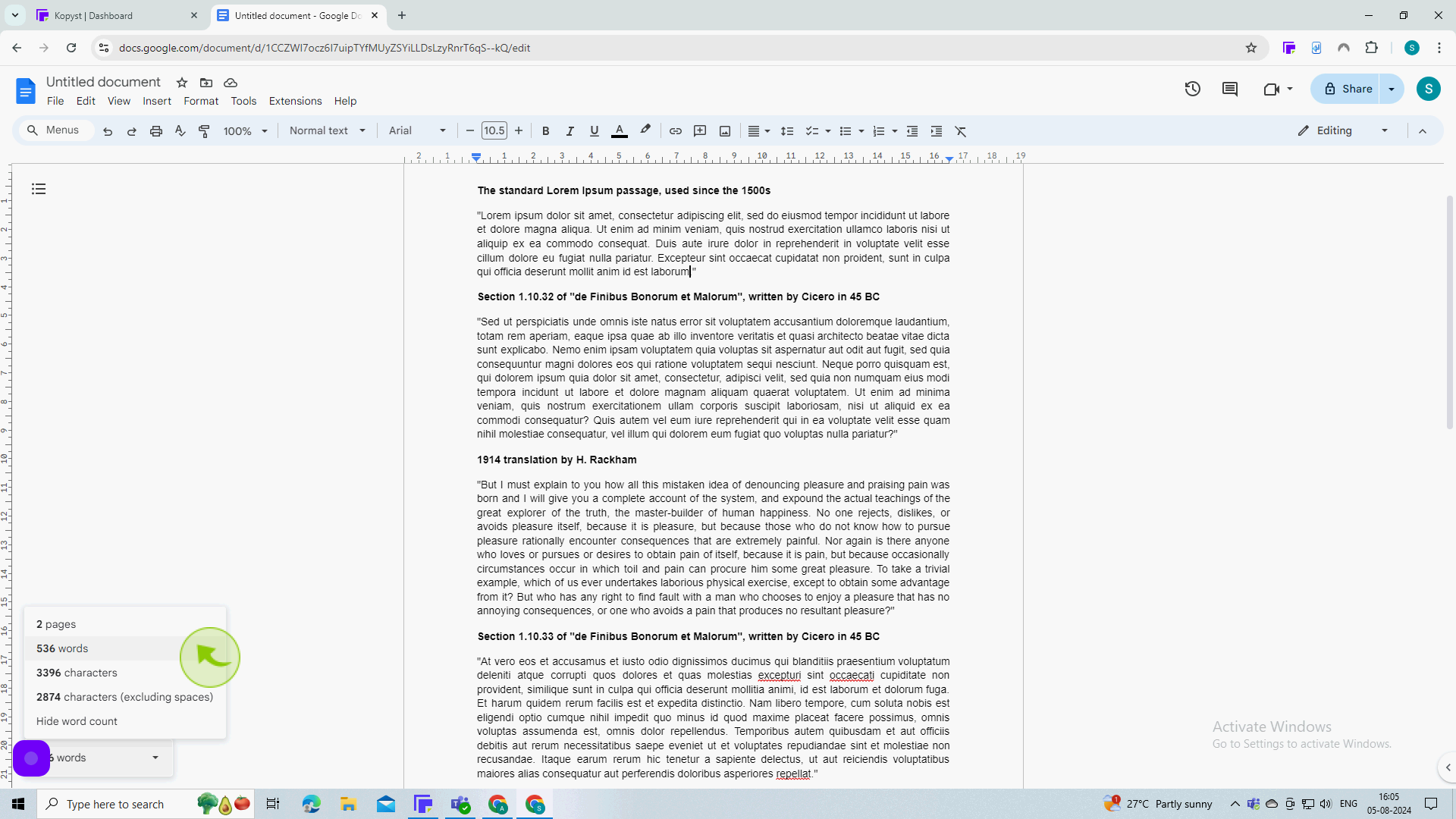How to check word count in Google Docs ?
|
 Google Docs
|
Google Docs
|
Aug 05, 2024
|
13 Steps
This guide will show you how to quickly and easily determine the word count of your document in Google Docs. Whether you're writing an essay, a report, or any other type of document, knowing the word count can be helpful for meeting length requirements or simply tracking your progress.
How to check word count in Google Docs ?
|
 Google Docs
|
Google Docs
|
13 Steps
1
Open your "Document" in google docs.
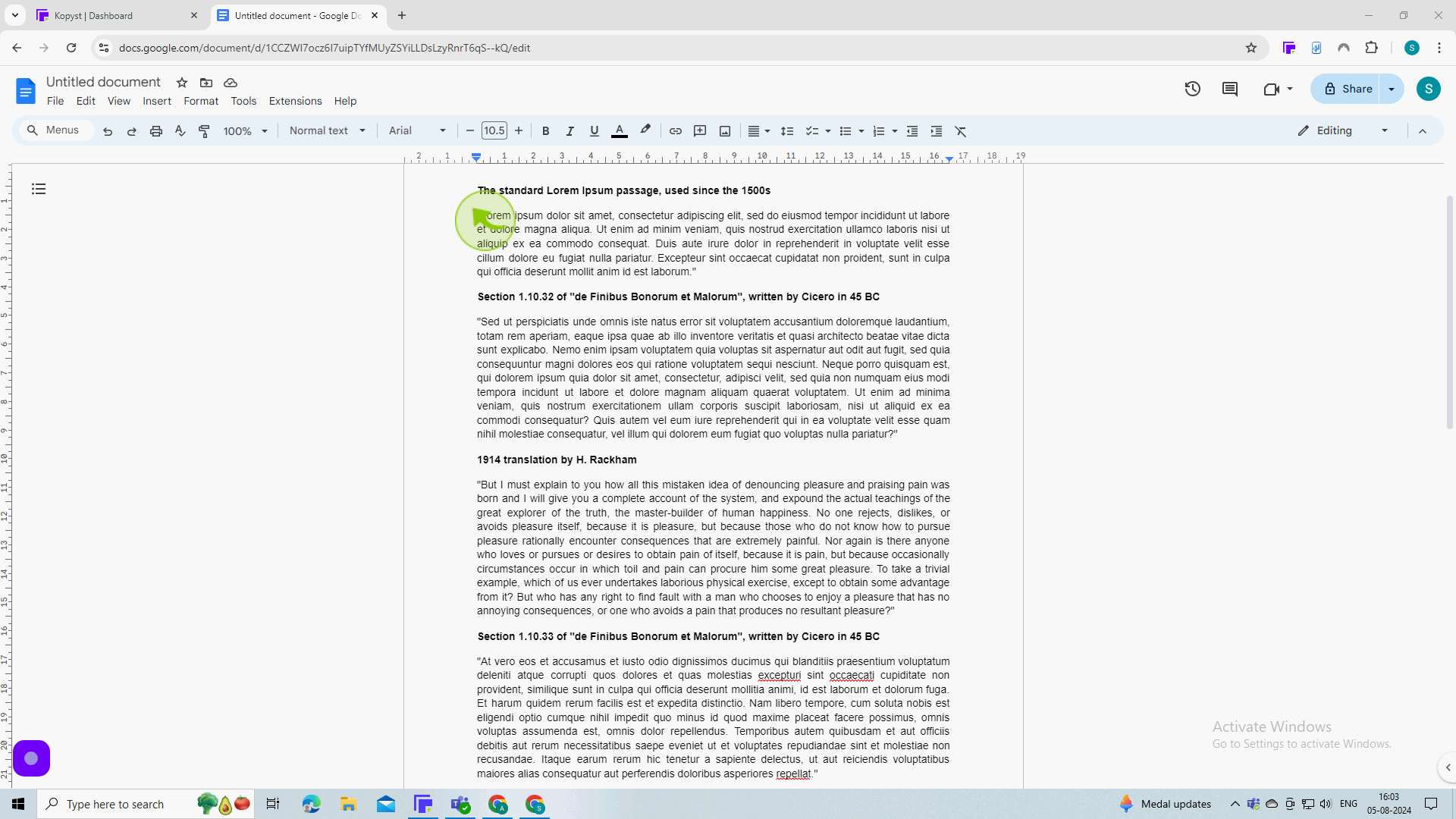
2
Click on the "Tools" from the toolbar.
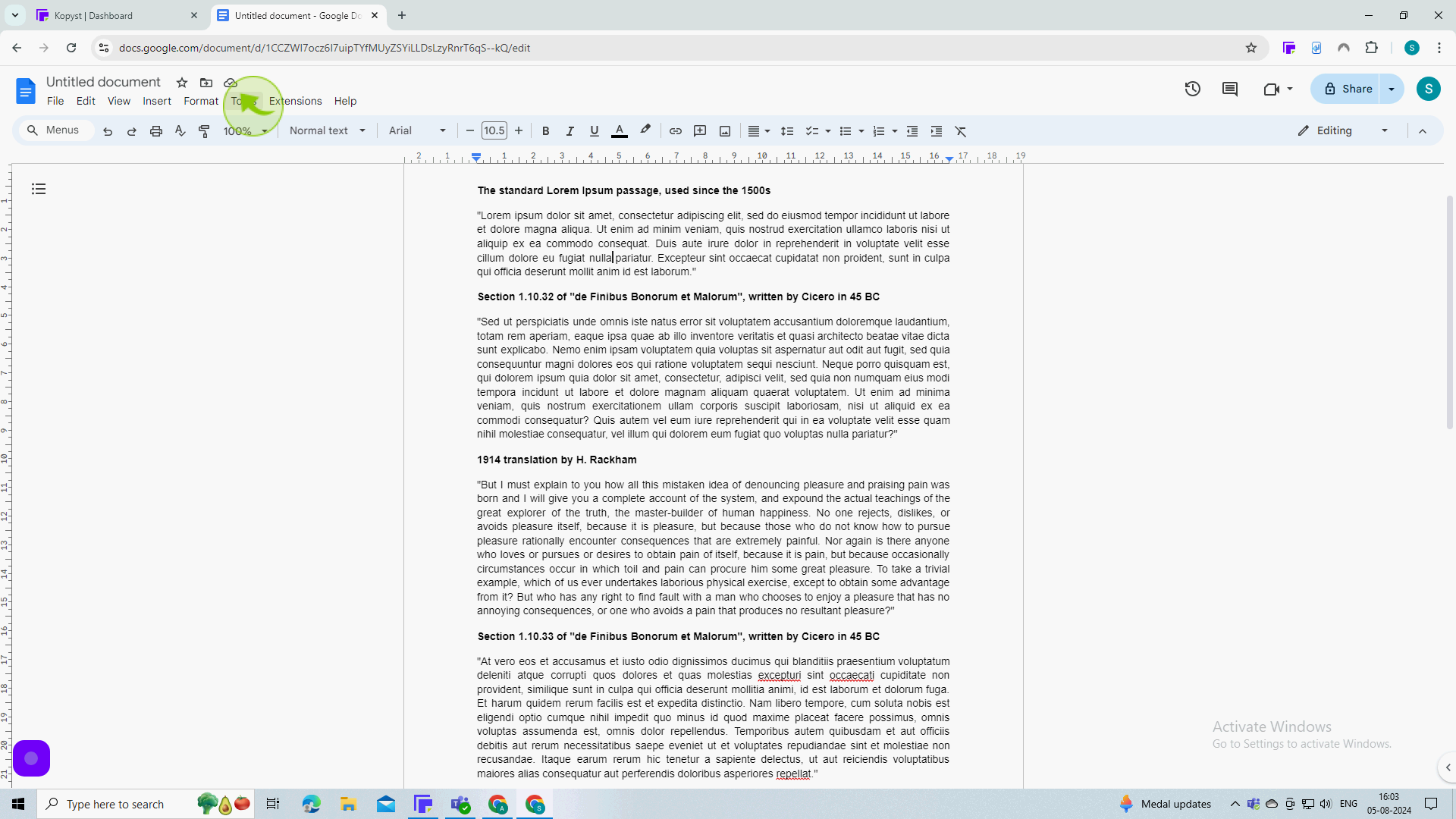
3
Select the "Word Count" from the dropdown.
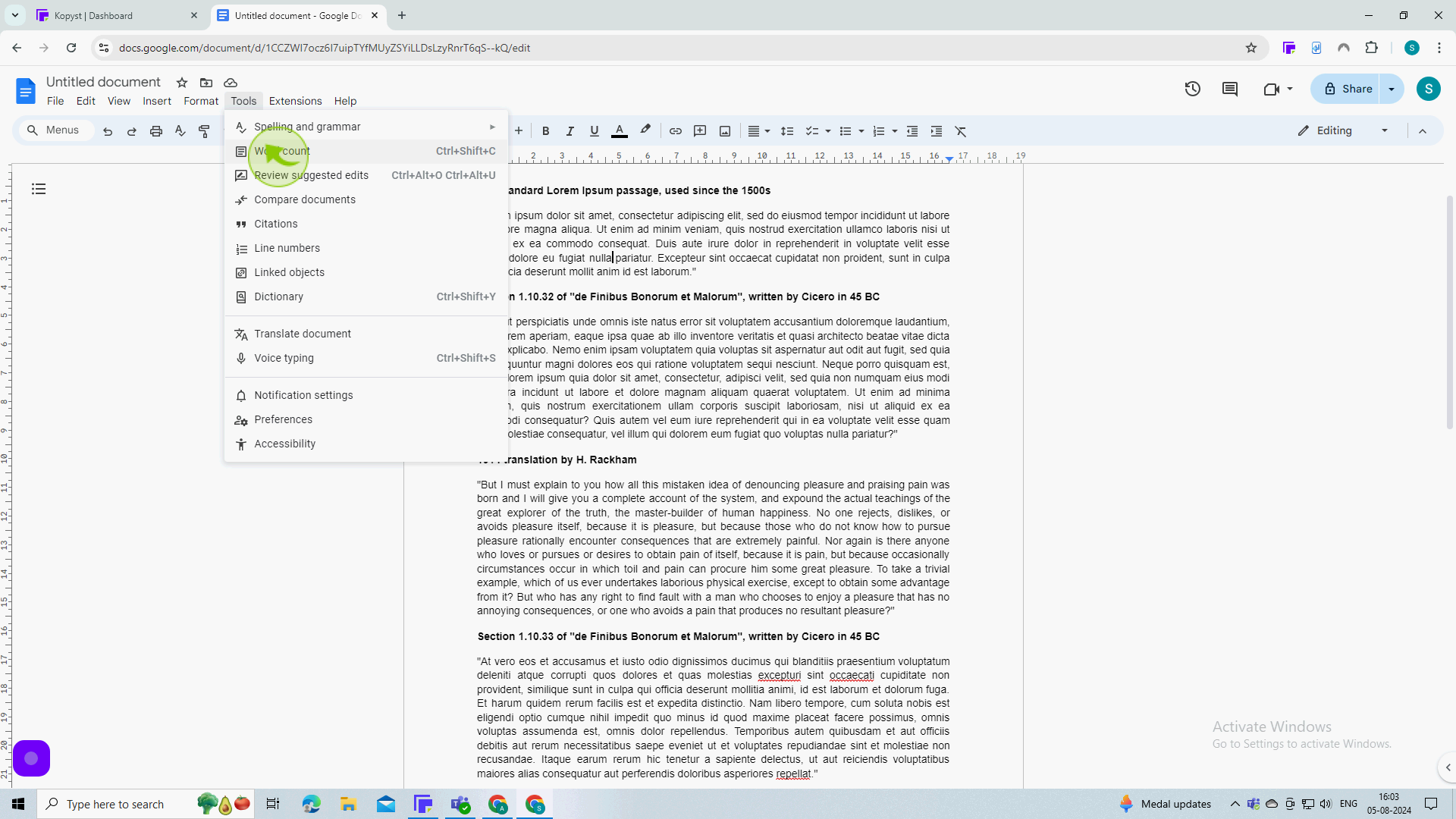
4
Click the "Checkbox'.
You can also check the box so that you can see your word count as you are typing.
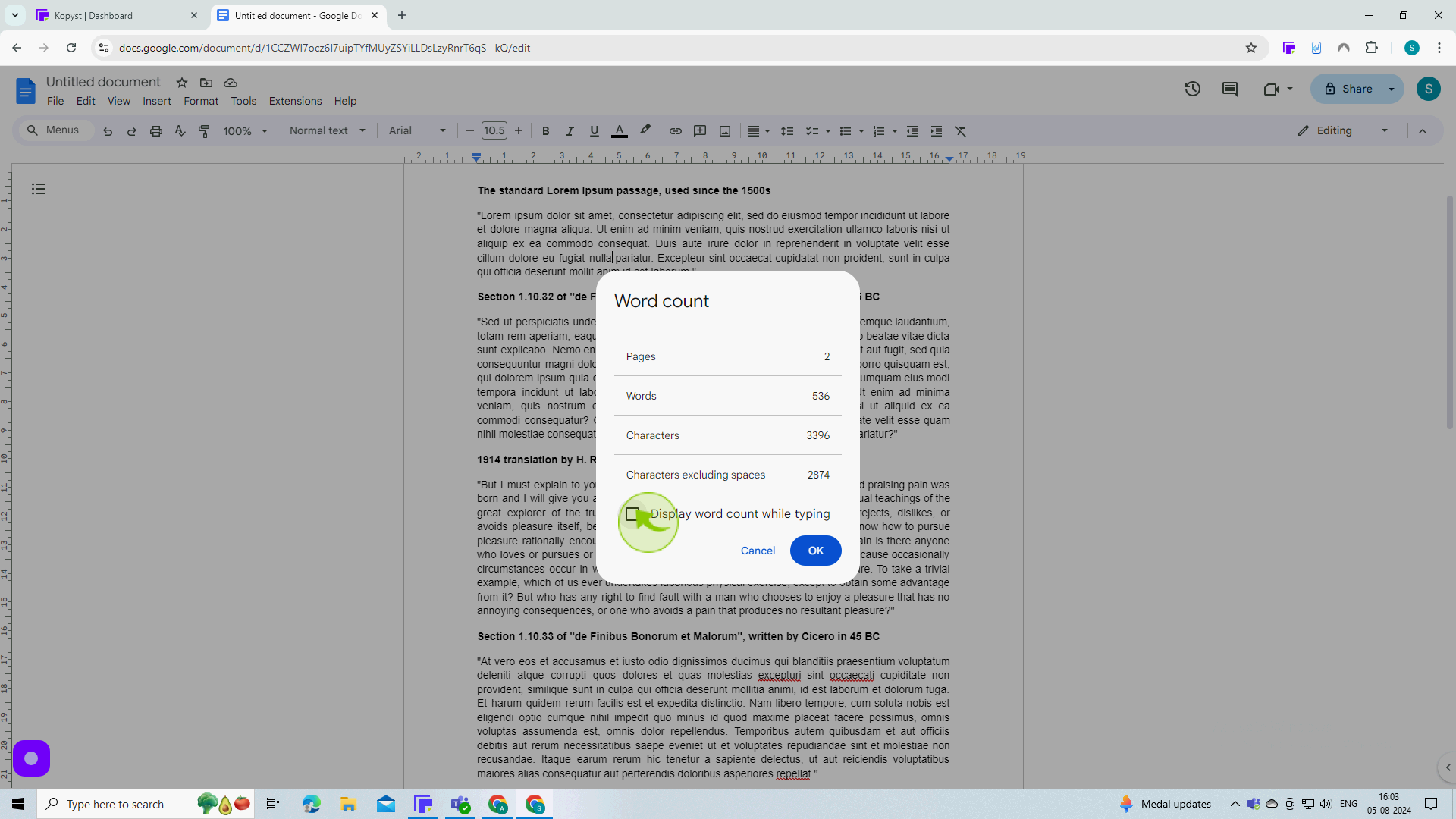
5
Click "OK" when you are done.
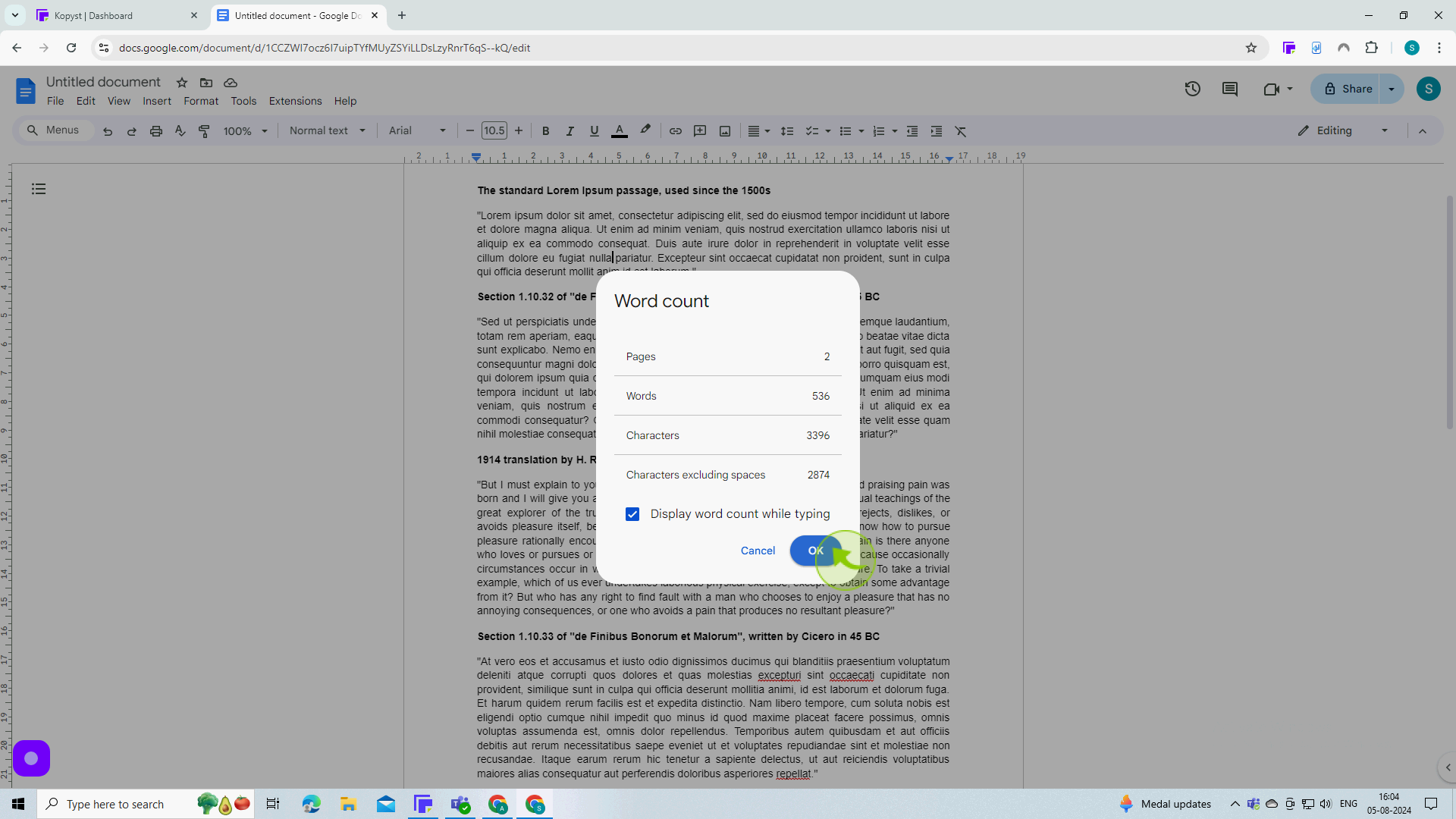
6
Your "Word Count" will be displayed here.
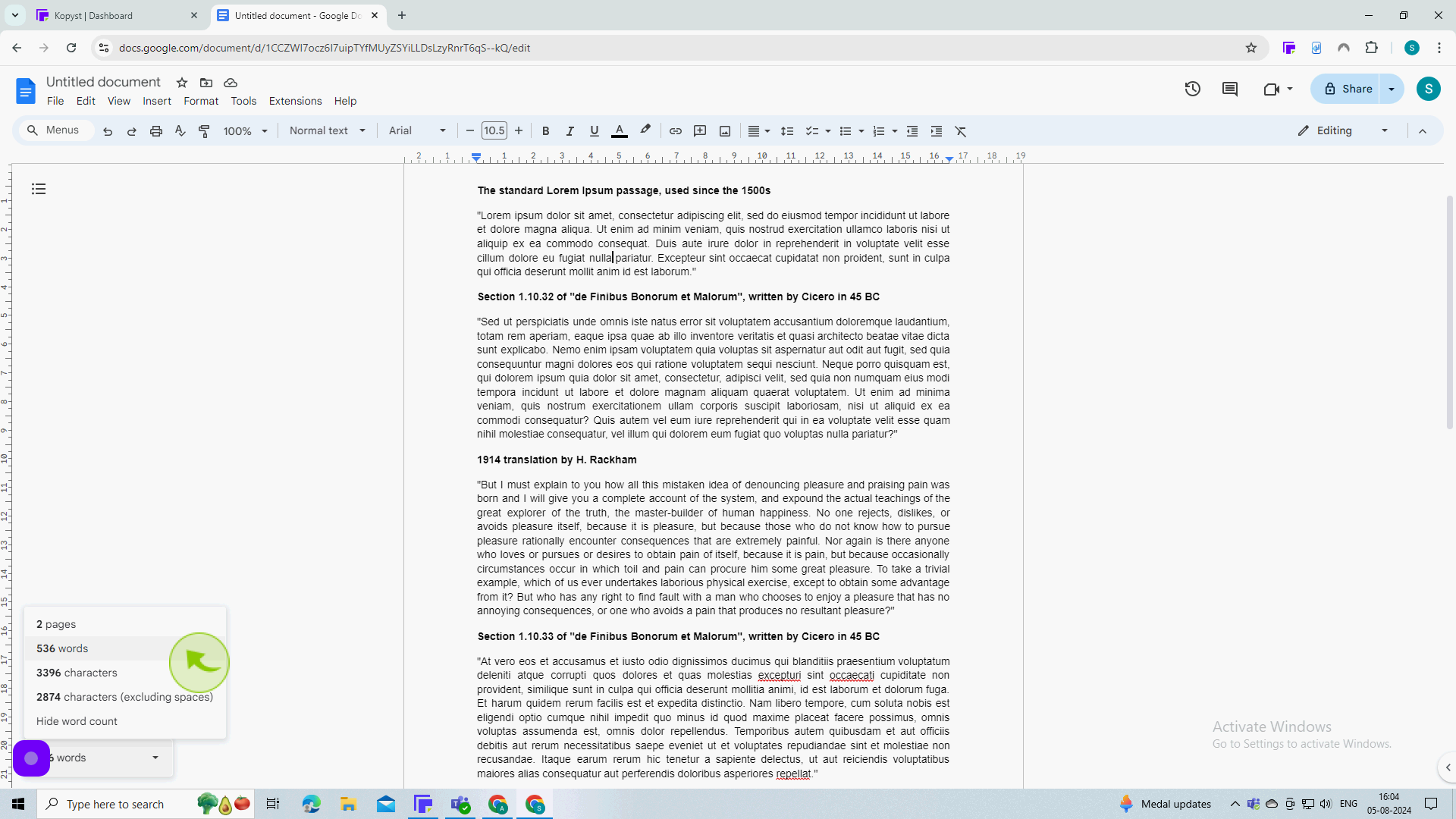
7
Click on the "Tools" from the toolbar.
You can also highlight a section of text if you only want to view the word count for that specific portion of text.
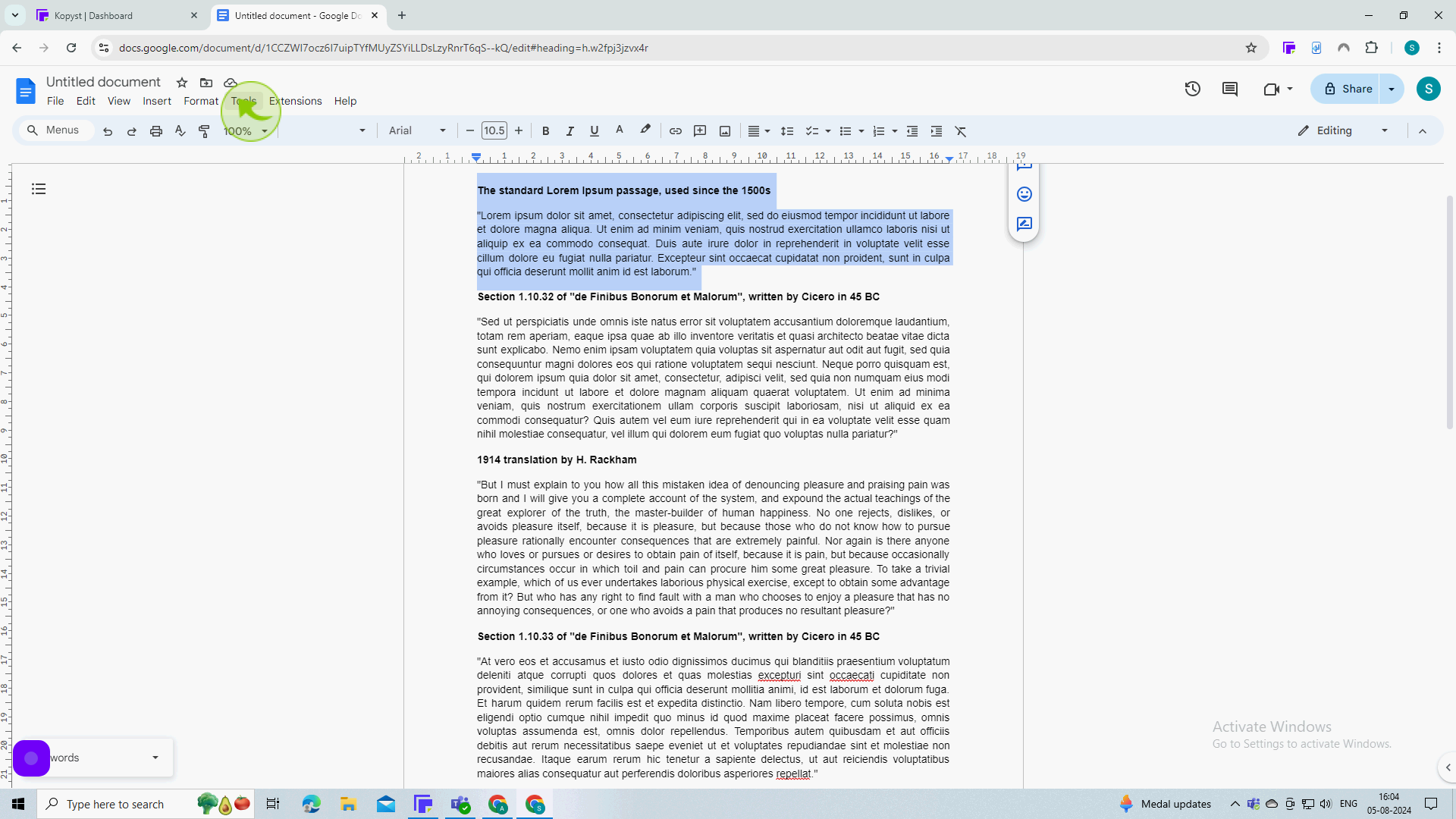
8
Select the "Word Count" option the same as before.
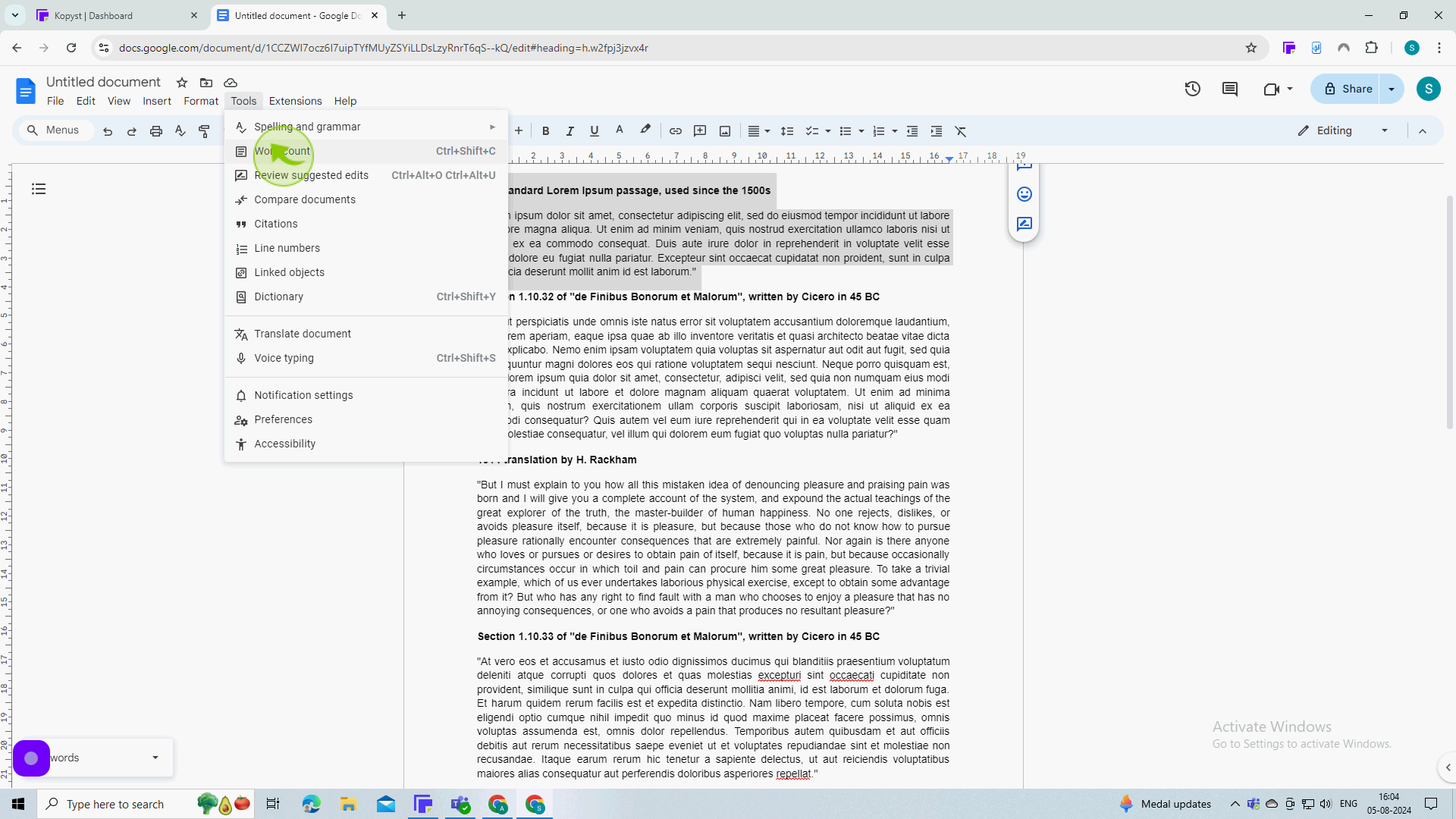
9
Click "OK".
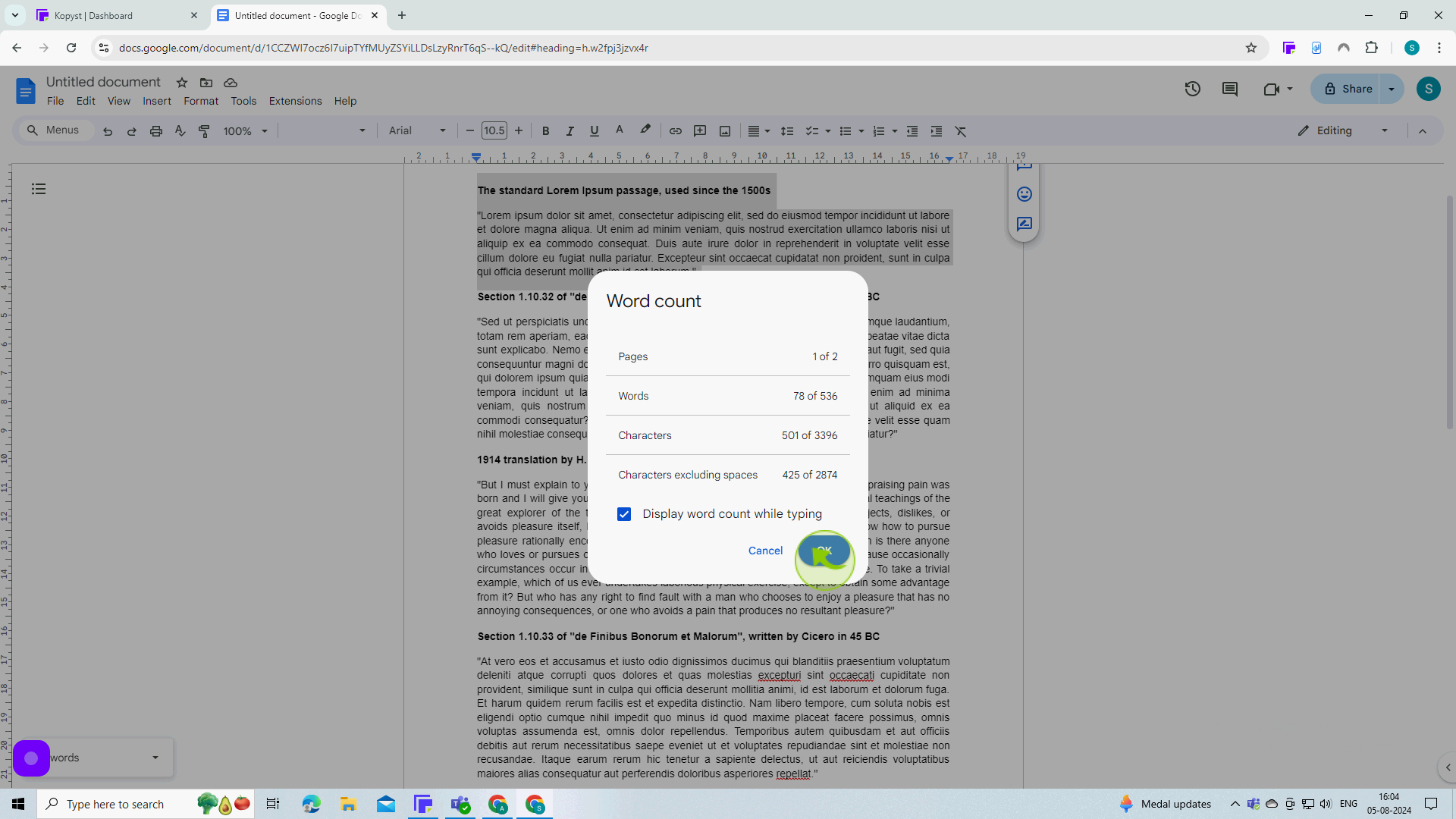
10
You'll see the "Word Count" only for your highlighted portion of text.
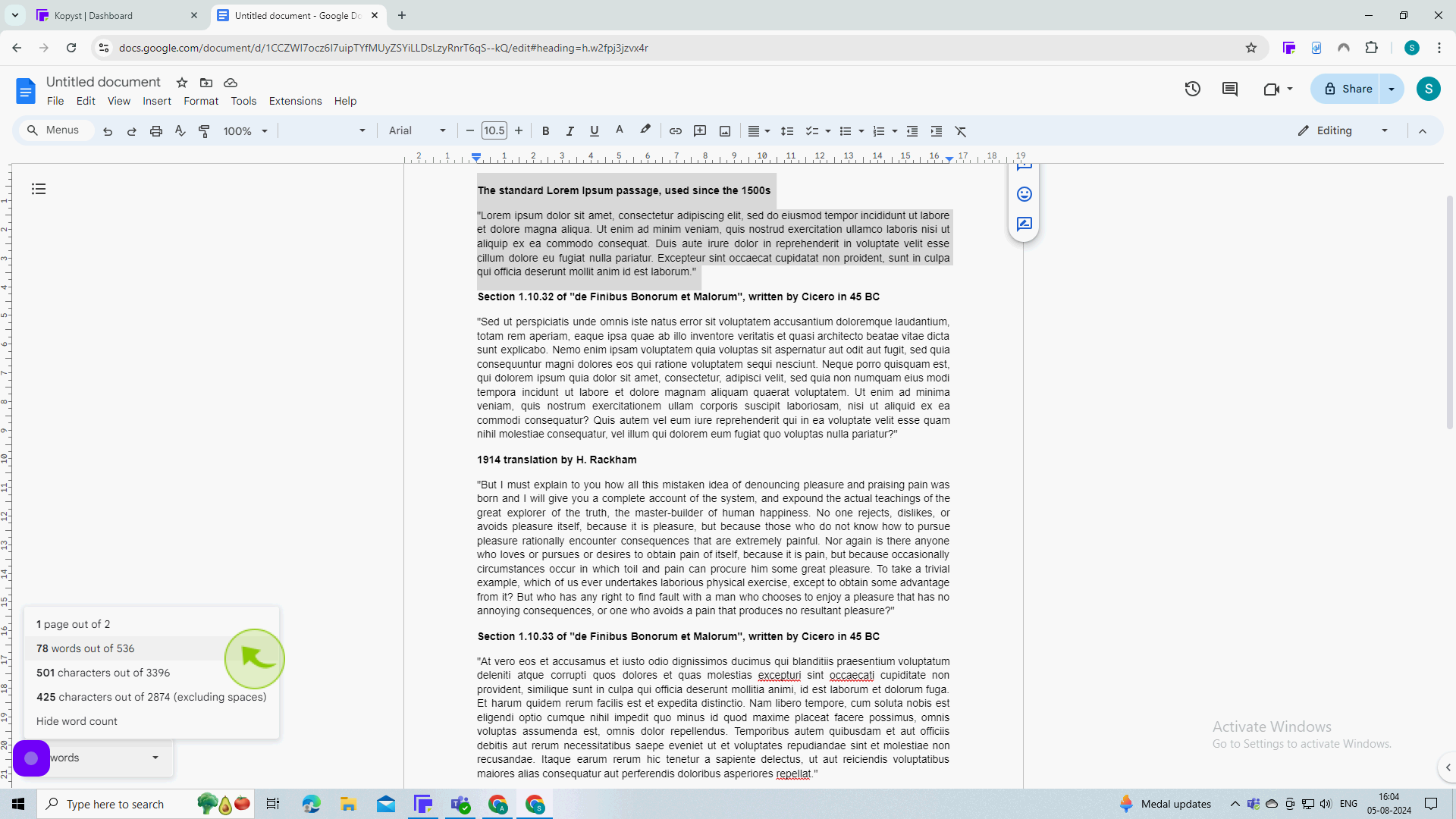
11
Alternatively, you can view your "Word Count" using a keyboard shortcut to save time.
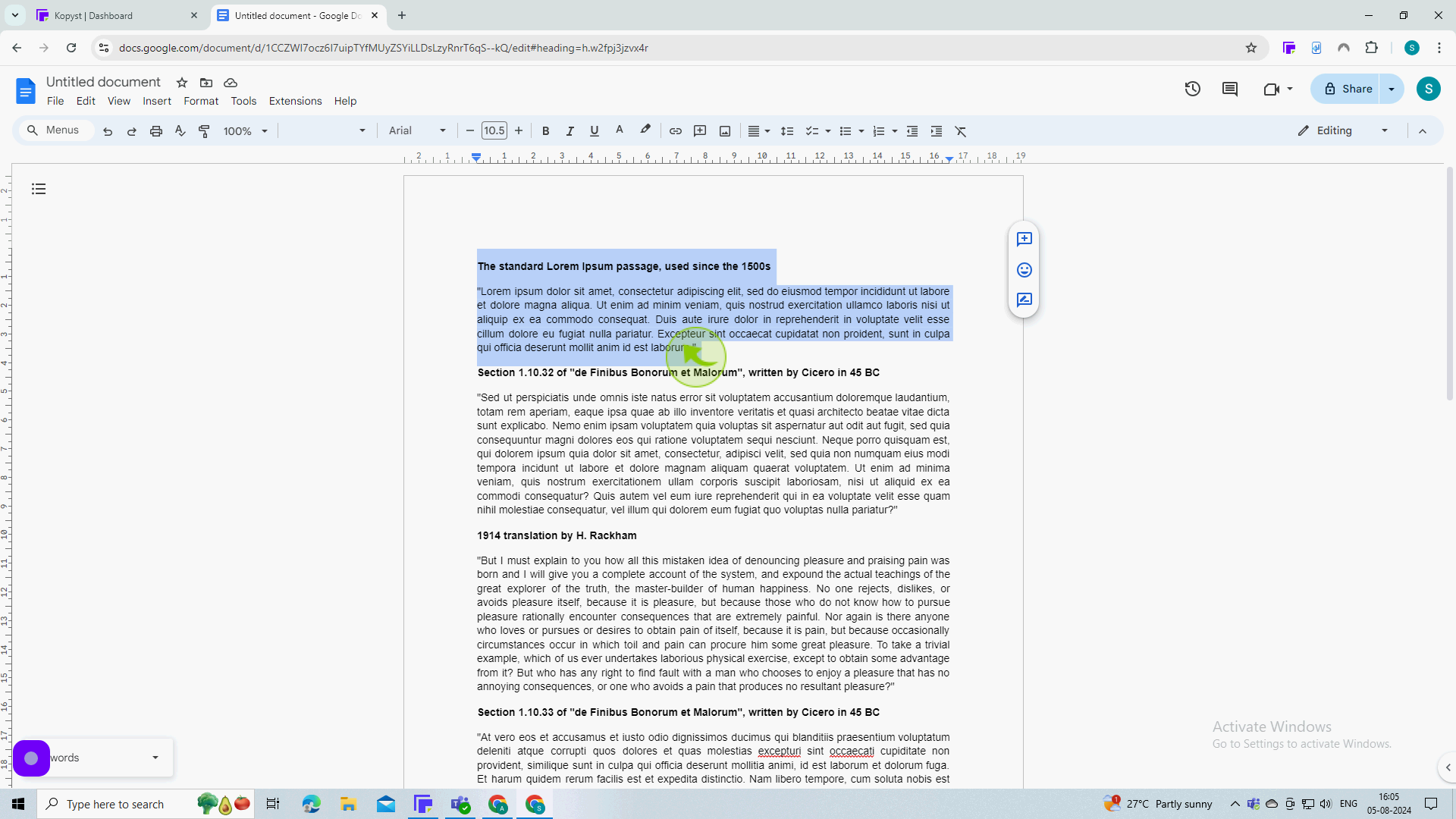
12
Press "Ctrl + shift + c" and the word count dialog window should open and click "OK".
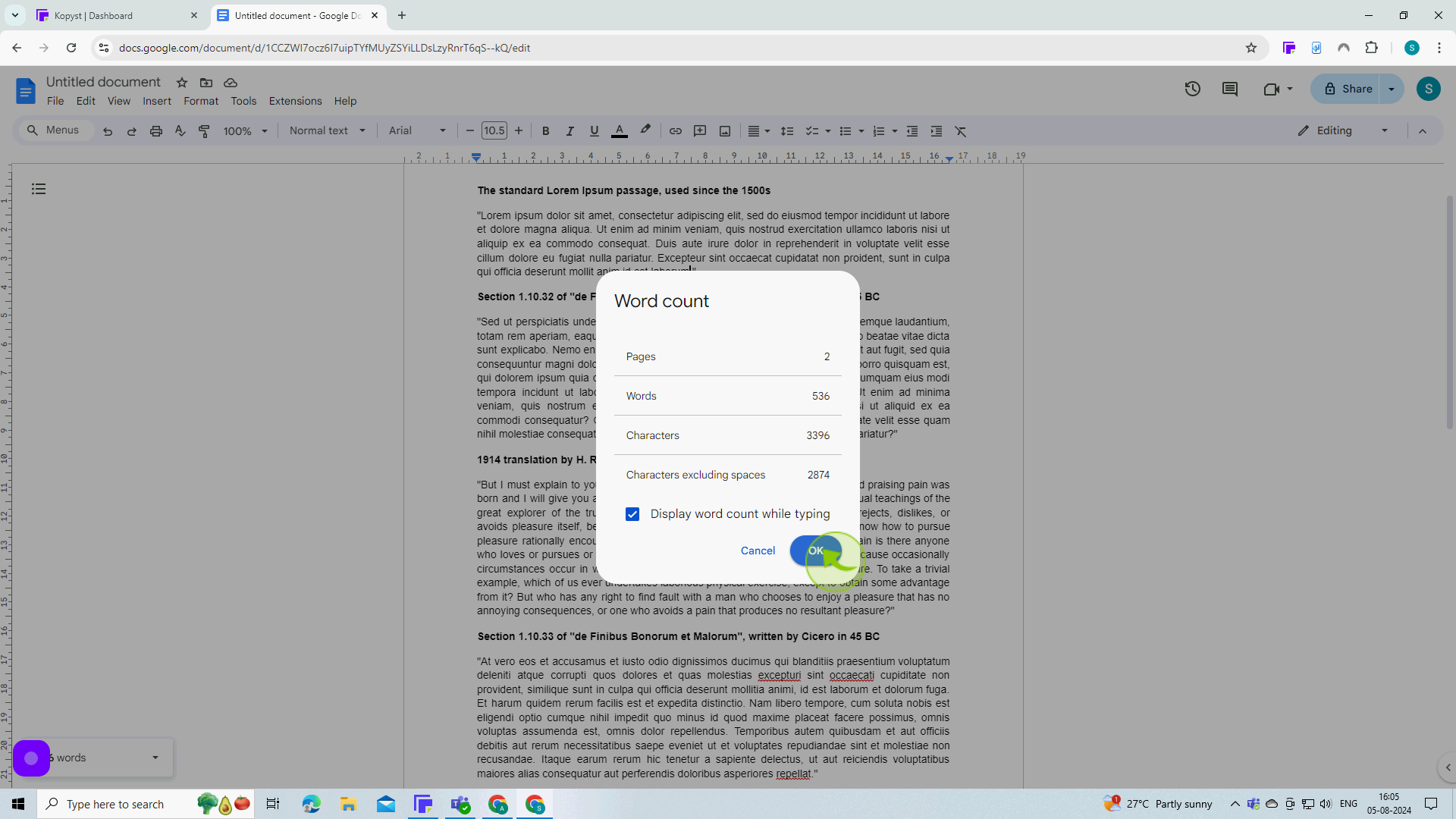
13
Your "Word Count" will be displayed here.
By following these steps you can check word count in google docs