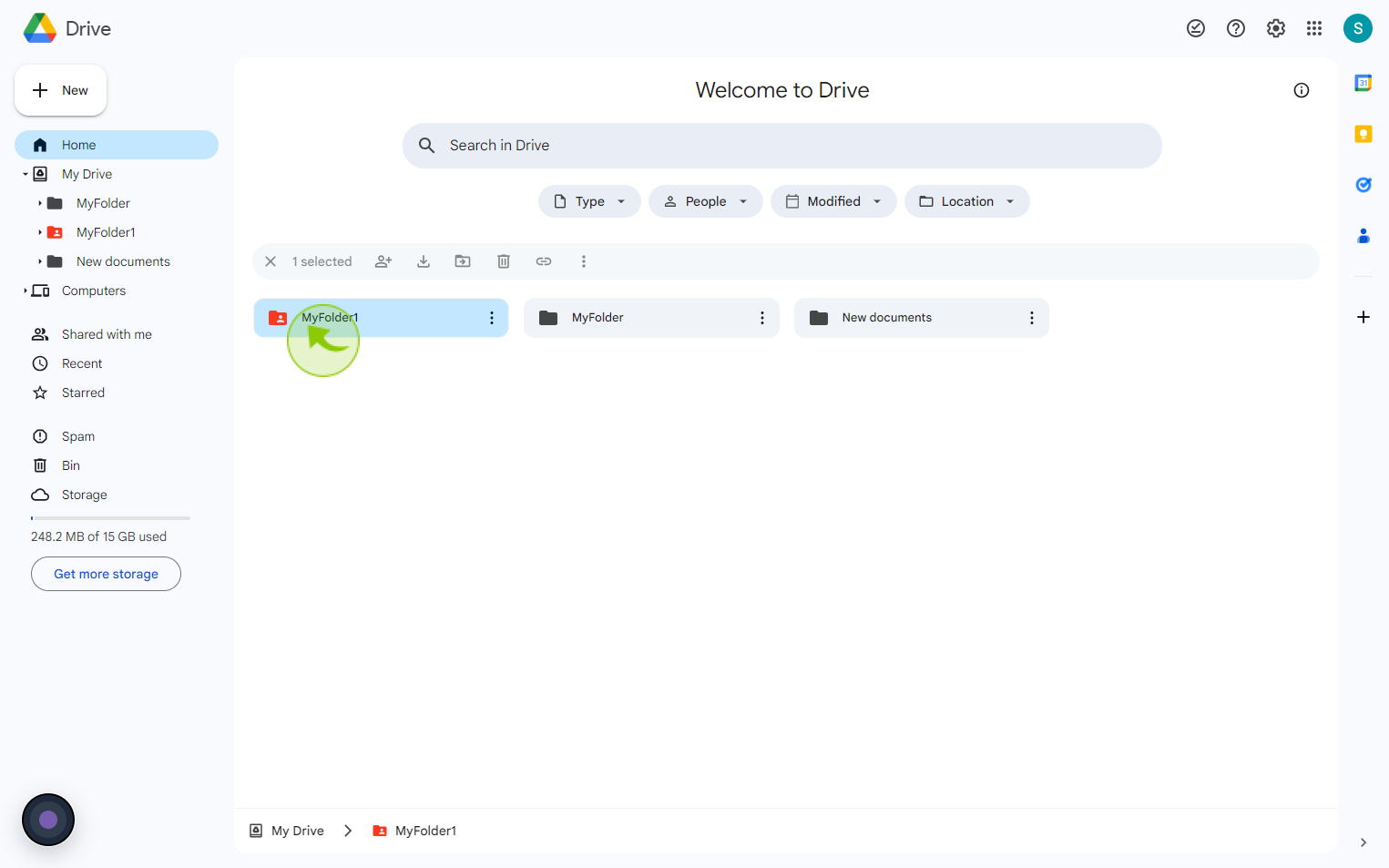How to Color Coding Google Drive Folders ?
How to Color Coding Google Drive Folders ?
|
 drive.google
|
drive.google
|
Aug 02, 2024
|
6 Steps
Learn how to easily add a splash of color to your folders, making it simpler to find and manage your files. This document will walk you through the step-by-step process of color-coding your folders on desktop and mobile. Say goodbye to the clutter and hello to a visually appealing and efficient Google Drive.
How to Color Coding Google Drive Folders ?
|
 drive.google
|
drive.google
|
6 Steps
1
Navigate to https://drive.google.com/drive/home
2
Select the "Folder" You Want to Add a Color.

3
Click on "Three" Dot.
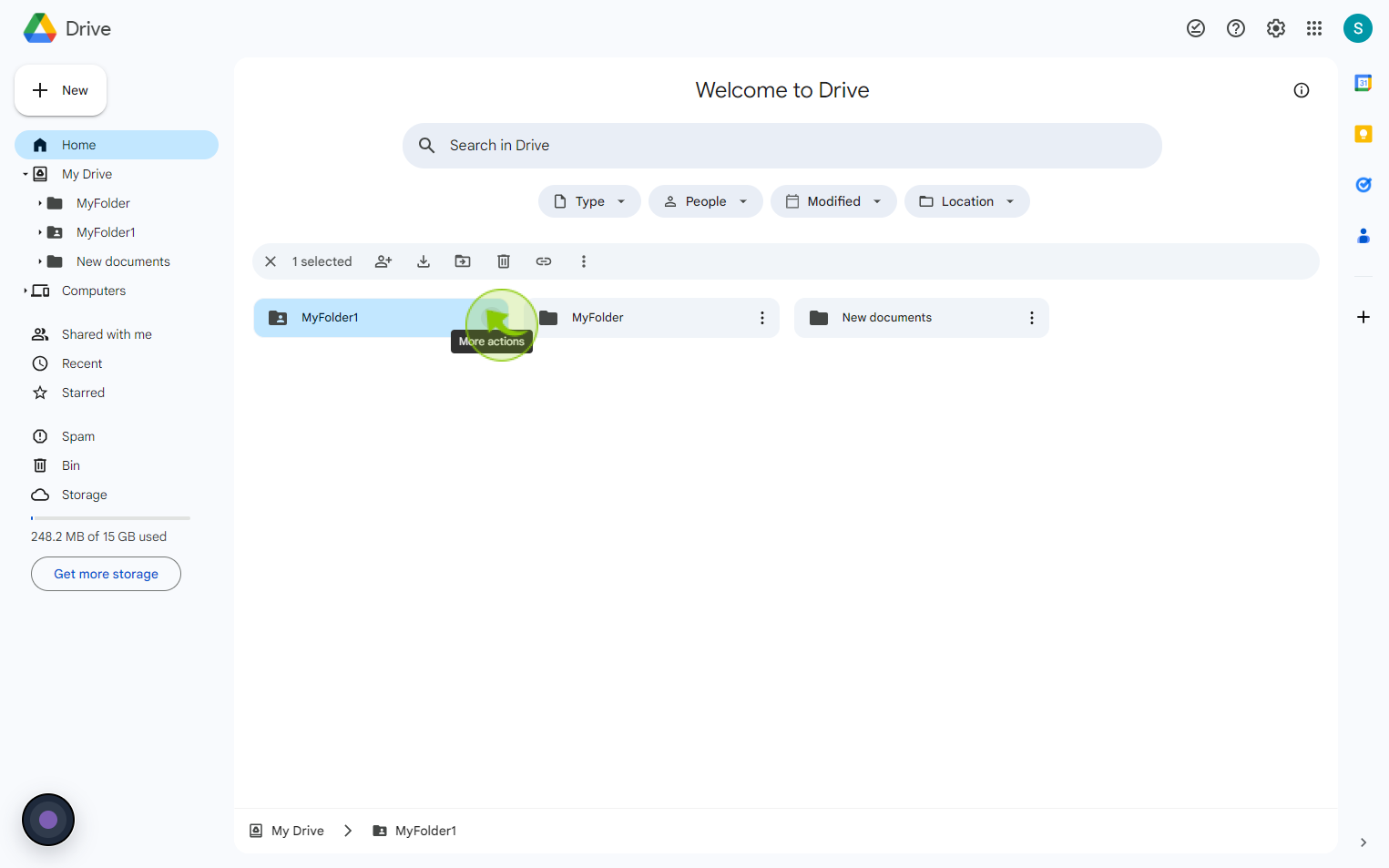
4
Click "Organise"
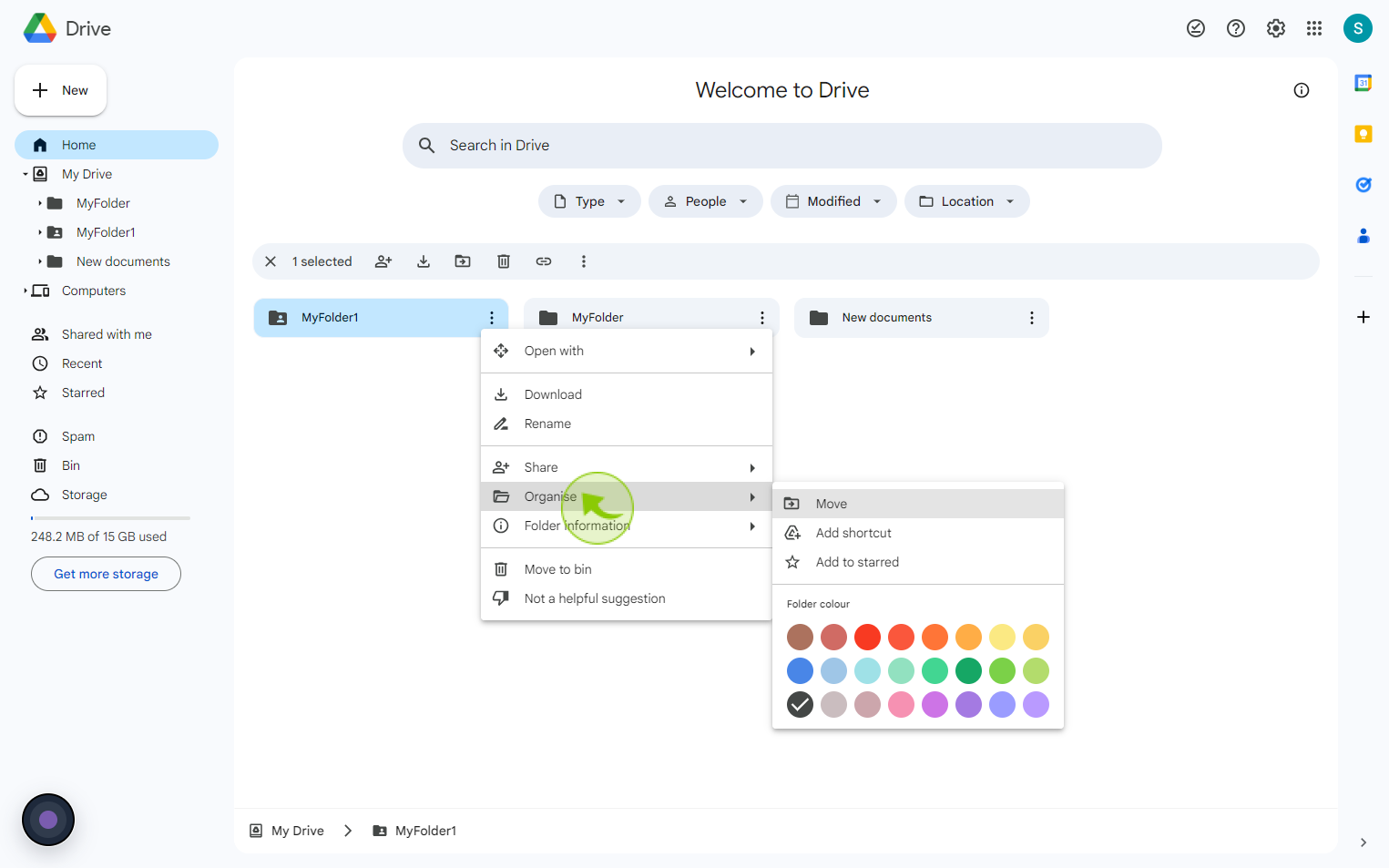
5
Select the "Color" from Given Option.
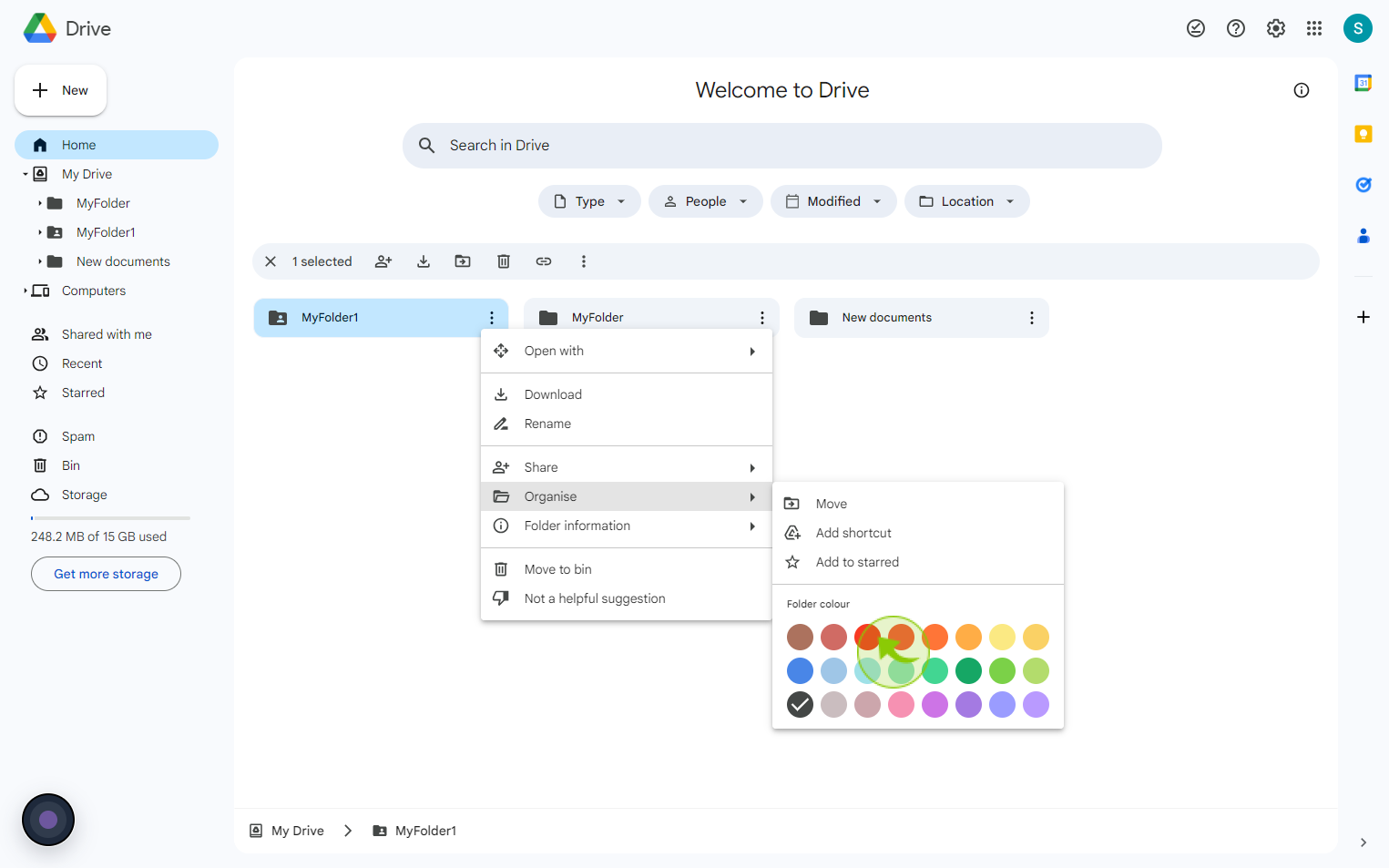
6
See the "Color" of your "Folder" has Changed.