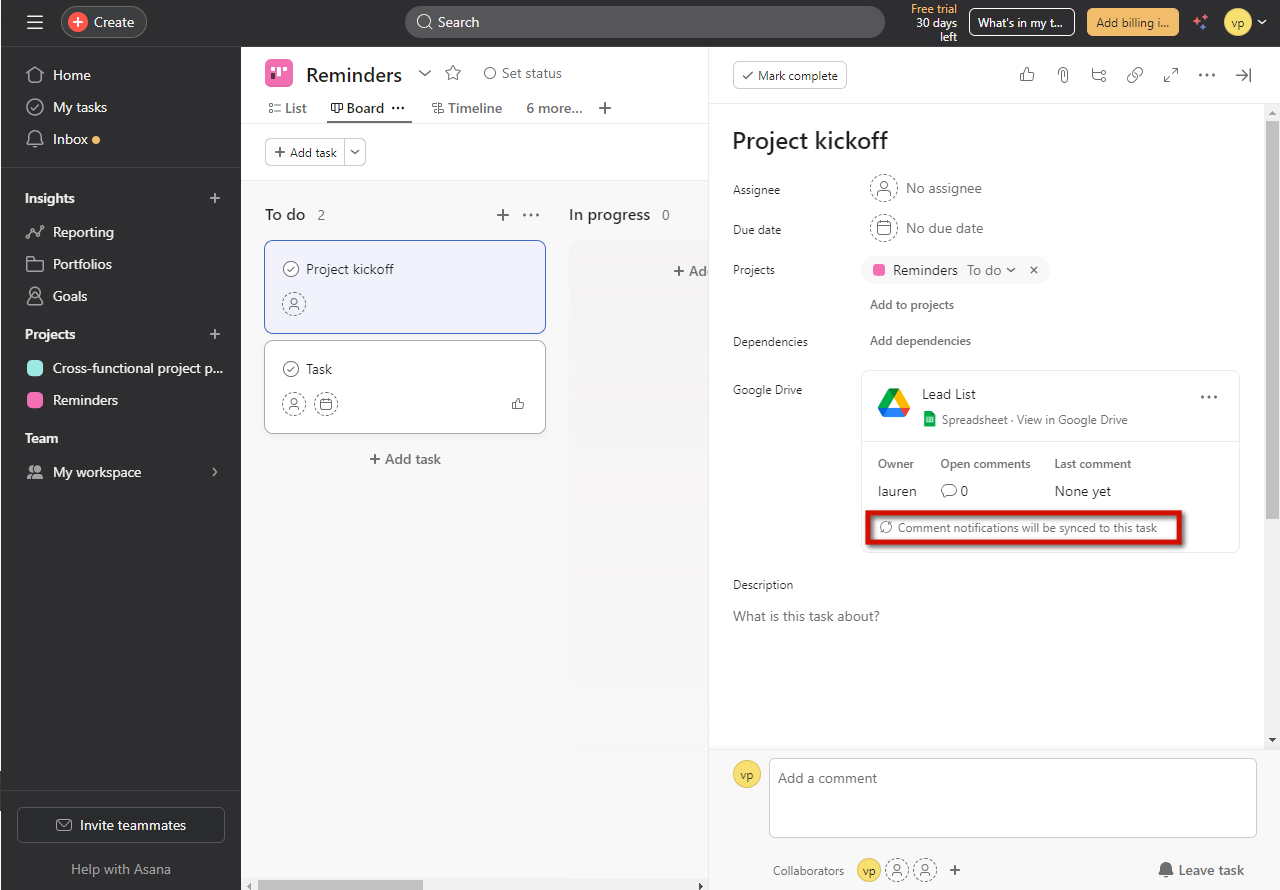How to connect Asana with Google Drive?
|
 app.asana
|
app.asana
|
5 months ago
|
14 Steps
This document provides a step-by-step guide to connecting Asana with Google Drive, enabling seamless collaboration and efficient file management. By integrating these two powerful tools, teams can attach Google Drive files directly to Asana tasks, ensuring easy access to important documents and enhancing productivity. The guide covers the setup process, key features of the integration, and tips for optimizing workflow. Whether you're a project manager or team member, this integration simplifies task tracking and document sharing.
How to connect Asana with Google Drive?
|
 app.asana
|
app.asana
|
14 Steps
2
Click the "Customize".
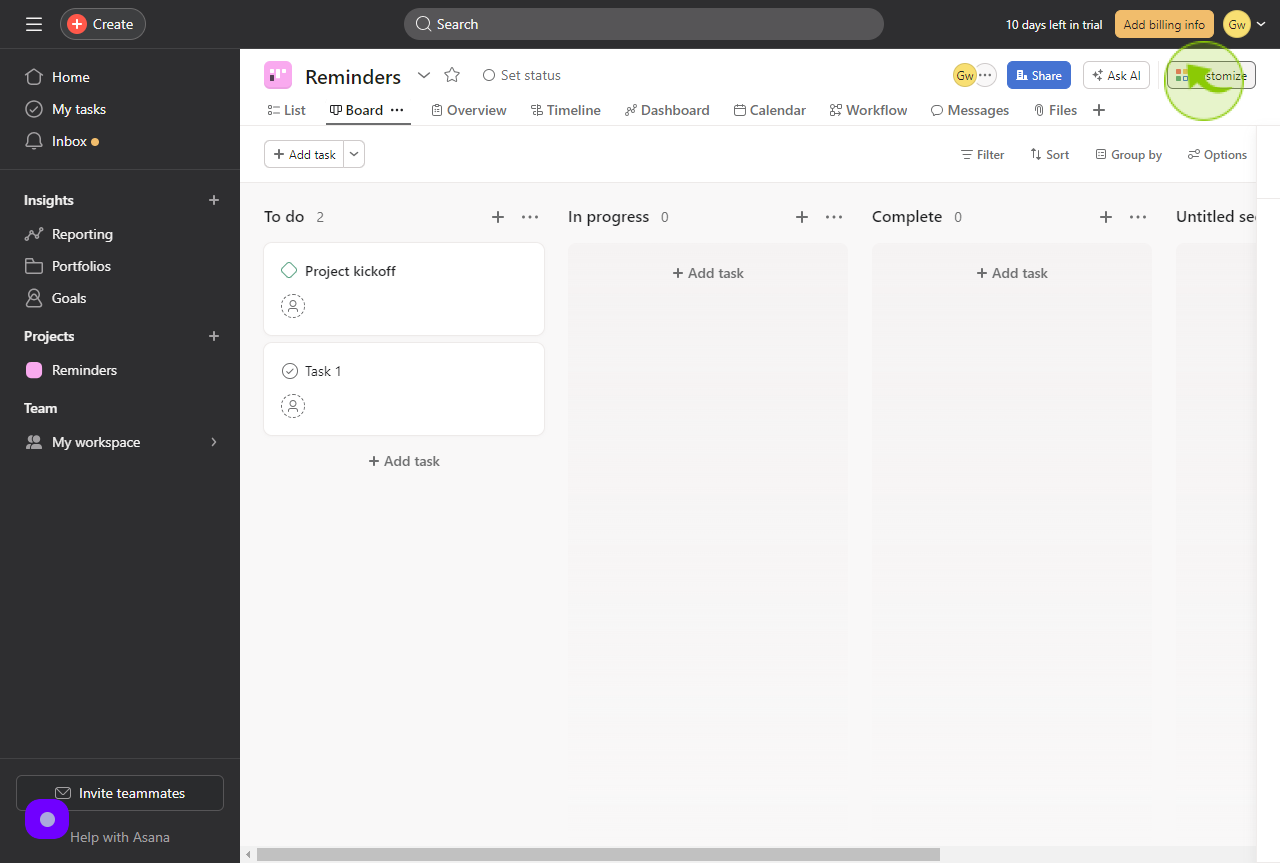
3
Click the "Apps".
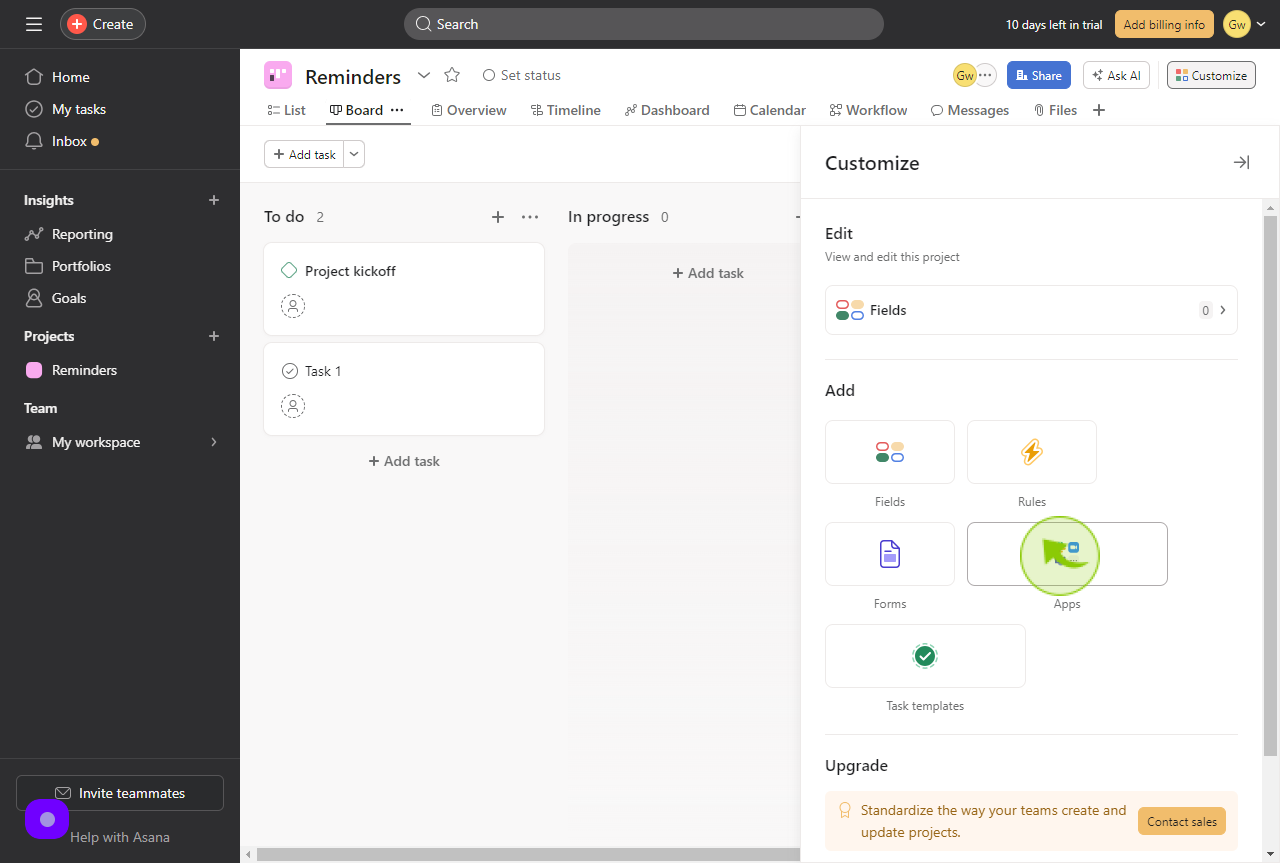
4
Click the "Google Drive".
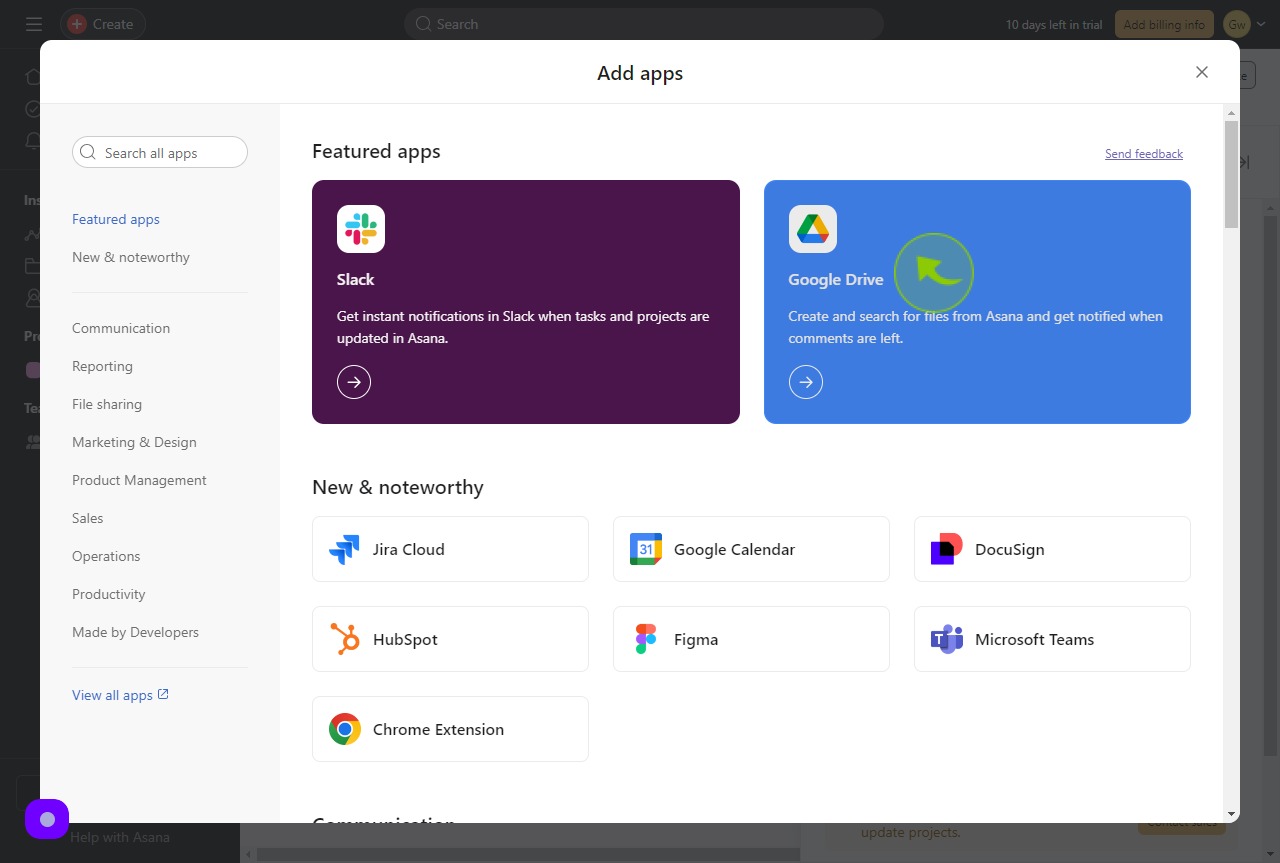
5
Click the "Add to project".
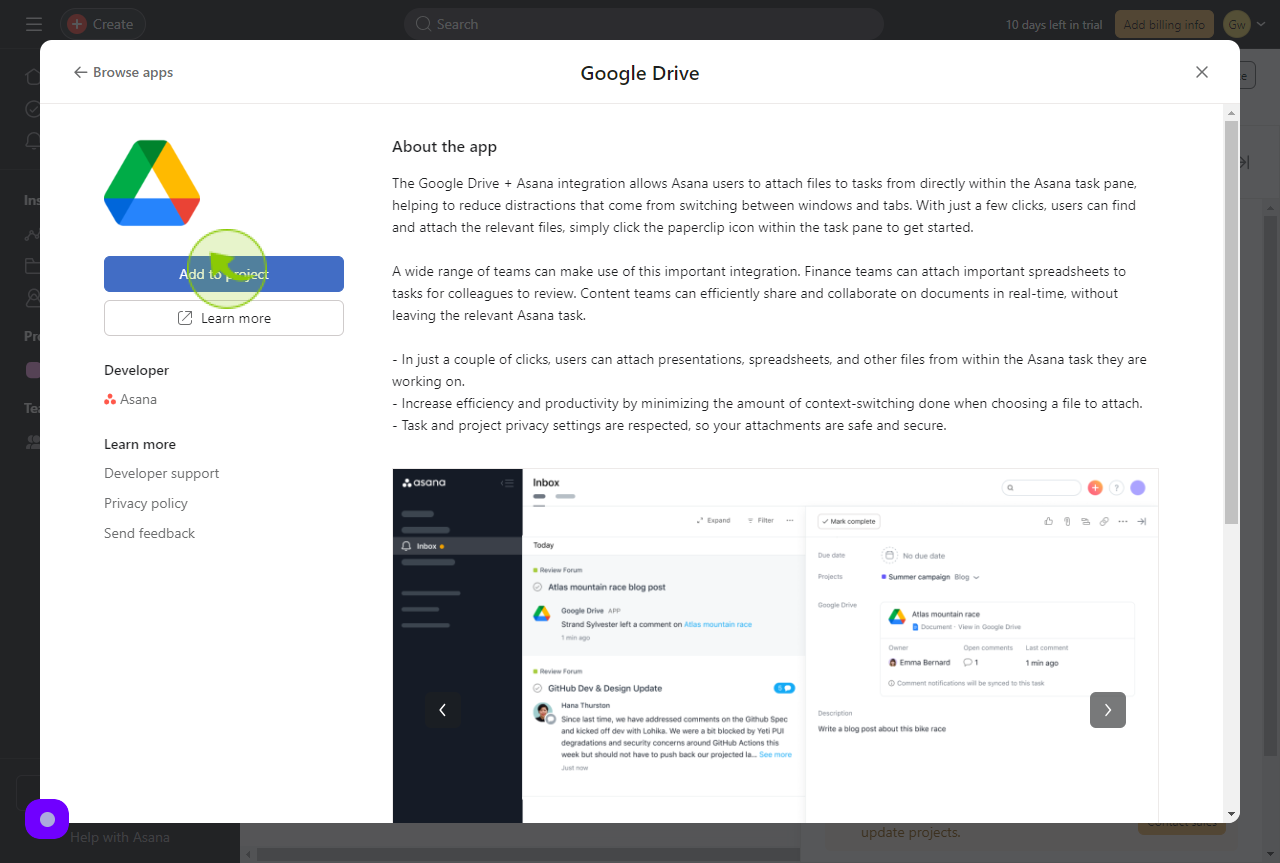
6
Click the "Connect to Google Drive"
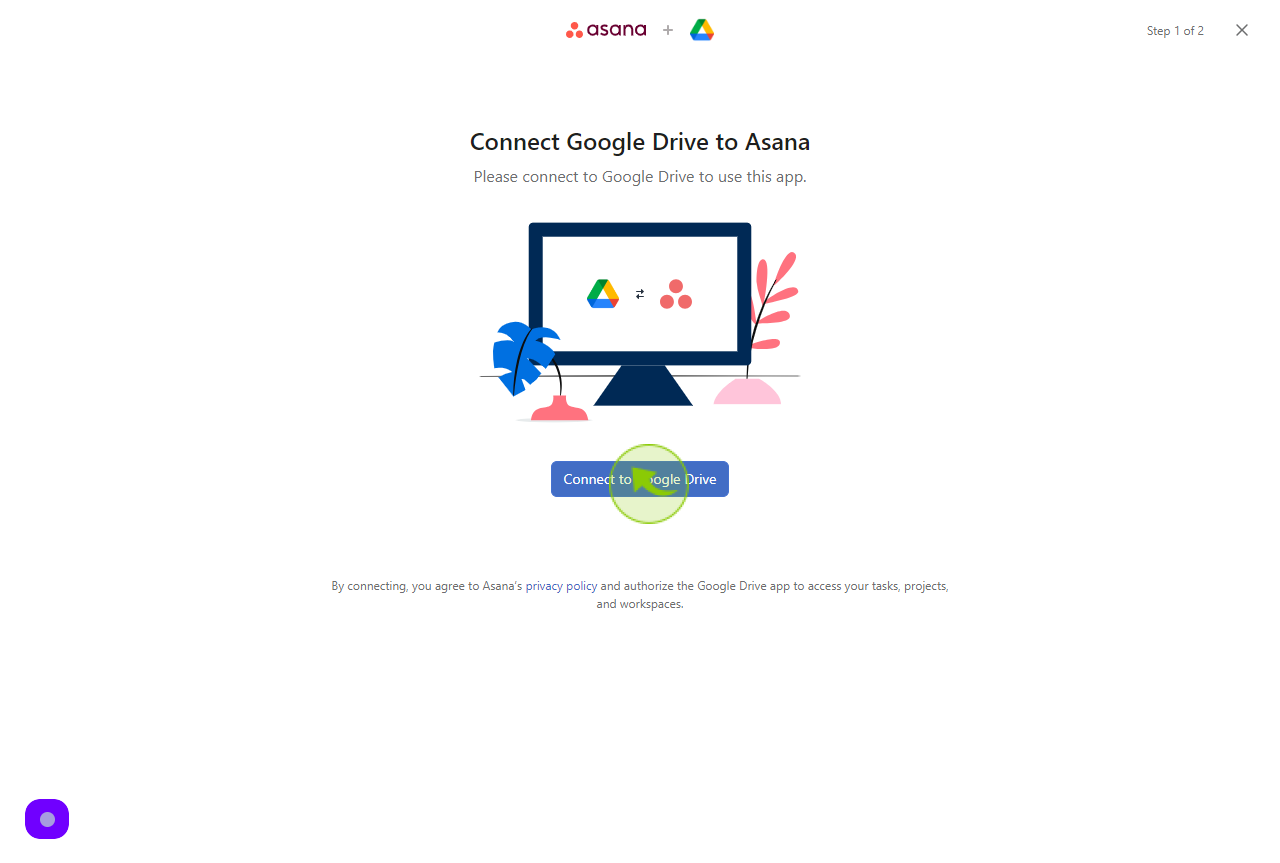
7
Click the "Allow"
Google Drive is requesting permission to access Asna.
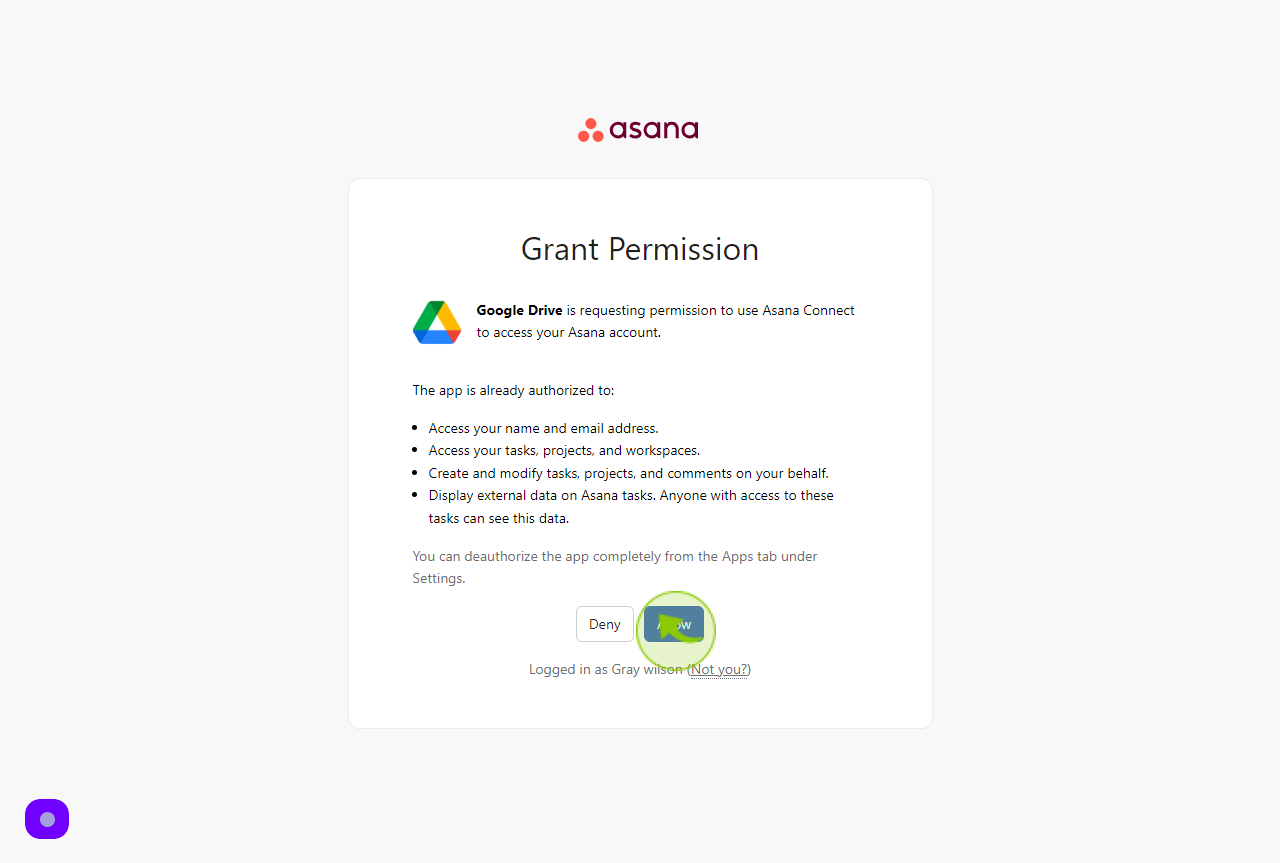
8
Please select the email account you will be using from Google Drive.
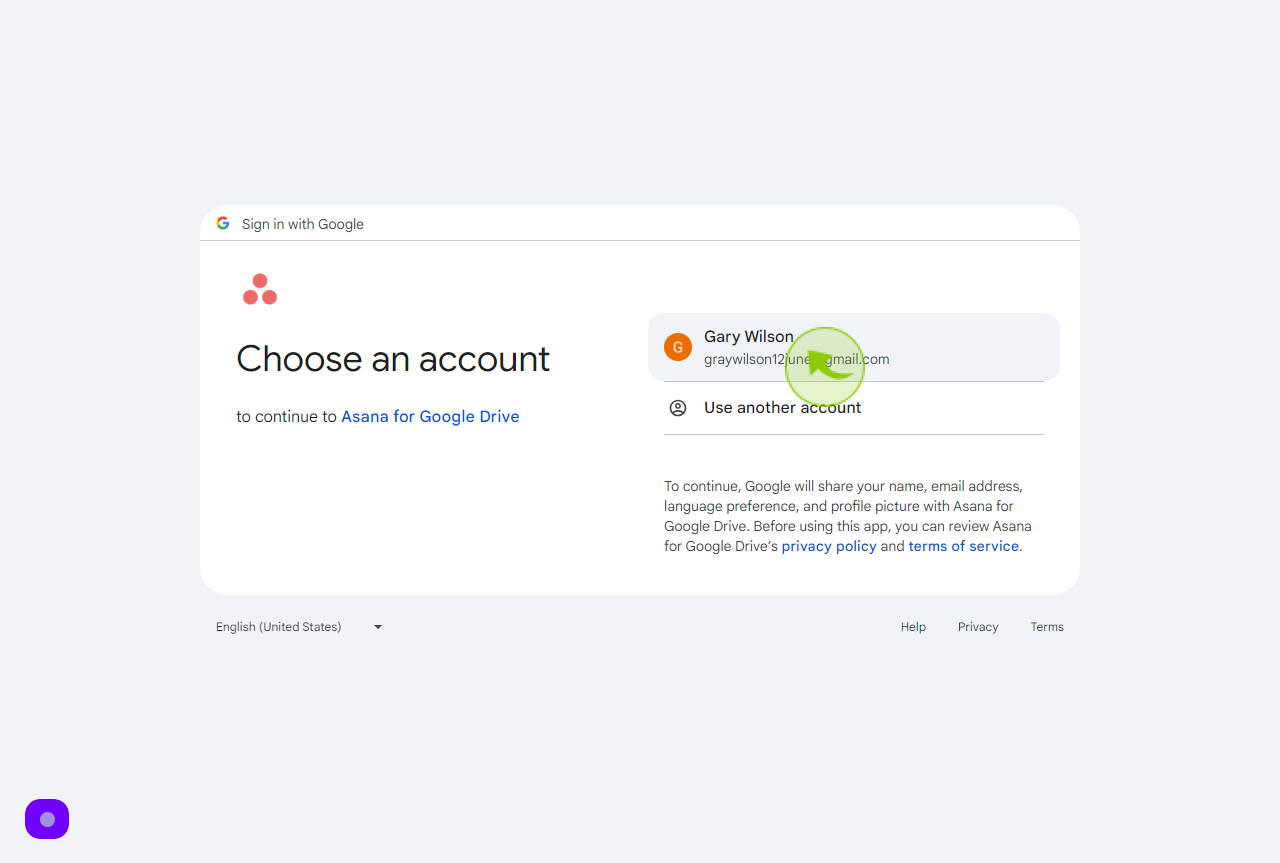
9
Click "Continue"
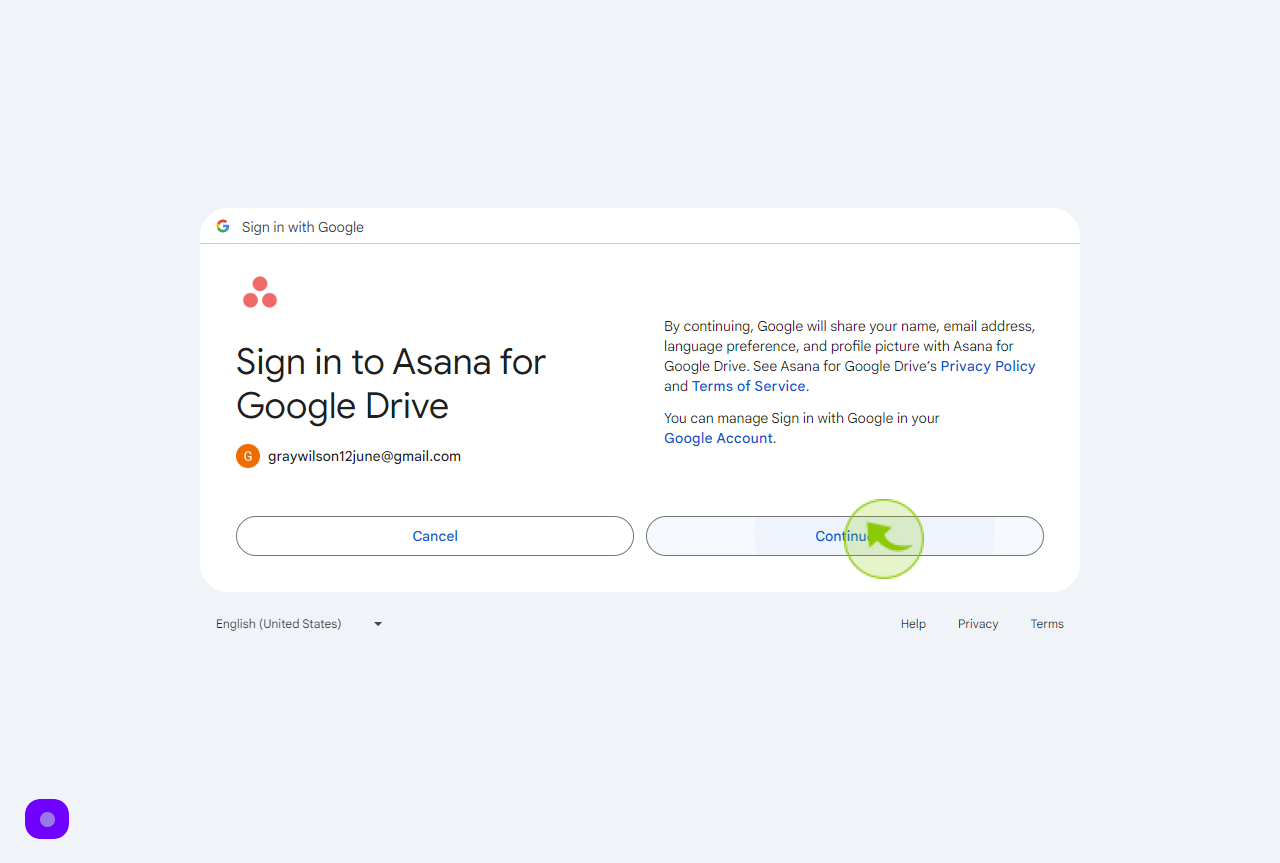
10
Click "Got it!"
Please grant access to Google Drive as requested, and then click 'Got it!' to confirm.
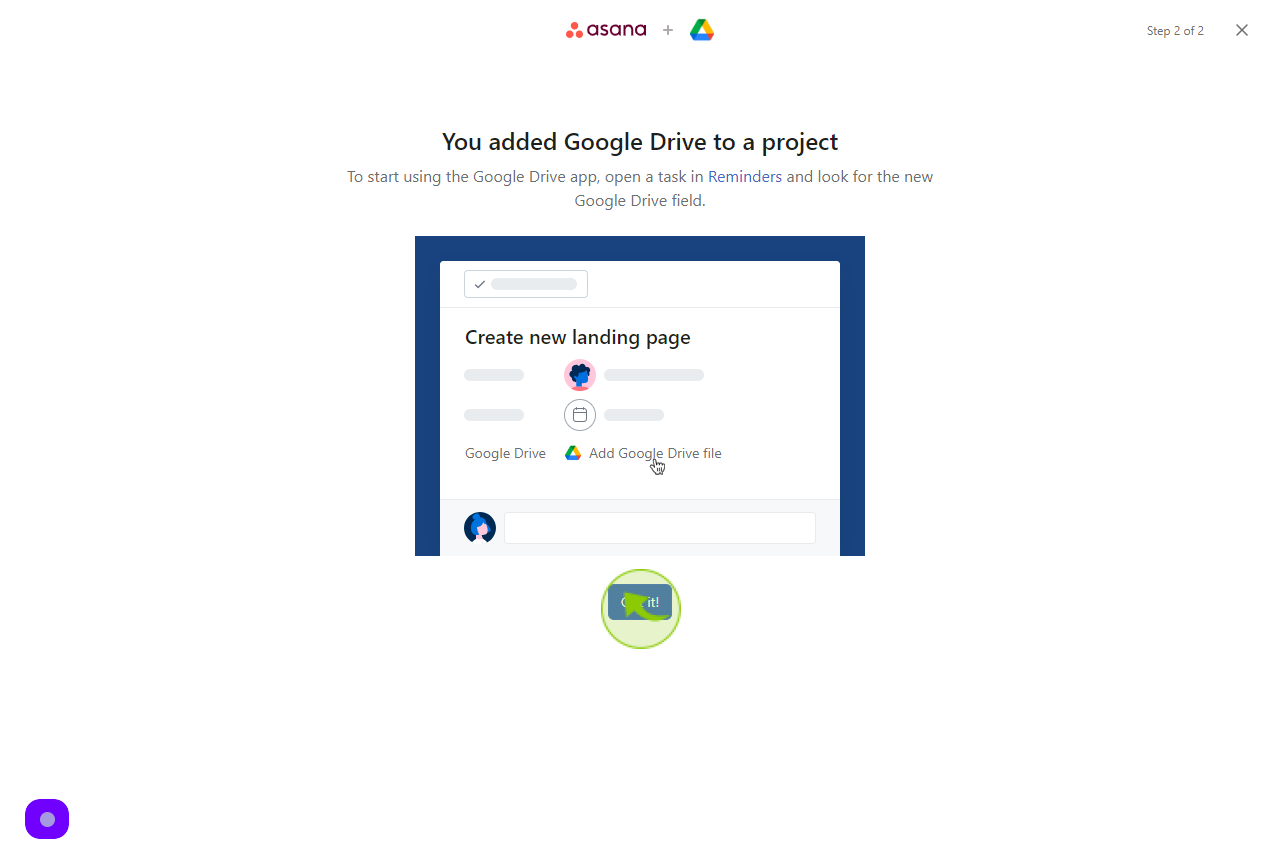
11
Copy the URL of the document to attach to the task.
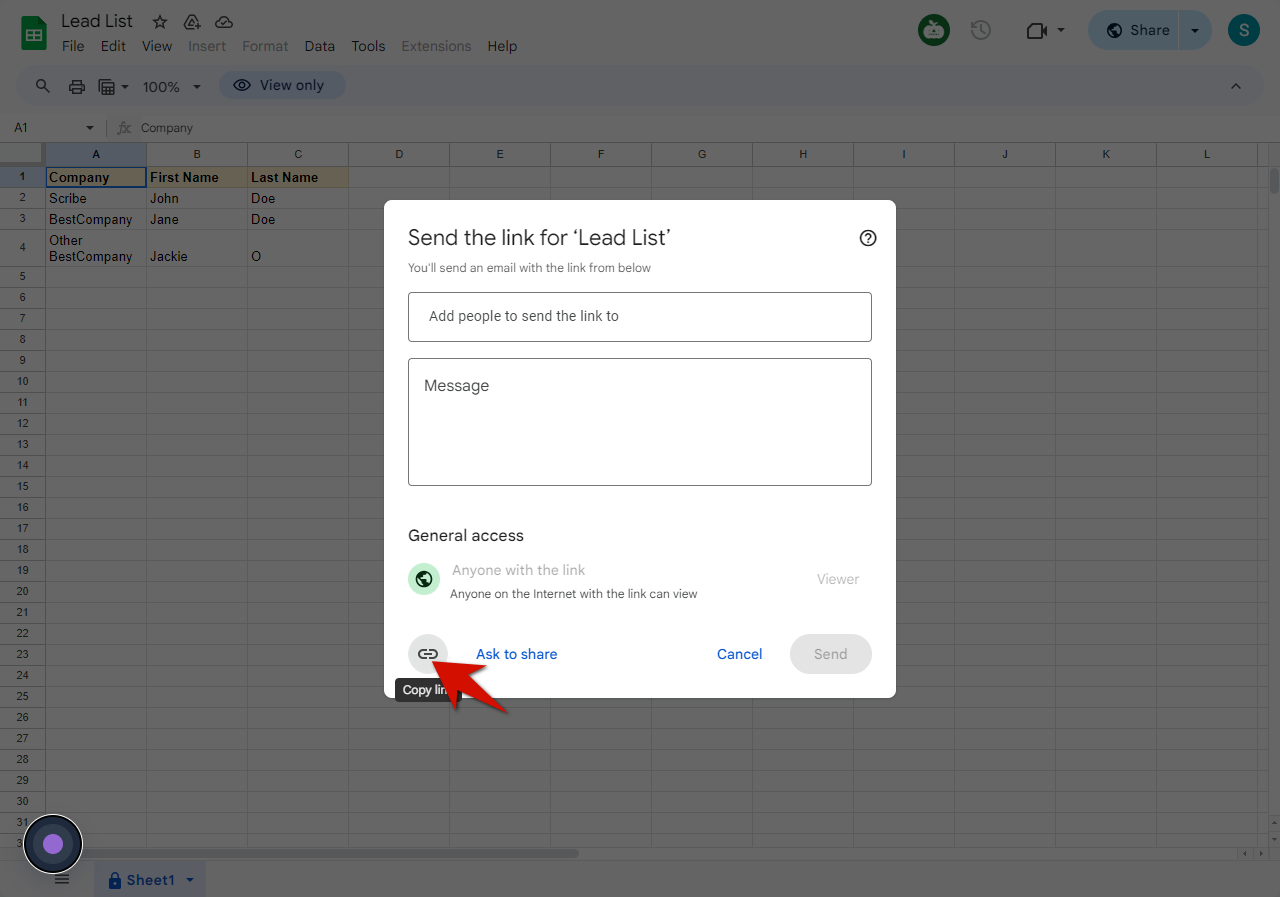
12
Click "Add Google Drive file"
Paste your google drive link
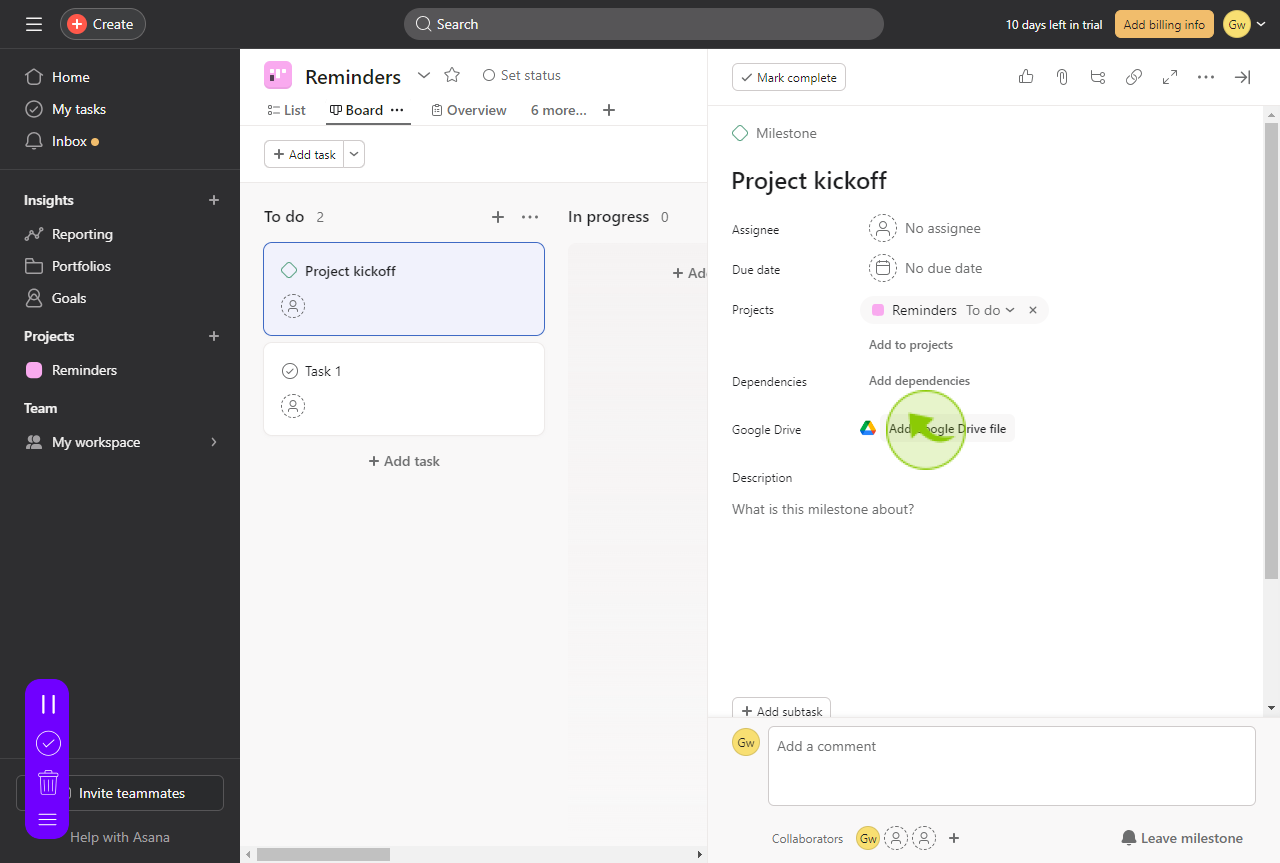
13
Click "Add"
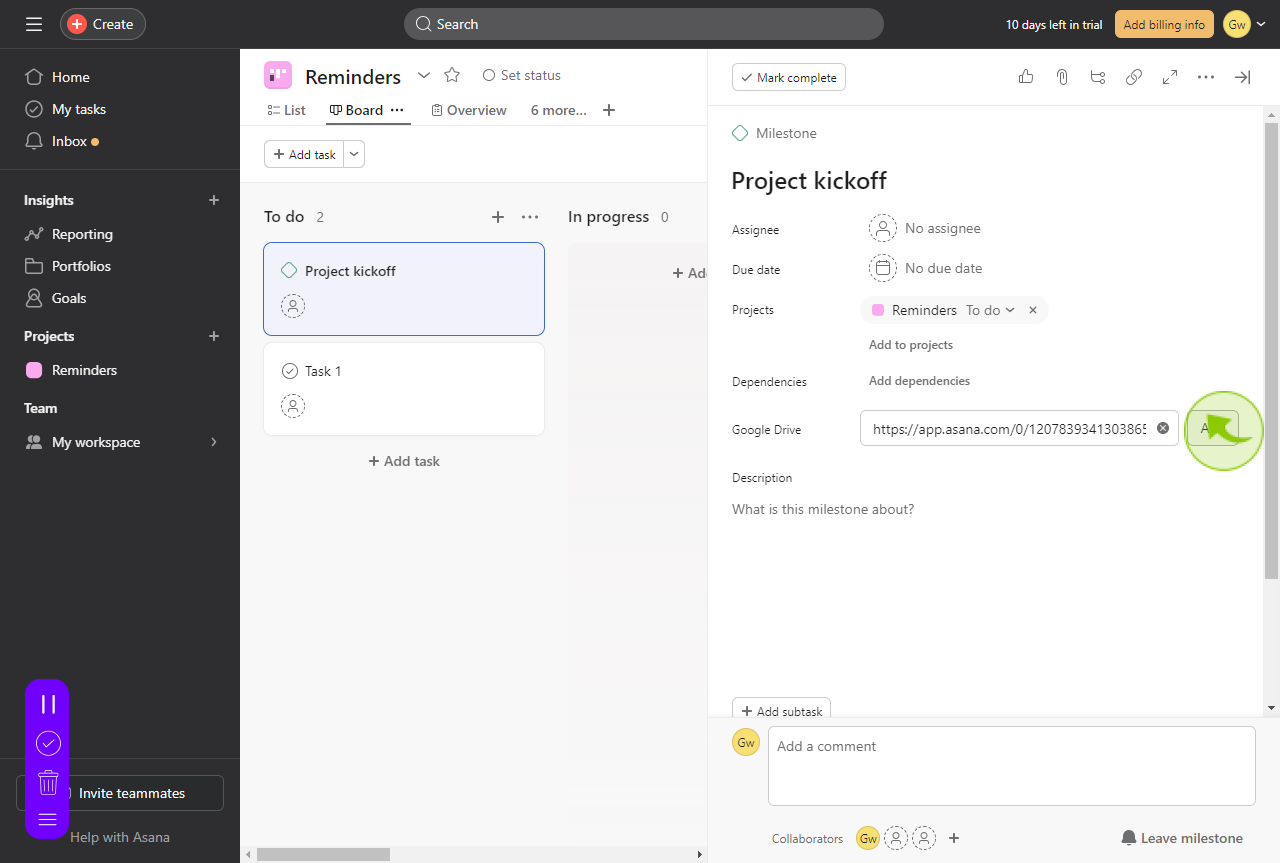
14
Now directly from this section of the Task, you will have access to the details of the document
(1) Owner of the document (2) Open comments (3) Last comment (4) Click to open directly the document.