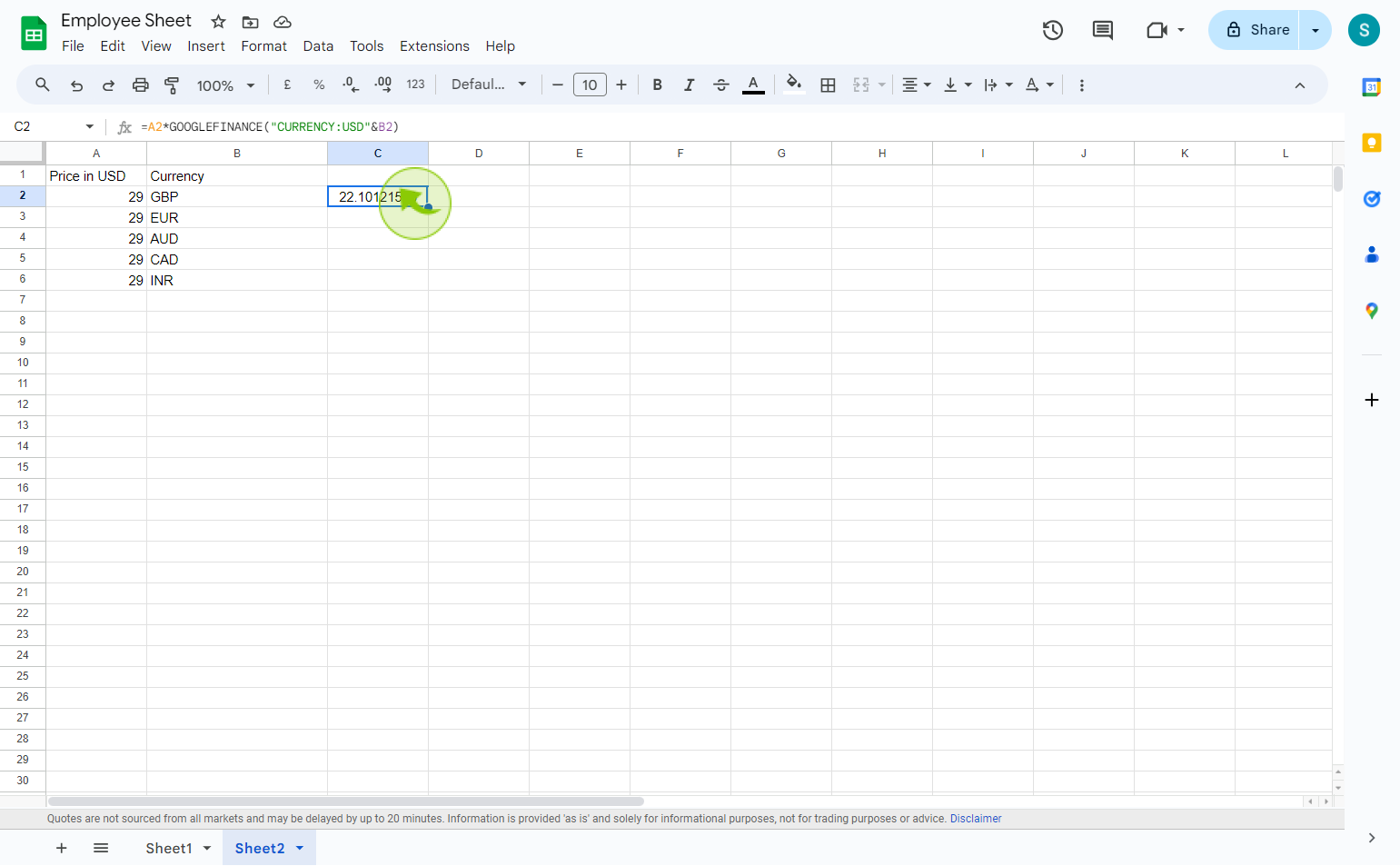How to convert currencies in Google Sheets ?
|
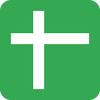 Google
|
Google
|
Sep 03, 2024
|
6 Steps
Learn how to effortlessly convert currencies within Google Sheets. This document will walk you through the simple steps of using the GOOGLEFINANCE function to fetch real-time exchange rates. You'll discover how to create formulas that automatically calculate conversions, saving you time and effort. Whether you're tracking international expenses, analyzing global market data, or managing financial reports, this tutorial will equip you with the knowledge to streamline your currency conversions in Google Sheets.
How to convert currencies in Google Sheets ?
|
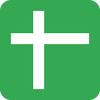 Google
|
Google
|
6 Steps
1
Navigate to https://docs.google.com
2
Create a column of "Prices in USD"
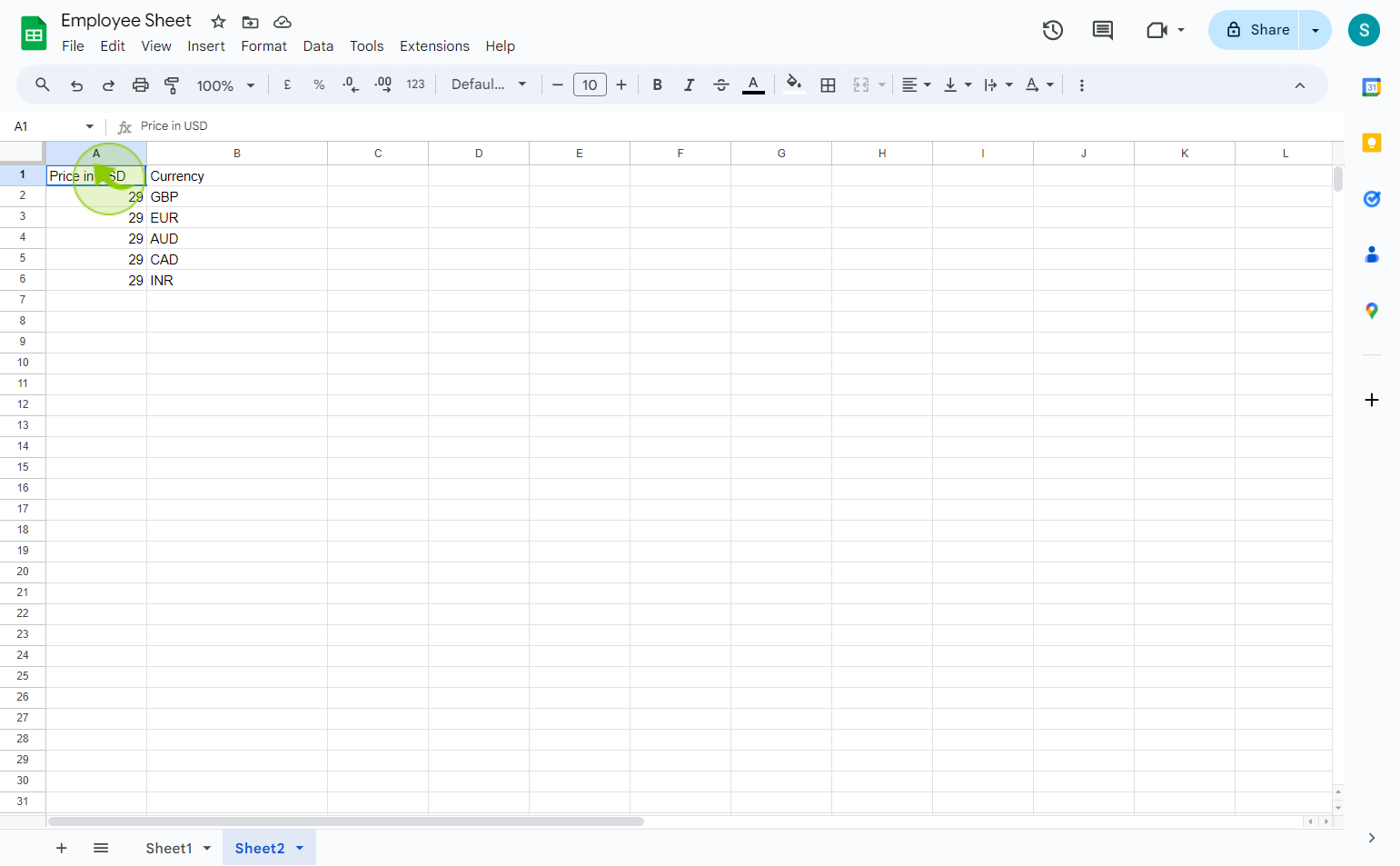
3
Add a column of "Currency" codes
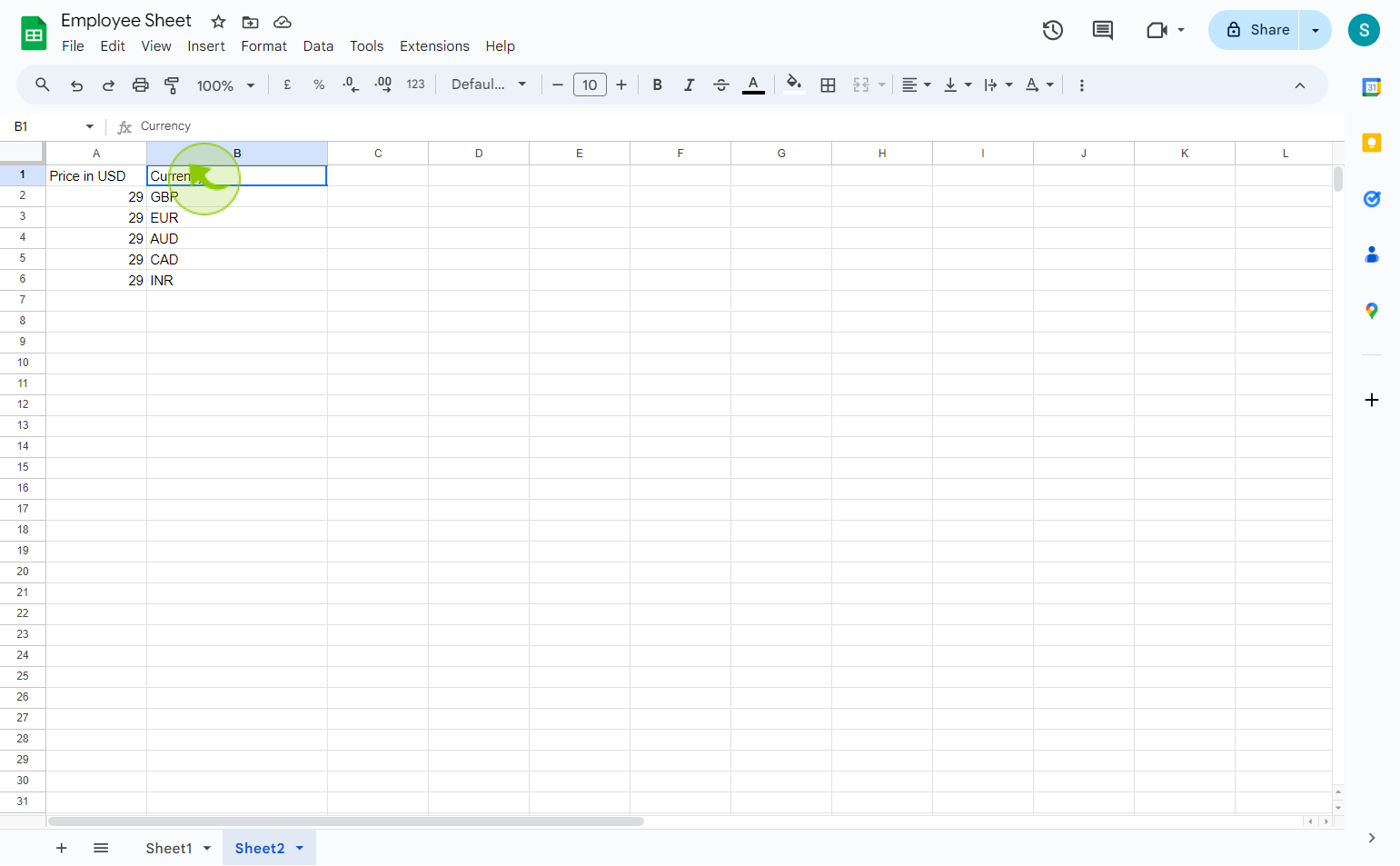
4
Double click on the empty "Cell".
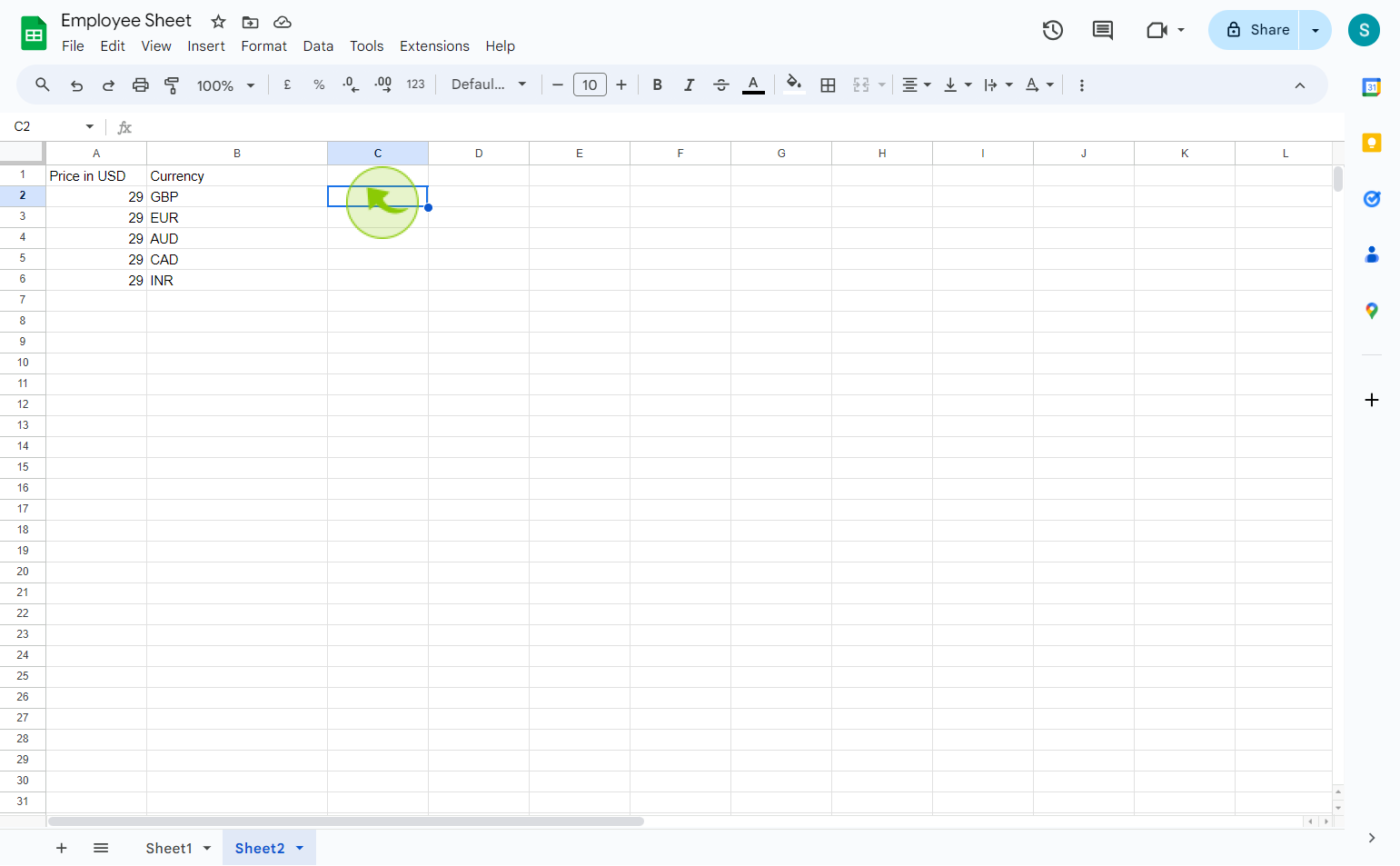
5
Add this formula: "=A2*GOOGLEFINANCE("CURRENCY:USD"&B2)"
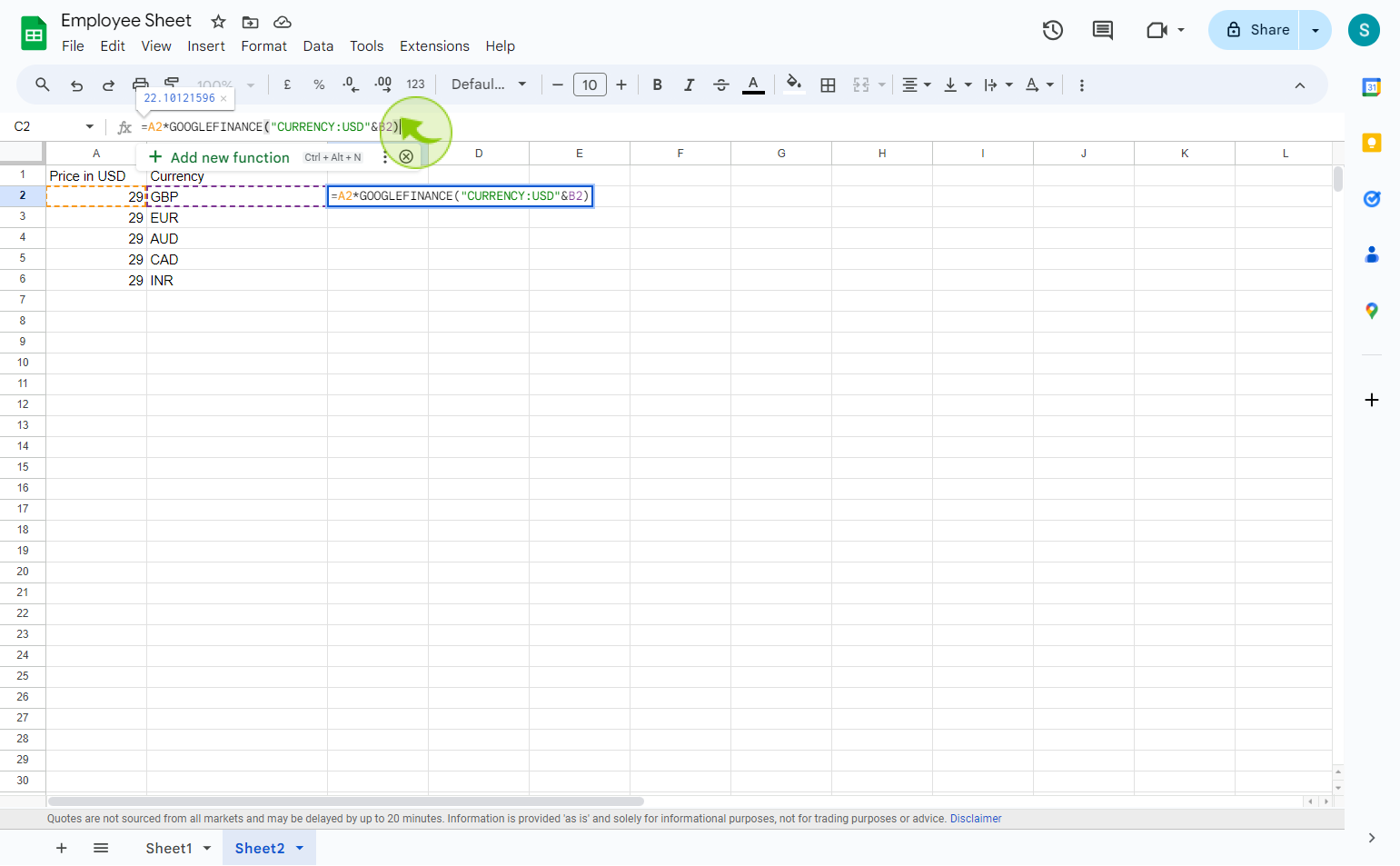
6
Copy and paste the formula for other rows and press "Enter".
By following these steps you can convert currencies in google sheets