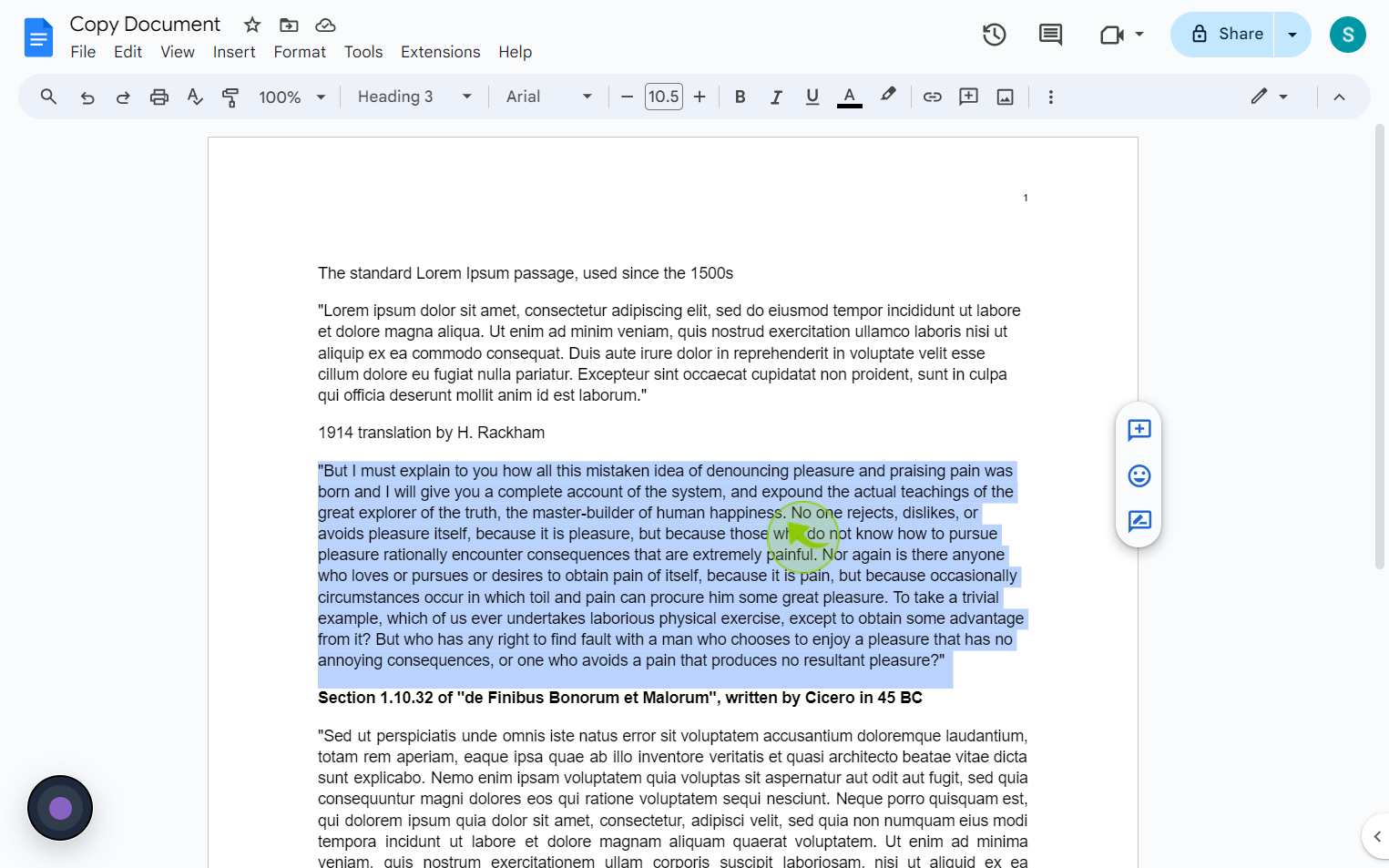How to copy and paste formatting only in Google Docs ?
How to copy and paste formatting only in Google Docs ?
|
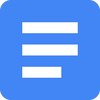 Google
|
Google
|
Aug 07, 2024
|
5 Steps
This document will show you how to effortlessly copy and paste formatting in Google Docs. Learn simple steps to isolate and transfer styles like font, size, color, and more. Whether you're a seasoned user or a beginner, this document will empower you to create visually stunning documents with precision and efficiency.
How to copy and paste formatting only in Google Docs ?
|
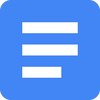 Google
|
Google
|
5 Steps
1
Navigate to https://docs.google.com/document
2
Select the "Text" that you want to copy the formatting from.
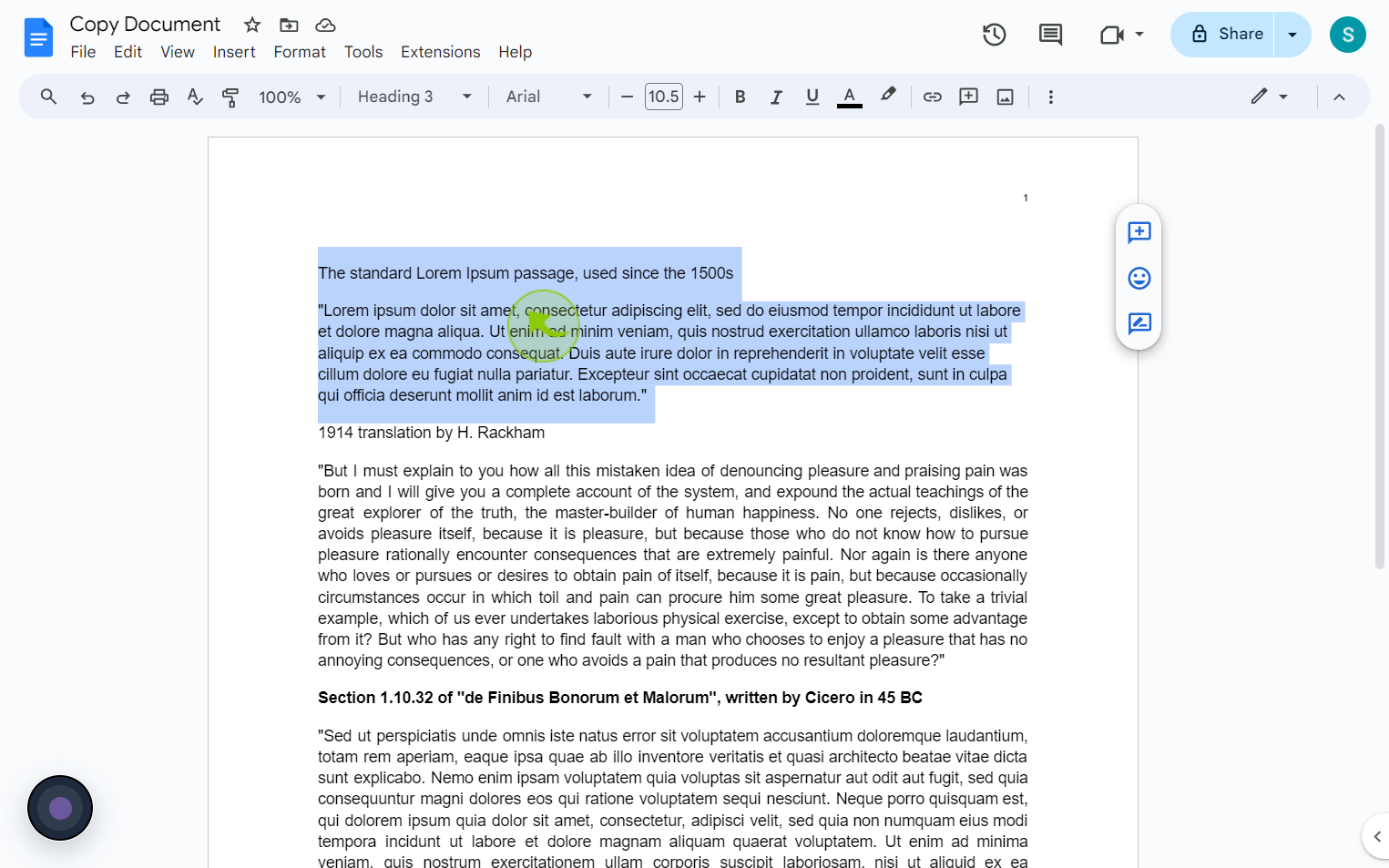
3
Click the "Paint Roller" icon.
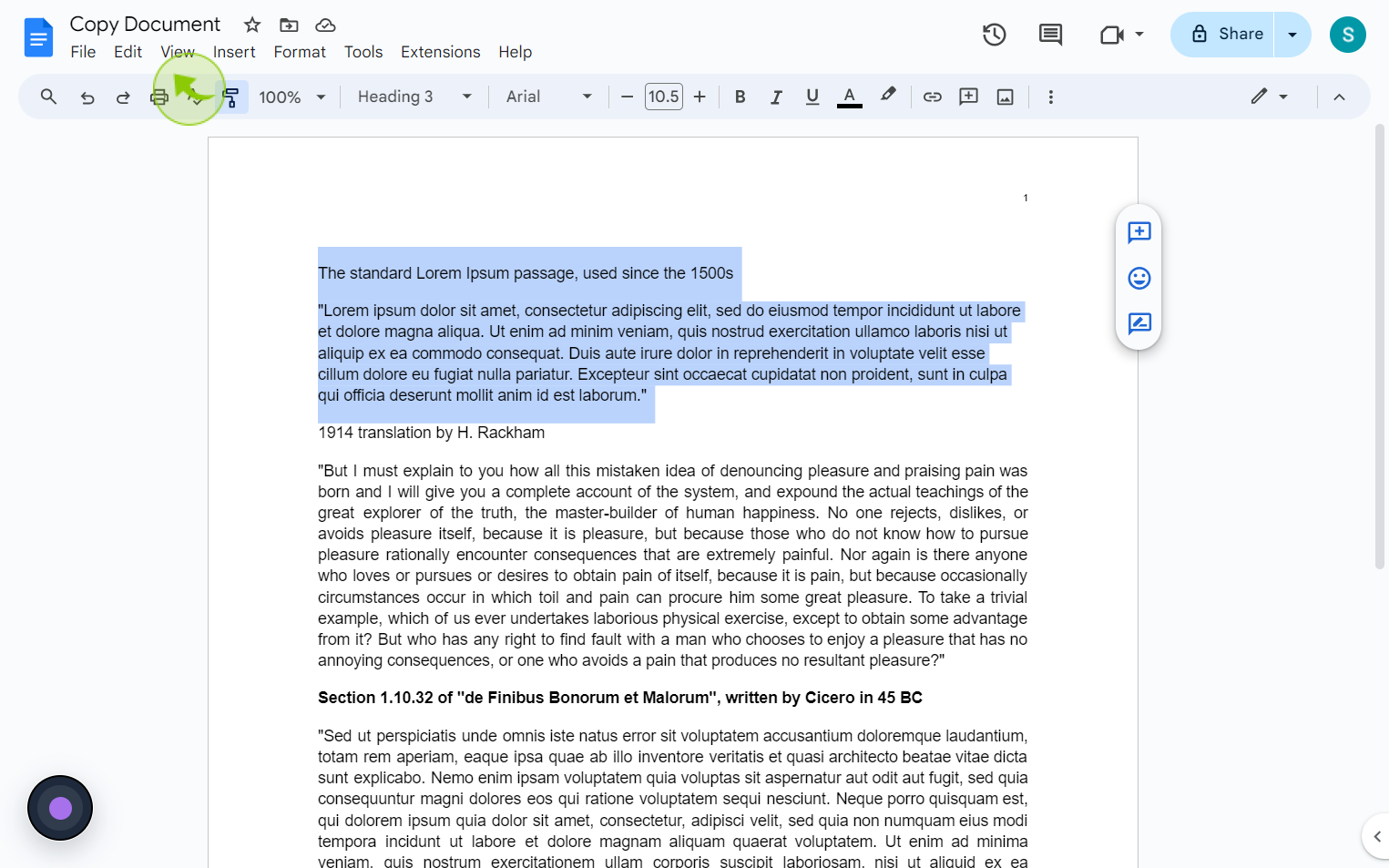
4
Then select the "Text" that you want to copy the formatting to.
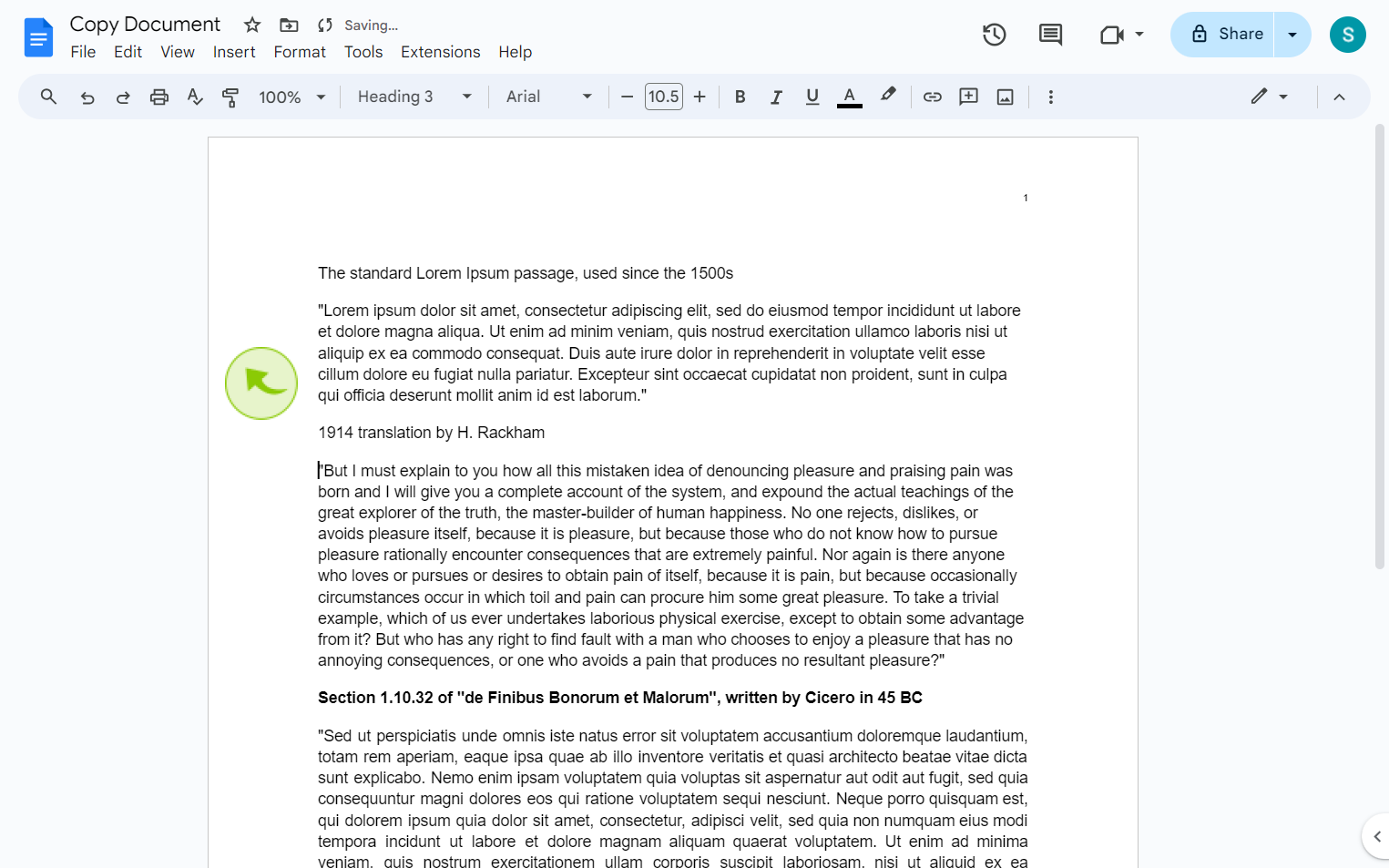
5
Your new "Formatting" will be applied.
By following these steps you can copy and paste formatting in google docs