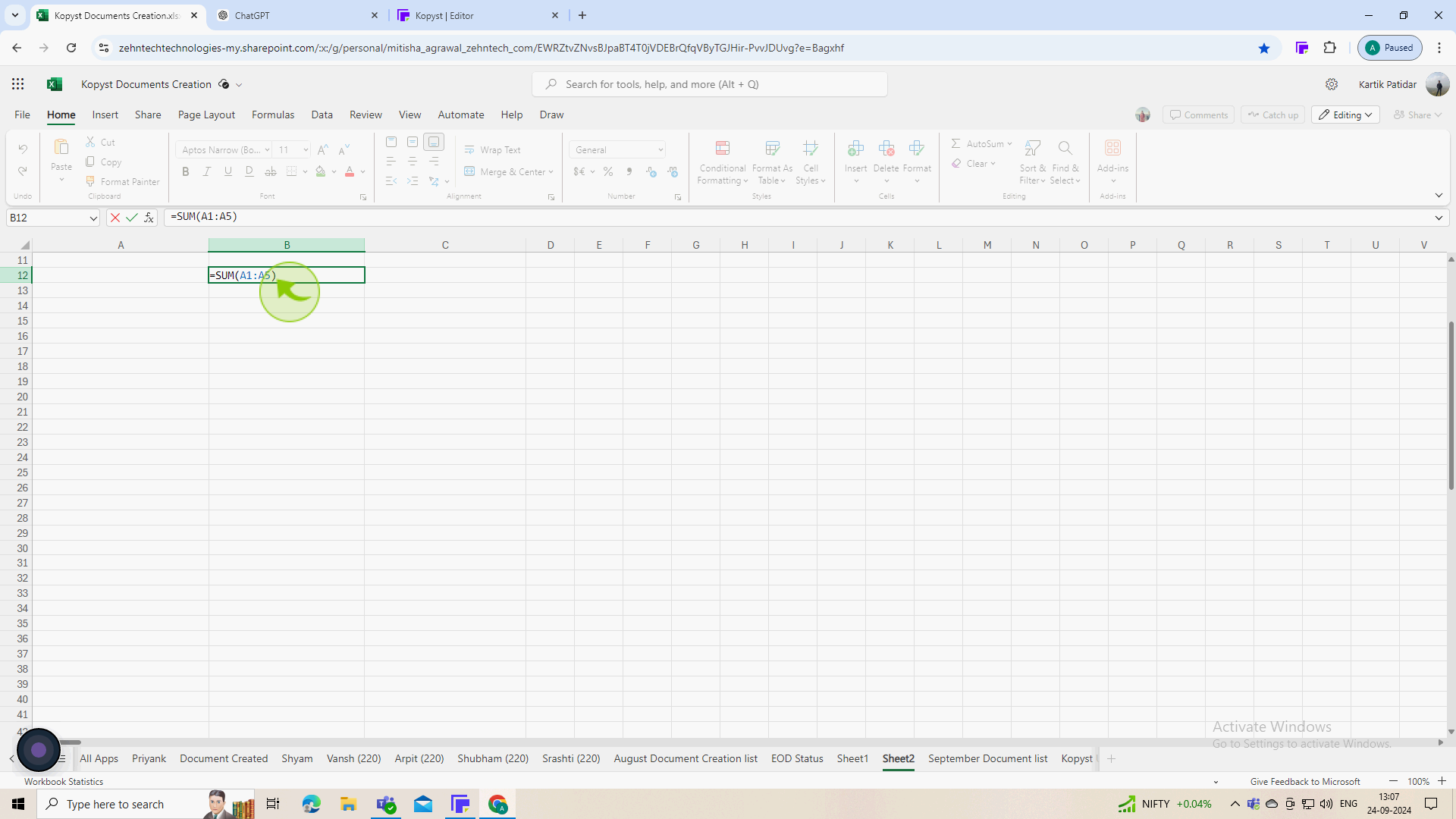How to copy formula in Excel ?
|
 Excel
|
Excel
|
6 months ago
|
6 Steps
Learn how to quickly and easily copy formulas in Excel to save time and effort! This document will teach you the essential techniques to replicate formulas across cells and ranges. Discover simple keyboard shortcuts and drag-and-drop methods to efficiently apply formulas to multiple cells. Whether you're a beginner or an experienced user, this tutorial will help you master the art of formula copying in Excel.
How to copy formula in Excel ?
|
 Excel
|
Excel
|
6 Steps
1
Launch Excel and open the workbook containing the formula you want to copy.
Make sure you're on the worksheet where the formula is located.
2
Click on the "Cell" that contains the formula you wish to copy.
The selected cell will be highlighted, and the formula will appear in the formula bar at the top.
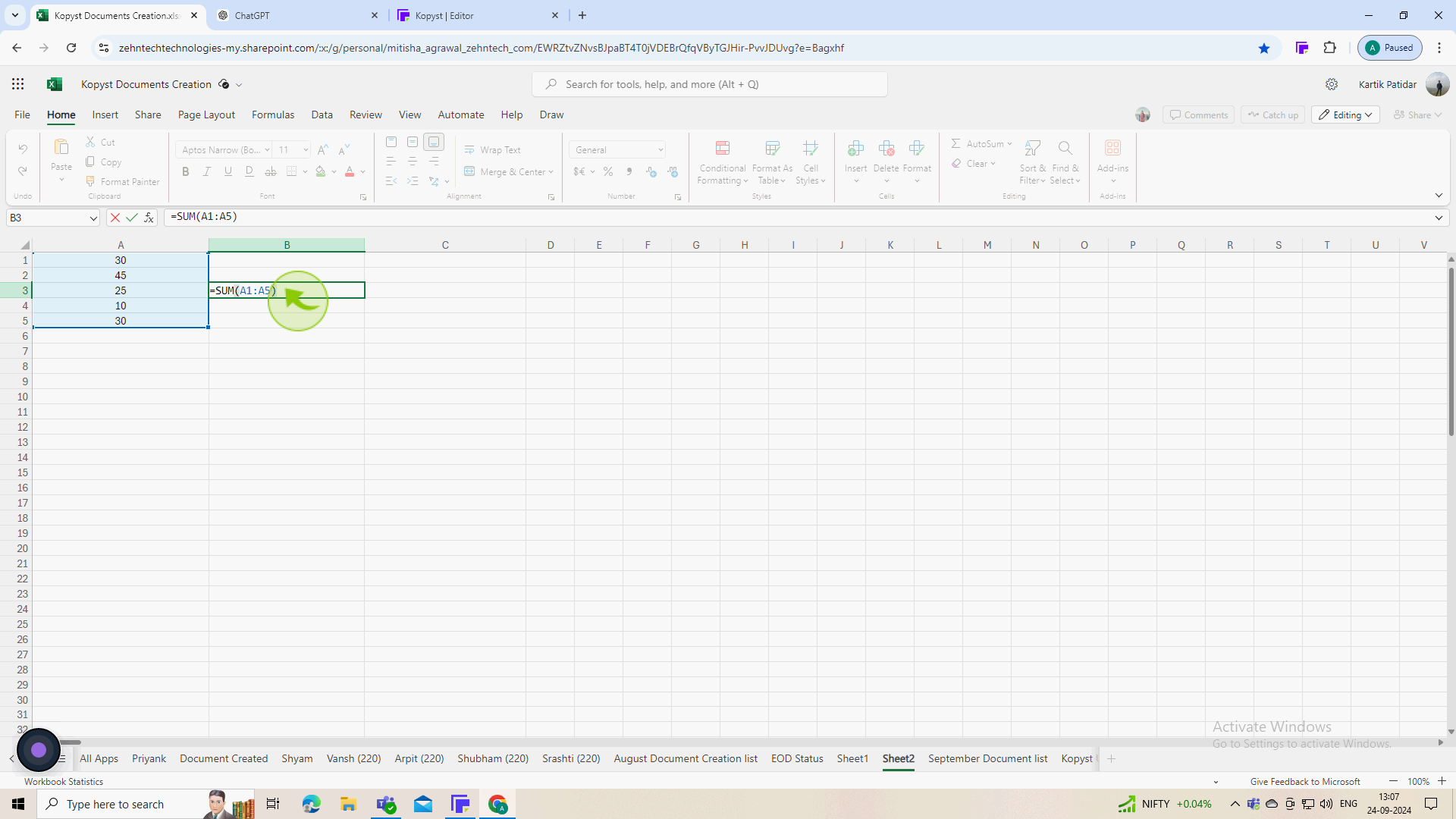
3
Press Ctrl + C (Windows) or Command + C (Mac).
This copies the selected cell, including the formula.

4
Click on the "Cell" where you want to paste the formula.
This is the cell that will now contain the copied formula.
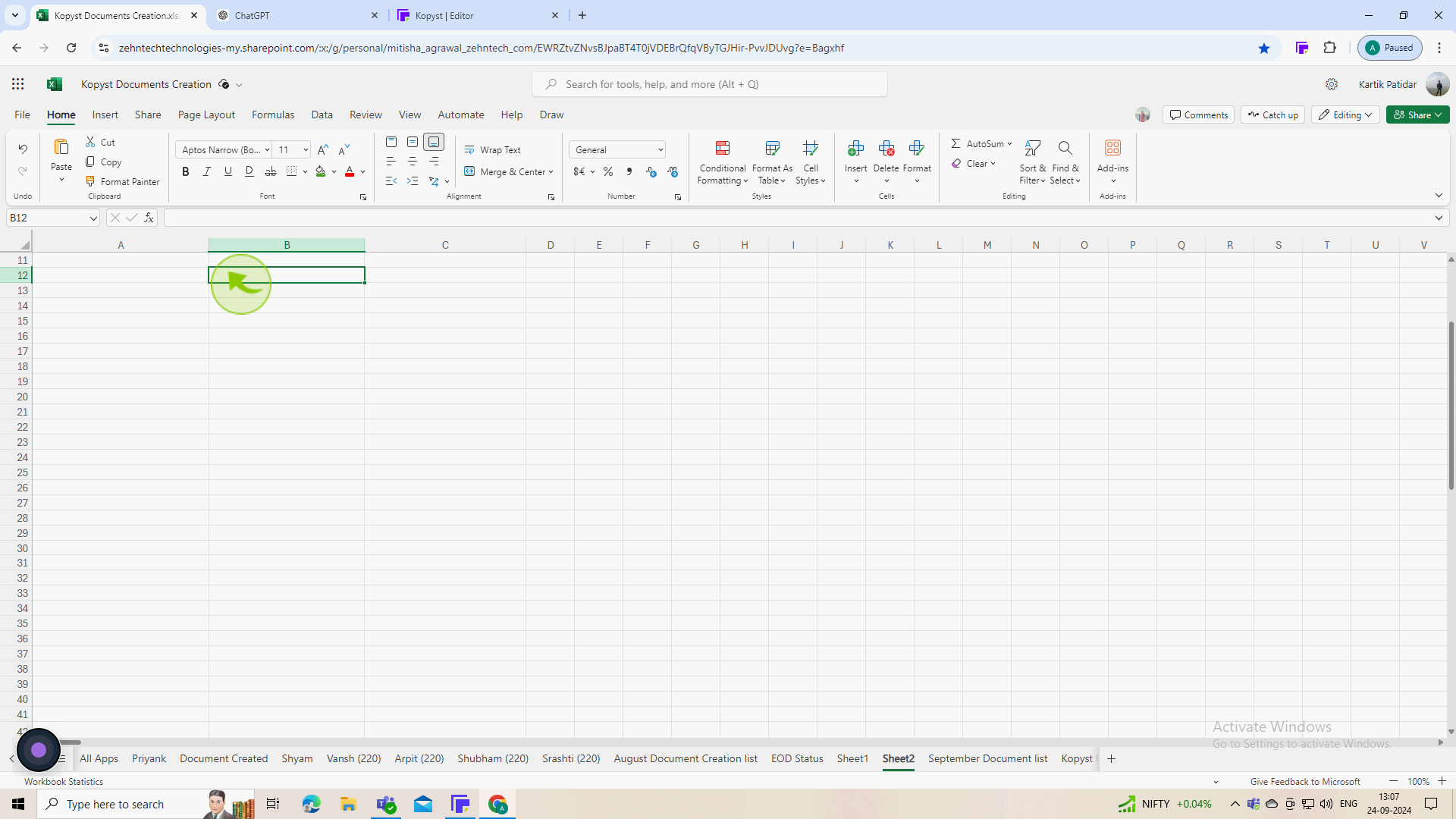
5
Press "Ctrl + V" (Windows) or "Command + V" (Mac).
This pastes the copied formula into the selected cell.
6
Click on the "Destination" cell to view the formula.
Ensure that the formula has been pasted correctly. Excel will automatically adjust the cell references if they are relative.