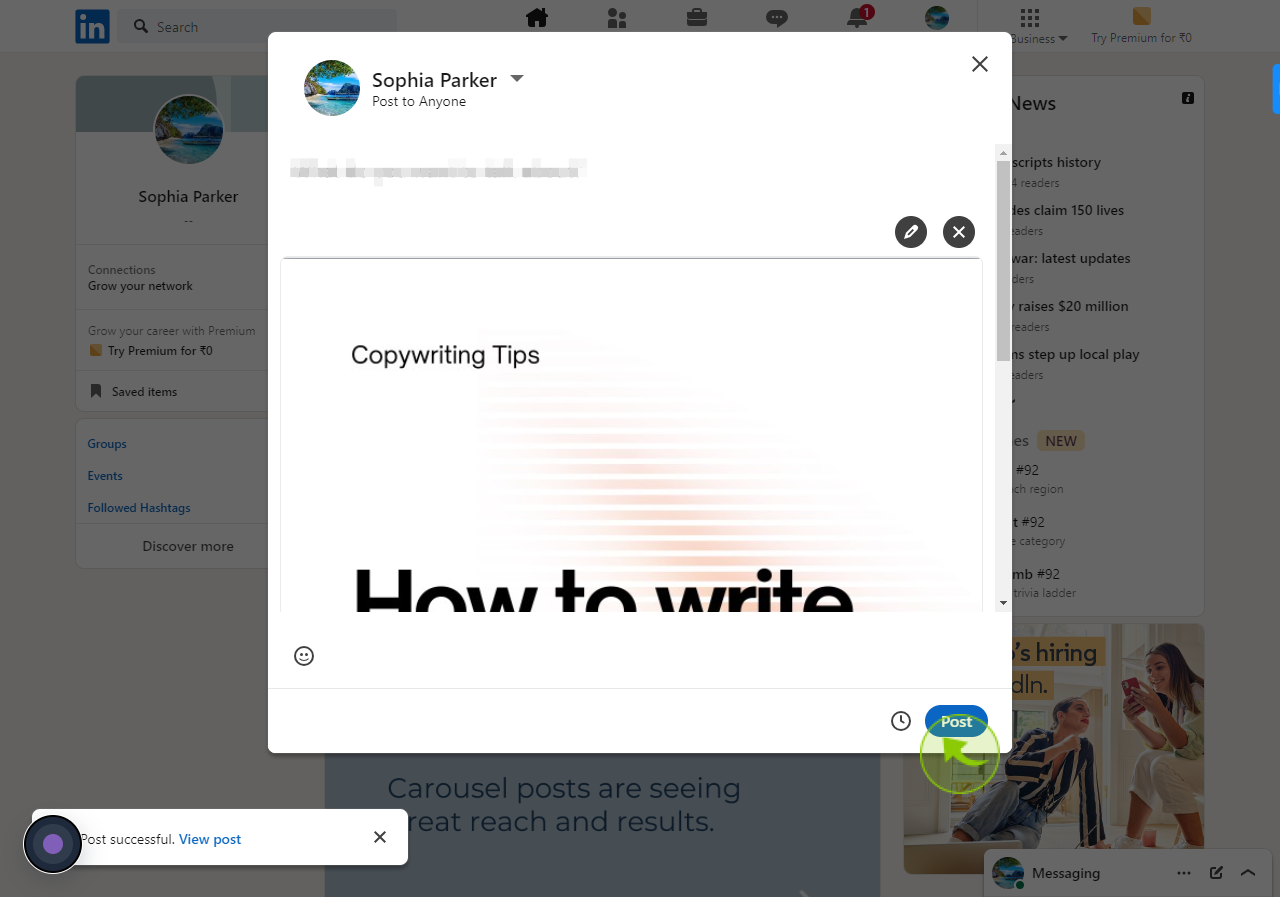How to create a carousel post for LinkedIn?
How to create a carousel post for LinkedIn?
|
 LinkedIn
|
LinkedIn
|
4 months ago
|
15 Steps
This document guides you through creating an engaging carousel post for LinkedIn, a dynamic way to share content visually and interactively. Learn how to design slides, format your content for maximum impact, and upload your carousel as a PDF. The step-by-step process ensures your post stands out, enhances engagement, and effectively communicates your message. Whether you're sharing ideas, showcasing products, or telling a story, this guide helps you create professional carousel posts tailored for LinkedIn.
How to create a carousel post for LinkedIn?
|
 LinkedIn
|
LinkedIn
|
15 Steps
1
Navigate to https://www.canva.com/
2
Click "Create a design"
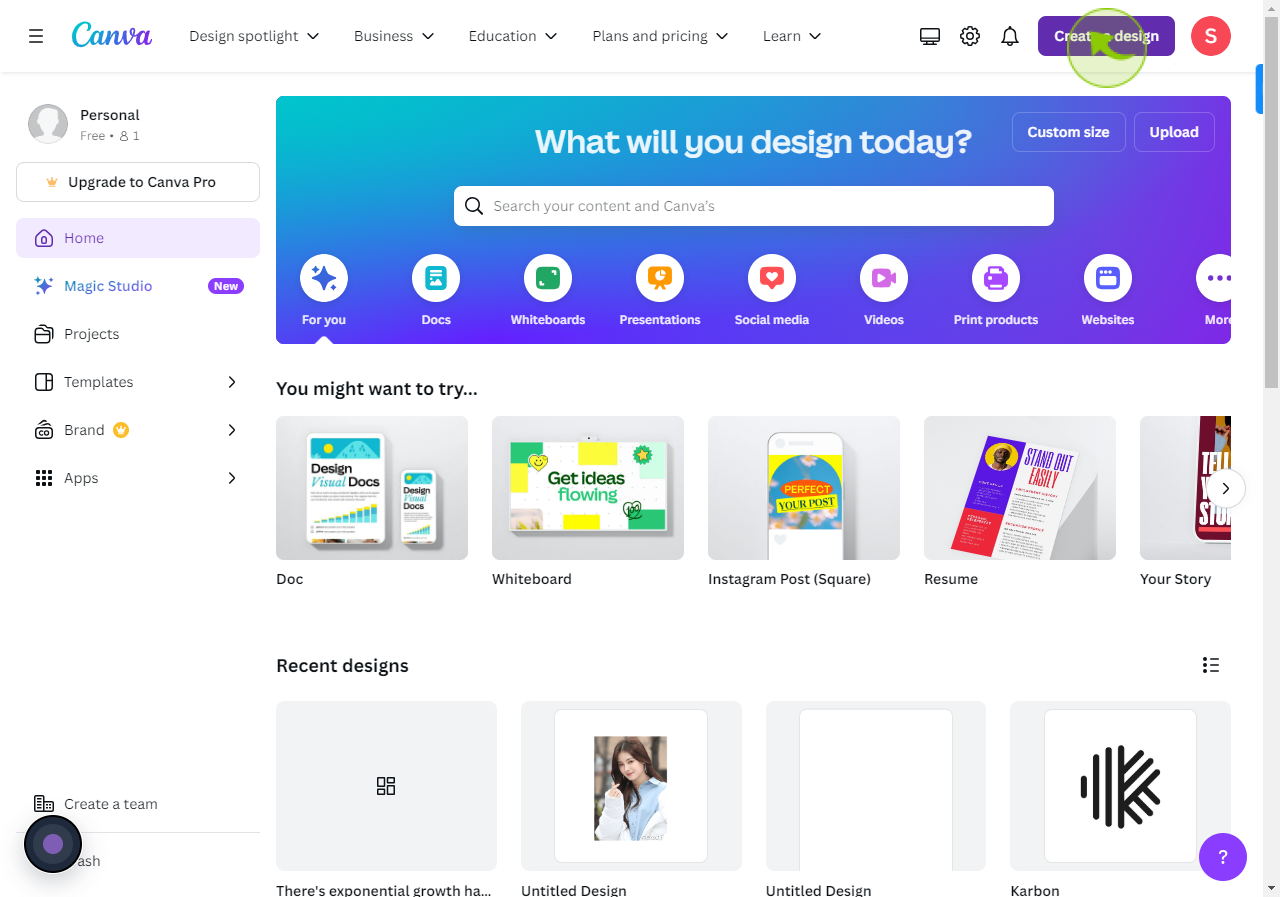
3
Click "LinkedIn Carousel"
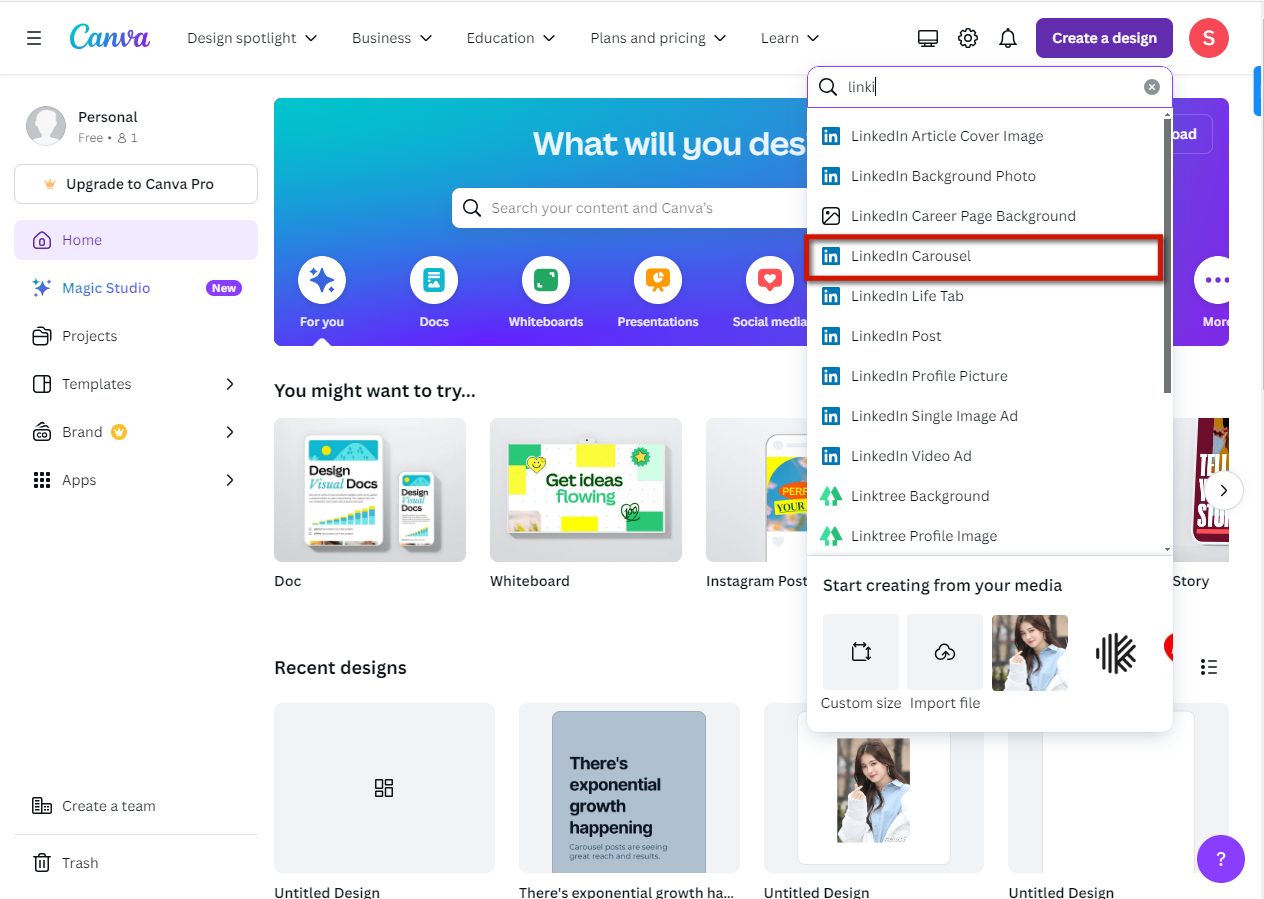
4
Add your designs to numerous pages

5
Click "Share"
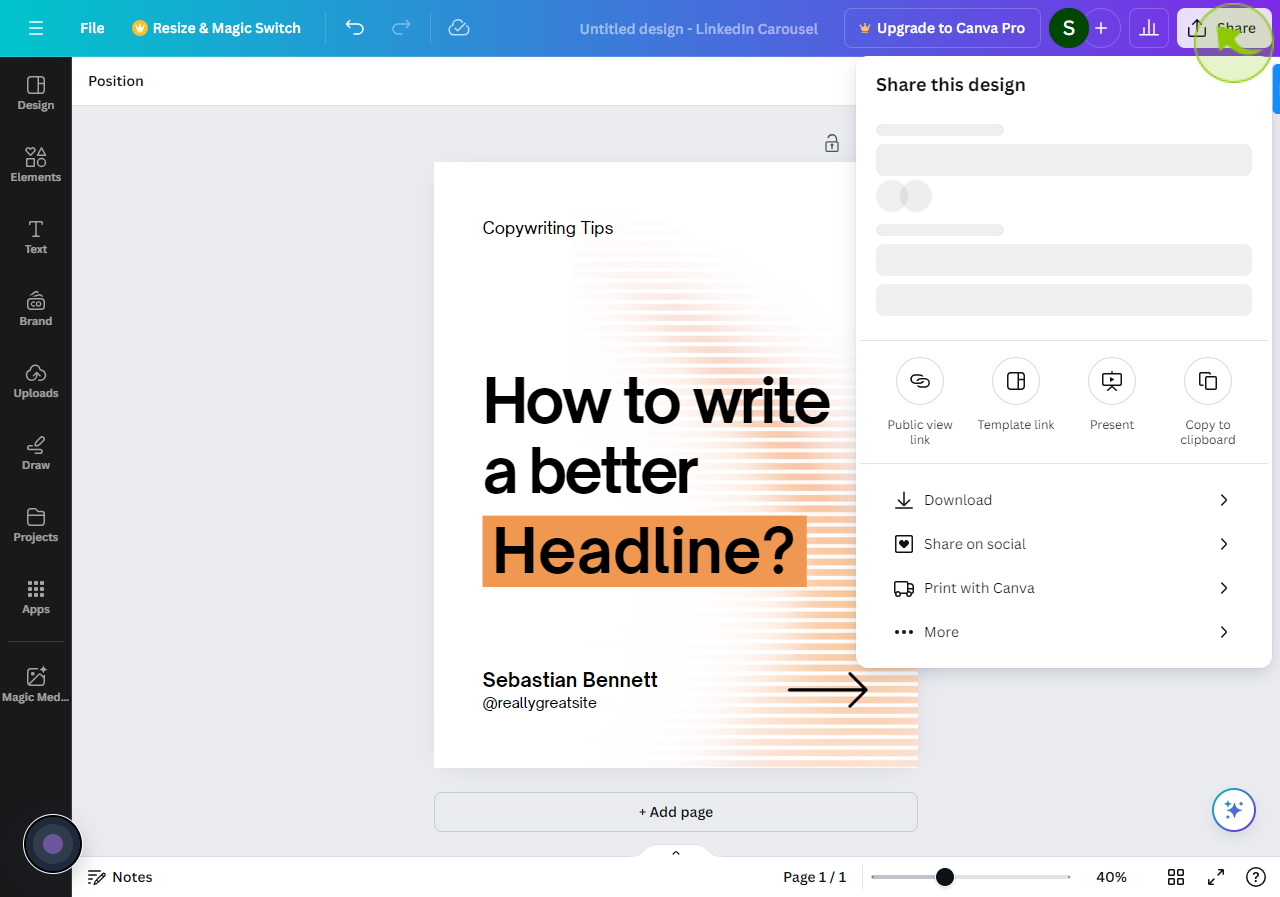
6
Click "Download"
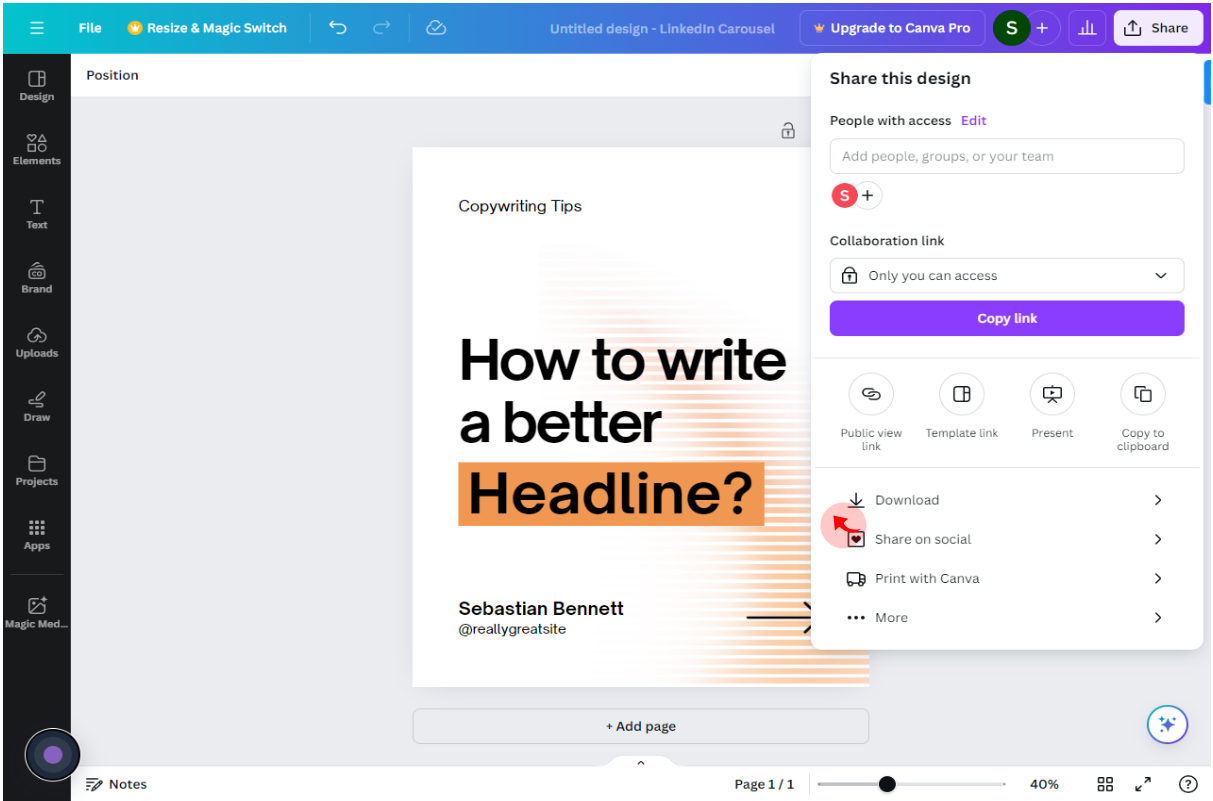
7
Click "PNG Suggested"
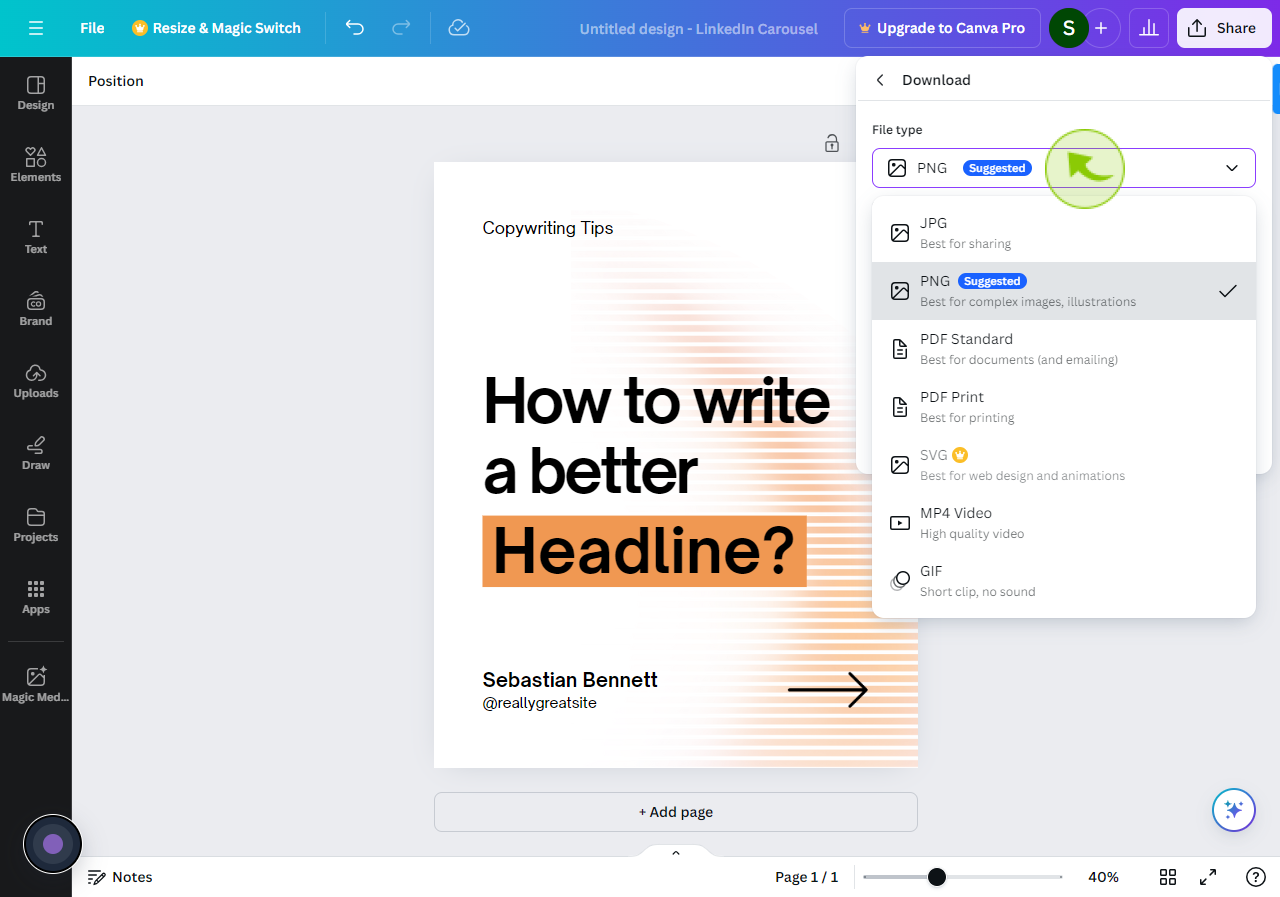
8
Click "Best for printing"
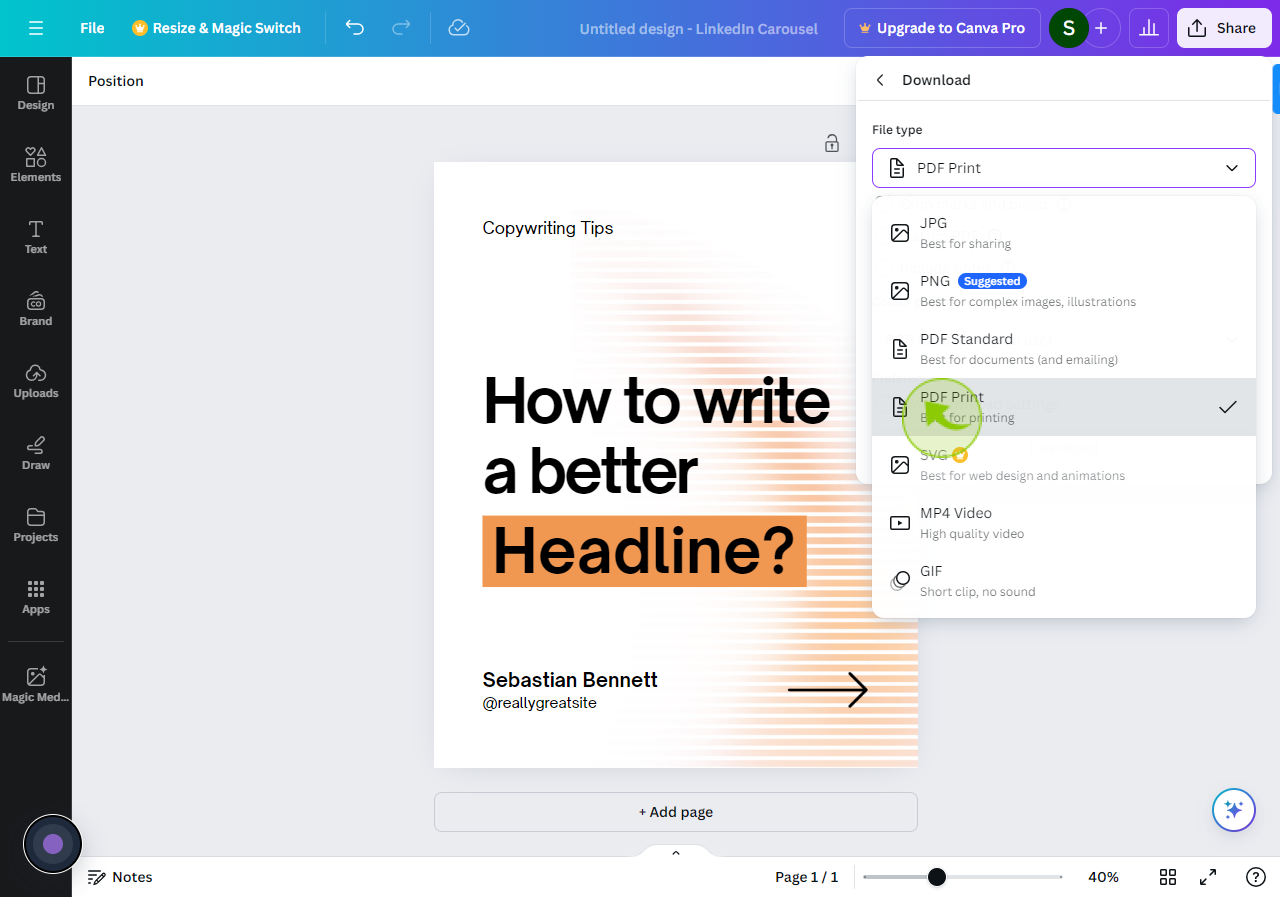
9
Click "Download"
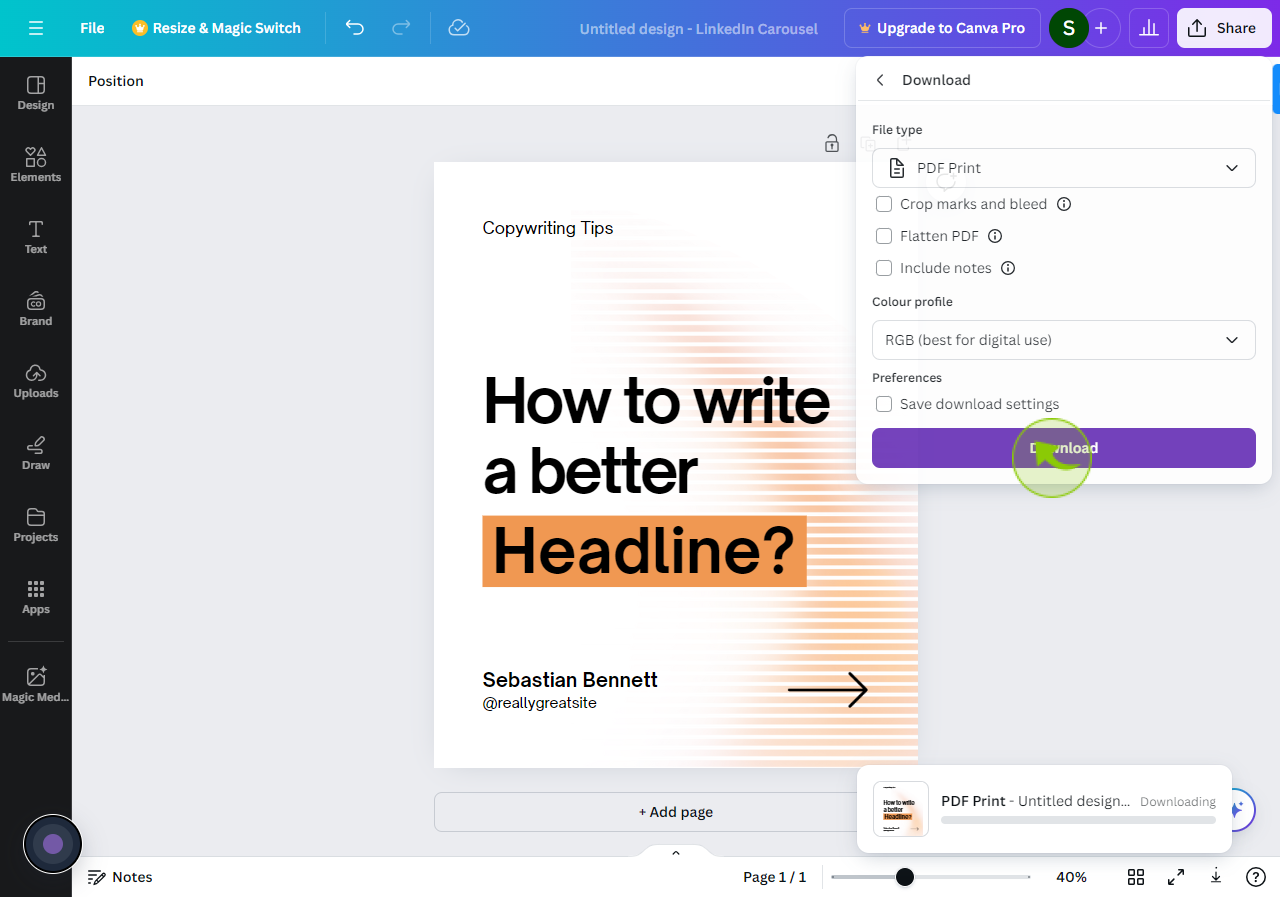
10
Navigate to https://www.linkedin.com
11
Click "Start a post"
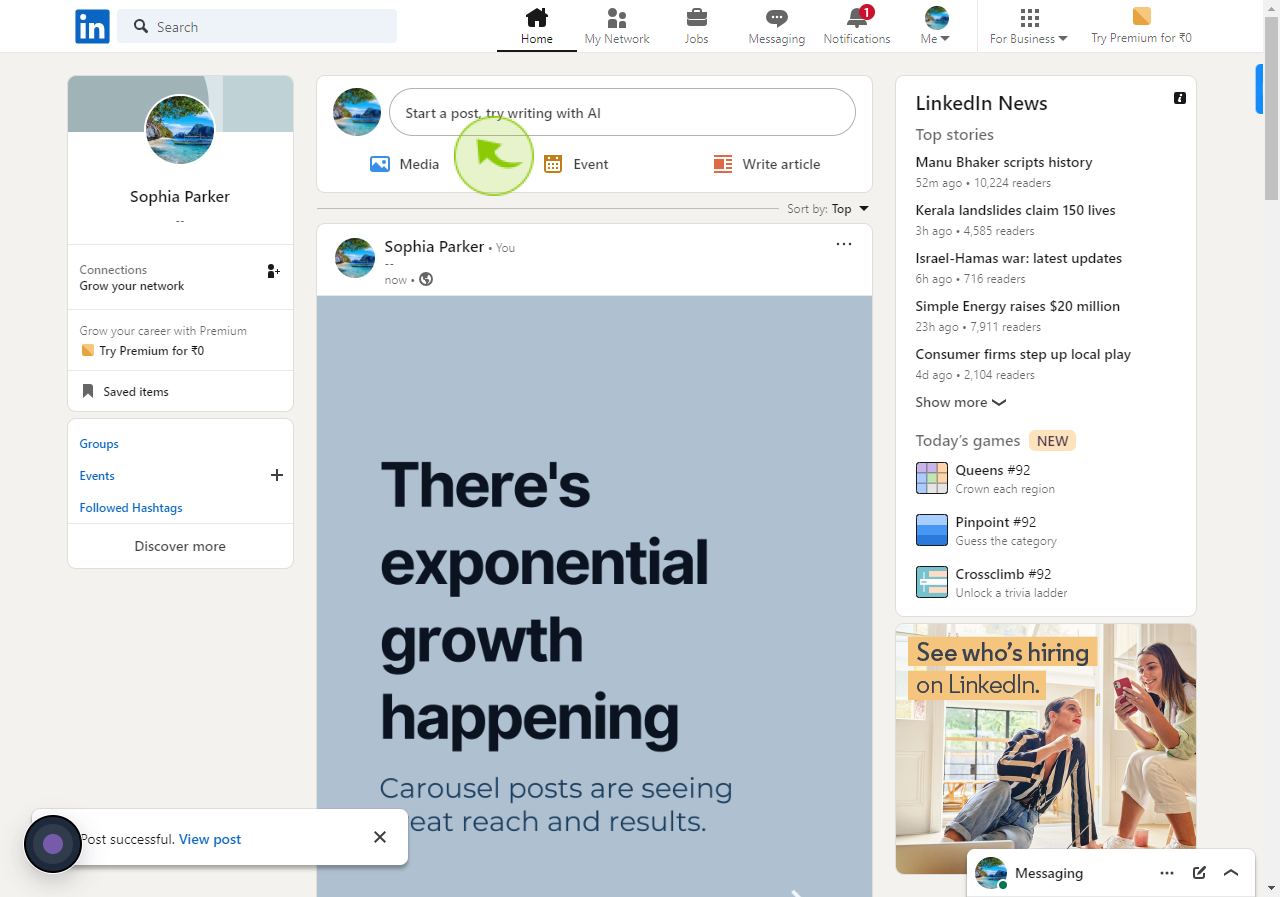
12
Click "Add a document"
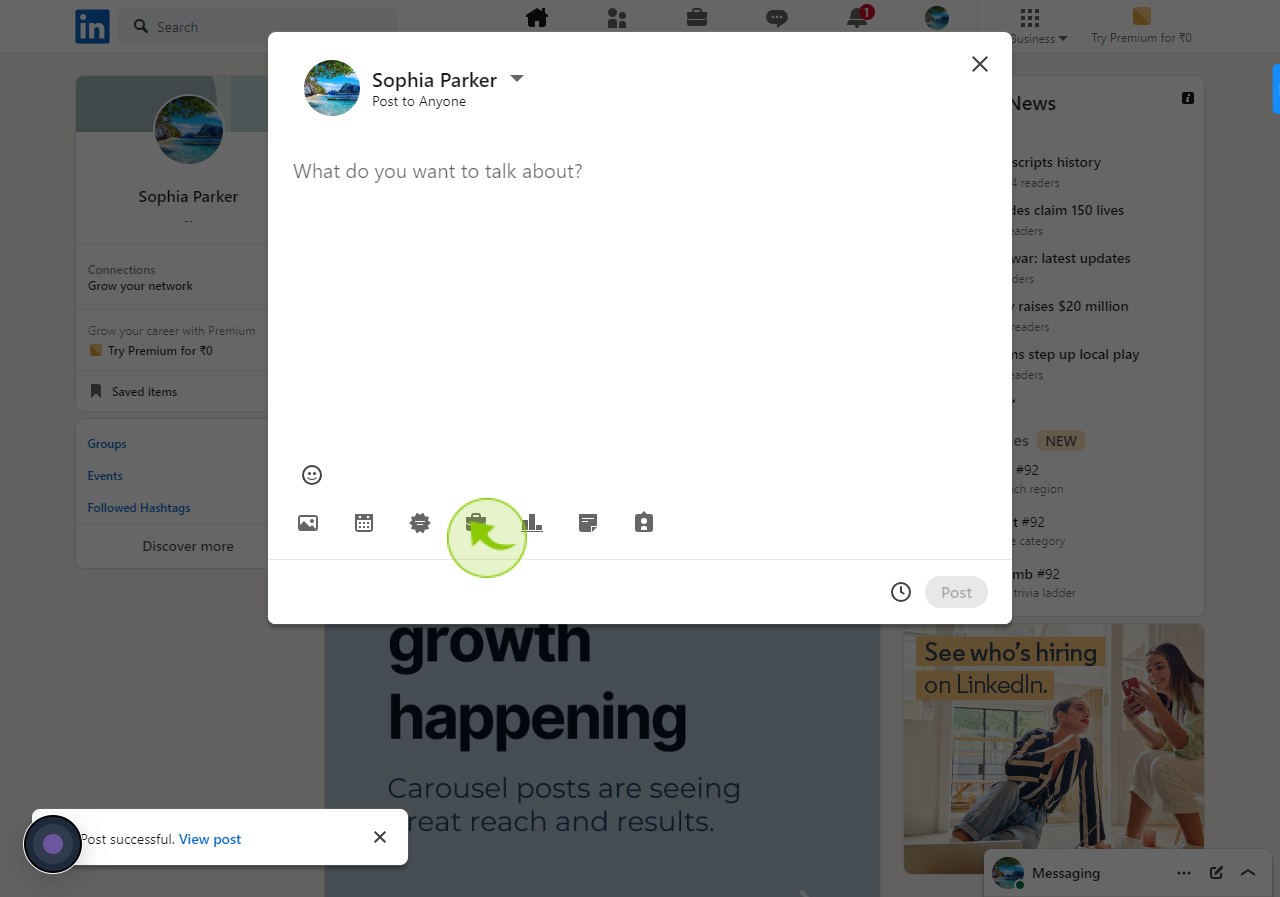
13
Click "Choose file"
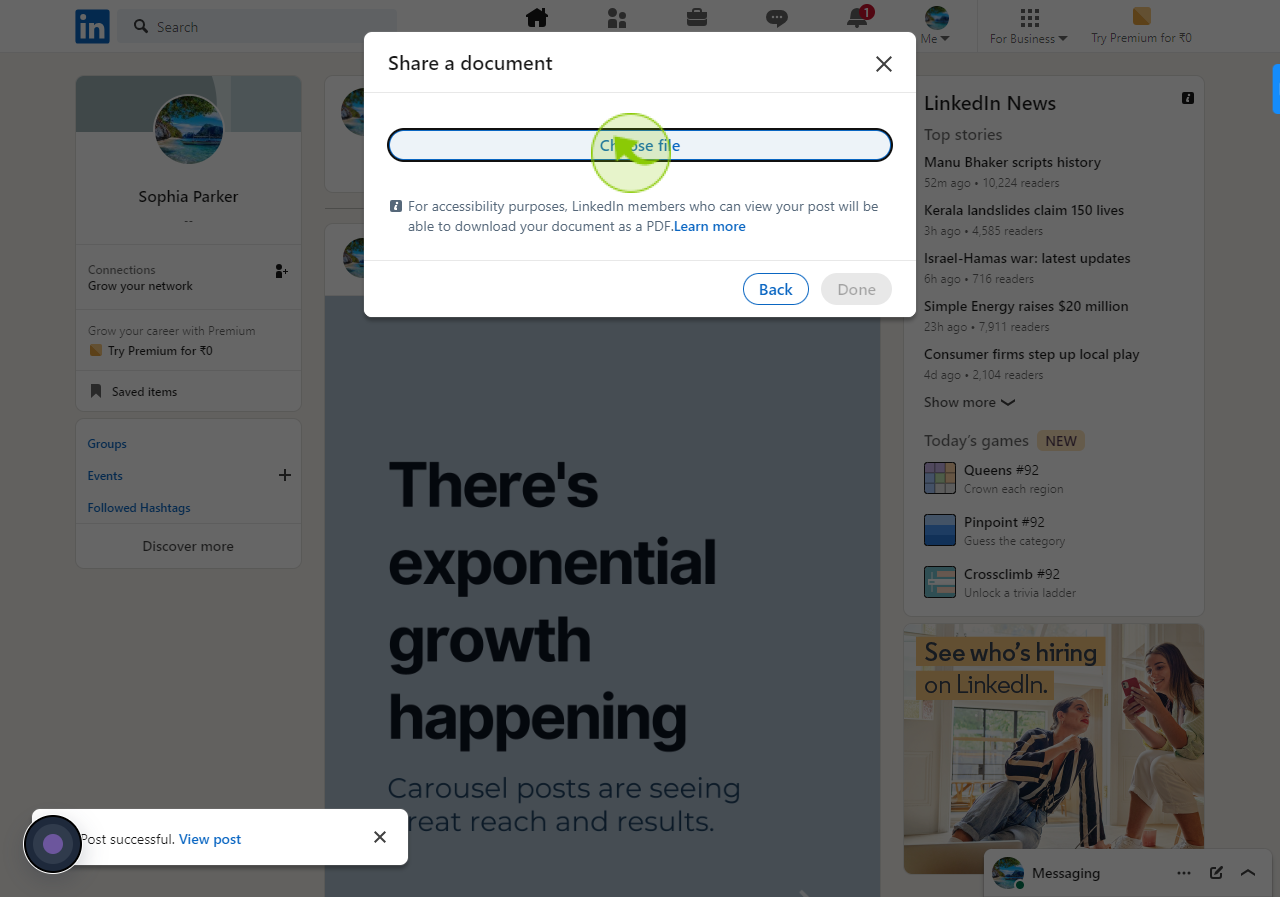
14
Click "Done"
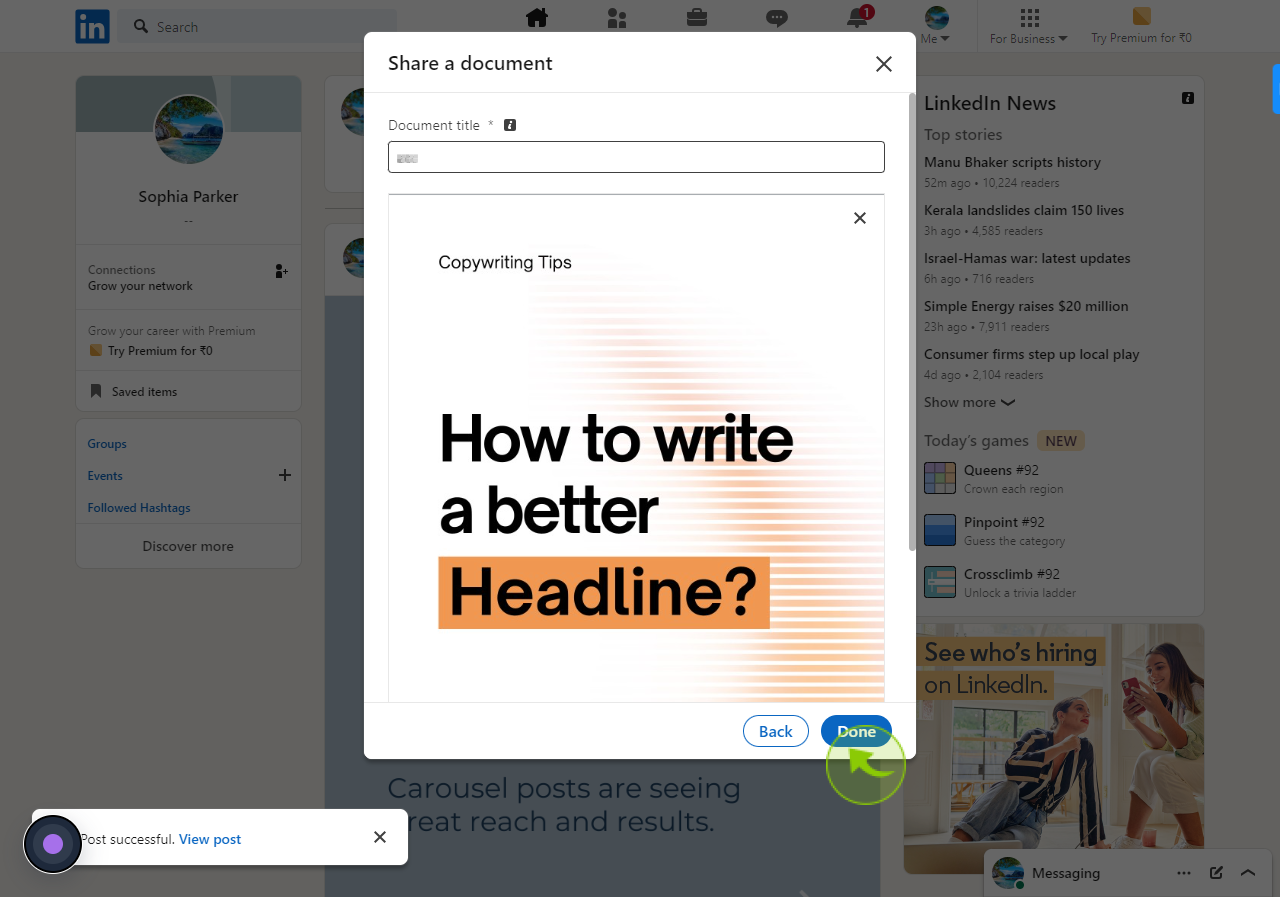
15
Write a caption and click "Post"