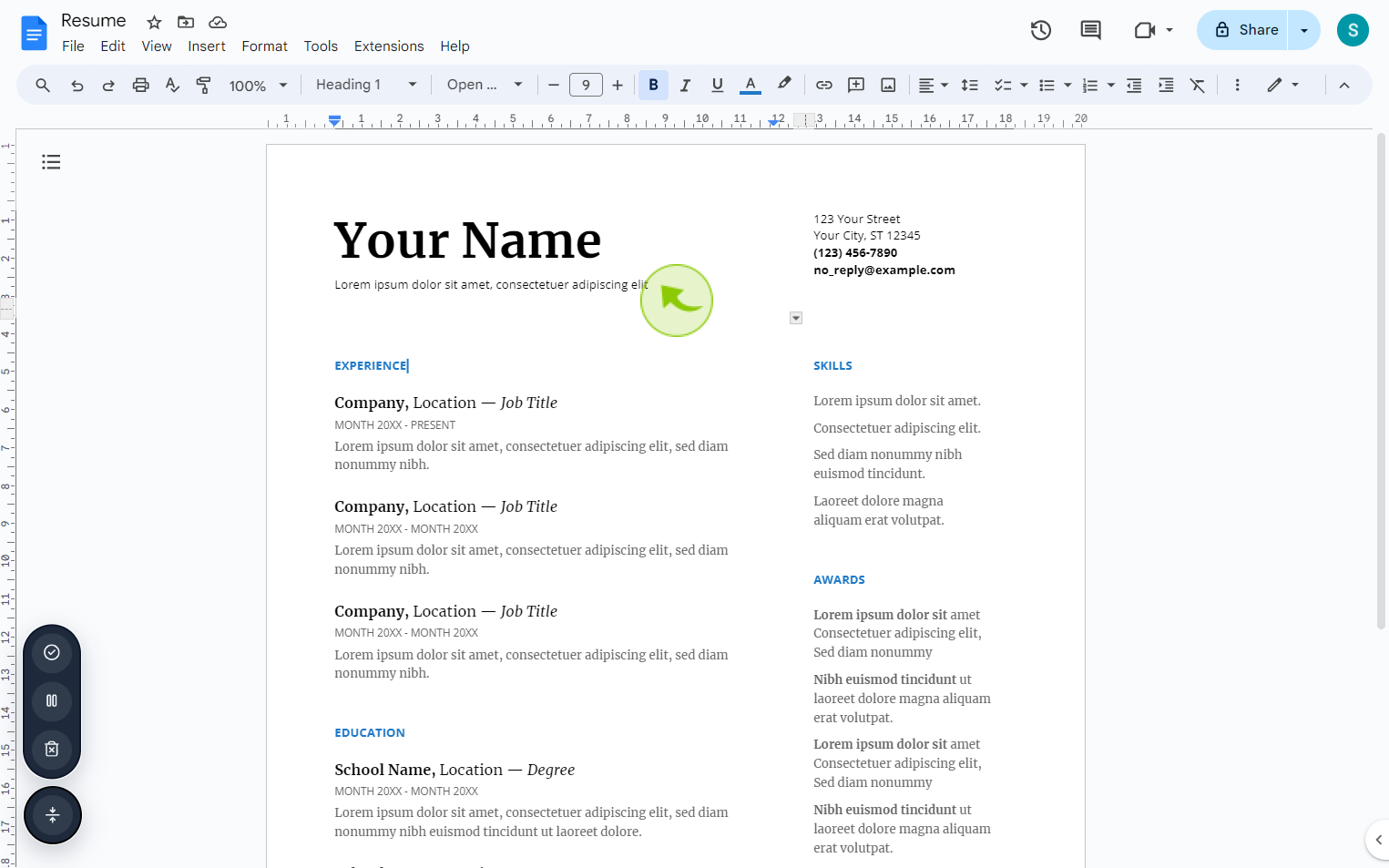How to Create a file from a template ?
|
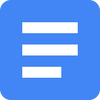 Google
|
Google
|
Aug 06, 2024
|
4 Steps
This document will teach you how to create a new file from a pre-designed template. We will cover the basic steps involved in using templates to streamline your document creation process. You'll learn how to select a suitable template, customize it to your specific needs, and save the final document as a new file. Whether you're using a word processor, spreadsheet software, or a specialized design tool, this tutorial will provide you with the essential knowledge to effectively utilize templates and boost your productivity.
How to Create a file from a template ?
|
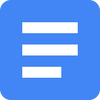 Google
|
Google
|
4 Steps
1
Navigate to https://docs.google.com
2
Click on "Template Gallery"
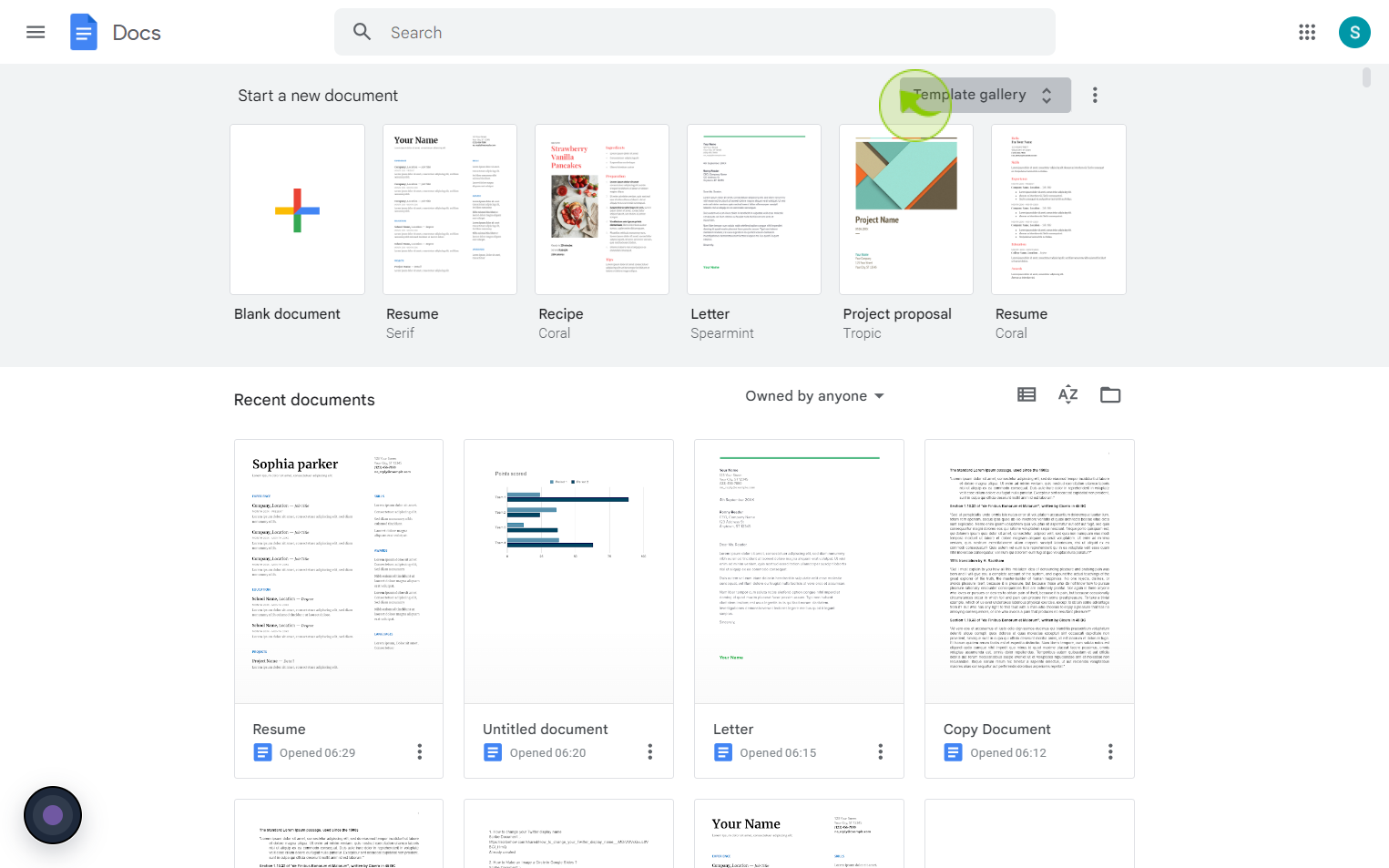
3
Click the "Template" you want to use.
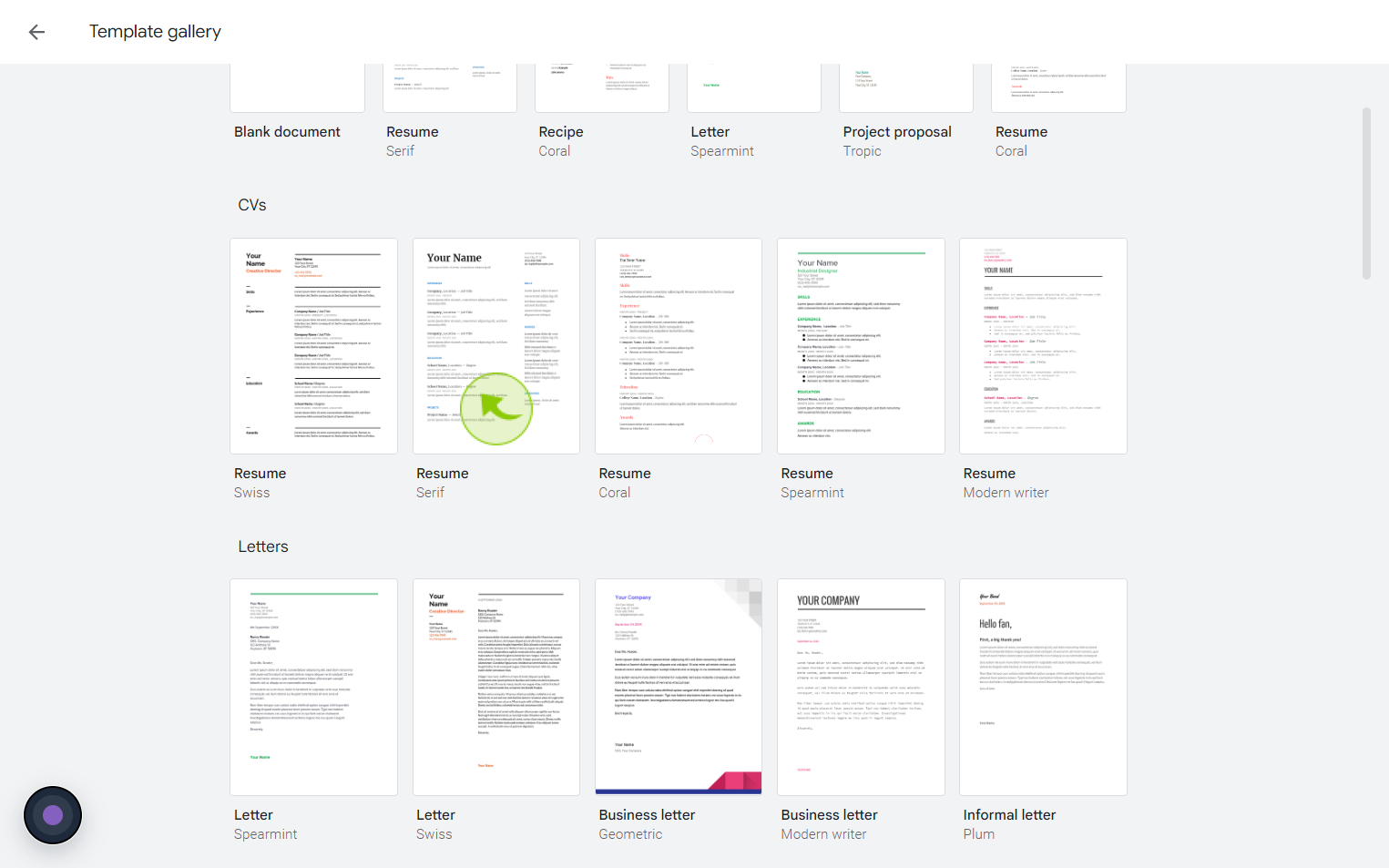
4
A "Copy" of the template opens.
By following these steps you can successfully create a file from a template