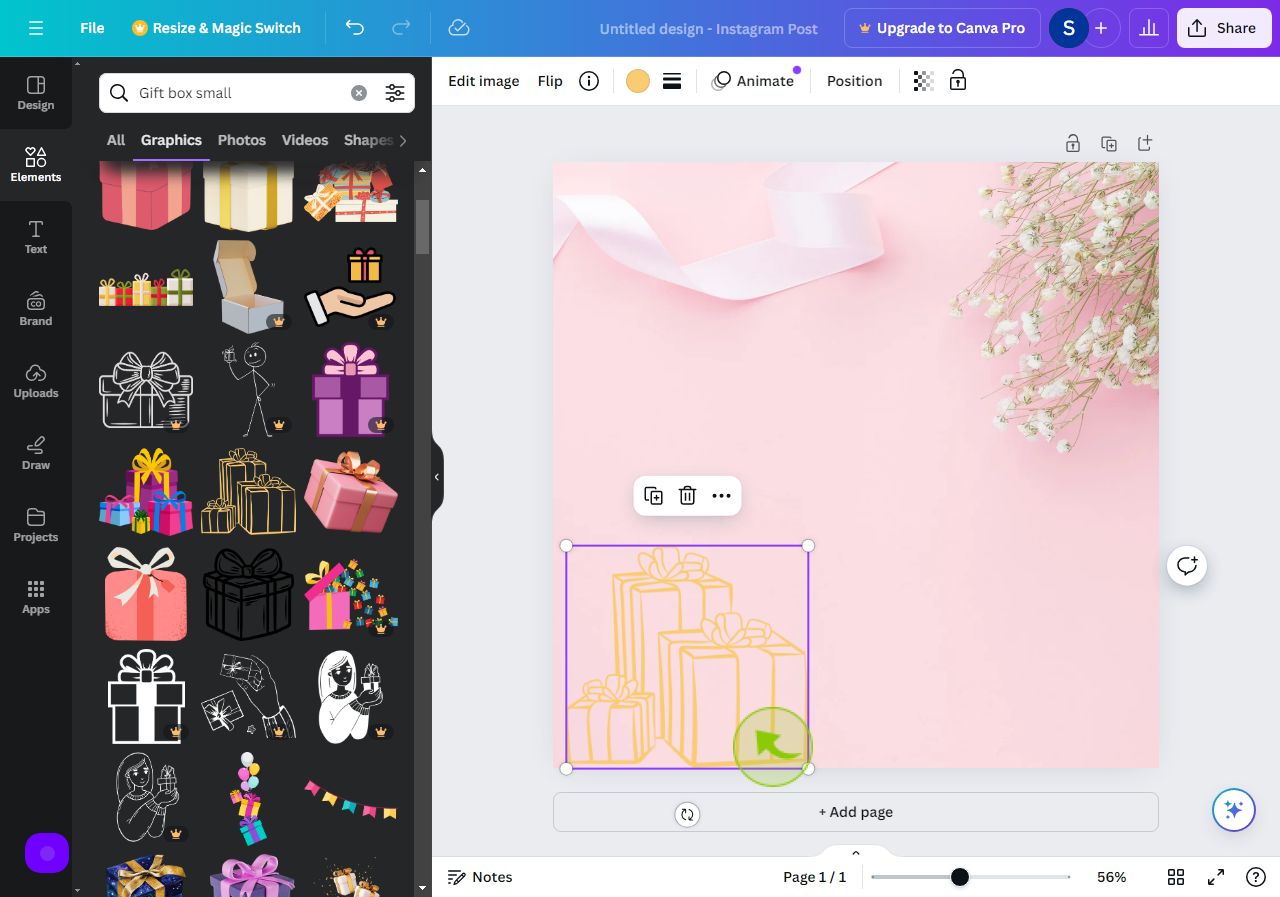How to Create a Graphic in Canva ?
|
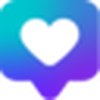 canva
|
canva
|
5 months ago
|
6 Steps
This guide will walk you through the simple steps of creating stunning graphics in Canva, even if you're a design beginner. Learn how to use Canva's intuitive interface to: choose from a vast library of templates and elements, customize colors, fonts, and images, add text and effects, and download your designs in various formats. Discover the power of Canva to create professional-looking graphics for social media, presentations, marketing materials, and more.
How to Create a Graphic in Canva ?
|
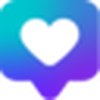 canva
|
canva
|
6 Steps
2
Click on "Elements"
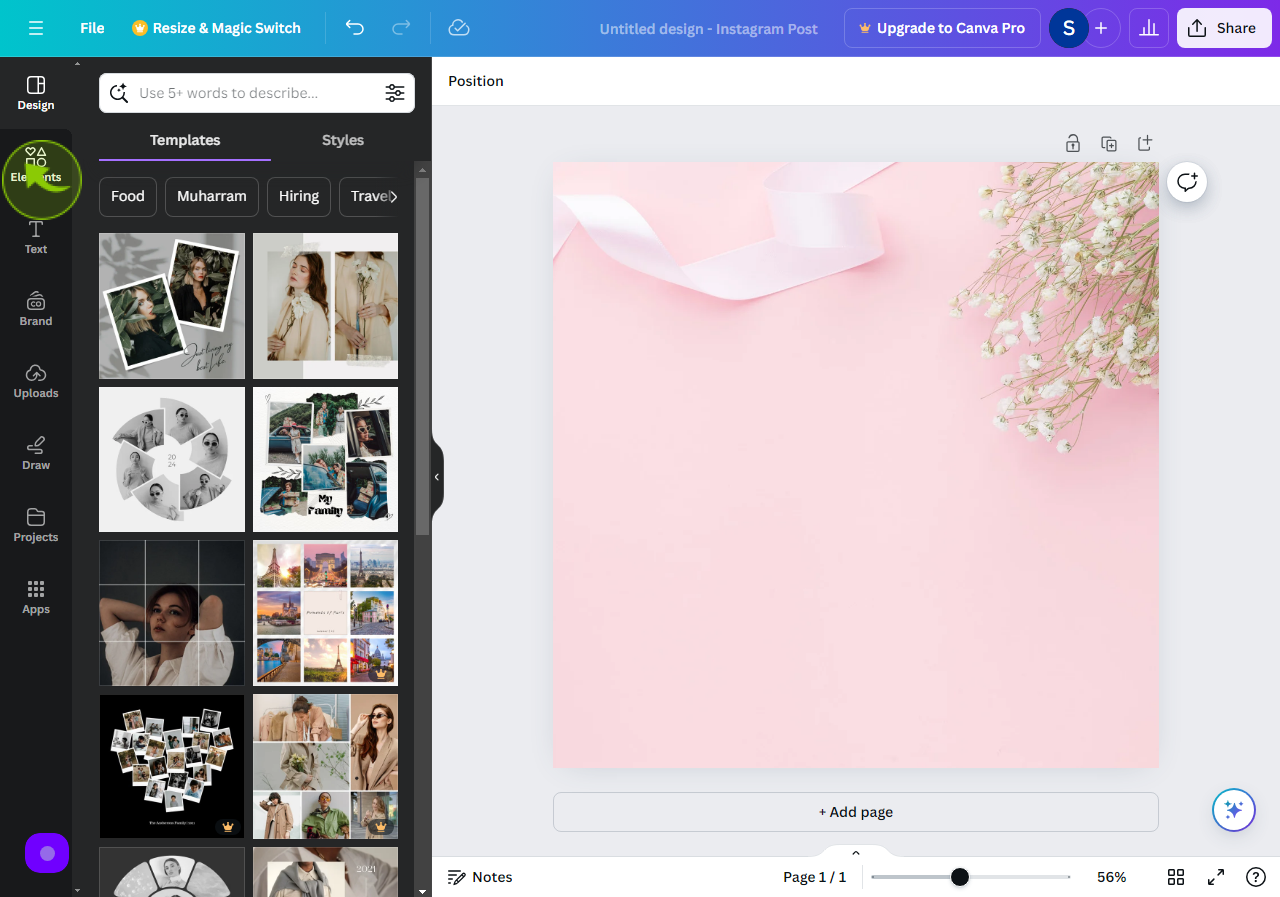
3
Click the "Search Elements" field.
Search the element you want it for your design.
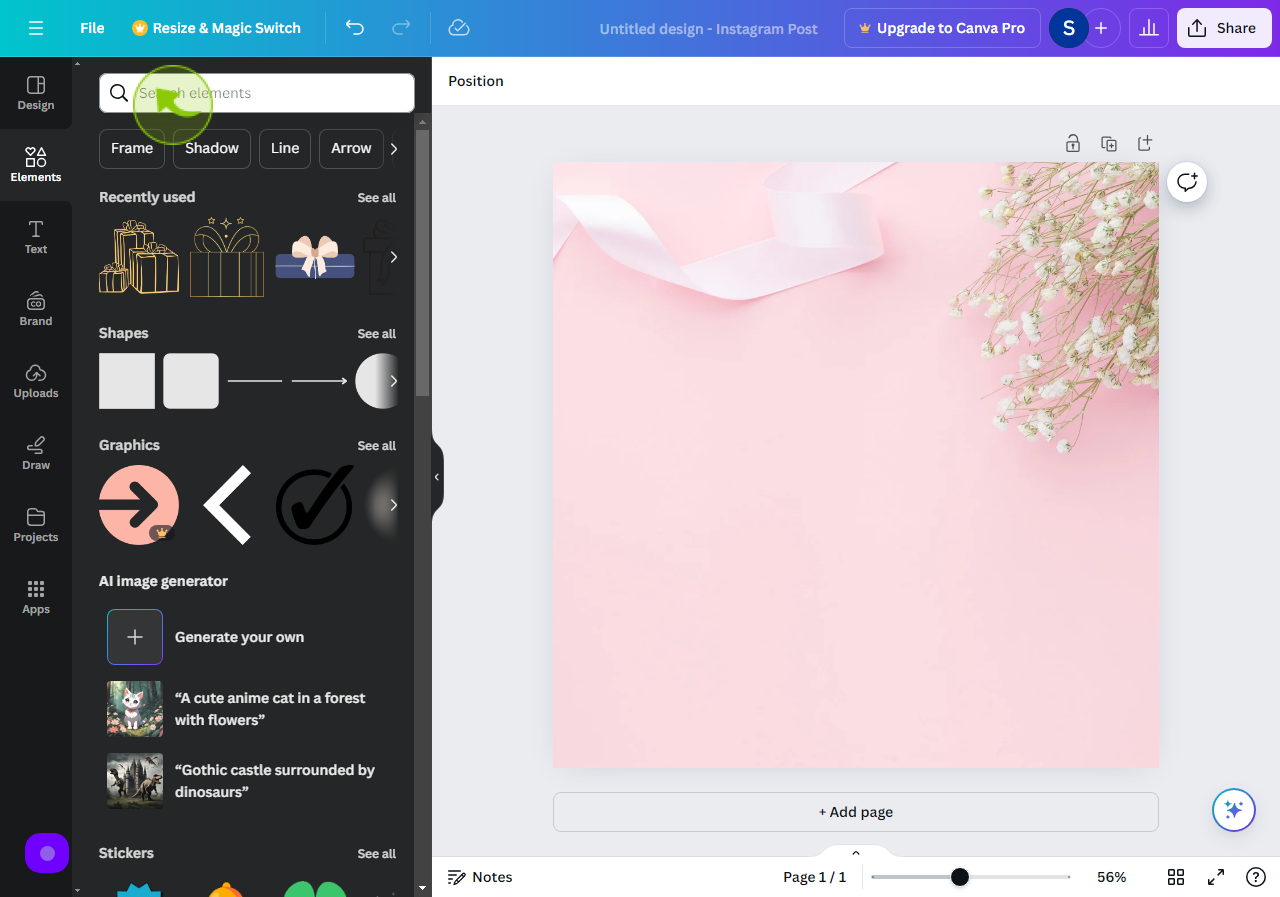
4
Click on "Graphics"
Then click on graphics for your graphics design.
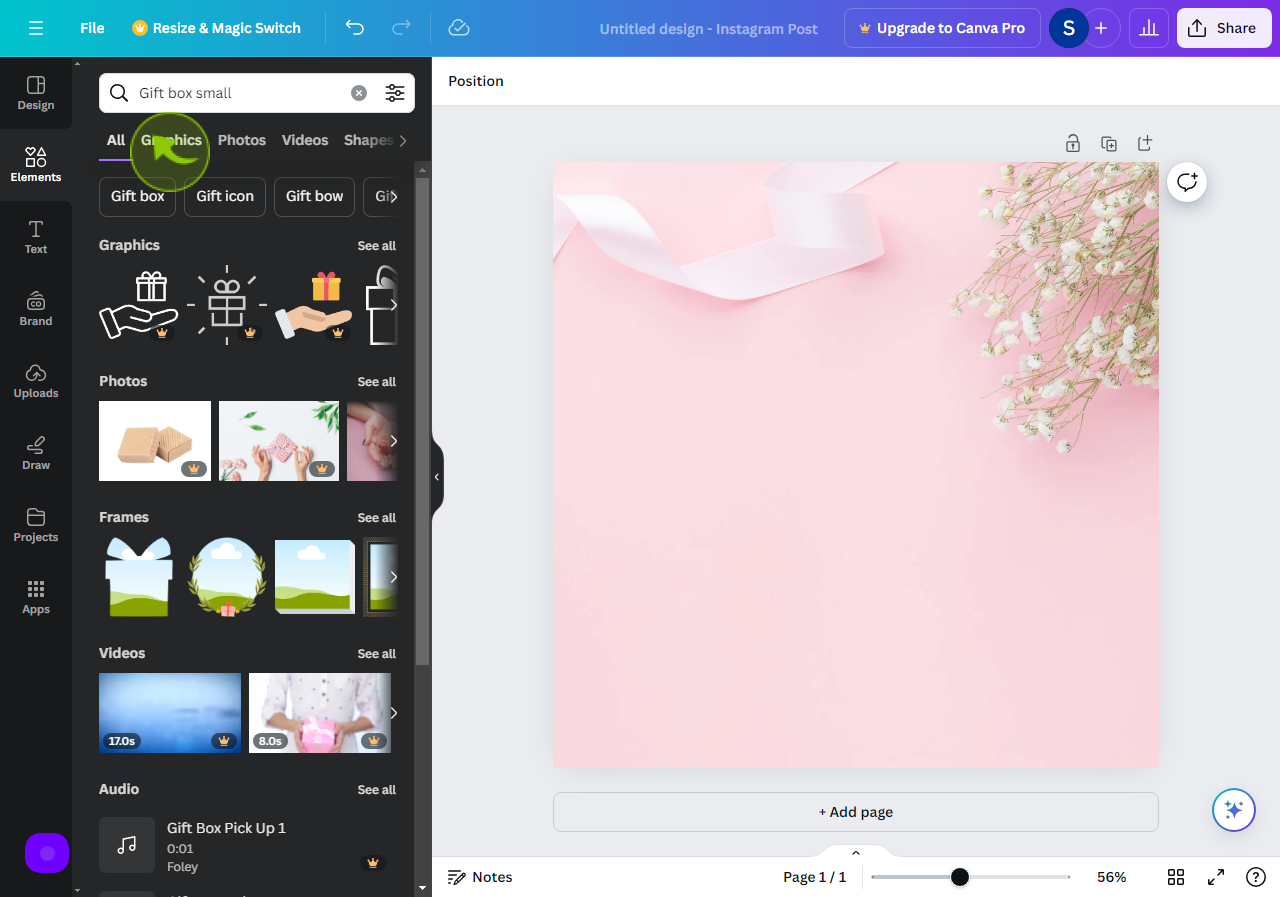
5
Click or Drag the "Image"
Click or drag the image onto your design where you want to put it.
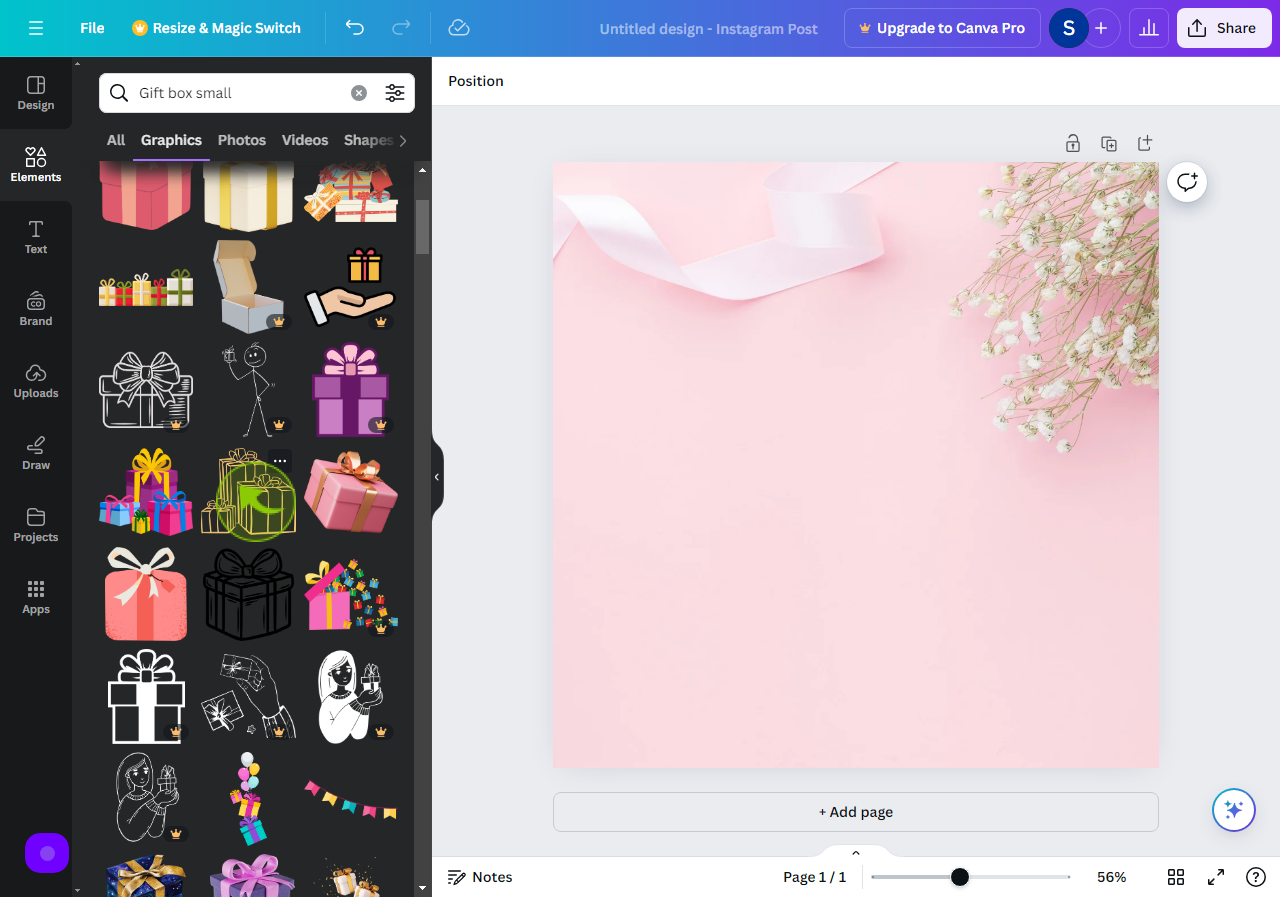
6
Here is your "Graphic Image"
To change the size of your graphic, use the corner handles.