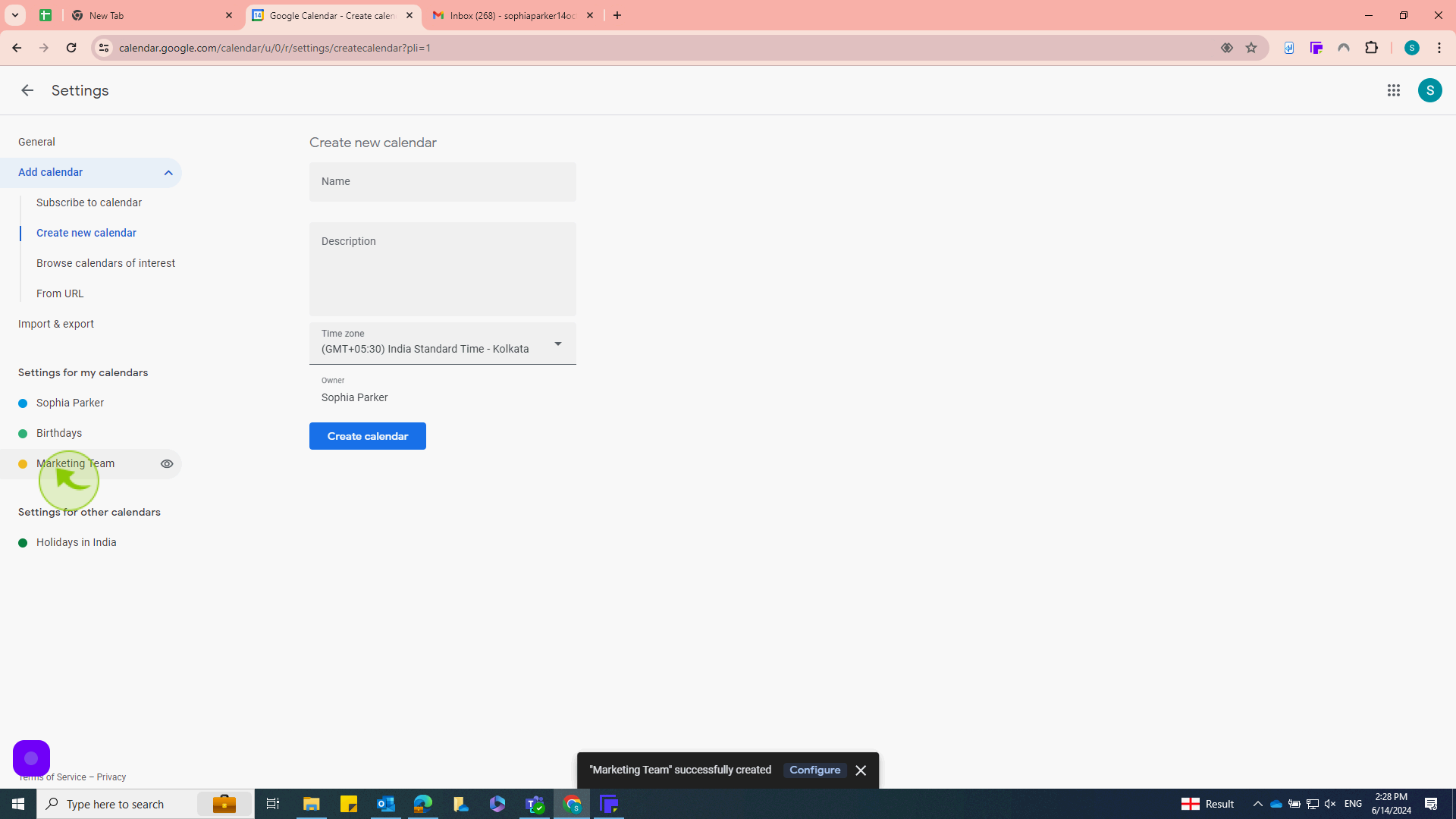How to Create a New Google Calendar ?
|
 Google Calendar
|
Google Calendar
|
7 months ago
|
7 Steps
This document will walk you through the simple steps of creating a new Google Calendar. Learn how to add new calendars, organize events, set reminders, and customize your calendar view. Whether you're managing personal schedules or coordinating team projects, Google Calendar offers a flexible and efficient solution. Discover how to make the most of this powerful tool to stay organized and productive.
How to Create a New Google Calendar ?
|
 Google Calendar
|
Google Calendar
|
7 Steps
1
Go to your web browser and navigate to "https://calendar.google.com/"
Ensure you're logged into your google account. If you aren’t logged in, enter your email and password to access your google services.
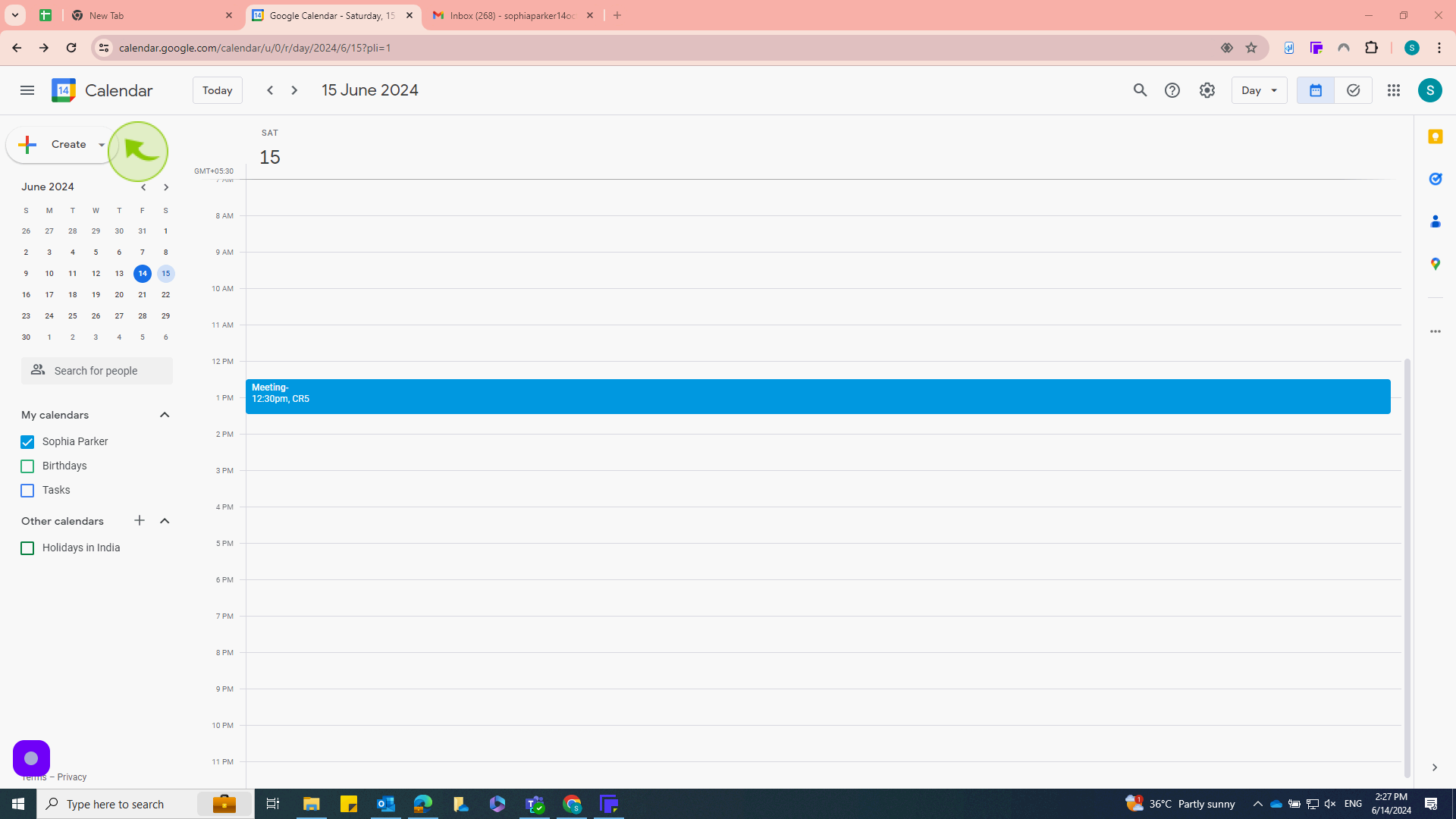
2
Click on the '+' symbol next to "Other Calendars"
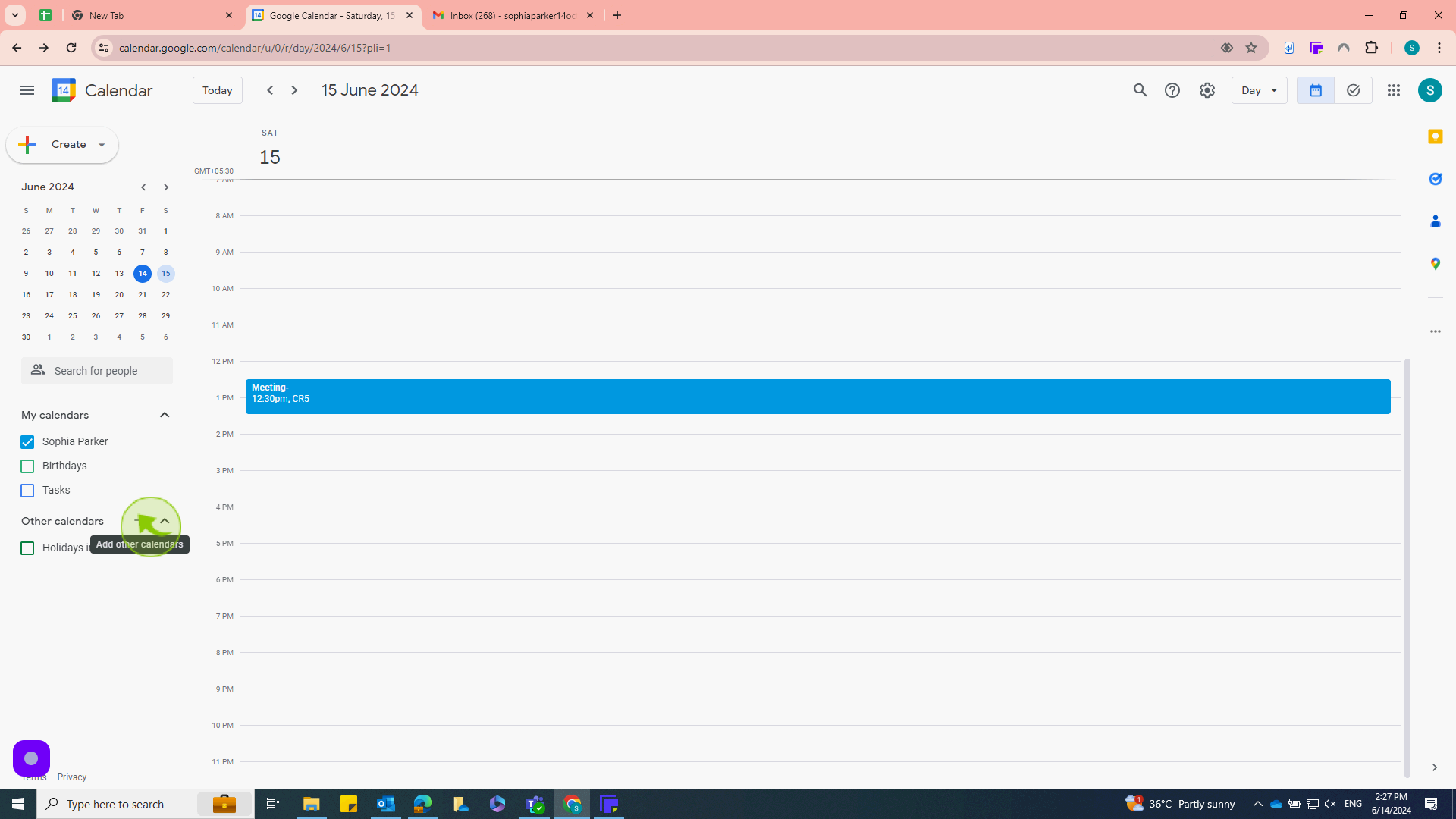
3
Click "Create new Calendar"
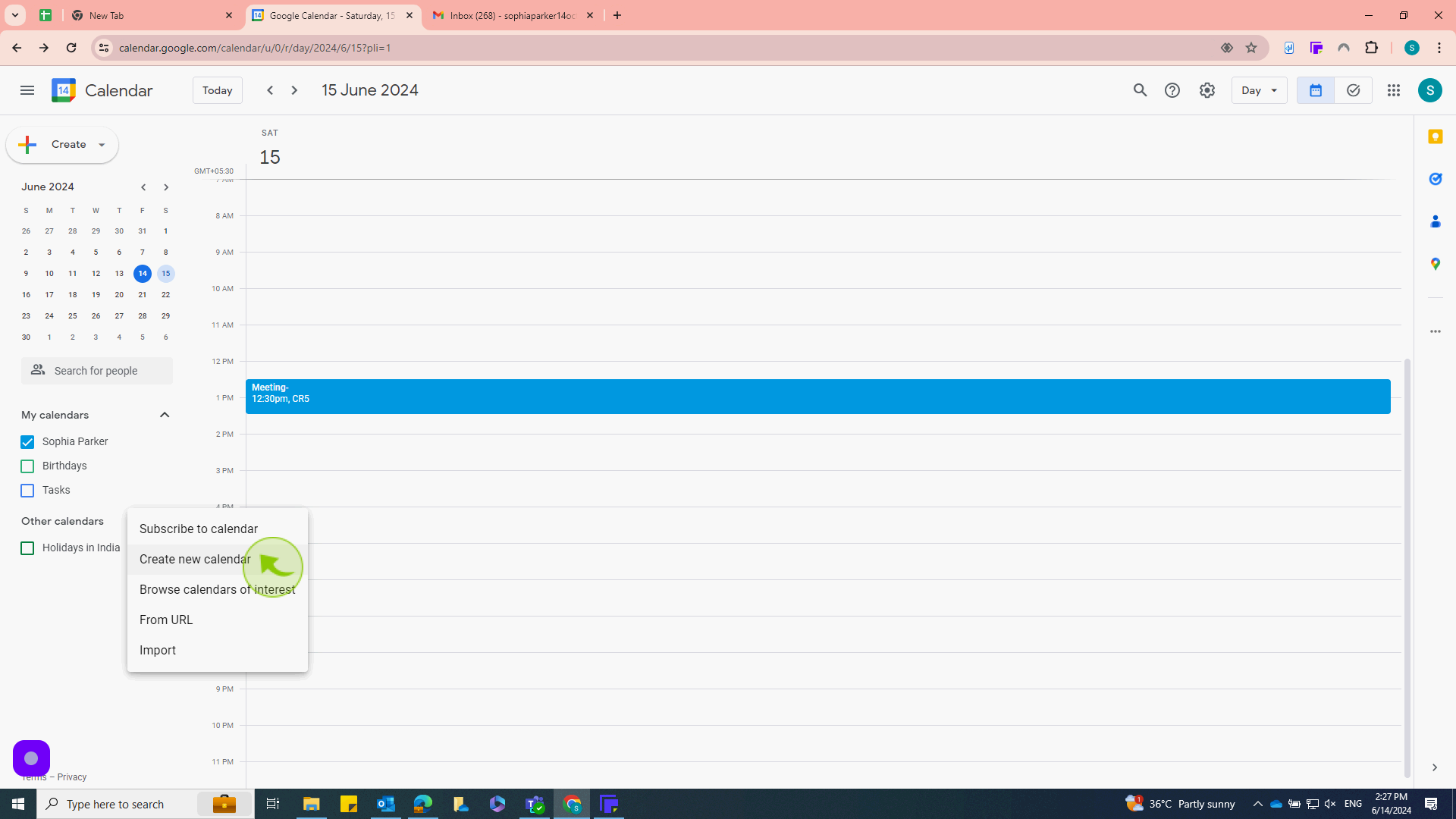
4
Click the "Name" field and enter the name for your calendar
Enter a descriptive name for your calendar
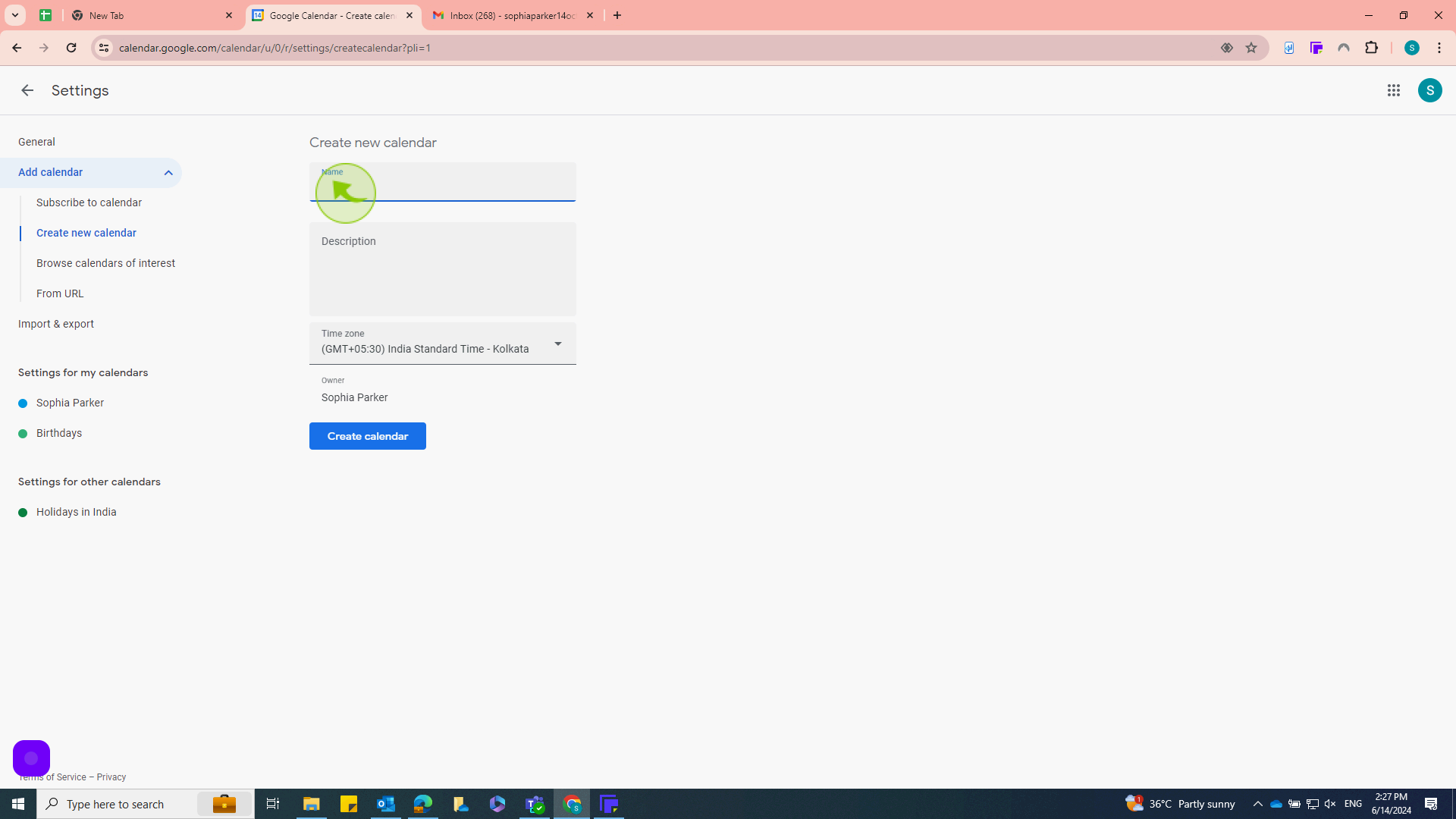
5
Click on "Description" field and enter the details
Provide a brief description of the calendar’s purpose
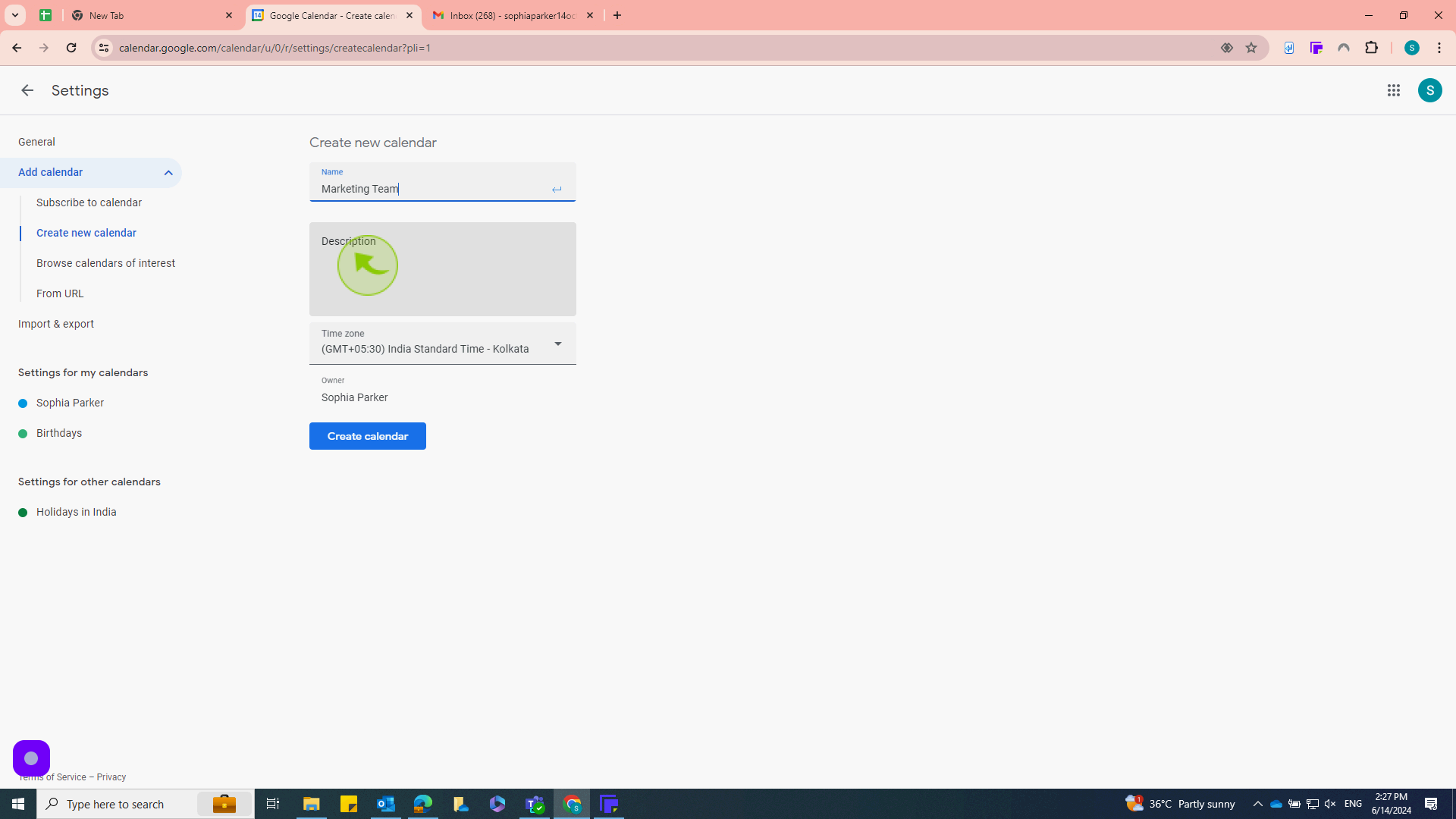
6
After filling out the information, click the "Create Calendar" button at the bottom of the form.
This action finalizes the creation of your new calendar. You should see a confirmation message indicating that your calendar has been created.
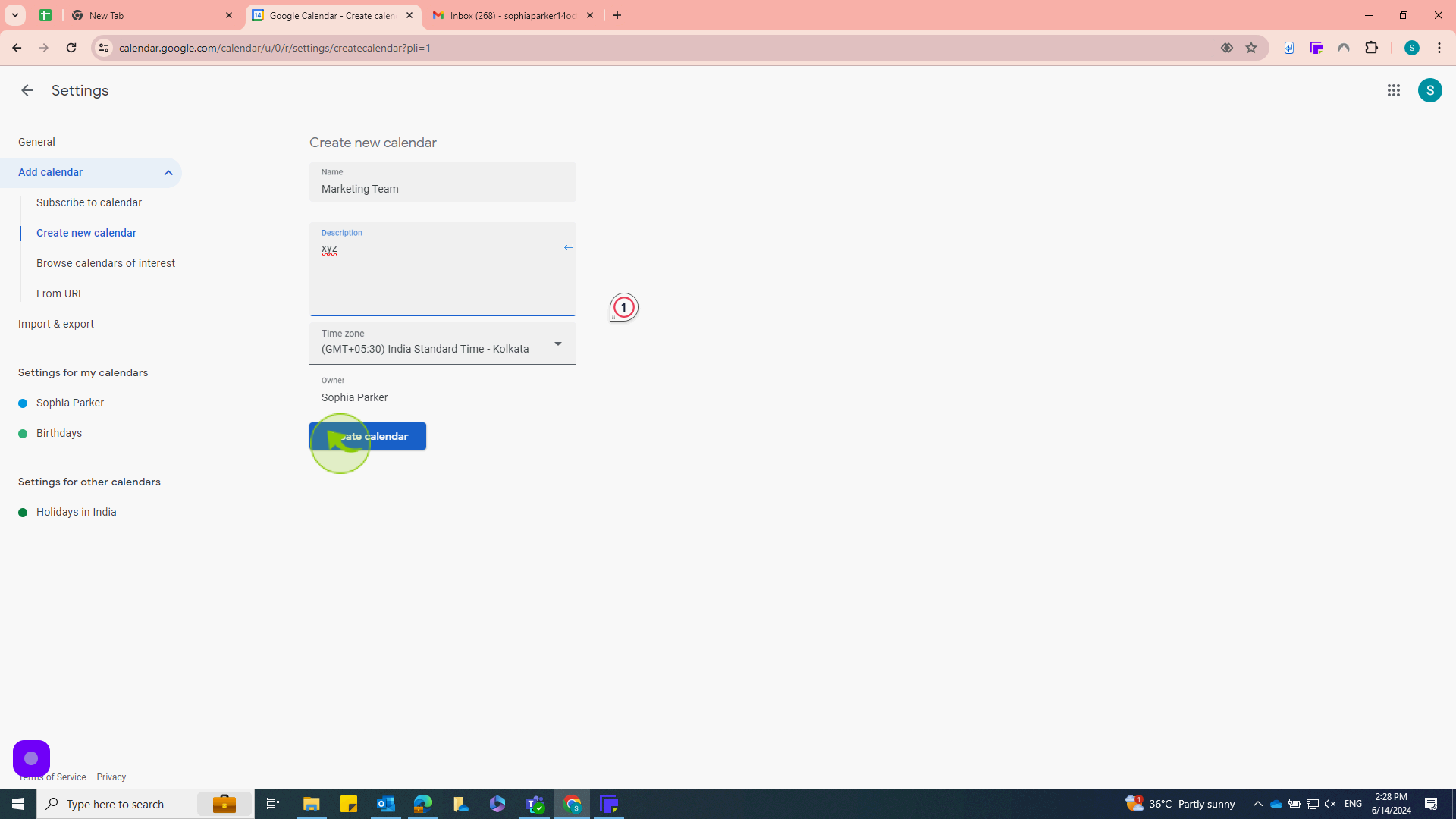
7
After creating your calendar is "Added" and "Visible".
By following these steps you can create a new google calendar