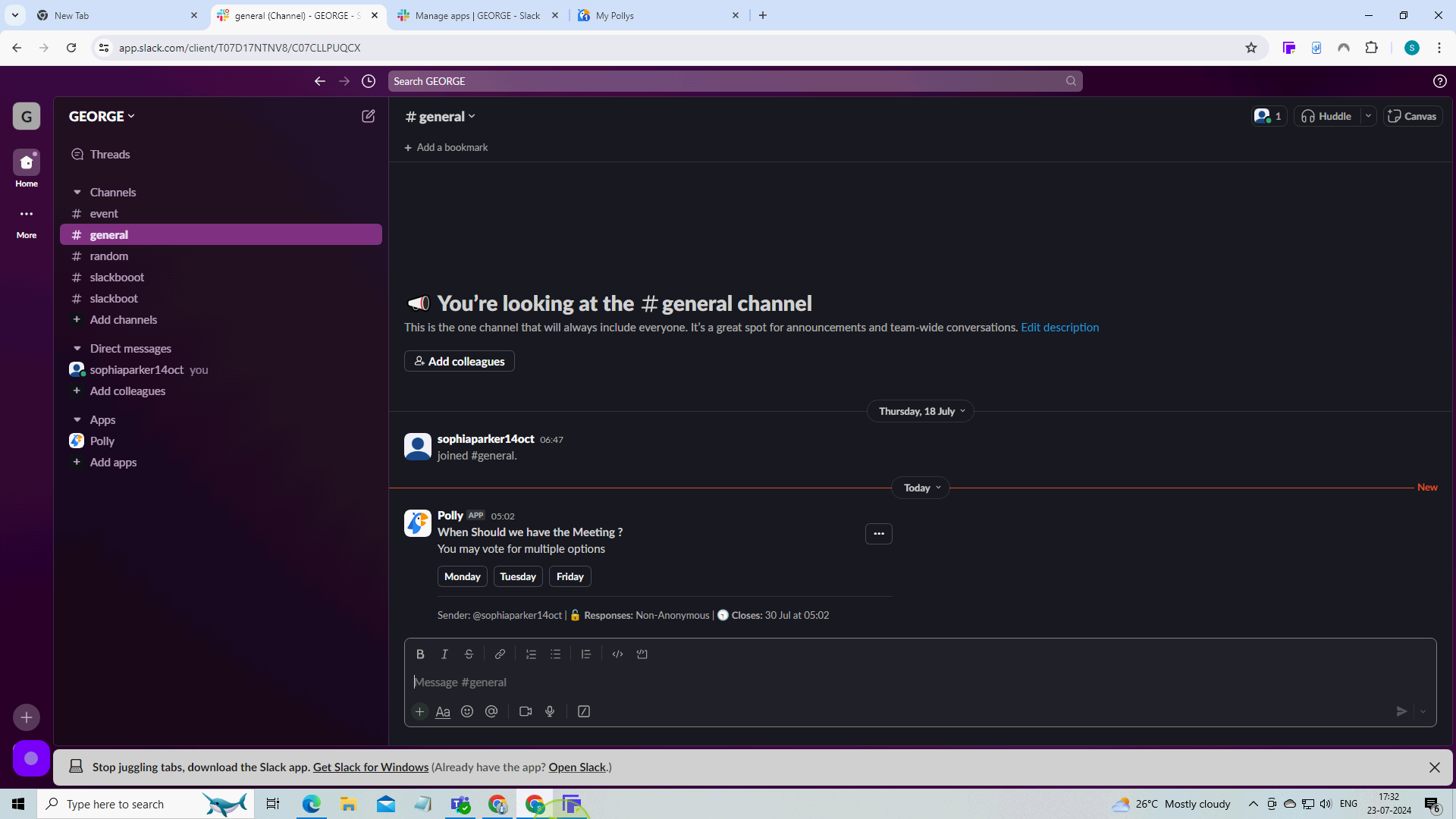How to Create a Poll in Slack ?
|
![document-icon]() |
|
Jul 23, 2024
|
20 Steps
How to Create a Poll in Slack ?
|
![document-icon]() |
|
20 Steps
1
Click "Manage Apps".
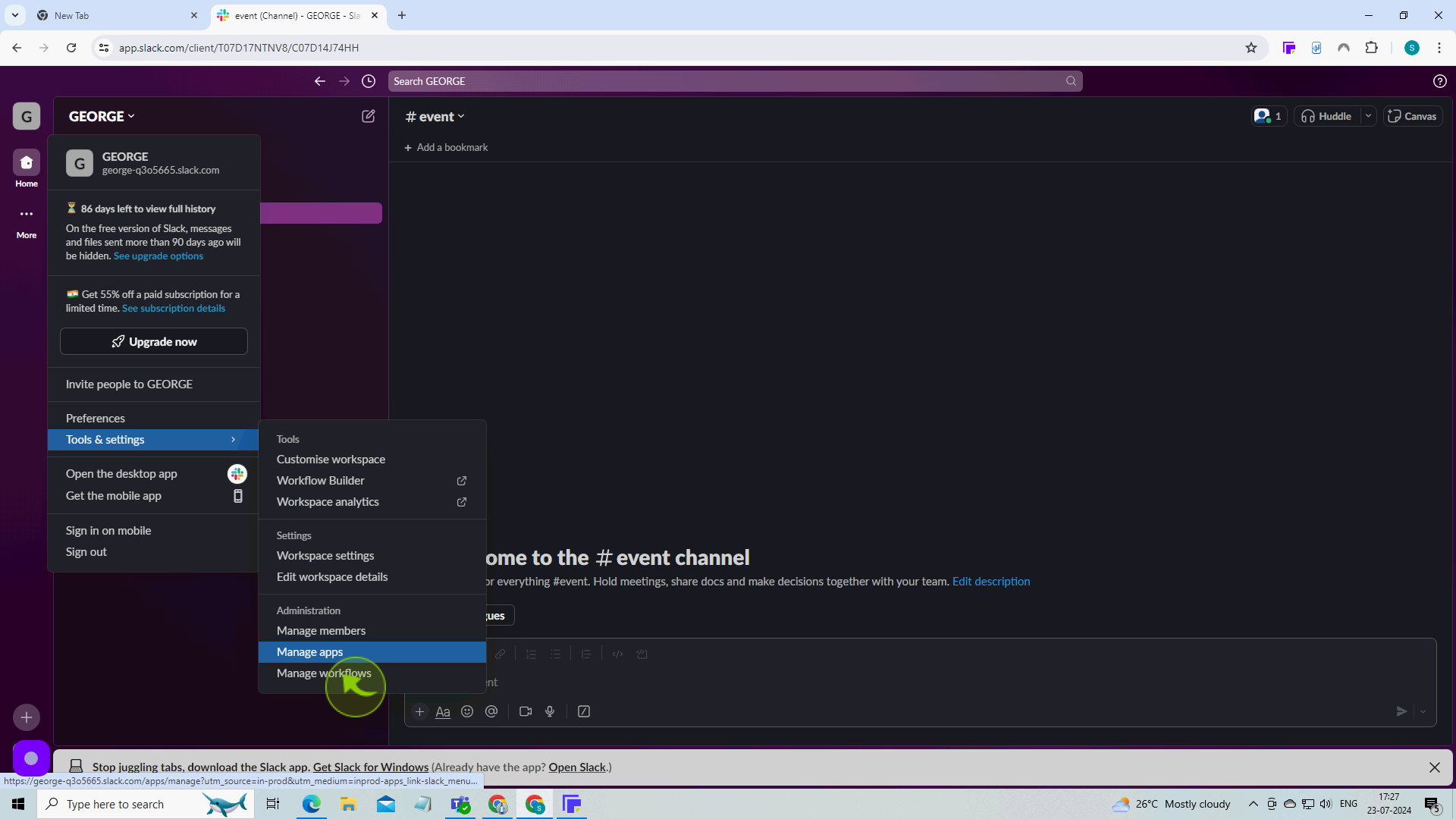
2
Click the "Search" field.
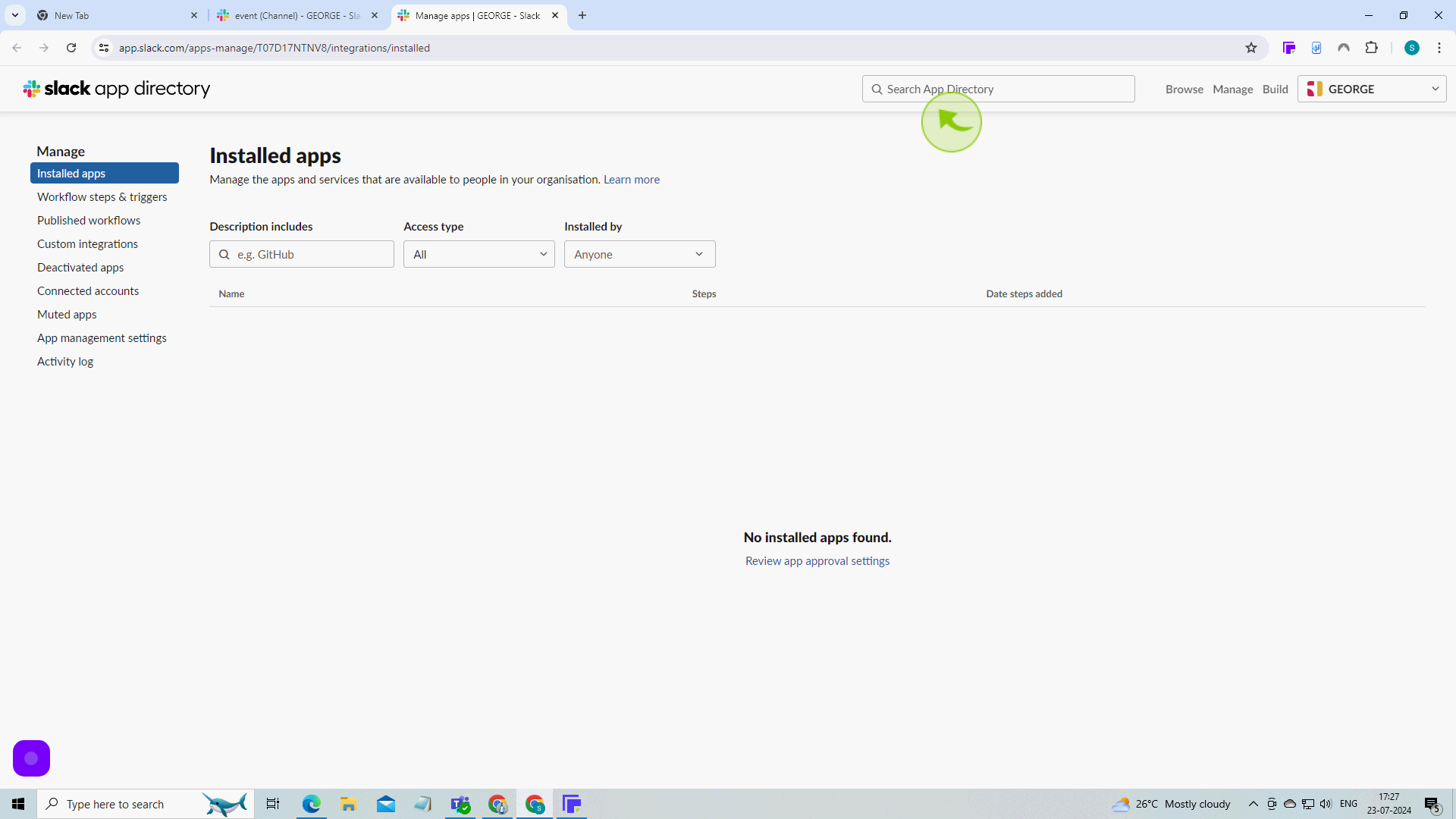
3
Type "Poll" in the search bar.
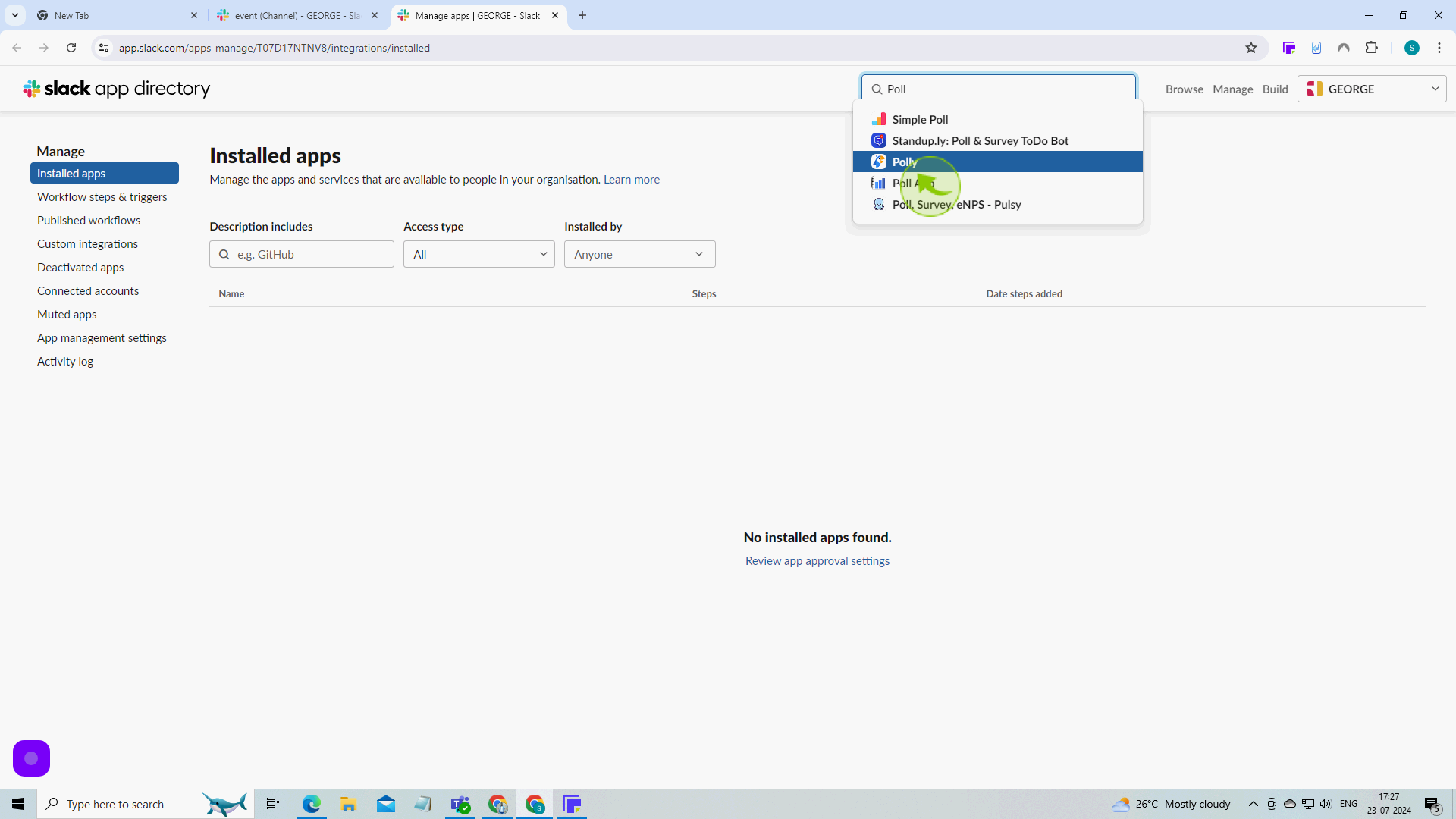
4
Click "Add to Slack"
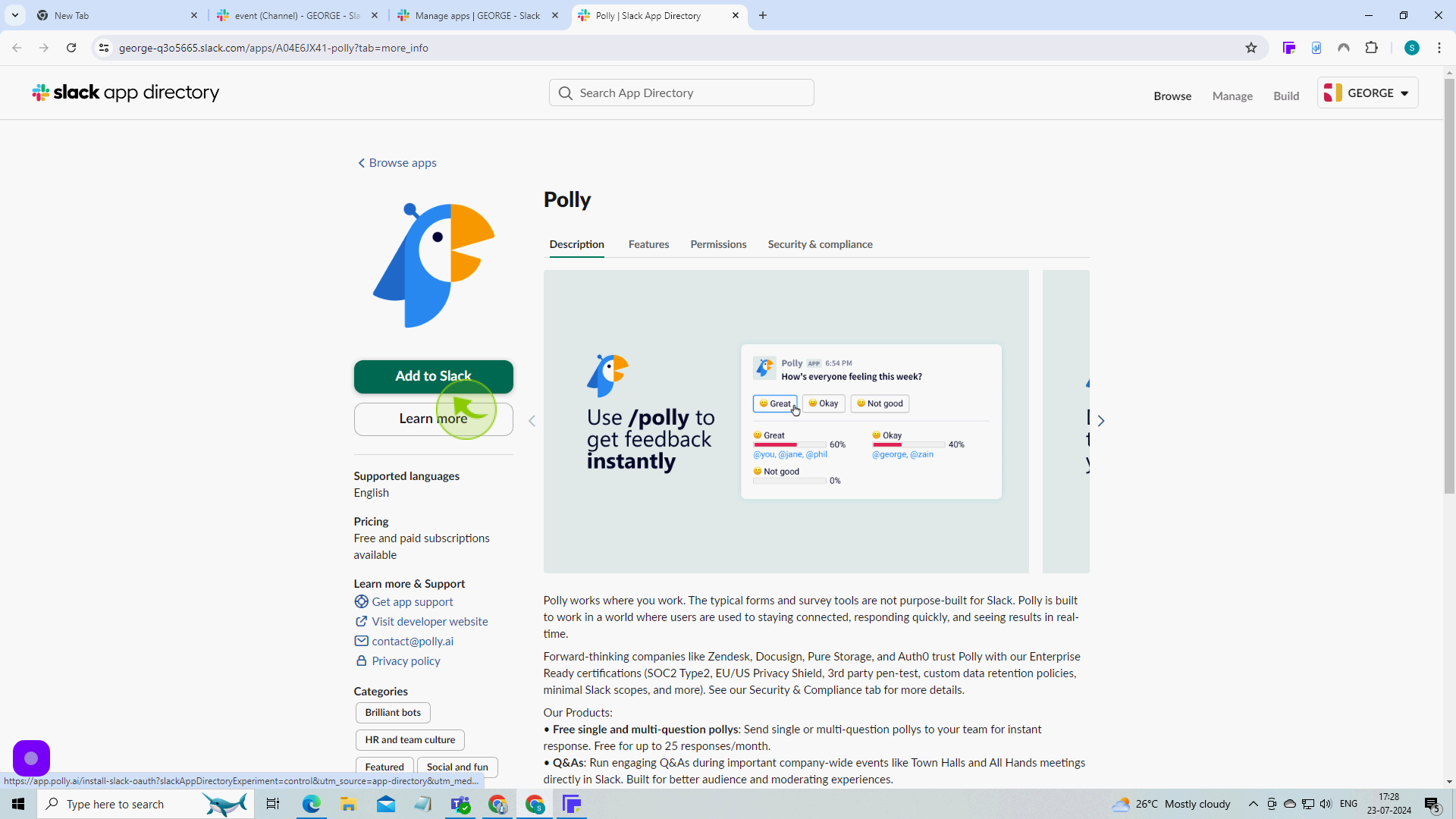
5
Click "Allow"
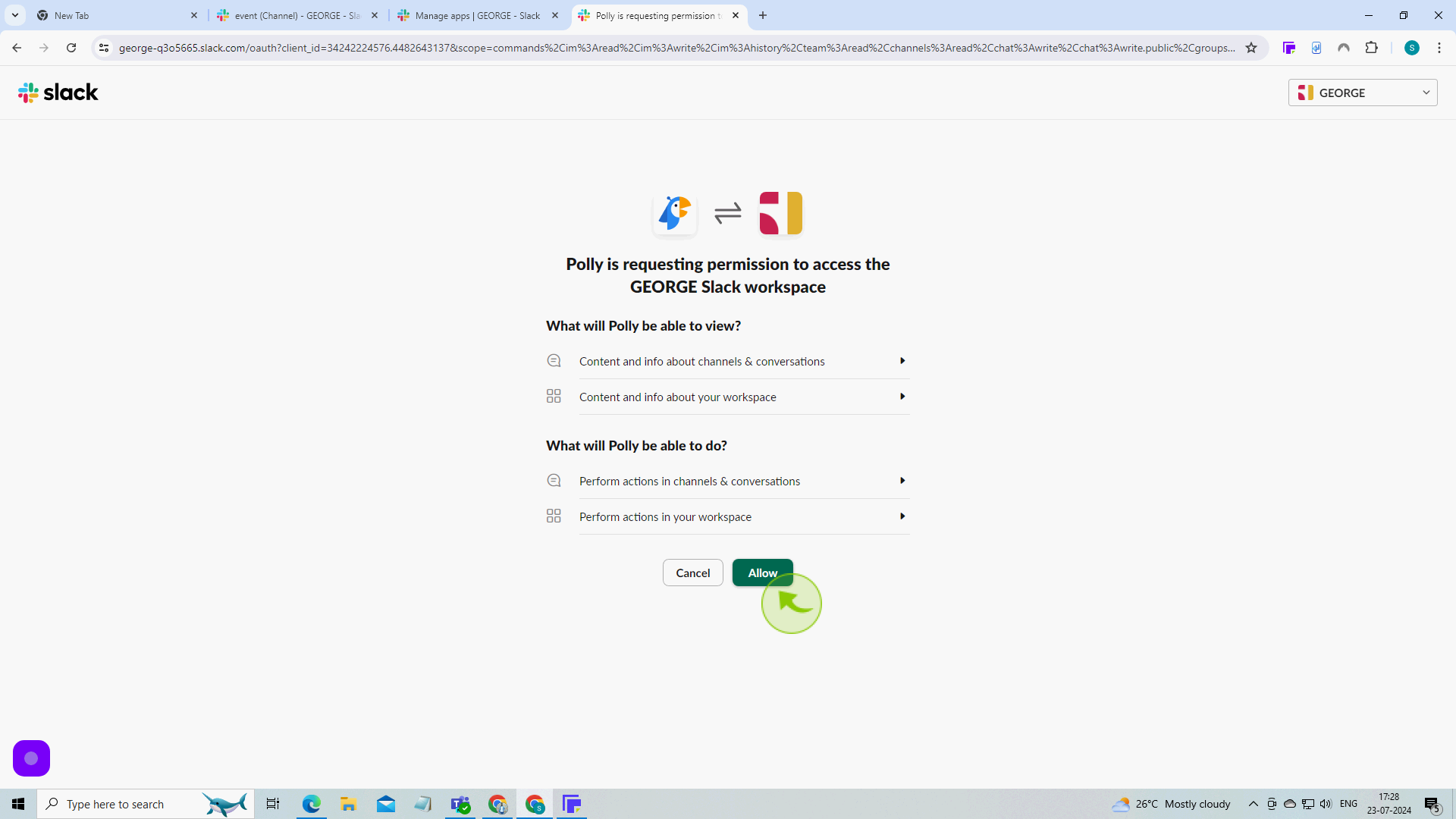
6
Click "Continue"
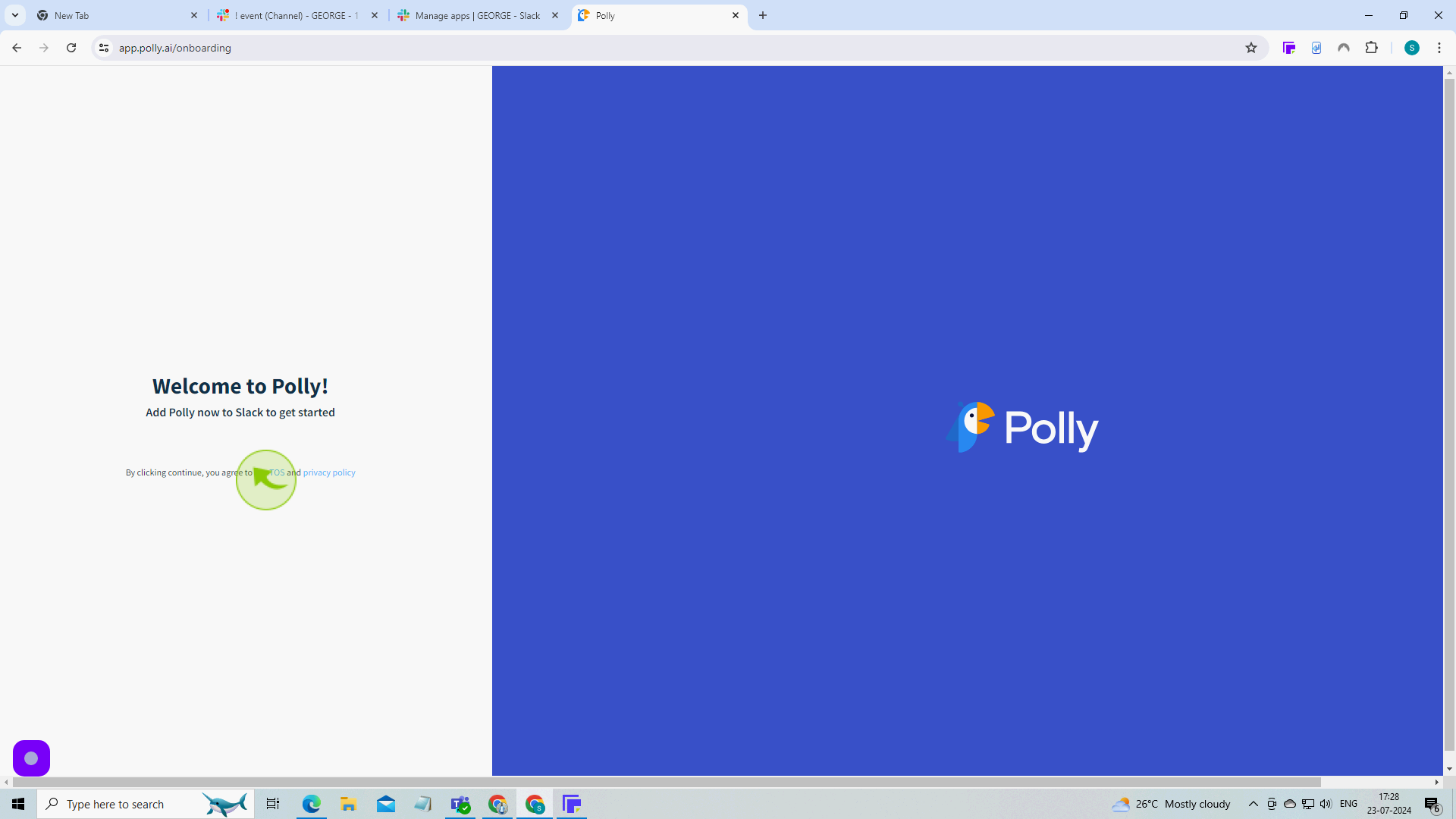
7
Complete the short onboarding or click "Skip this and go straight to Polly".
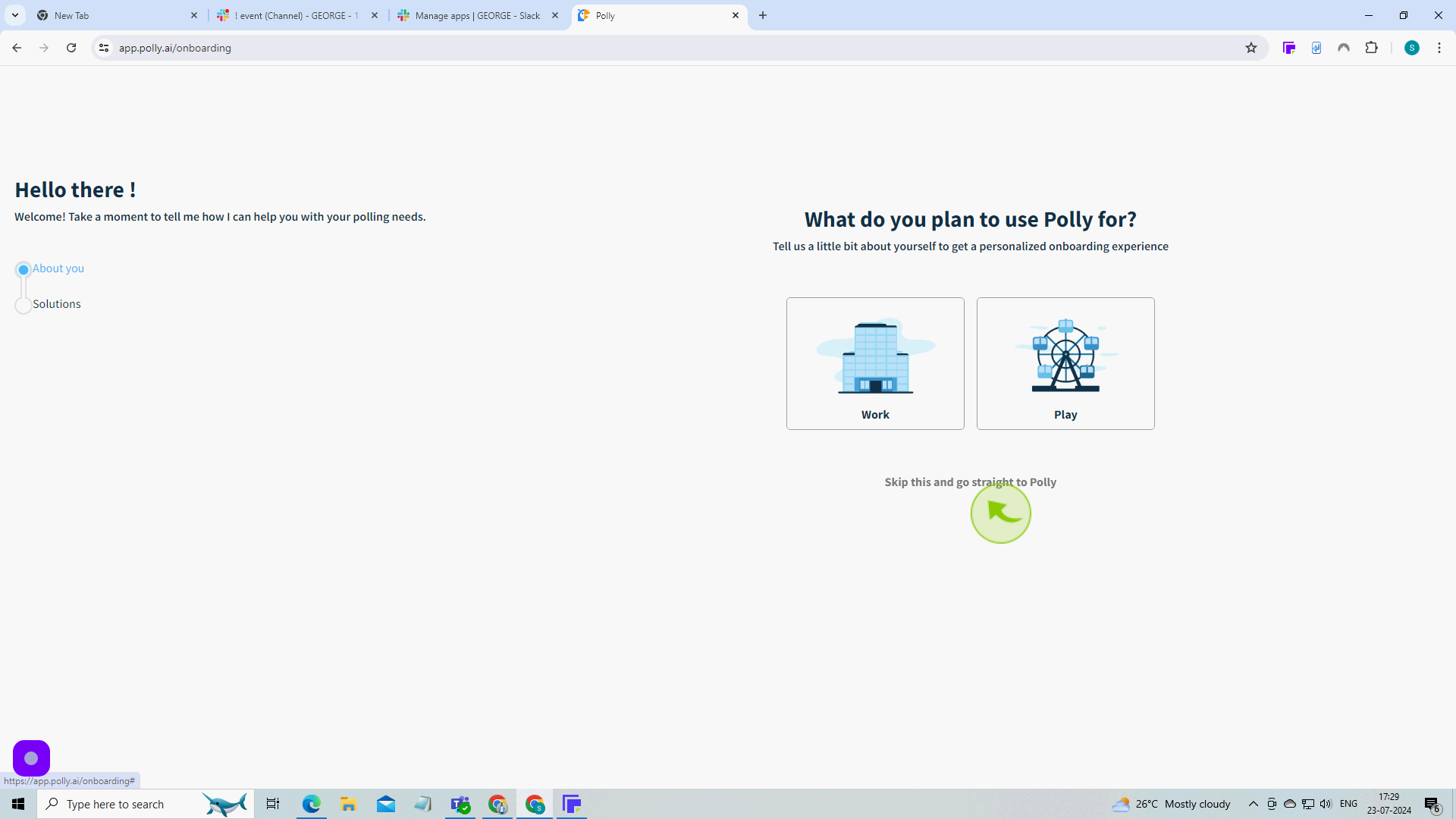
8
In your sidebar menu, go to apps and click "Polly".
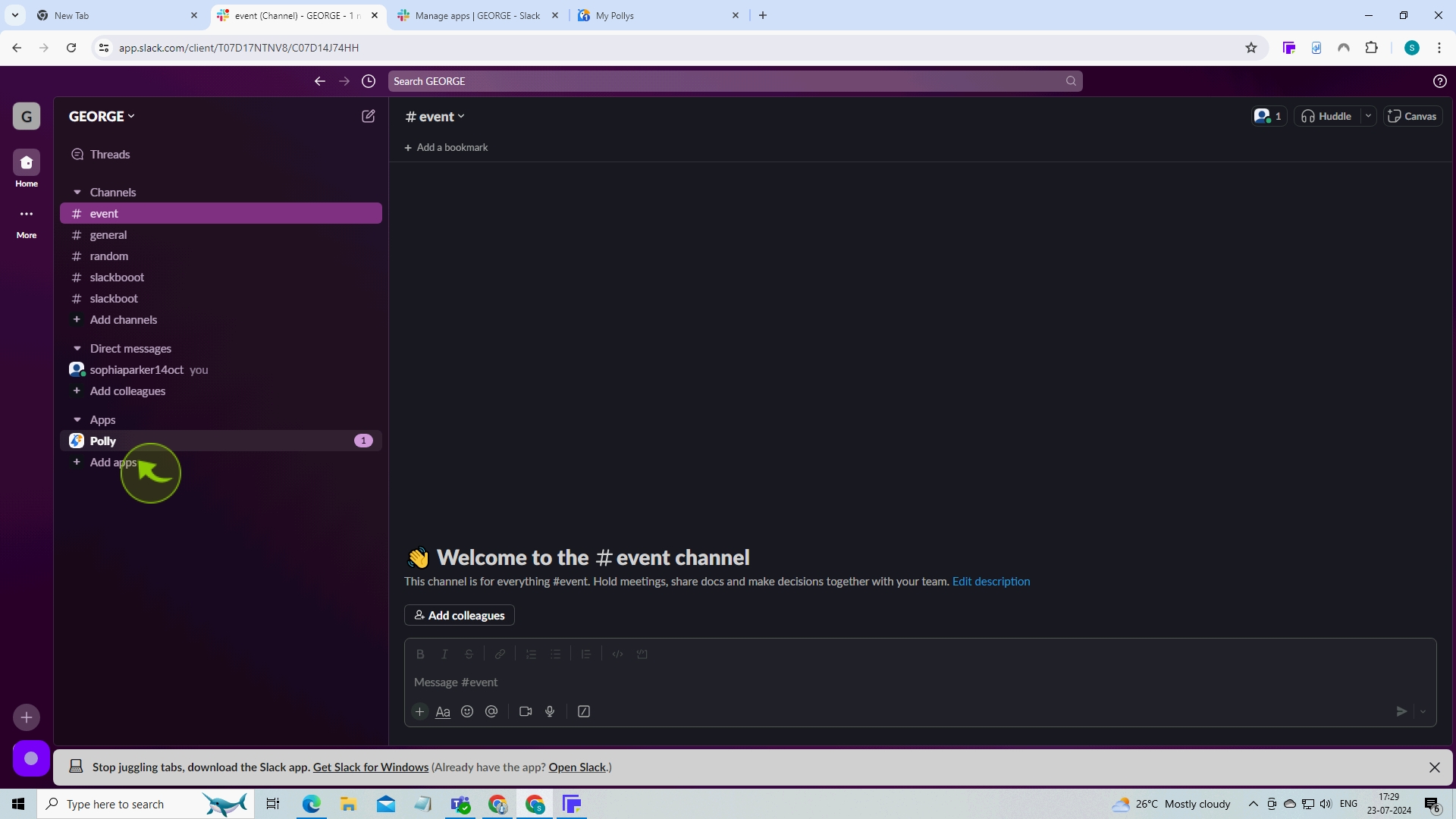
9
Click "Create a Polly" in green.
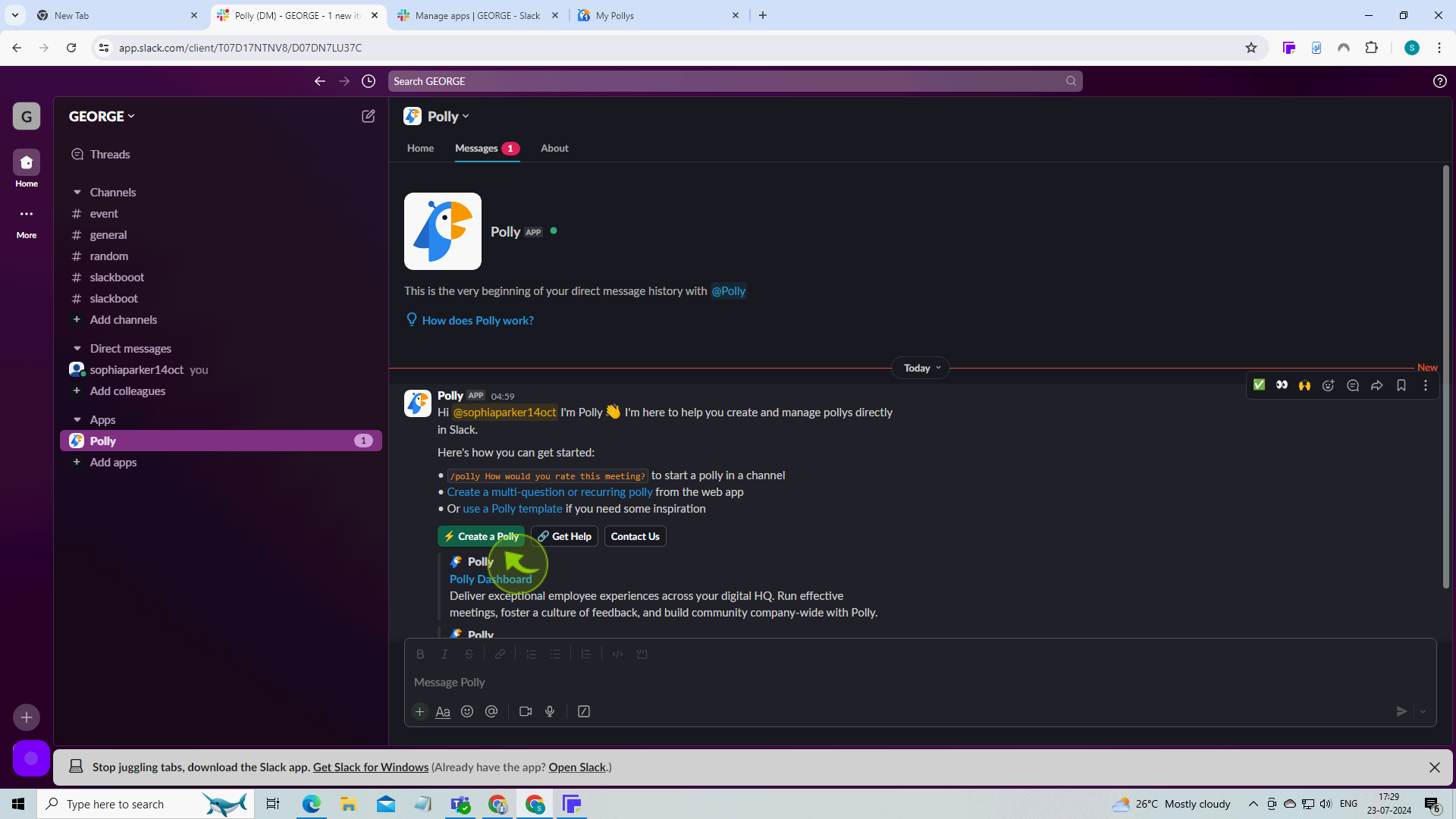
10
In the sidebar menu, Click on the "Channel" where you want to post your poll.
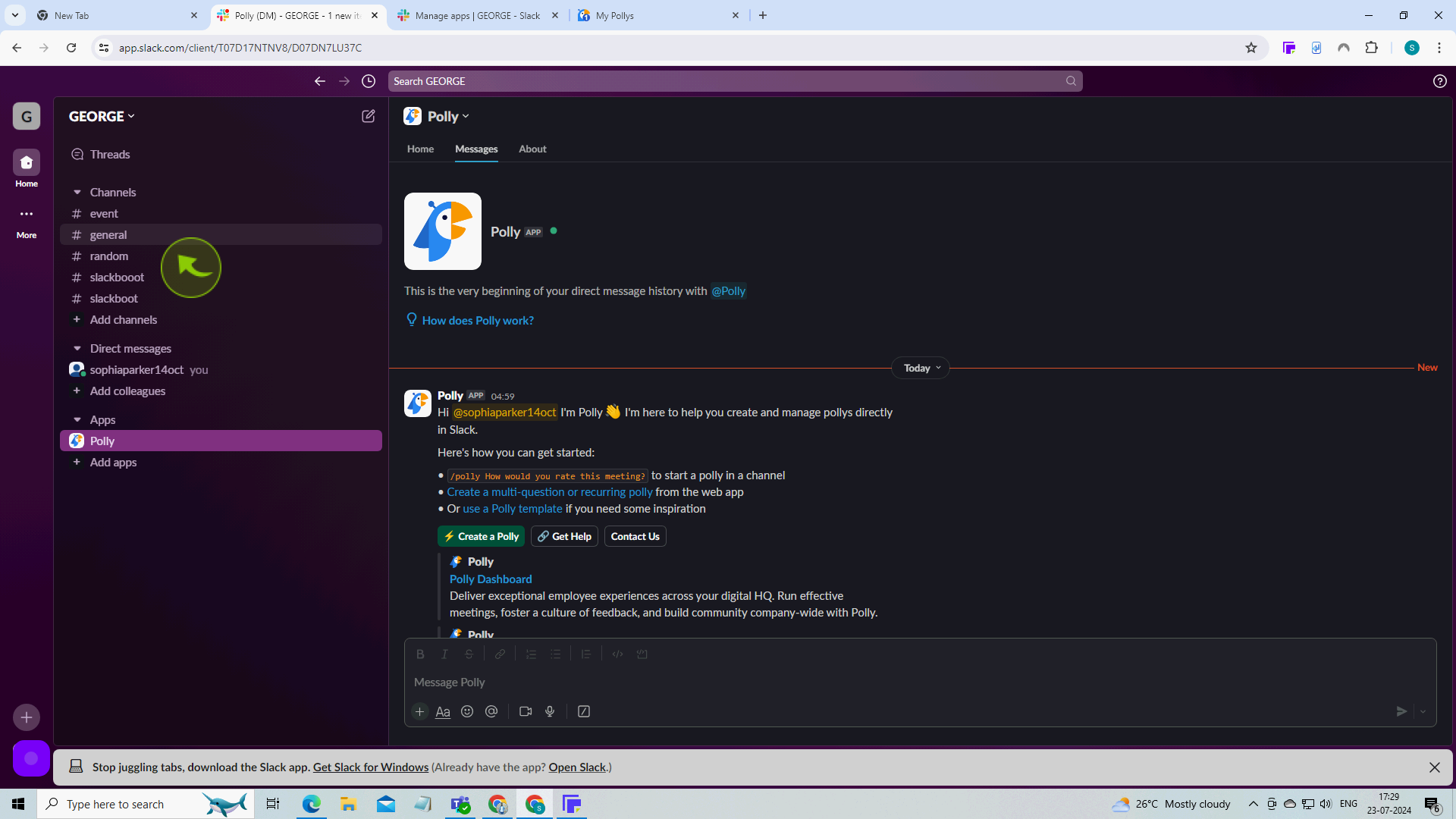
11
Type the shortcut "/Poll" in the message field at the bottom.
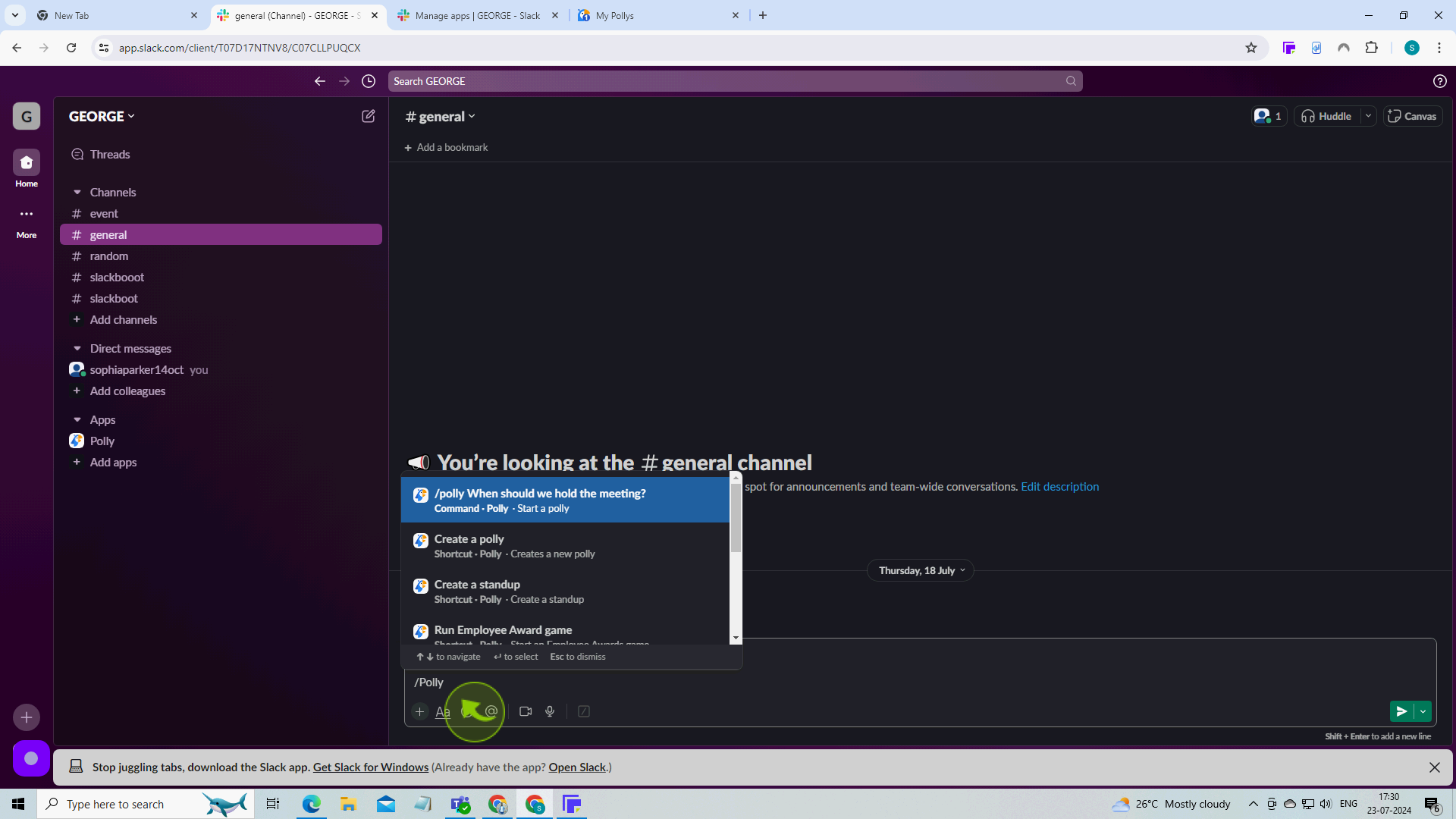
12
Click "Create a Polly".
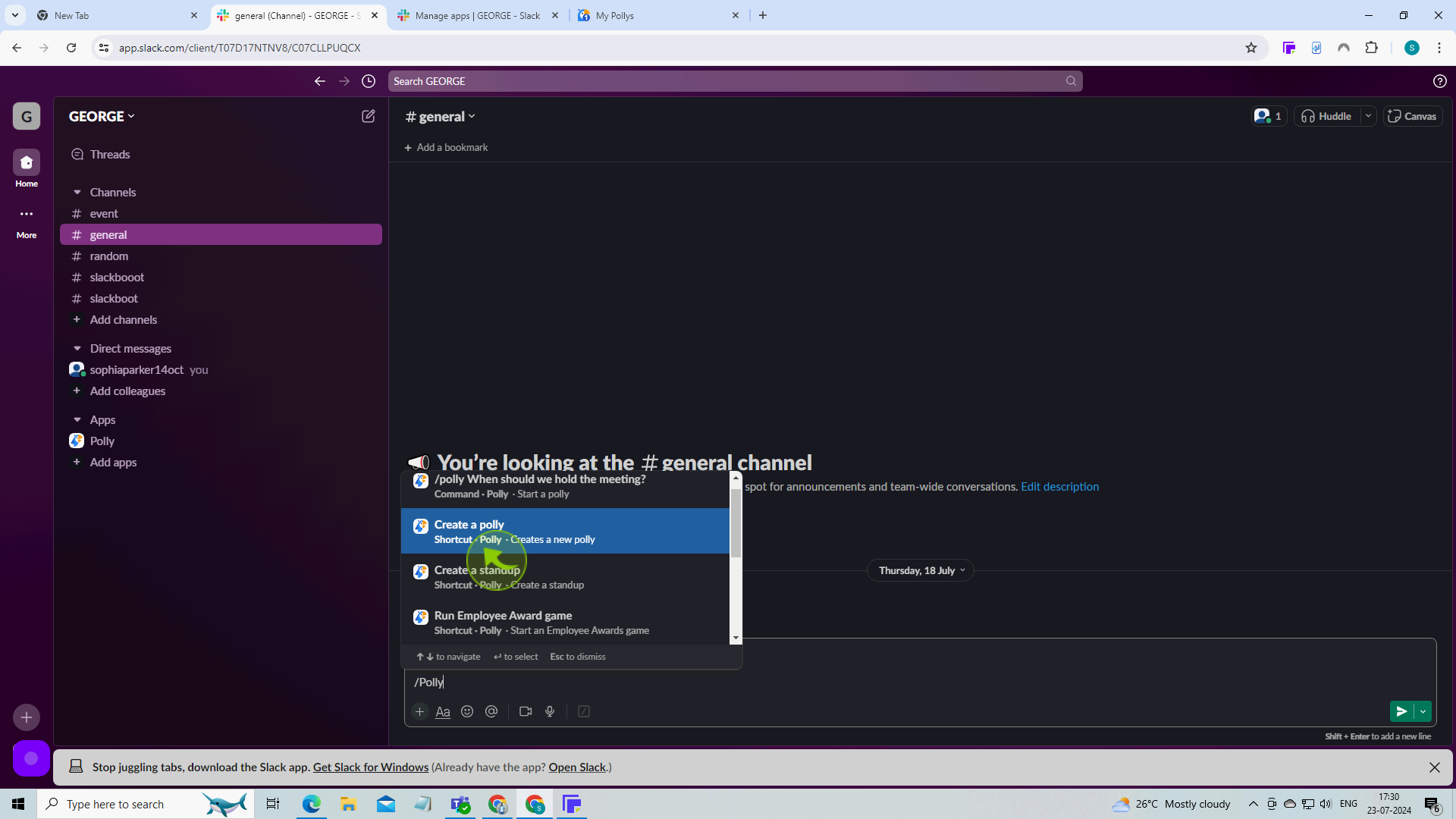
13
Select one of the templates or click "Create New".
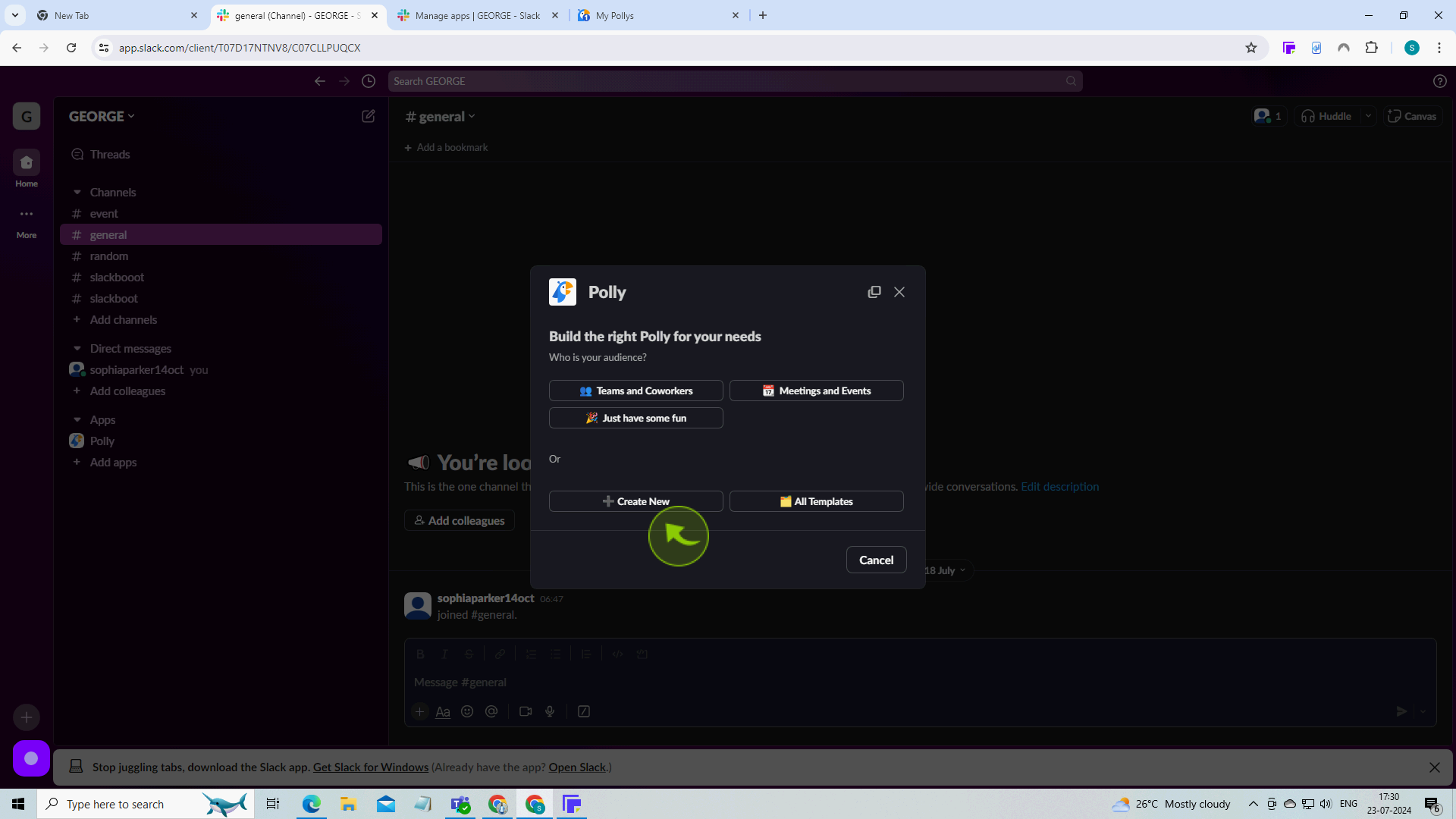
14
Type your "Question".
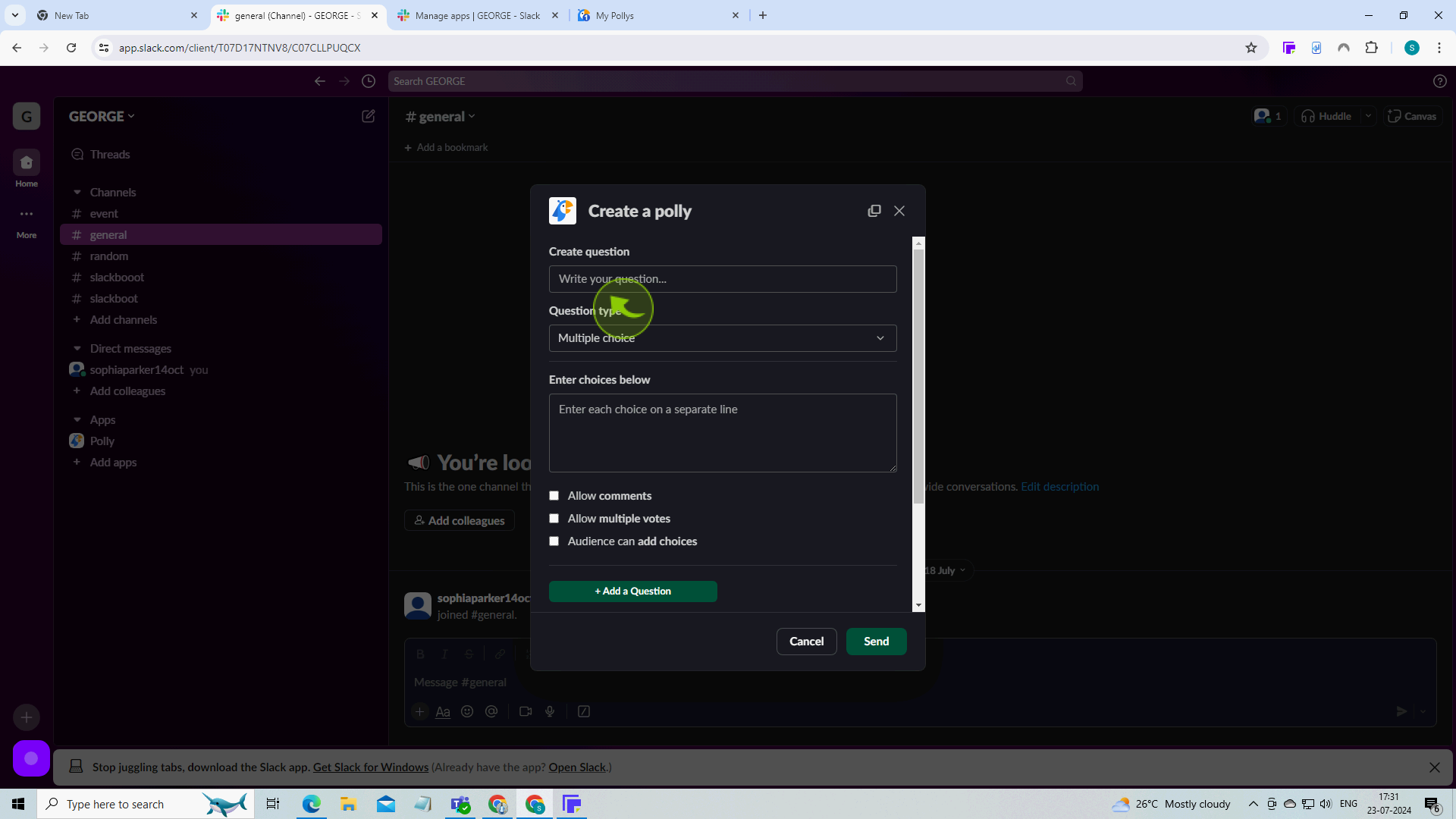
15
Select the "Question" type from the dropdown.
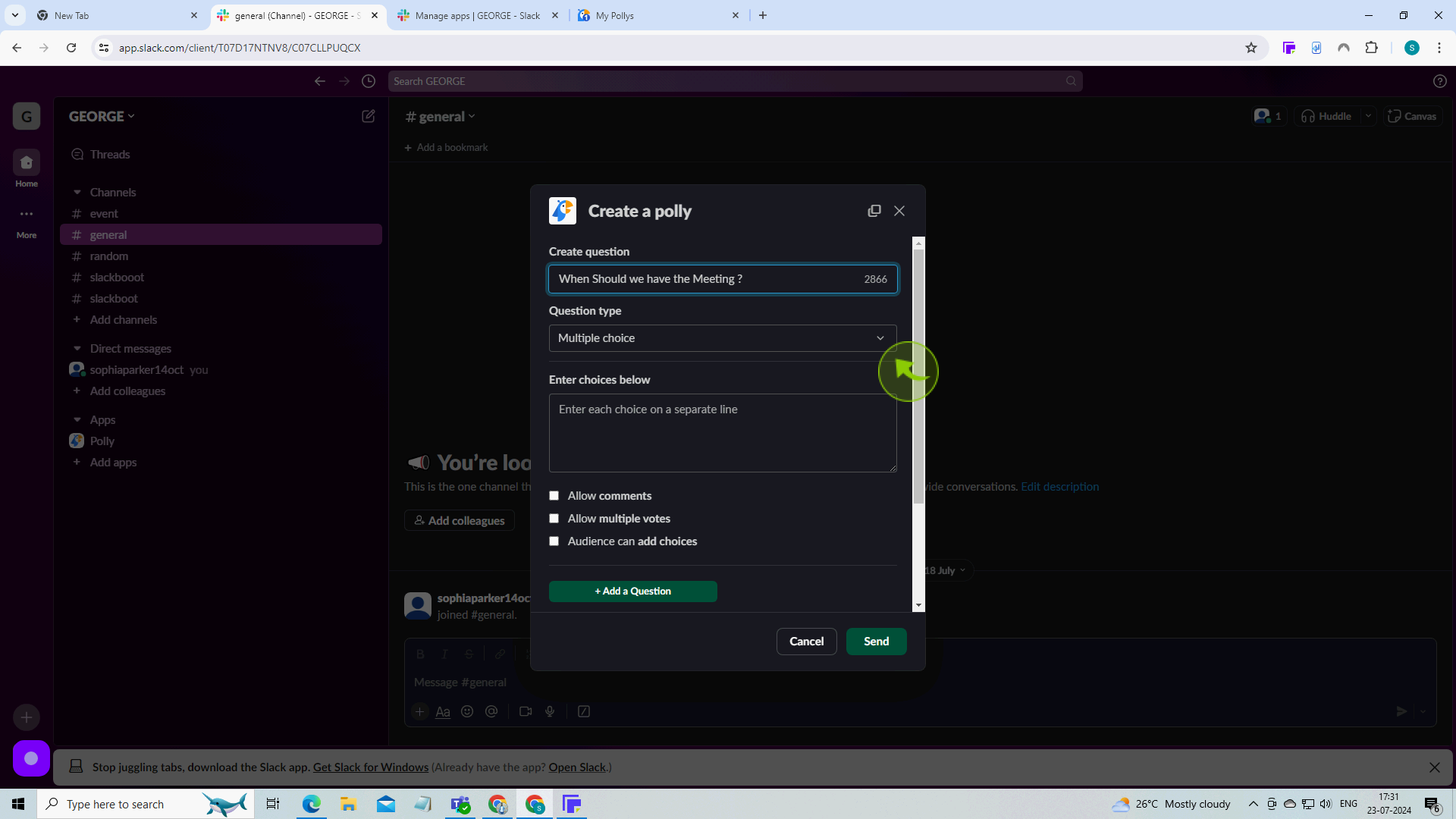
16
Enter your "Choices".
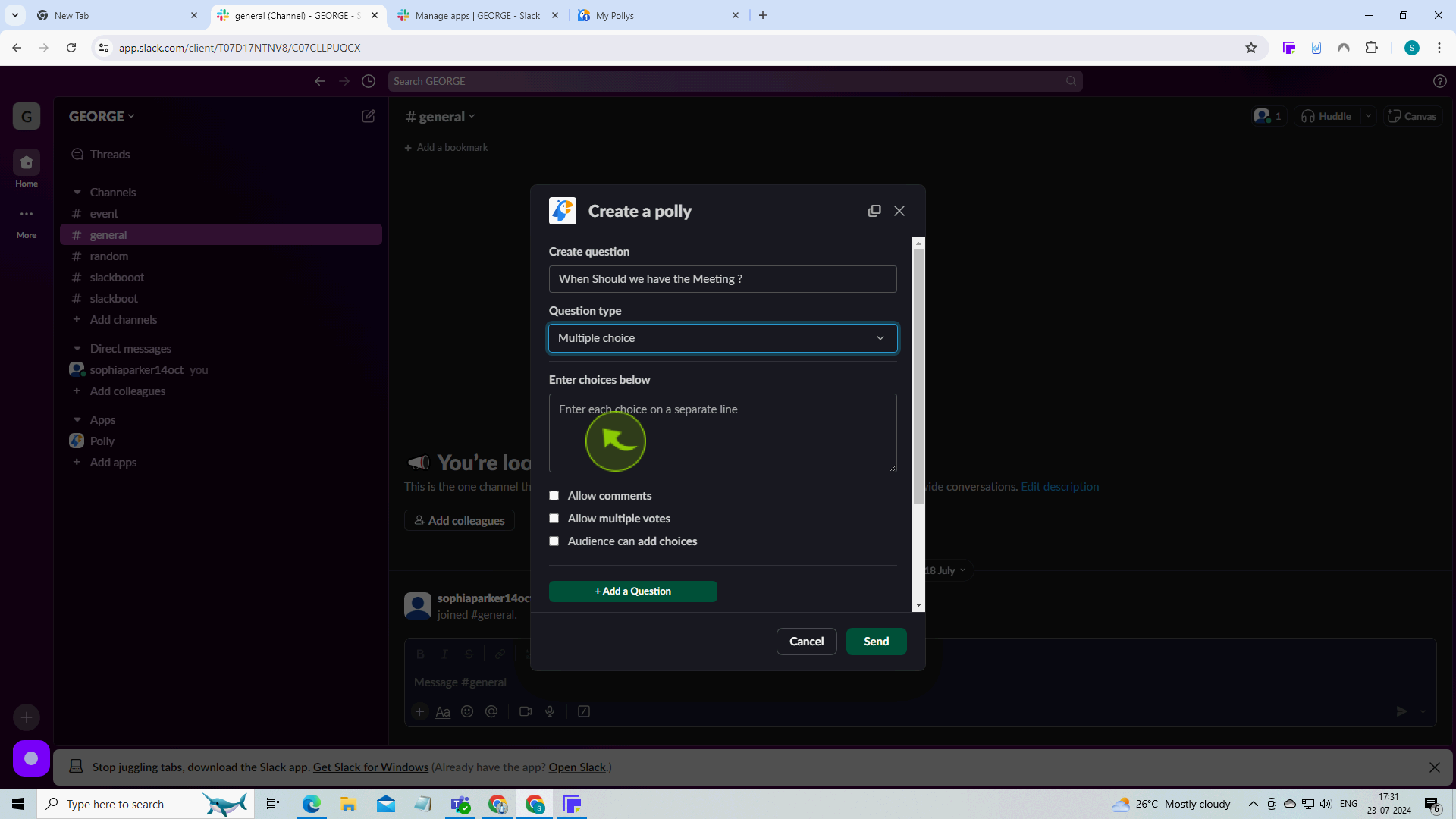
17
Select additional options such as "Allow Multiple Votes".
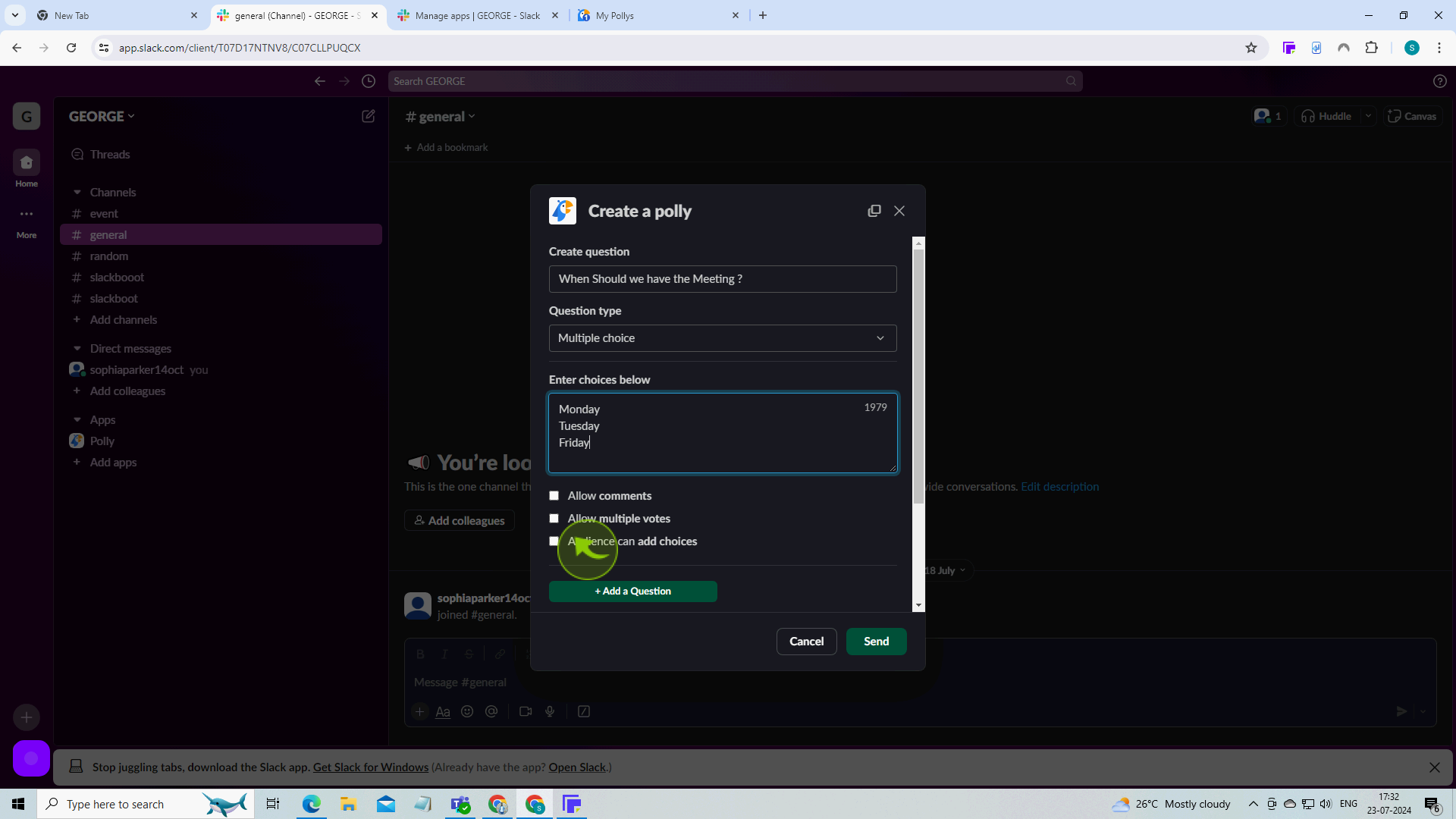
18
Click "Send".
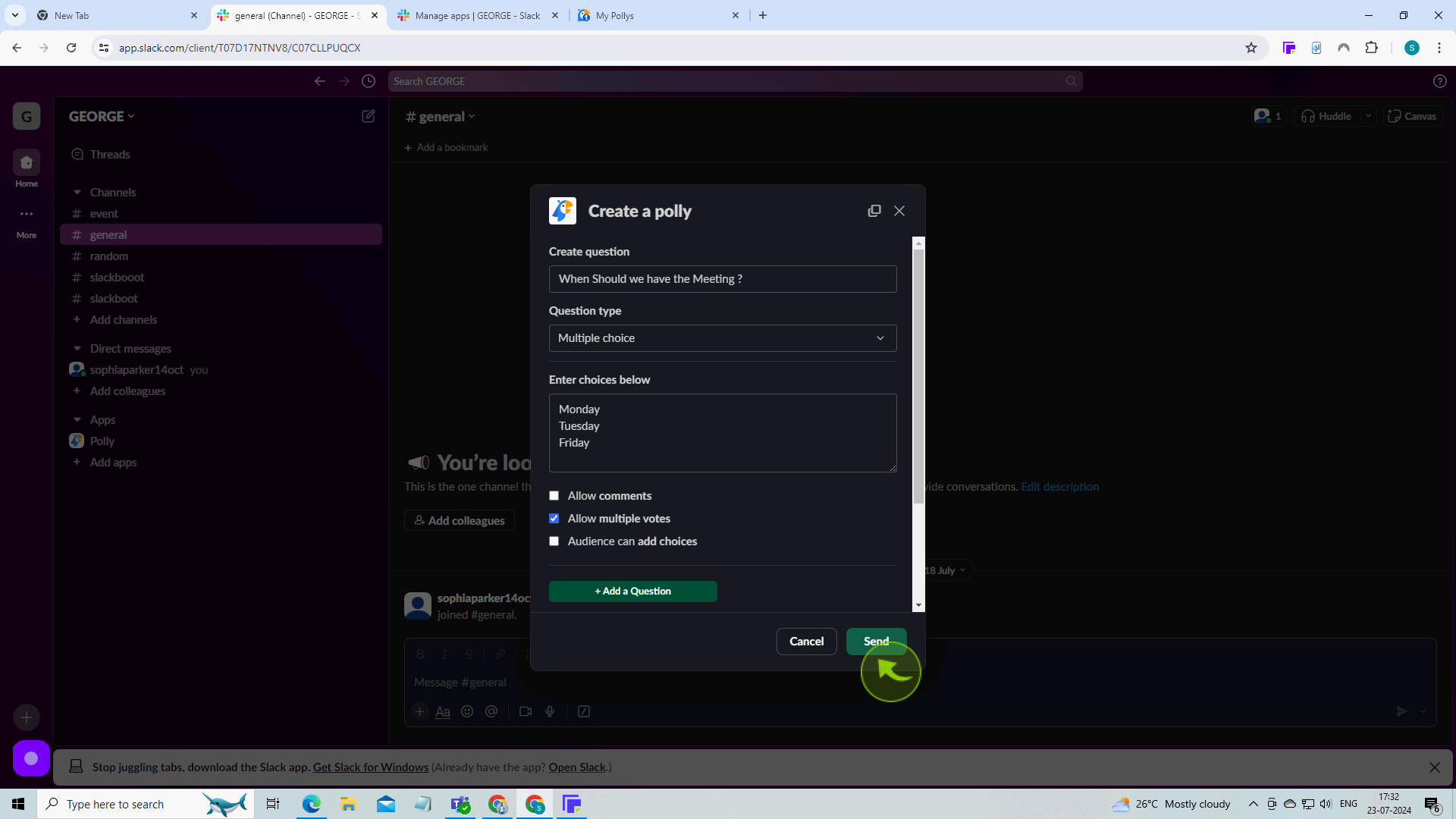
19
Click "Create Link" to share the poll outside of slack or click Done.
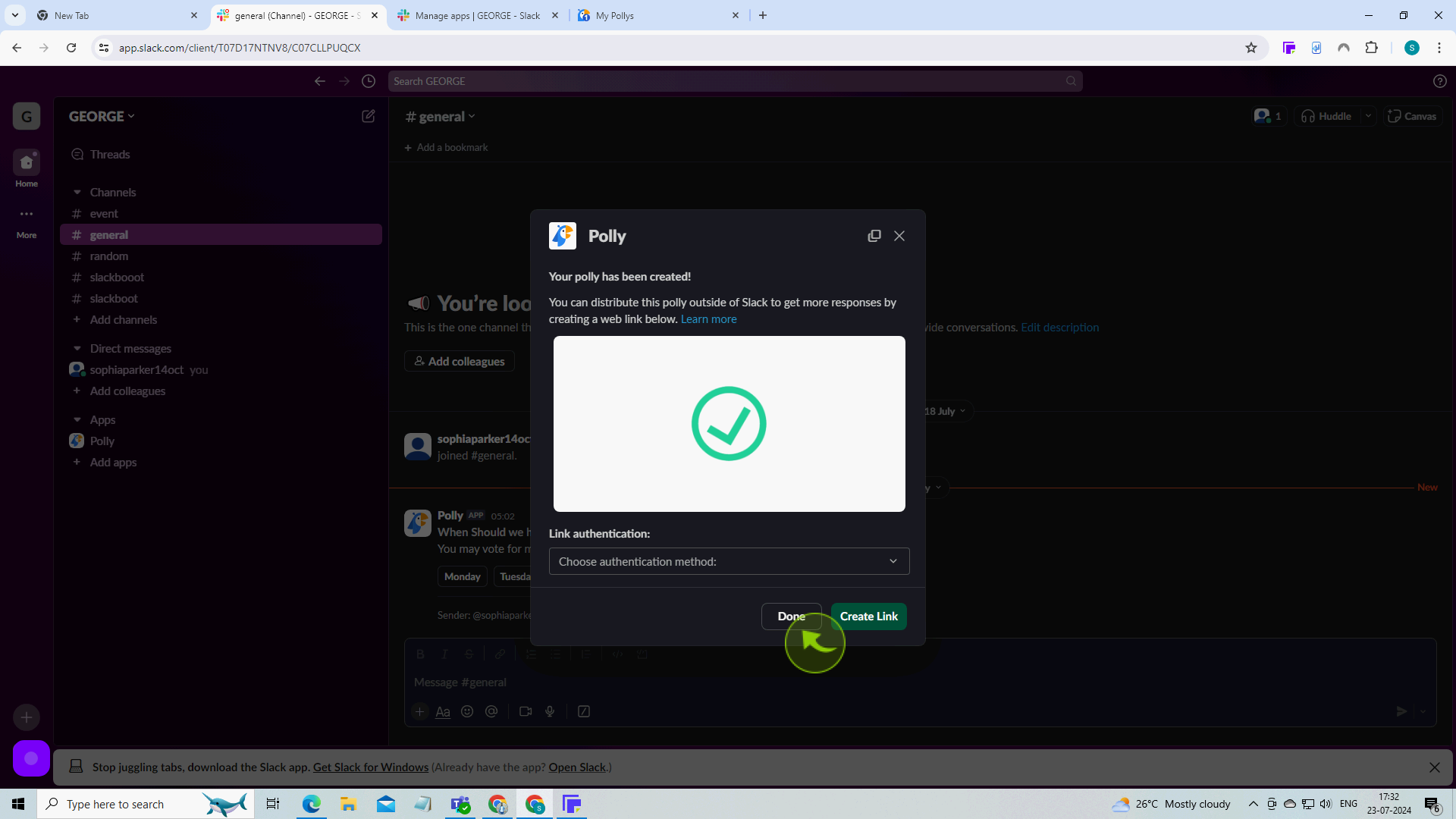
20
Your "Poll" is live and channel members can click on the different options to vote.
After clicking "Poll" you will be redirected to the homepage, where you'll have full access to your account.