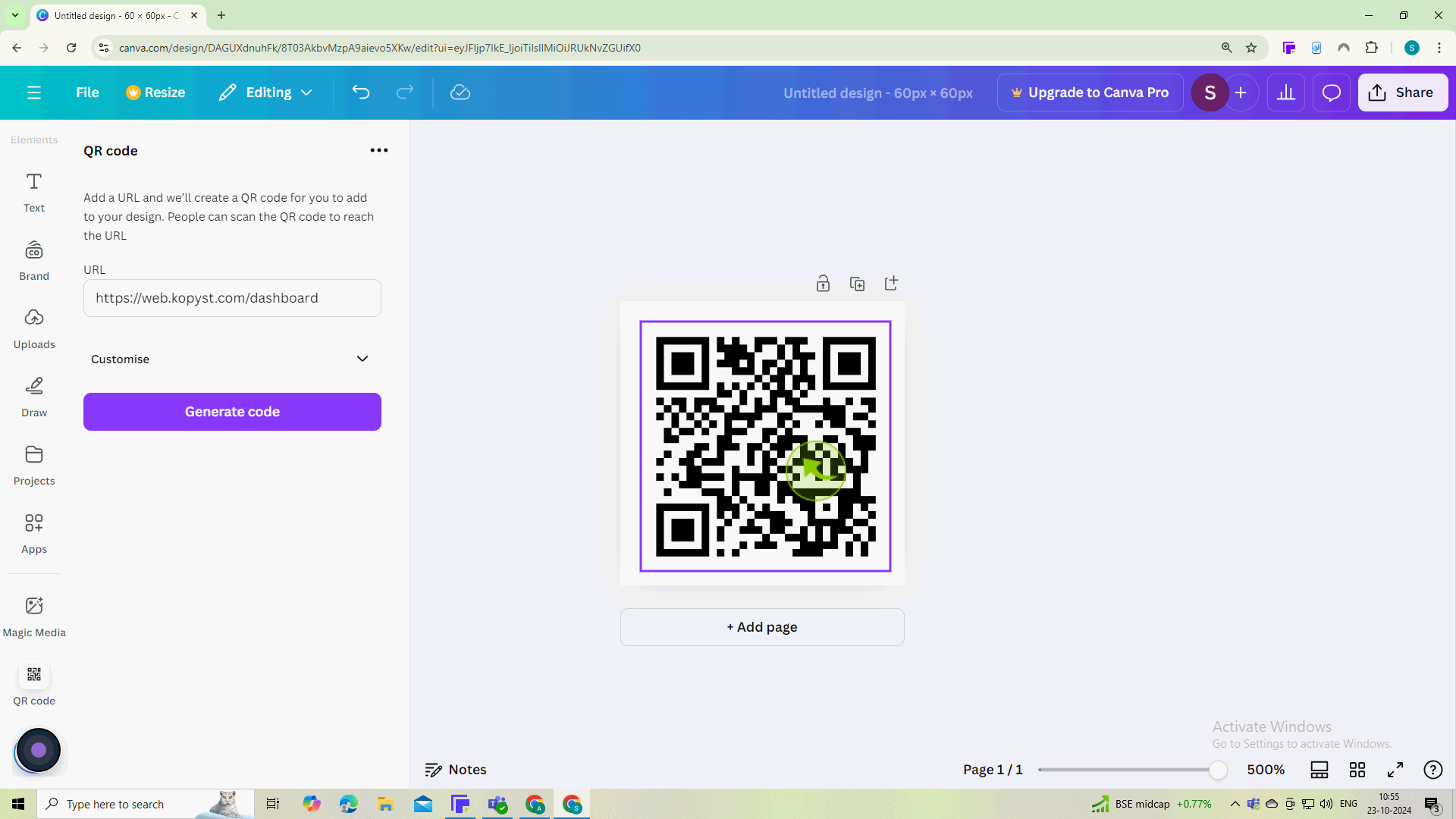How to Create a QR Code on Canva ?
|
 Canva
|
Canva
|
3 months ago
|
12 Steps
Learn how to create a QR code in Canva, the easy way to add interactive elements to your designs! Discover step-by-step instructions on how to generate, customize, and add QR codes to your Canva projects. Whether you want to link to a website, social media profile, or any other online content, this guide will show you how to do it effortlessly.
How to Create a QR Code on Canva ?
|
 Canva
|
Canva
|
12 Steps
1
Go to the "https://www.canva.com" website or open the app and log in to your account.
If you don’t have an account, you can easily sign up for free.
2
In the left sidebar, click on the "Apps" section.
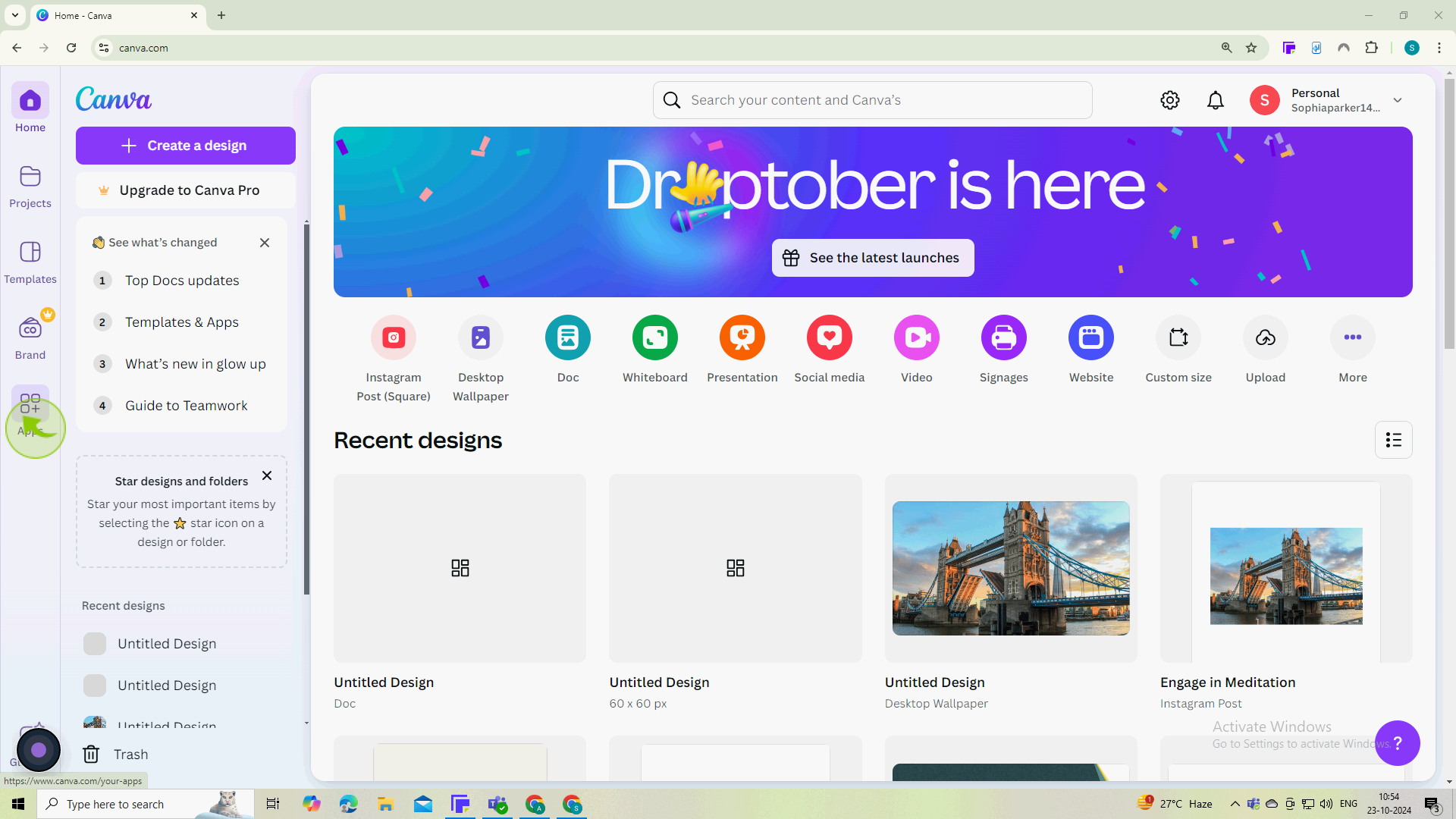
3
Click the "Search apps" field.
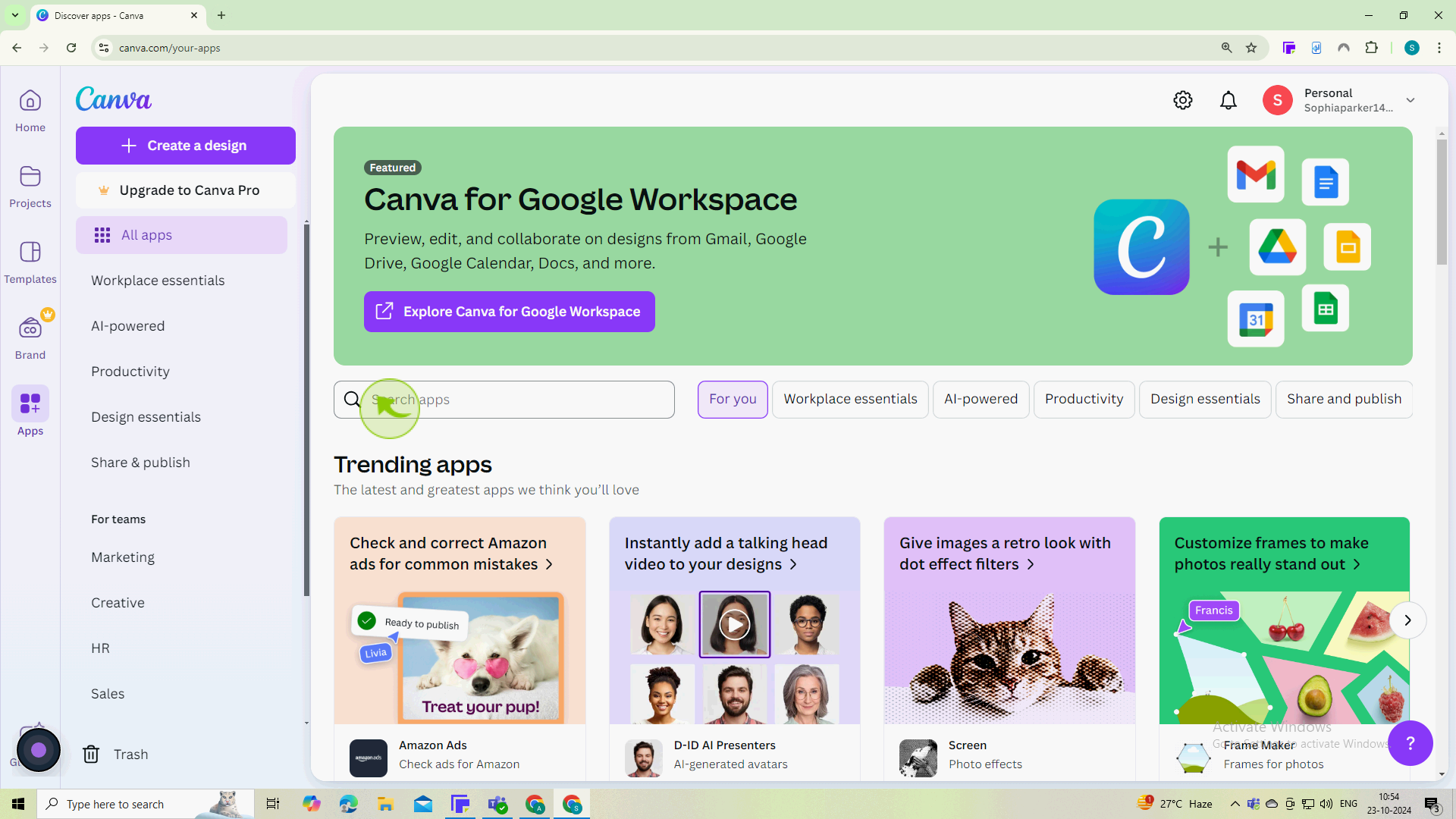
4
Type "QR code" and press enter.
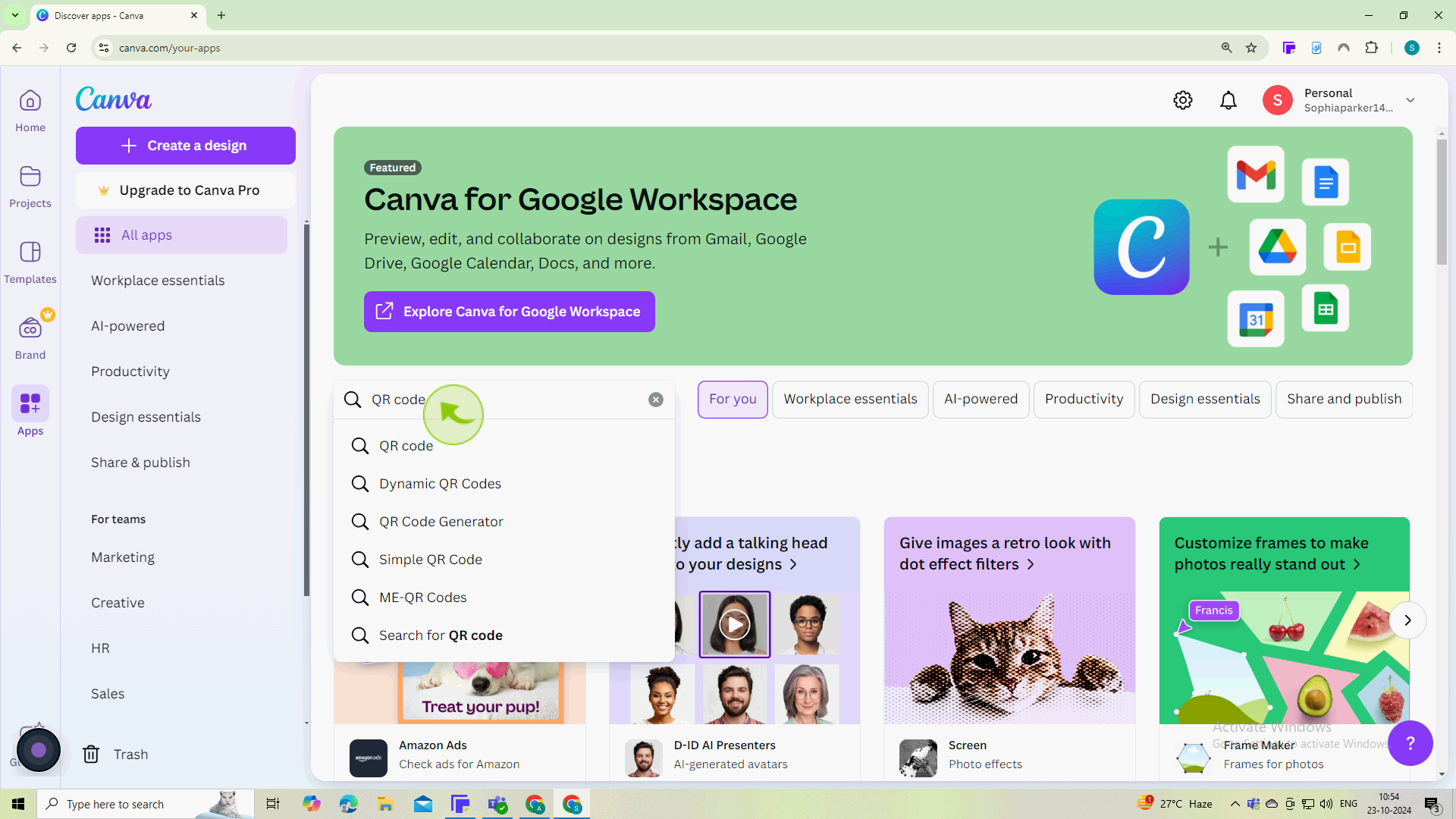
5
Click the "QR Code" icon and open it .
This feature allows you to create a QR code directly within your design.
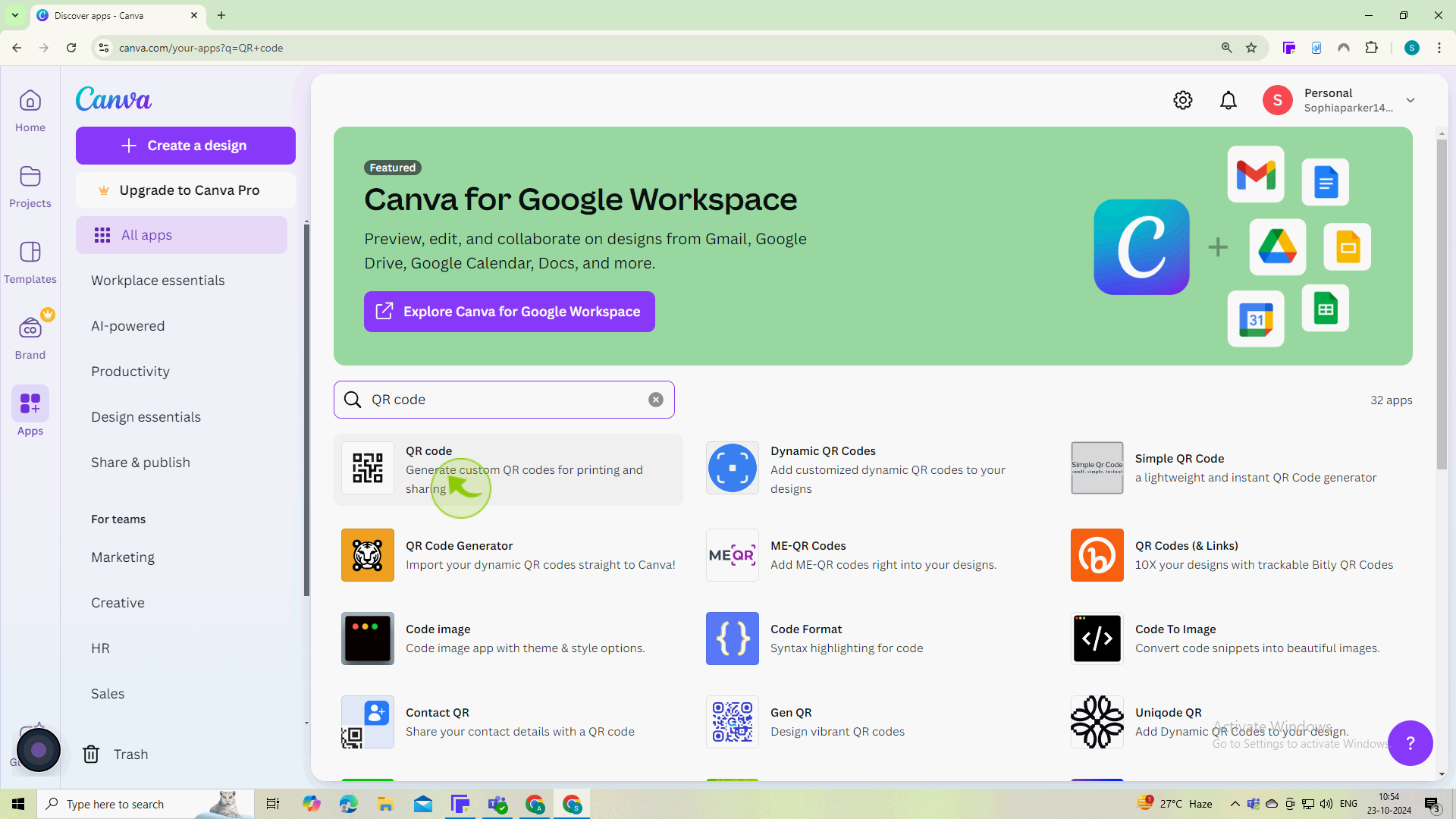
6
Click on the "Use in new design"
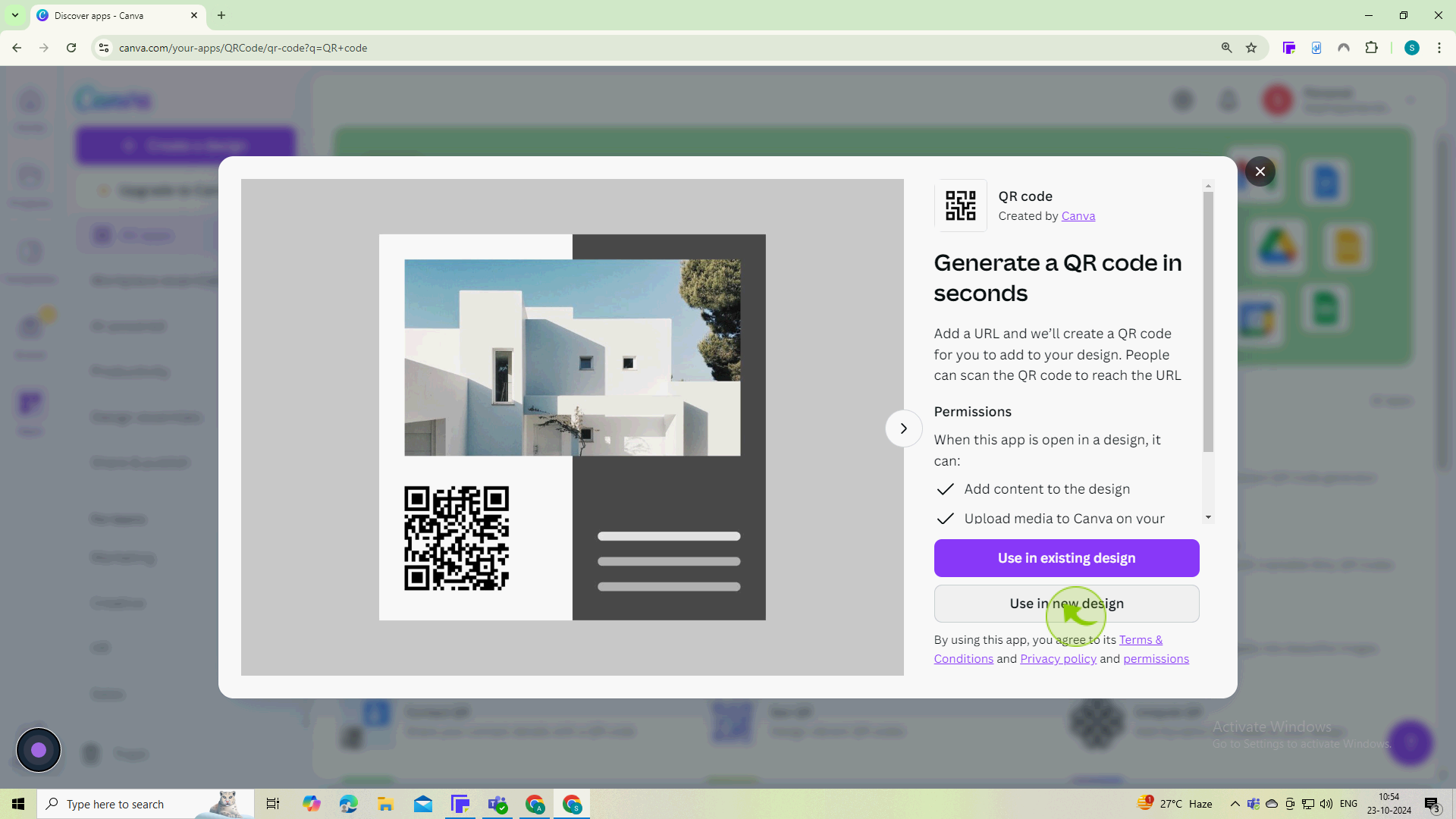
7
Choose a design format to start working on. This will take you to the design canvas.
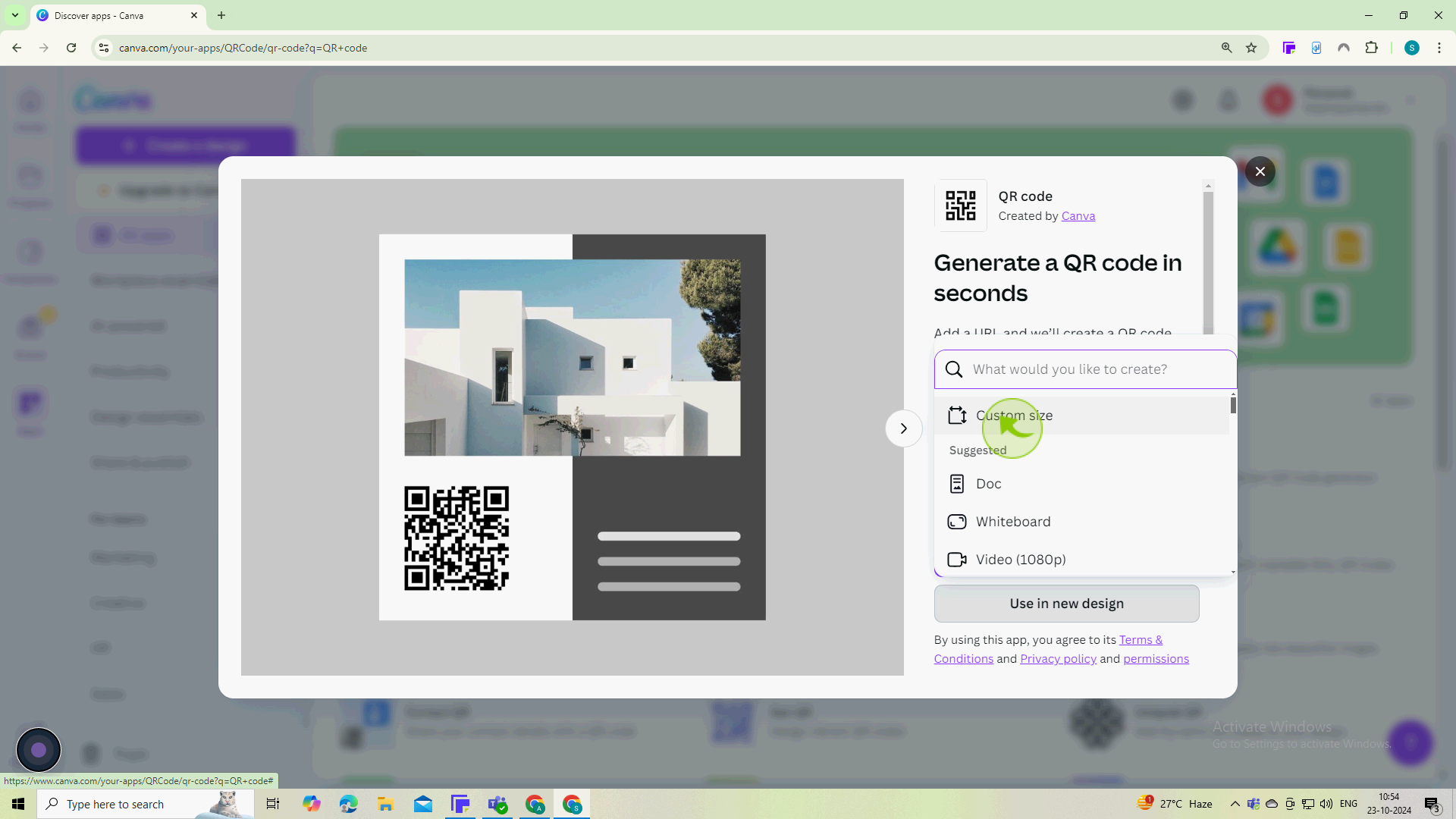
8
Click on the "Width and Height" field.
Enter the width and height
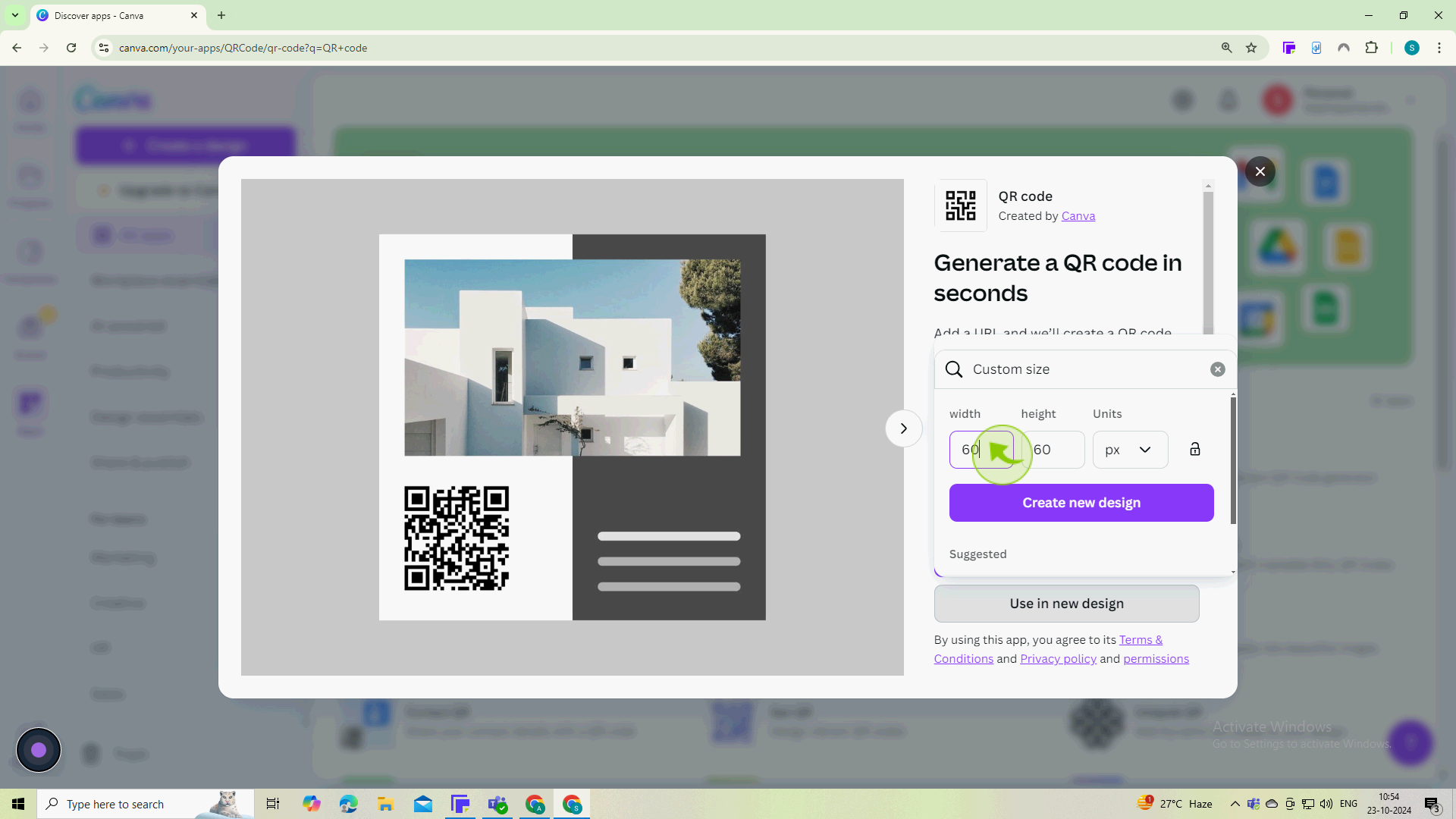
9
Click on the "Create New Design" button
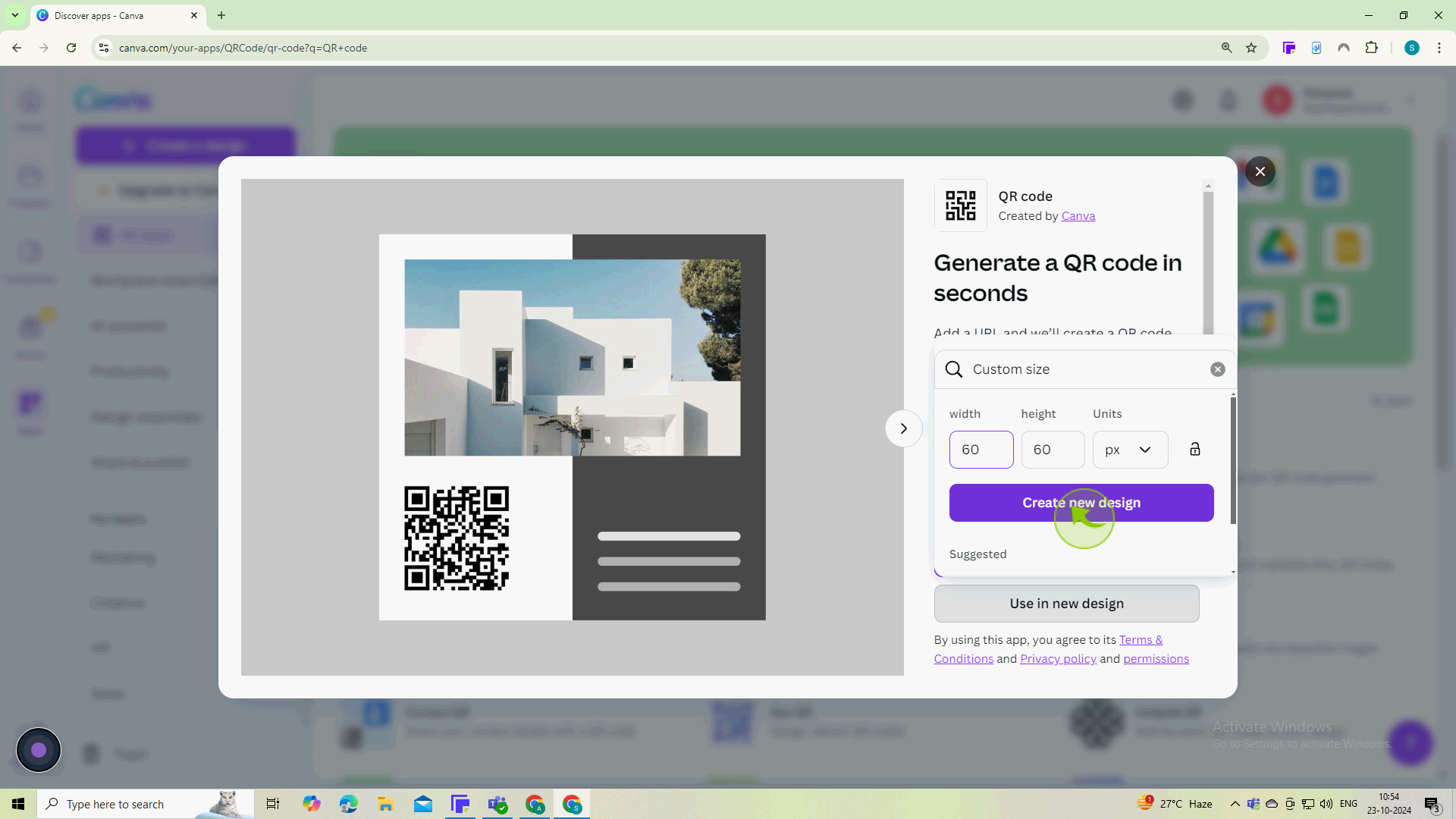
10
Enter the website link, text, or any other information you want the QR code to link to
Make sure the link is correct, as the QR code will redirect users to this URL.
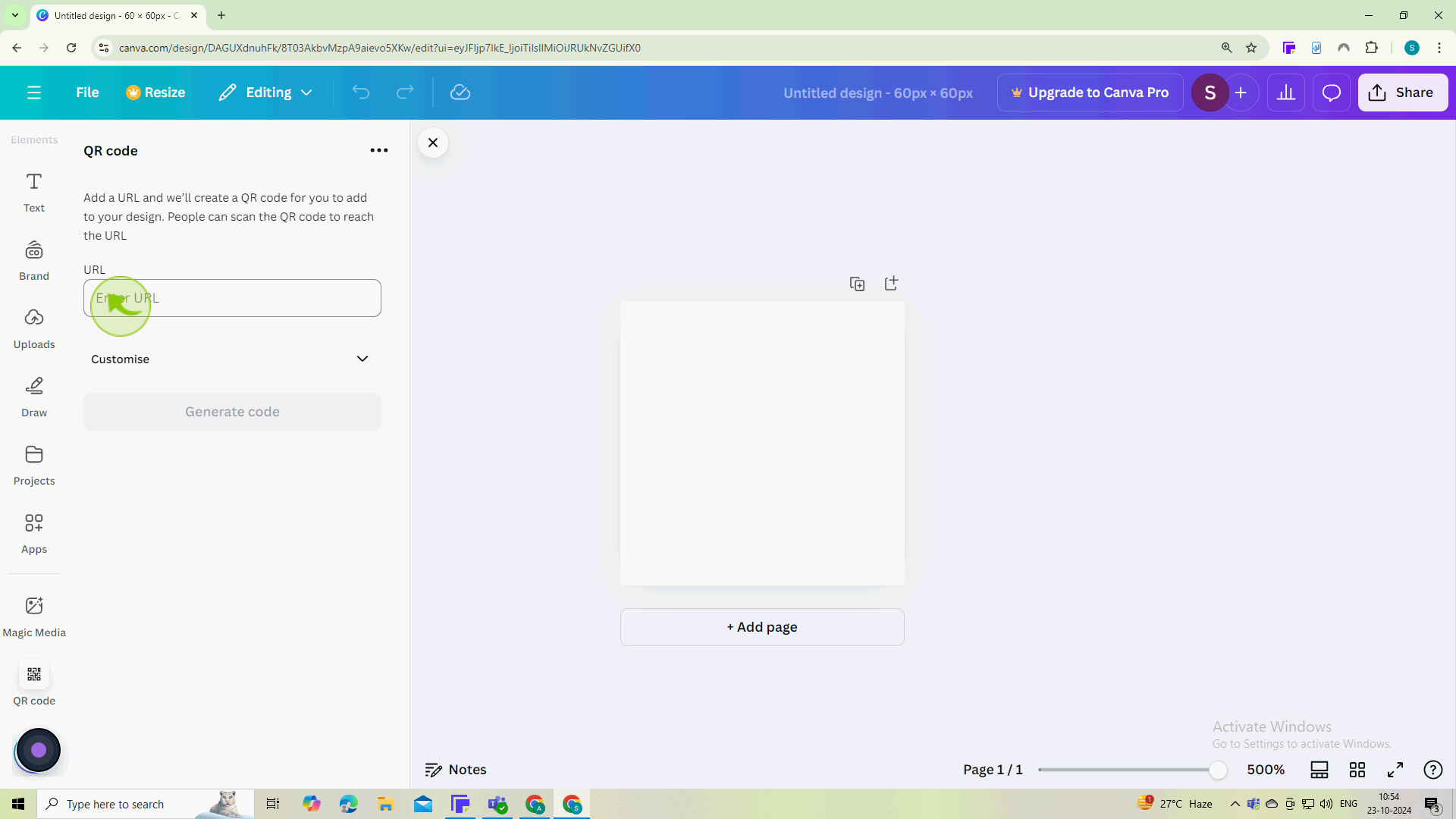
11
Click on the "Generate Code" button.
Canva will create a QR code based on the information you provided.
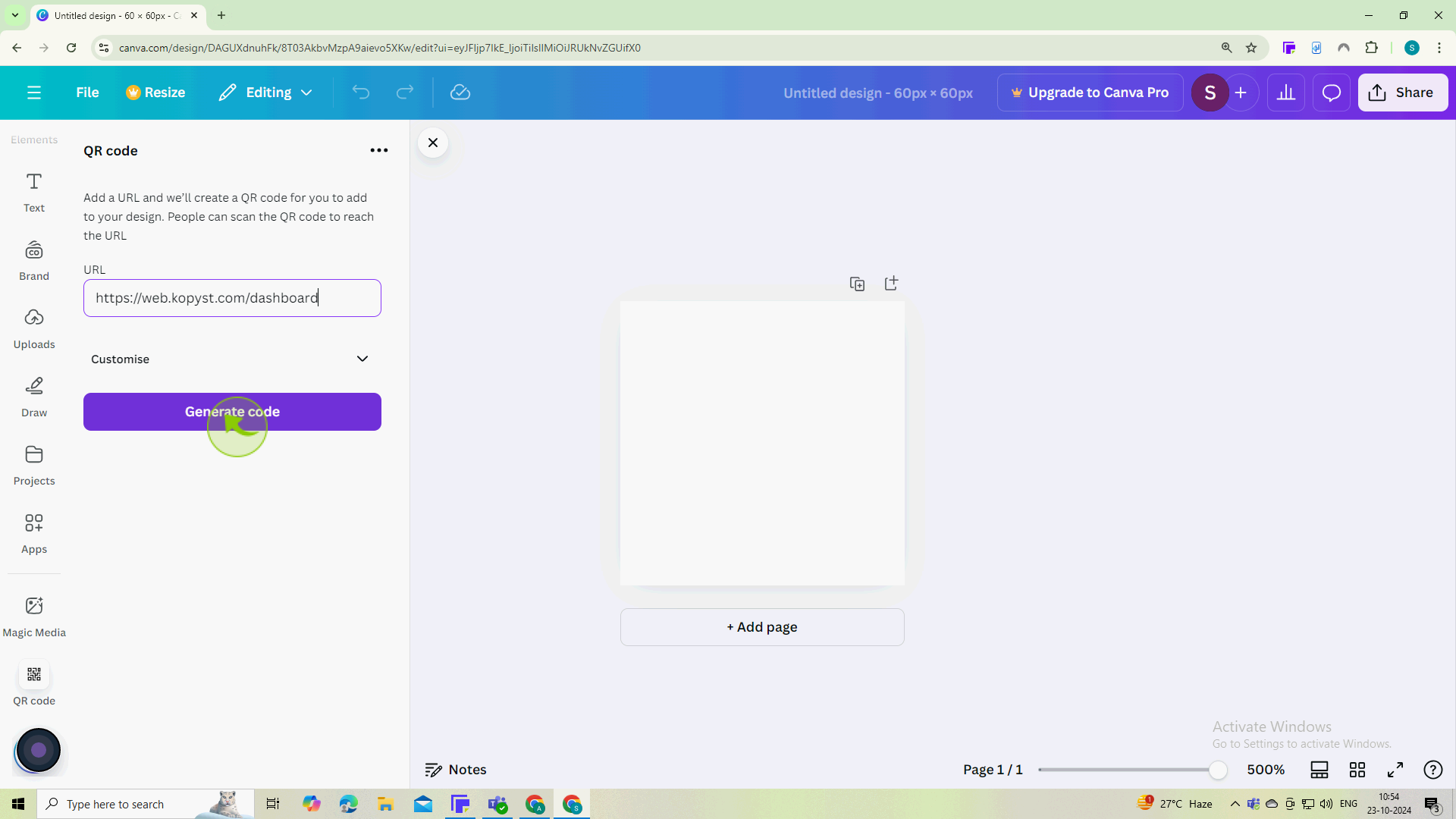
12
Use Canvas tools to enhance your design (add text, images, colors, etc.).
Make sure your QR code is easily scannable by keeping enough space around it.