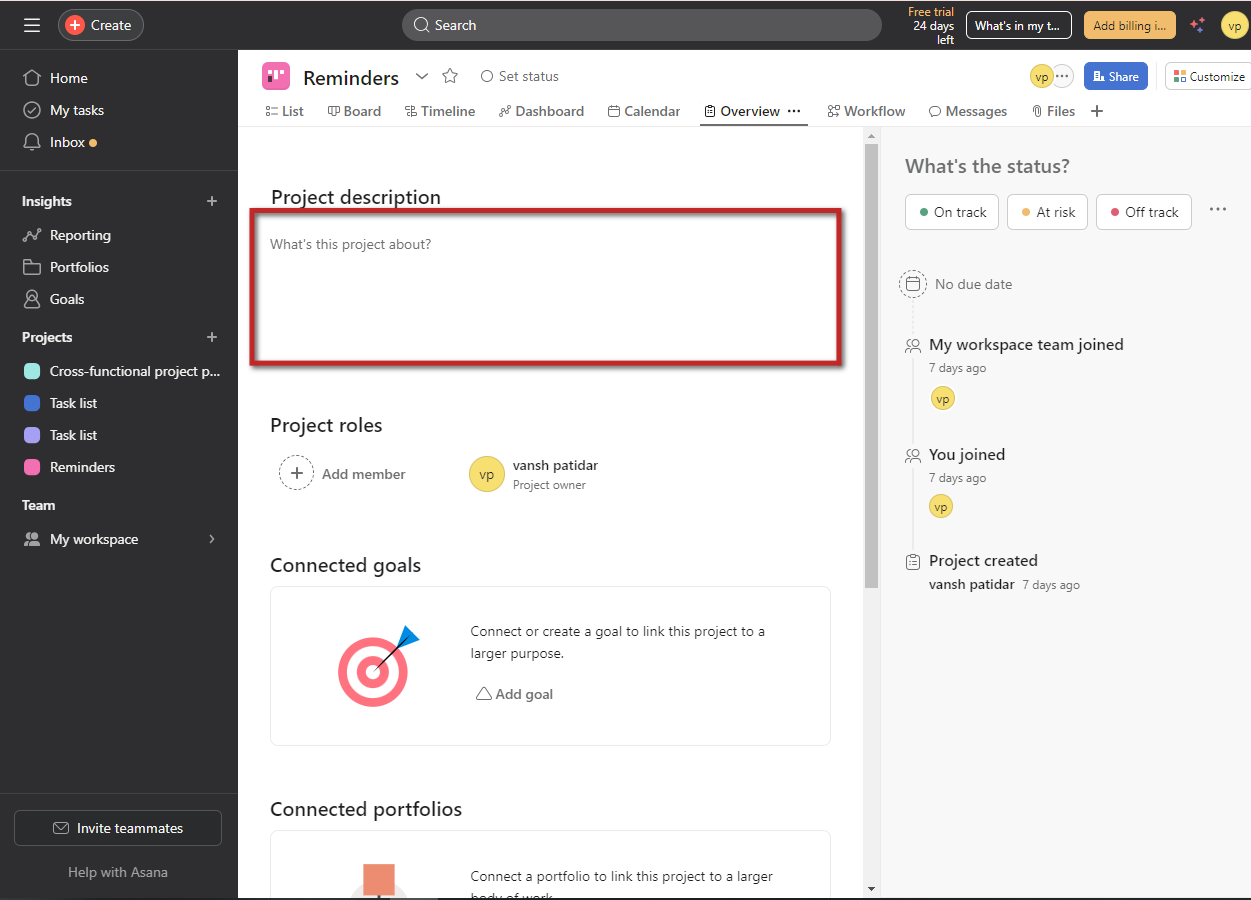How to Create an Asana Project Using a Corporate Template?
|
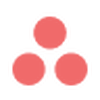 app.asana
|
app.asana
|
5 months ago
|
13 Steps
This document provides a step-by-step guide on how to create an Asana project using a corporate template. It covers the process of selecting the appropriate template for your team’s needs, customizing project details, assigning tasks, and setting deadlines. Whether you’re managing a marketing campaign, product launch, or any other initiative, this guide ensures you can efficiently streamline your workflow and maintain consistency across projects by leveraging Asana’s pre-designed templates tailored for corporate use.
How to Create an Asana Project Using a Corporate Template?
|
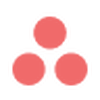 app.asana
|
app.asana
|
13 Steps
1
Click "Create".
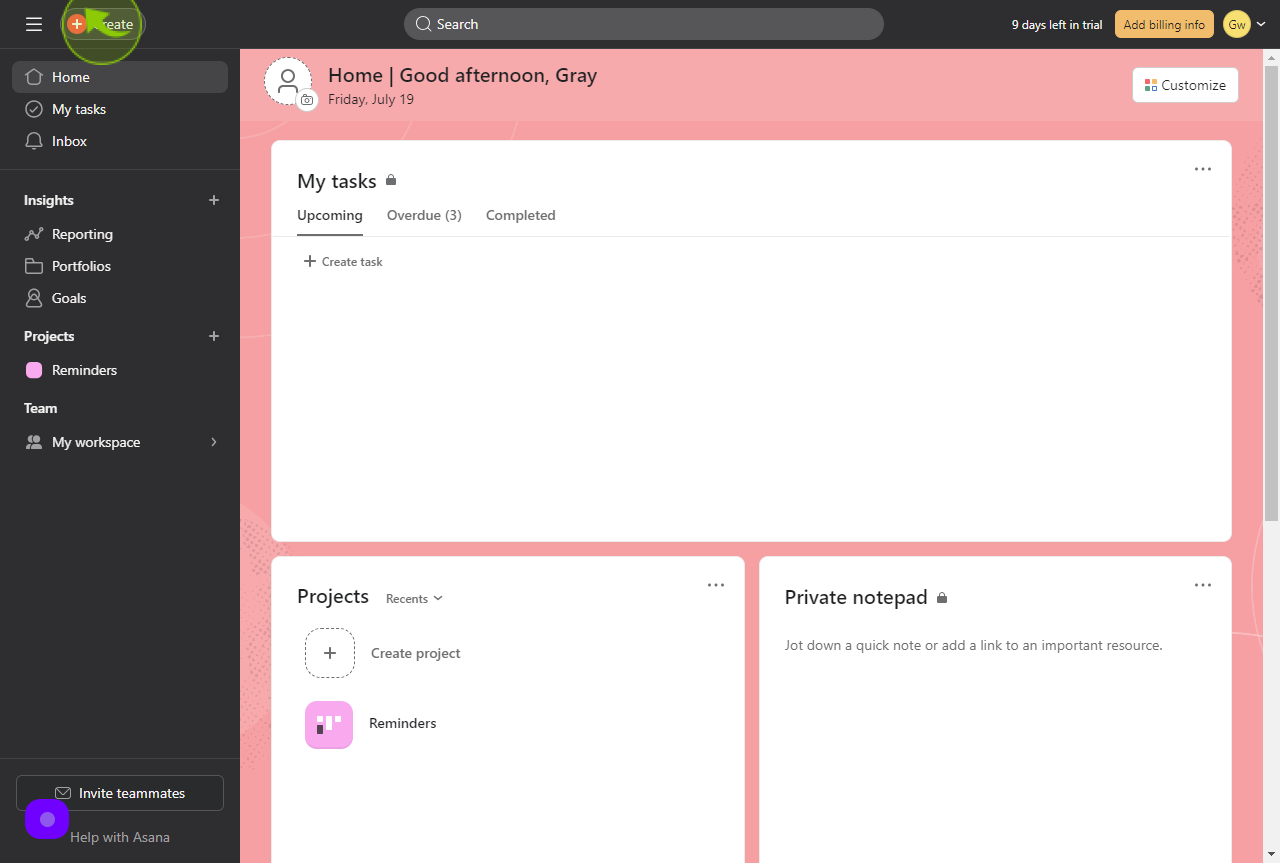
2
Click "Project".
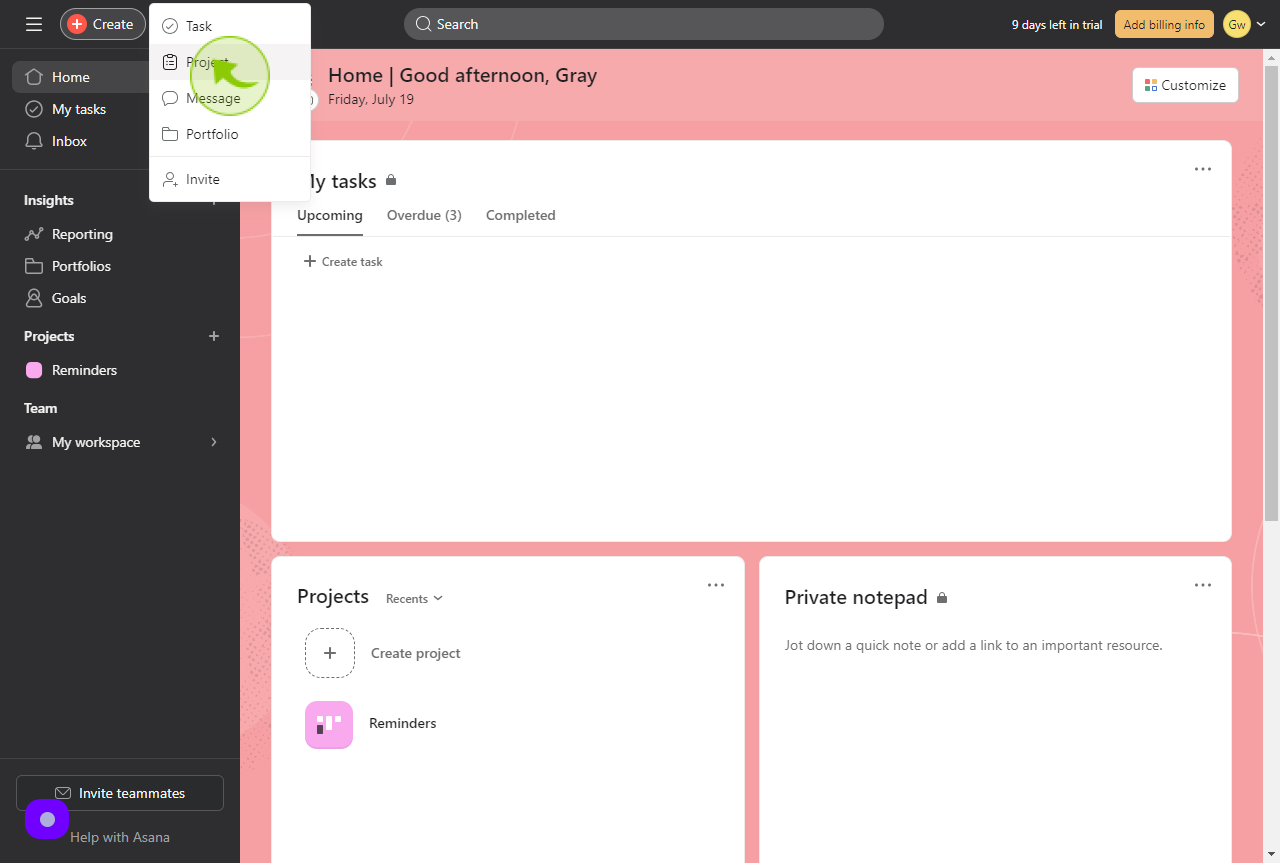
3
Click "Use a template".
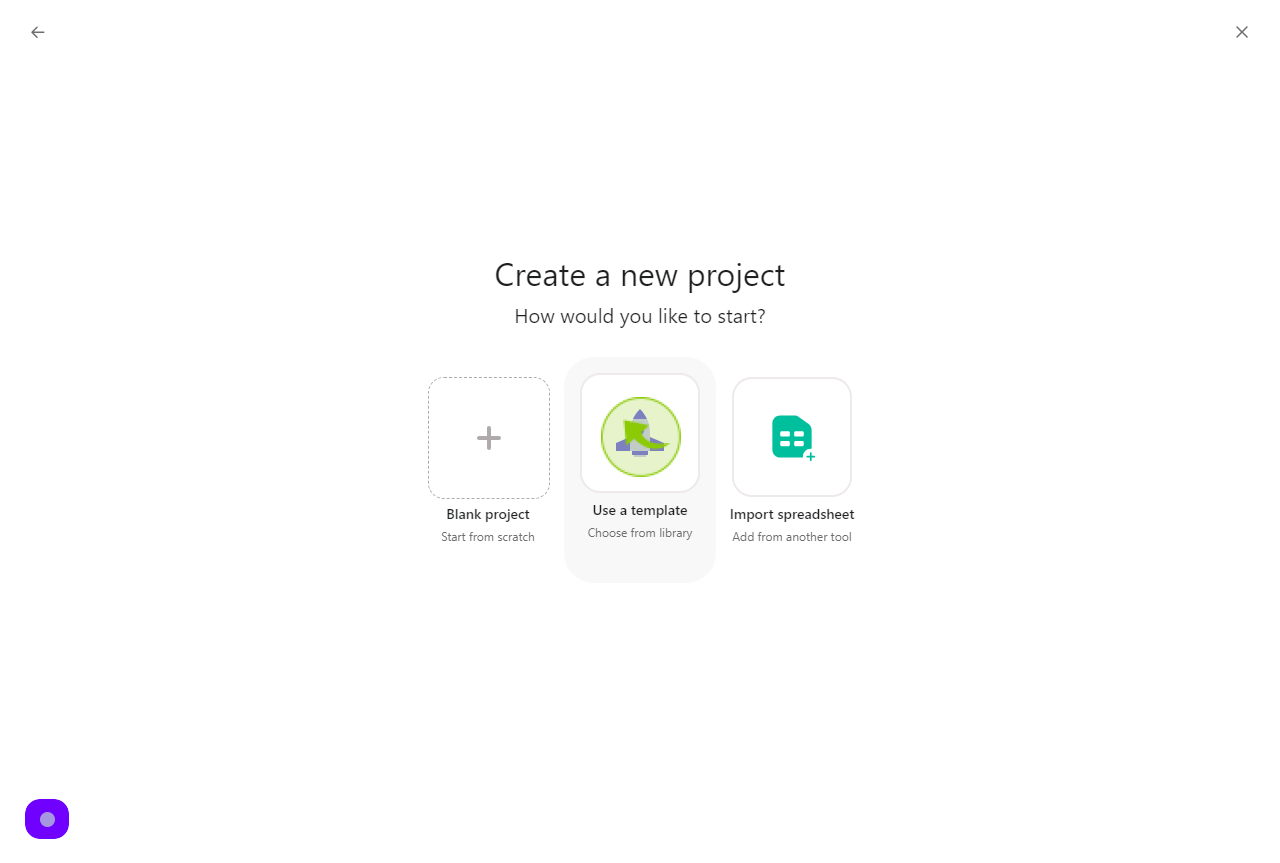
4
Click on "Reminders" under Project Template section".
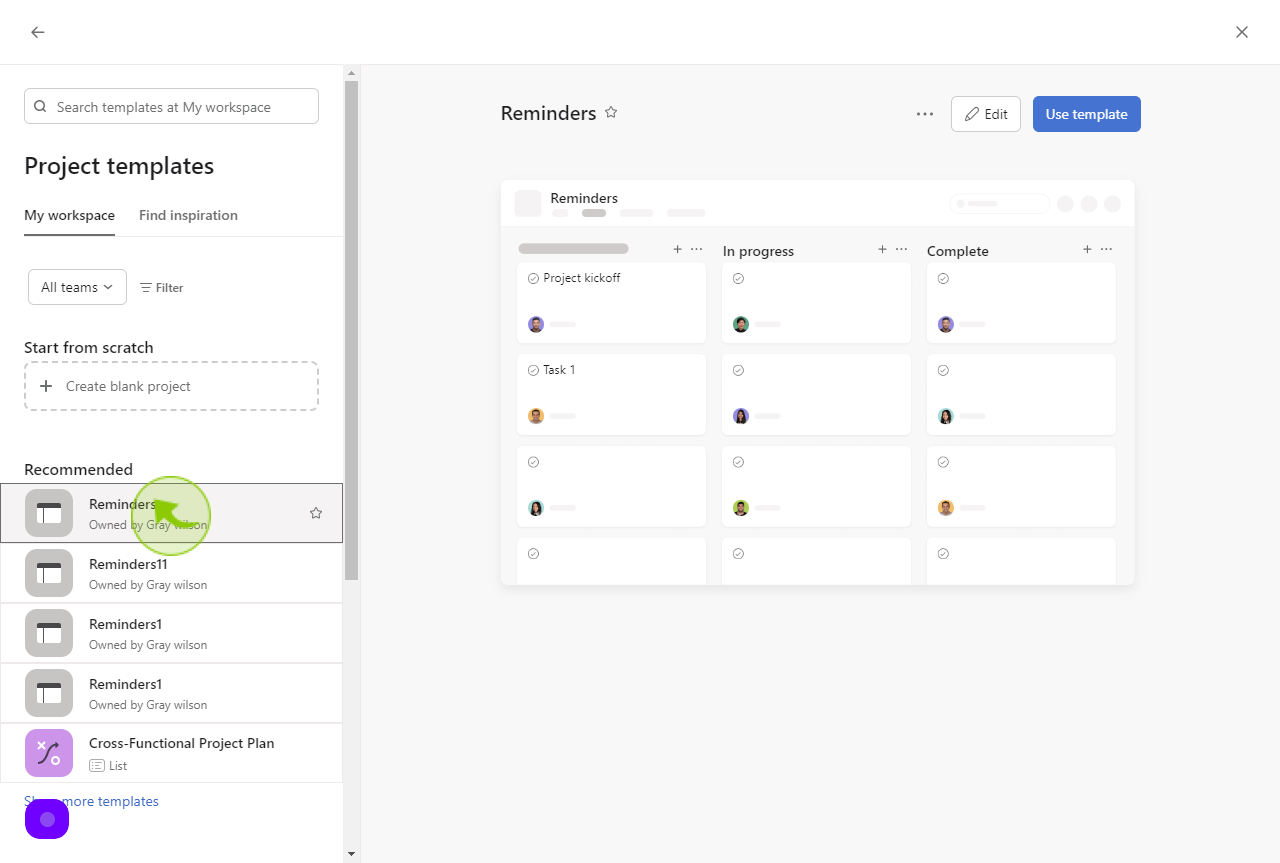
5
Click "Use template".
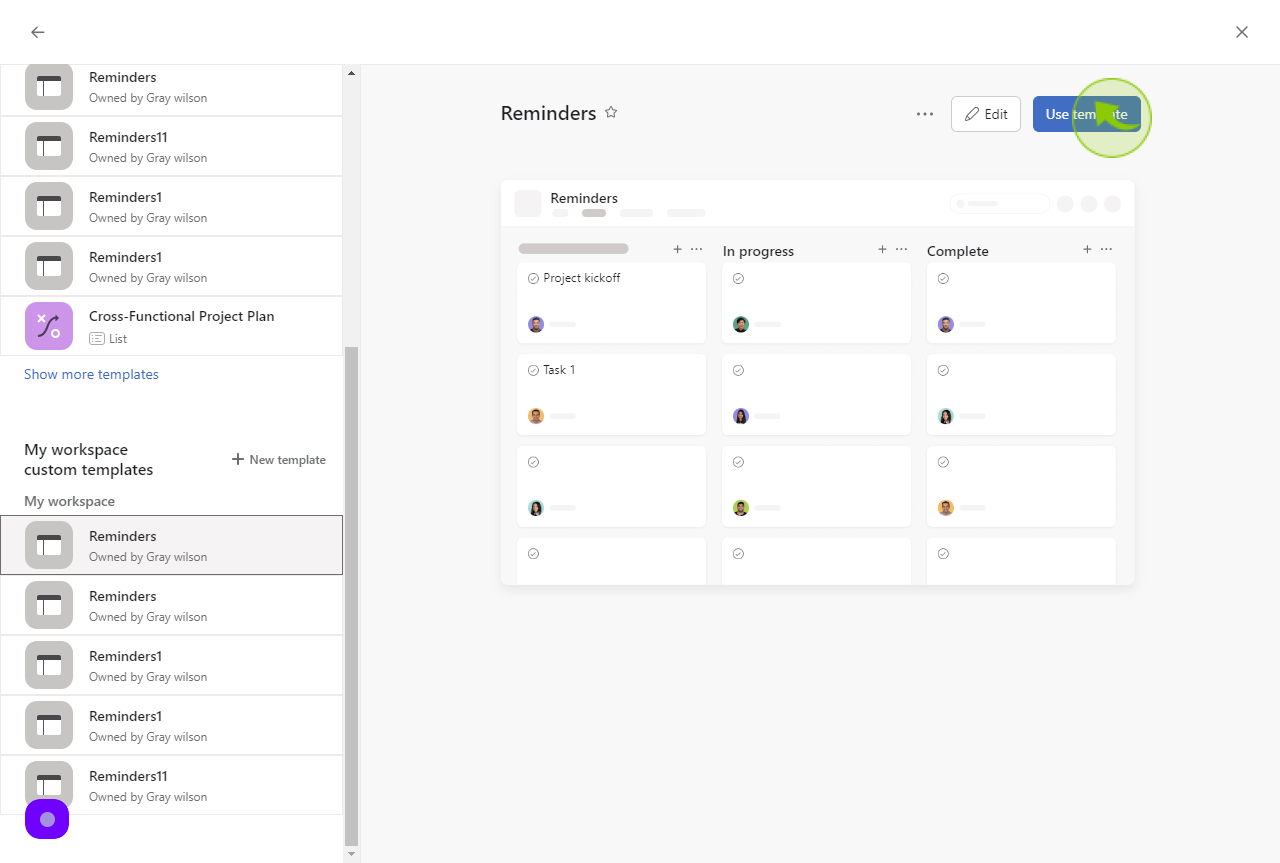
6
Give your project a name. For example, my project name is "Reminders".
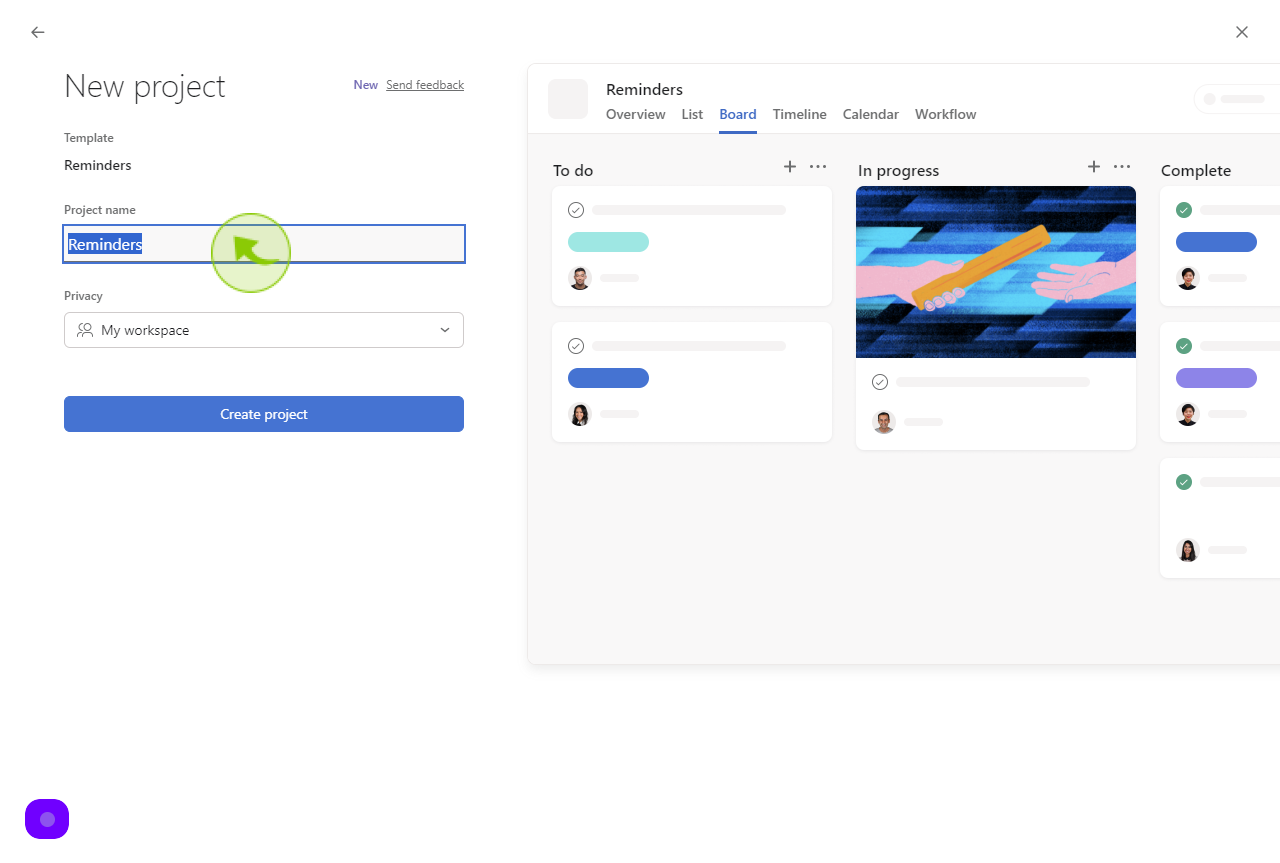
7
Set your project's privacy settings.
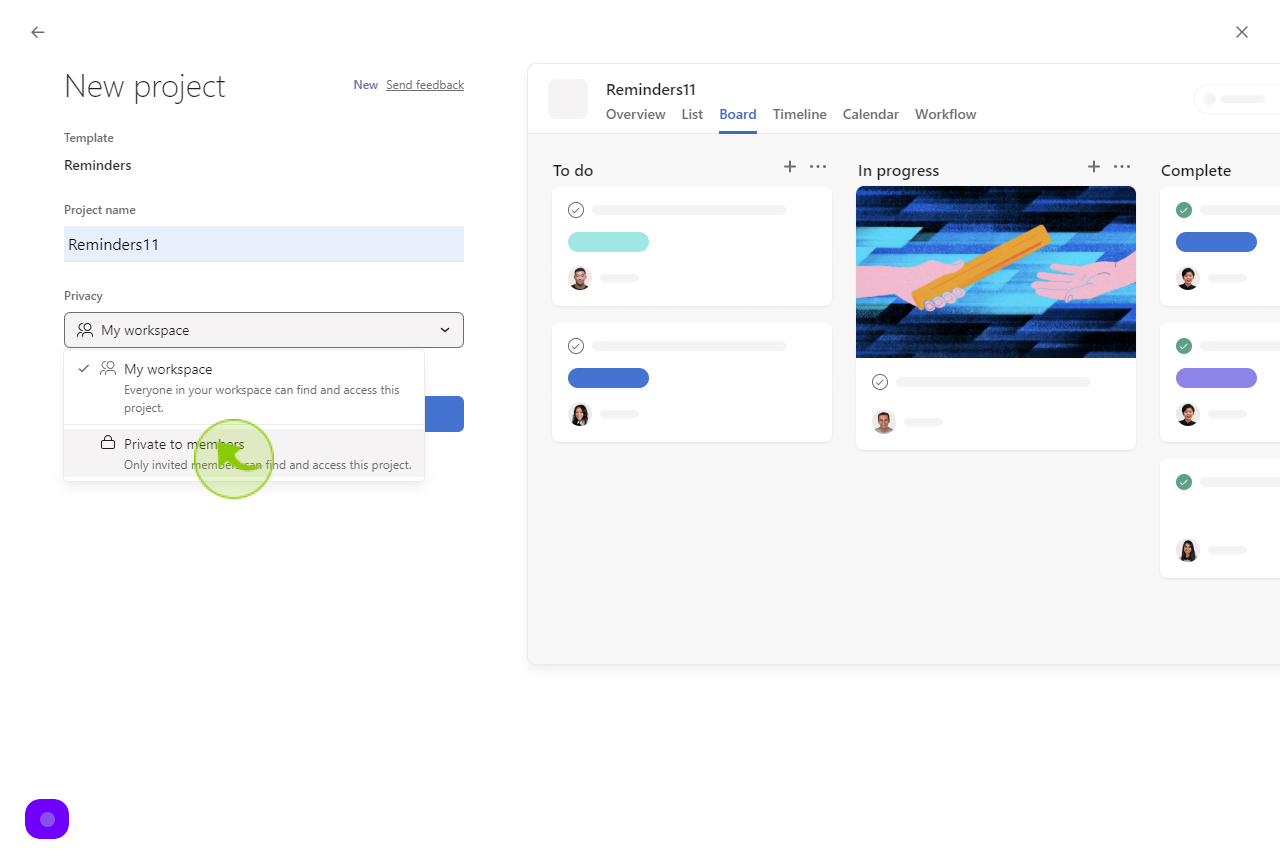
8
Click "Create project".
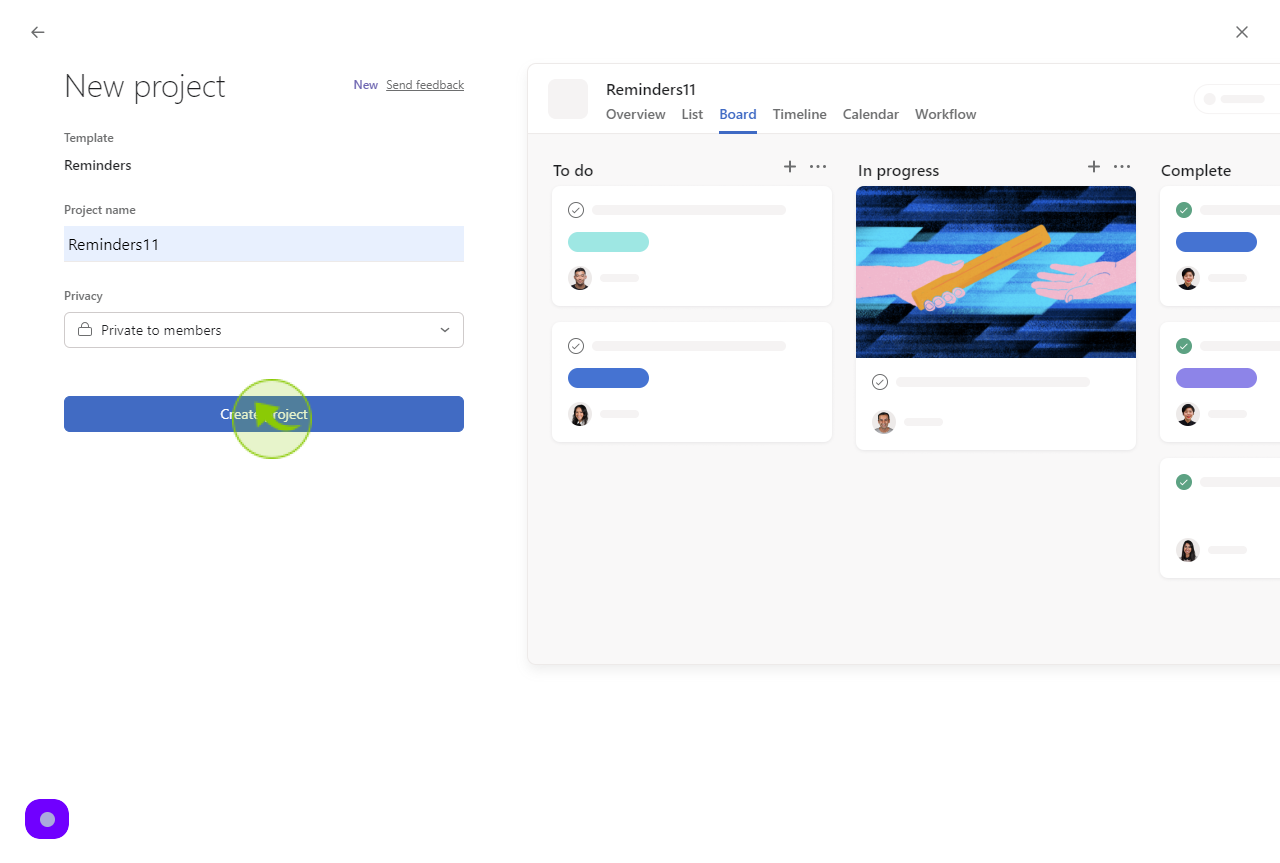
9
Click "Overview".
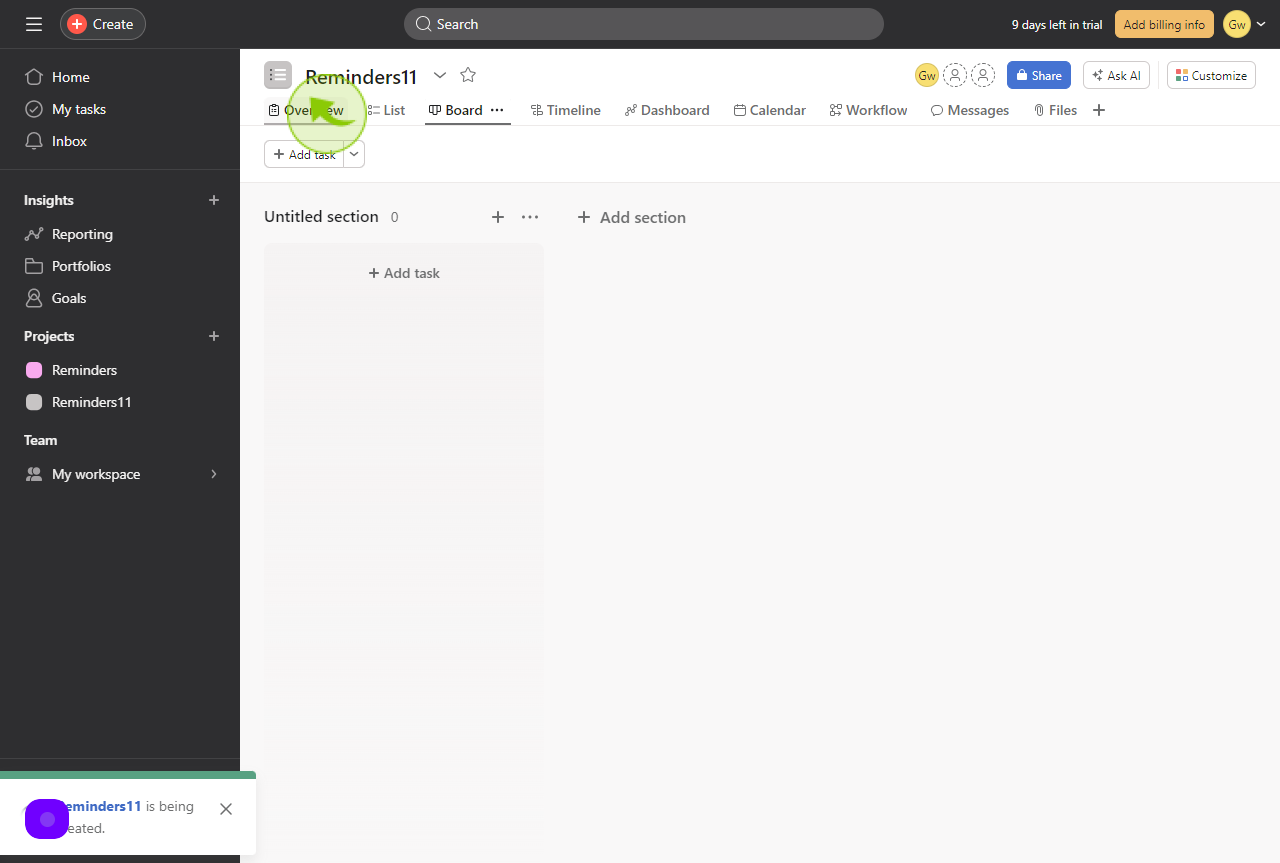
10
Click "Add Member".
Add teammates to your project as members.
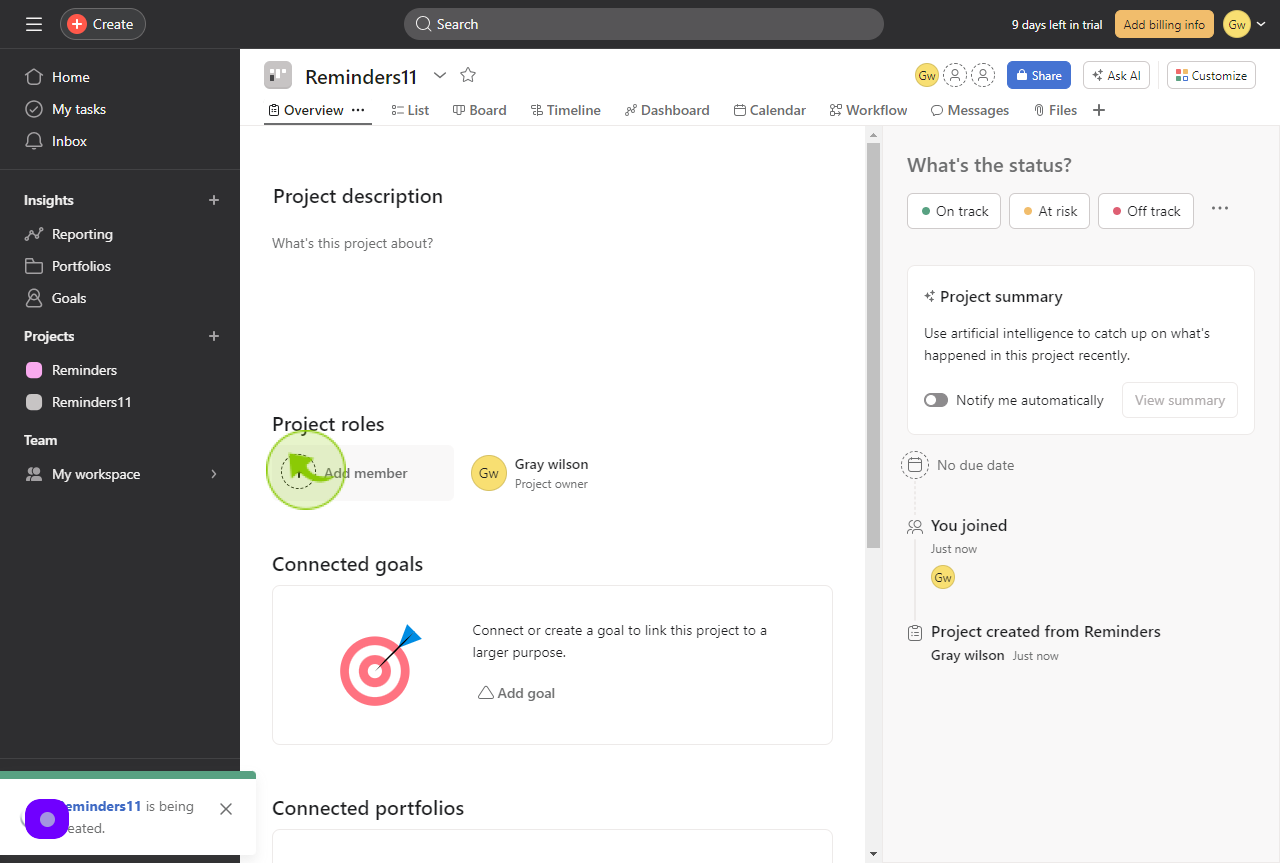
11
Click "Add Members by Name or Email"
Add your Unit Senior Team leader so they can see what projects are being worked on in their unit.
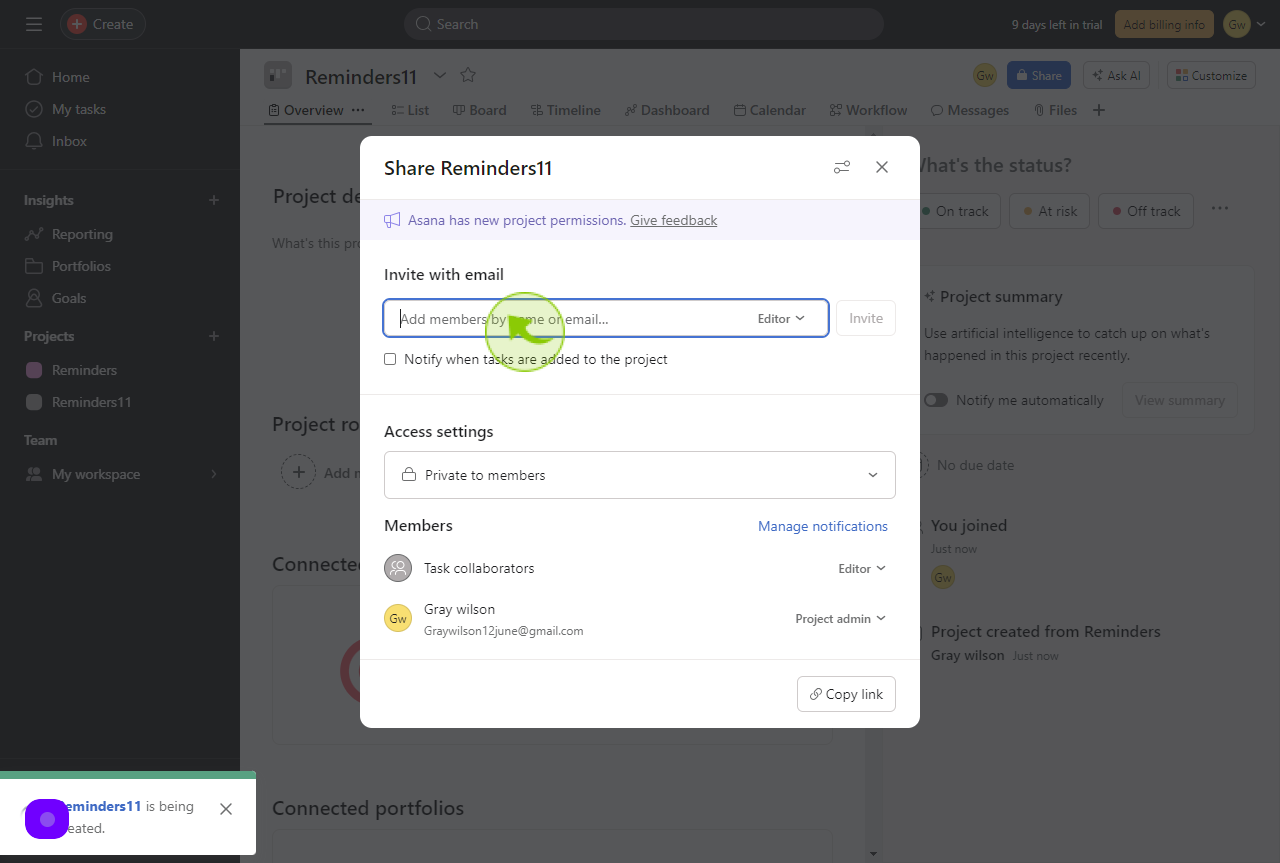
12
Click "Notify when tasks are added to the project".
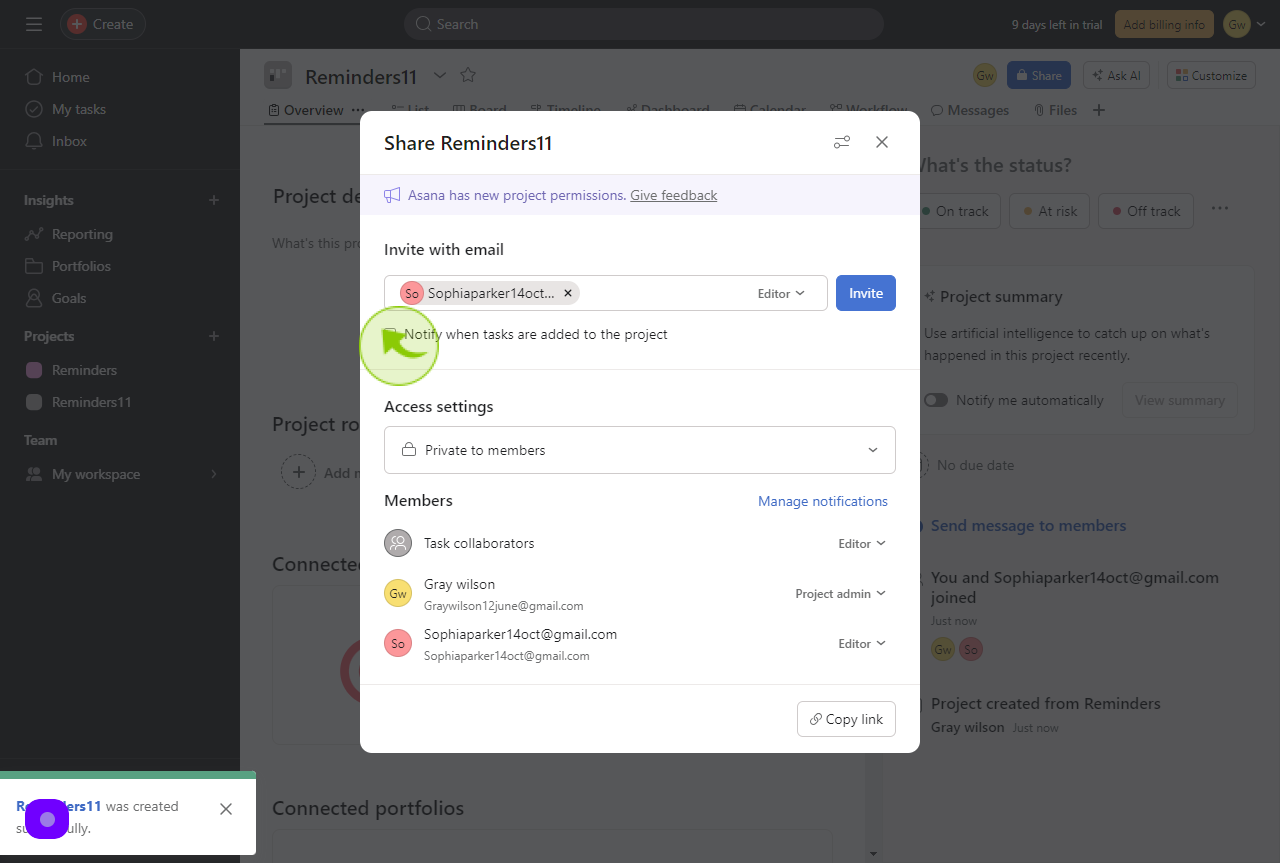
13
Add Project Overview information.