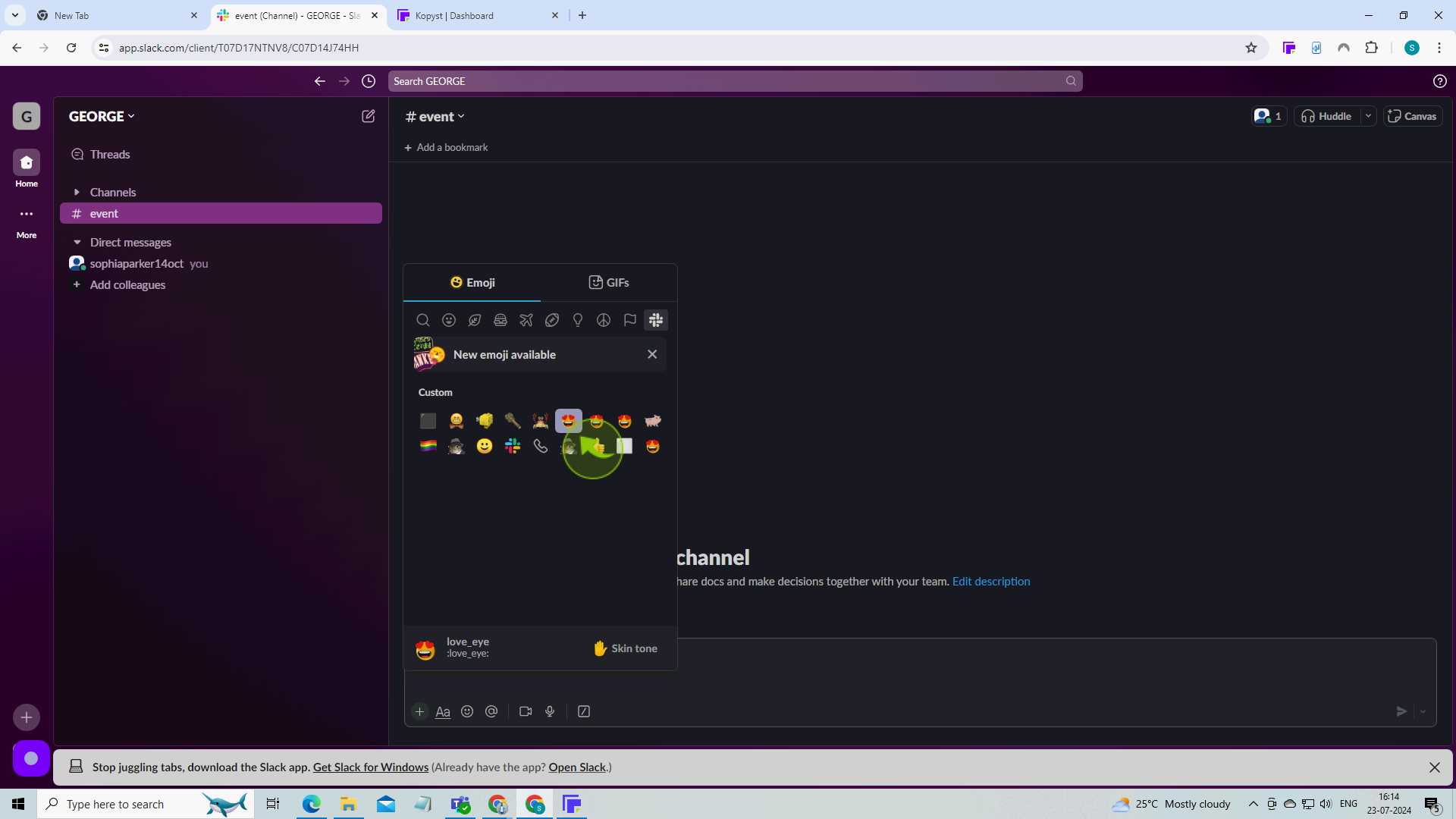How to Create Emojis on Slack ?
|
![document-icon]() |
|
Jul 23, 2024
|
10 Steps
How to Create Emojis on Slack ?
|
![document-icon]() |
|
10 Steps
1
Click on the "Emoji Icon" at the bottom of your message field.
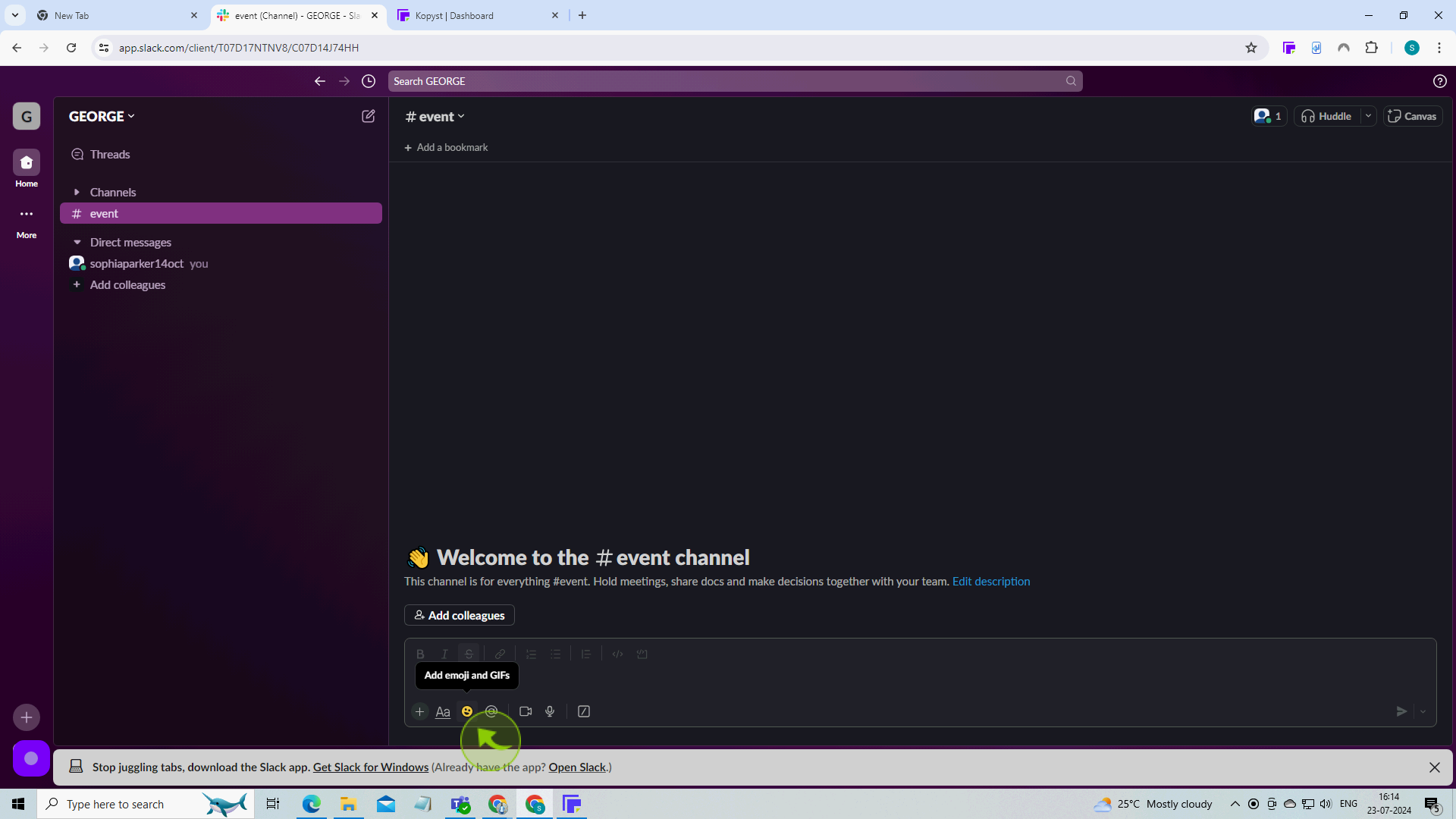
2
Click "Add Emoji".
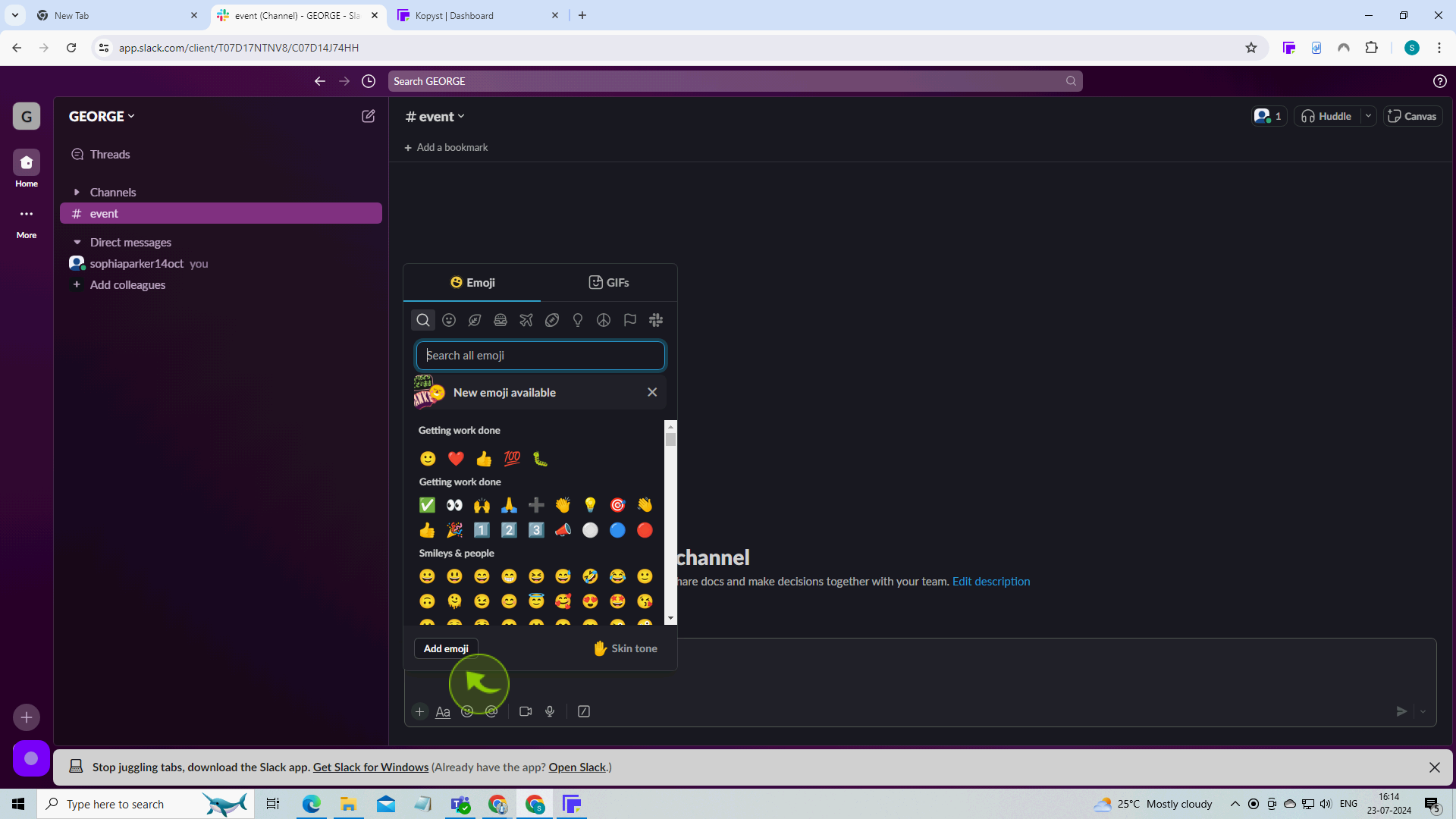
3
Click "Upload Image".
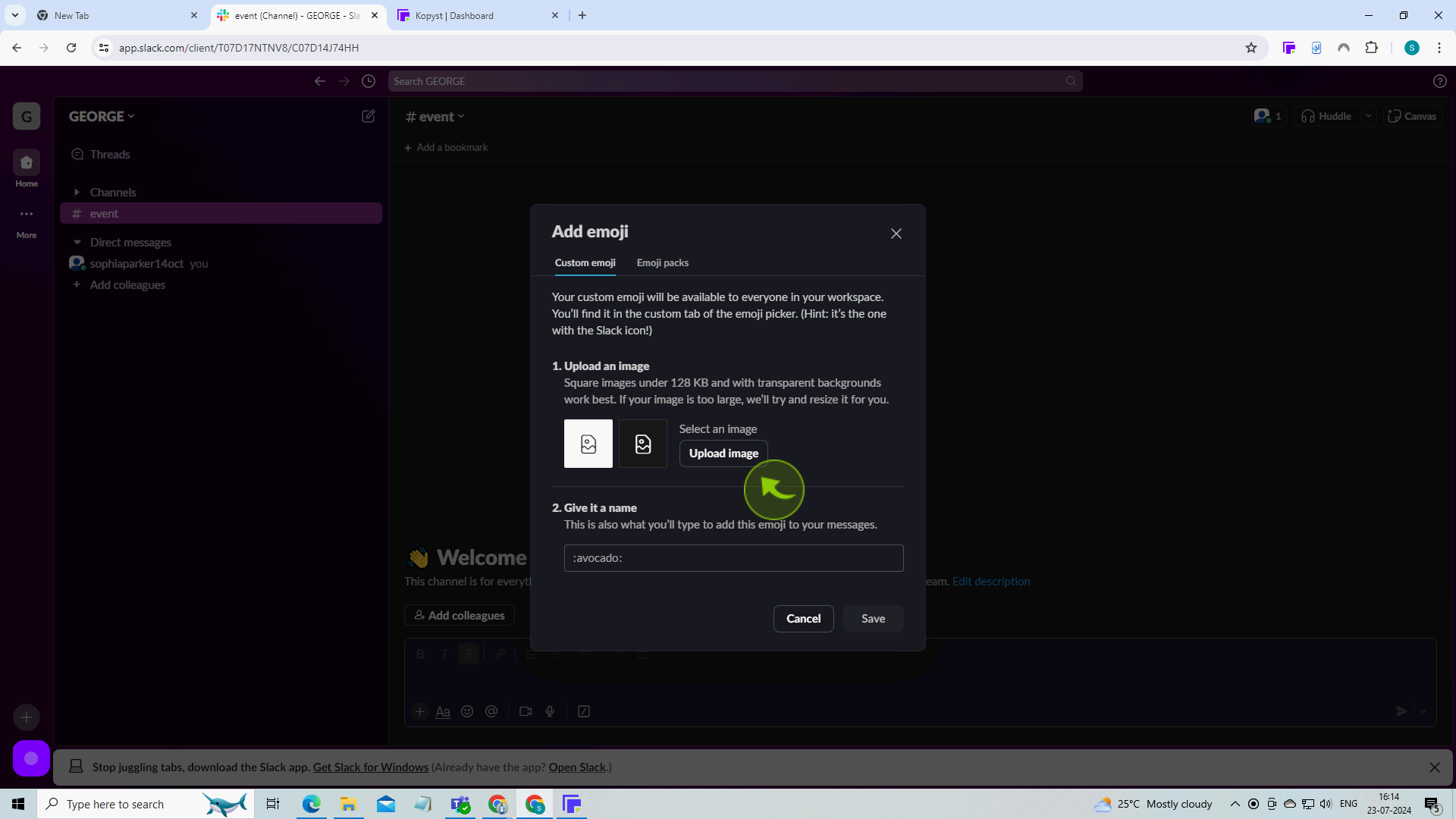
4
Select your "Image".
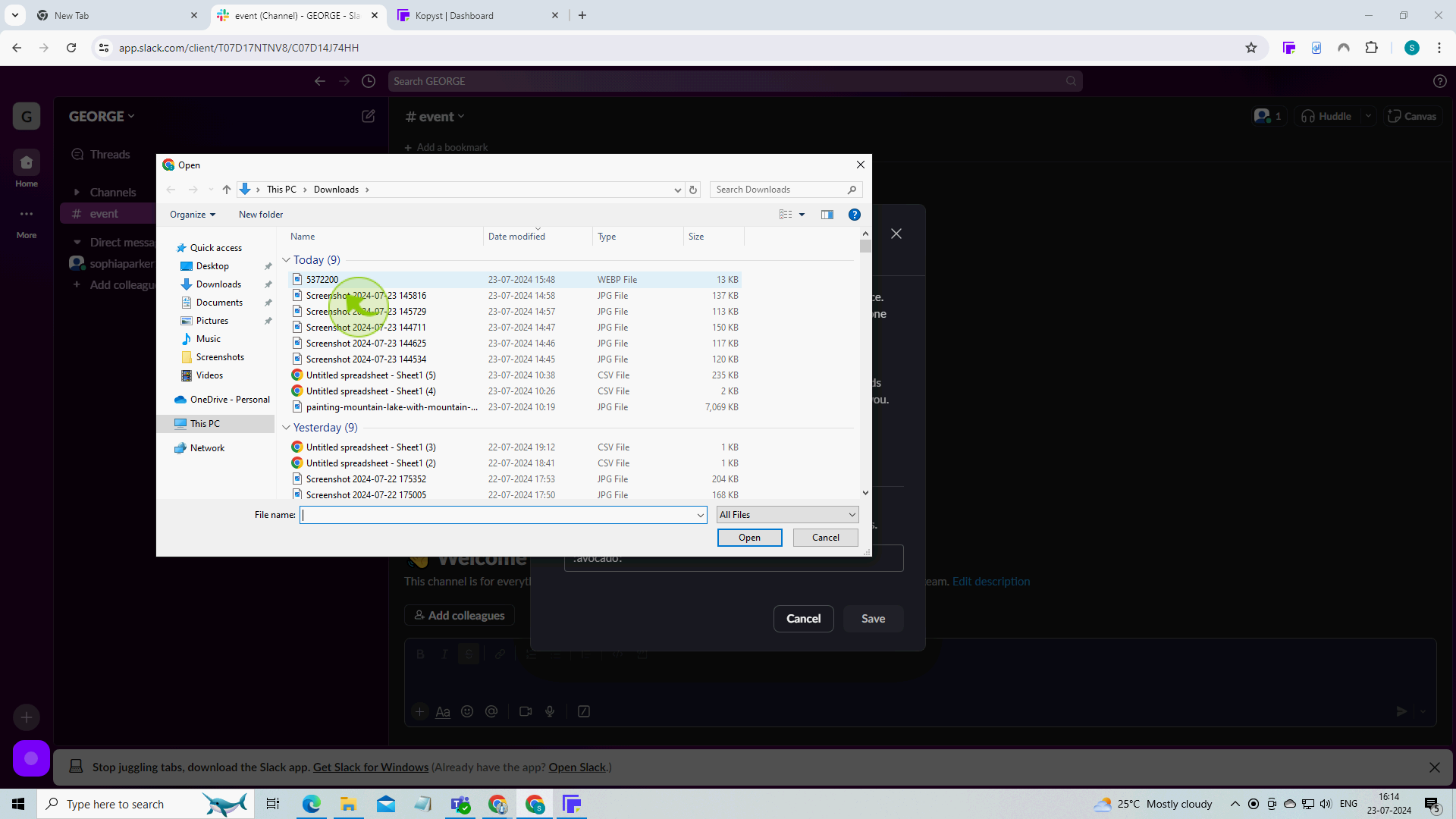
5
Click "Open" on windows.
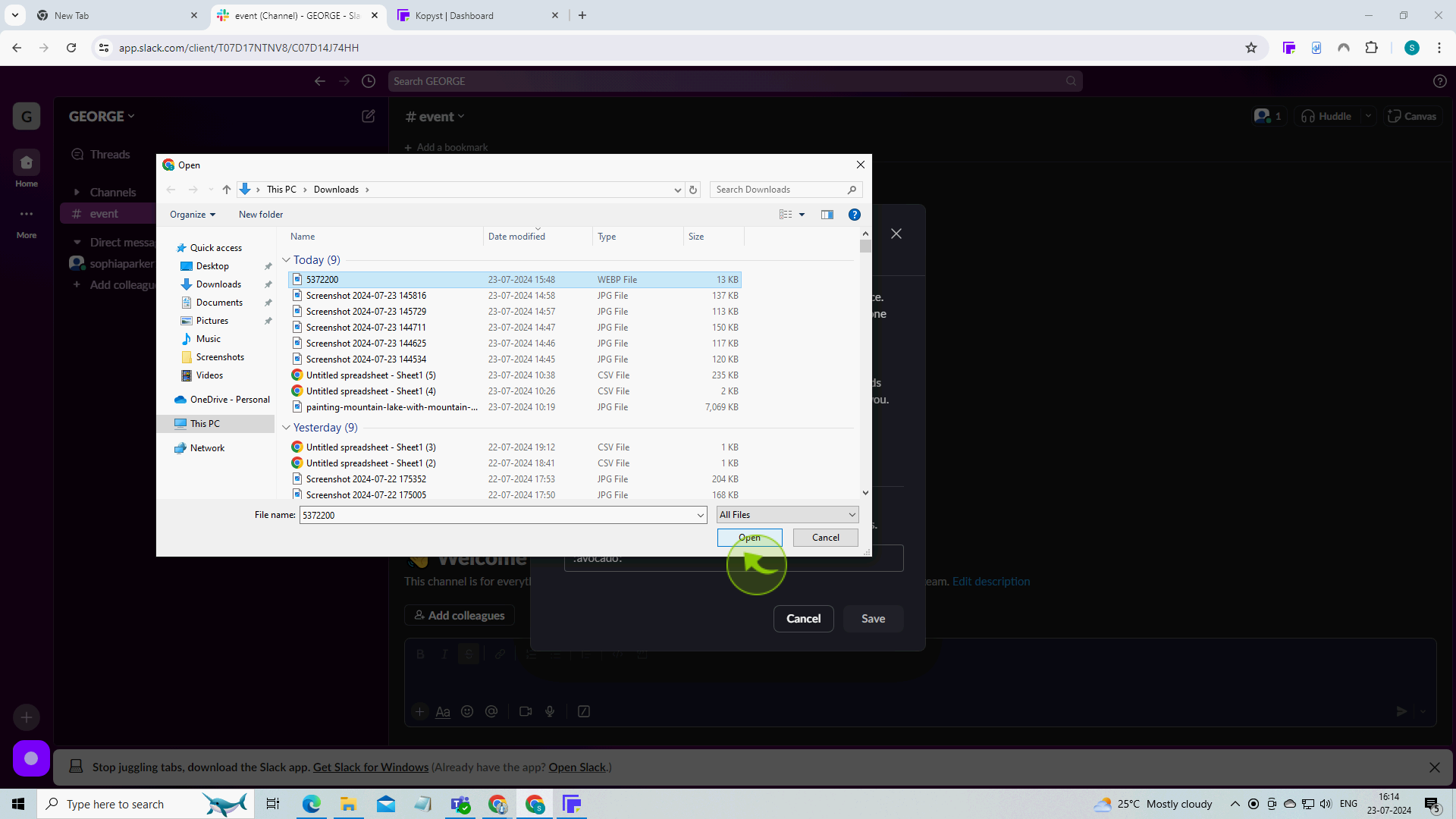
6
Give your "Emoji" a name, in lower case. If using multiple words, use an underscore(_) to separate them.
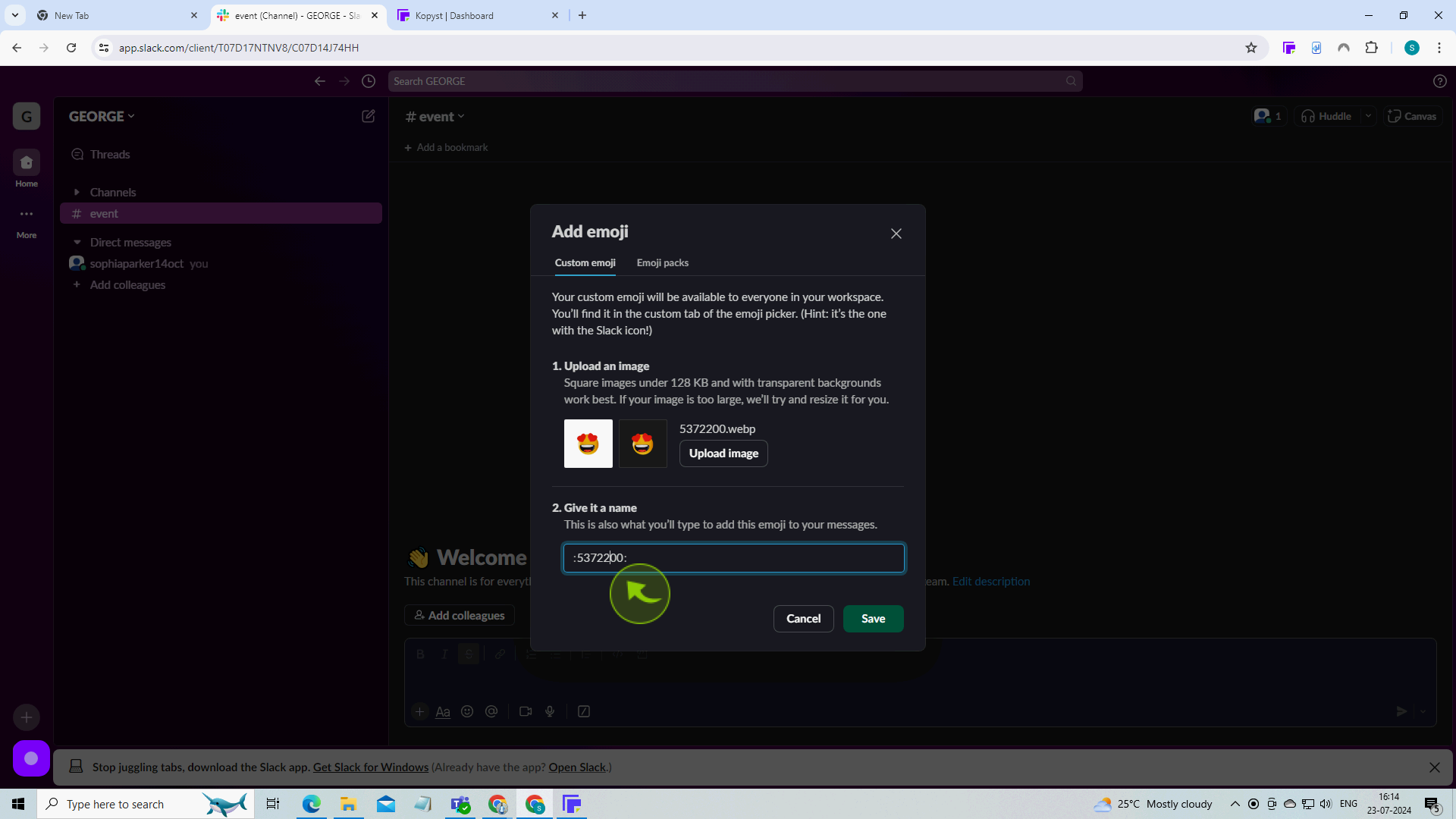
7
Click "Save".
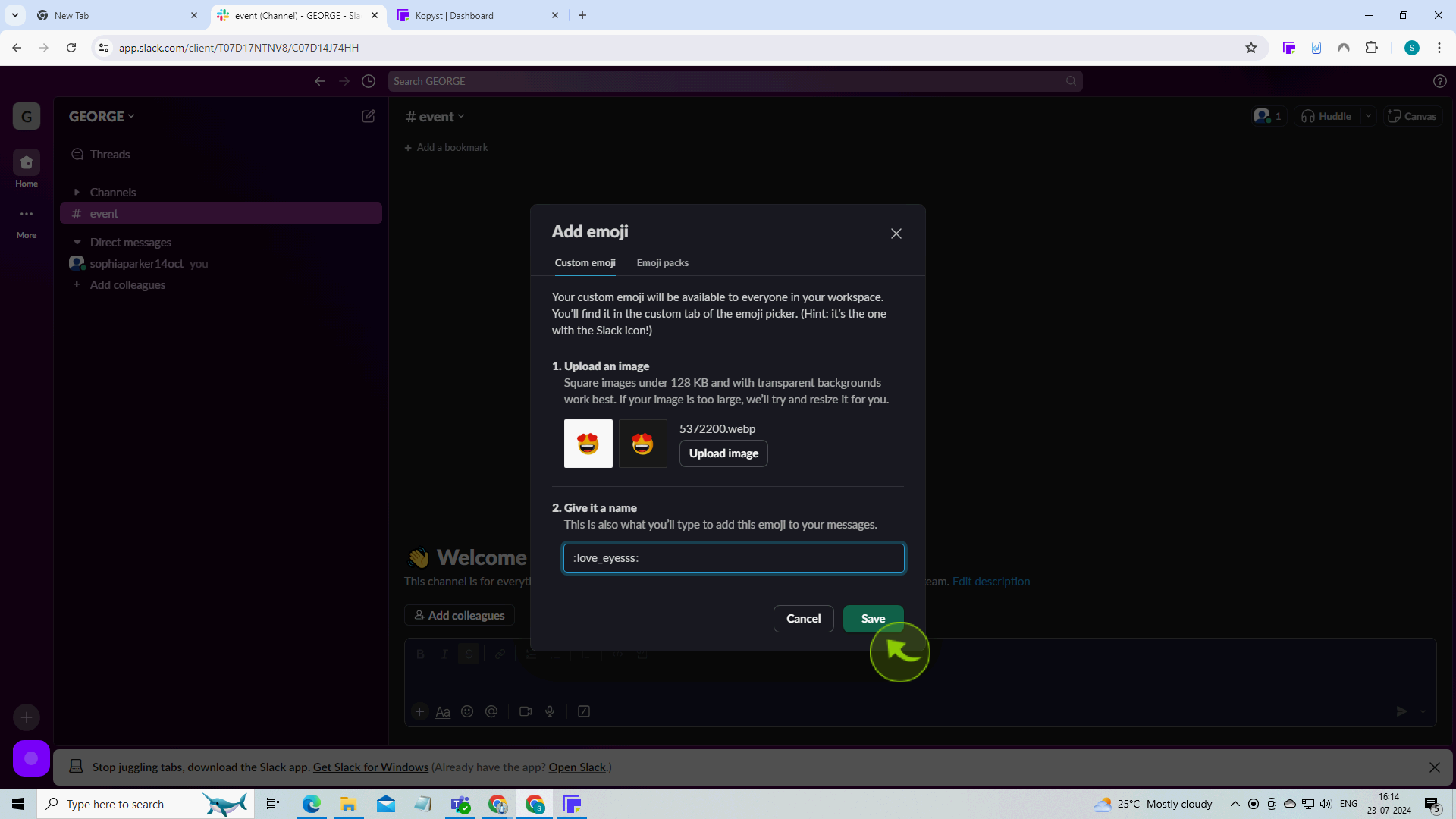
8
Click "X" to close the confirmation window at the bottom right.
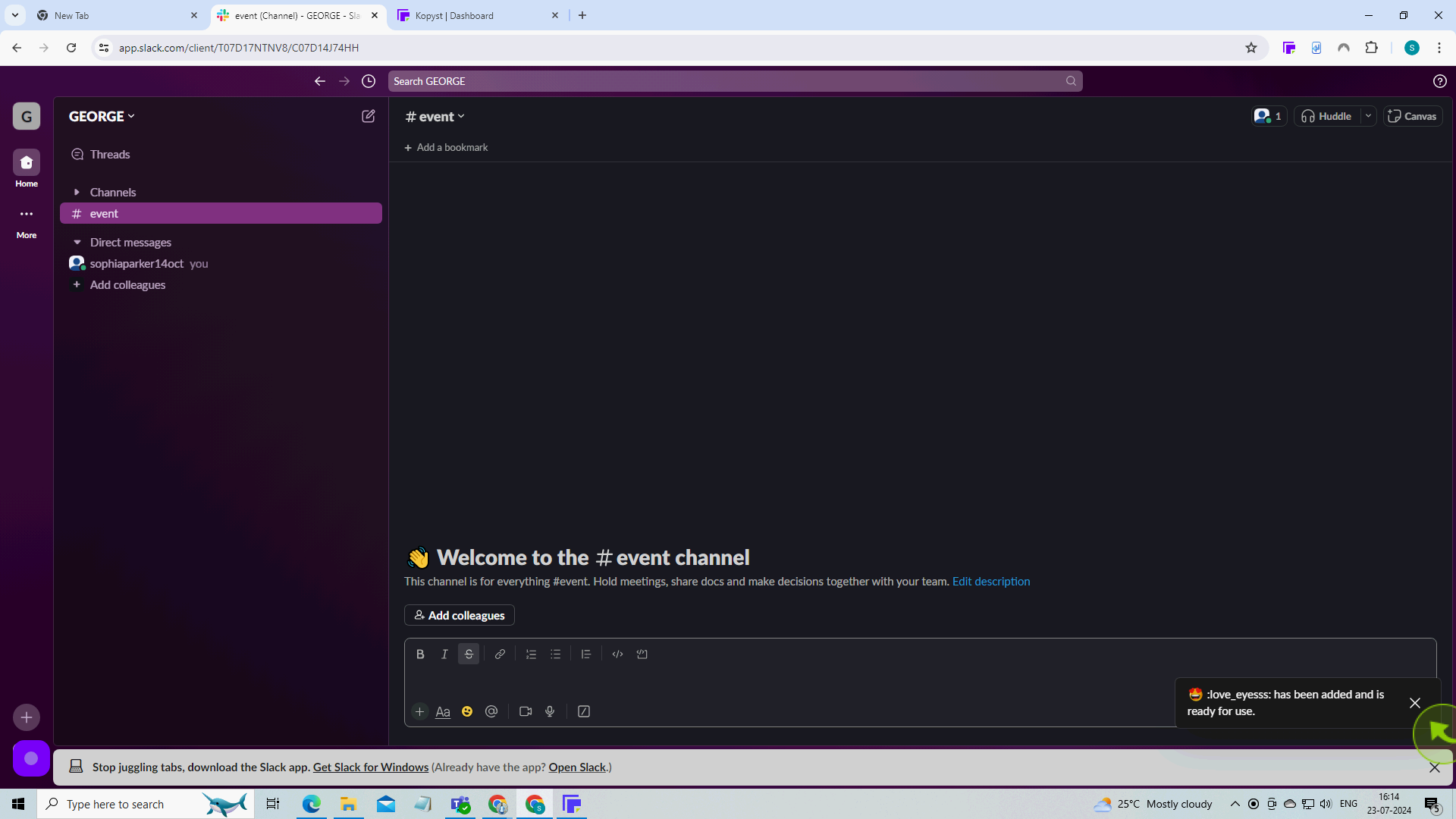
9
To use your new "Emoji" click the Slack icon on the right of the emoji menu (or type its name in the search box).
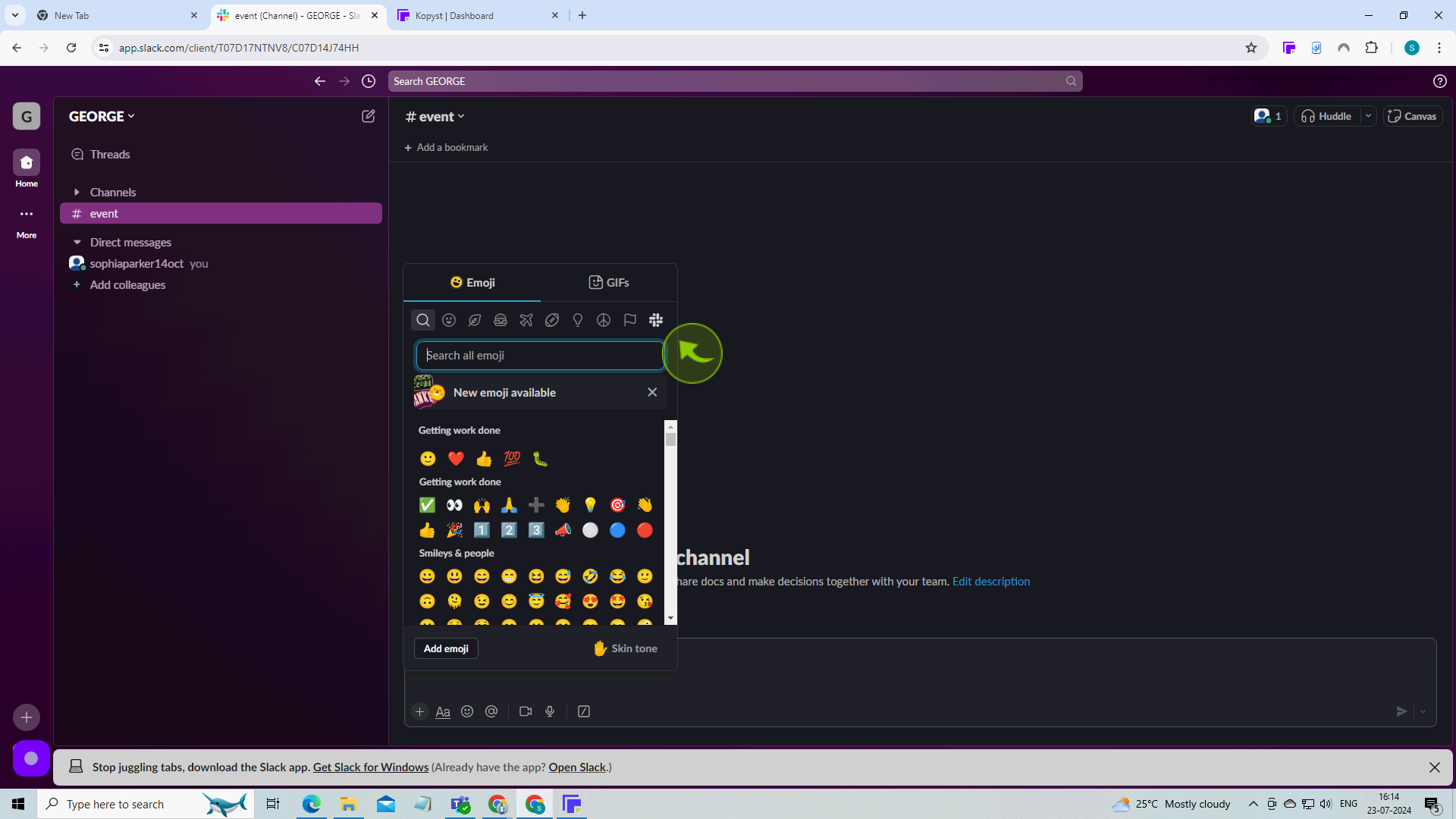
10
Click on your "Emoji".
After clicking "Emoji" you will be redirected to the homepage, where you'll have full access to your account