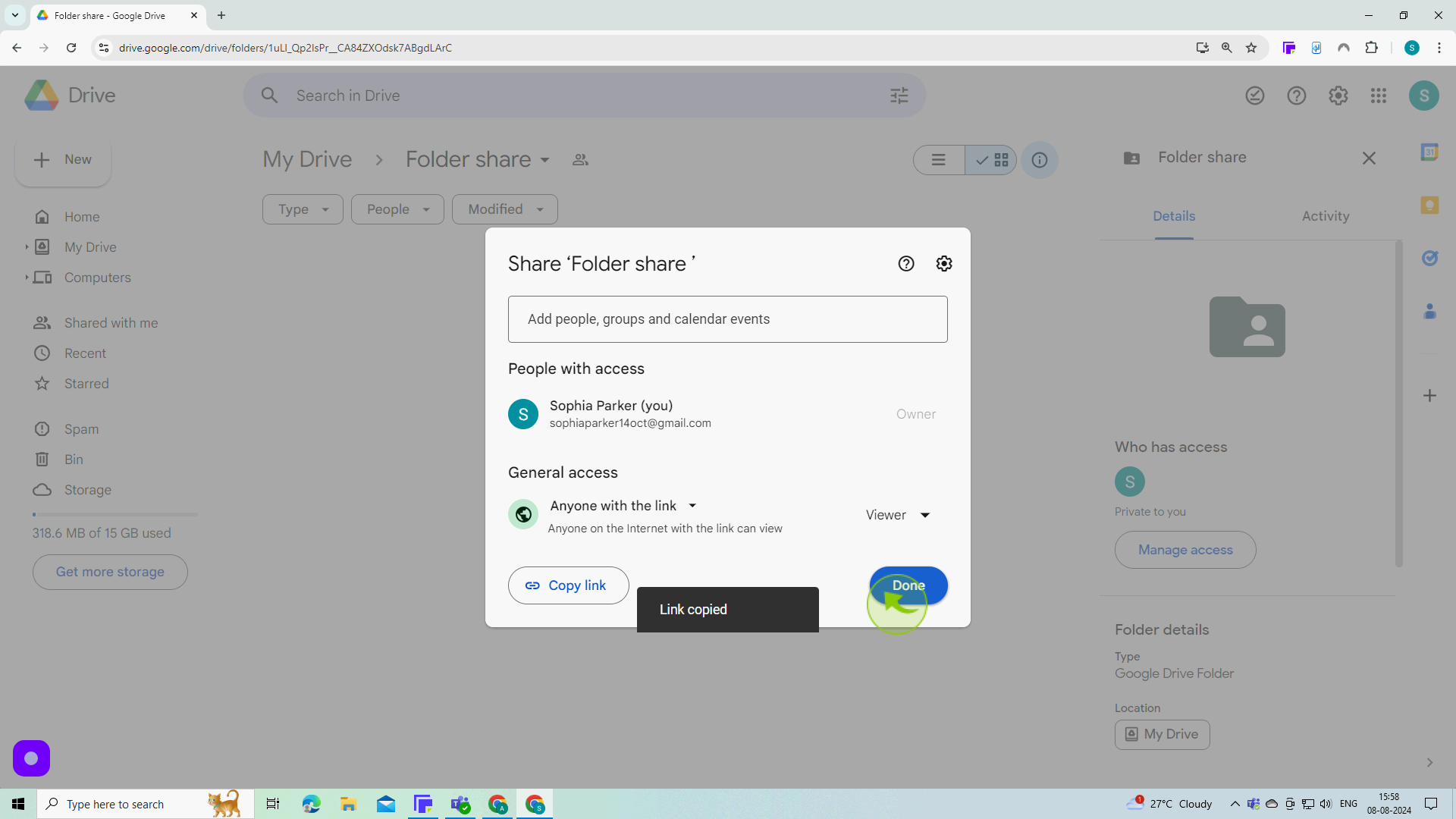How to create folder in Google drive shared to everyone ?
|
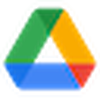 Google Drive
|
Google Drive
|
Aug 08, 2024
|
11 Steps
Learn how to create a folder in Google Drive and grant access to anyone with the link. This document will walk you through the simple steps of creating a new folder, adjusting sharing settings, and copying the shareable link. You'll discover how to control who can view, comment, or edit the folder's contents. By following these instructions, you can easily collaborate with others and share your files securely.
How to create folder in Google drive shared to everyone ?
|
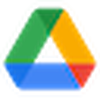 Google Drive
|
Google Drive
|
11 Steps
1
Open your Google Drive and click "Drive".
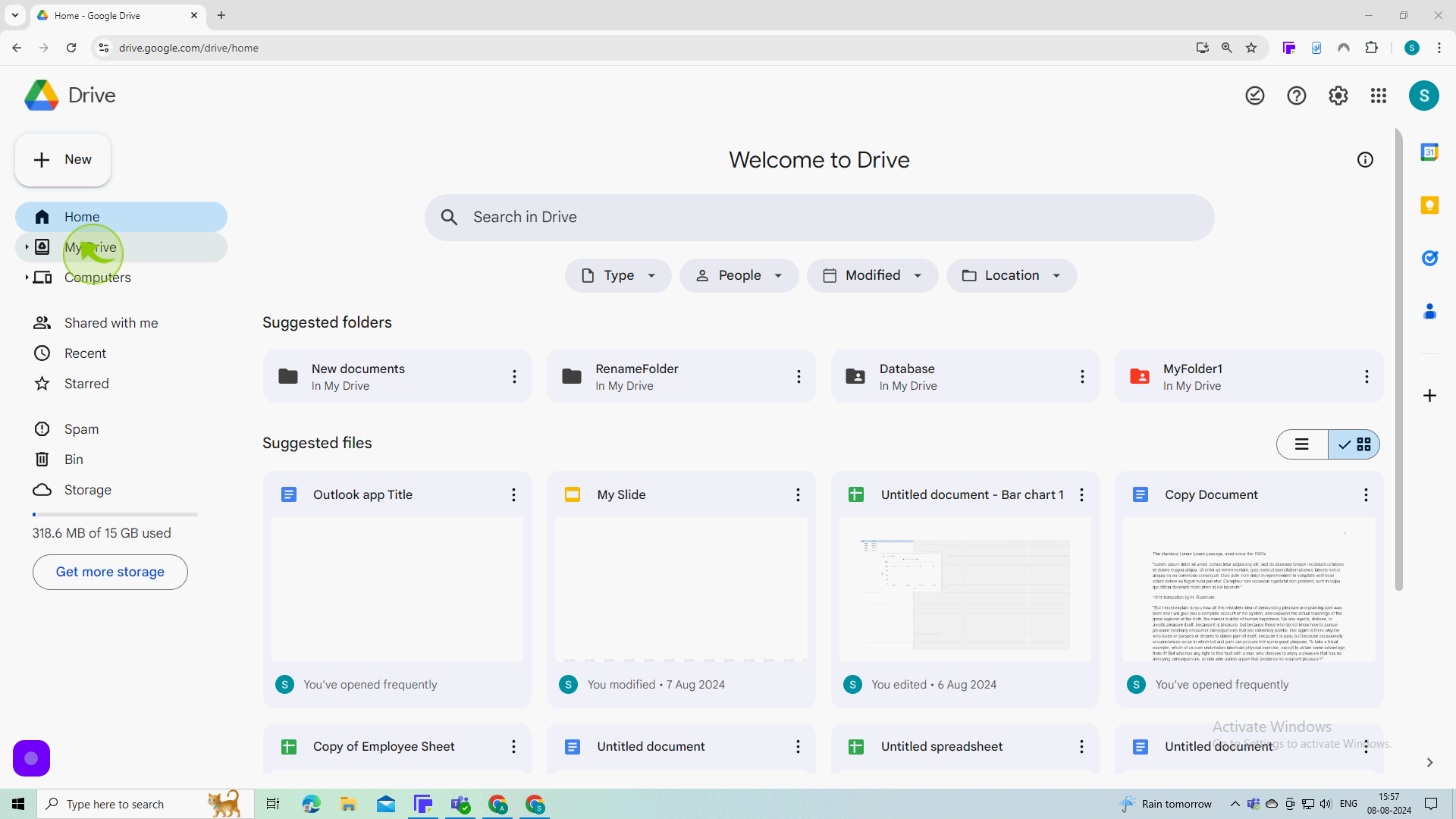
2
Click "New".
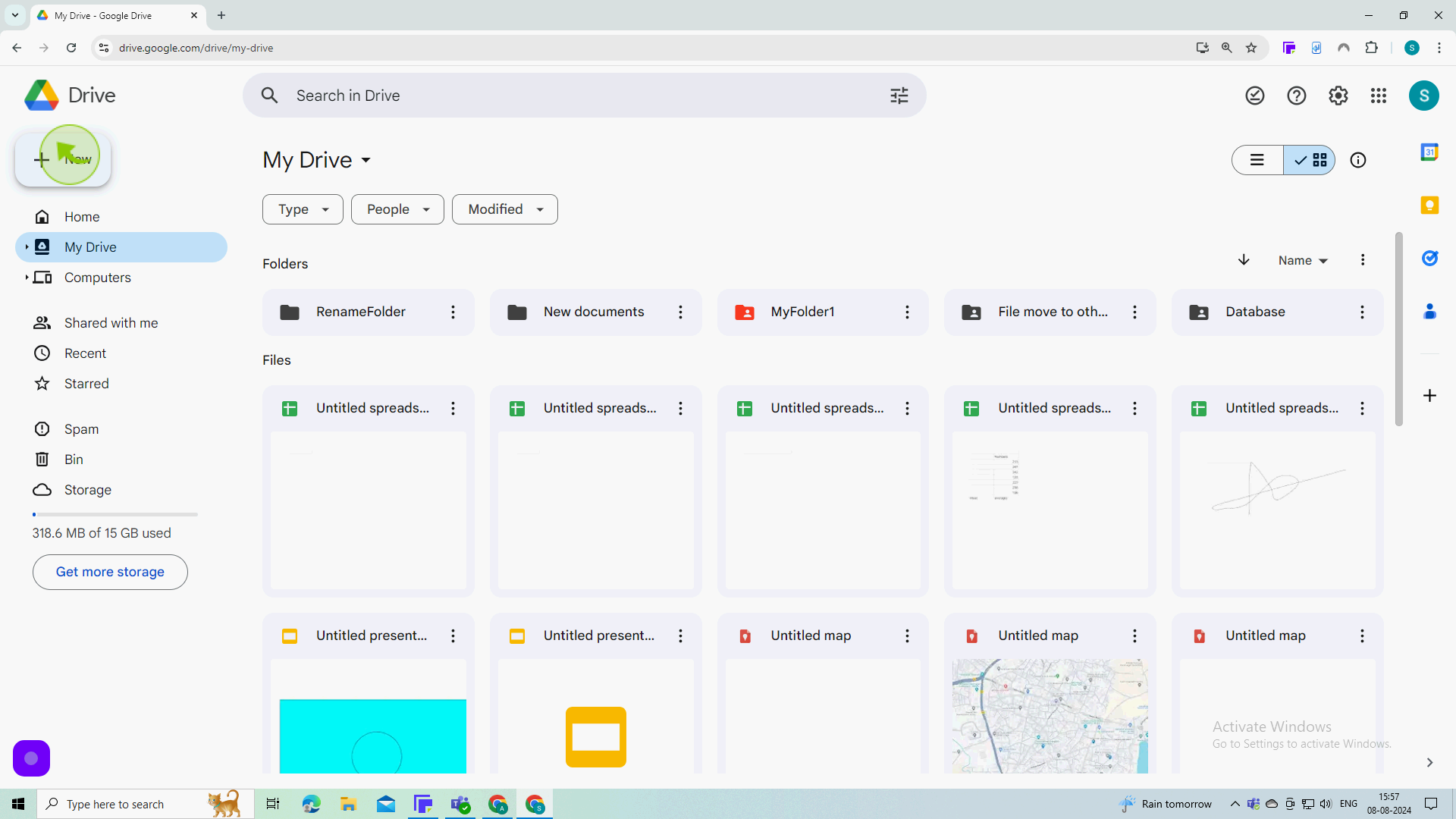
3
Click "New Folder"
To create a new folder.
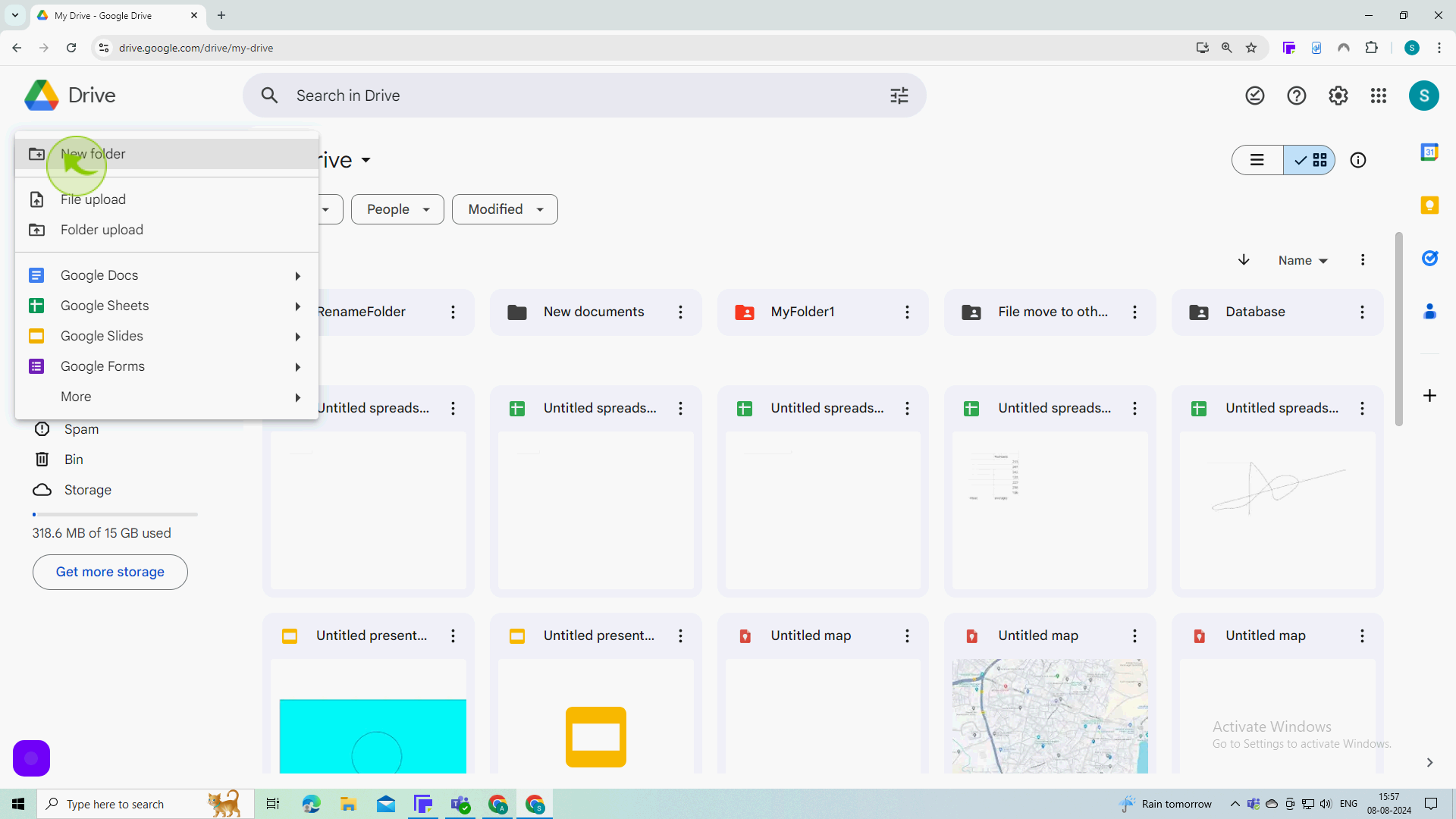
4
Click on the "New Folder" text field.
Make a name for your folder
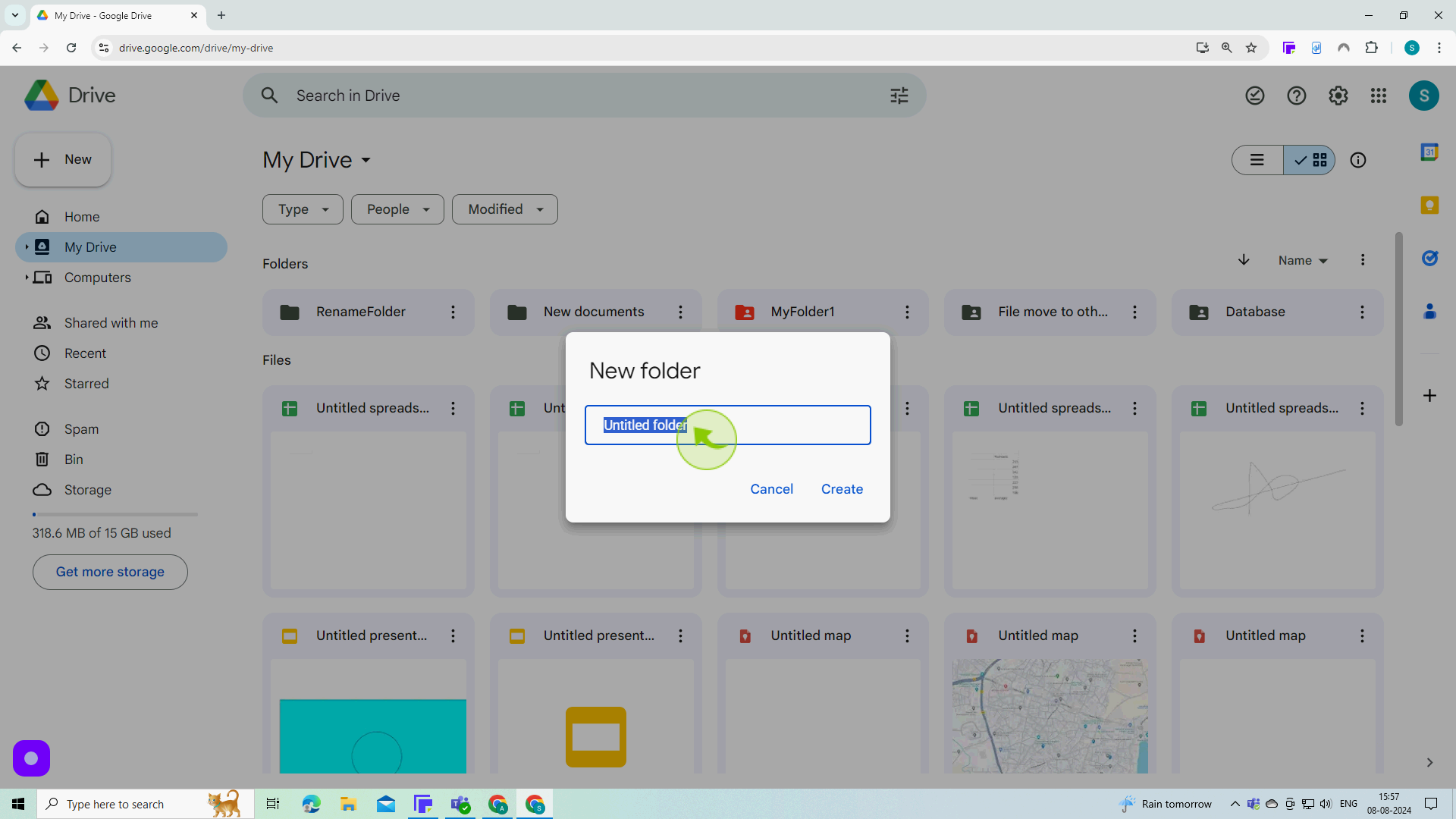
5
Click on the "Create"
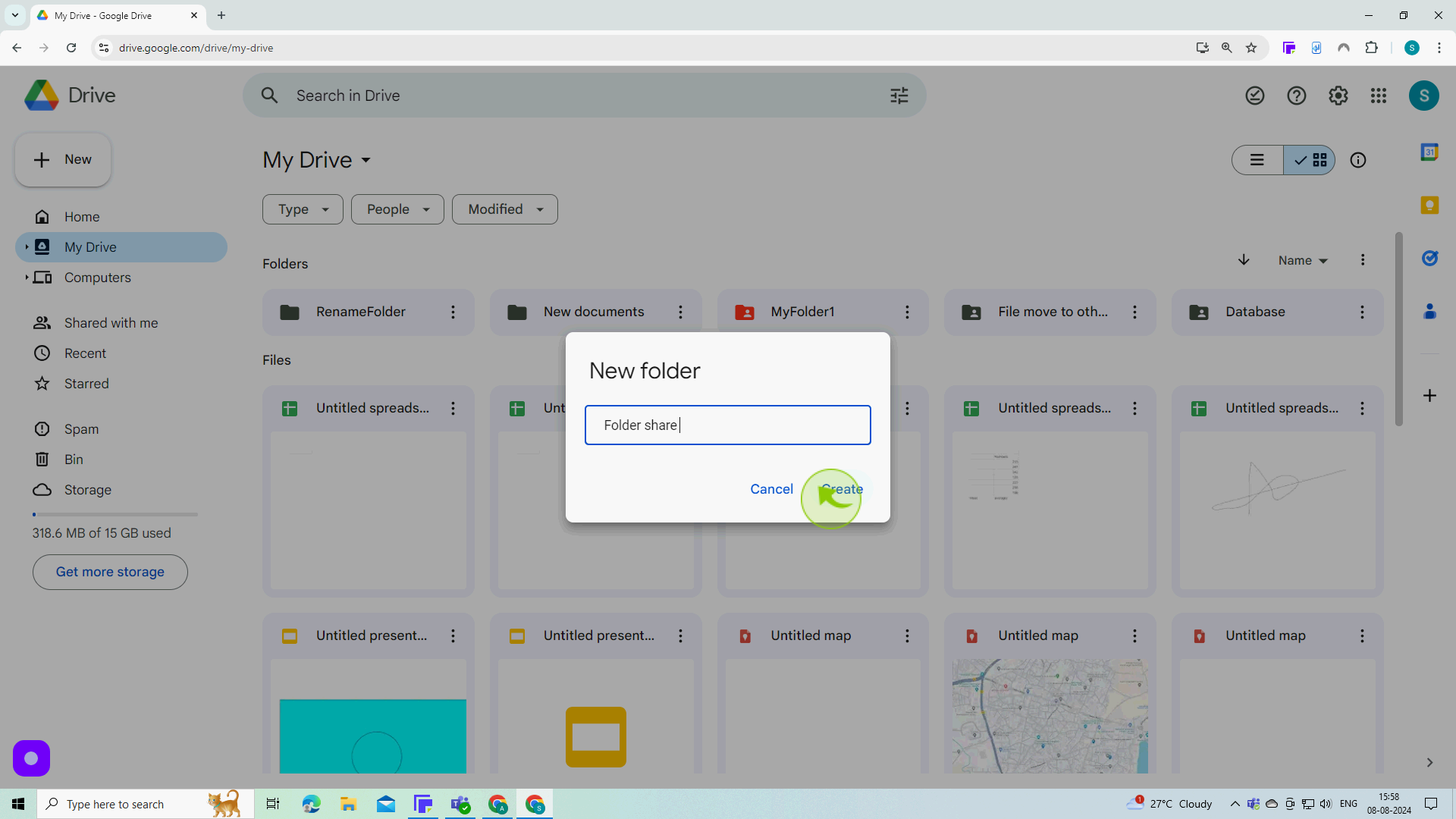
6
Open your "Folder".
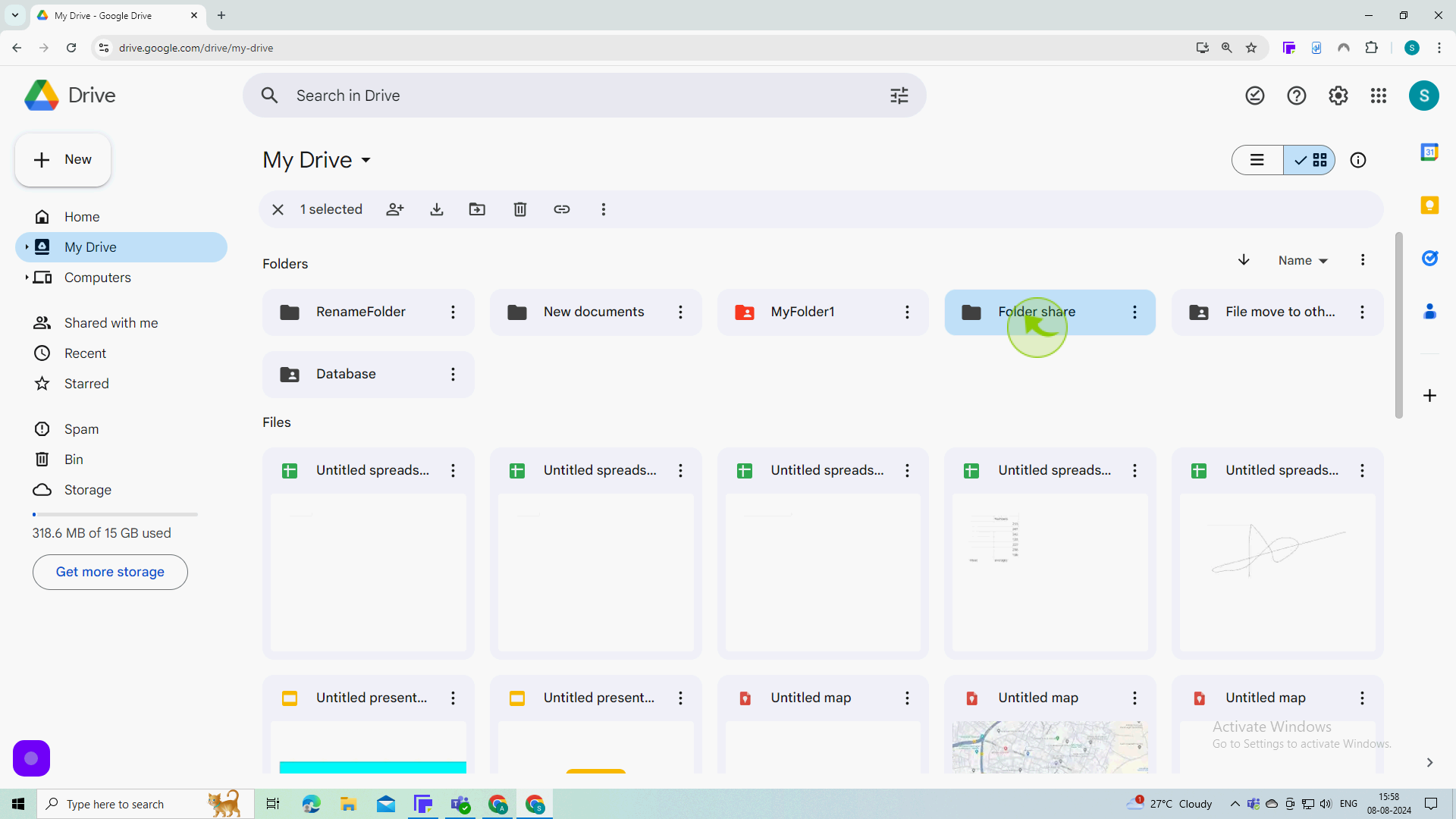
7
Click this "Icon" in the upper right corner of the window once you open your folder.
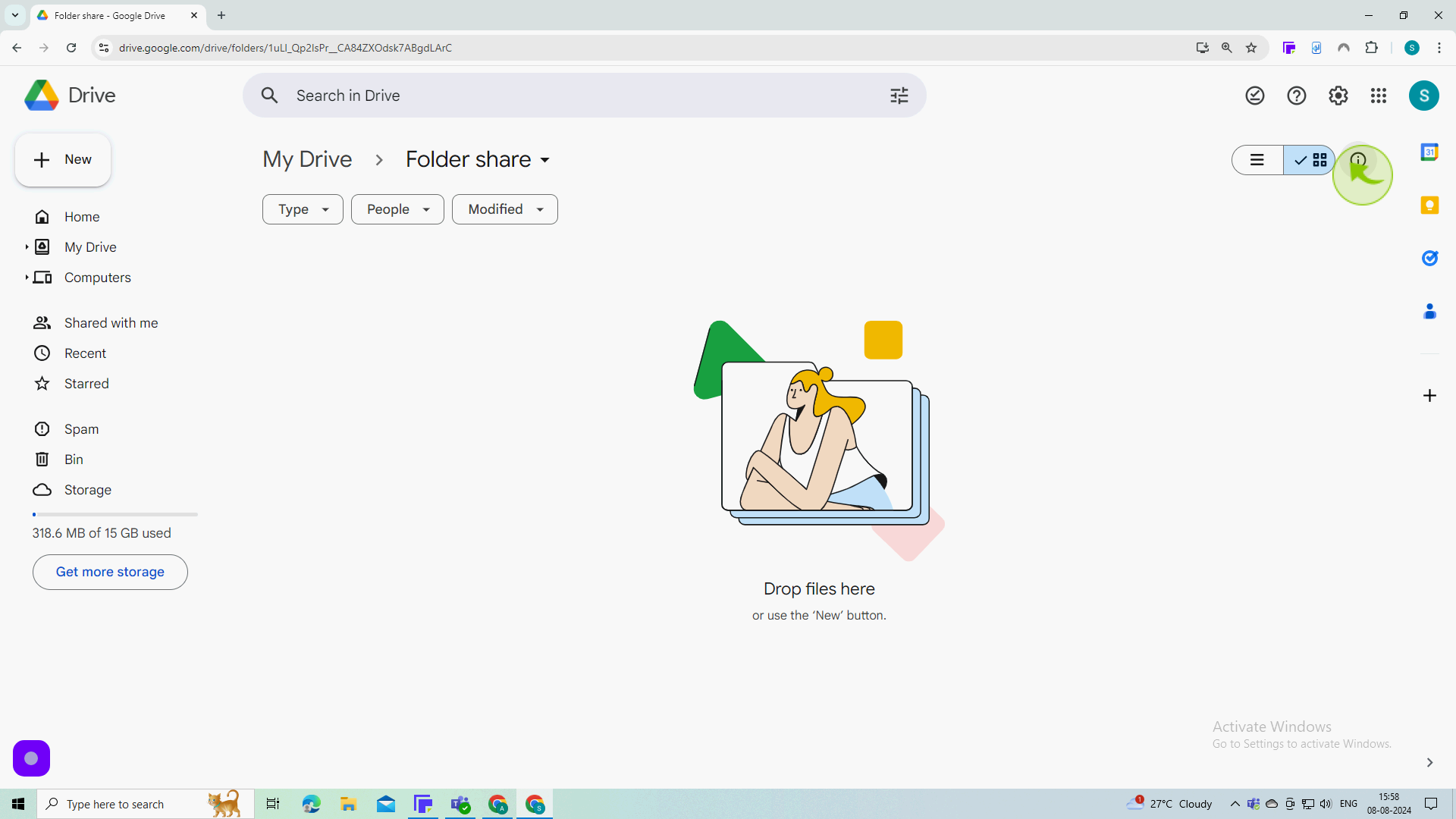
8
Click "Manage Access"

9
Change access to "Anyone with the link"
You can now share this folder with anyone.
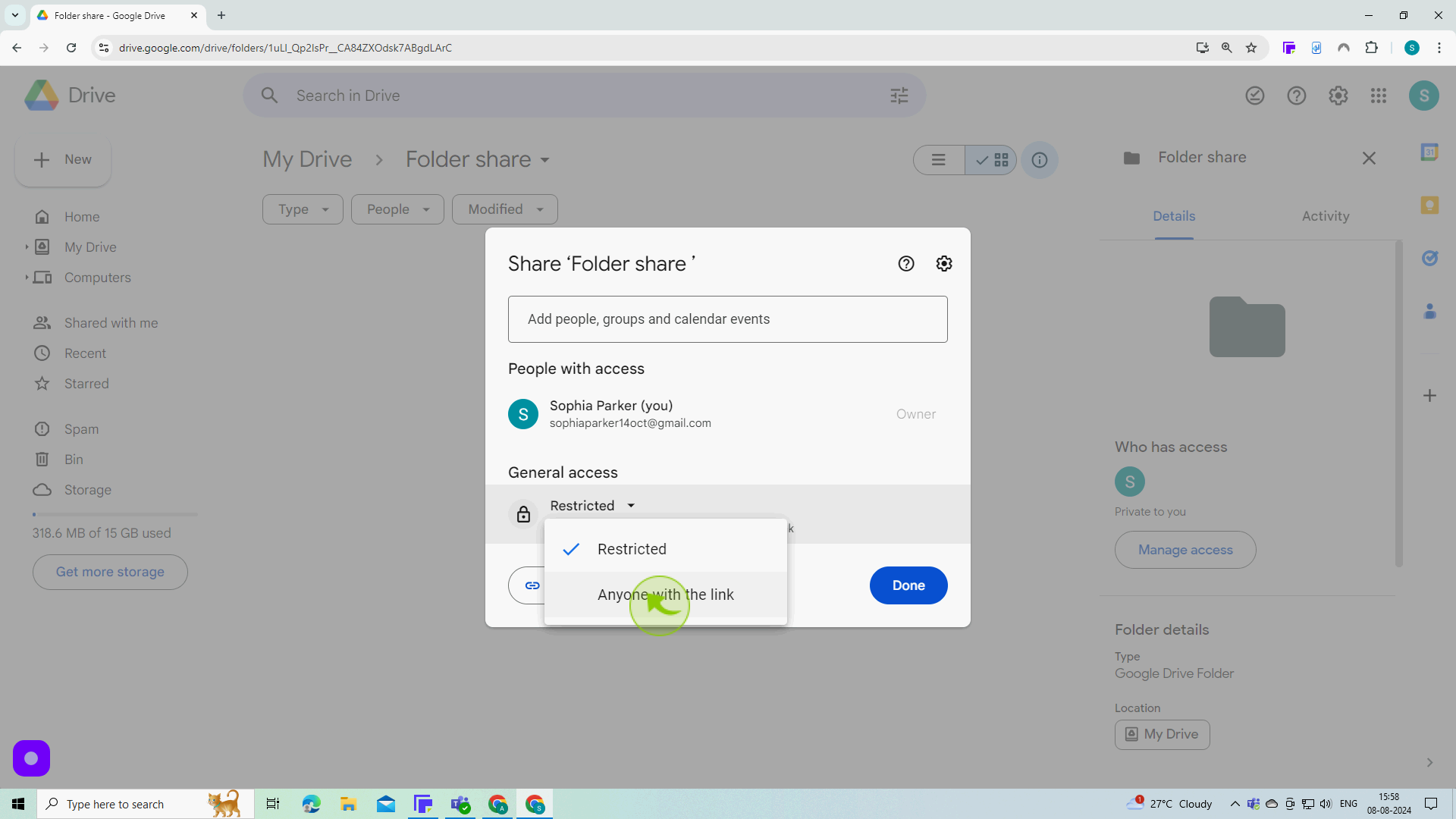
10
Click "Copy Link"
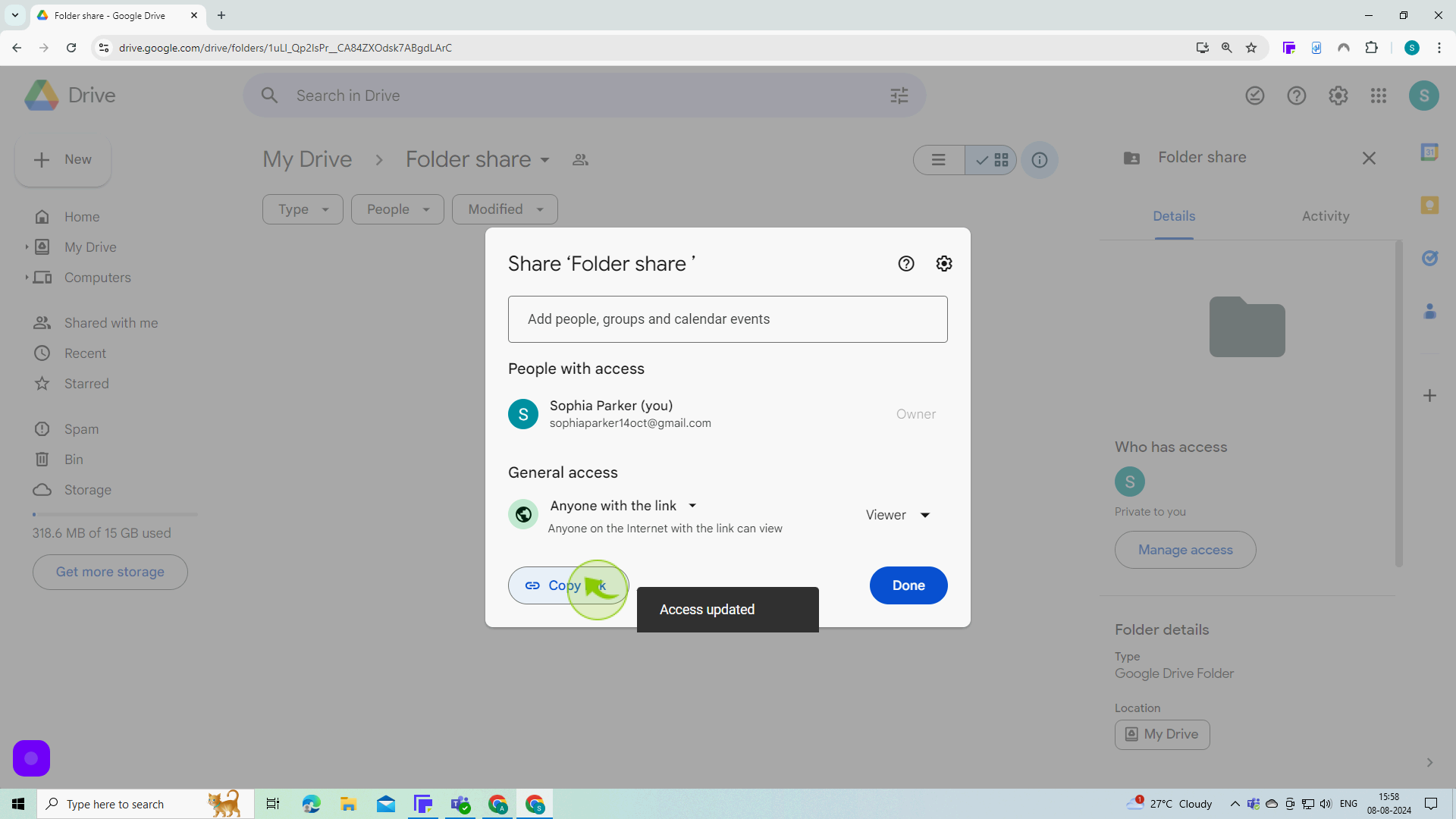
11
Click "Done"
By following these steps, you can create folder in Google drive and shared to everyone