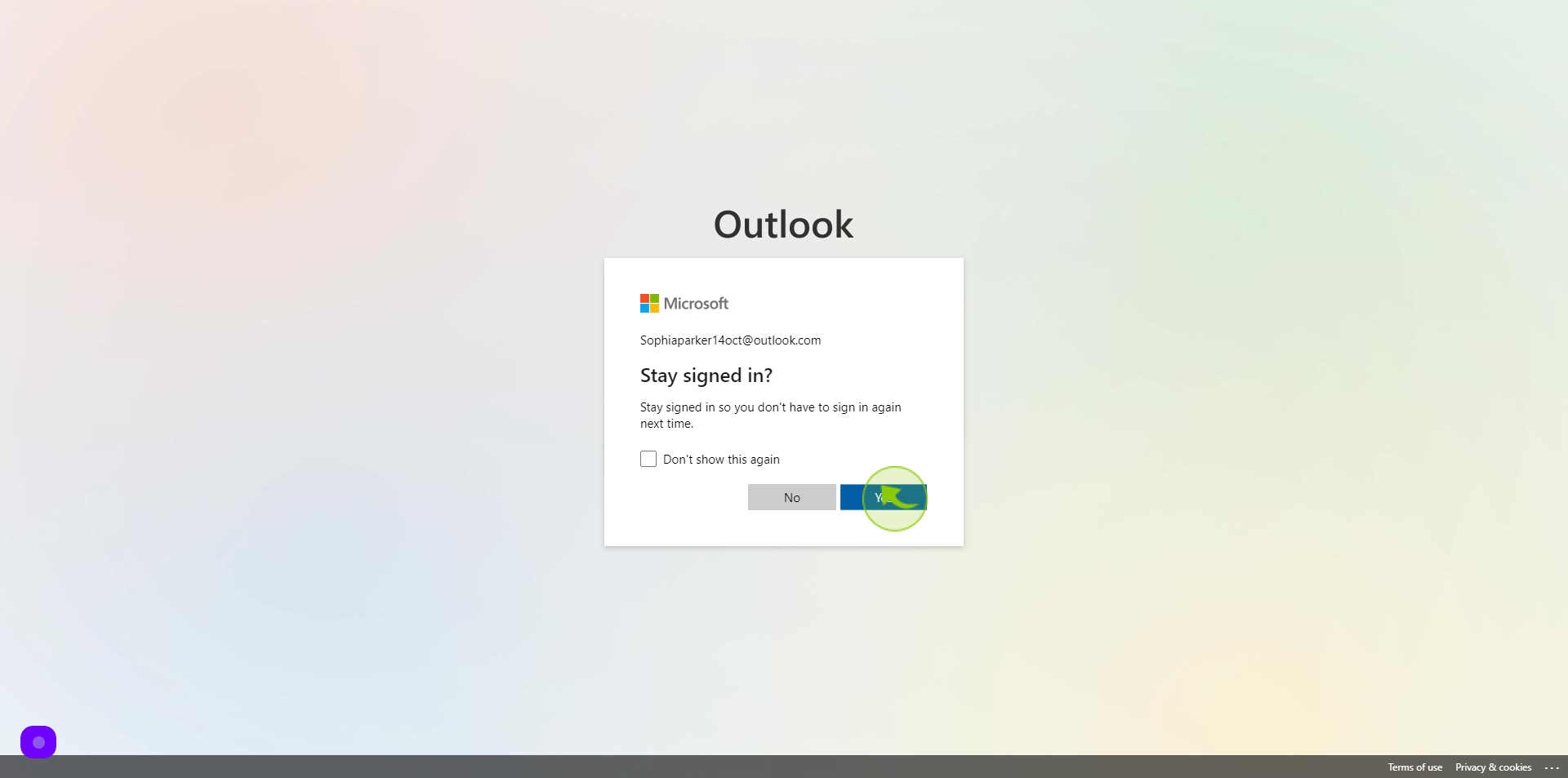How to Create Microsoft Outlook Account ?
|
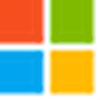 signup.live
|
signup.live
|
Jun 13, 2024
|
12 Steps
In this document, we will walk you through the steps of creating a new Microsoft Outlook account. We will cover everything from choosing the right plan to setting up your inbox and calendar. Whether you're a beginner or an experienced user, this guide will help you get started with Microsoft Outlook.
How to Create Microsoft Outlook Account ?
|
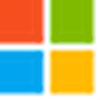 signup.live
|
signup.live
|
12 Steps
1
Navigate to https://signup.live.com/signup?
2
Click the "New Email" field.
Enter the email
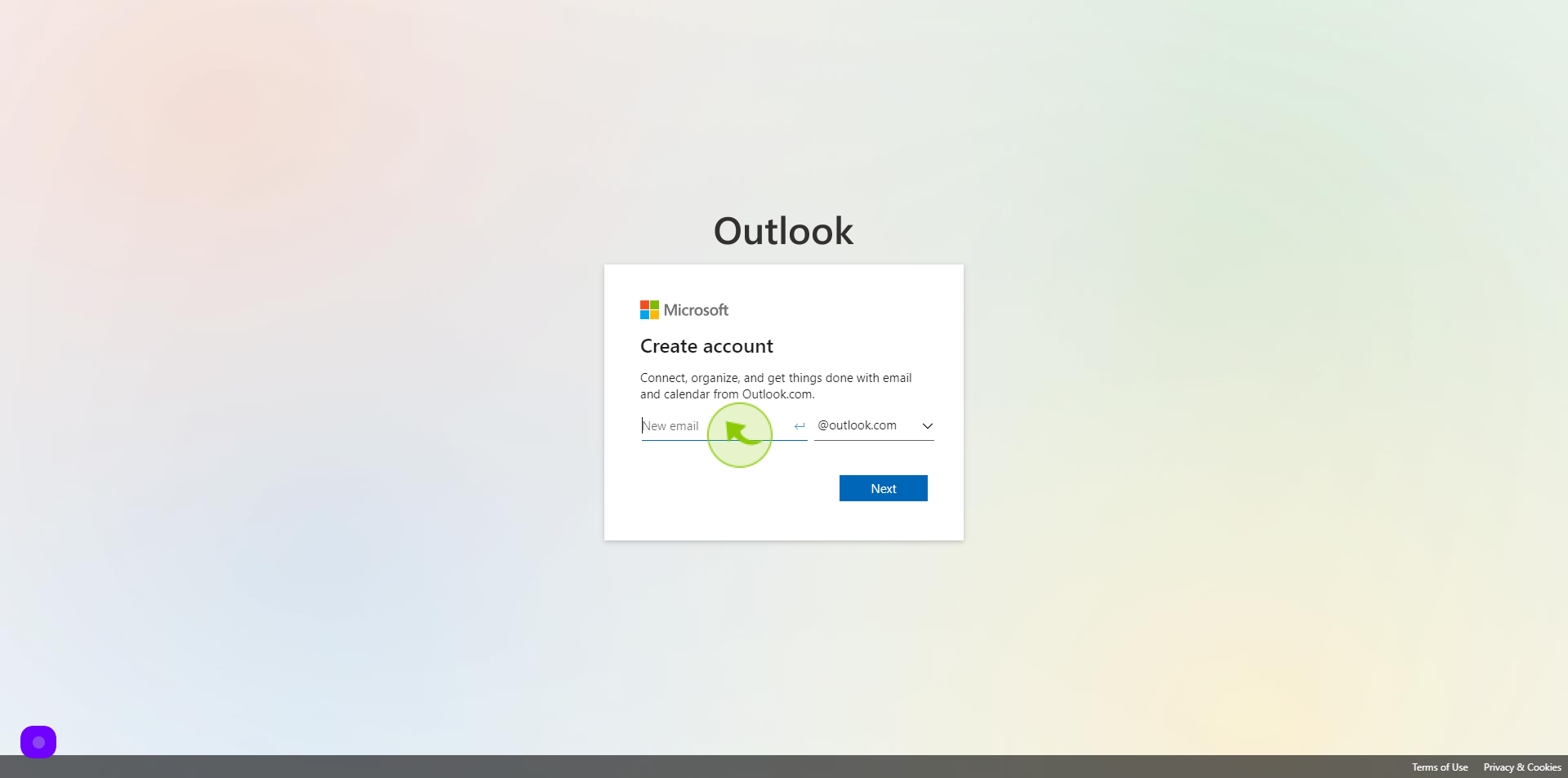
3
Click "Next".
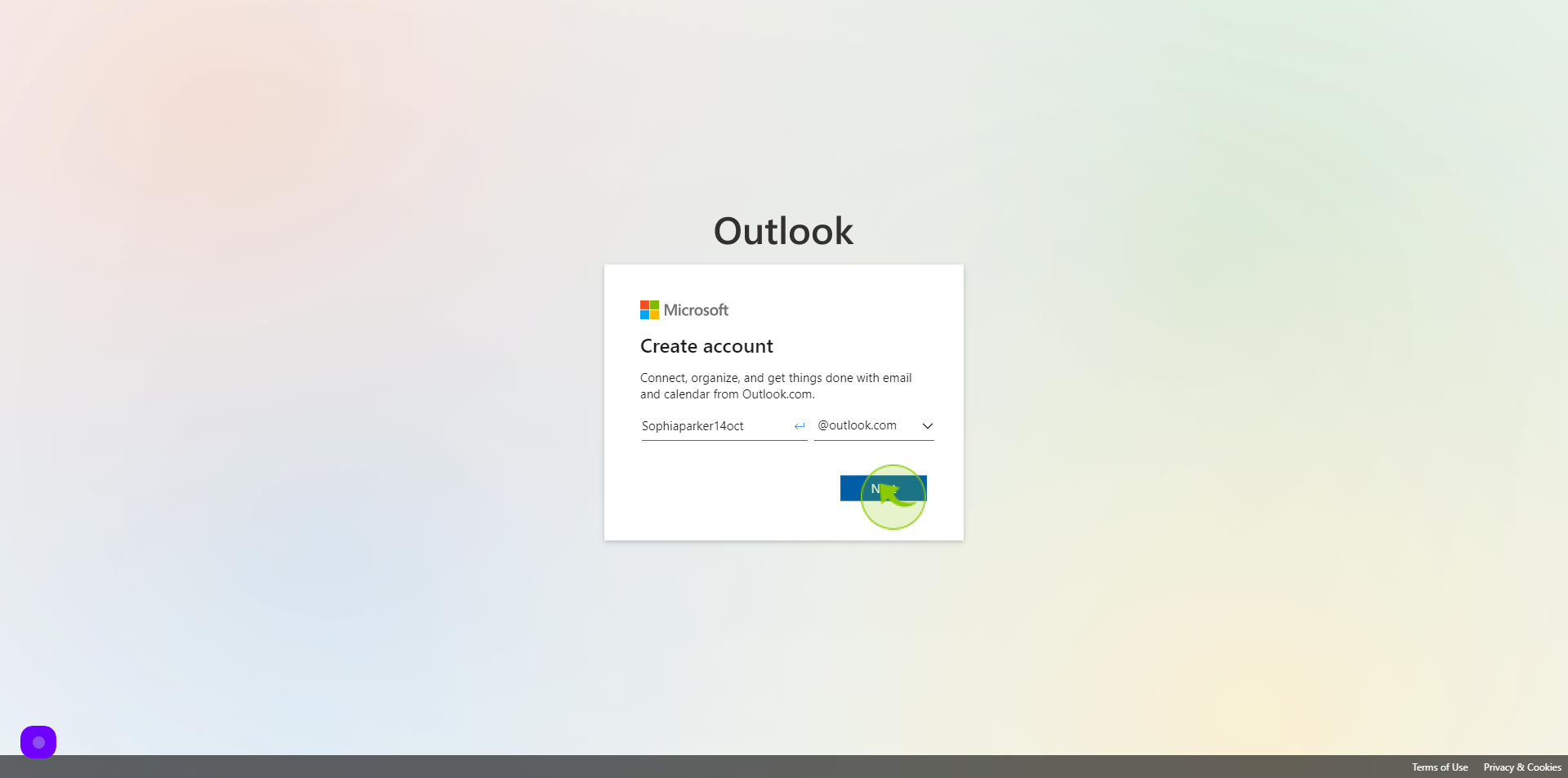
4
Click the "Create Password" field.
Create your password
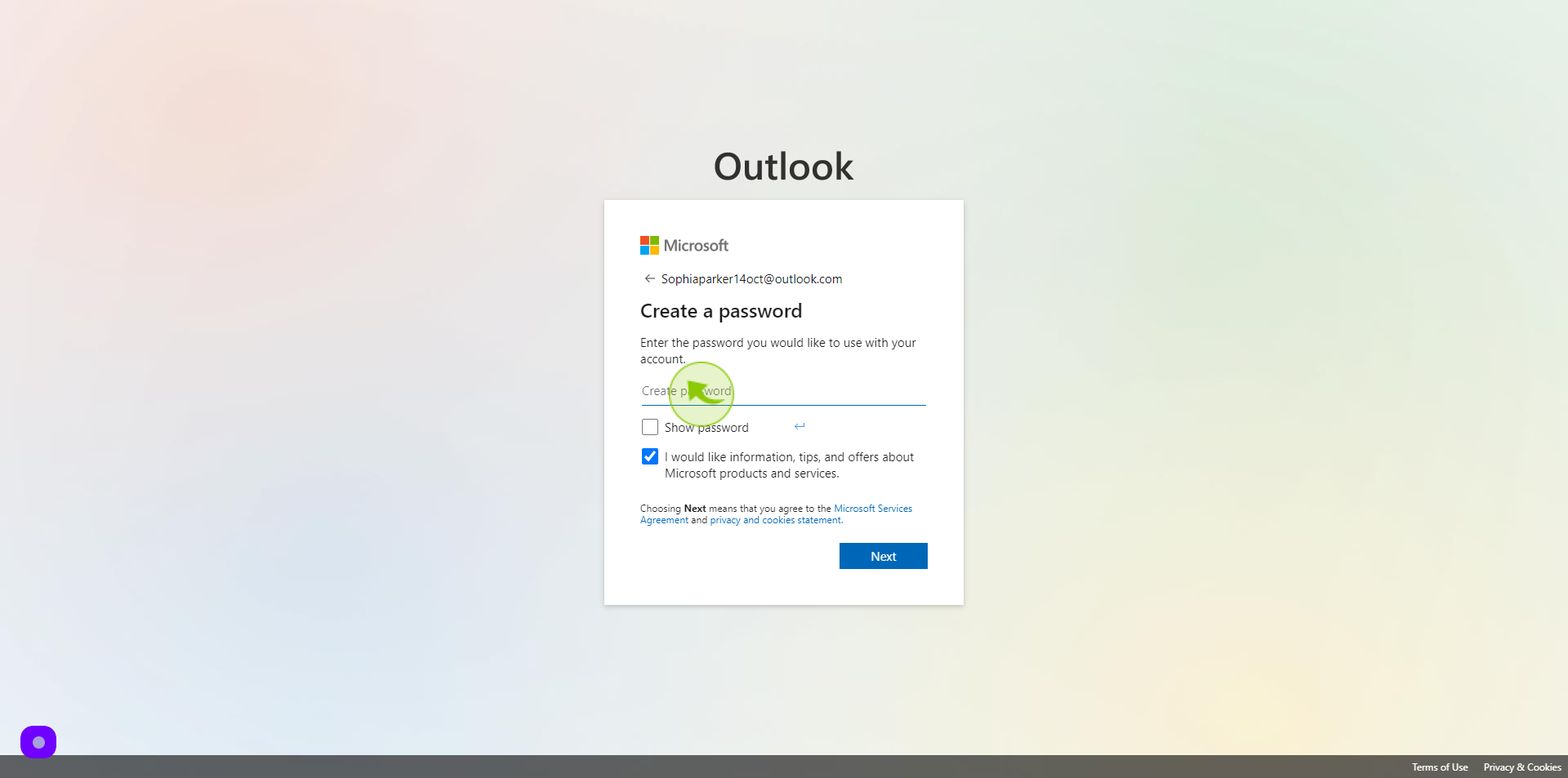
5
Click "Next".
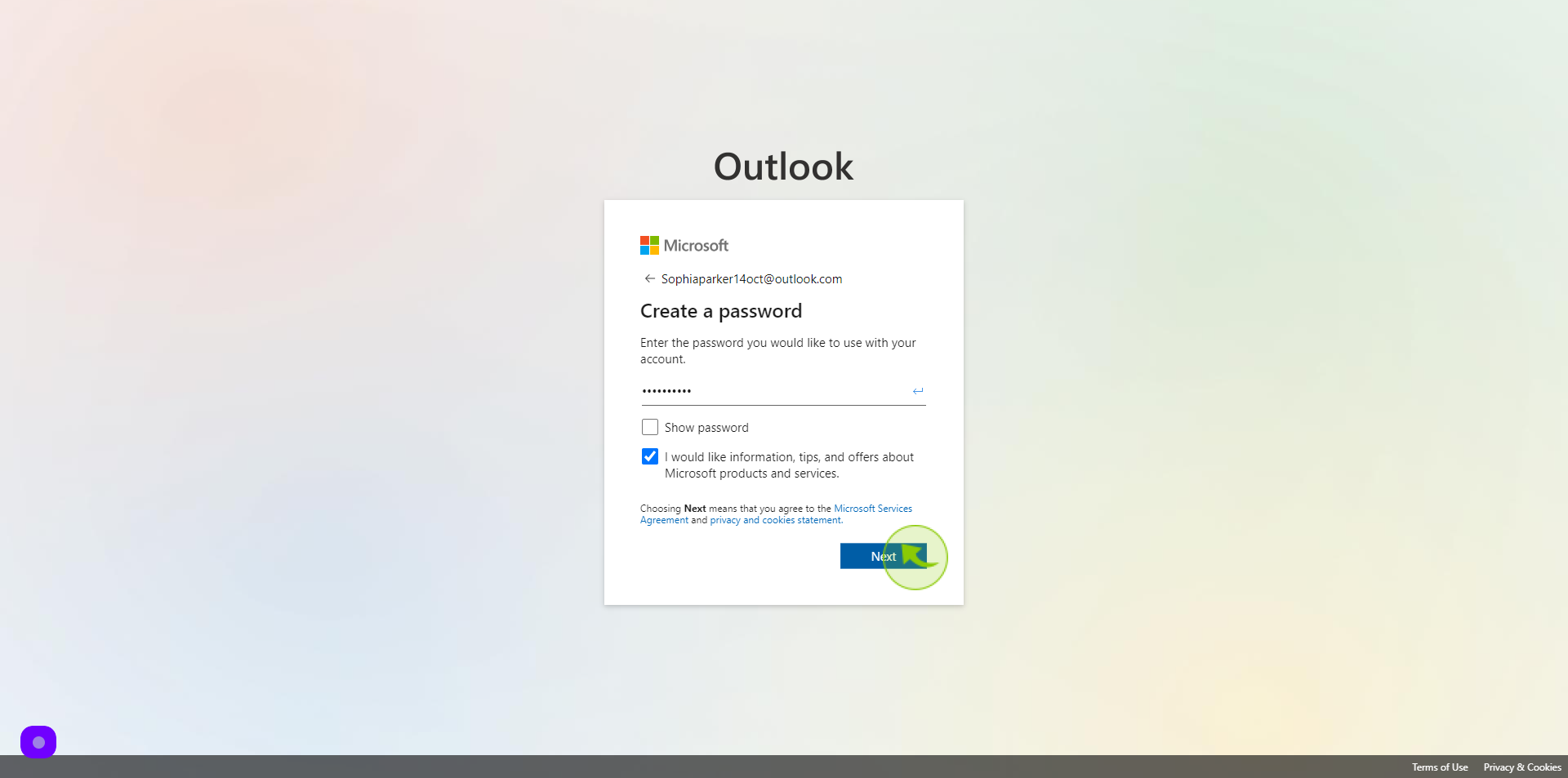
6
Click the "First Name" field.
Enter your first name
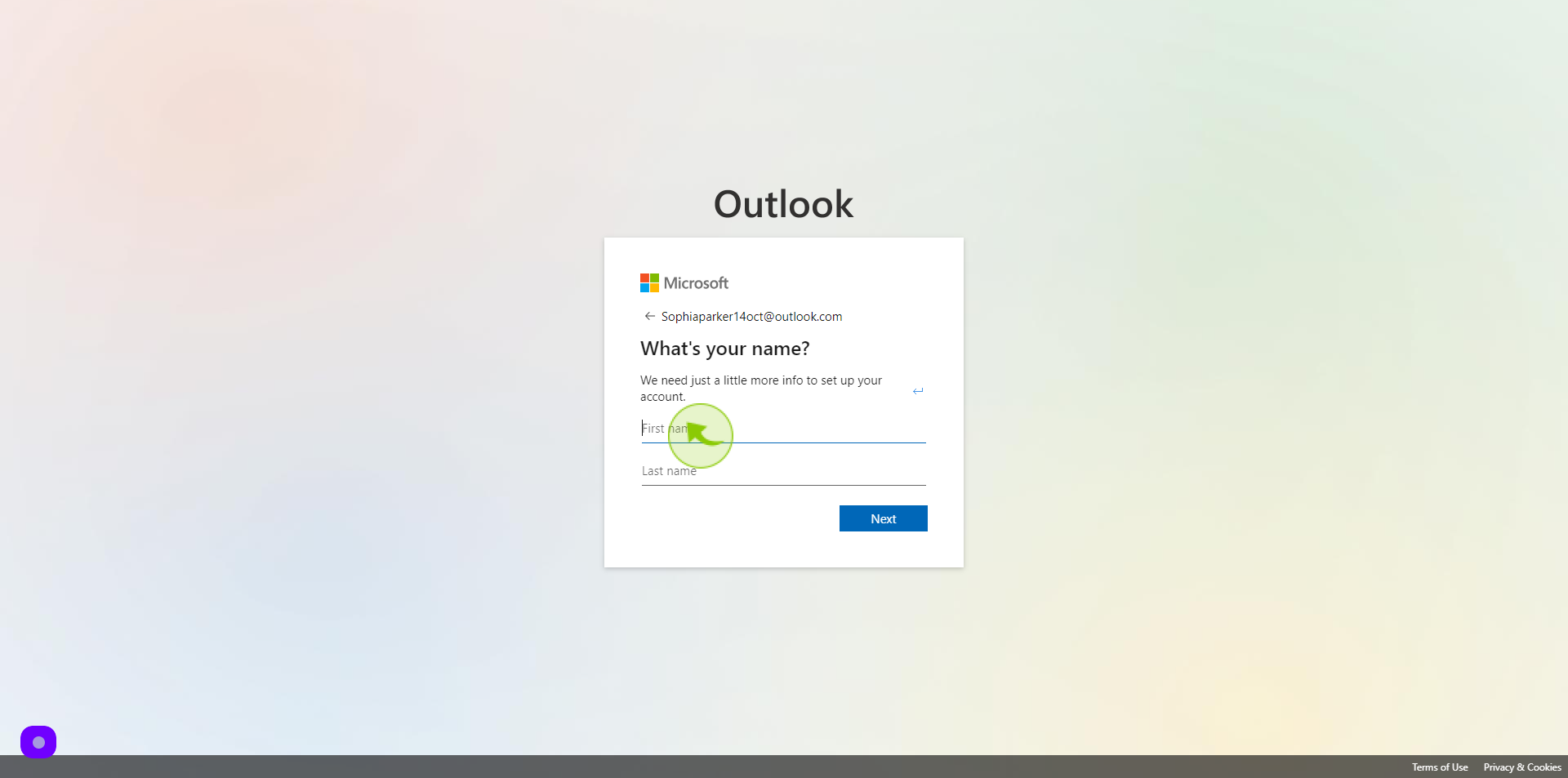
7
Click the "Last Name" field.
Enter your last name
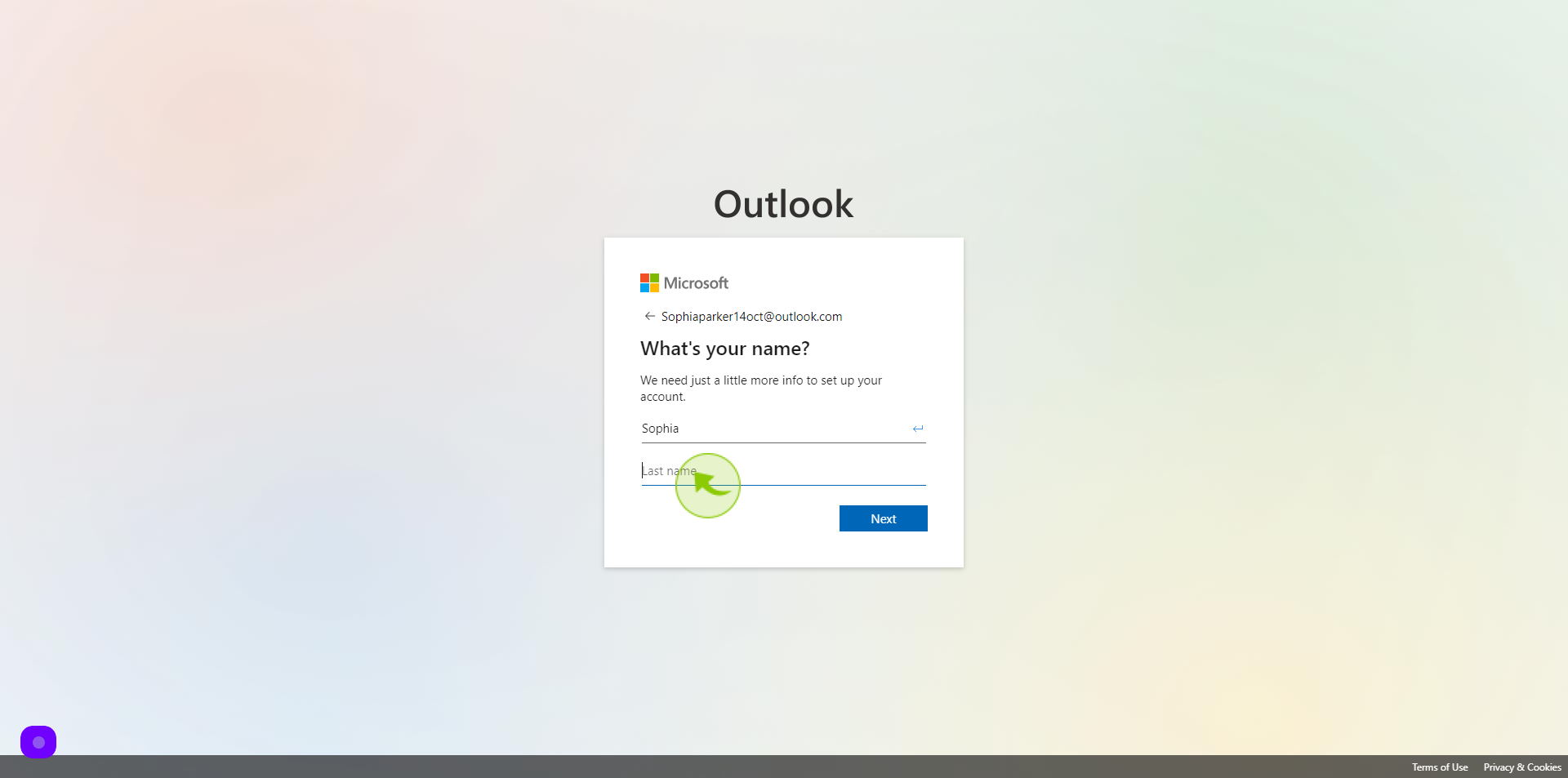
8
Click "Next".
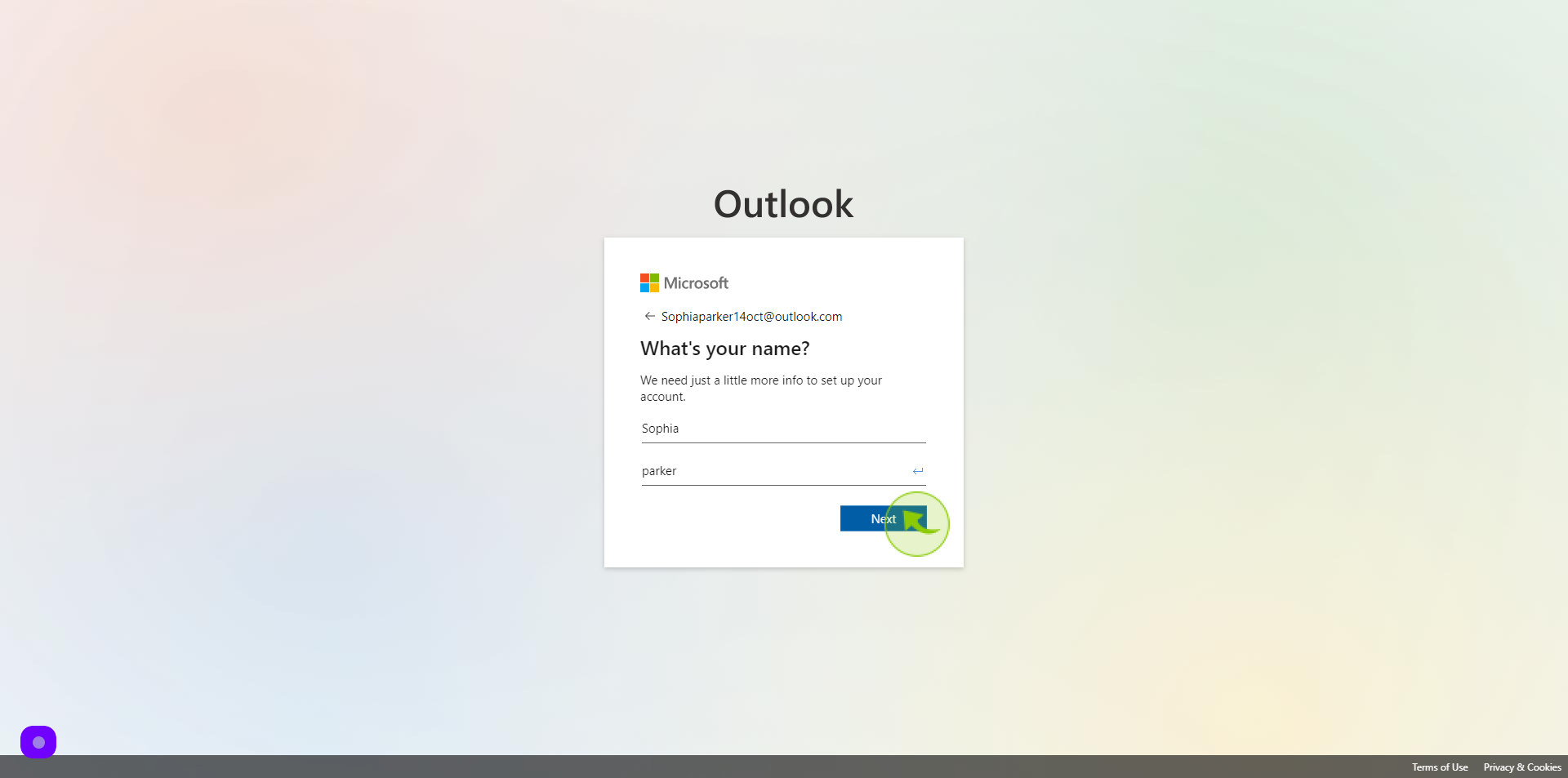
9
Select the "Country" from dropdown.
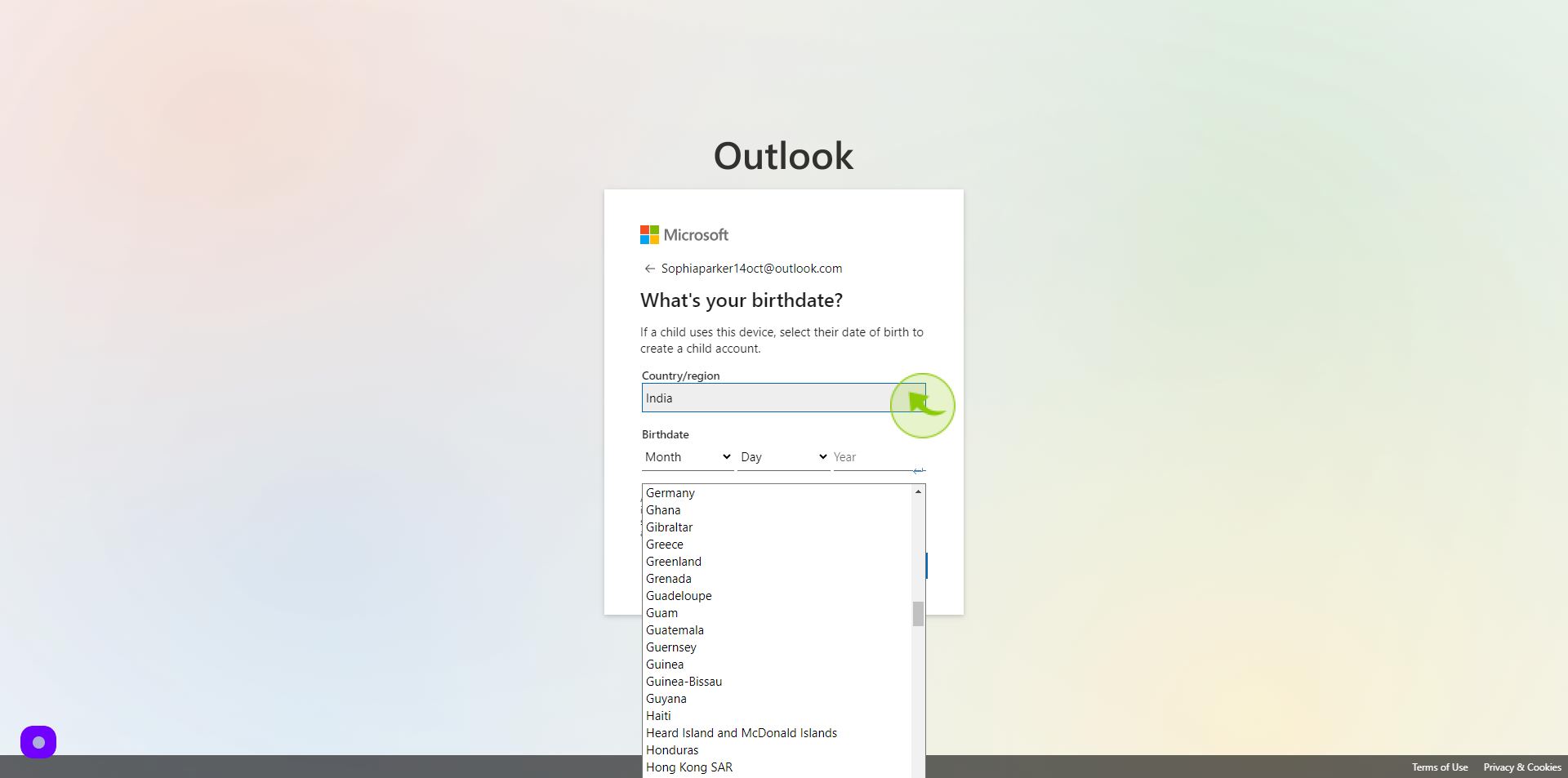
10
Select the "Date of Birth" from dropdown menu.
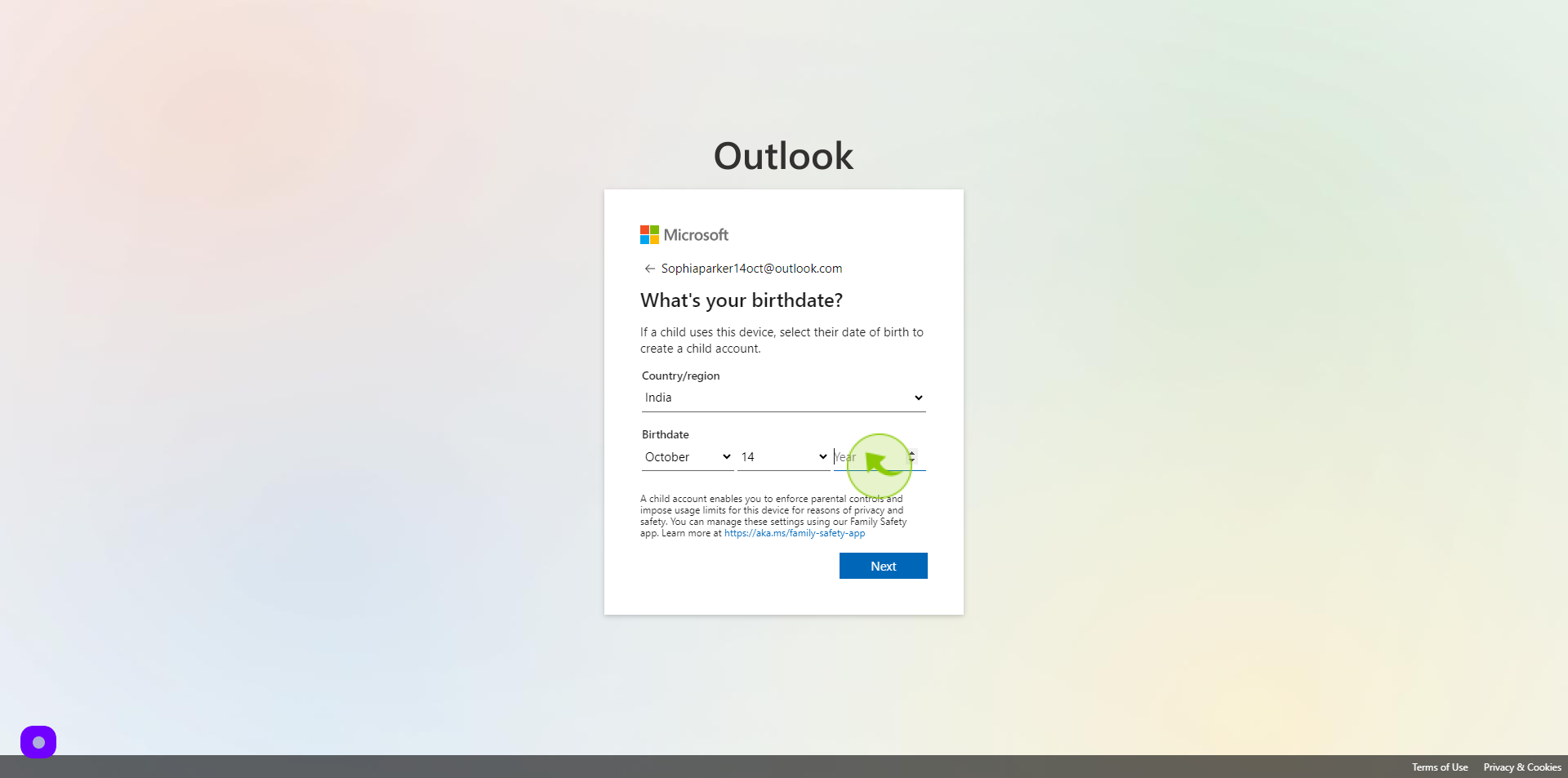
11
Click "Next".
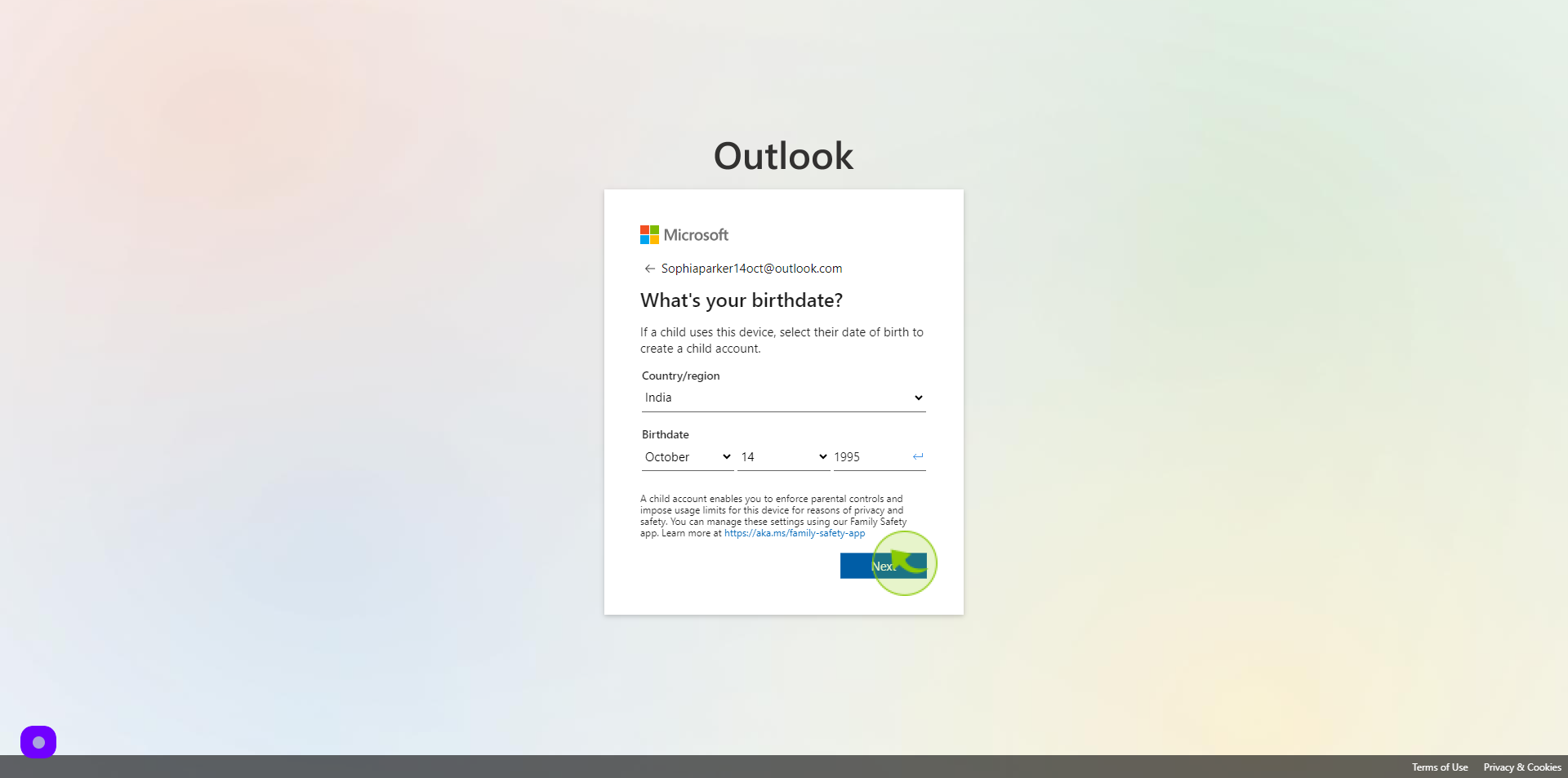
12
Click "Yes"
By following these steps you can create a Microsoft outlook account