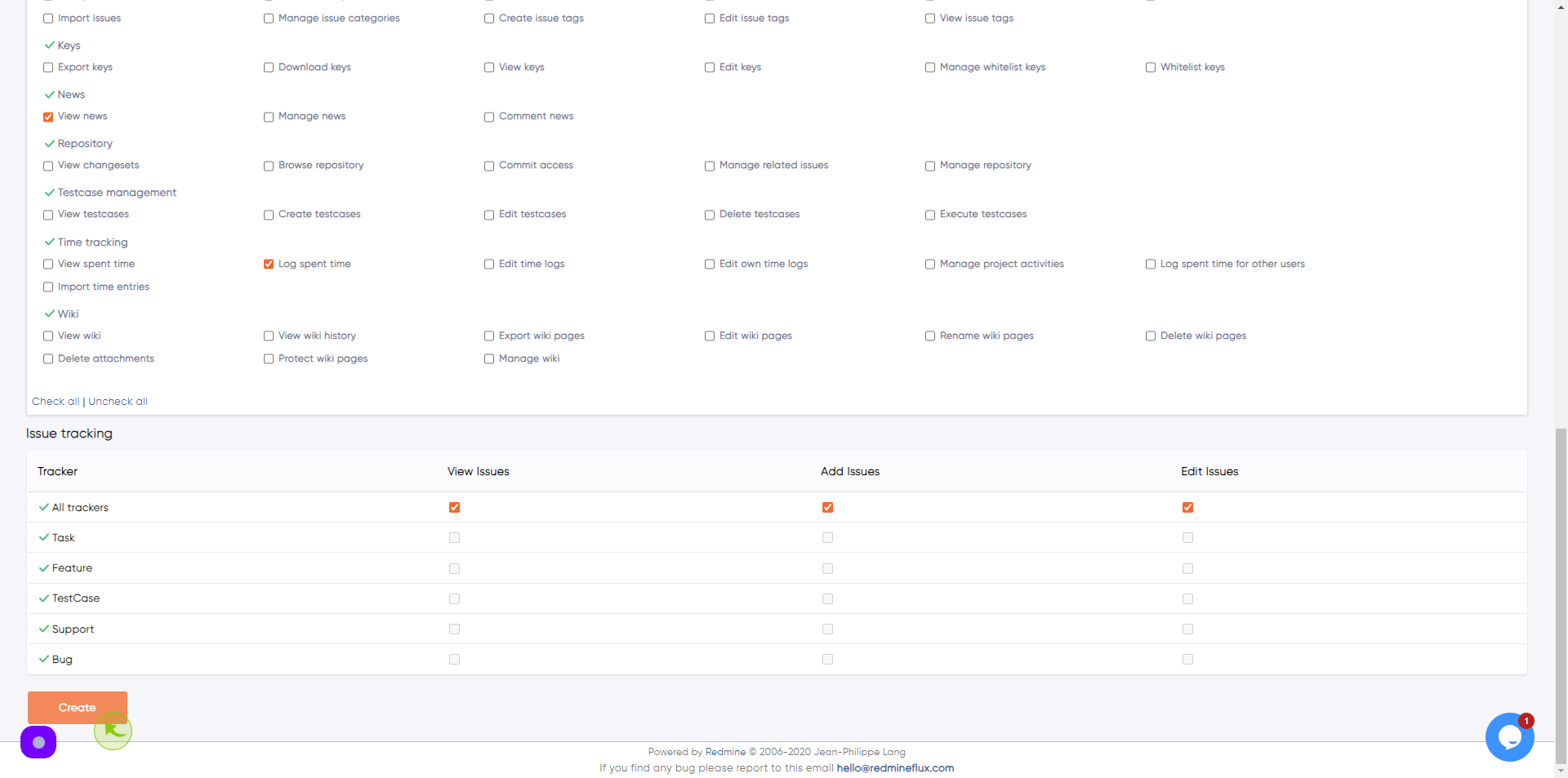How to create roles and permissions
in Redmineflux?
How to create roles and permissions
in Redmineflux?
|
 demo.redmineflux
|
demo.redmineflux
|
May 02, 2024
|
13 Steps
How to create roles and permissions
in Redmineflux?
|
 demo.redmineflux
|
demo.redmineflux
|
13 Steps
1
Navigate to https://demo.redmineflux.com/projects
2
Click "ADMINISTRATION"
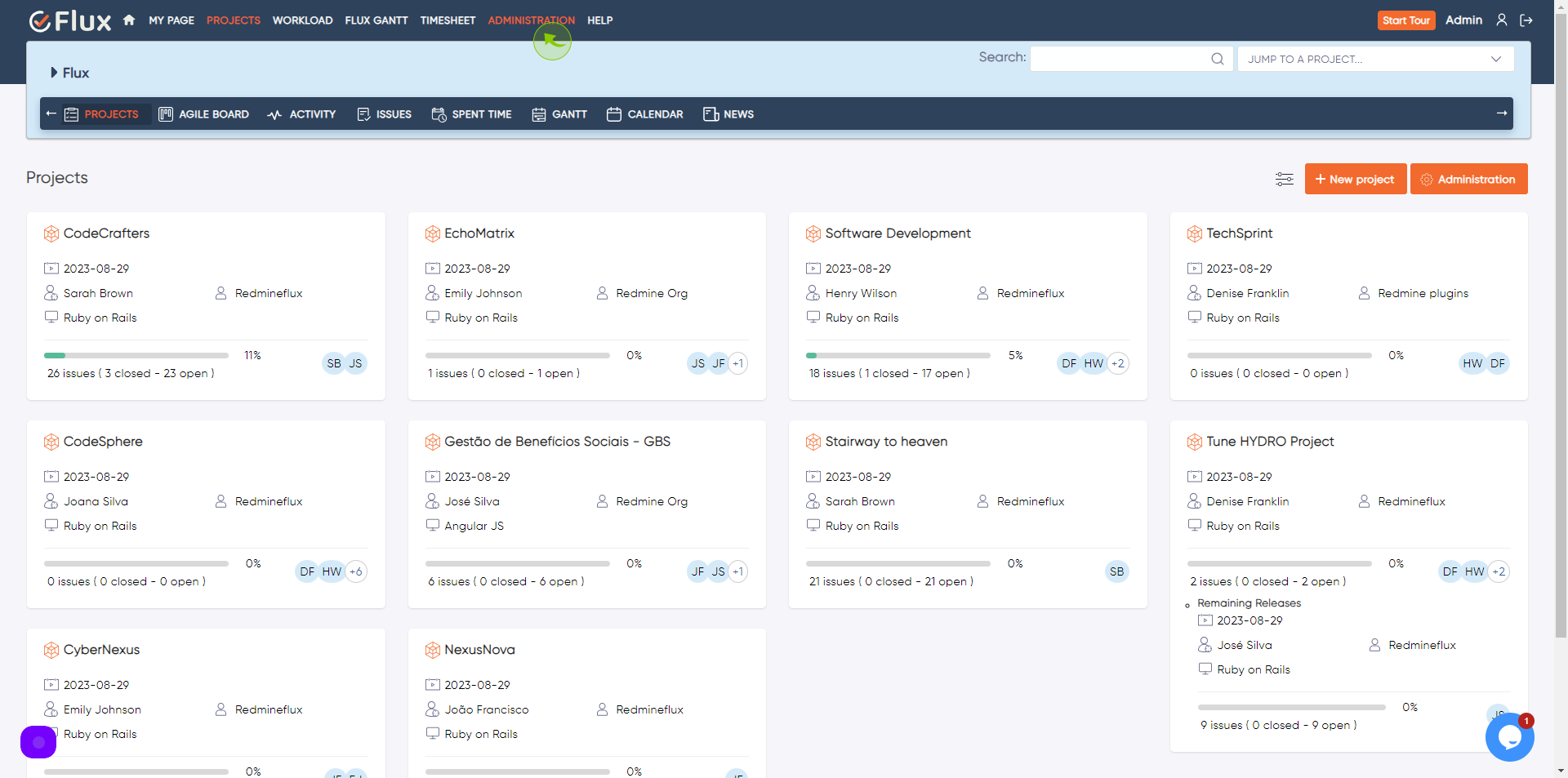
3
Click "Roles and permissions"
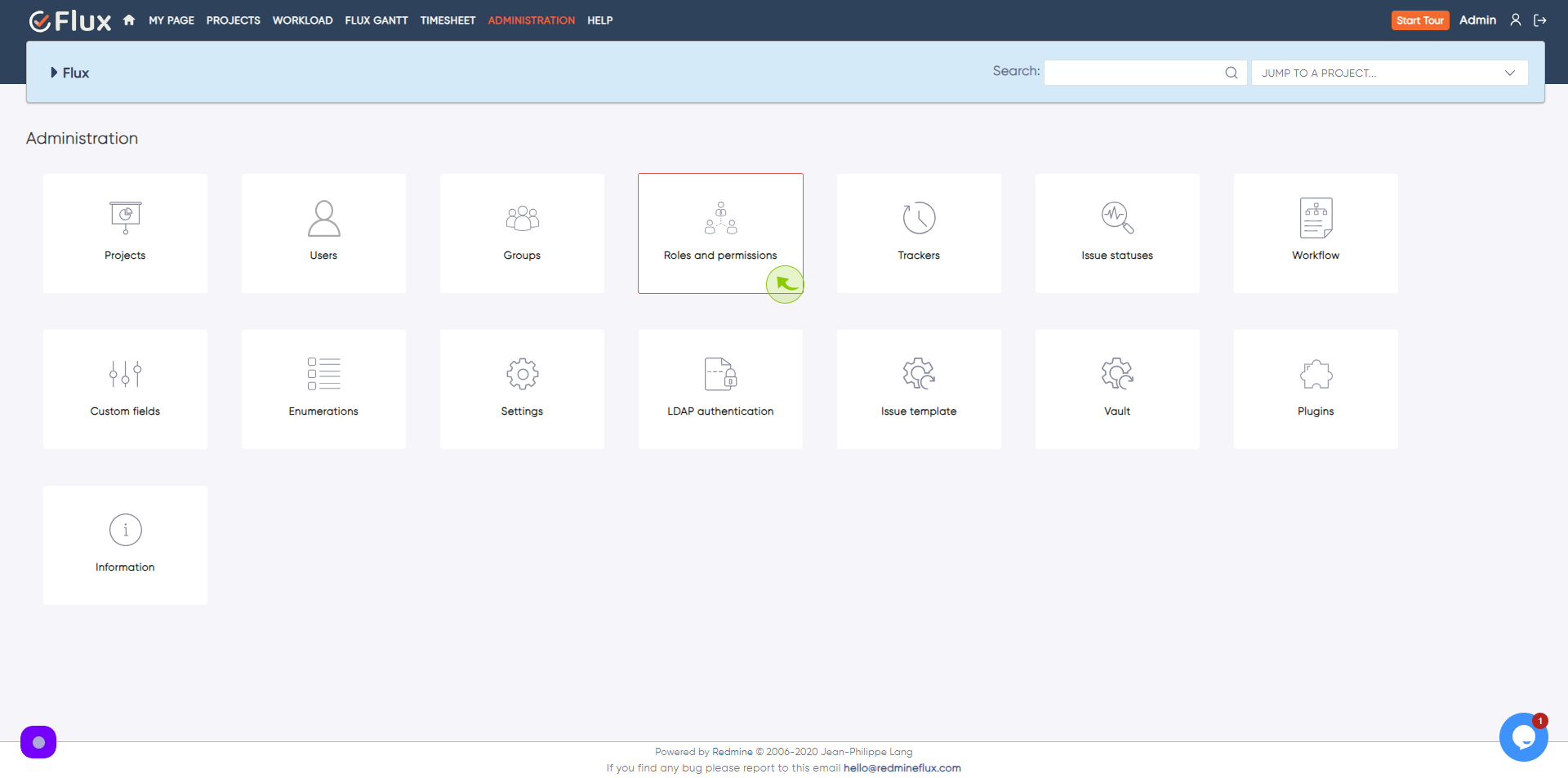
4
Click "New role"
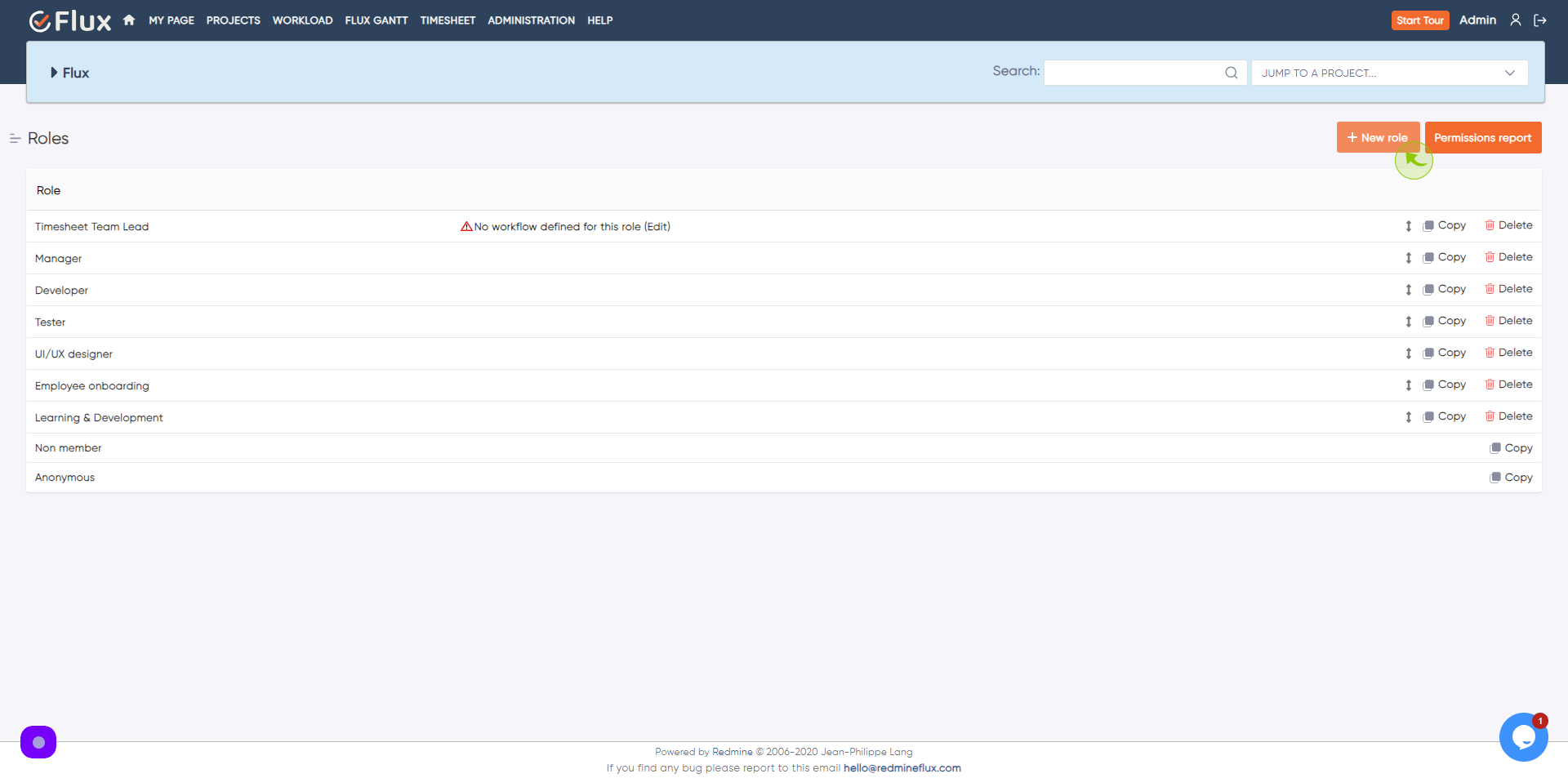
5
Click the "Name *" field.
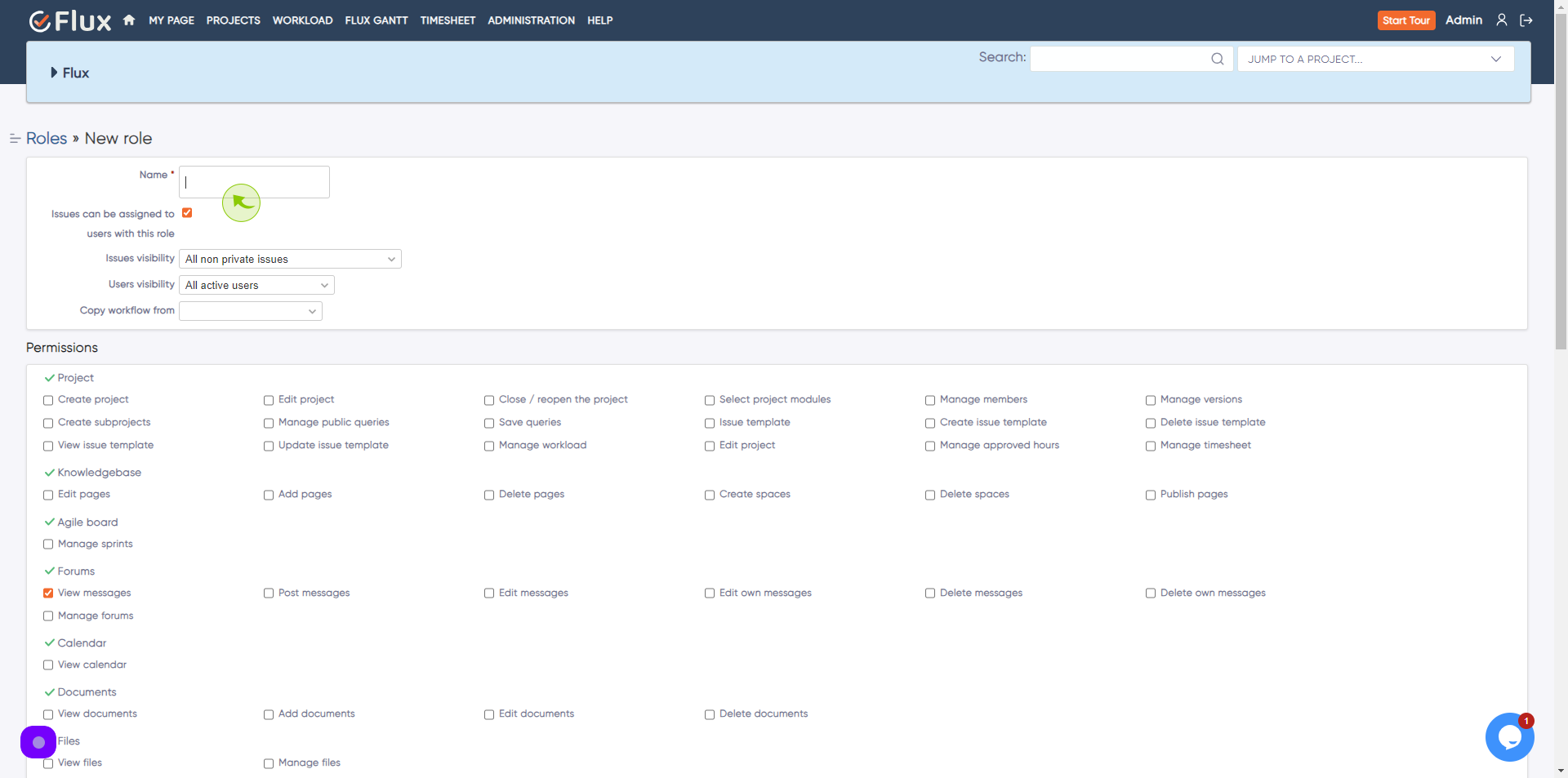
6
Click the "Name *" field.
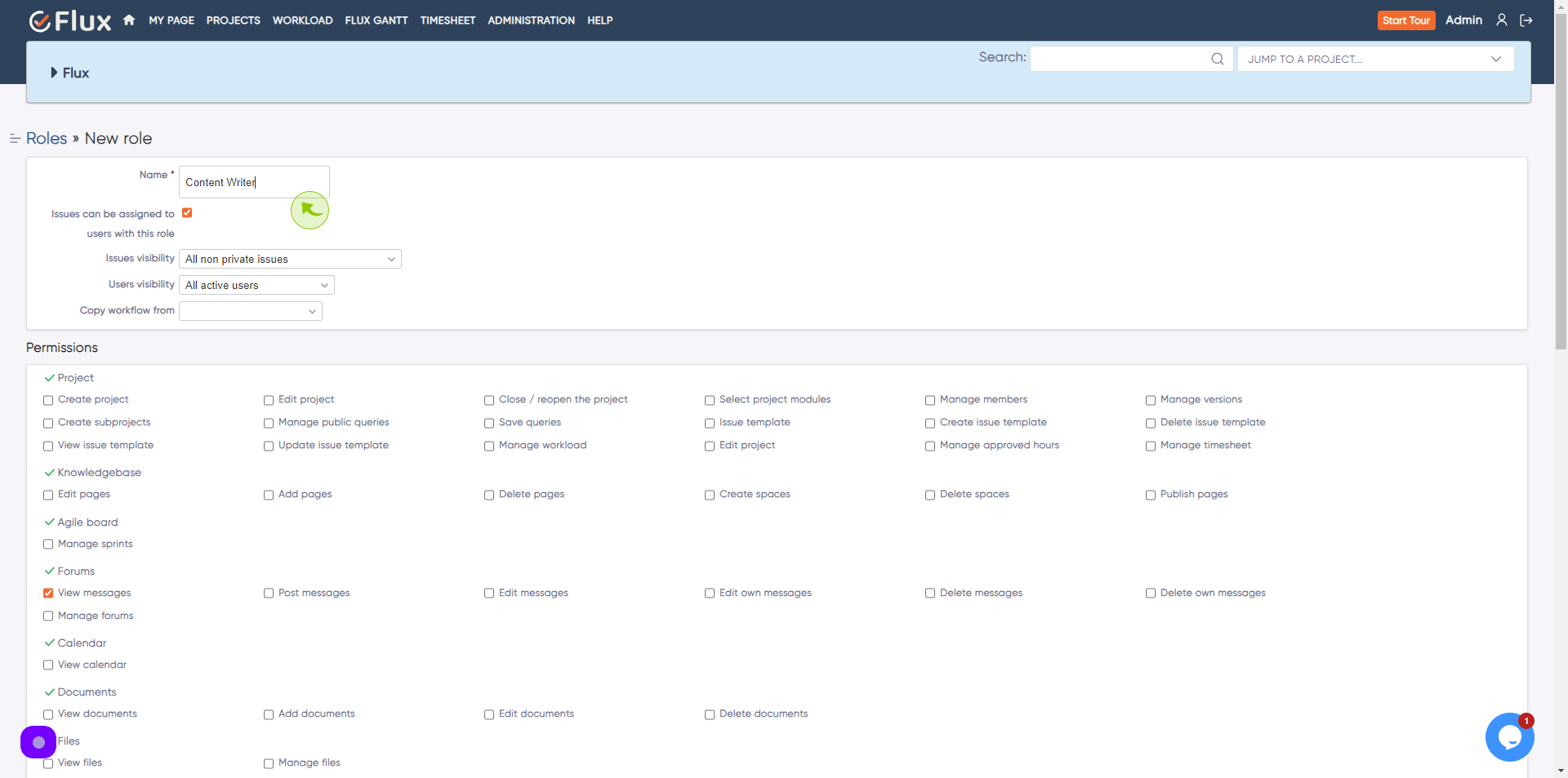
7
Click the "Create project" field.
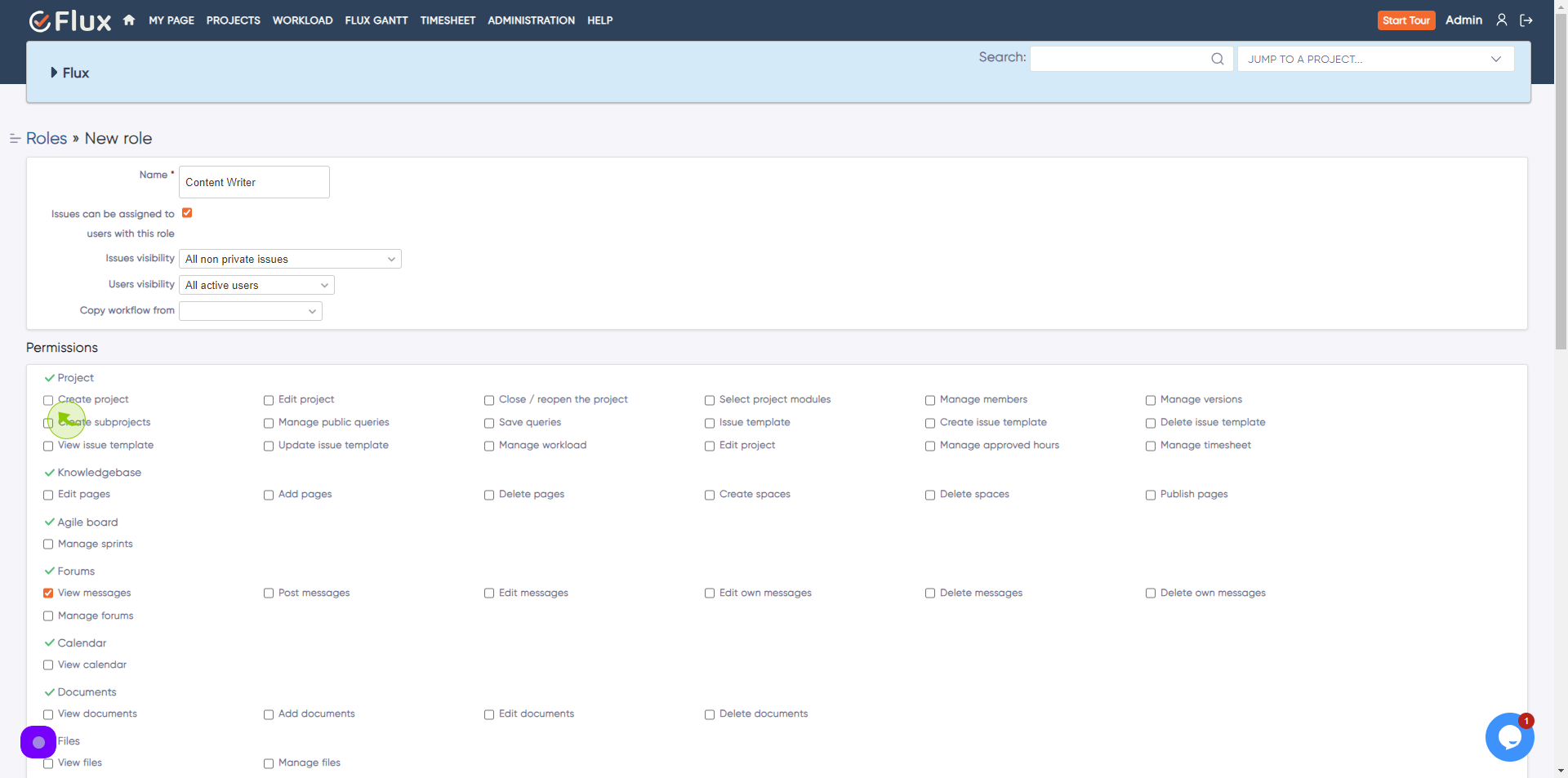
8
Click the "Edit project" field.
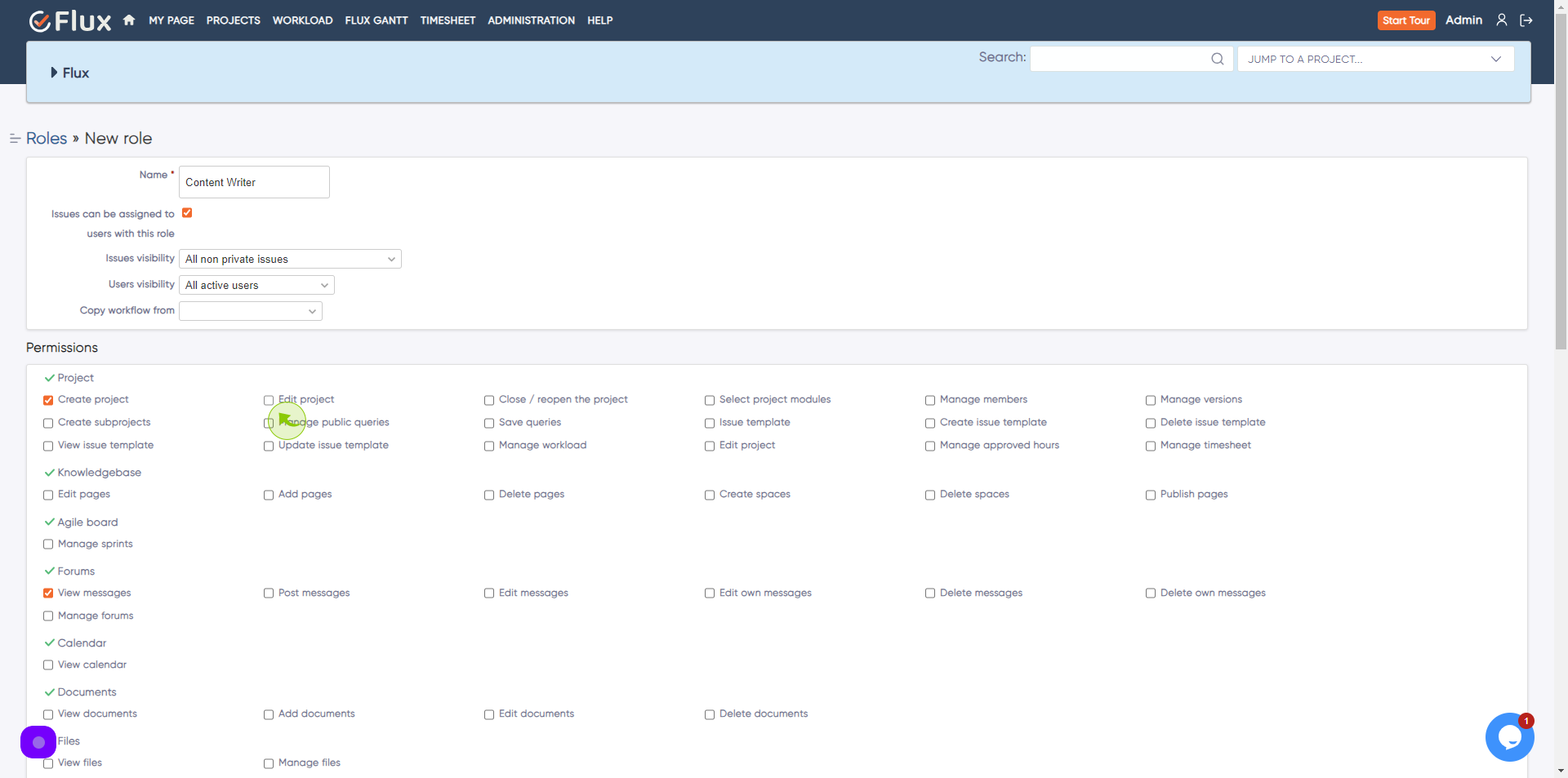
9
Click the "Create subprojects" field.
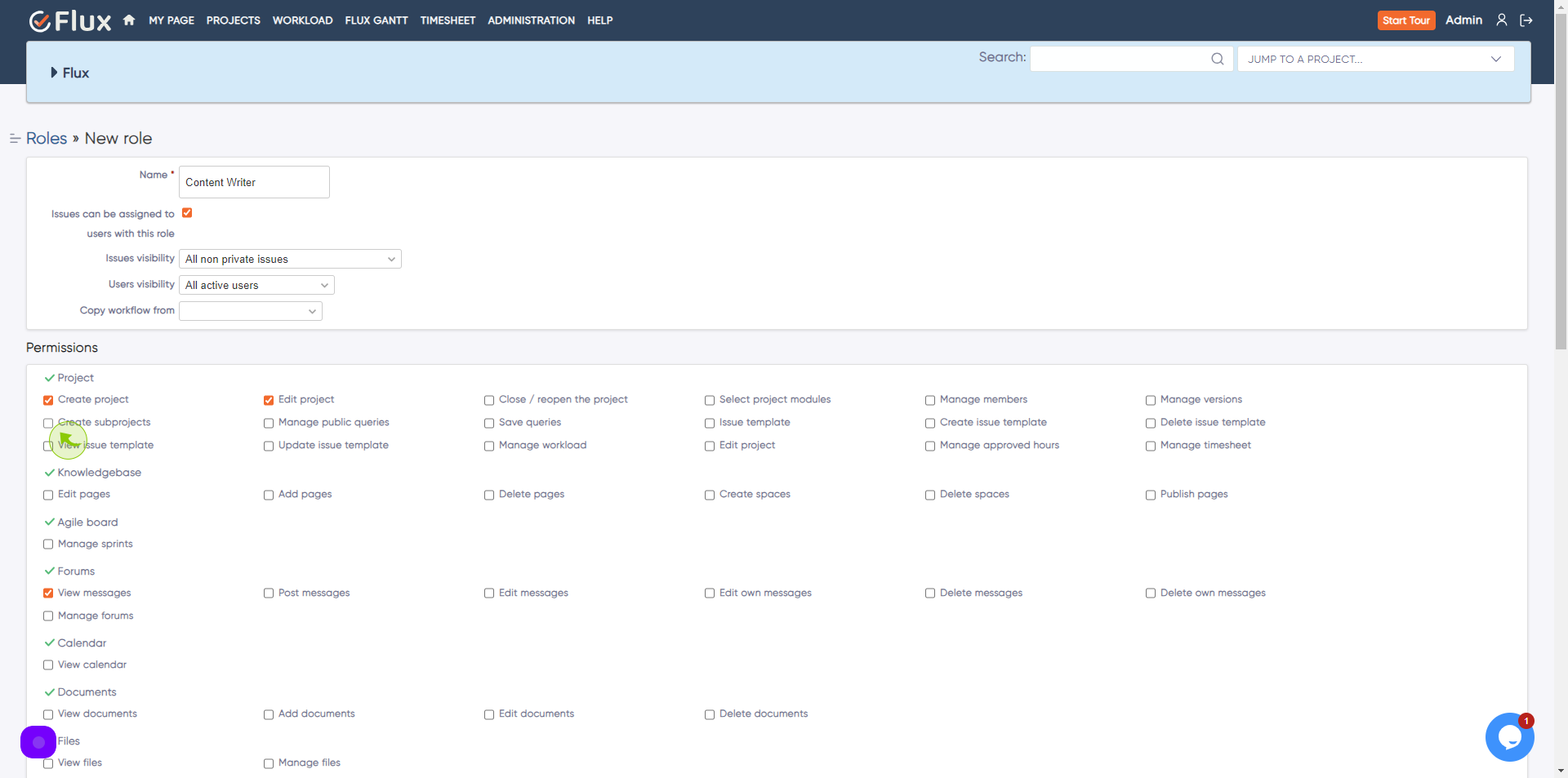
10
Click the "Edit issues" field.
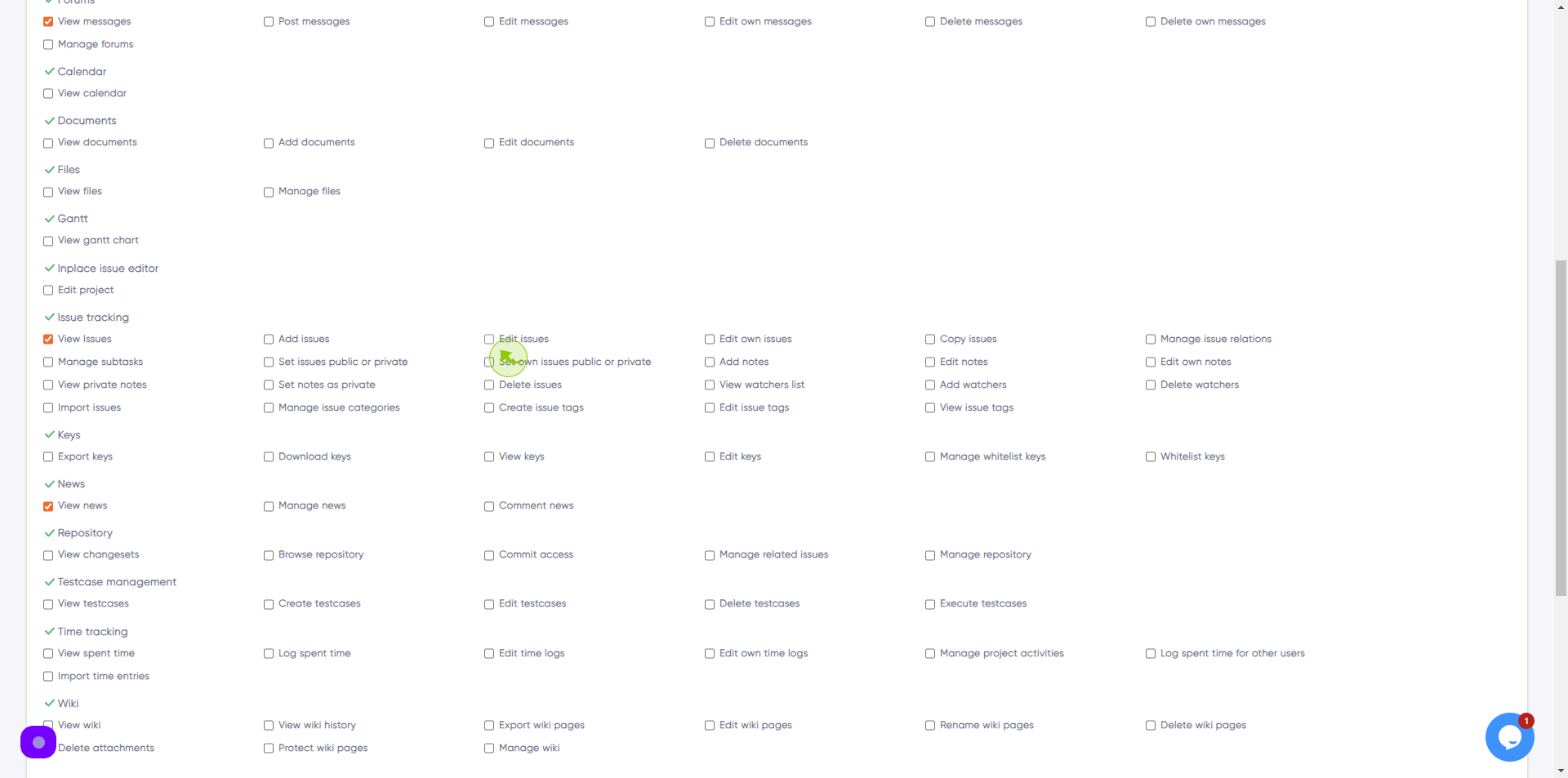
11
Click the "Add issues" field.
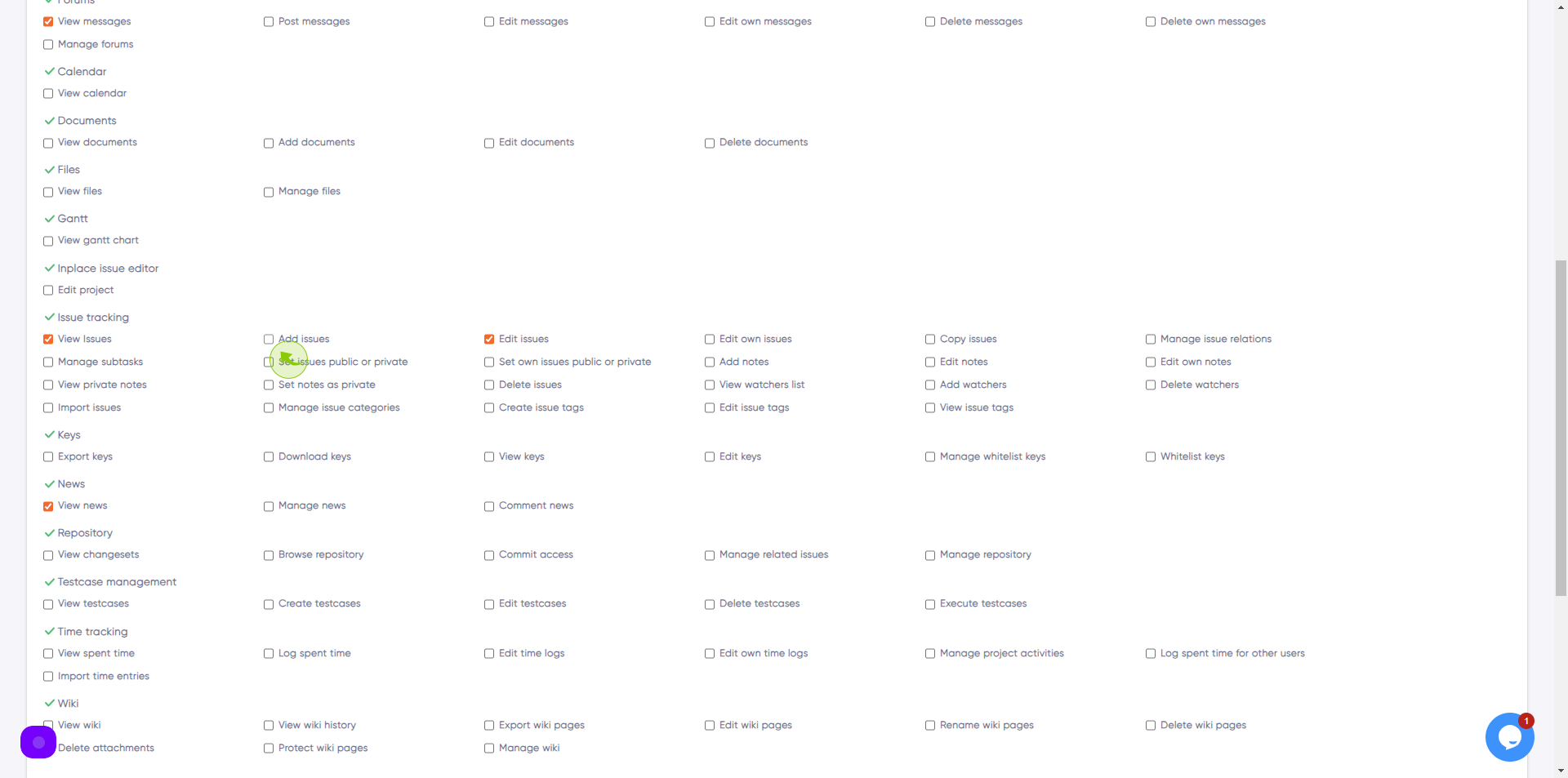
12
Click the "Log spent time" field.
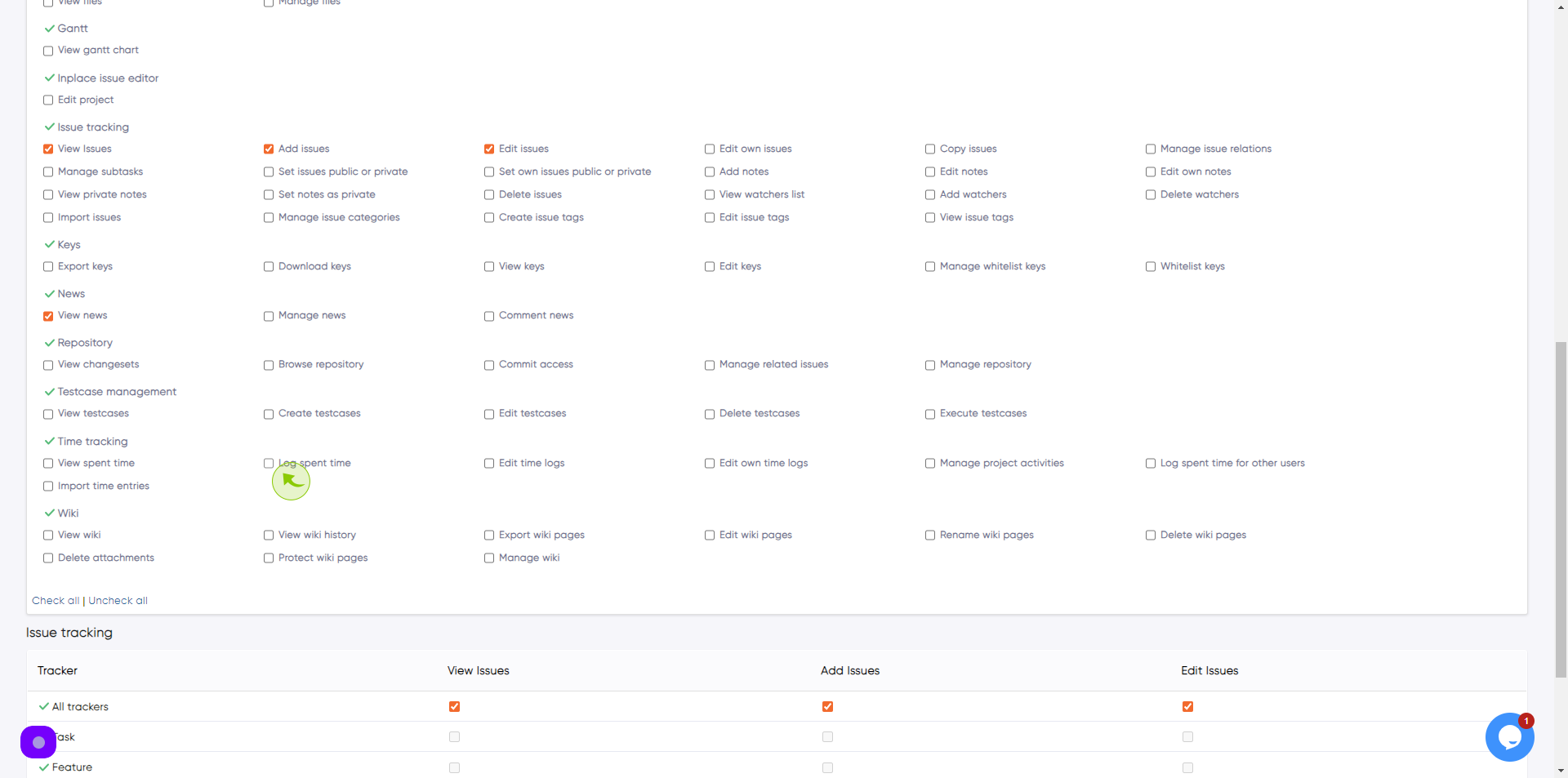
13
Click this button.