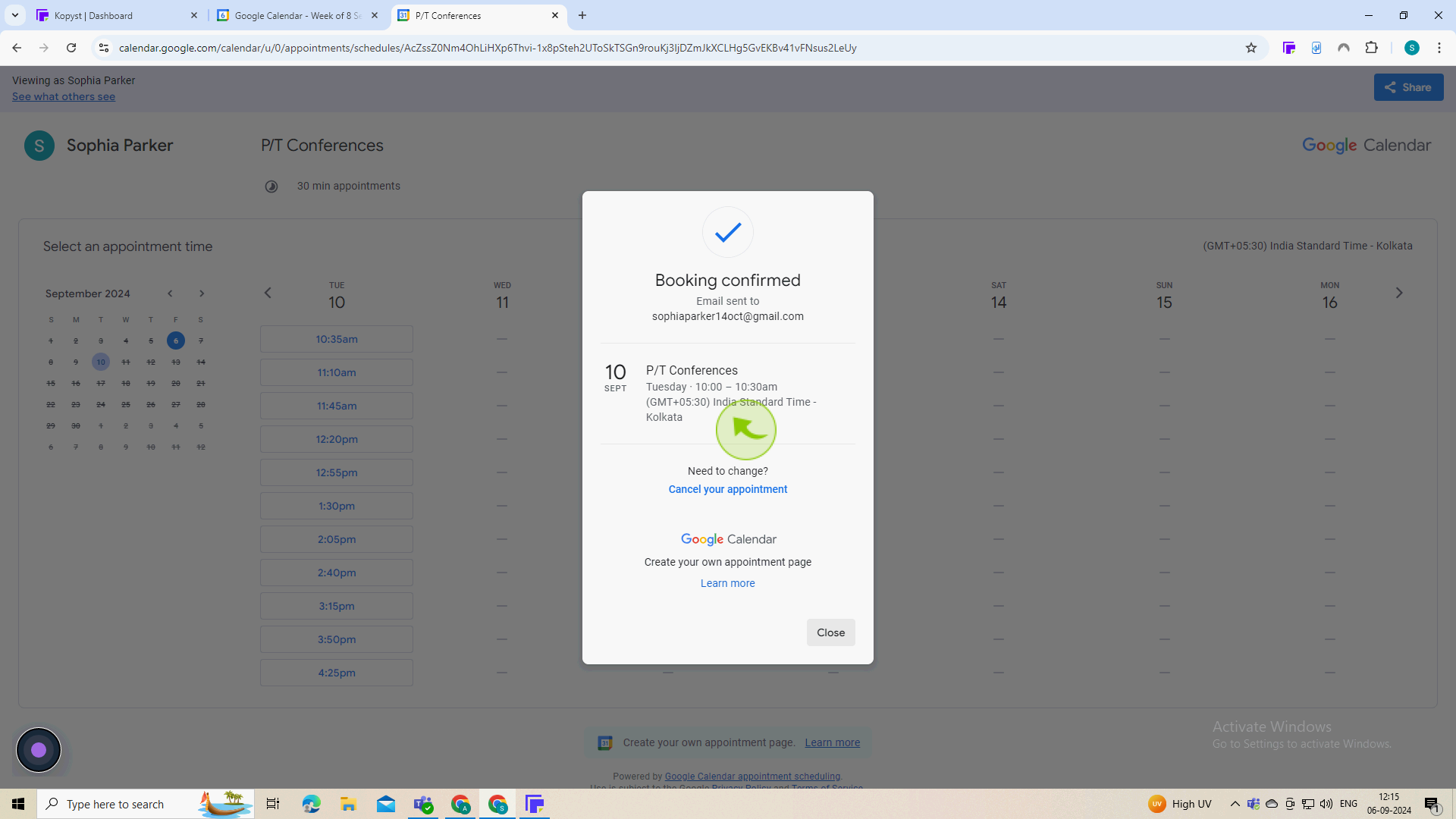How to creating and sharing a sign-up for Parent/Teacher Conferences ?
|
 google calendar
|
google calendar
|
4 months ago
|
26 Steps
Learn how to create a user-friendly sign-up sheet directly in Google Calendar. This document will walk you through the steps of setting up appointment slots, customizing preferences, and sharing the link with parents. Simplify the scheduling process and save time with this efficient solution.
How to creating and sharing a sign-up for Parent/Teacher Conferences ?
|
 google calendar
|
google calendar
|
26 Steps
1
Navigate to https://calendar.google.com
2
Click "Create"
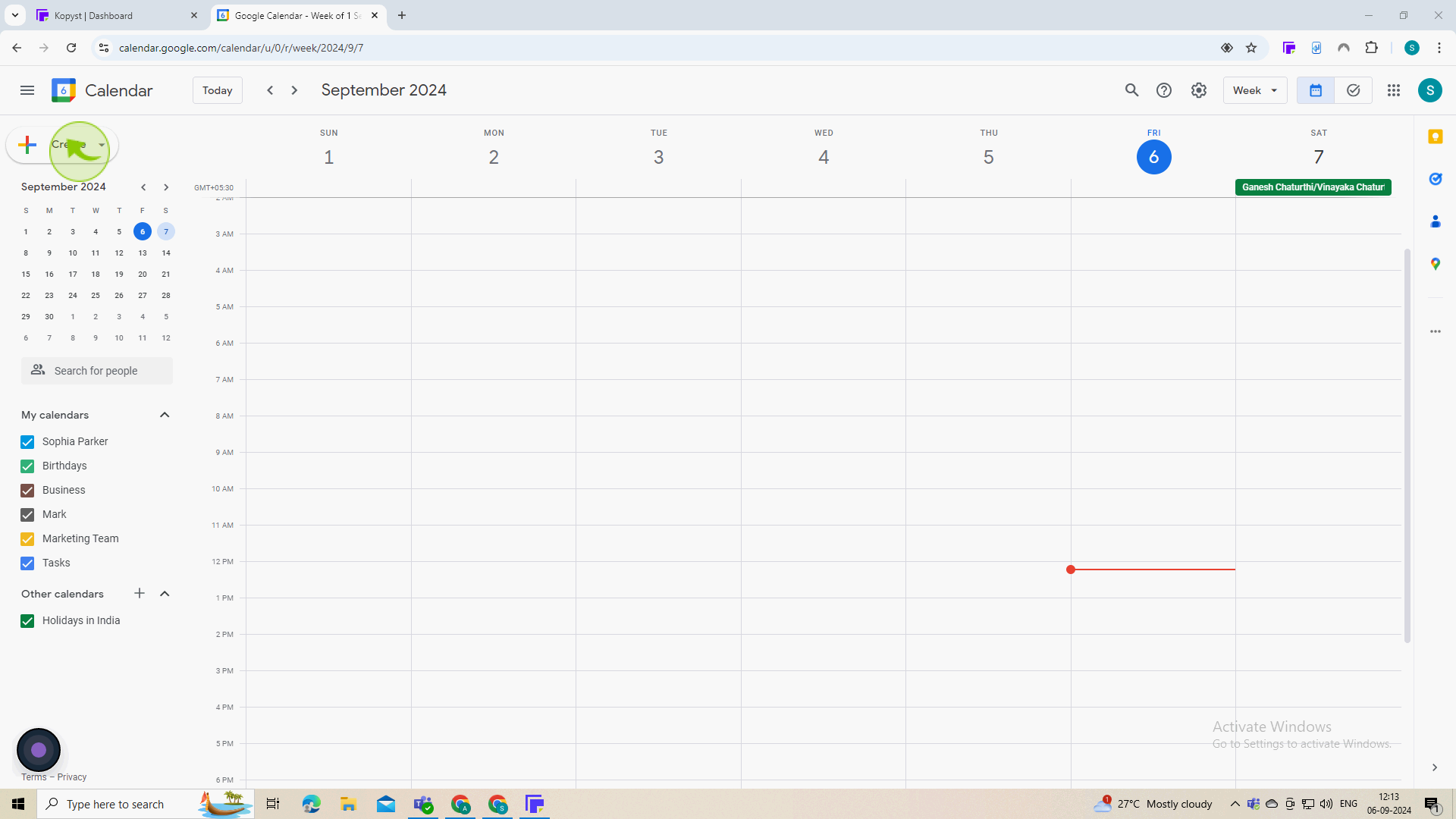
3
Click "Appointment Schedule"
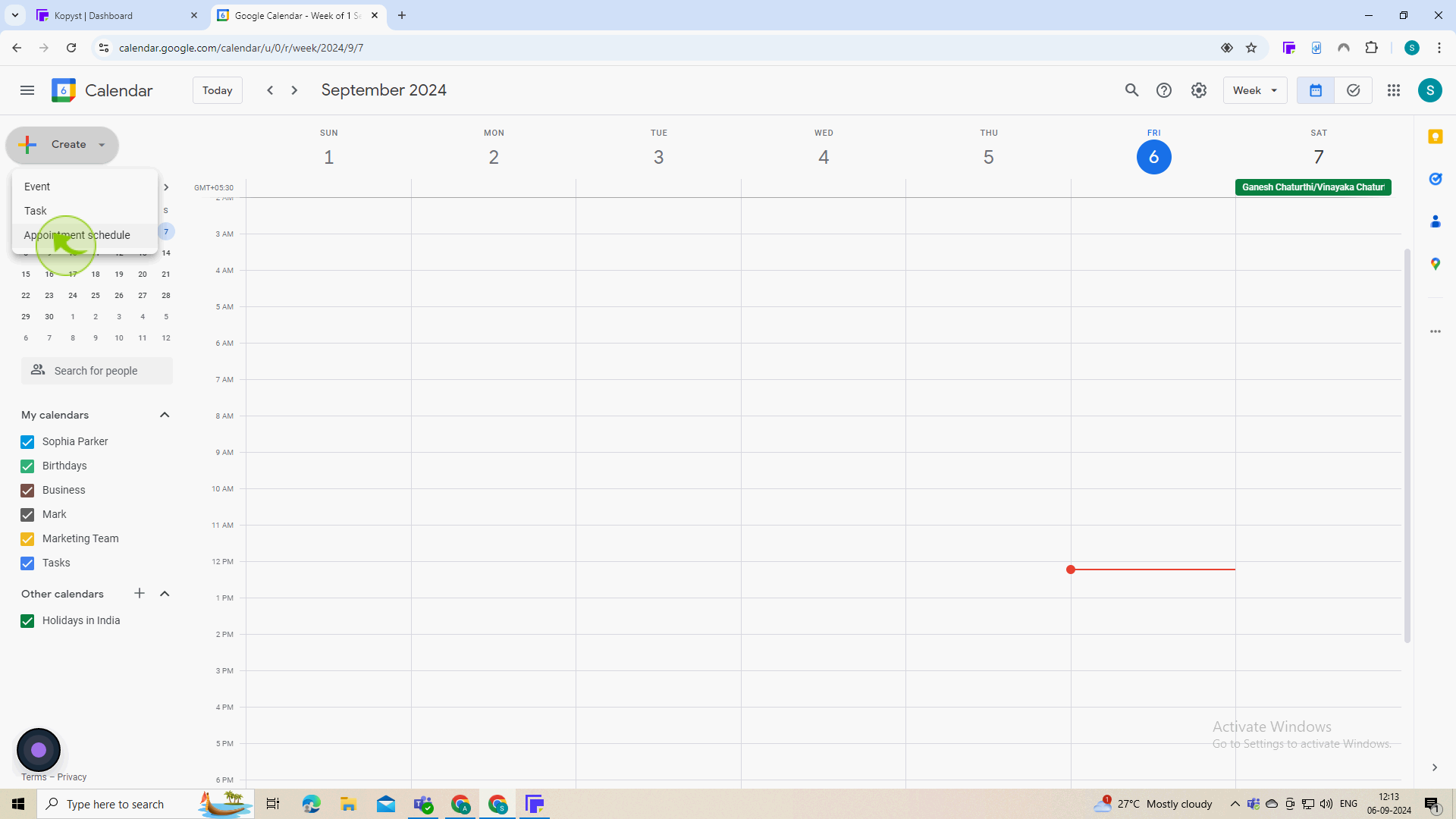
4
Click the "Add Title" field.
Enter the title
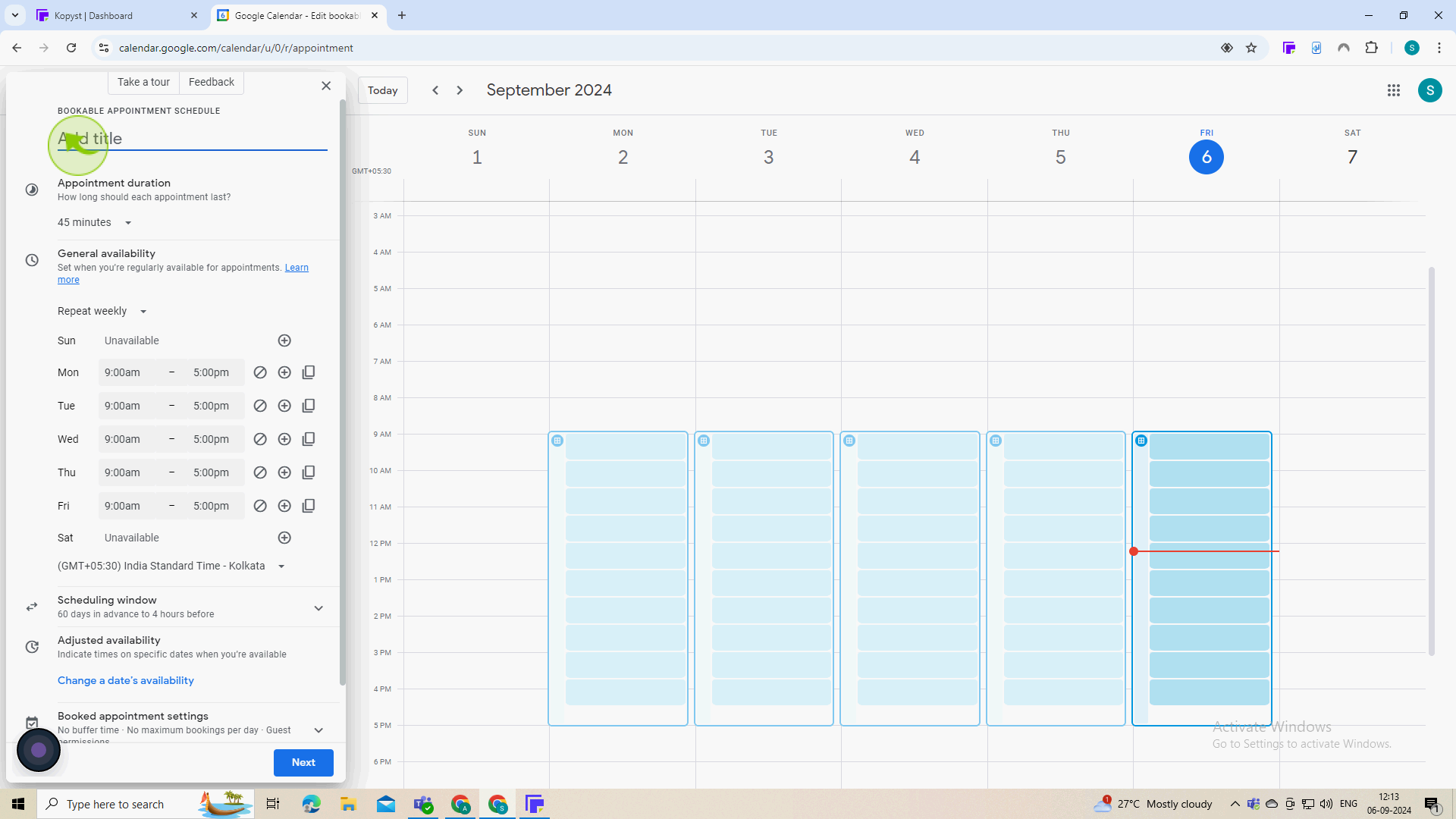
5
Choose the "Duration" of your conferences.
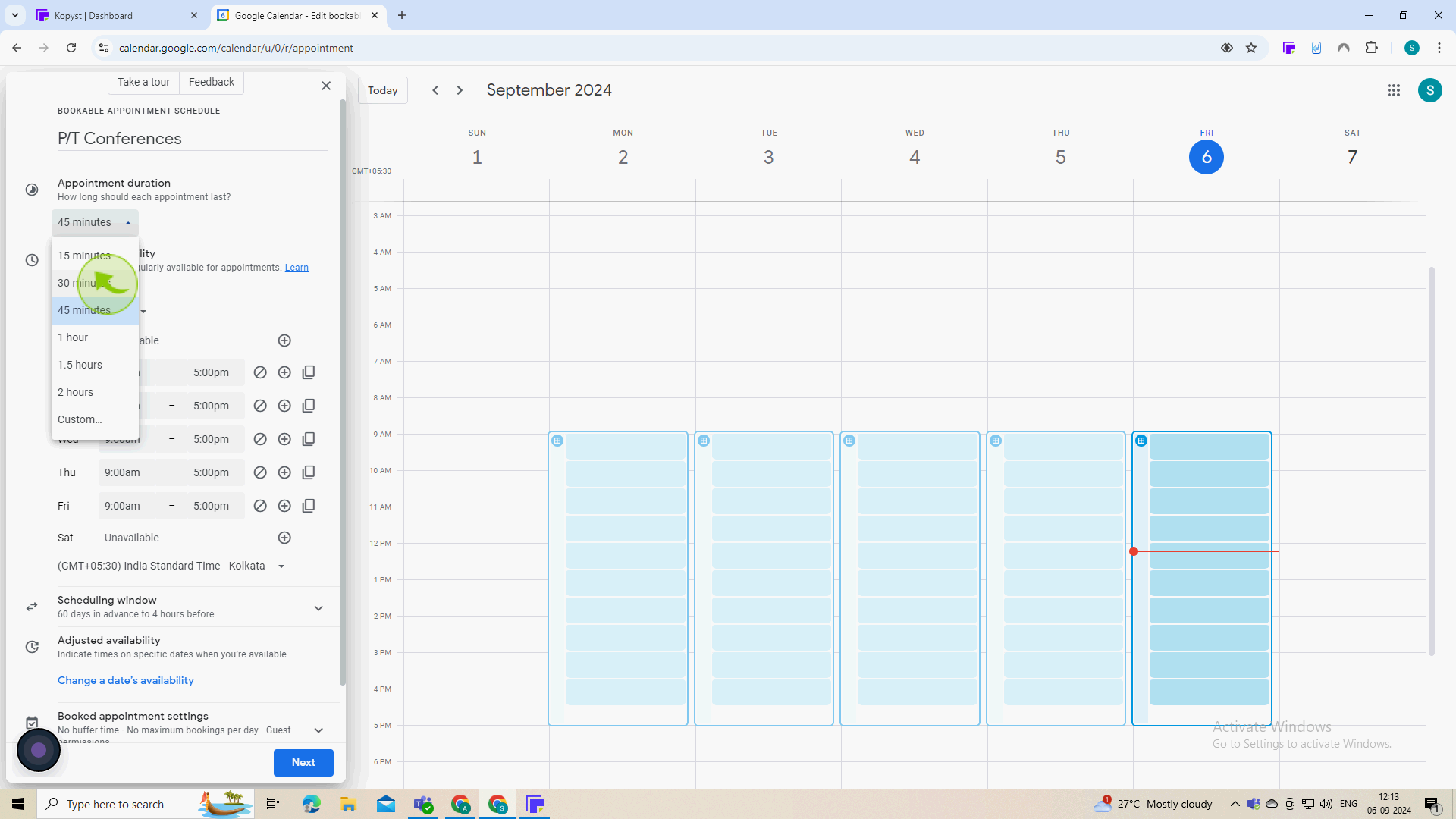
6
Click "Does not Repeat"
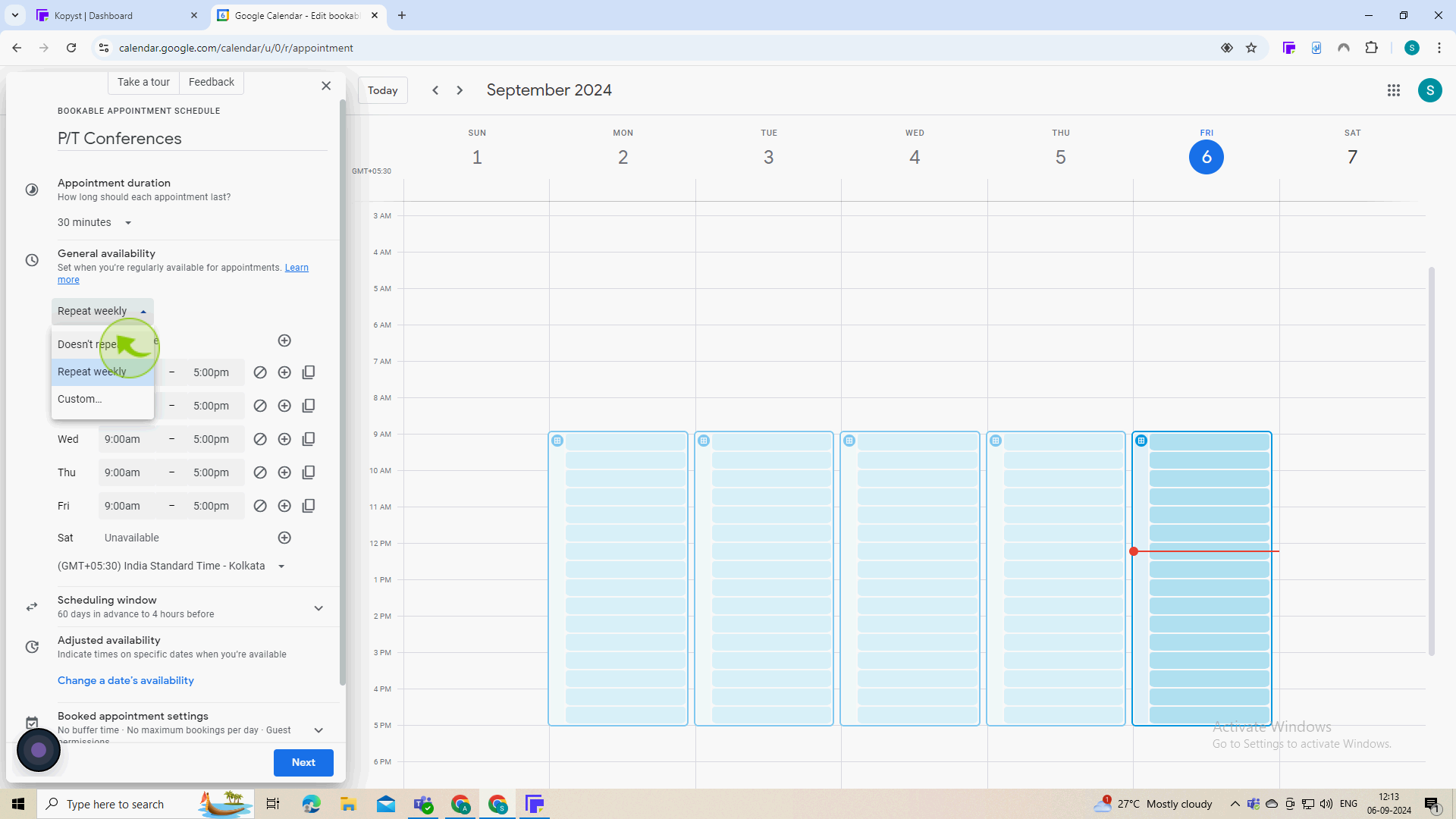
7
Click on the "Date" and change it to the date of P/T Conferences.
null
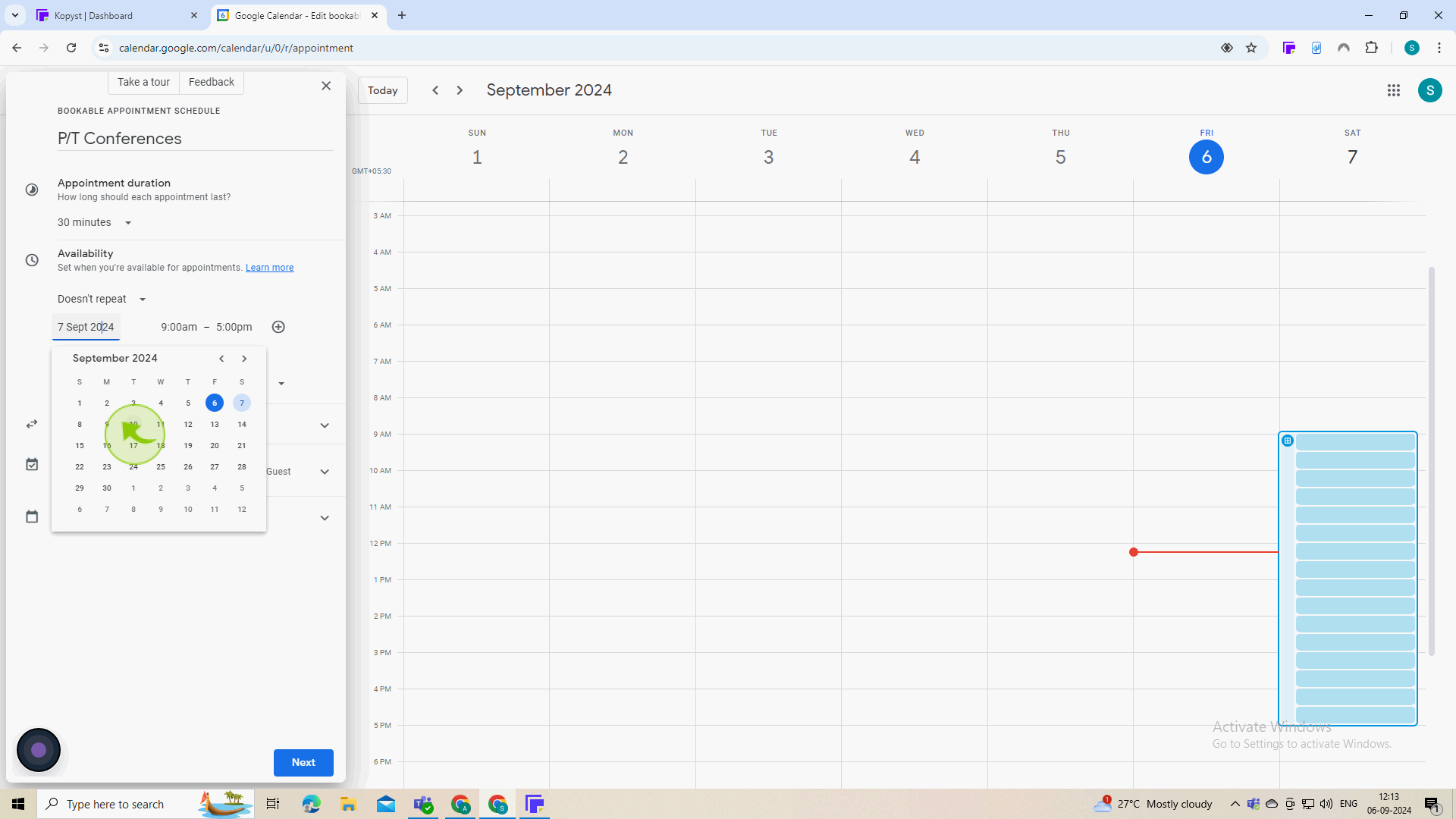
8
Set your "Timeframe" for your conferences.
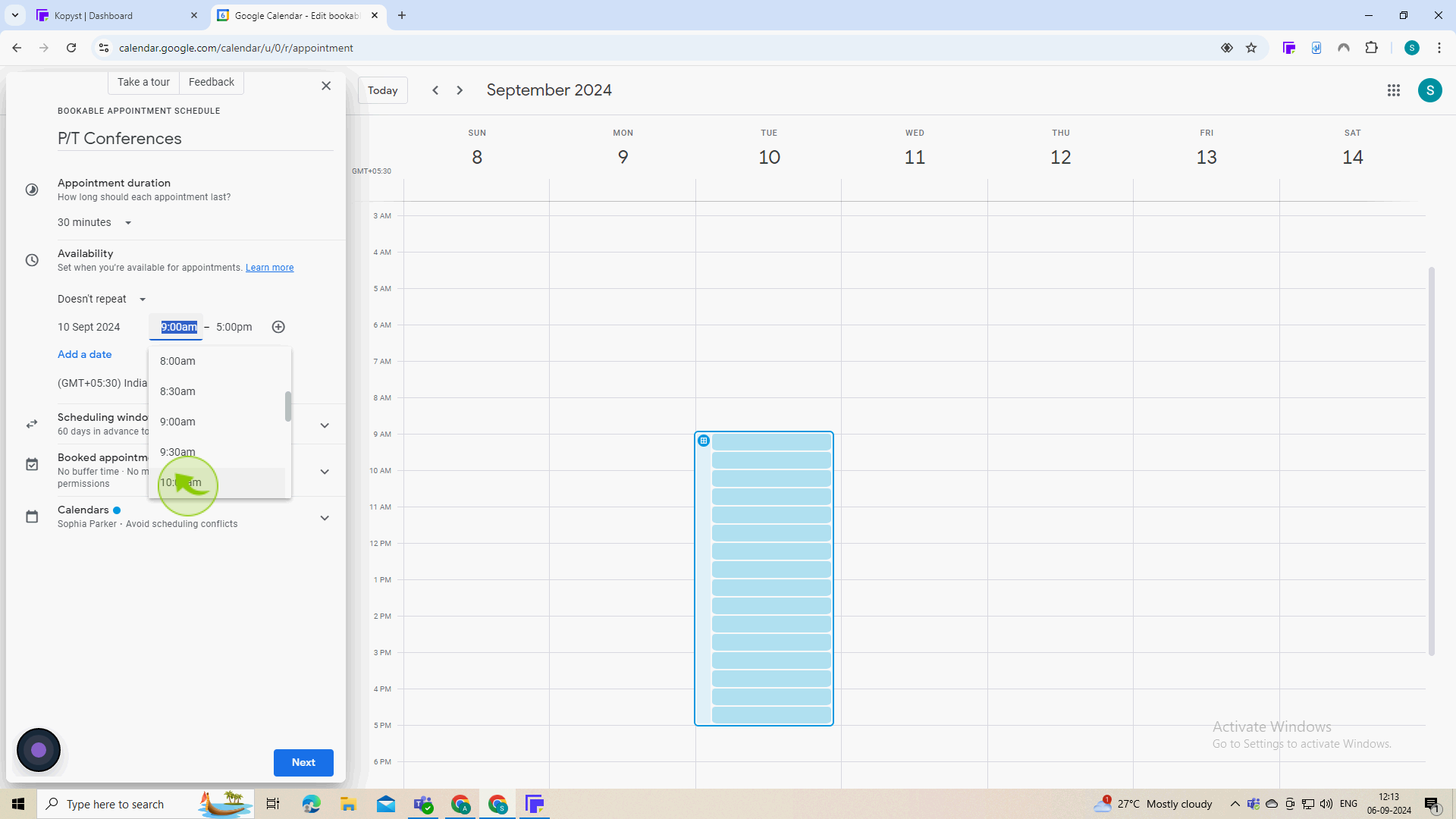
9
Click "Scheduling Window"
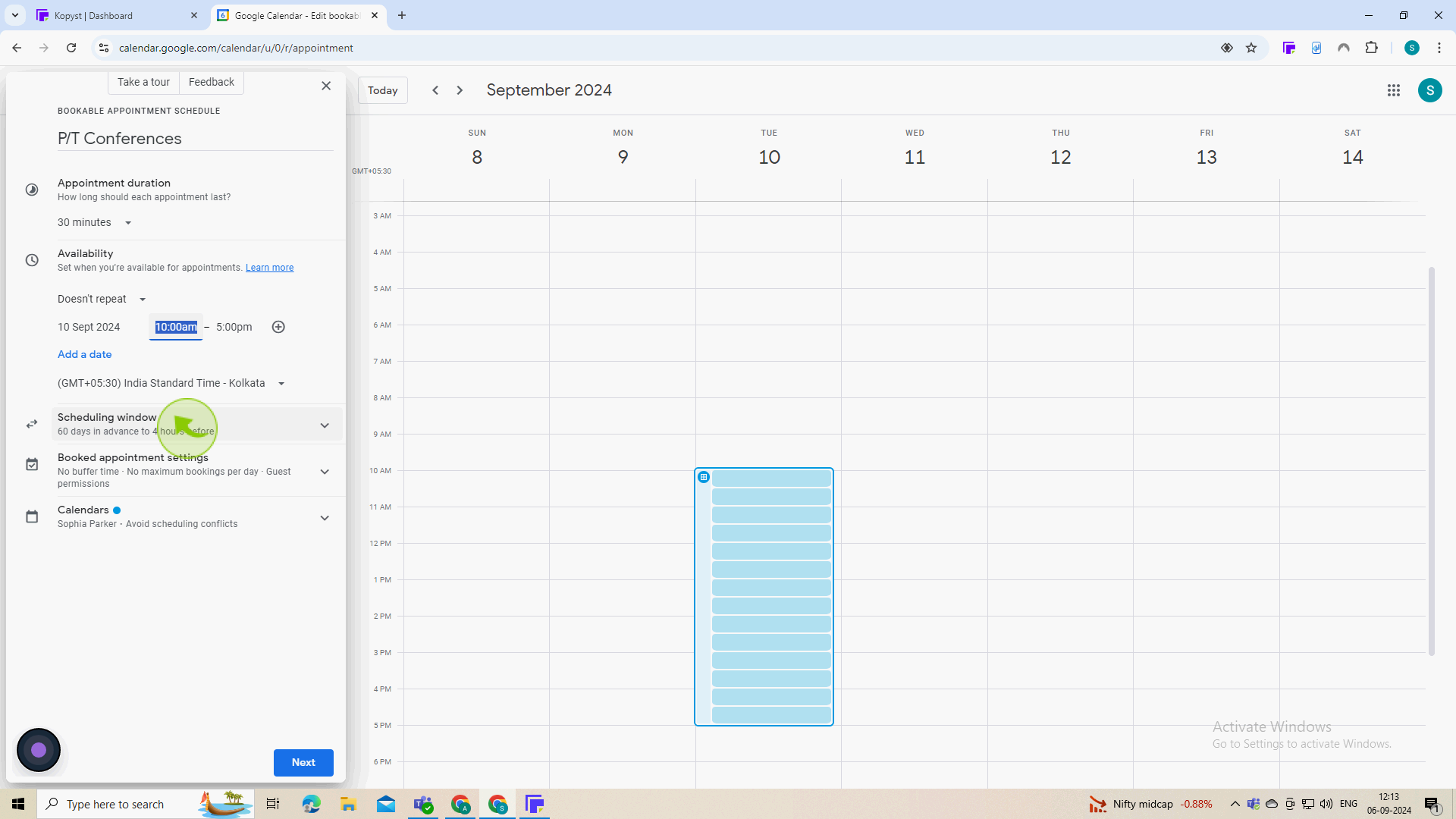
10
Here you can change how soon/late parents can sign up for a time.
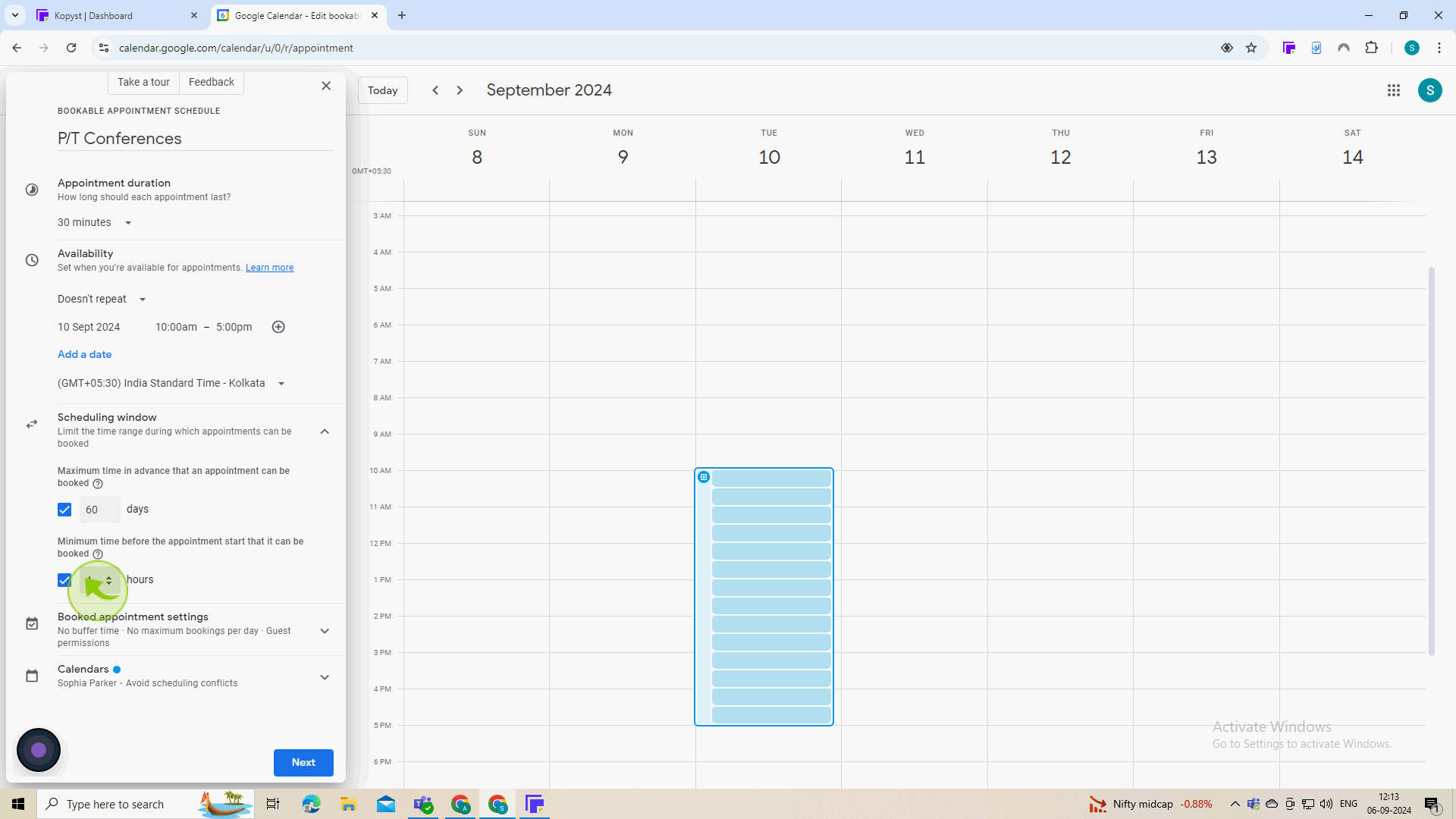
11
Click to "Booked Appointment Settings"
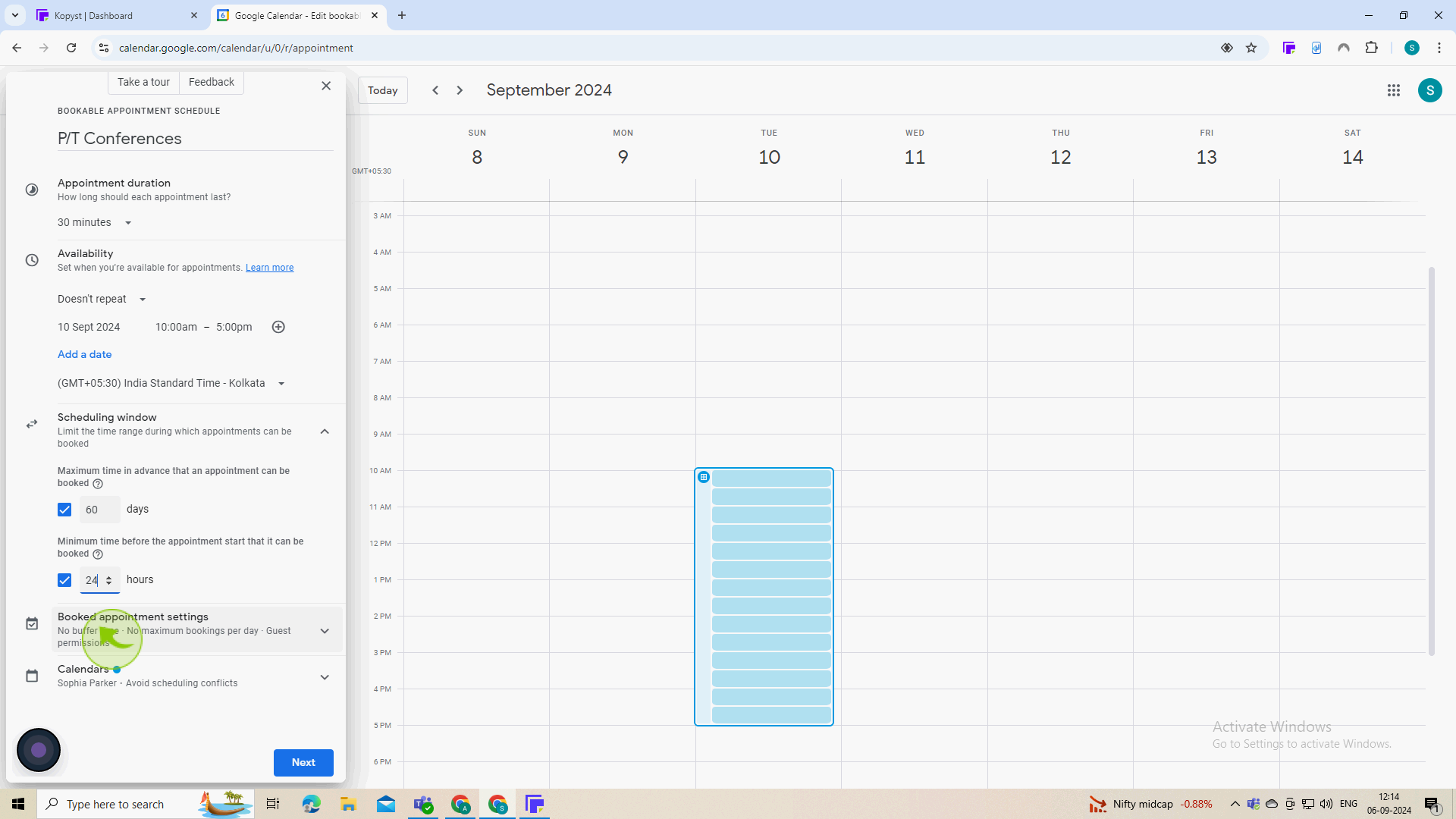
12
You can add a buffer "Time" between the meetings.
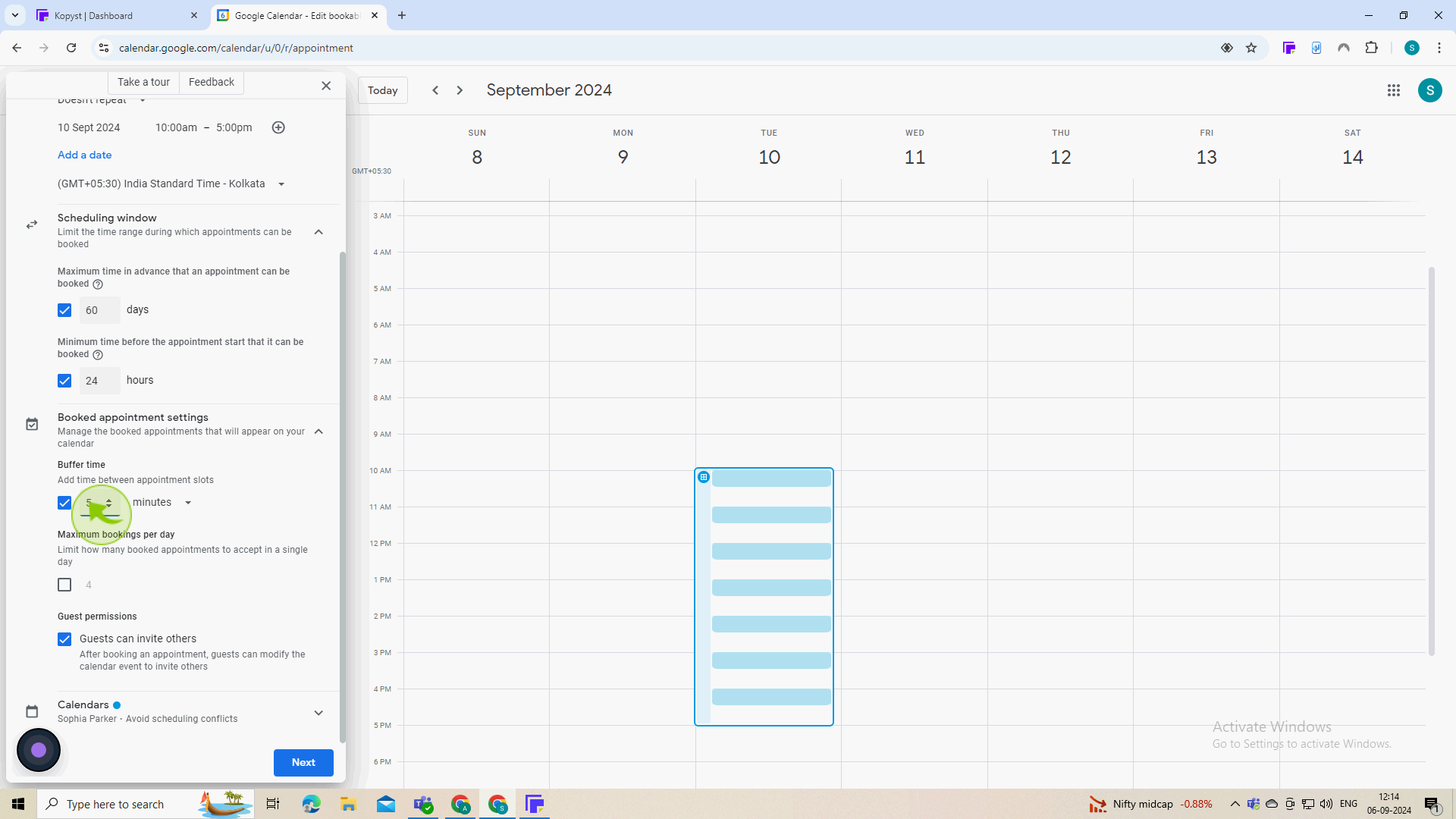
13
Click on the "Dropdown" arrow and change the "Color" of your conference meetings.
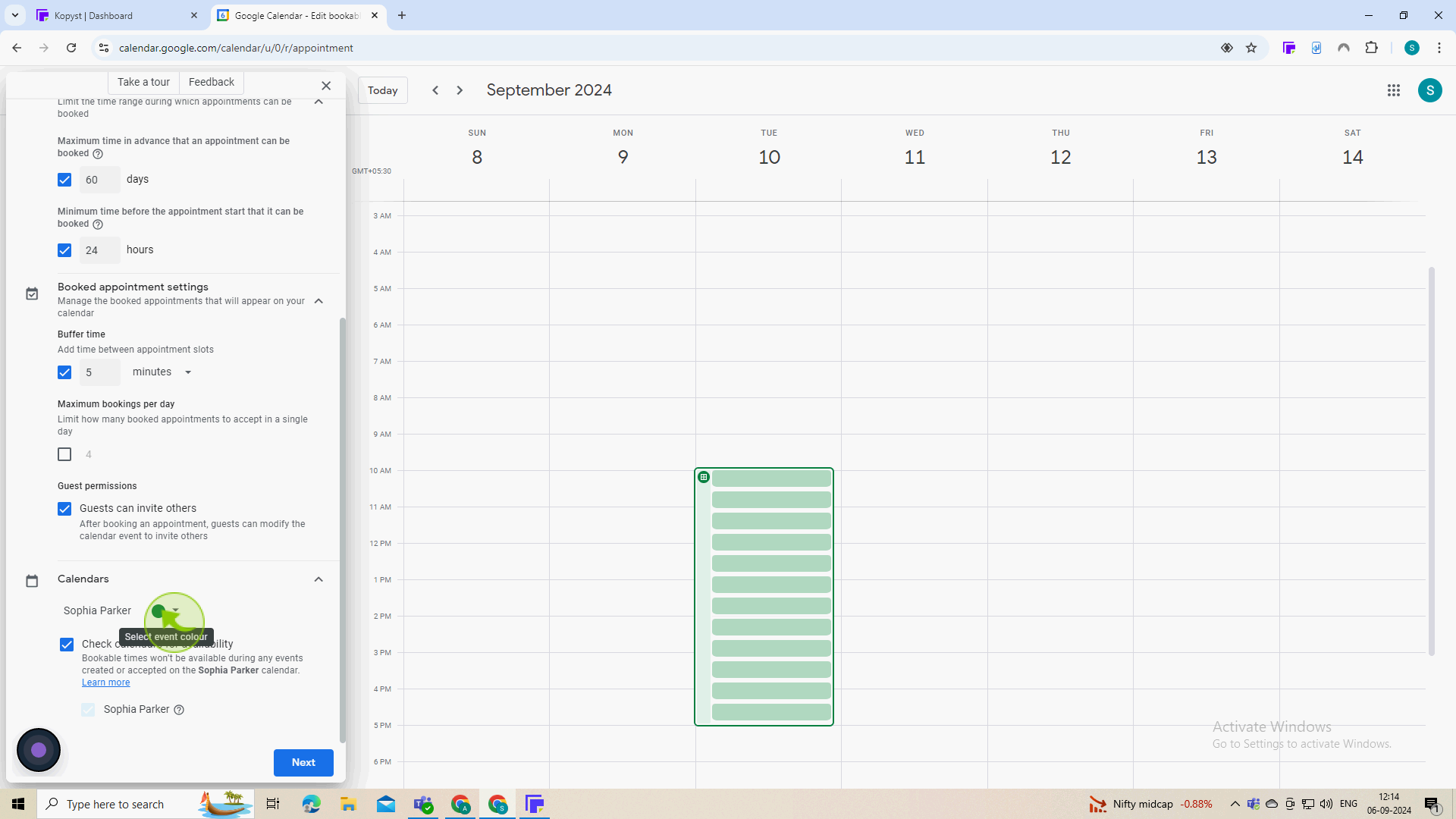
14
Click "Next"
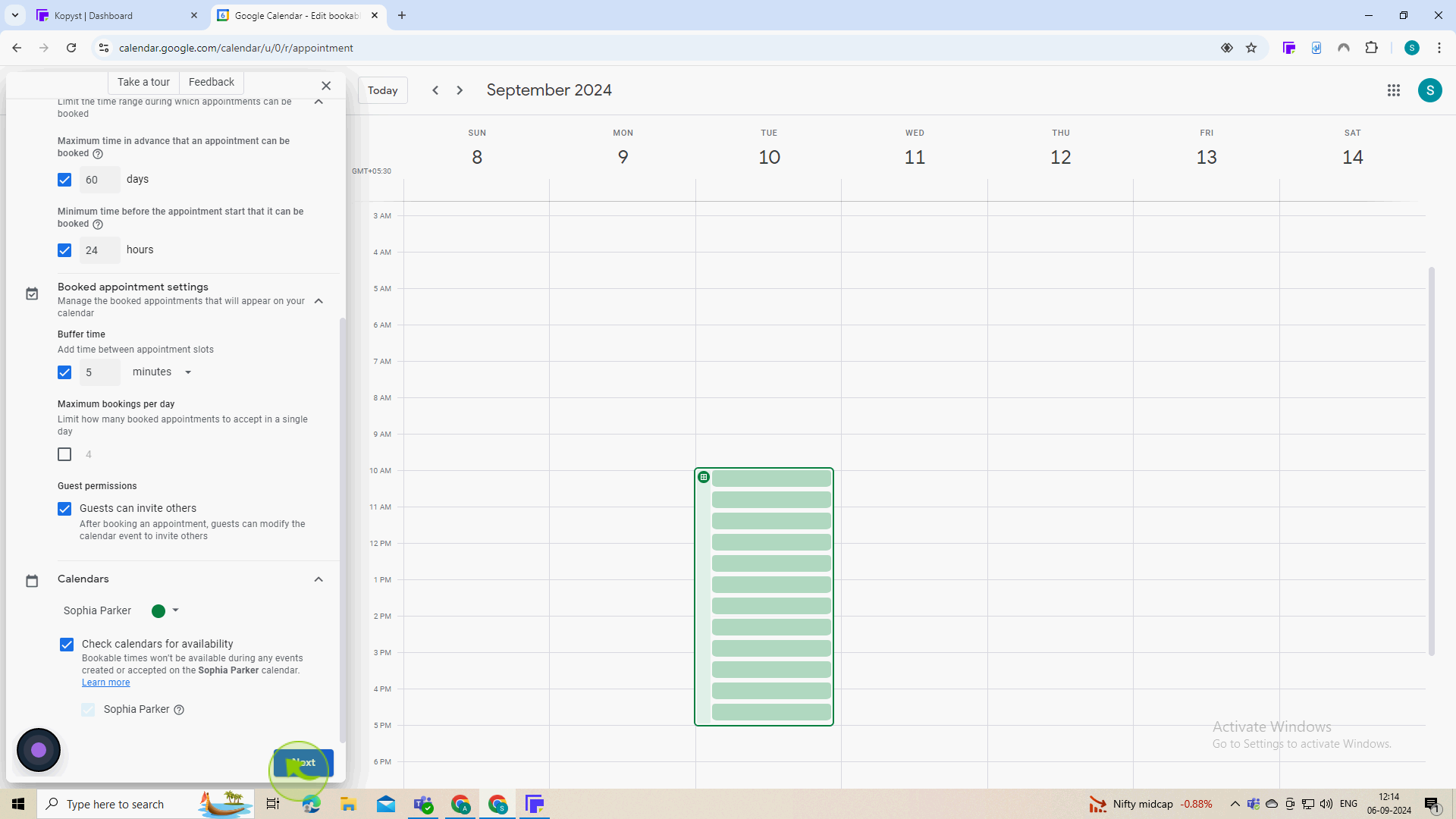
15
On the next window, you can add a description if you choose. You can then click "Booking Form" to review the information parents must add to schedule.
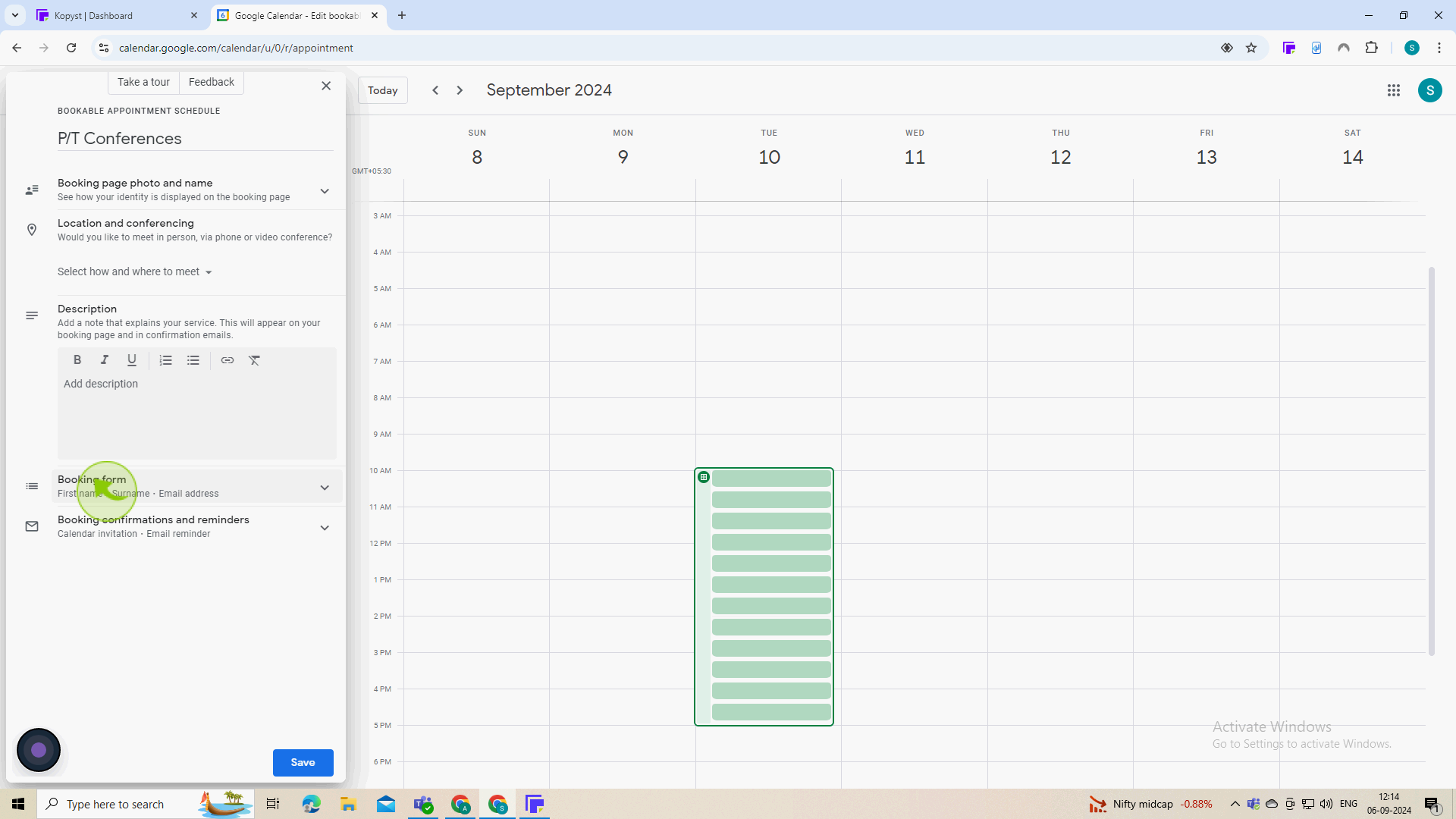
16
Click on "Add an Item".
If you would like to add an item, such as student name,
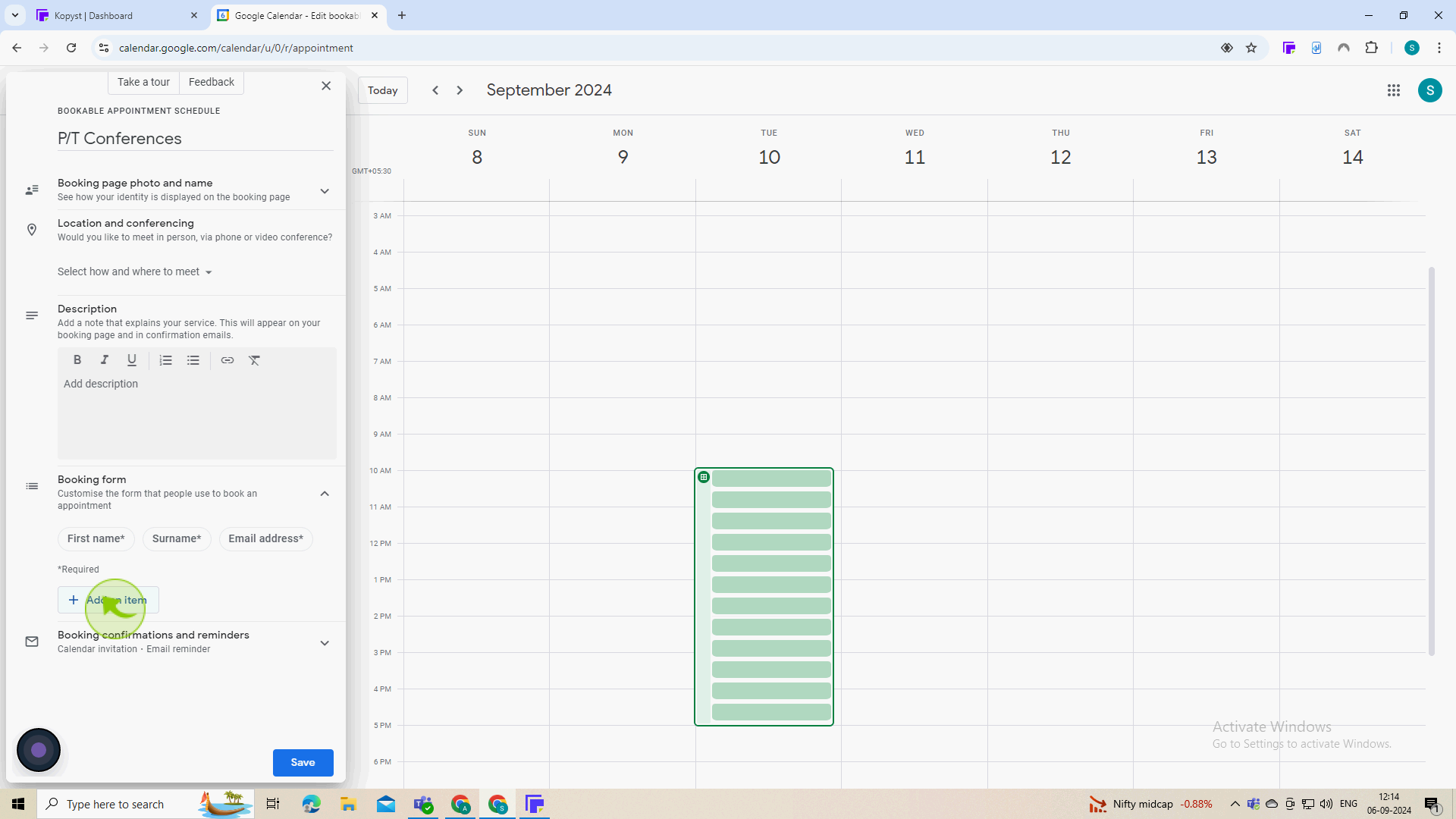
17
Click "Custom Item"
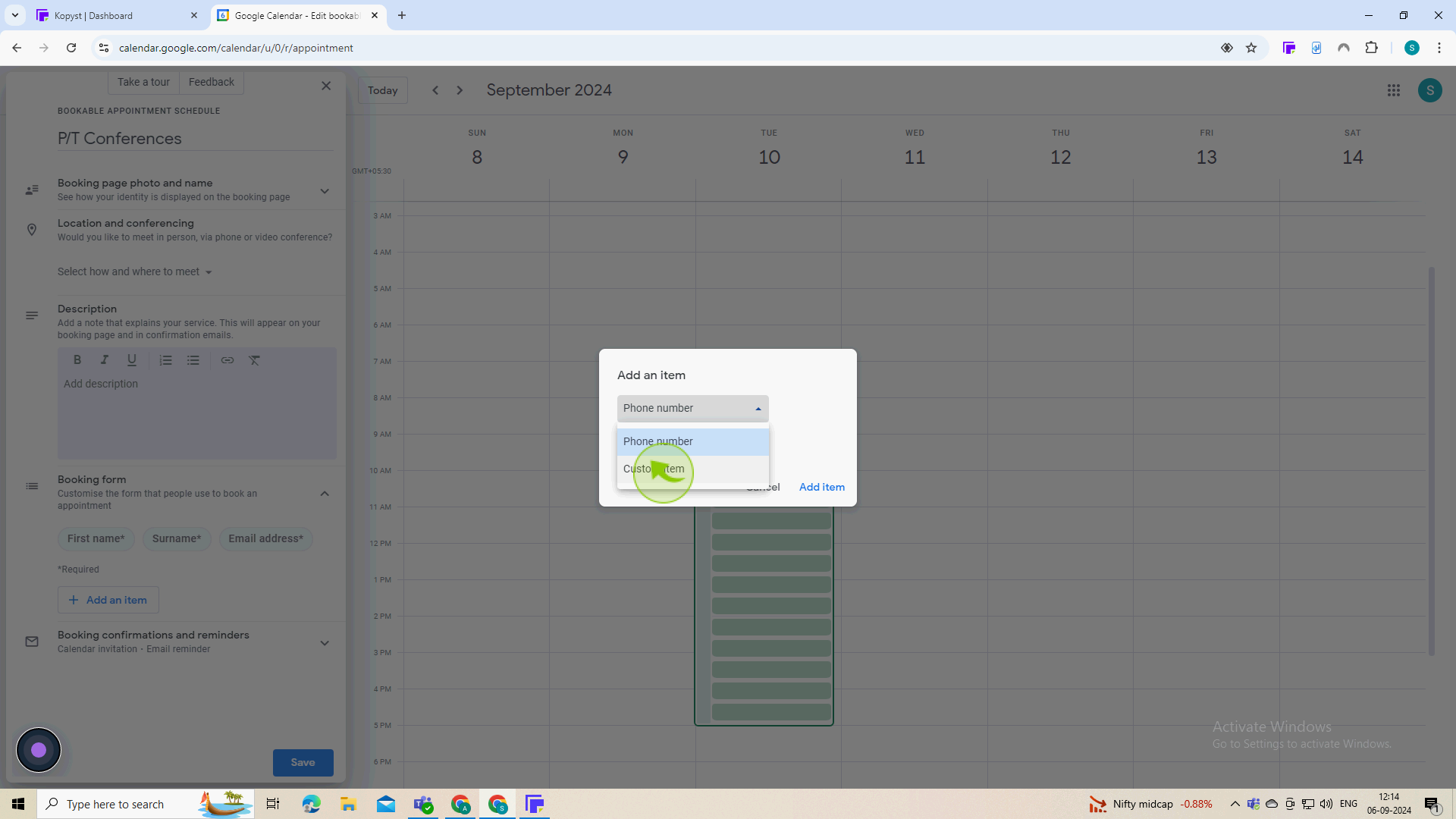
18
Click the "Text" field.
Add your custom field.
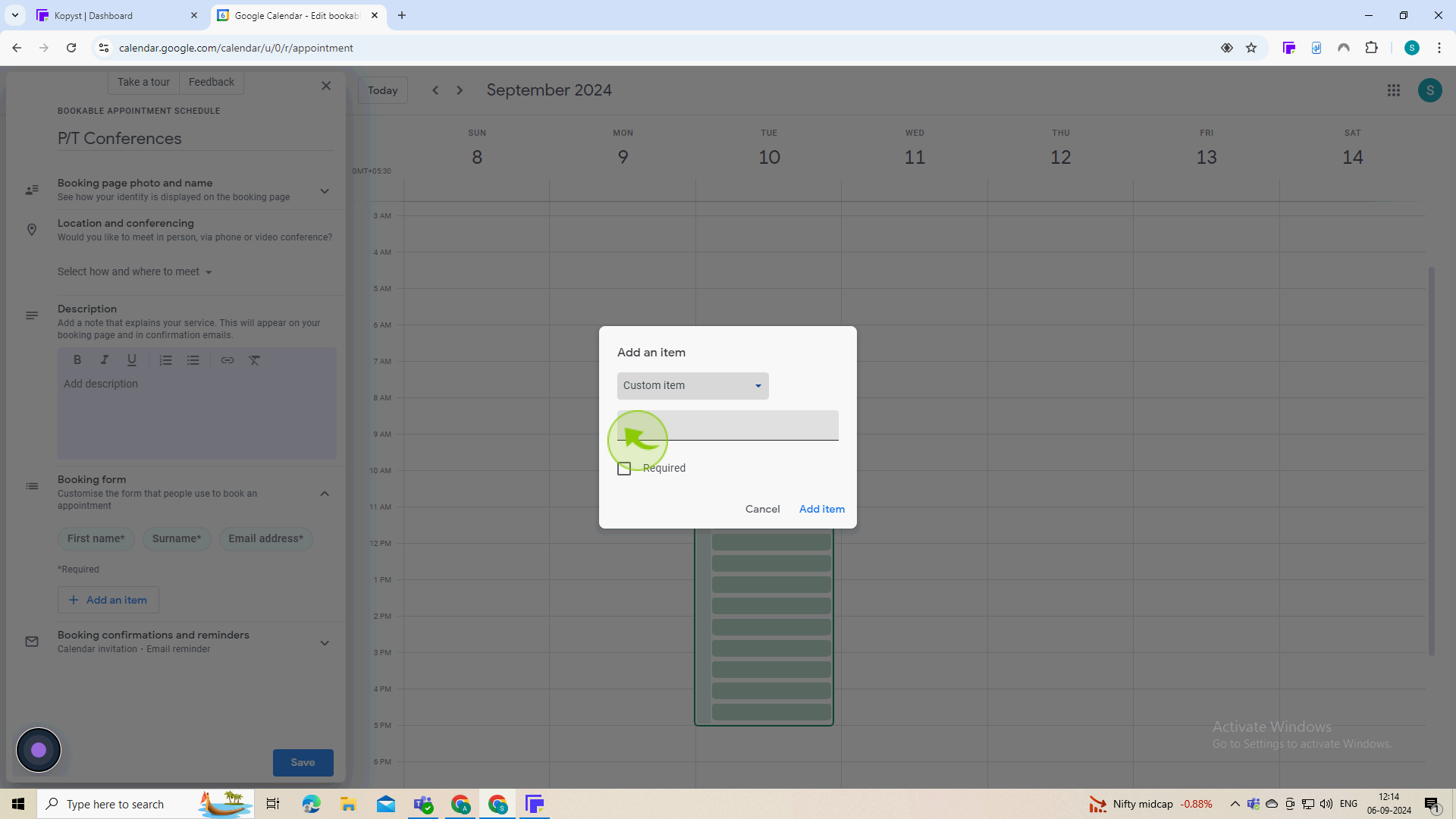
19
Click this "Checkbox" to make the item required for booking.
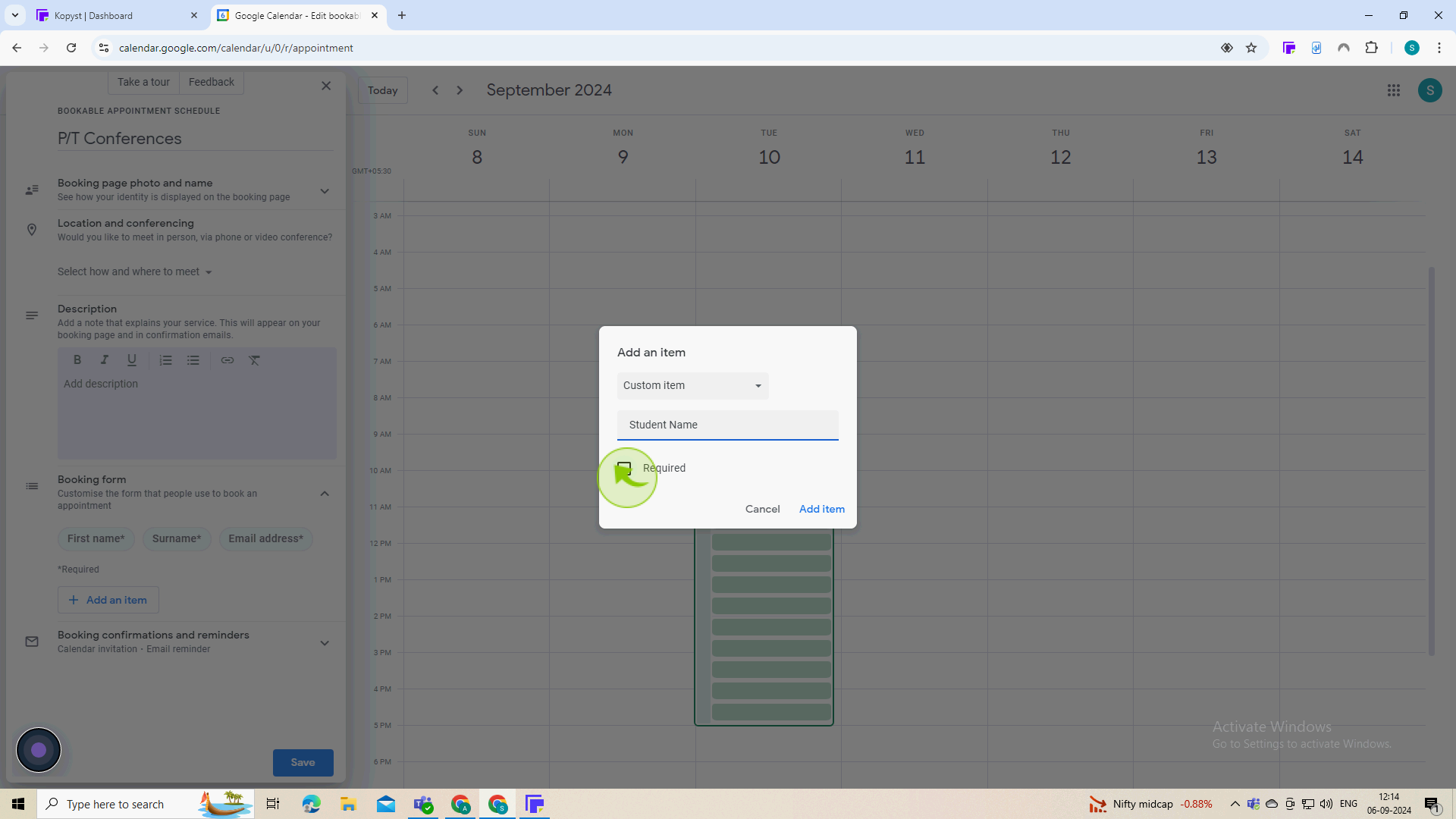
20
Click "Add Item"
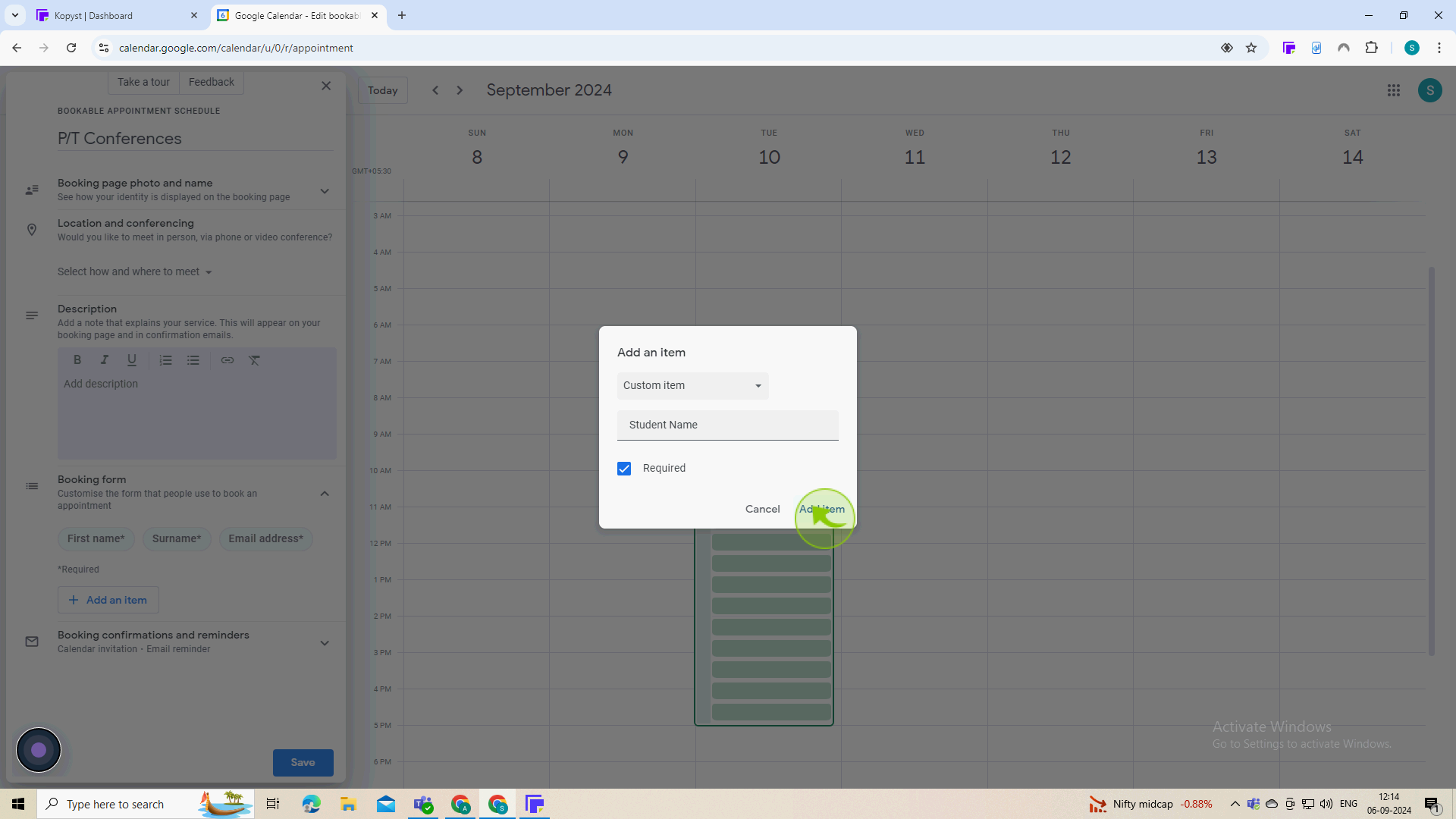
21
Click "Save"
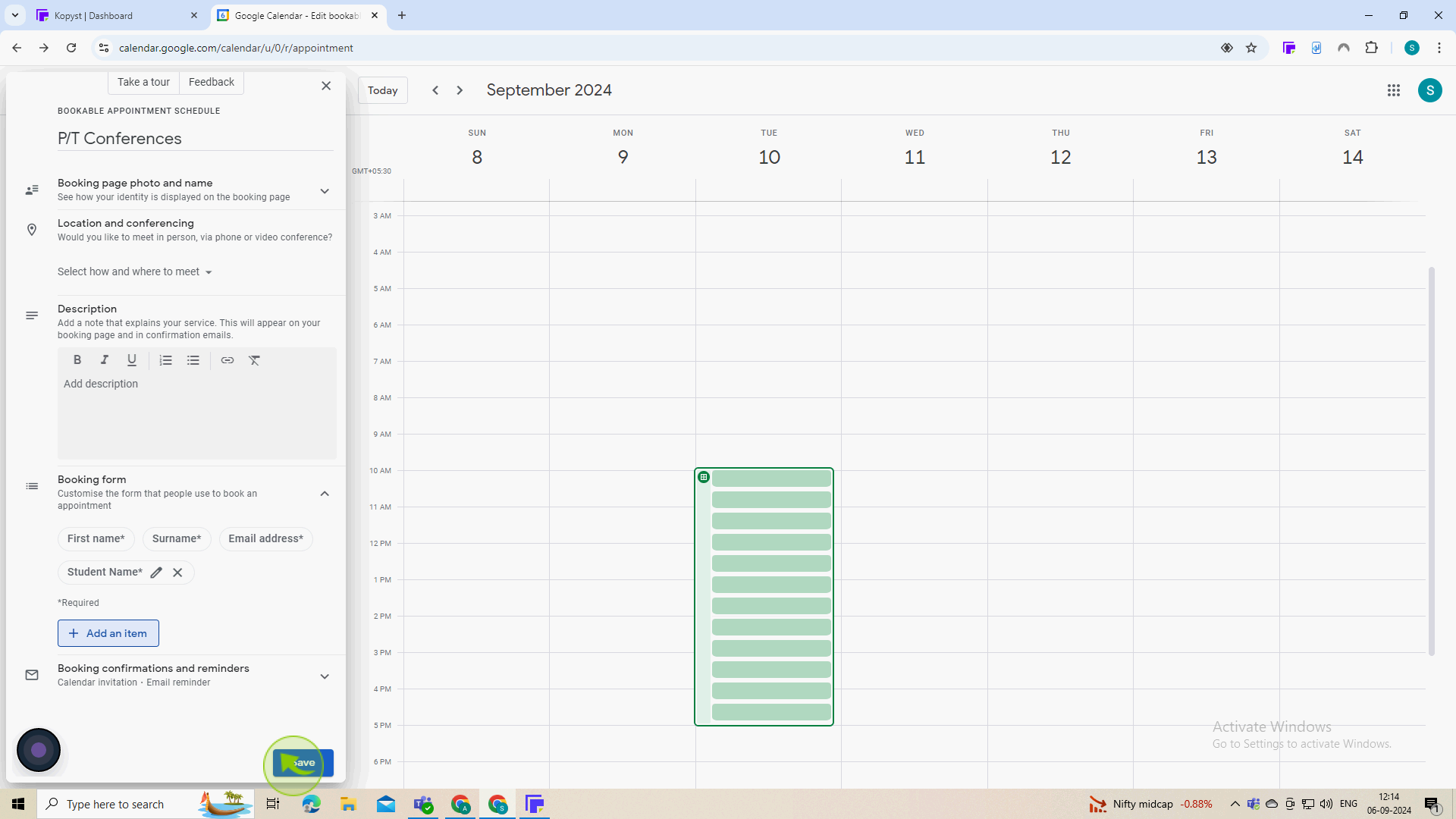
22
Click this "Link" to view your booking page. click the share link to get a link to send to parents.
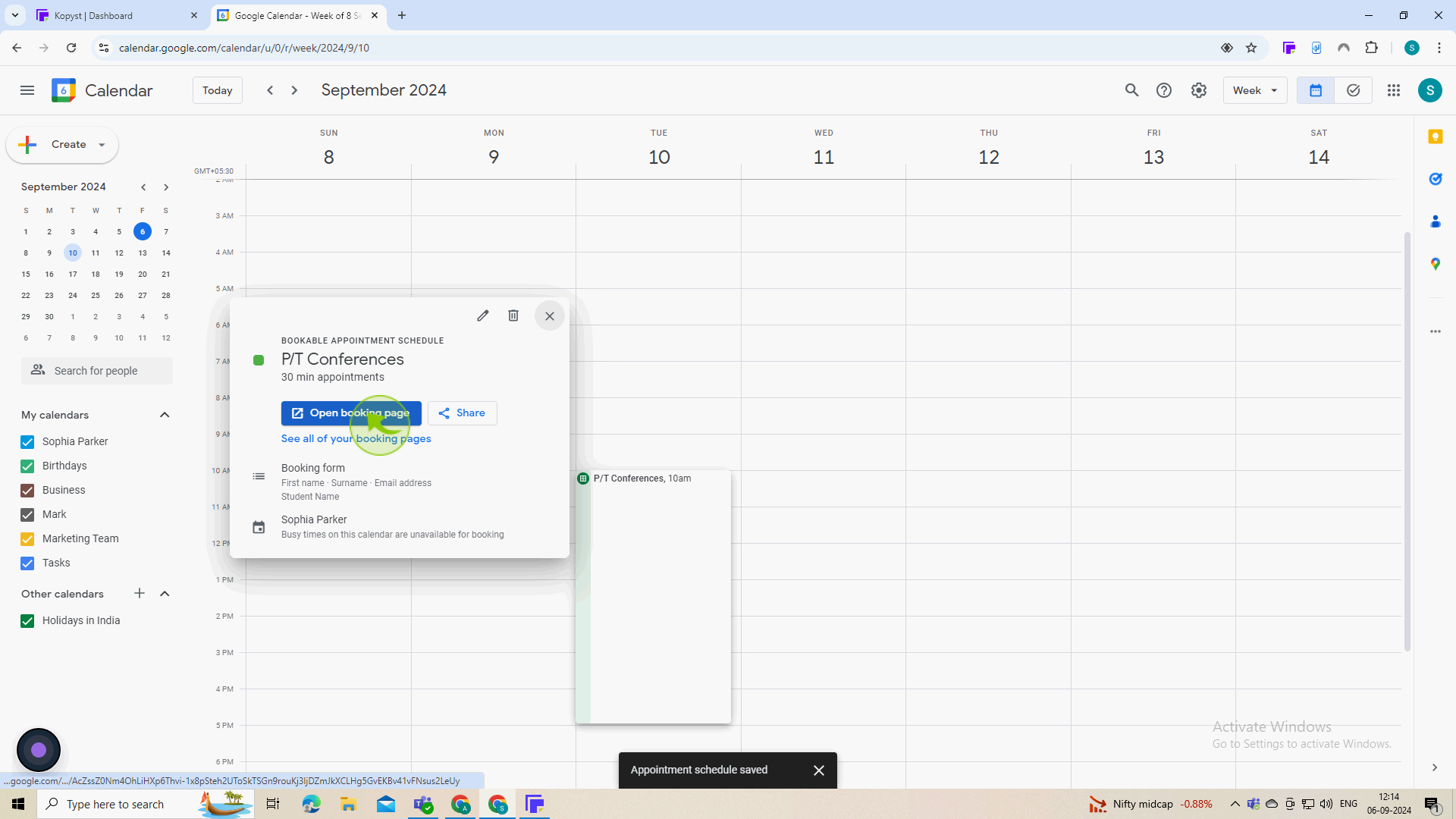
23
This is what parents will see to book.
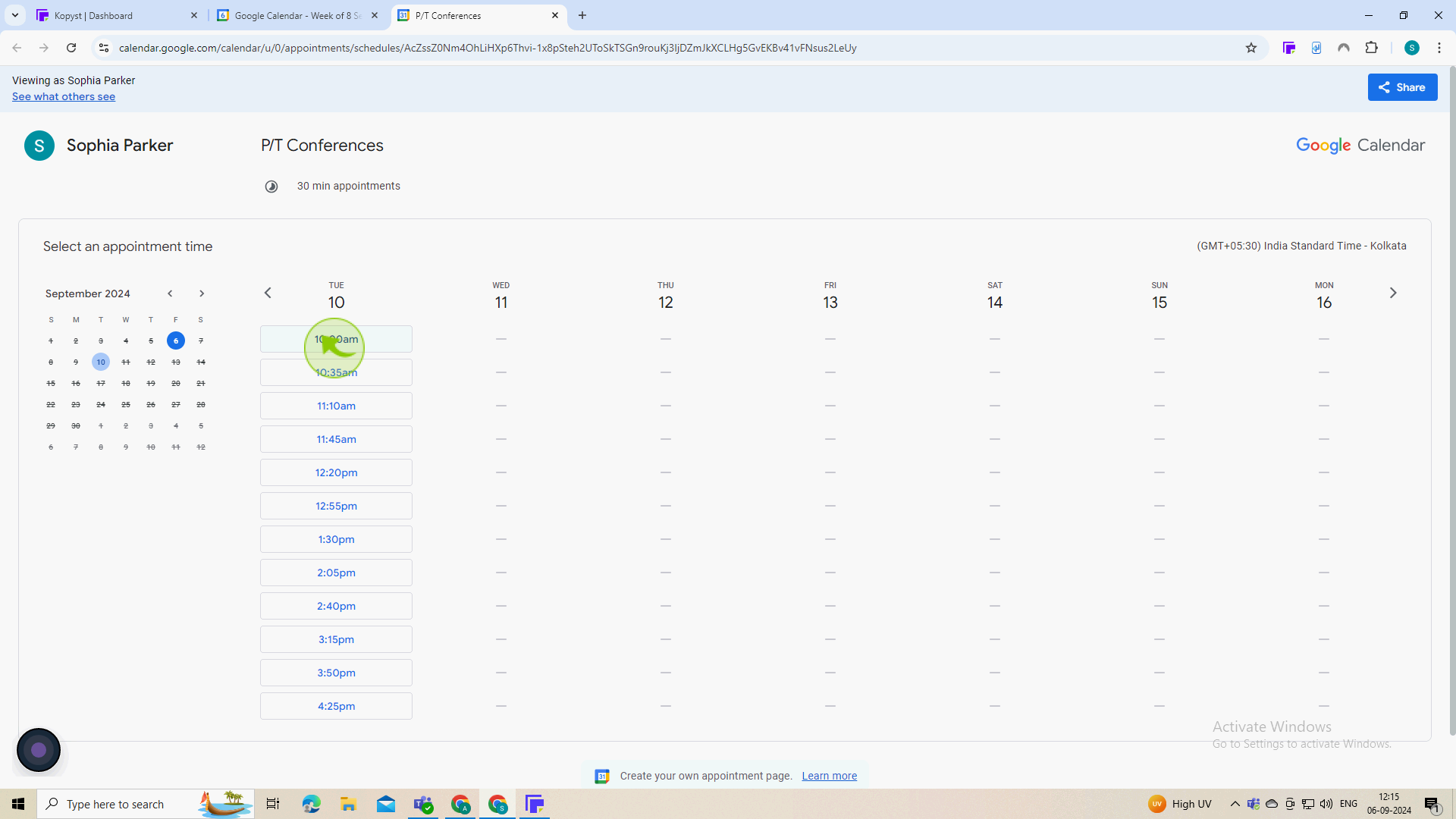
24
Once they select a "Time", they will fill out the required items.
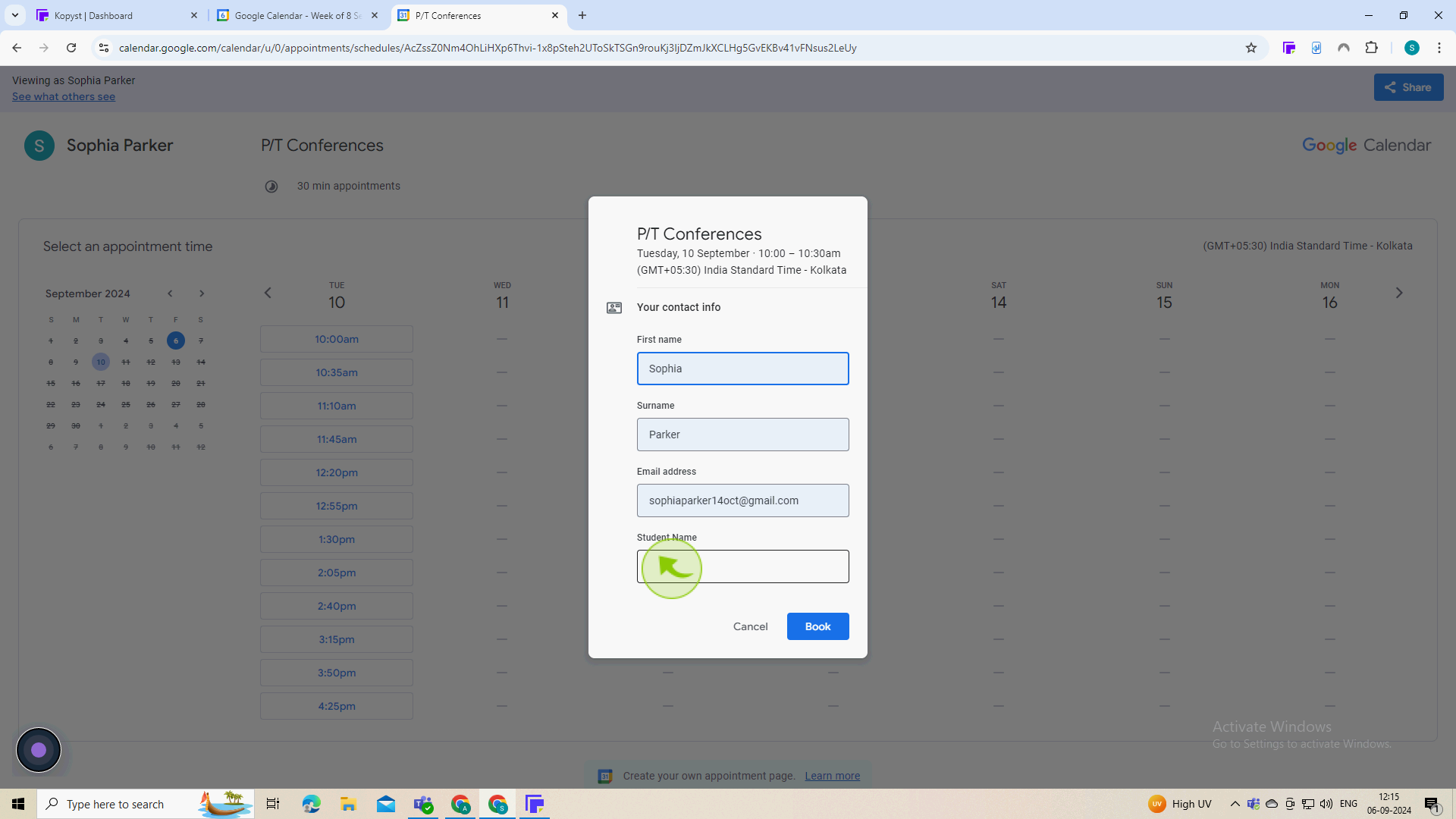
25
Click "Book"
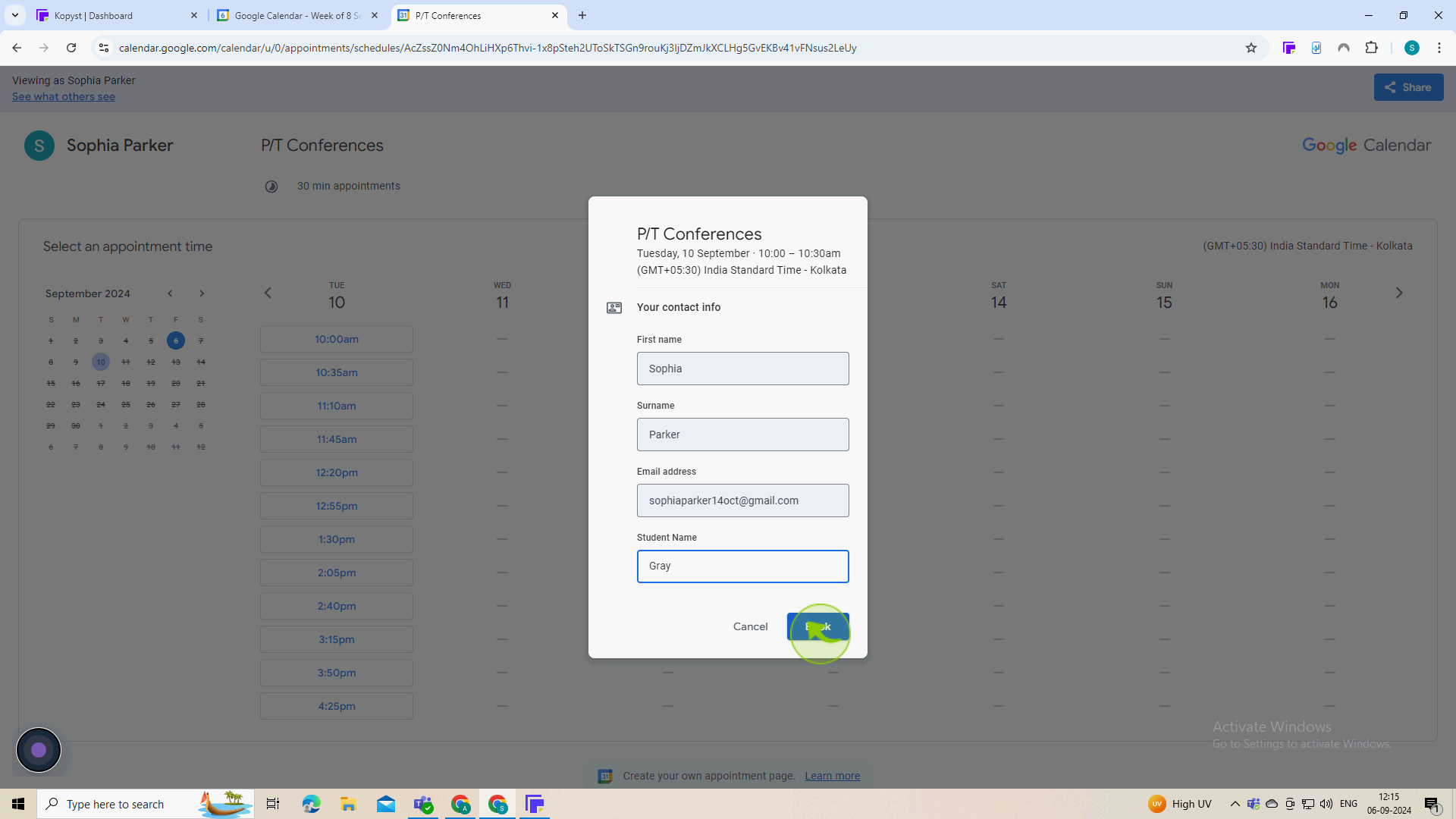
26
Once parents schedule a conference, it will automatically appear in your "Google Calendar".
By following these steps you can creating and sharing a sign-up for parent/teacher conferences in google sheets