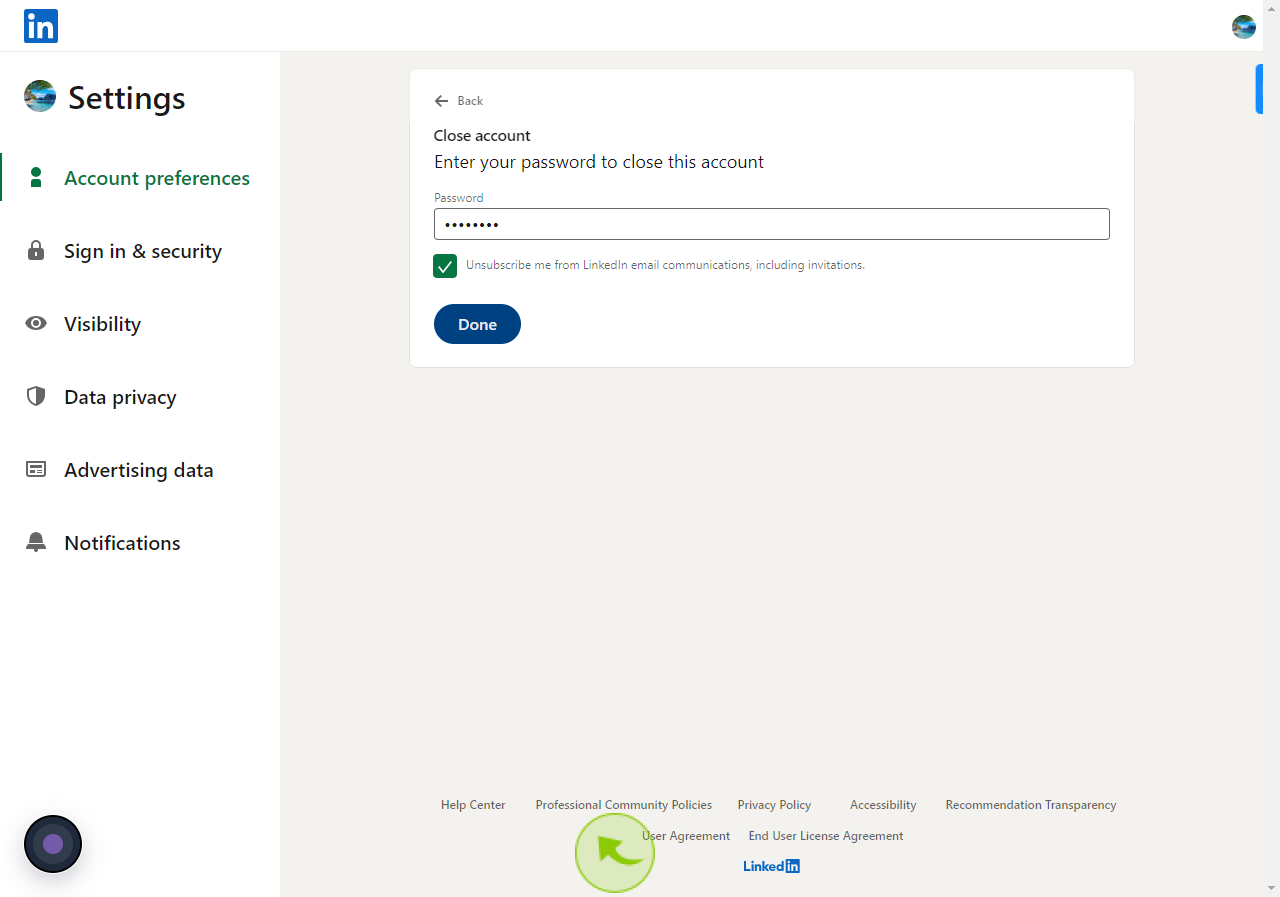How to deactivate a LinkedIn account ?
|
 LinkedIn
|
LinkedIn
|
4 months ago
|
14 Steps
This document provides a step-by-step guide on how to deactivate your LinkedIn account. Whether you’re temporarily stepping away or permanently leaving the platform, it covers the necessary actions to take. Learn how to navigate the LinkedIn settings, understand the consequences of deactivating your account, and ensure your data is protected. Follow the instructions carefully to deactivate your LinkedIn account and, if needed, reactivating it at a later time. This process is simple and can be done directly through your account settings.
How to deactivate a LinkedIn account ?
|
 LinkedIn
|
LinkedIn
|
14 Steps
1
Navigate to https://www.linkedin.com/feed/
2
Click the "Me"
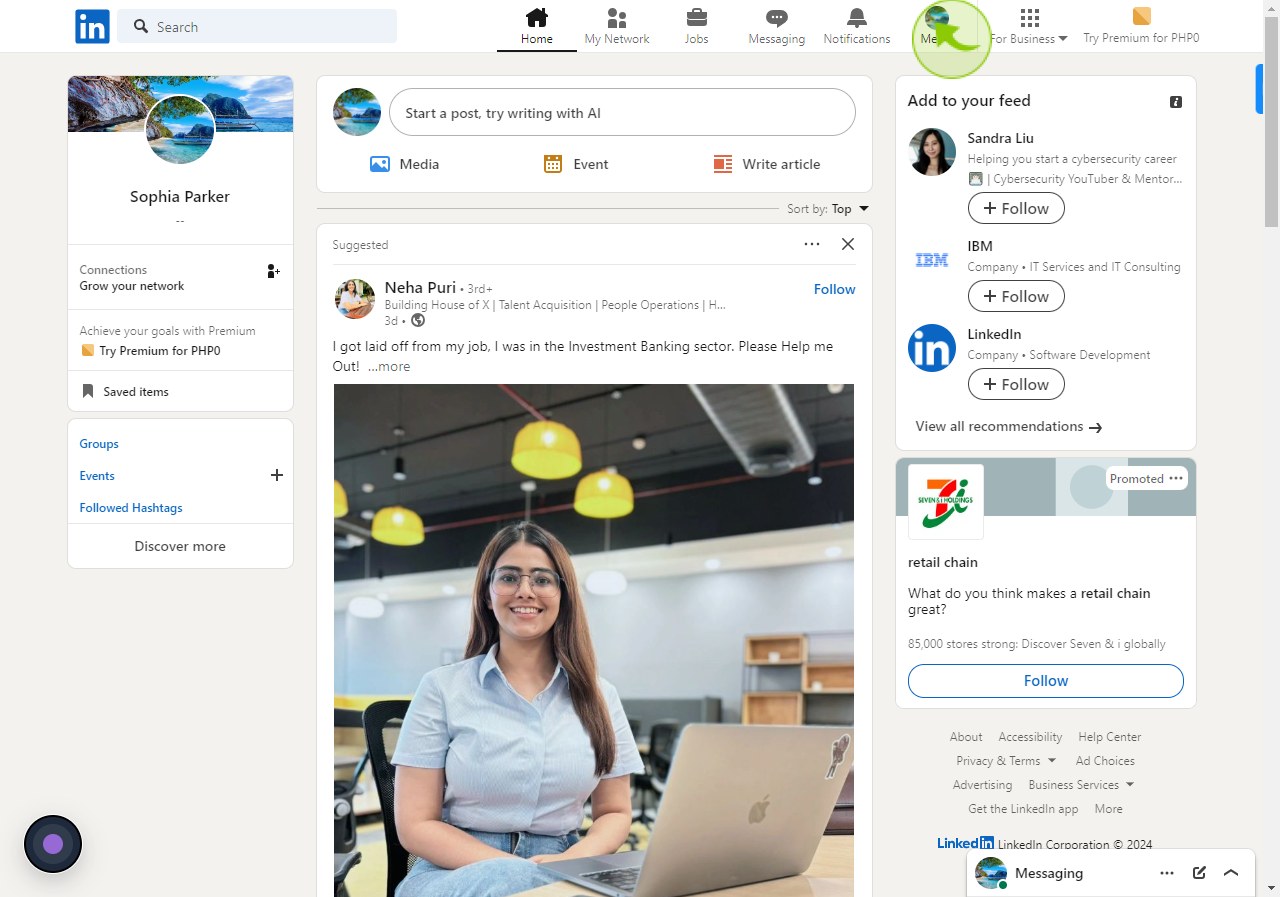
3
Click the "Settings & Privacy"
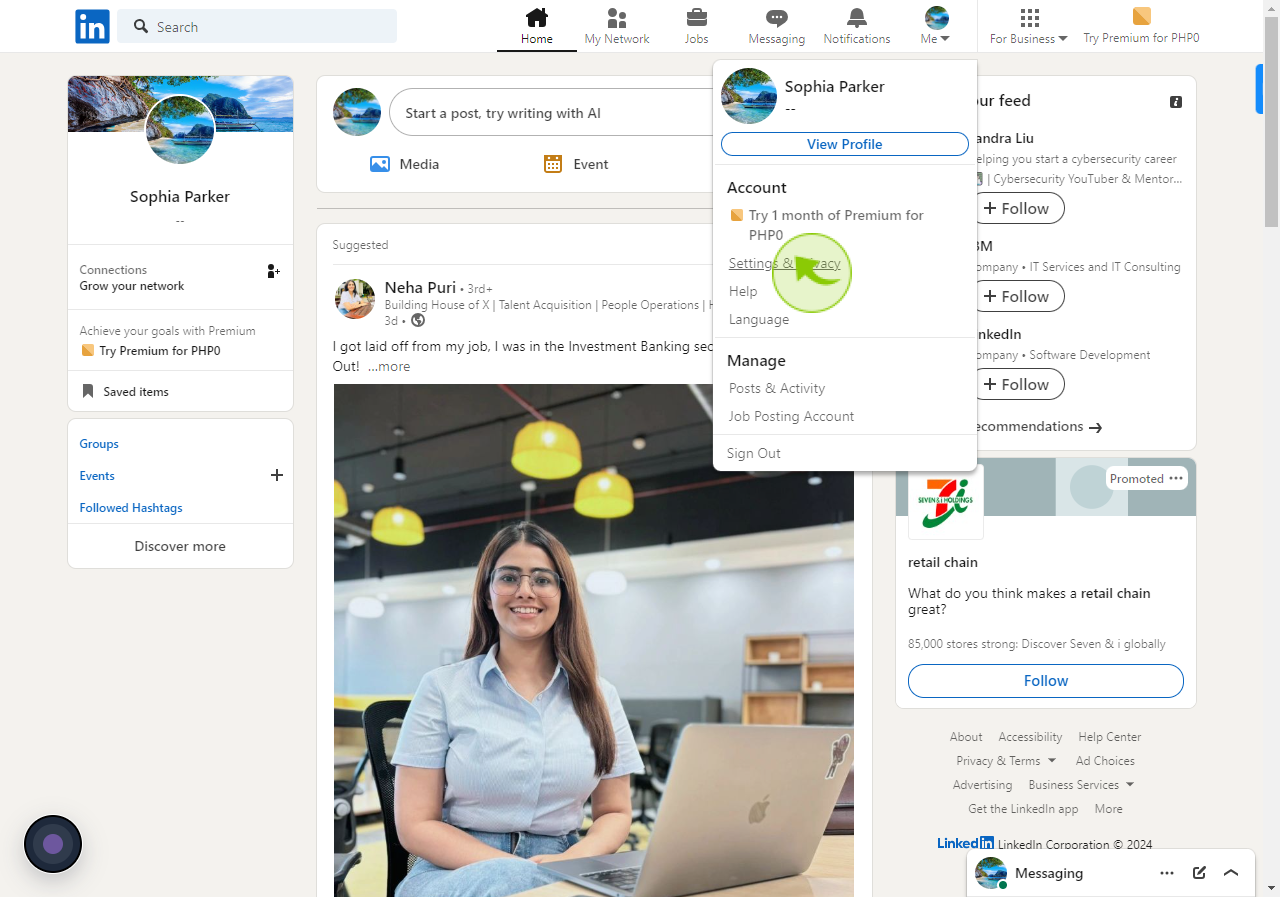
4
Click the "Account preferences"
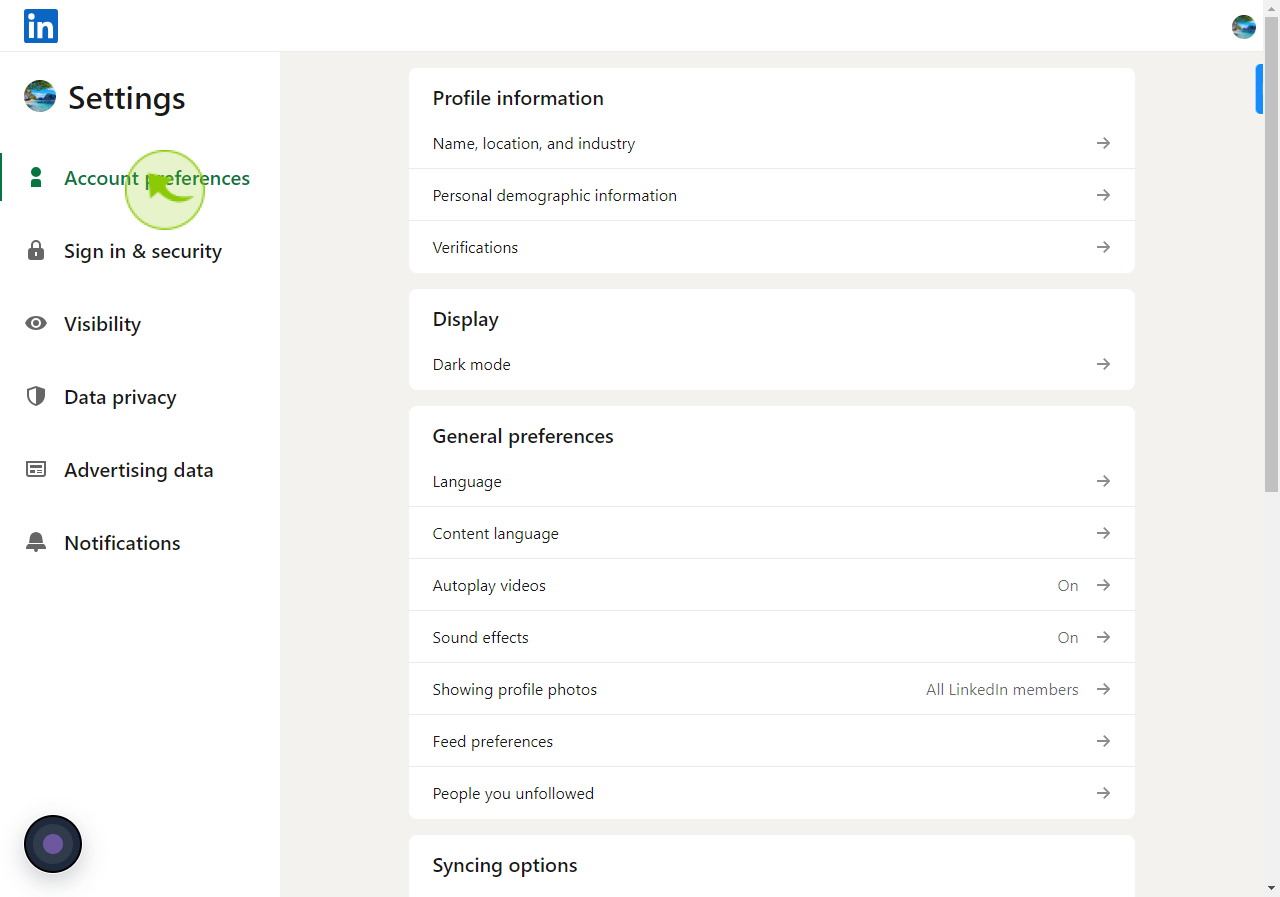
5
Scroll down to the "Account management" section in the "Account preferences" tab.
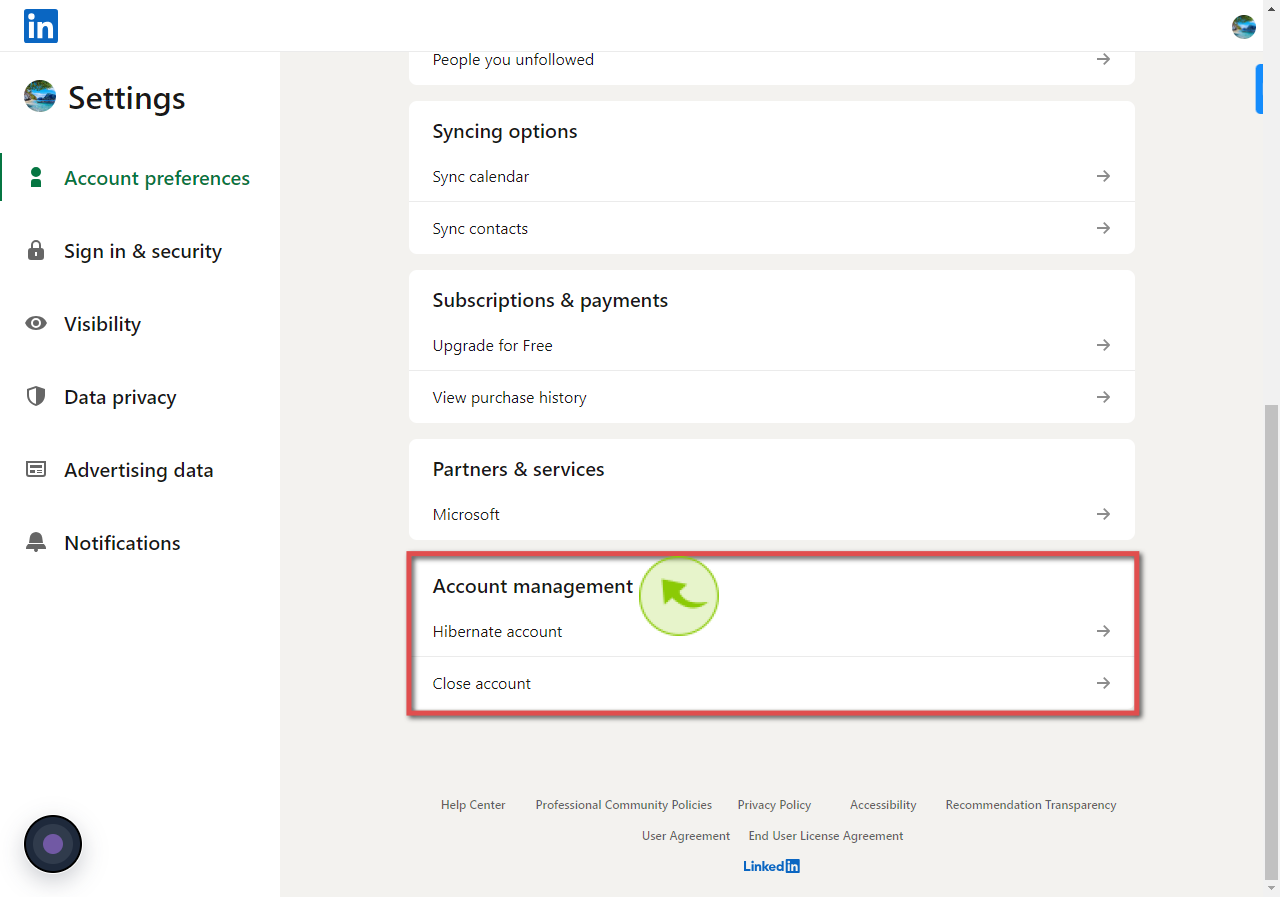
6
Click the "Close account"
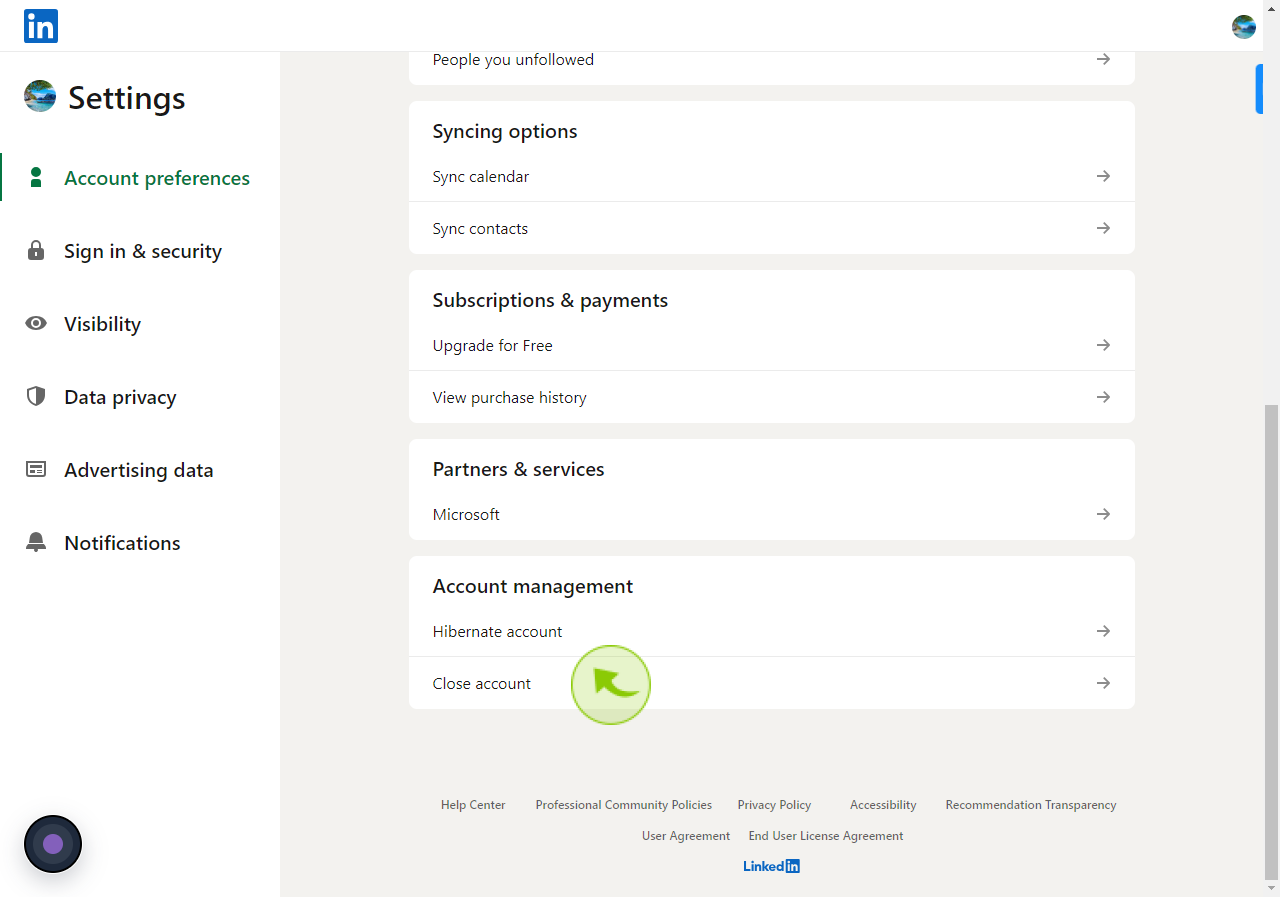
7
Click the "Continue"
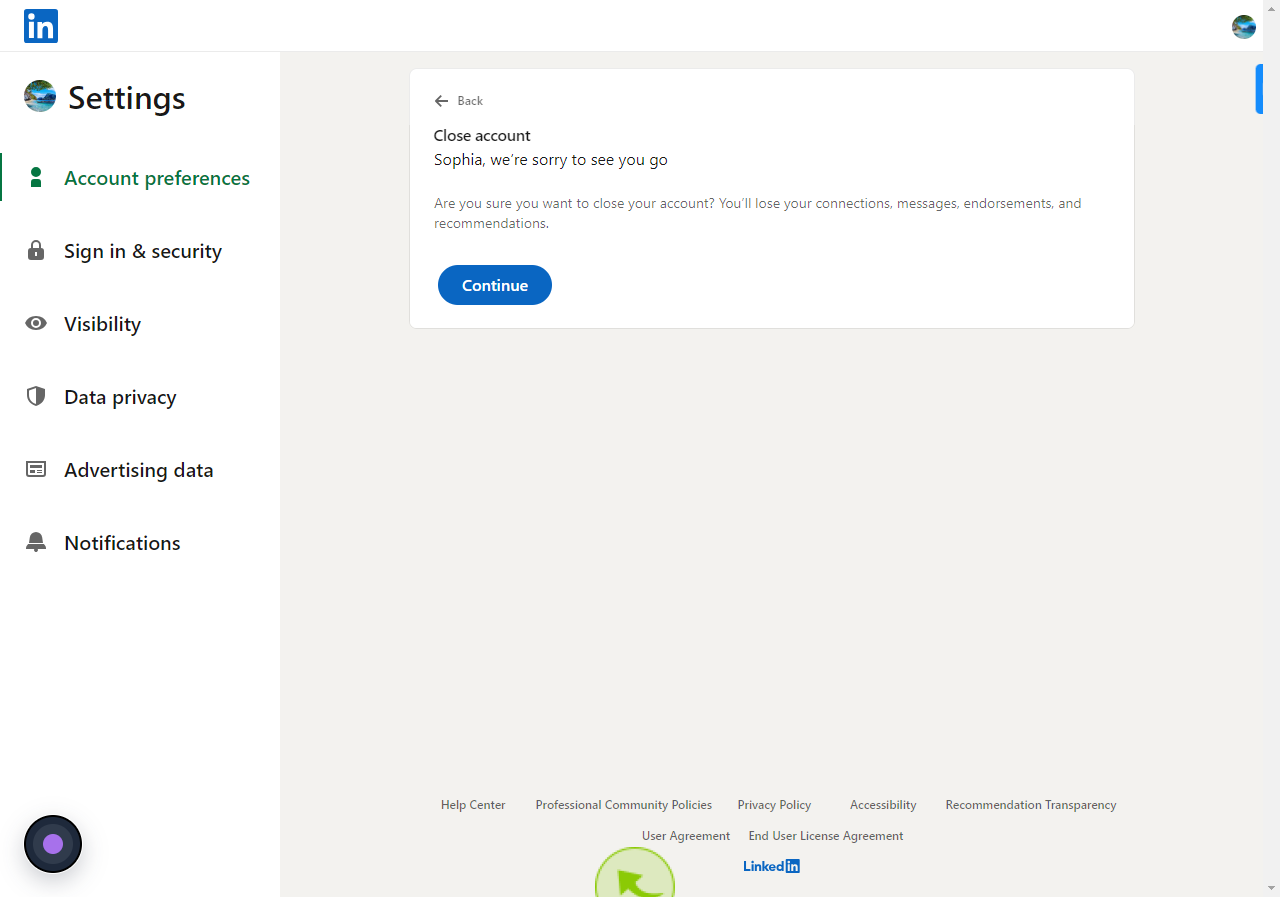
8
Choose the reason for closing your account.
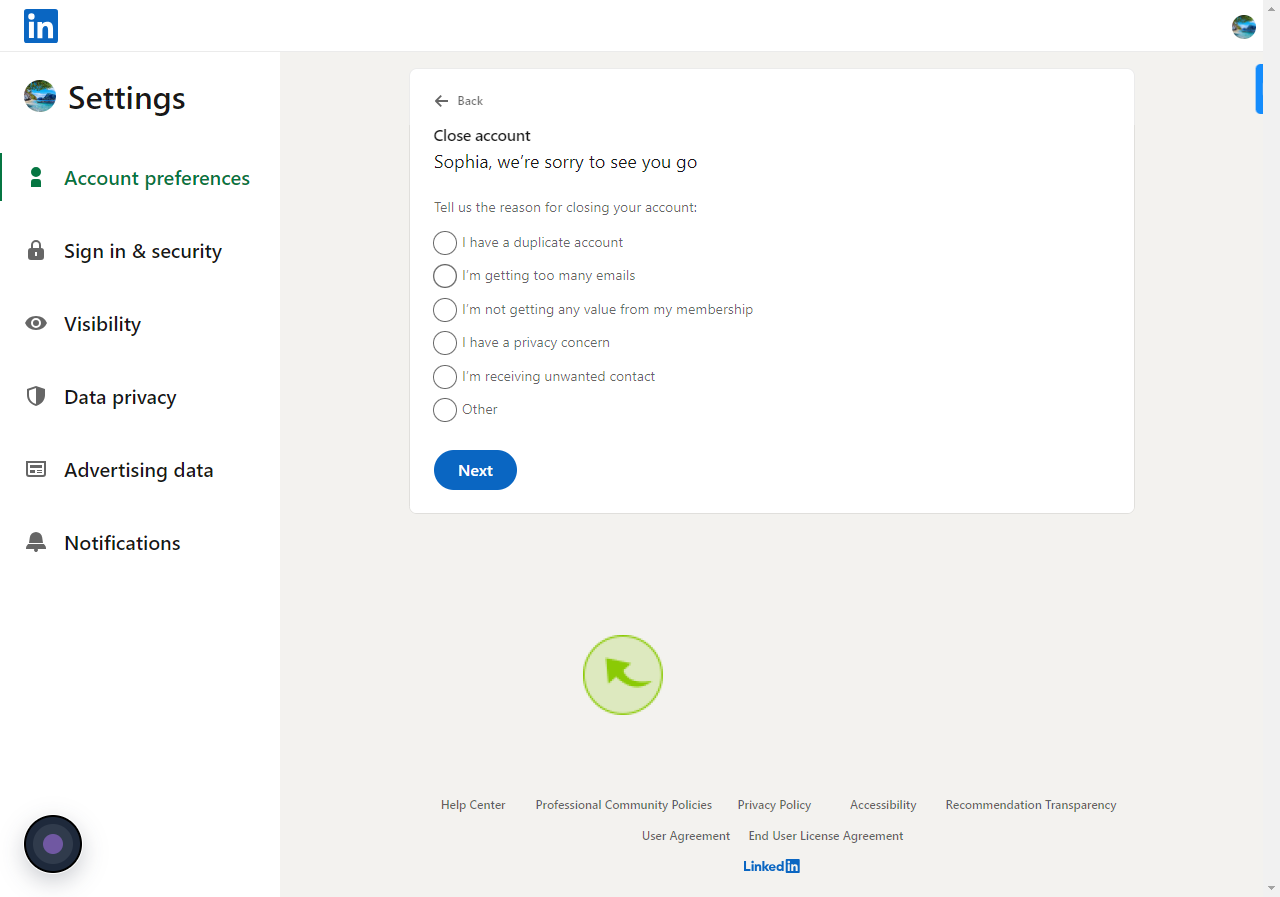
9
Click the "Next"
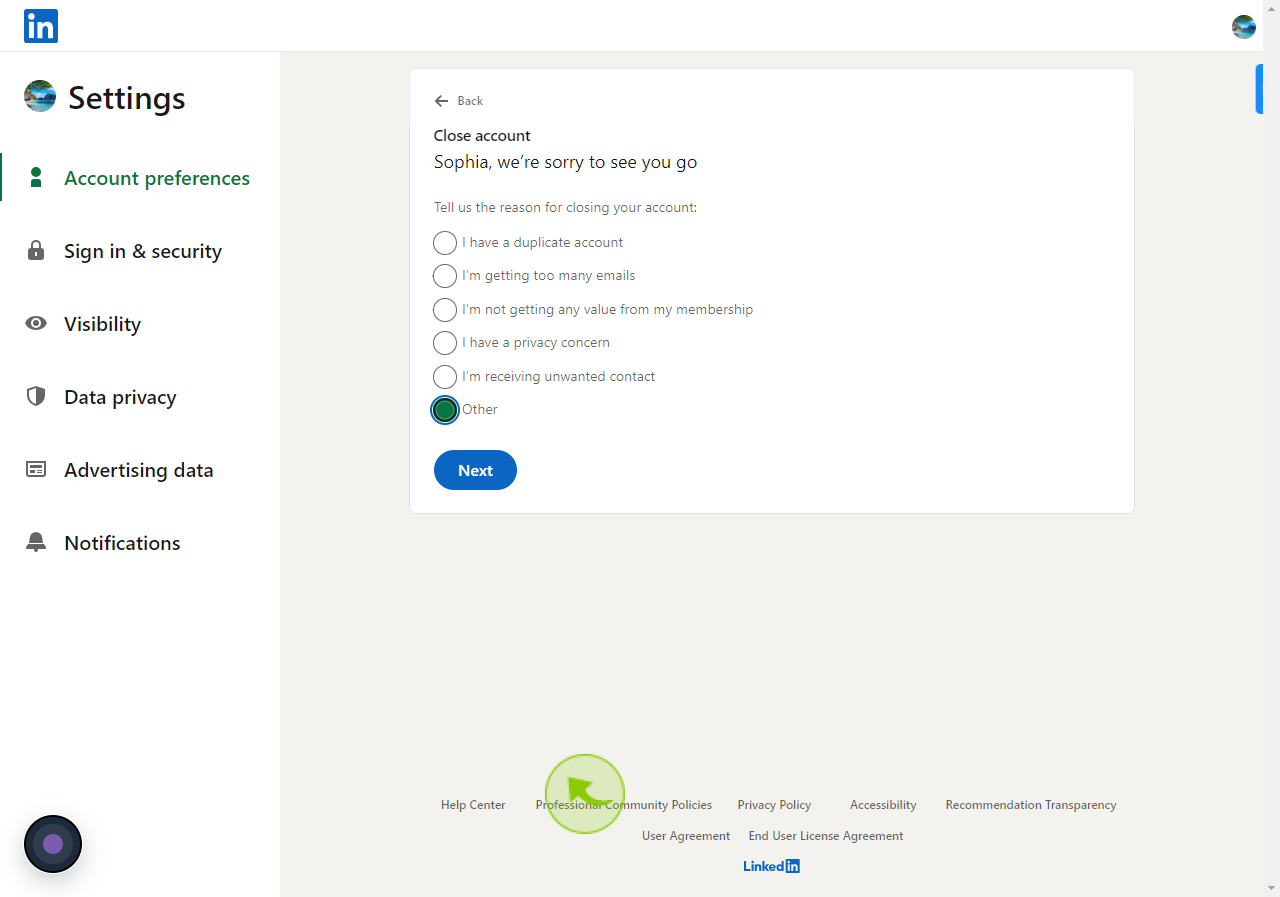
10
Please provide feedback on why you are deleting your account.
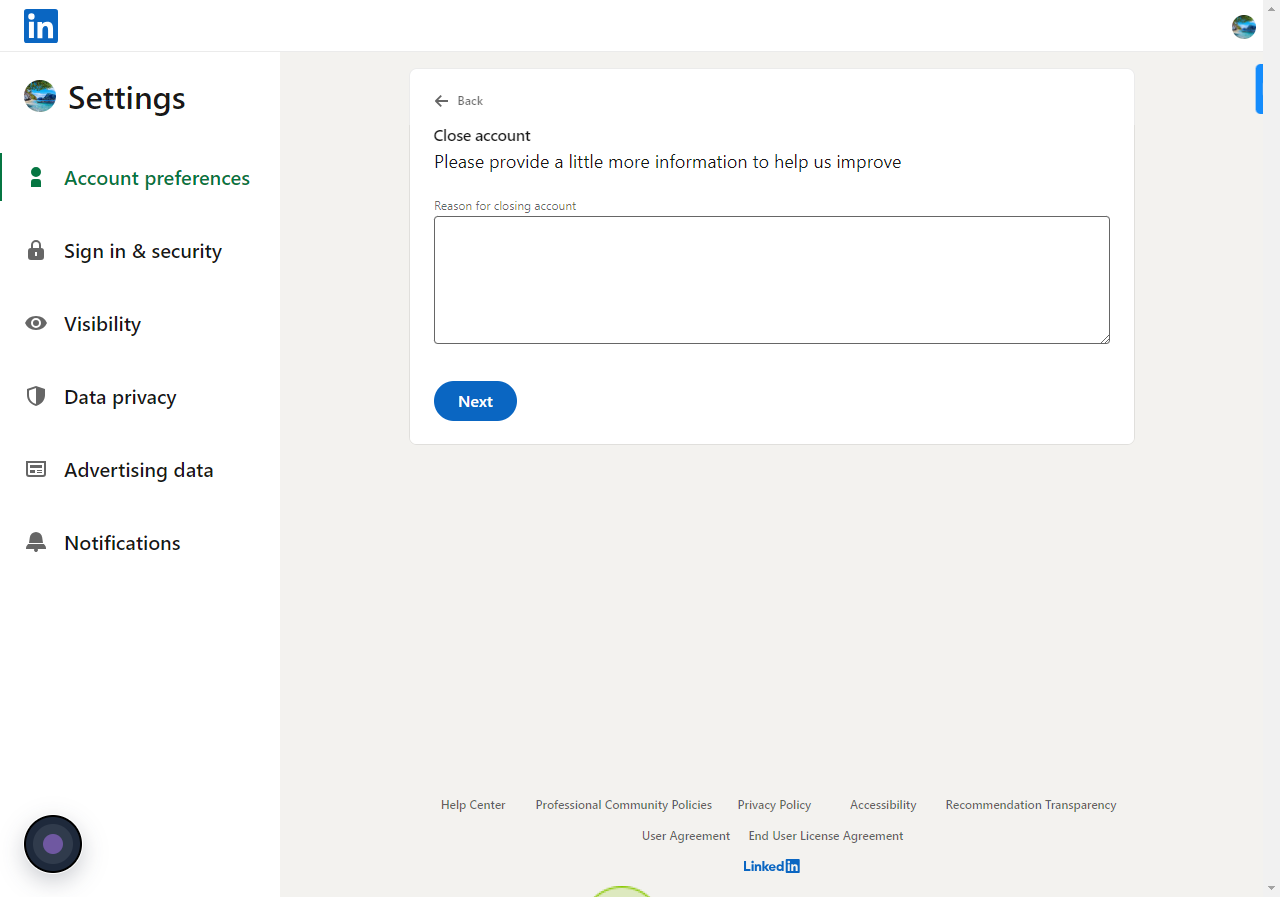
11
Click the "Next"
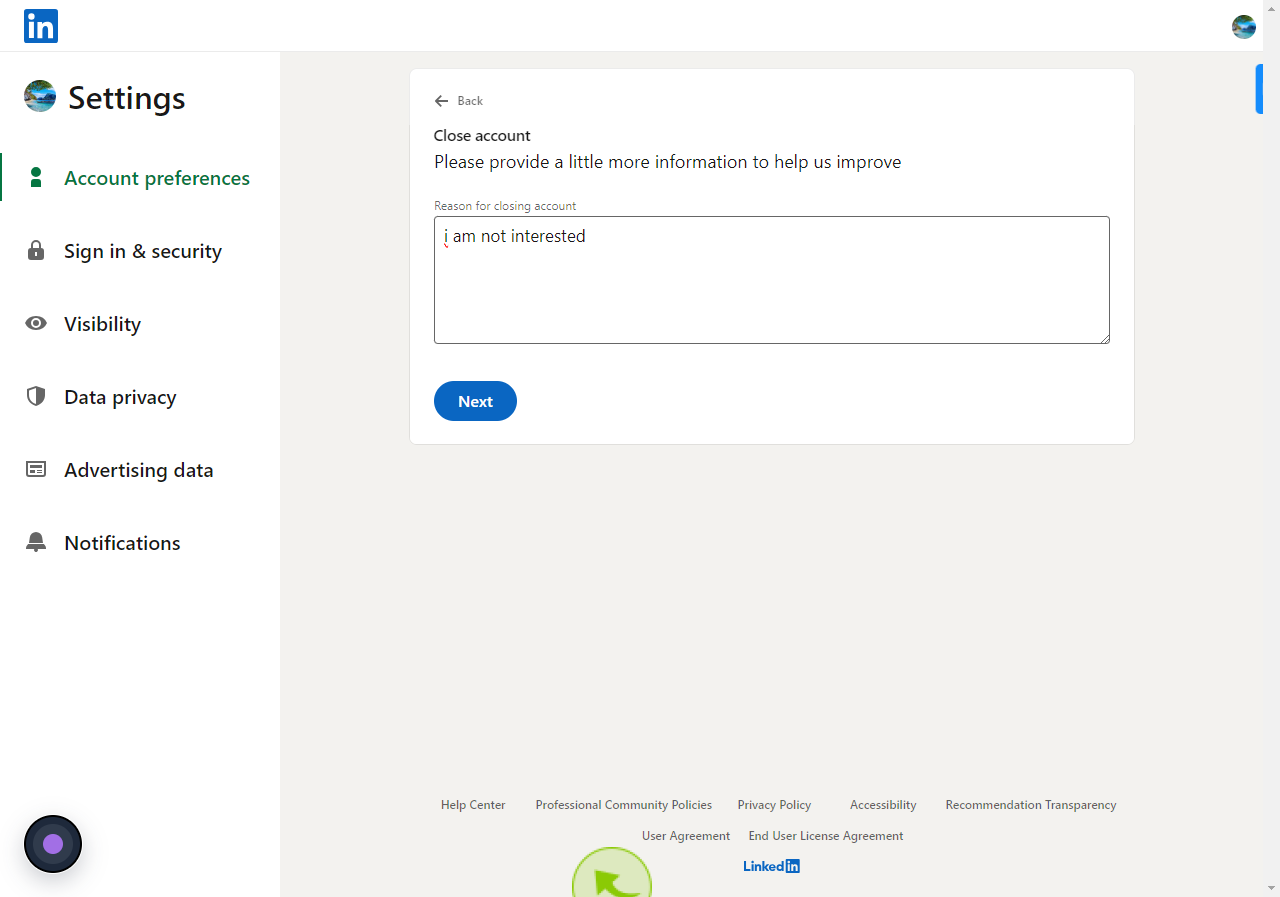
12
Click the "Password"
Enter your password
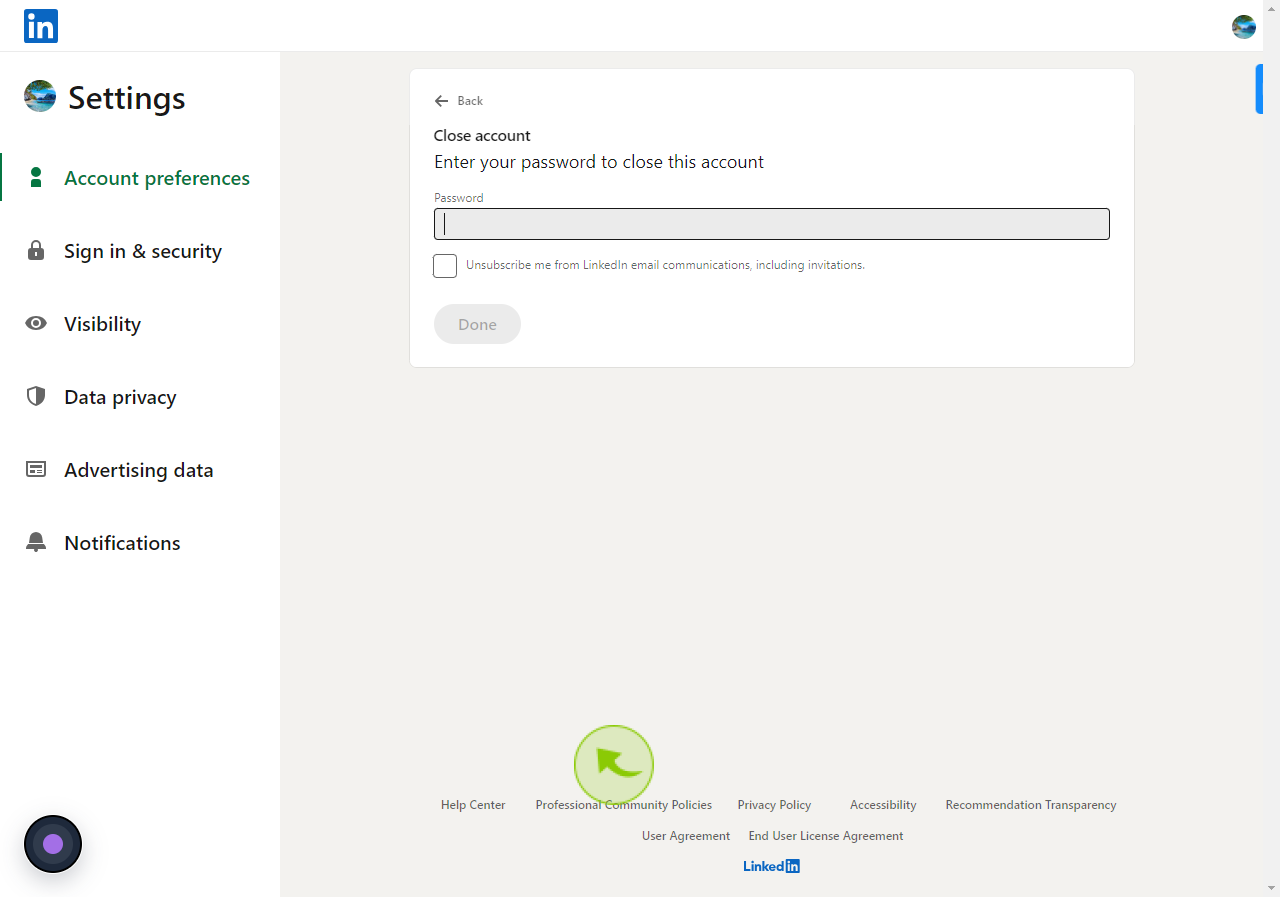
13
Click the "Unsubscribe me from LinkedIn email communications, including invitations." label.
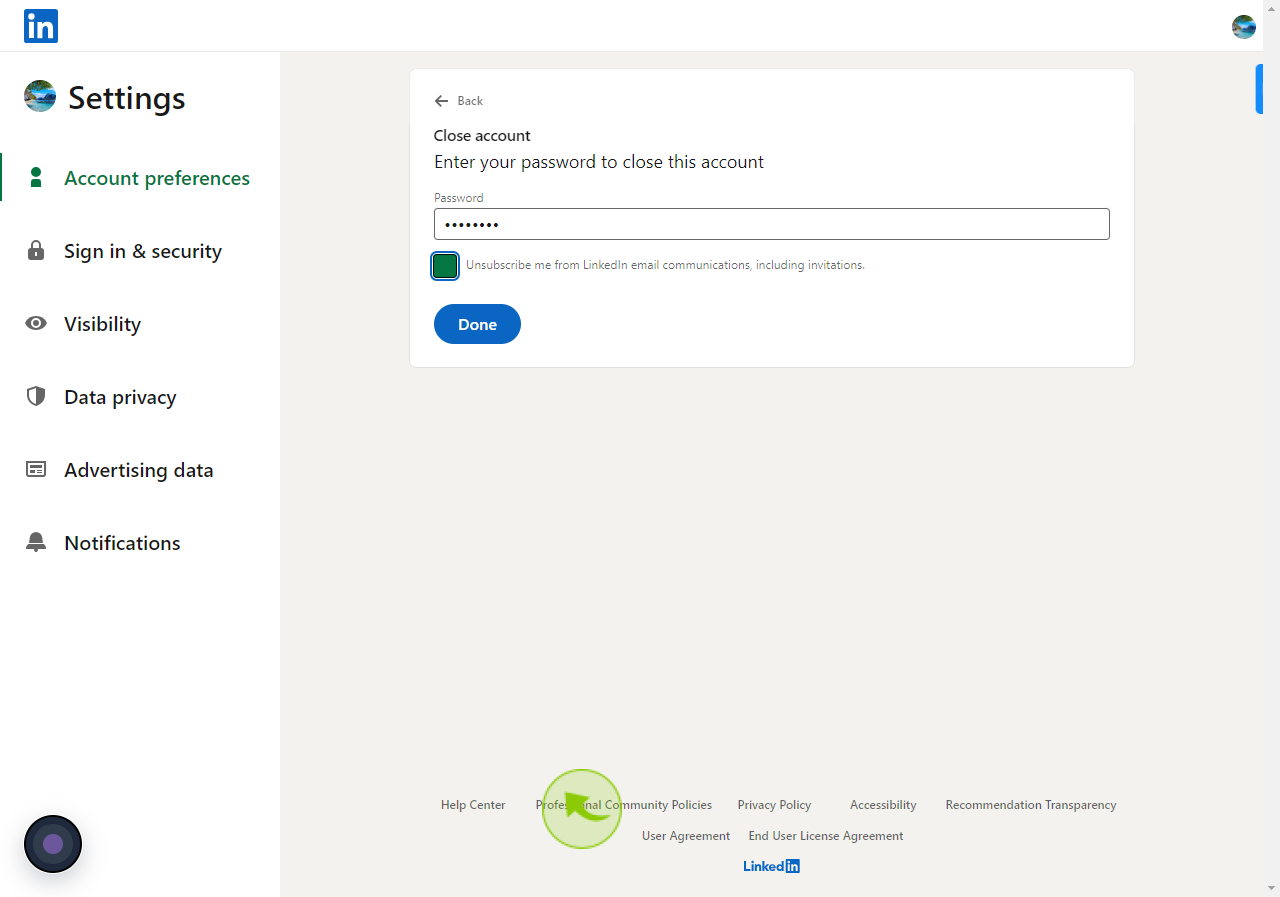
14
Click "Done"