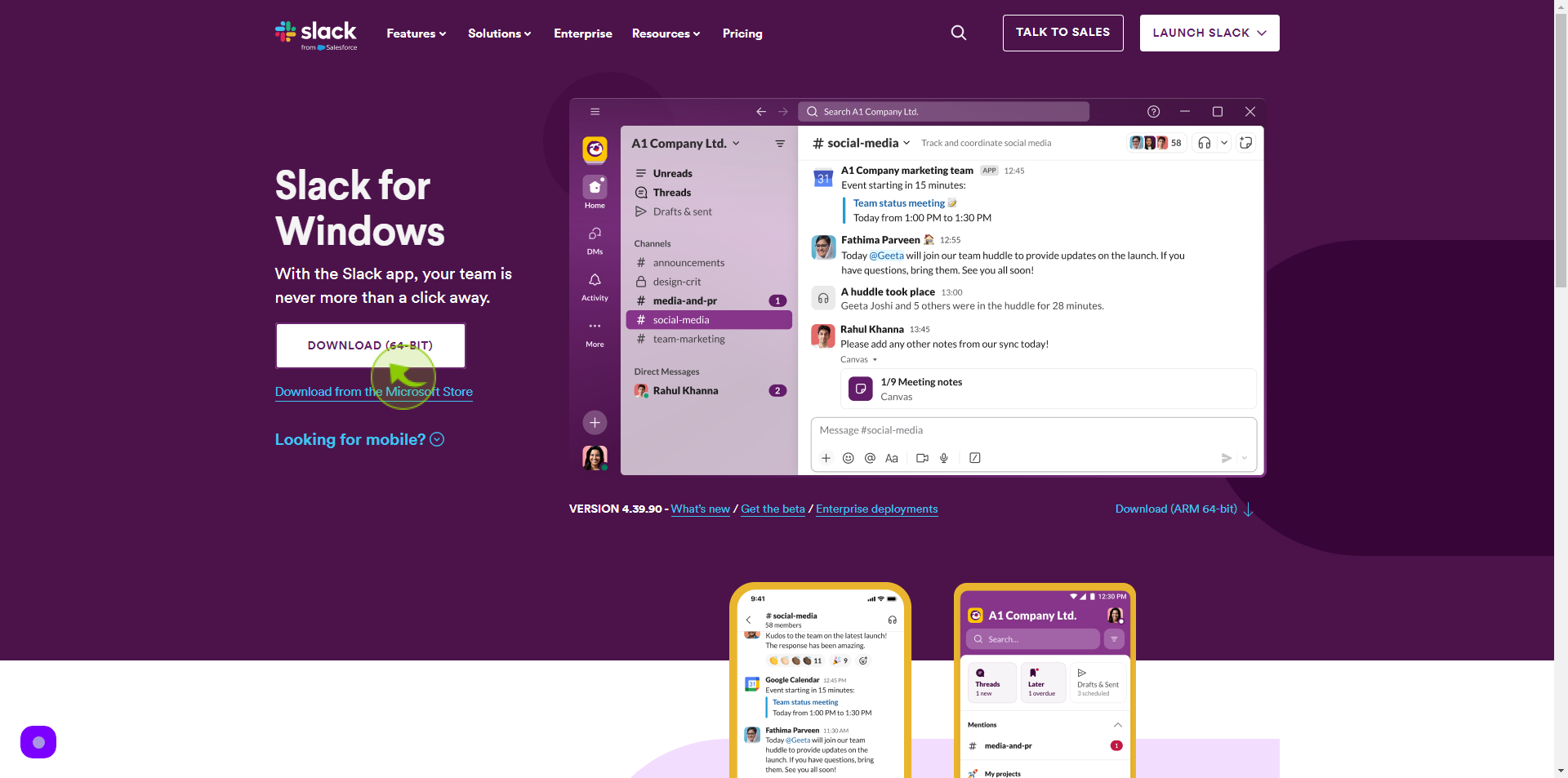How to Download Slack ?
|
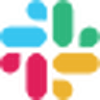 slack
|
slack
|
Jul 18, 2024
|
4 Steps
How to Download Slack ?
|
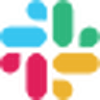 slack
|
slack
|
4 Steps
1
Navigate to https://slack.com/intl/en-in/downloads/windows
2
Click on any "Downward" arrow from the top navigation bar to open the sub-menu.
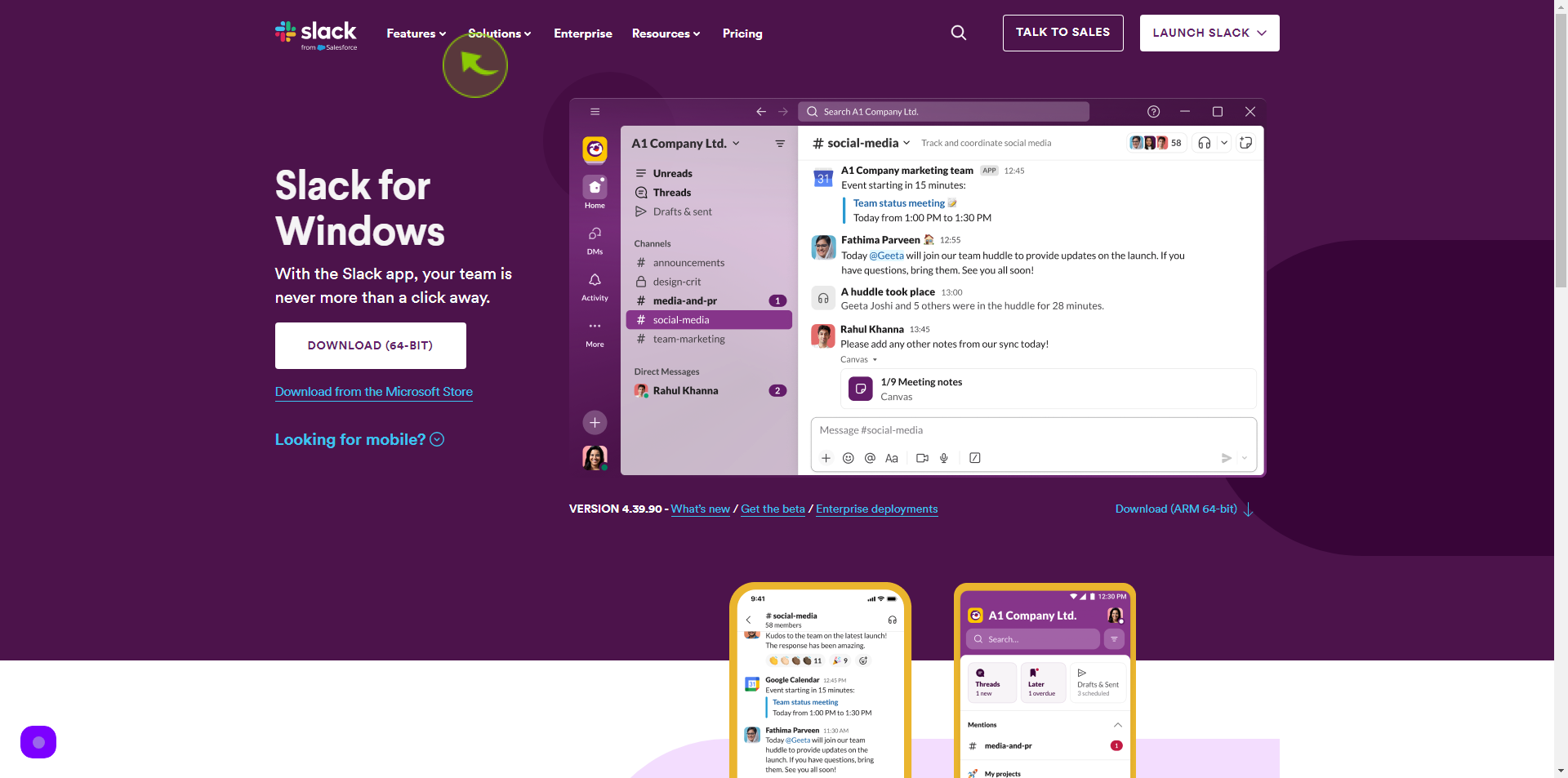
3
Click "Download Slack" at the bottom of the sub-menu.
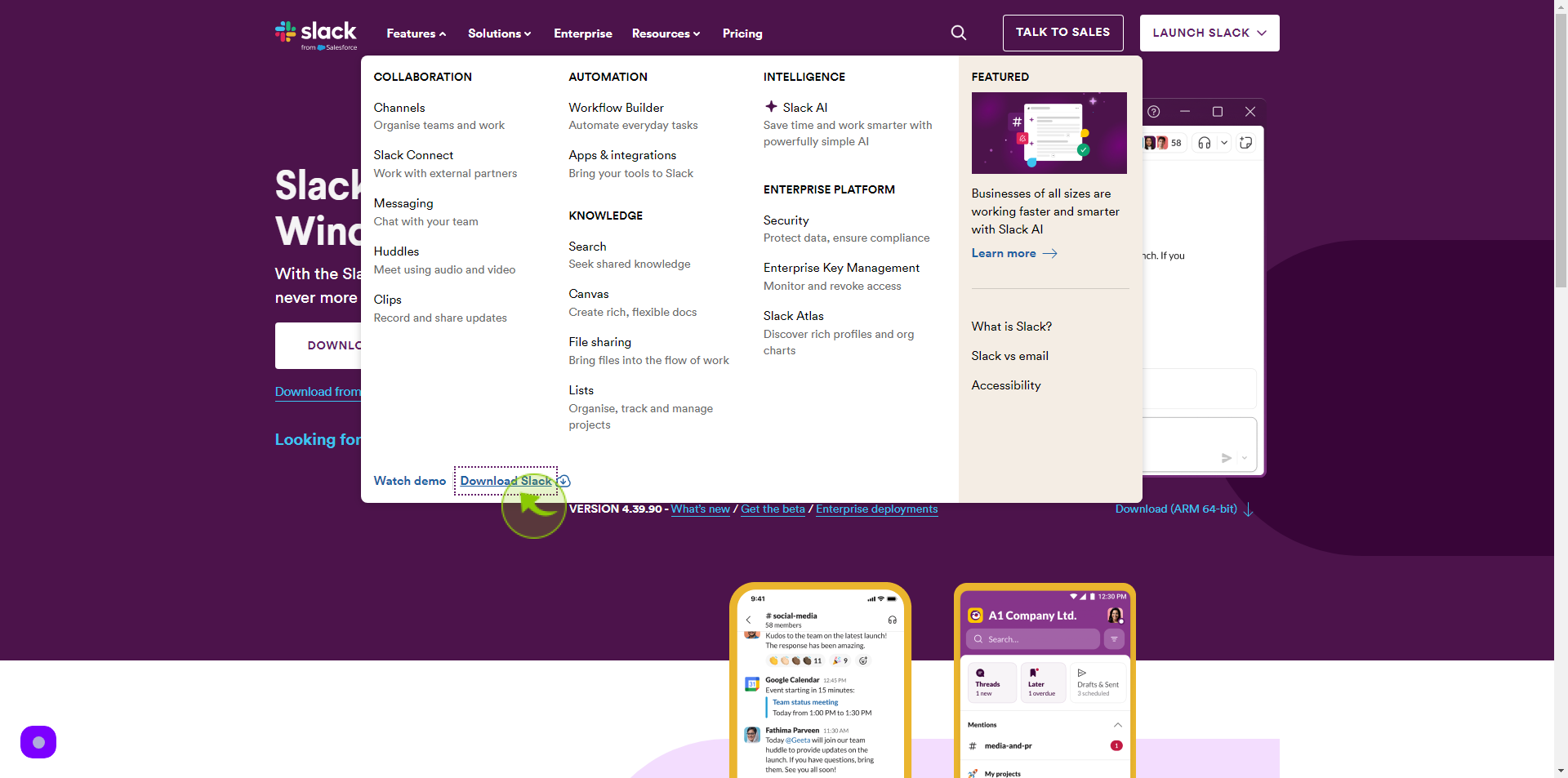
4
Click "Download".
After clicking "Download" you will be redirected to the homepage, where you'll have full access to your account.