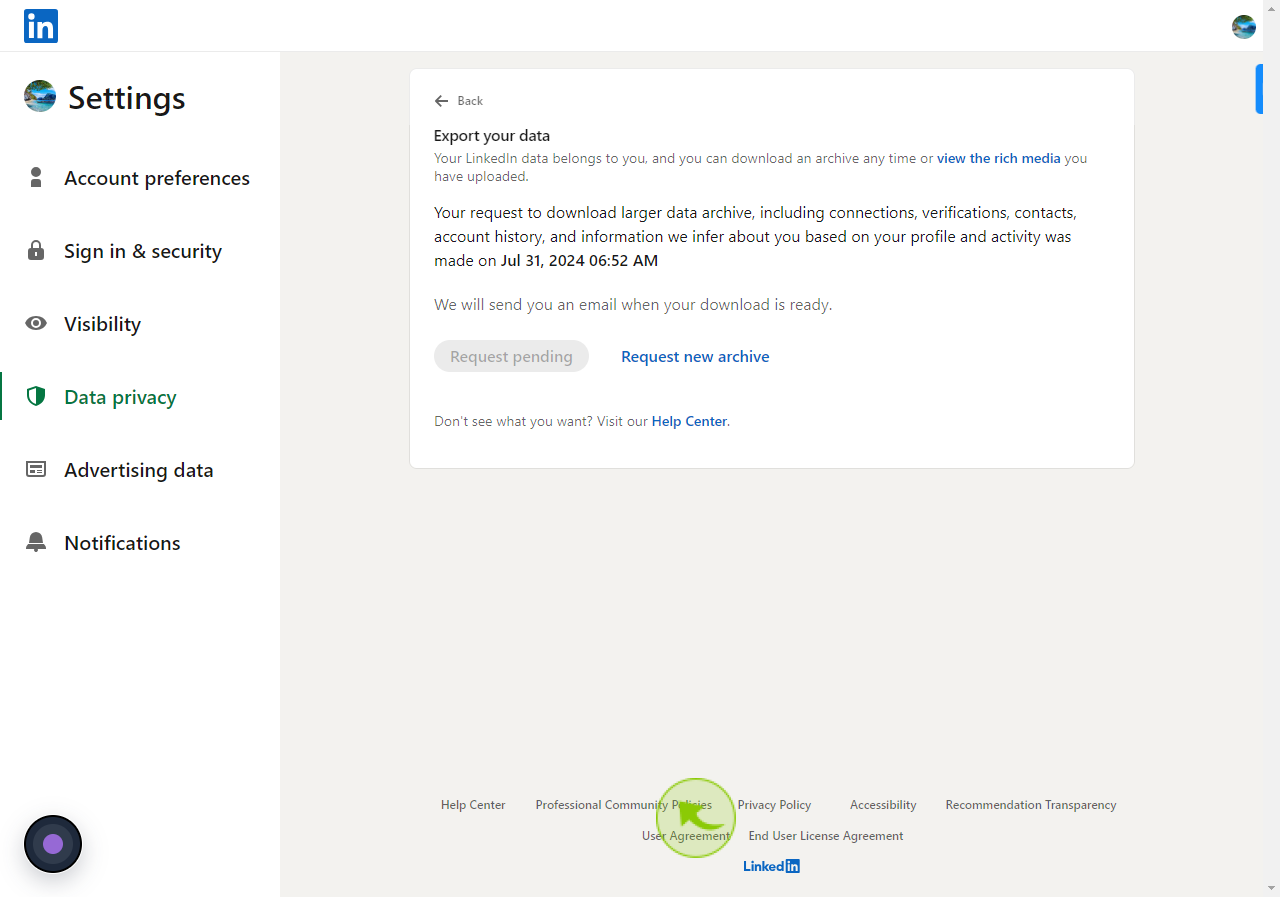How to export your LinkedIn contacts ?
|
 LinkedIn
|
LinkedIn
|
4 months ago
|
9 Steps
This document provides a step-by-step guide on how to export your LinkedIn contacts efficiently. Learn how to access, download, and organize your professional connections in a few simple steps. Whether you need the contact information for networking, marketing, or personal reference, this guide ensures you can retrieve it seamlessly. Follow the outlined instructions to generate and export a CSV file containing your LinkedIn connections' details. Stay connected and maximize your LinkedIn experience with this essential skill!
How to export your LinkedIn contacts ?
|
 LinkedIn
|
LinkedIn
|
9 Steps
1
Navigate to https://www.linkedin.com/feed/
2
Click the profile photo at the top of the page to access your account settings.
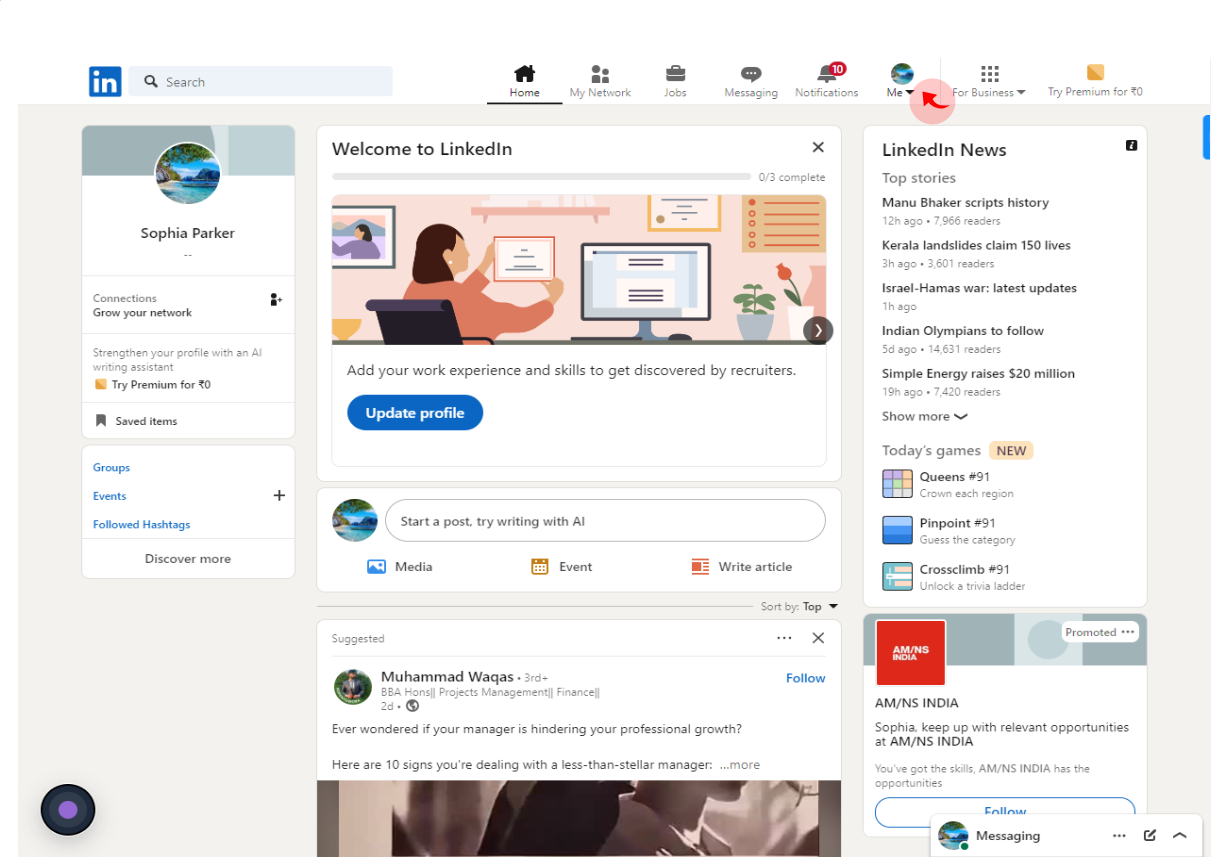
3
Click "Settings & Privacy"
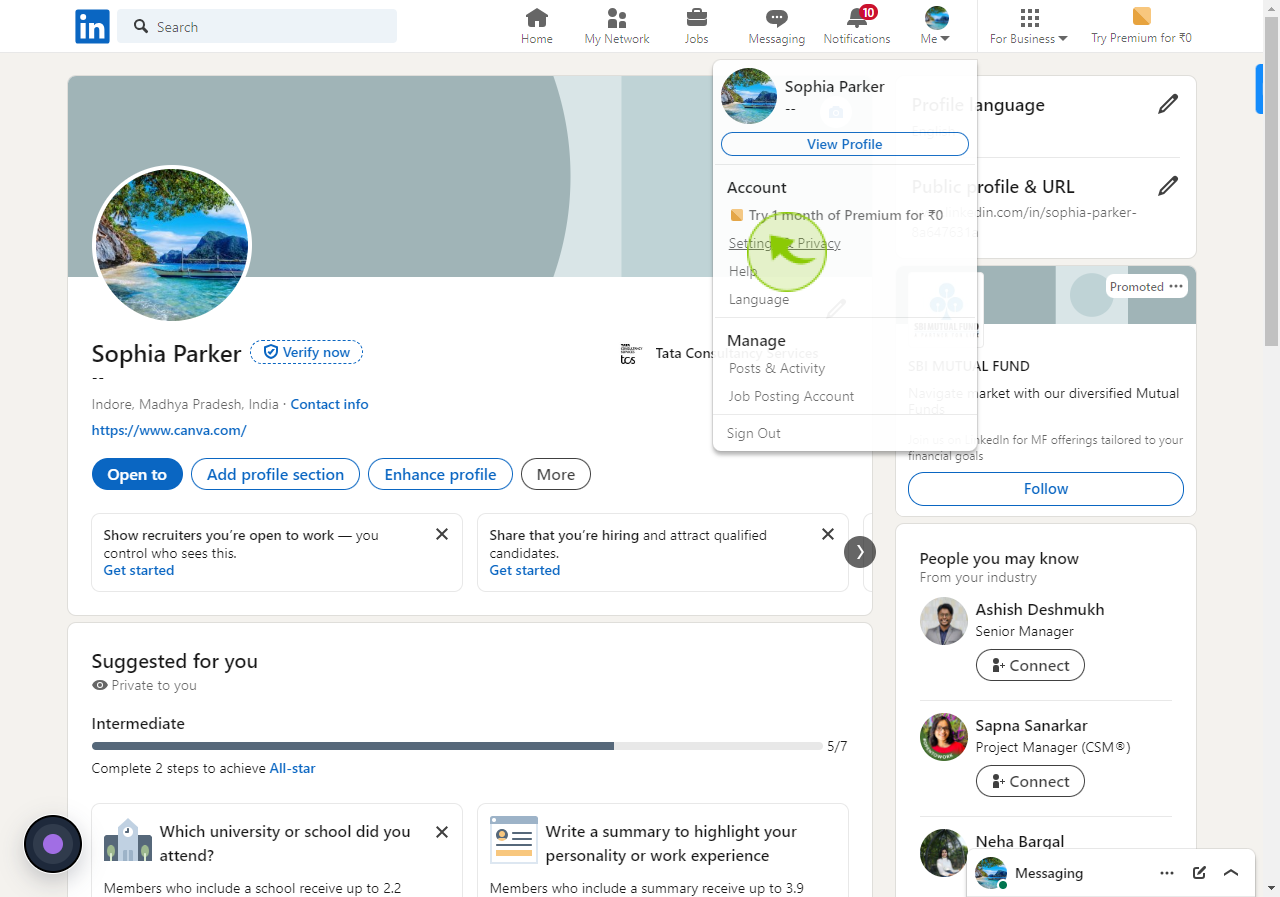
4
Click "Data privacy"
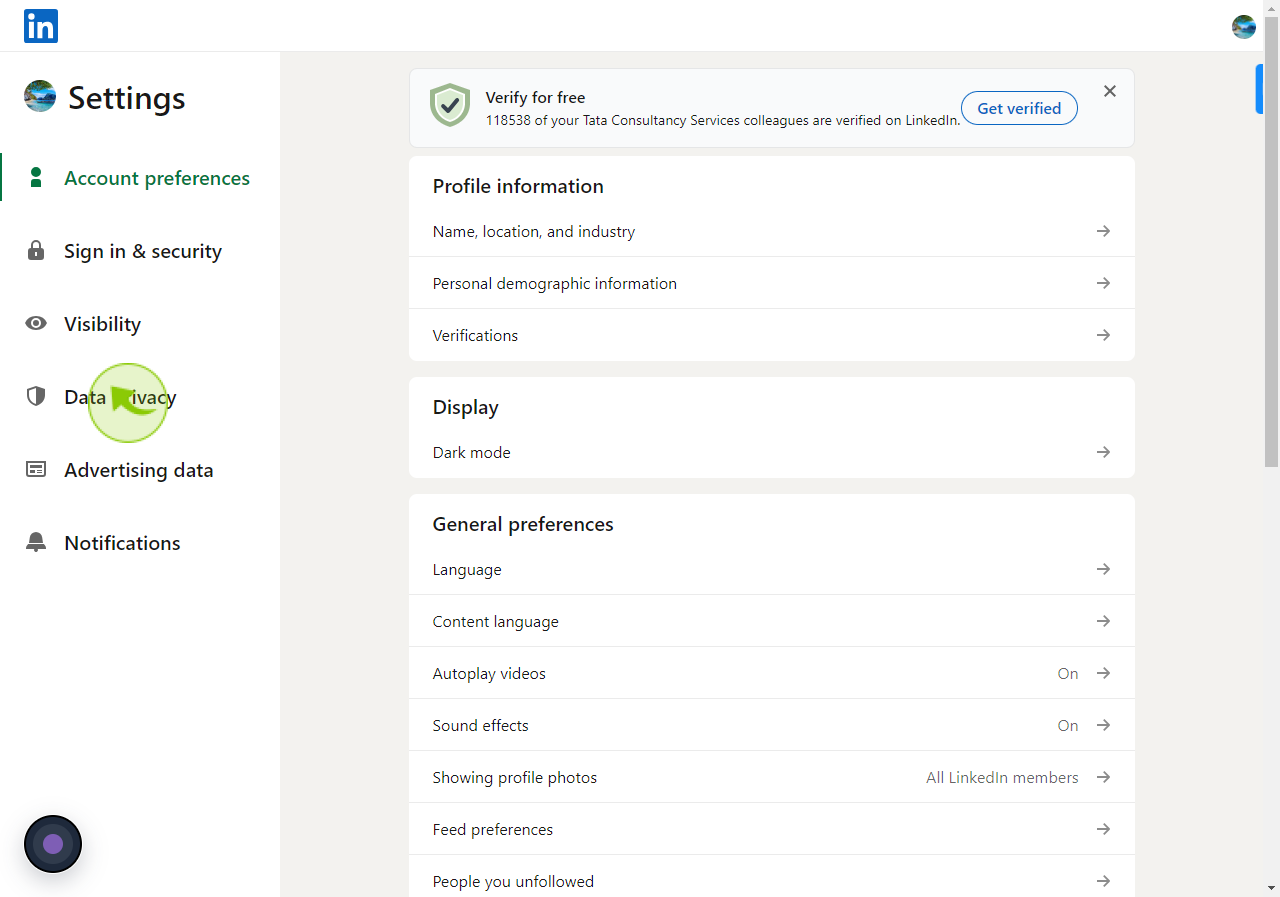
5
Click "Get a copy of your data"
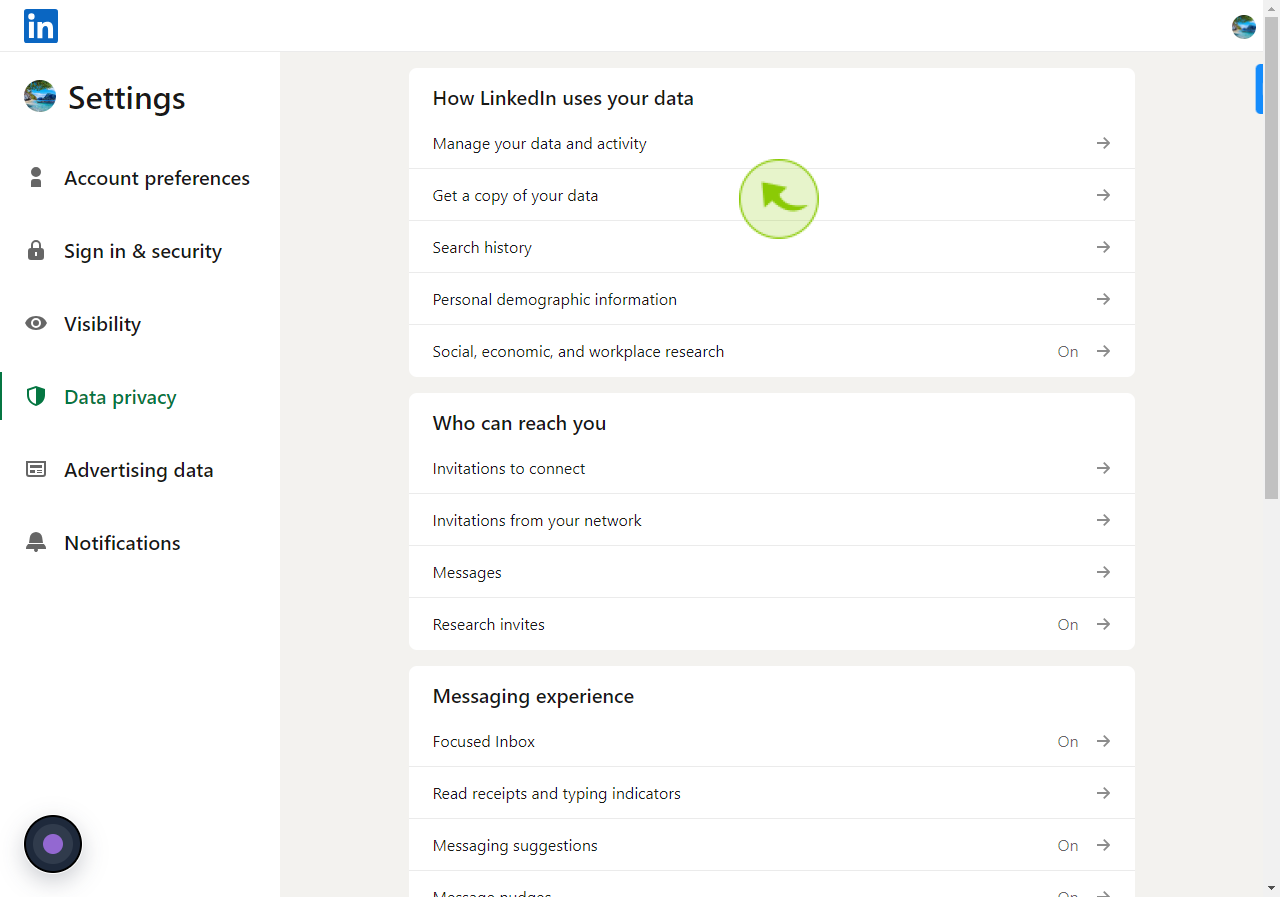
6
Click the "Want something in particular? Select the data files you're most interested in." label.
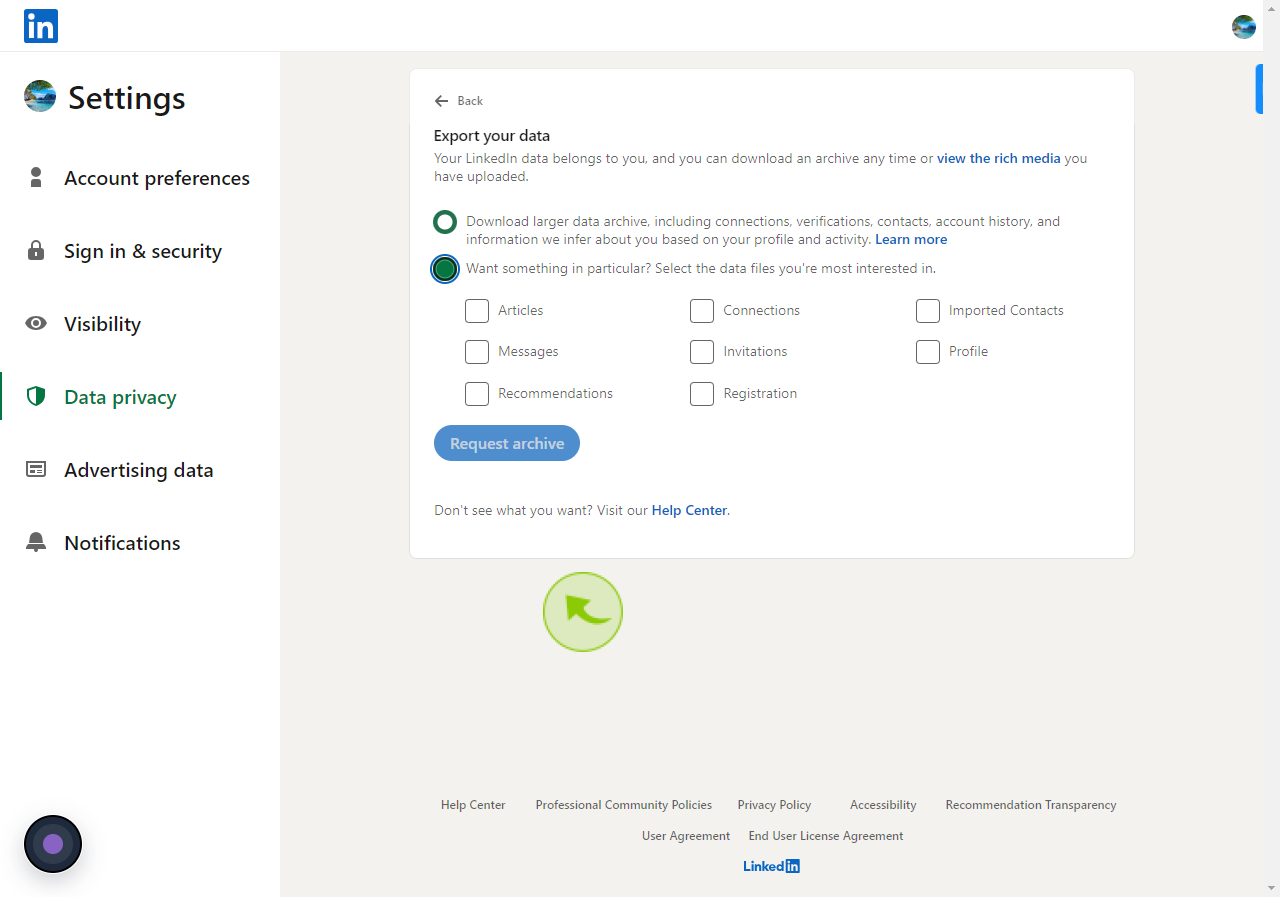
7
Click the "Connections" label.
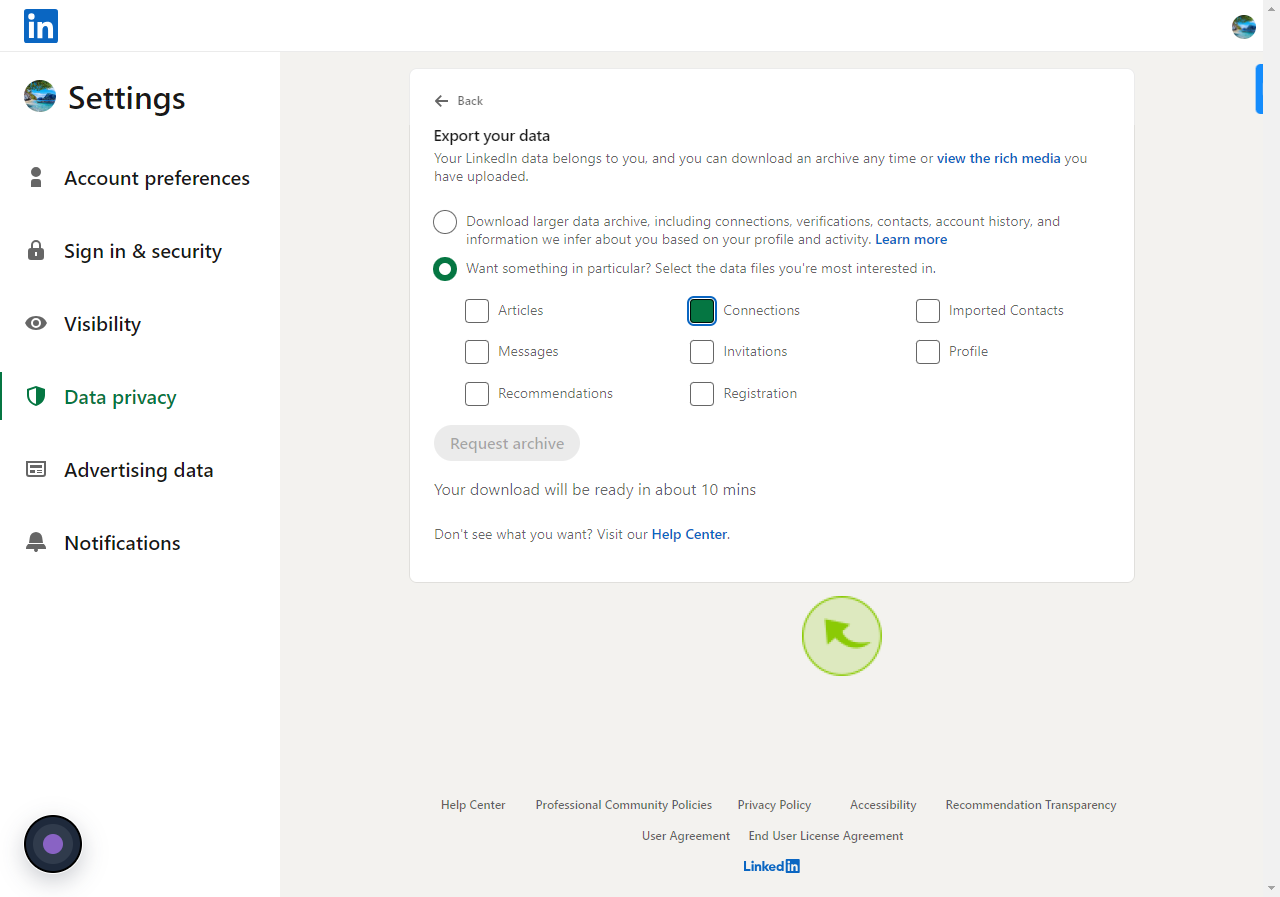
8
Click "Request archive"
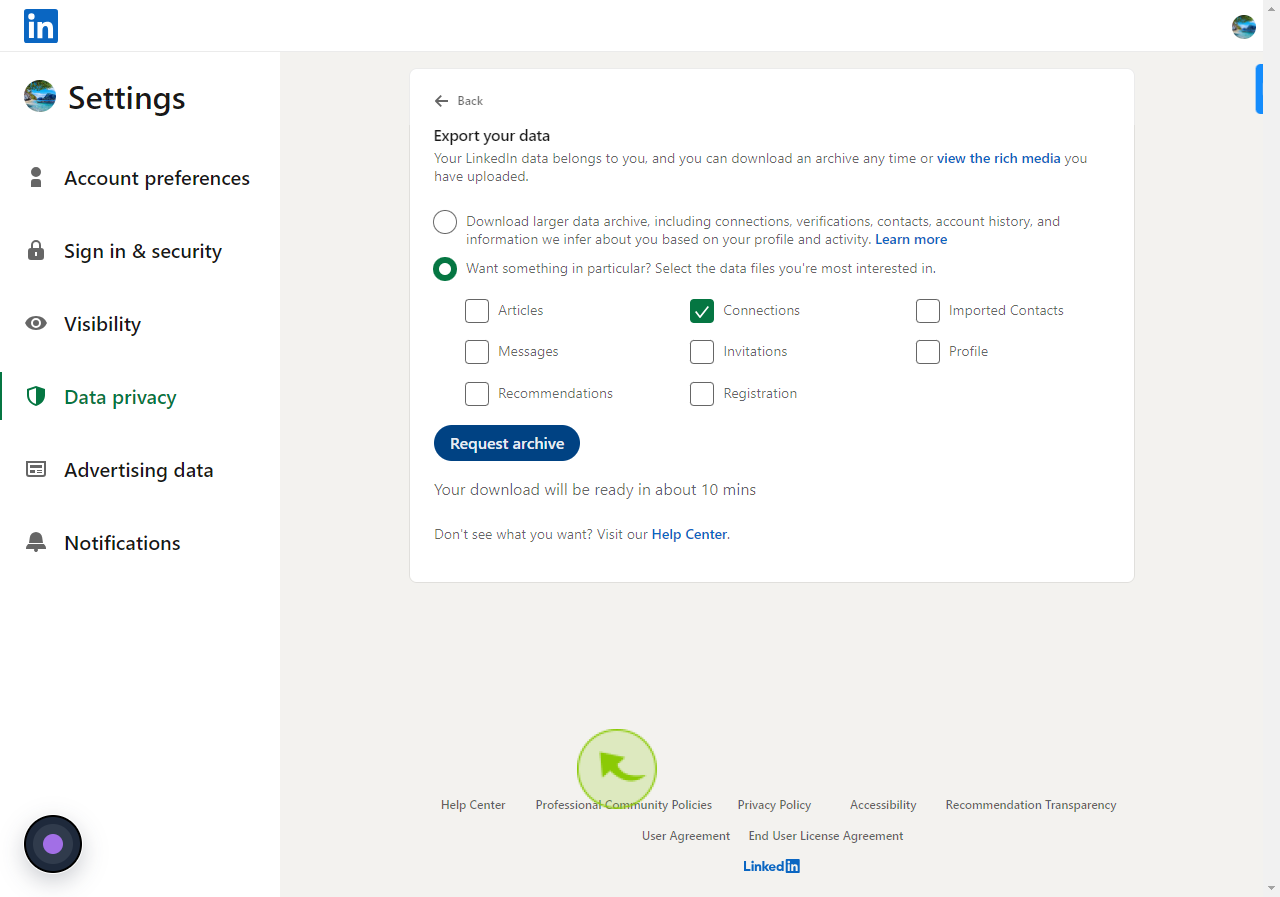
9
LinkedIn will create a CSV file of your contacts and notify you via email once it's ready.