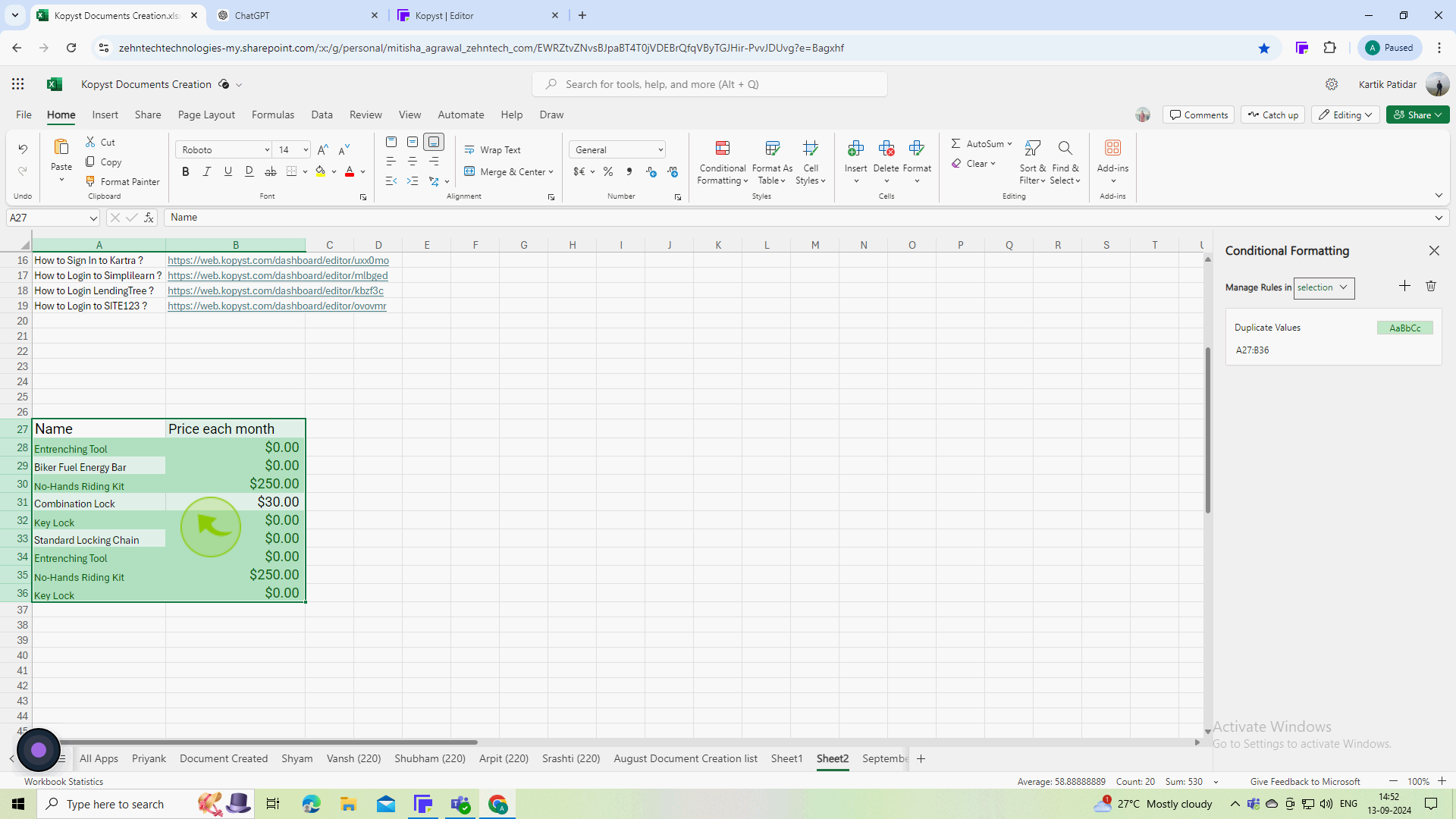How to find duplicates in Excel ?
|
 Excel
|
Excel
|
Sep 13, 2024
|
9 Steps
This document will teach you several methods to locate and highlight duplicates, including using conditional formatting, the Remove Duplicates feature, and advanced formulas. Learn how to clean up your data and improve the accuracy of your analysis. Whether you're working with large datasets or small spreadsheets, this tutorial will provide you with the tools and techniques you need to effectively manage duplicates.
How to find duplicates in Excel ?
|
 Excel
|
Excel
|
9 Steps
1
Open your "Excel" workbook
Open the workbook where you want to find duplicates.
2
Select the "Cell" range
Click and drag to select the cells you want to check for duplicates. To select an entire column, simply click the column header
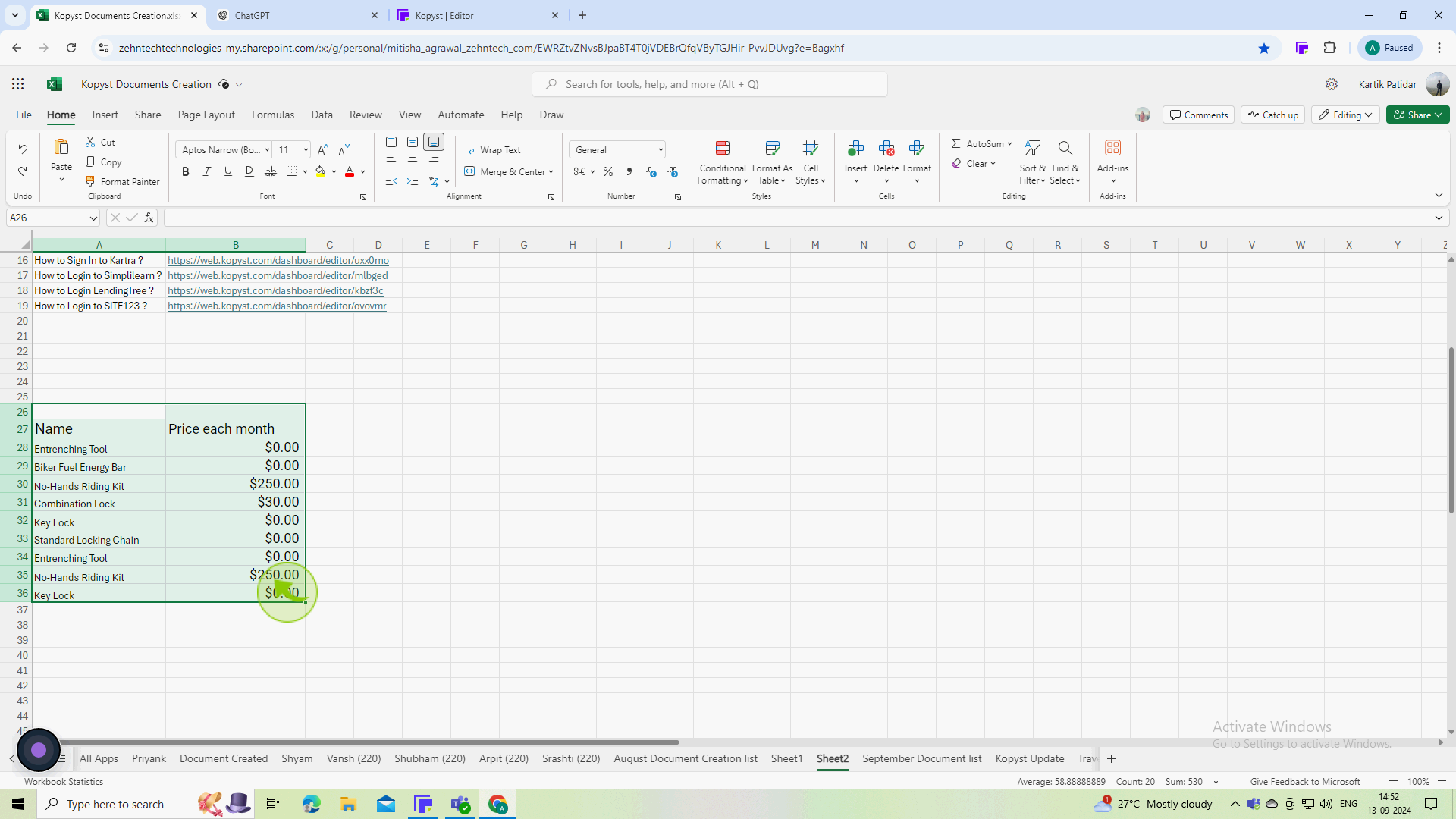
3
Click on the "Home" tab on the ribbon.
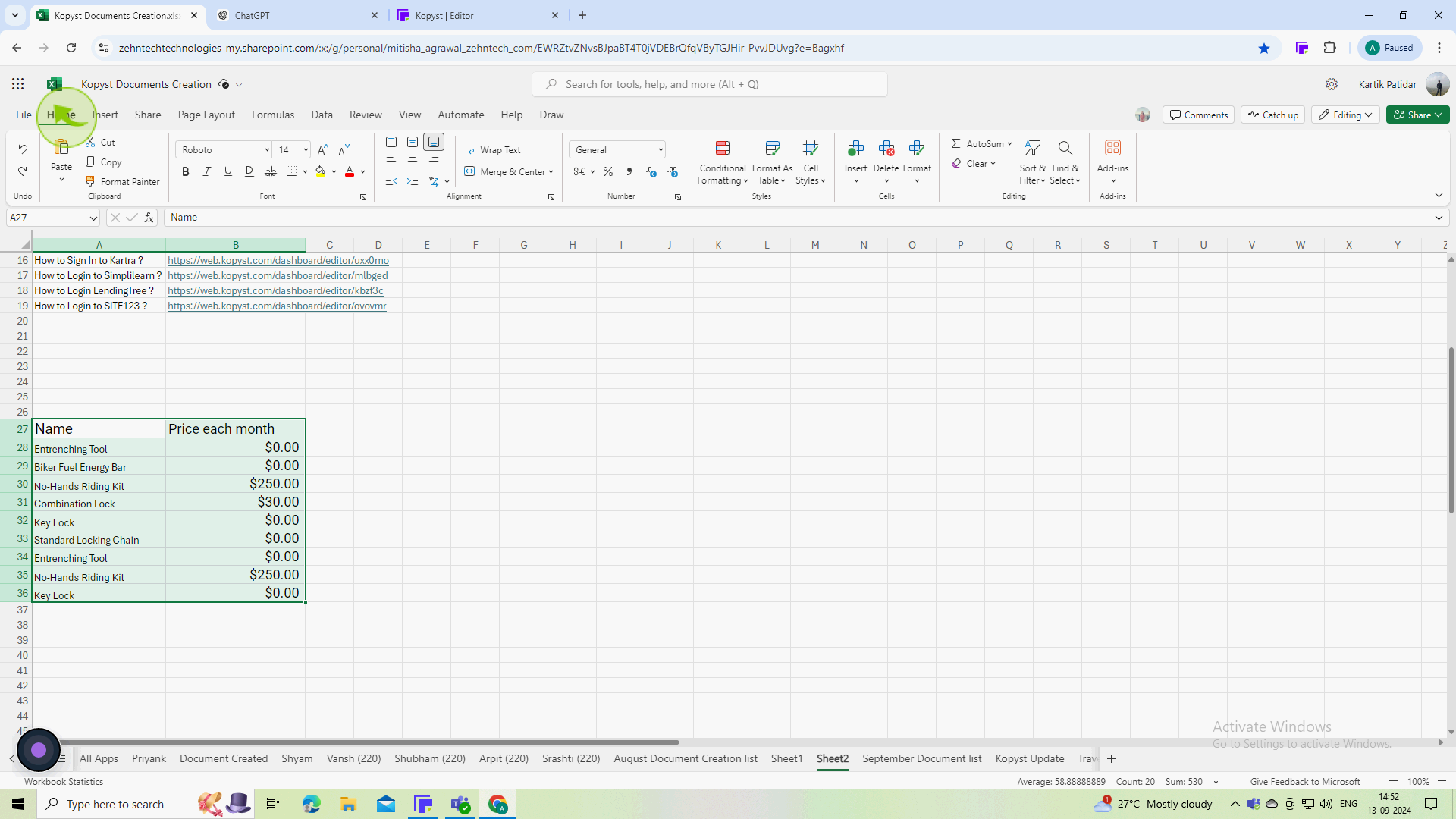
4
Click on the "Conditional Formatting"
In the styles group, click conditional formatting
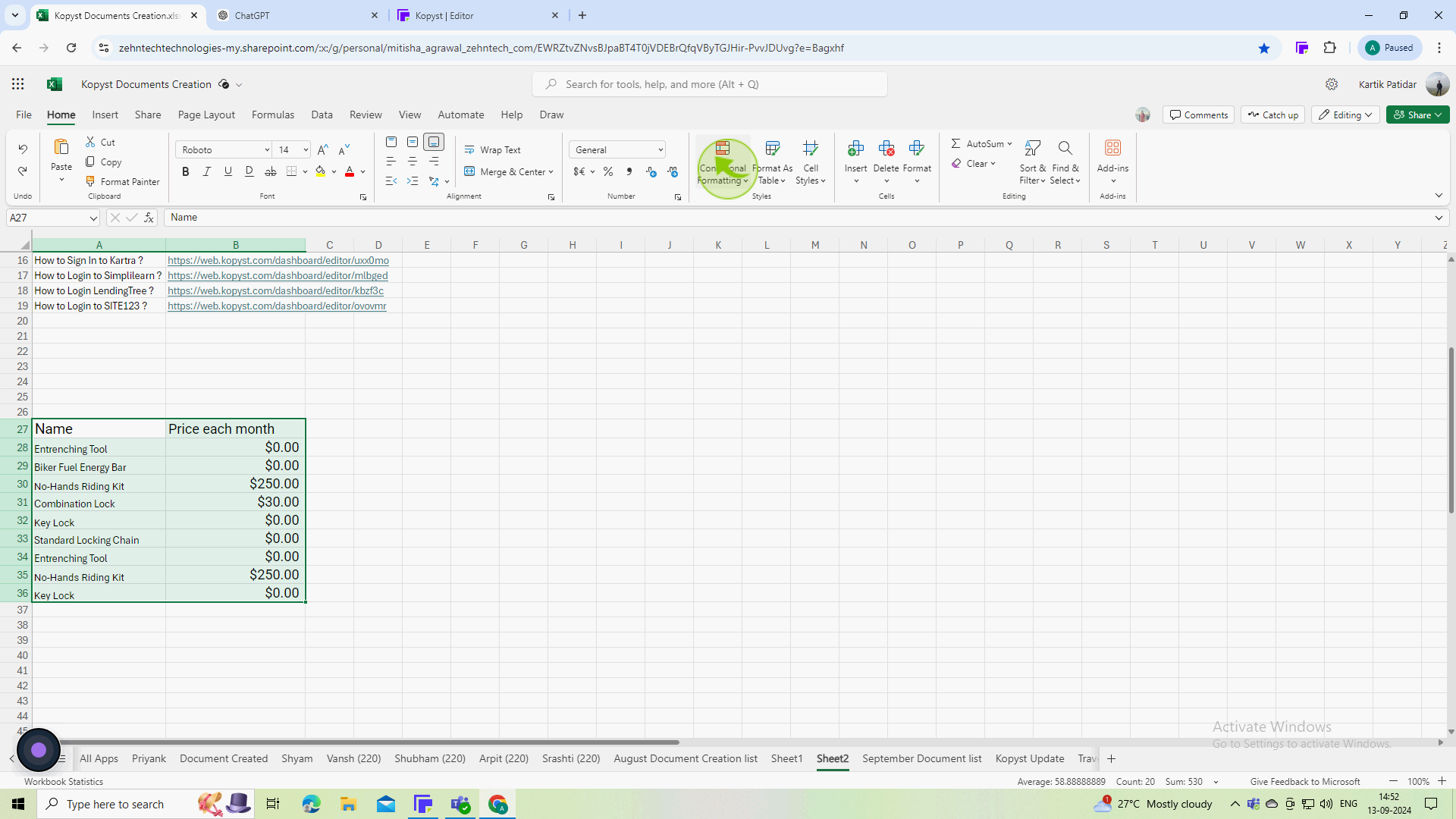
5
Select the "Highlight Cells Rules" from the dropdown menu.
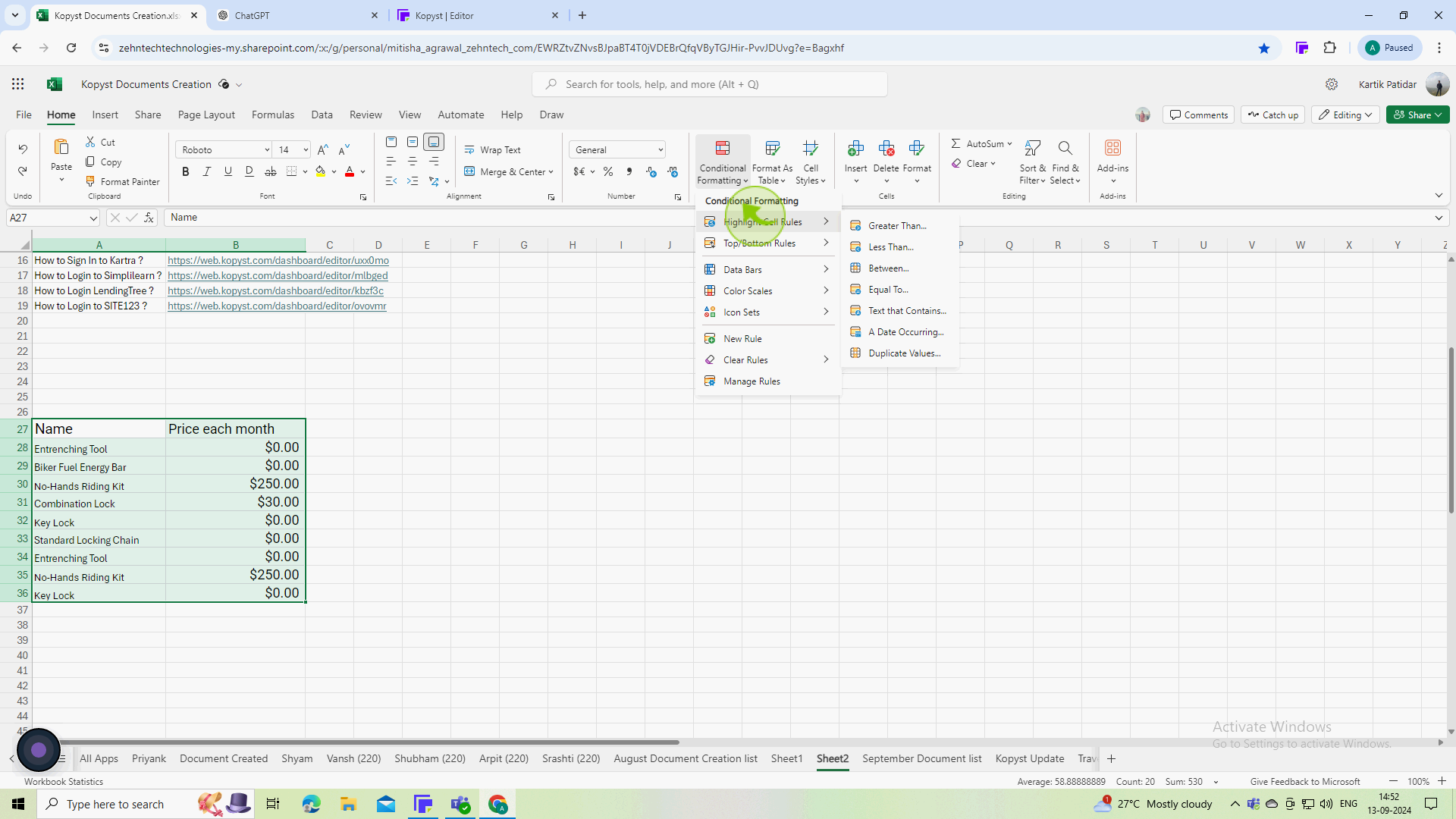
6
Click on the "Duplicate Values" from the submenu.
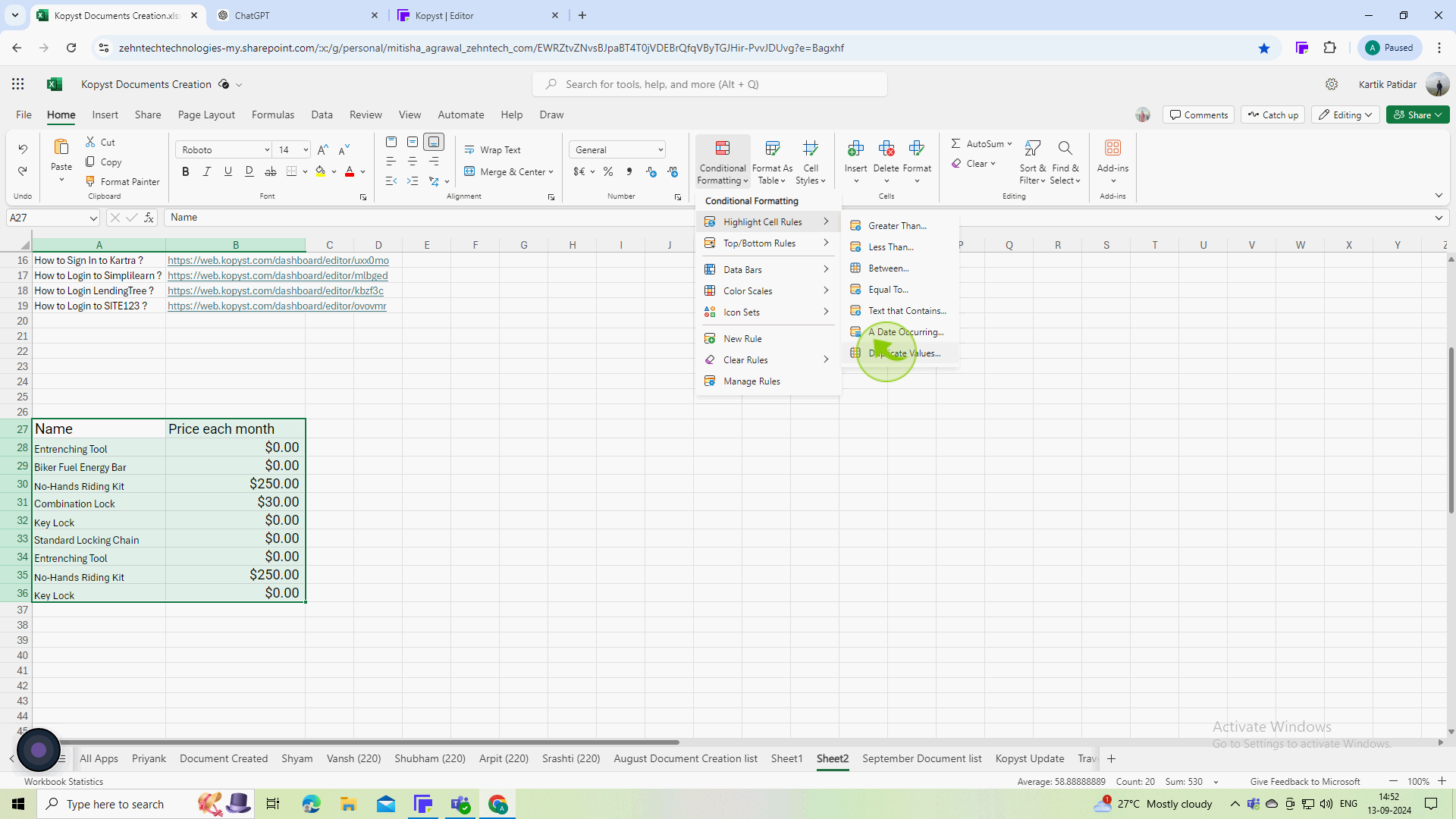
7
Select the "Format Style".
A dialog box will appear. select the formatting you want to apply to the duplicate values (e.g., a specific color).
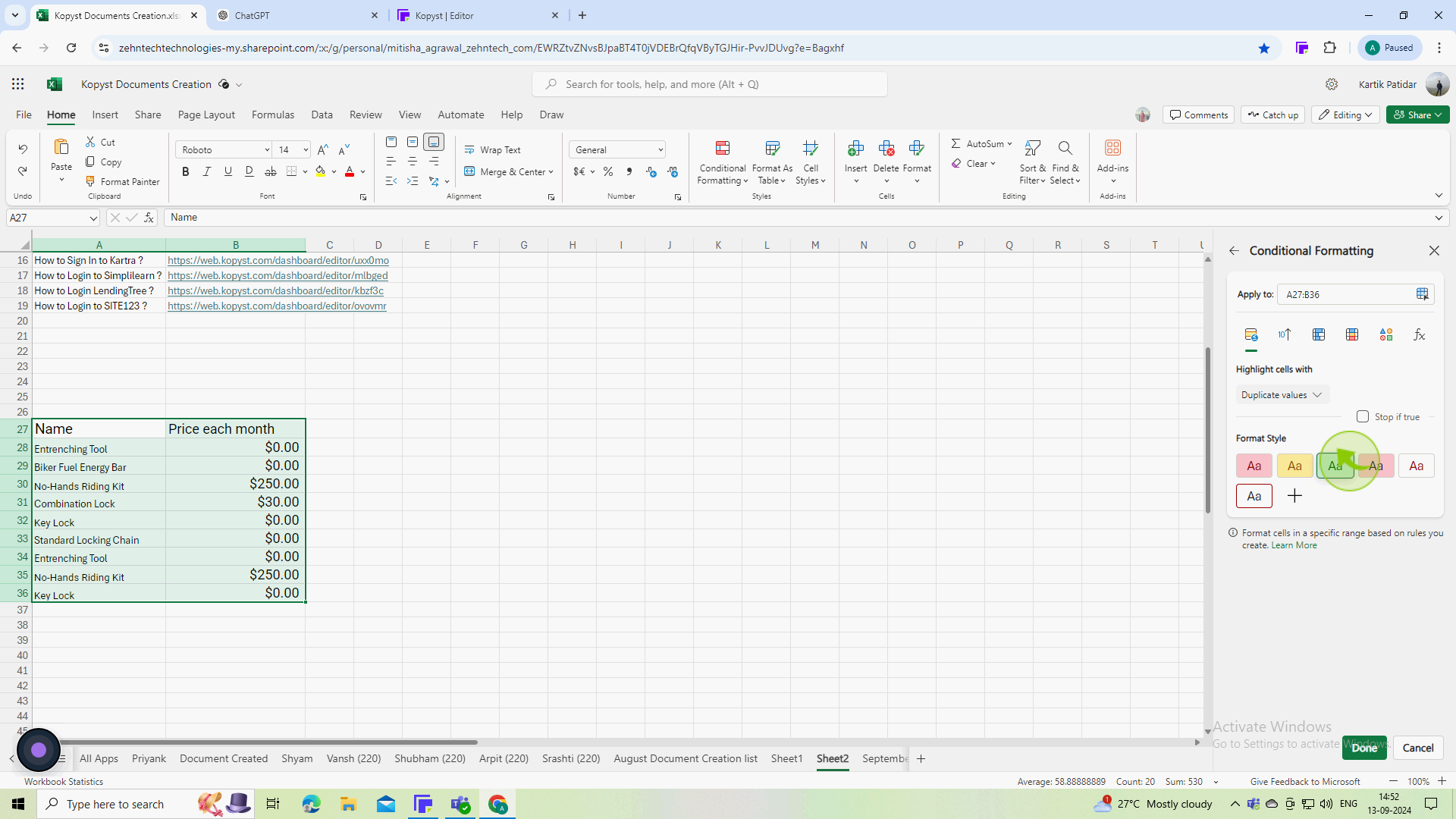
8
Click on "Done" to apply the formatting.
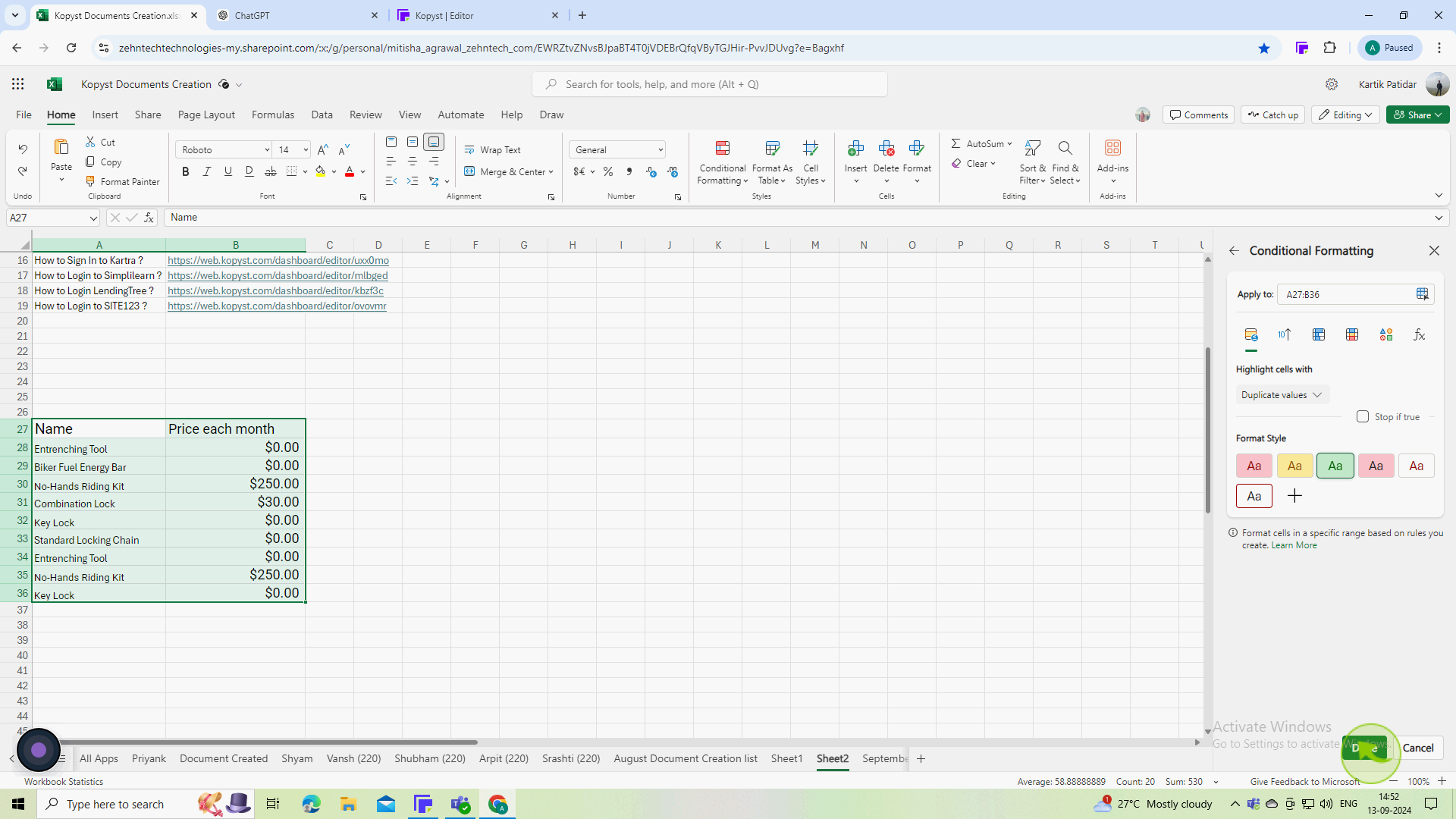
9
Duplicates in the selected range will now be "Highlighted".
To apply the formatting duplicate values in the selected range will now be highlighted according to your chosen format.