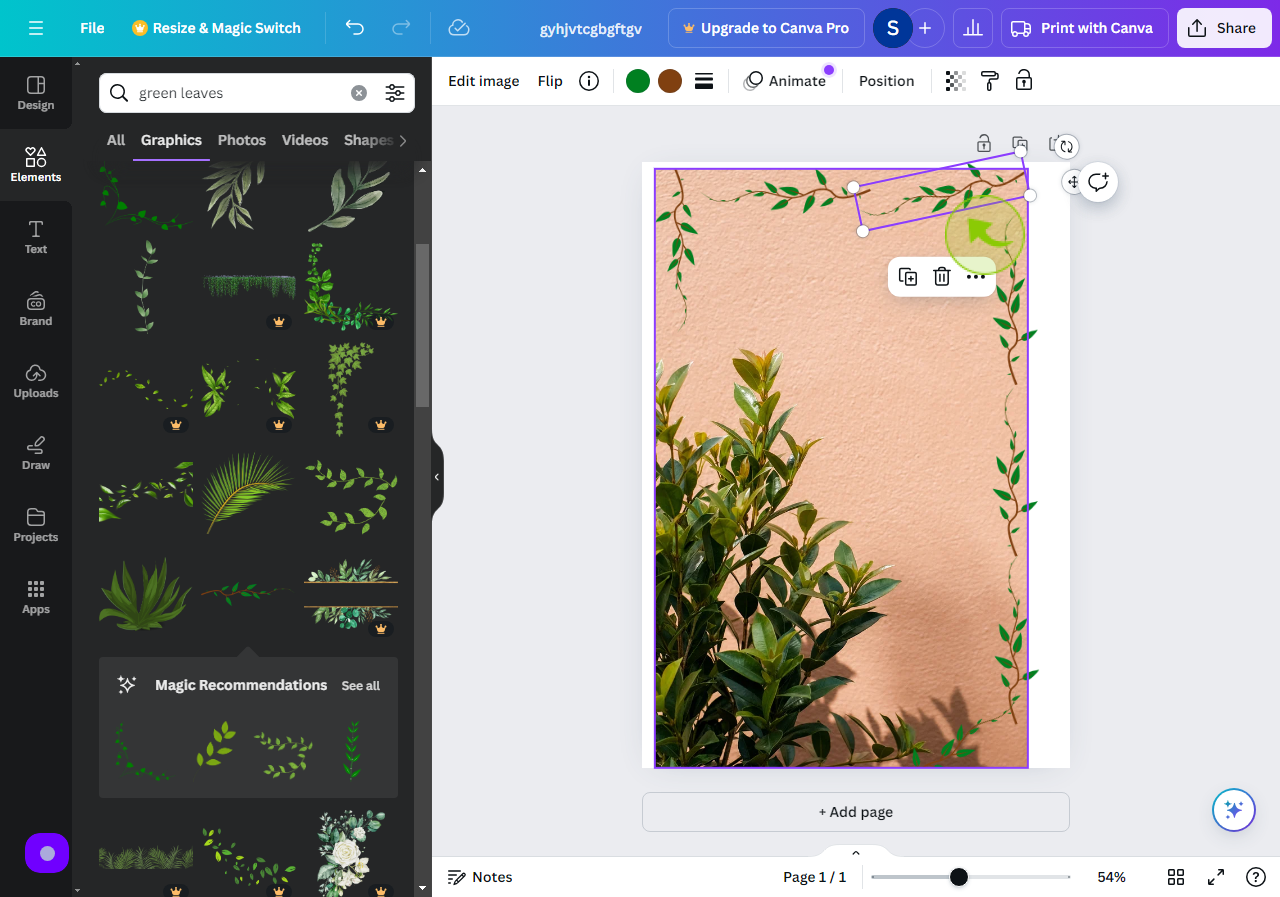How to Flip and Rotate Elements in Canva ?
|
 canva
|
canva
|
5 months ago
|
7 Steps
This guide will teach you how to easily manipulate the position of your designs in Canva. Learn how to flip elements horizontally or vertically to achieve symmetry or create unique effects. Discover how to rotate elements to any angle, perfect for creating dynamic compositions and aligning objects precisely. With these simple techniques, you'll unlock greater creative freedom and elevate your designs in Canva.
How to Flip and Rotate Elements in Canva ?
|
 canva
|
canva
|
7 Steps
Flip Elements
2
Select "Image" or "Element"
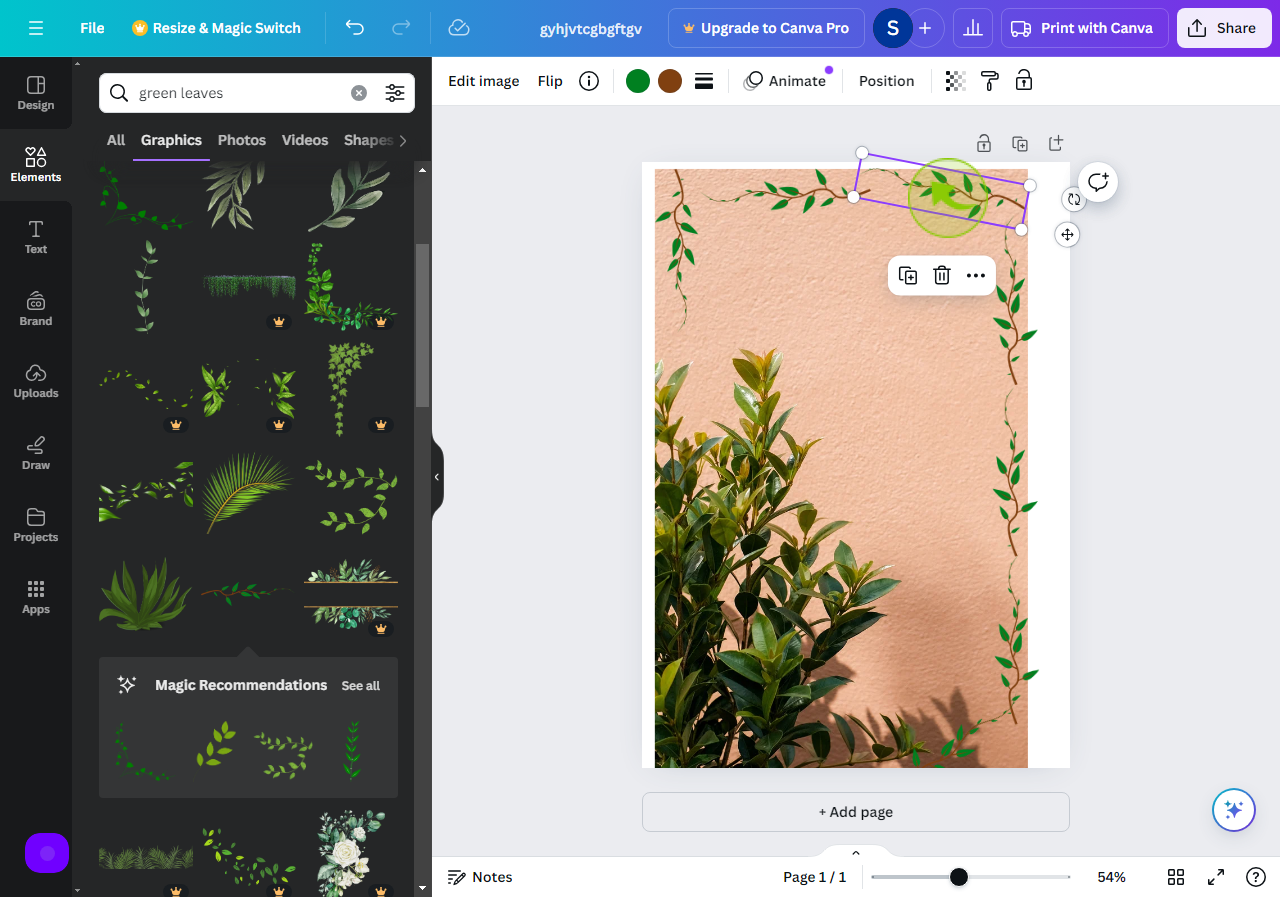
3
Click on "Flip"
Click on flip to flip your image or element.
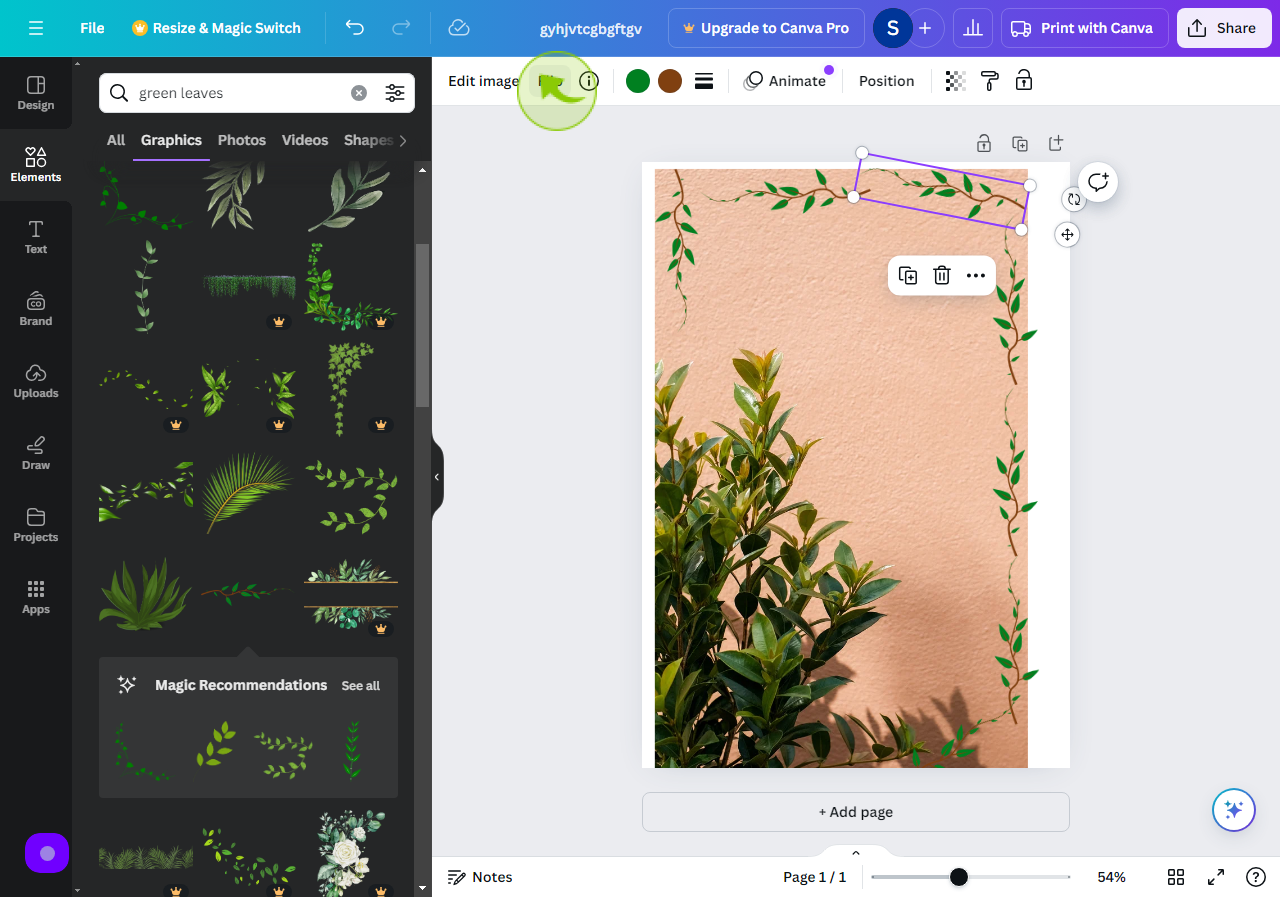
4
Click "Flip horizontal" or "Flip Vertical".
Click on flip horizontal / vertical as per you want.
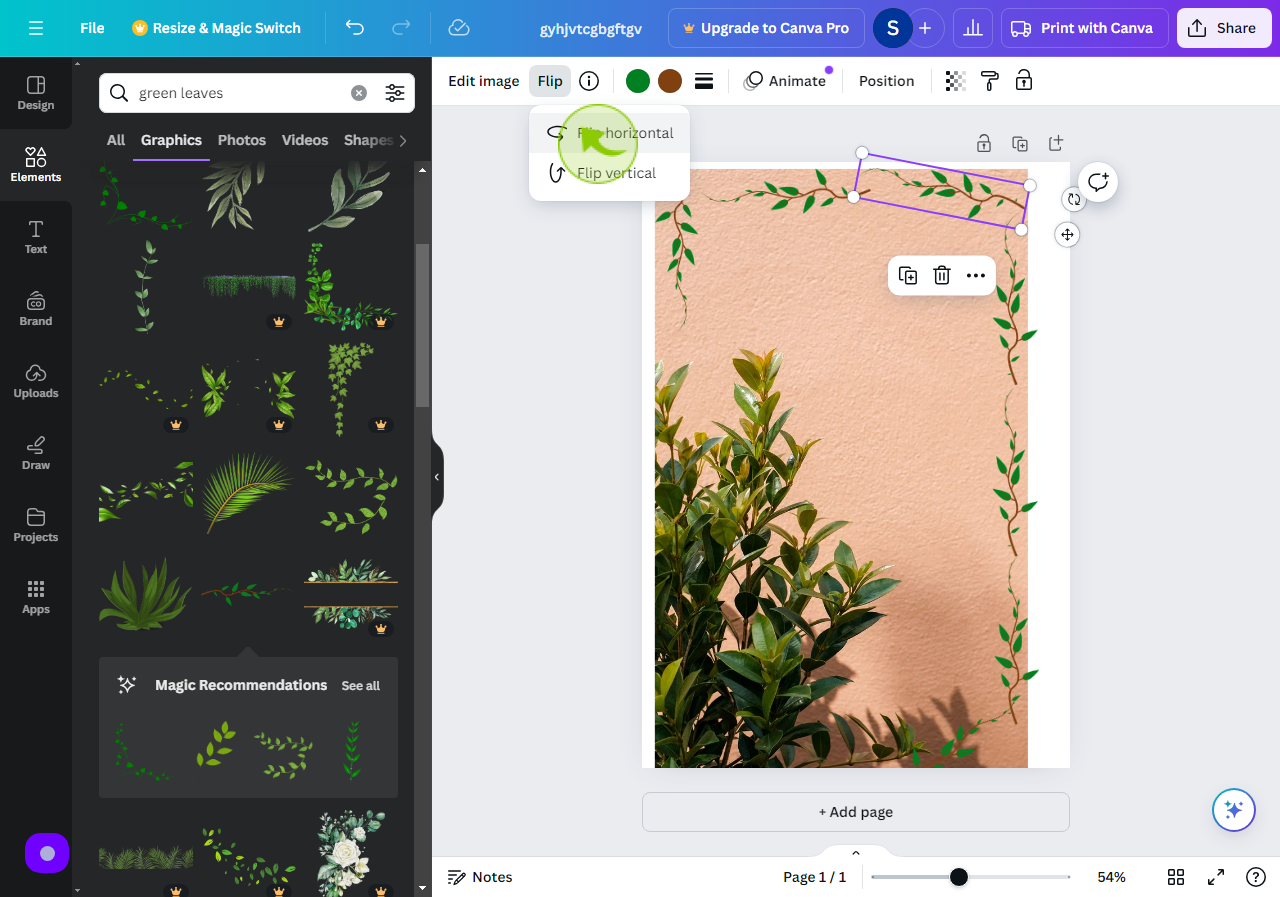
Rotate Elements
5
Select "Image" or "Element"
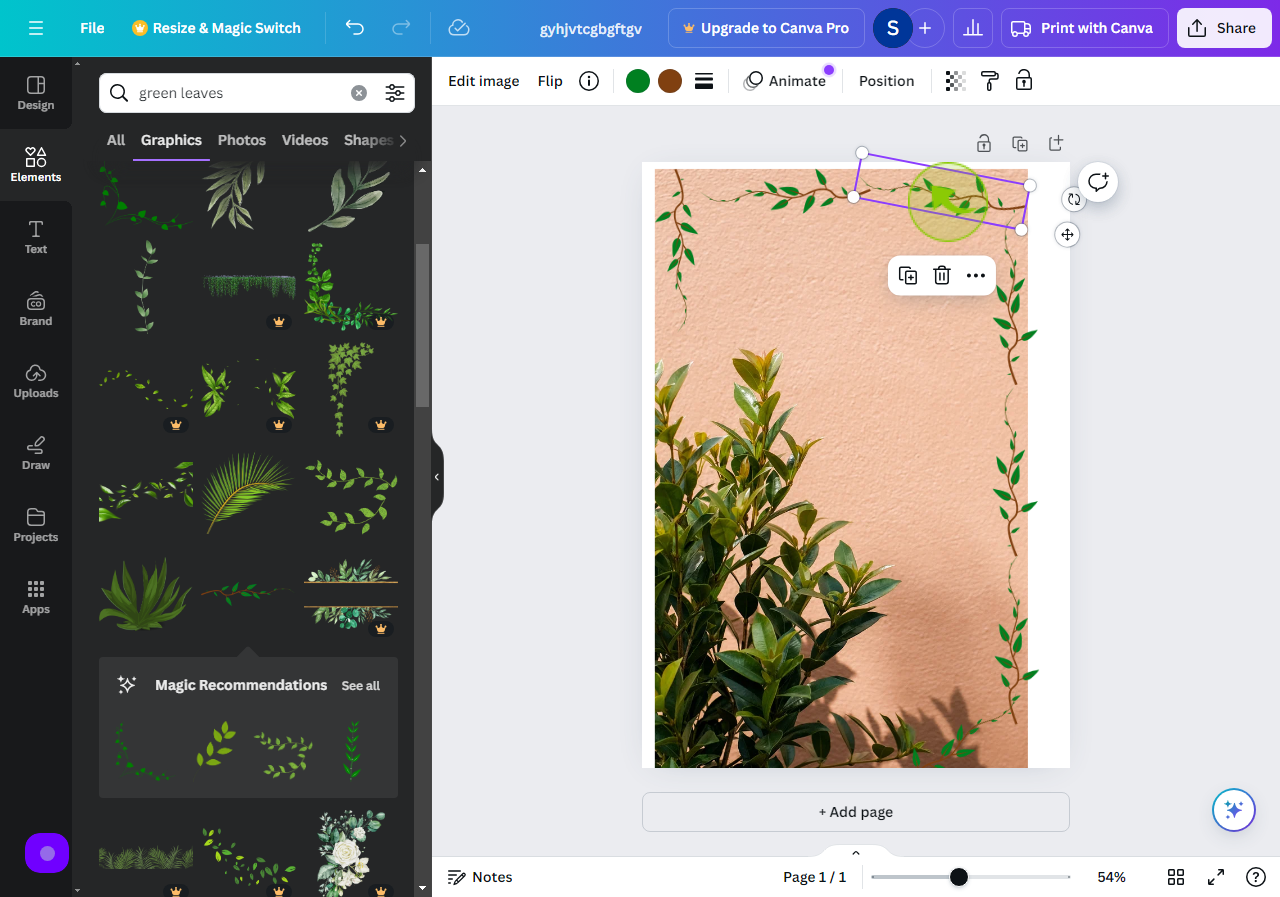
6
Click on the "Circular Arrow"
Click on the circular arrow to rotate your image.
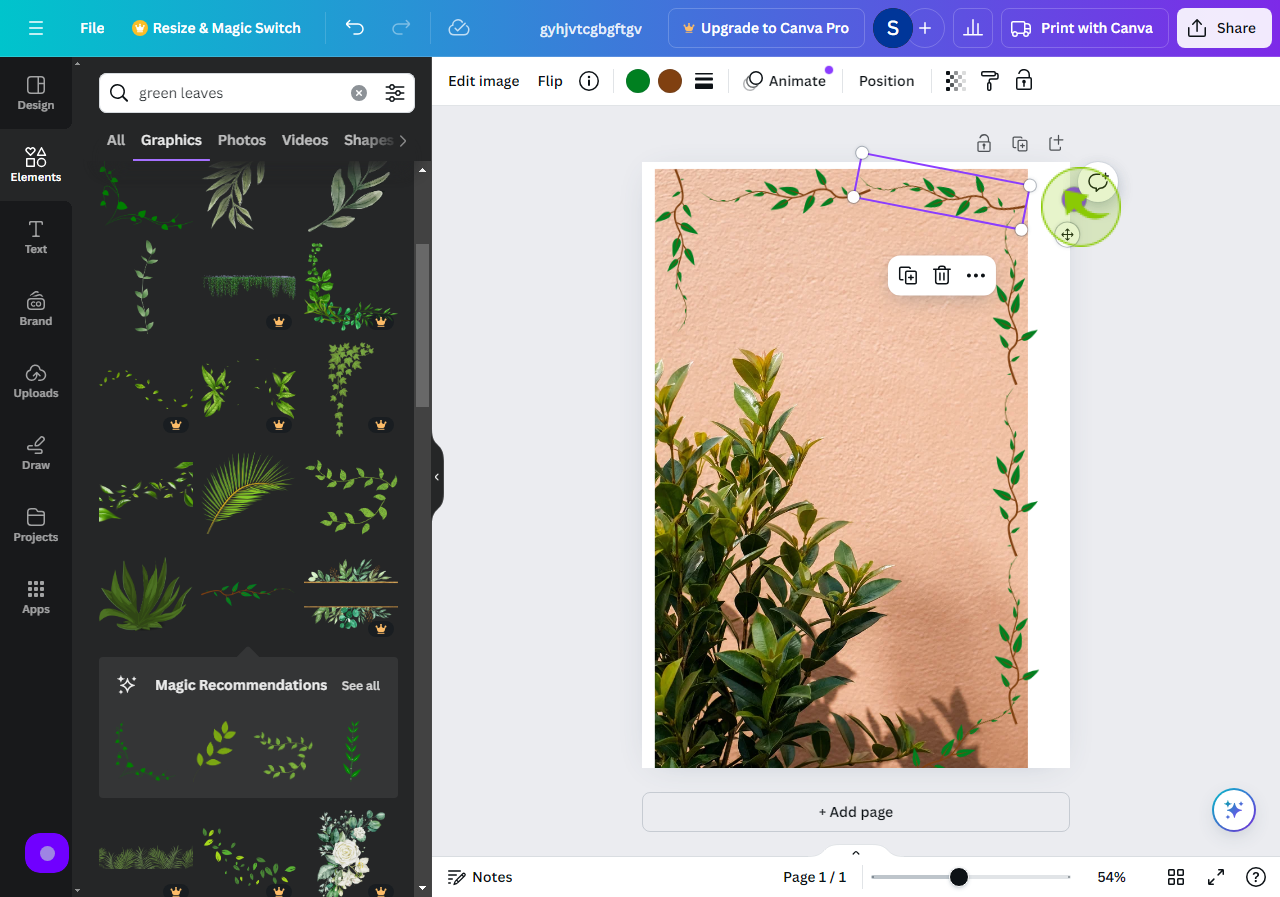
7
Rotate an "Image" as per you want.