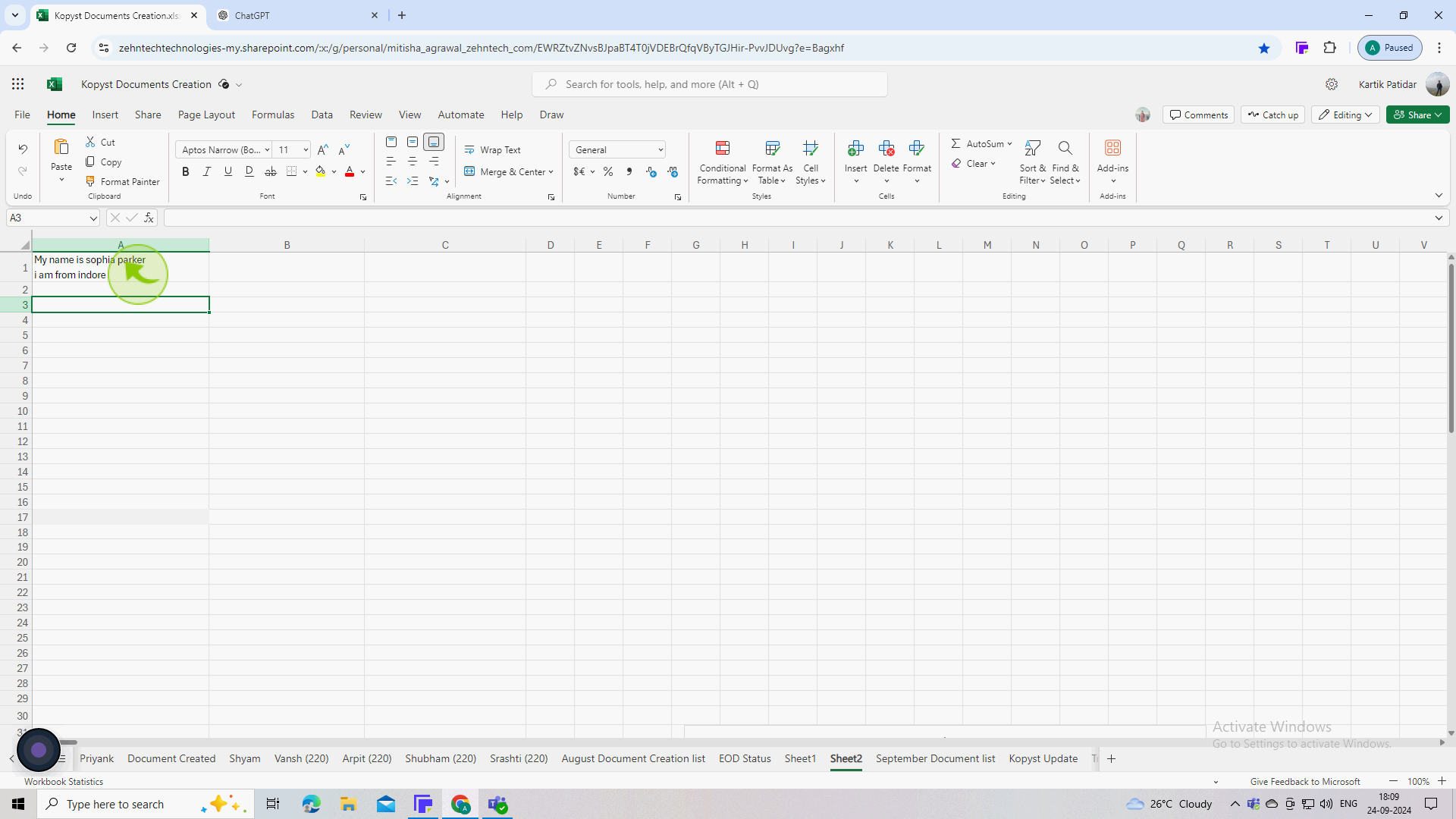How to go to next line in Excel ?
|
 Excel
|
Excel
|
6 months ago
|
6 Steps
This document will teach you how to create a new line within a single cell in Excel. We will explain how to use the keyboard shortcut (Alt+Enter) and the Wrap Text option to insert line breaks into your cells. This will allow you to format your text in a more readable way and improve the overall appearance of your spreadsheet.
How to go to next line in Excel ?
|
 Excel
|
Excel
|
6 Steps
1
Start Microsoft Excel and open your spreadsheet.
2
Click on the "Cell" where you want to enter multiple lines of text.
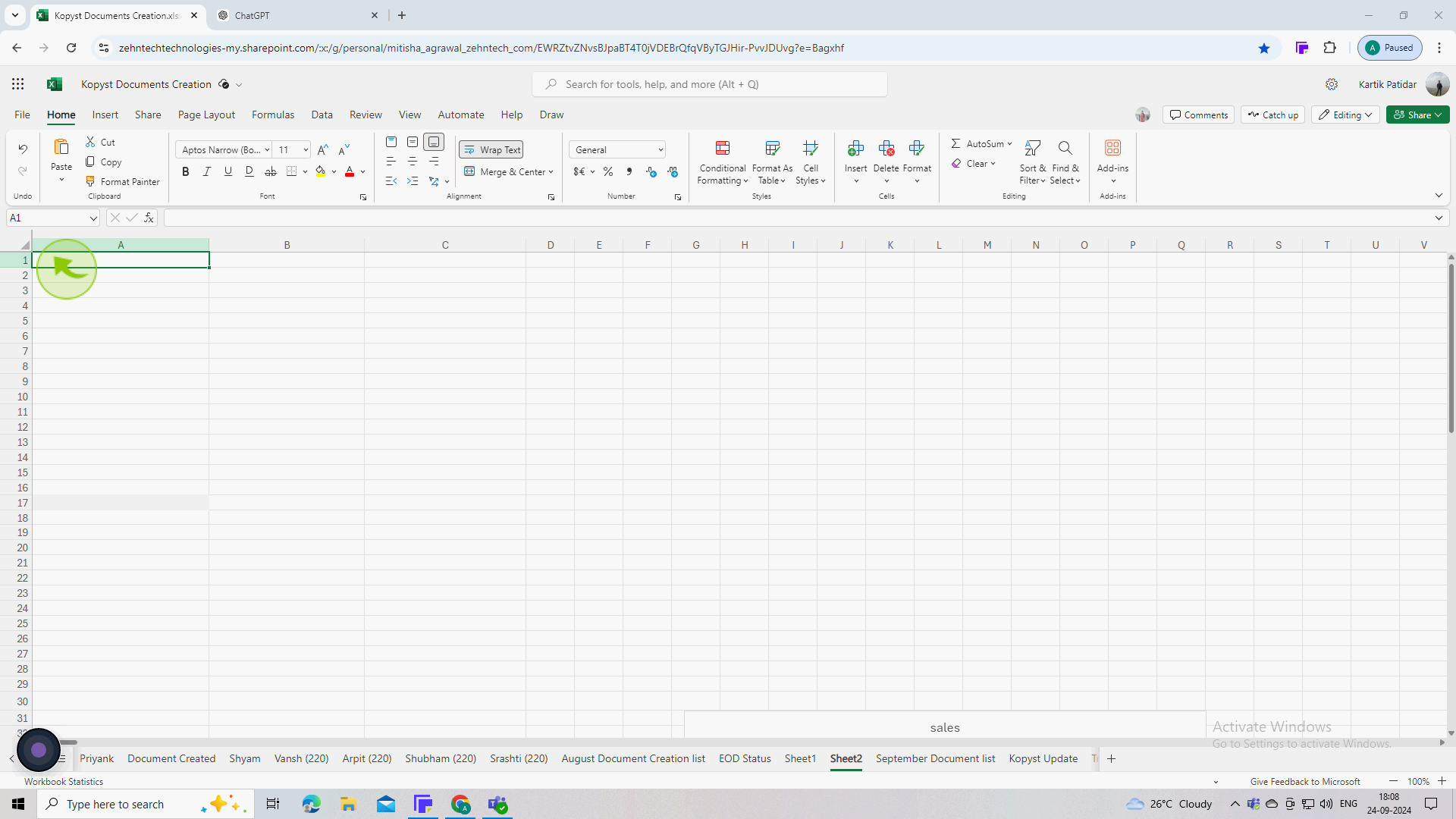
3
Start typing the "Text" you want in the cell.
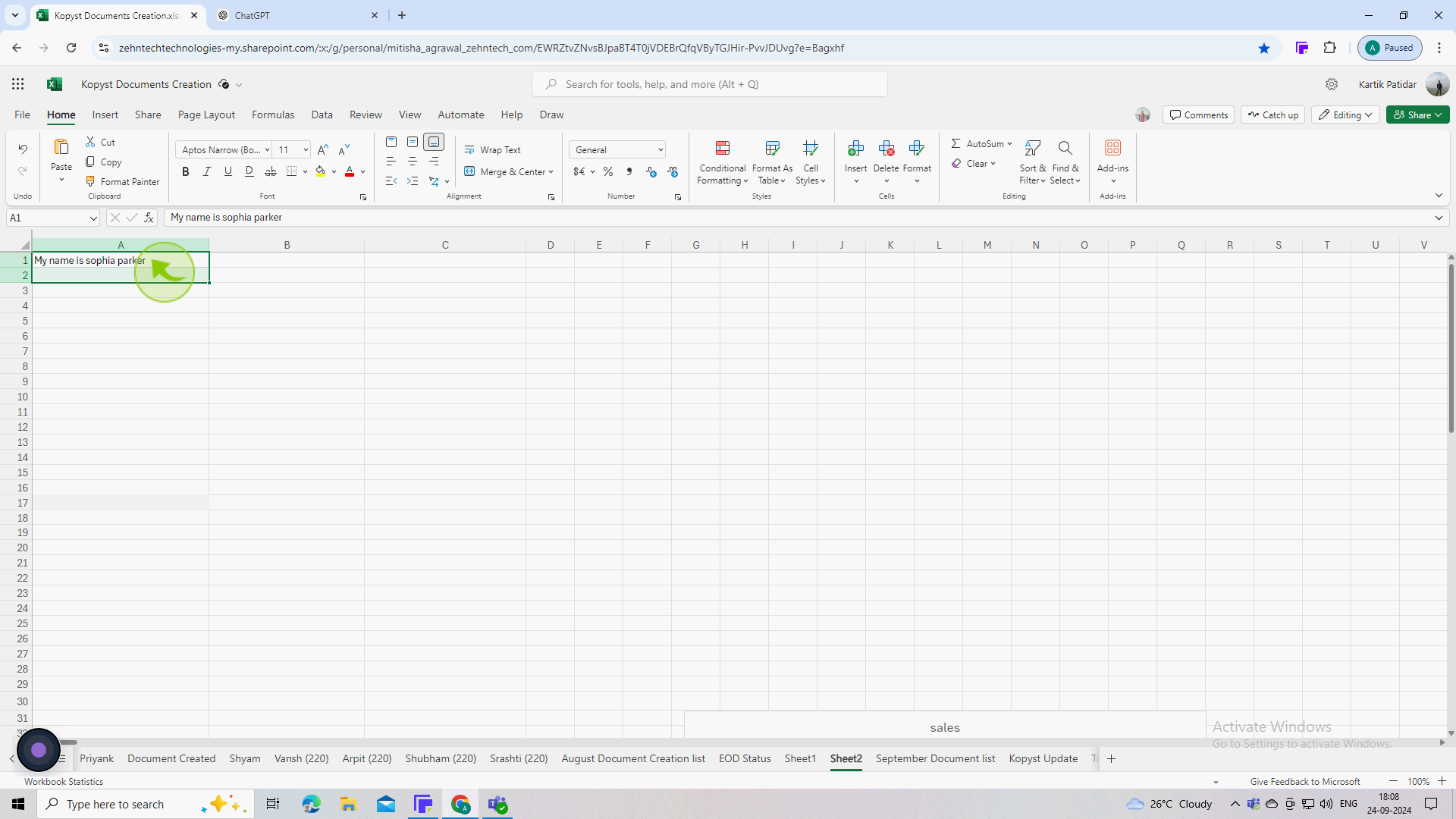
4
Press "Alt + Enter" (on Windows) or "Option + Command + Enter" (on Mac).
This creates a line break within the cell, allowing you to start typing on the next line.
5
Type your "Next" line of text.
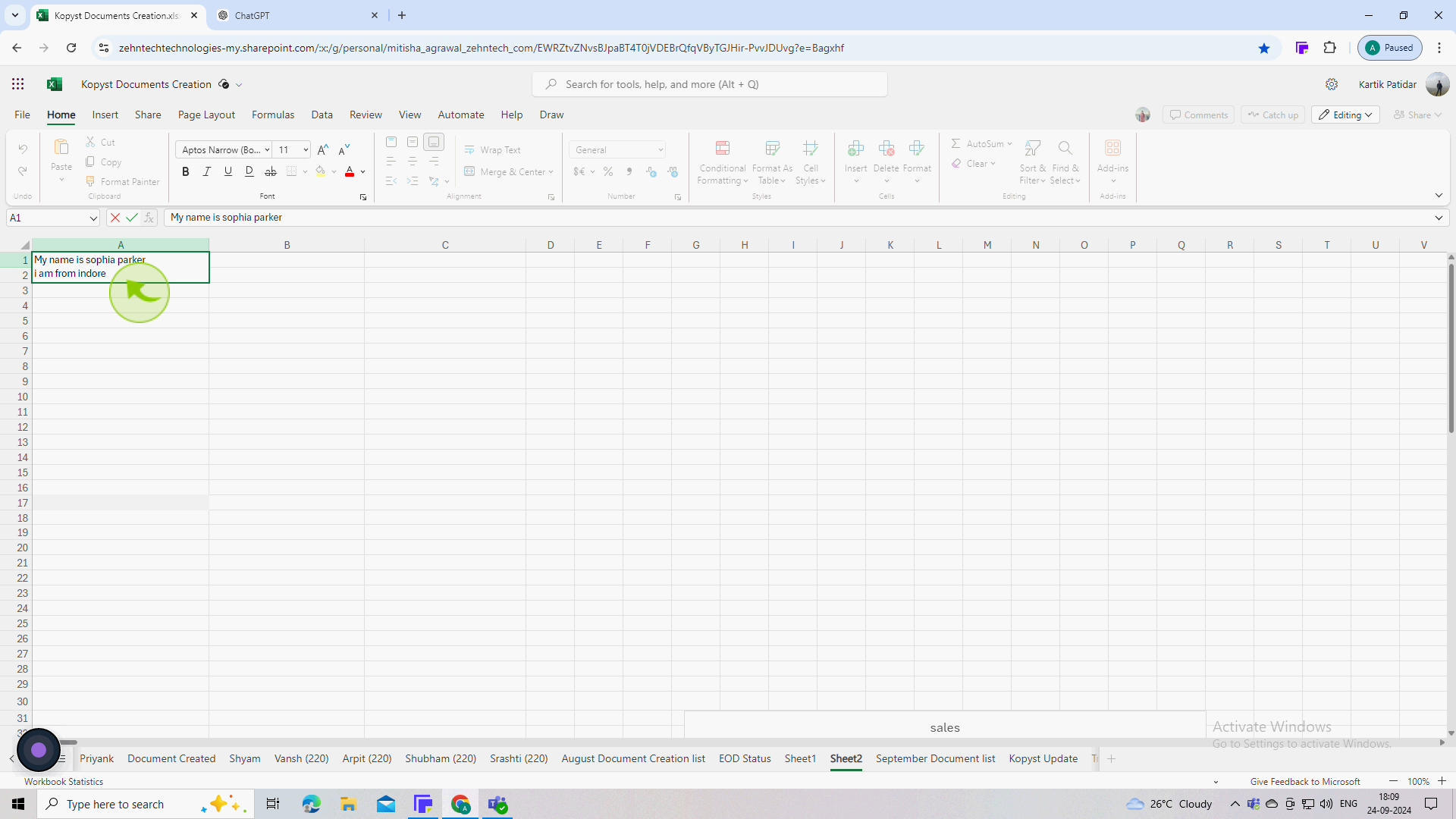
6
Press "Enter" (once you’re done typing).
This will save the text and exit the edit mode, displaying the multi-line text within the cell.