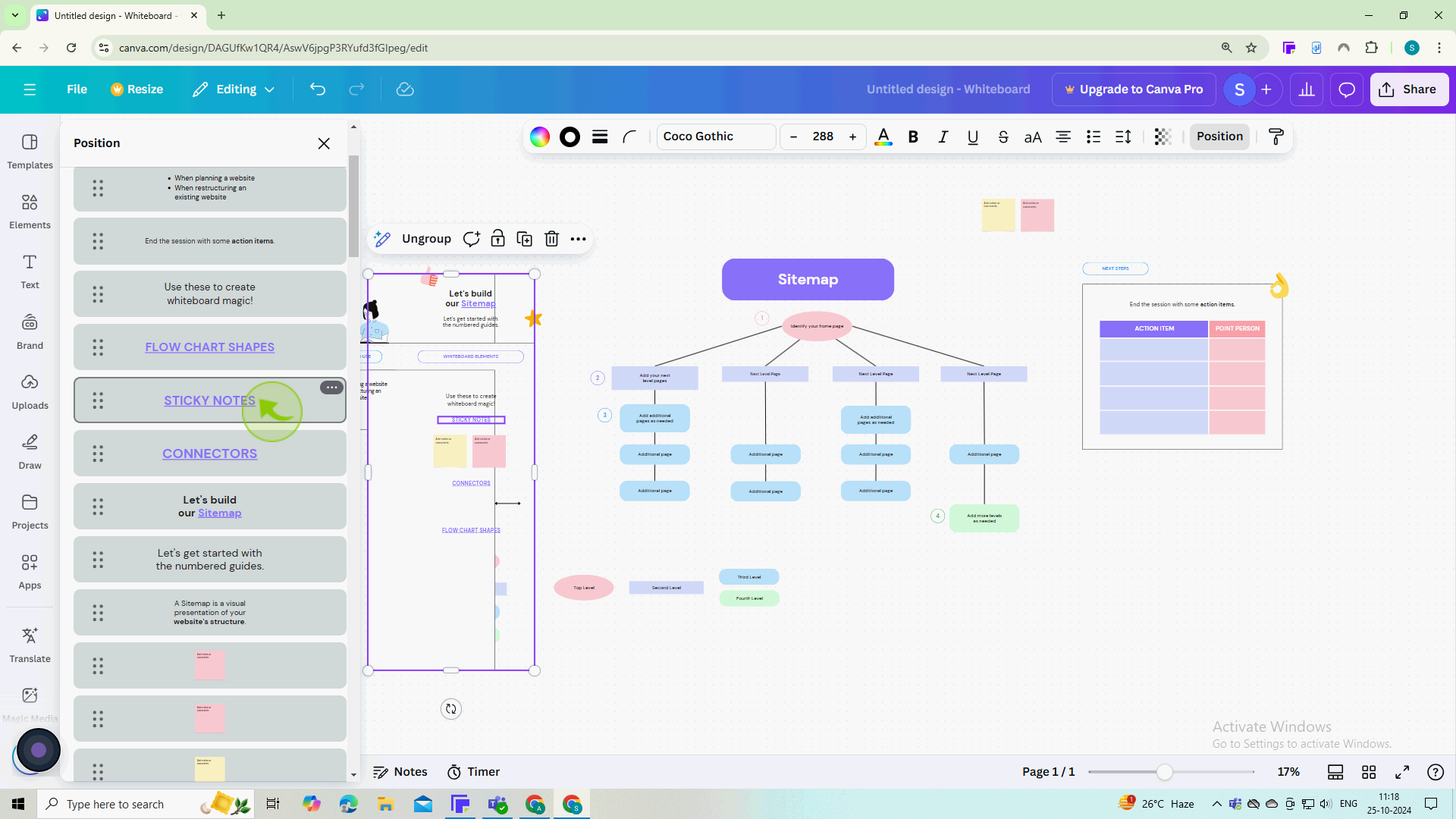How to Group, Layer, and Align Elements in Canva ?
|
 Canva
|
Canva
|
3 months ago
|
9 Steps
This document will show you how to efficiently organize and perfect your designs. Learn how to group elements together, layer them for depth, and align them with pixel-perfect precision. Whether you're a beginner or a seasoned designer, these techniques will elevate your Canva creations.
How to Group, Layer, and Align Elements in Canva ?
|
 Canva
|
Canva
|
9 Steps
1
Navigate to https://www.canva.com and open a design.
Align Elements
2
Hold the "Shift" key and click to select multiple elements that you want to align.
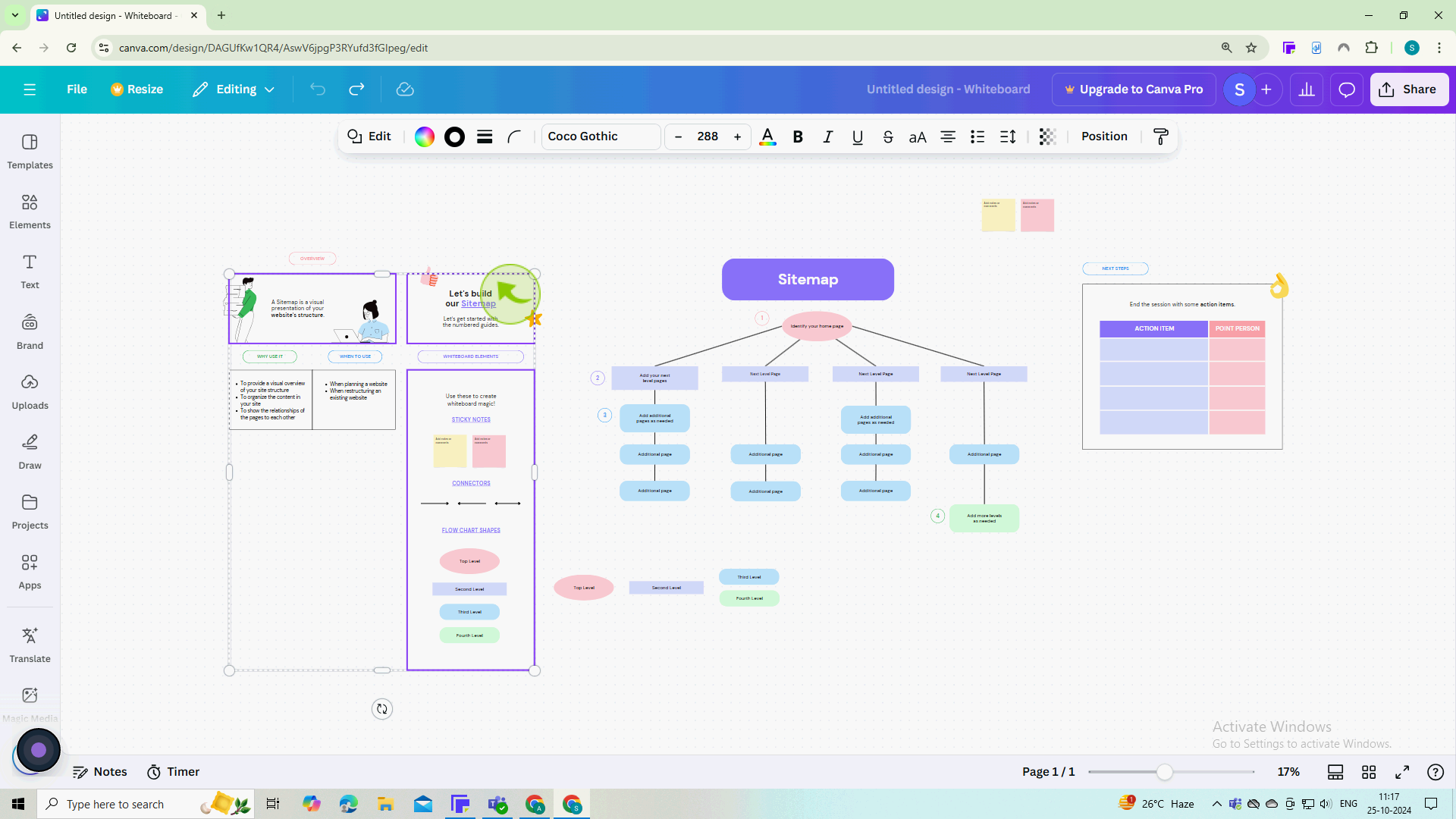
3
With the elements selected, look at the top toolbar for the "Position" button click on it.
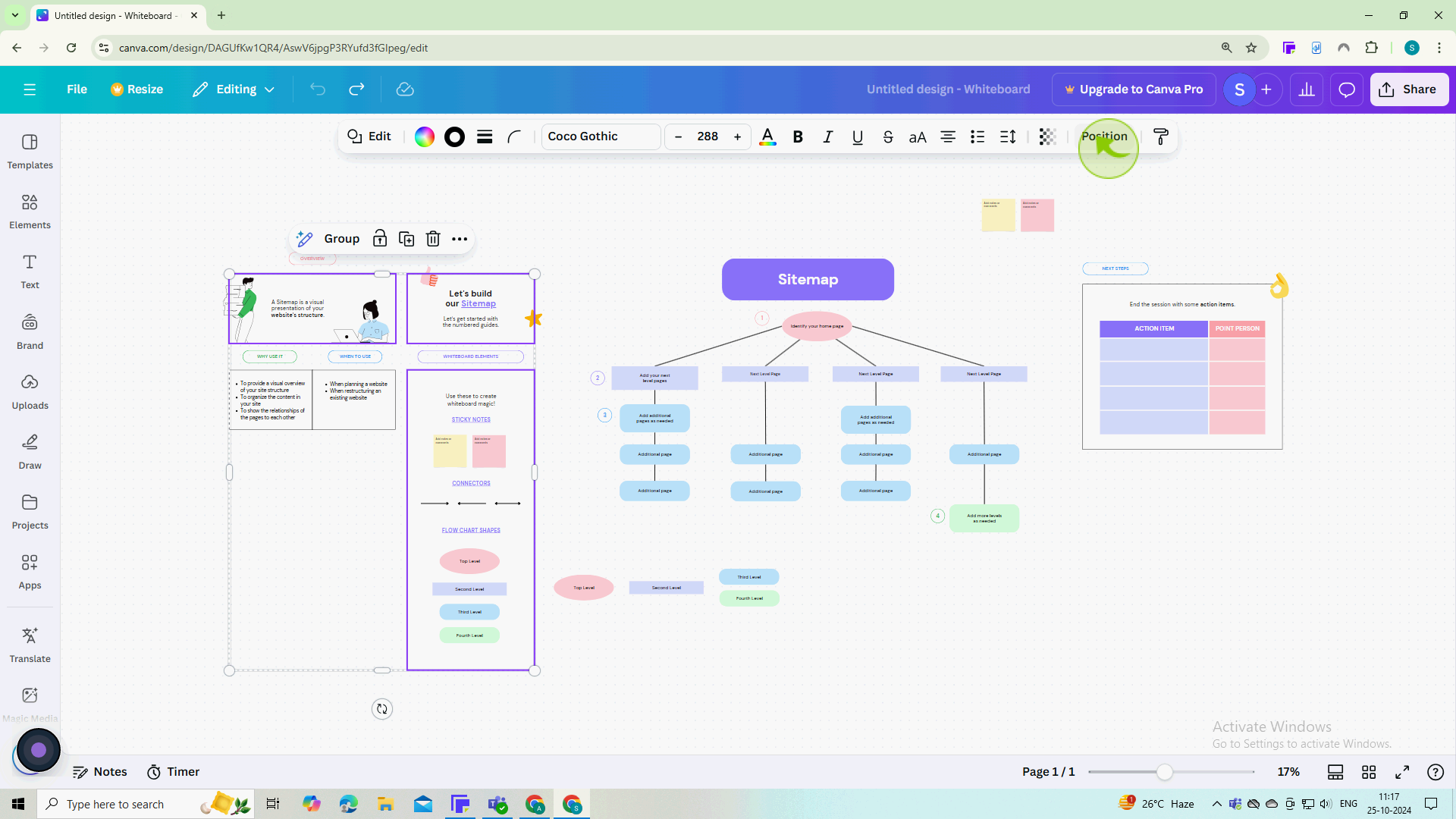
4
Click on "Arrange"
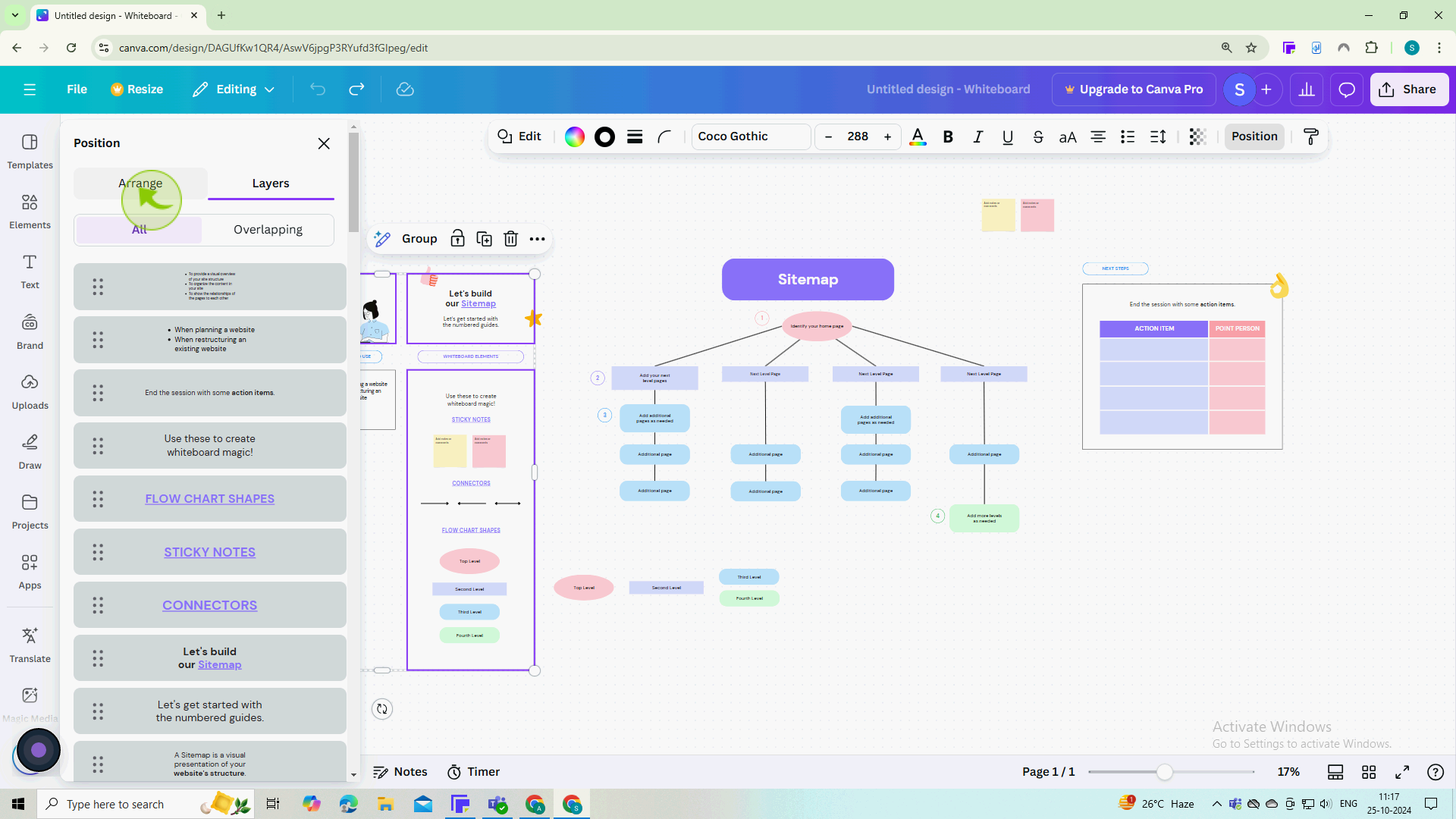
5
Select from options like "Align Left", "Align Center" or "Align Right"
For vertical alignment, you can use Align Top, Align Middle, or Align Bottom
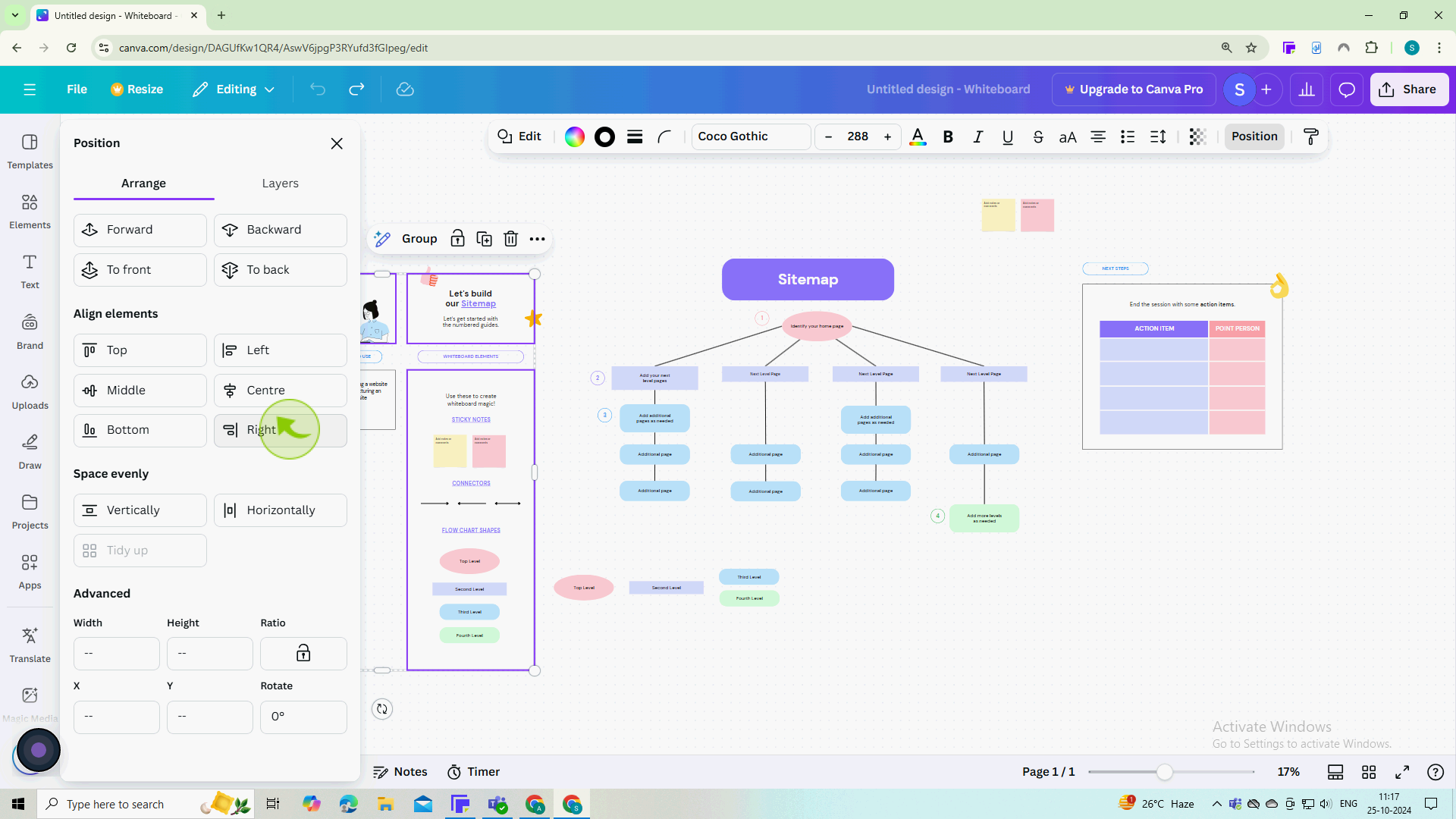
Group Elements
6
Select multiple elements and click "Group"
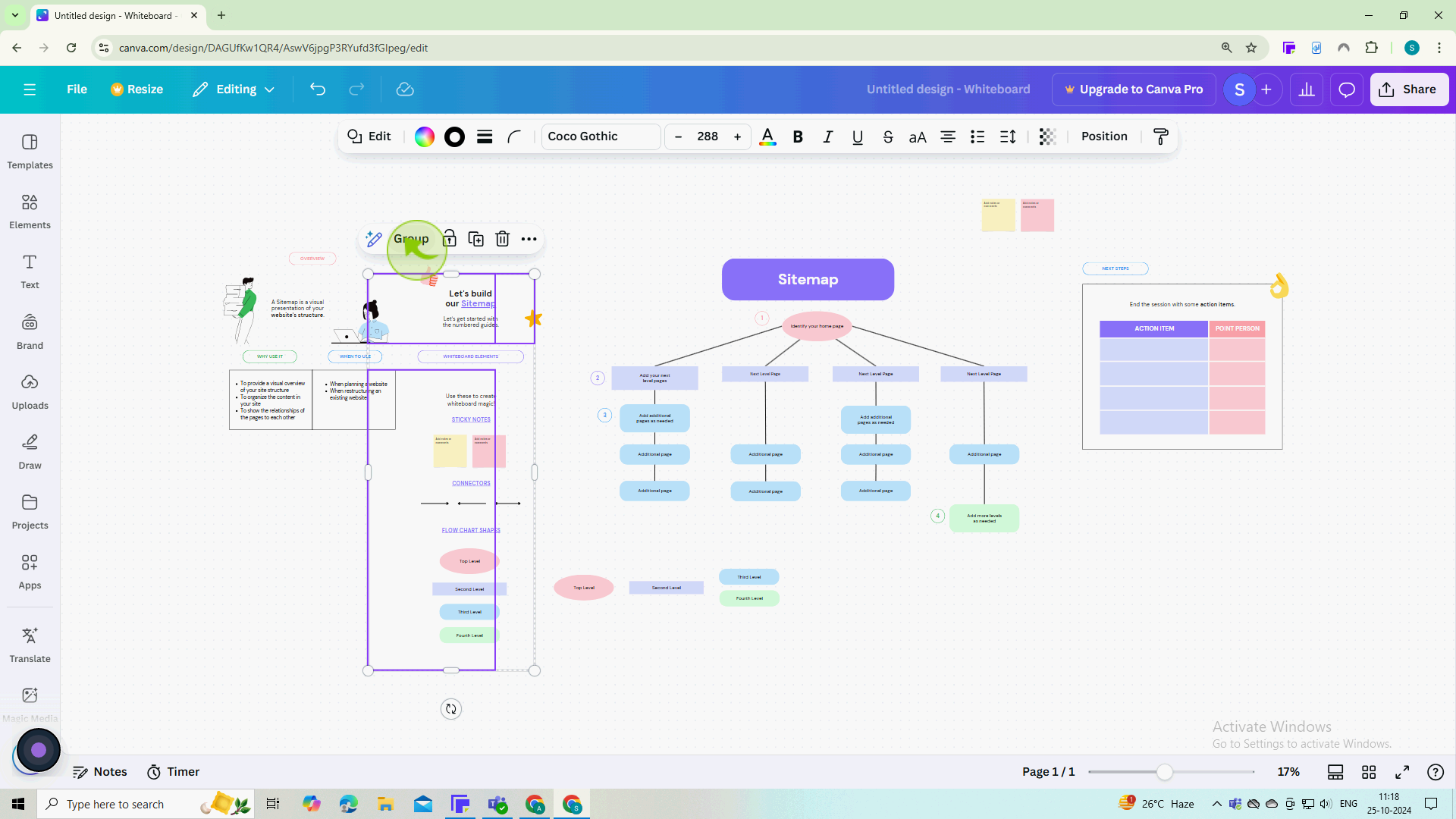
Layer Elements
7
Click on "Position" from the top editing menu.
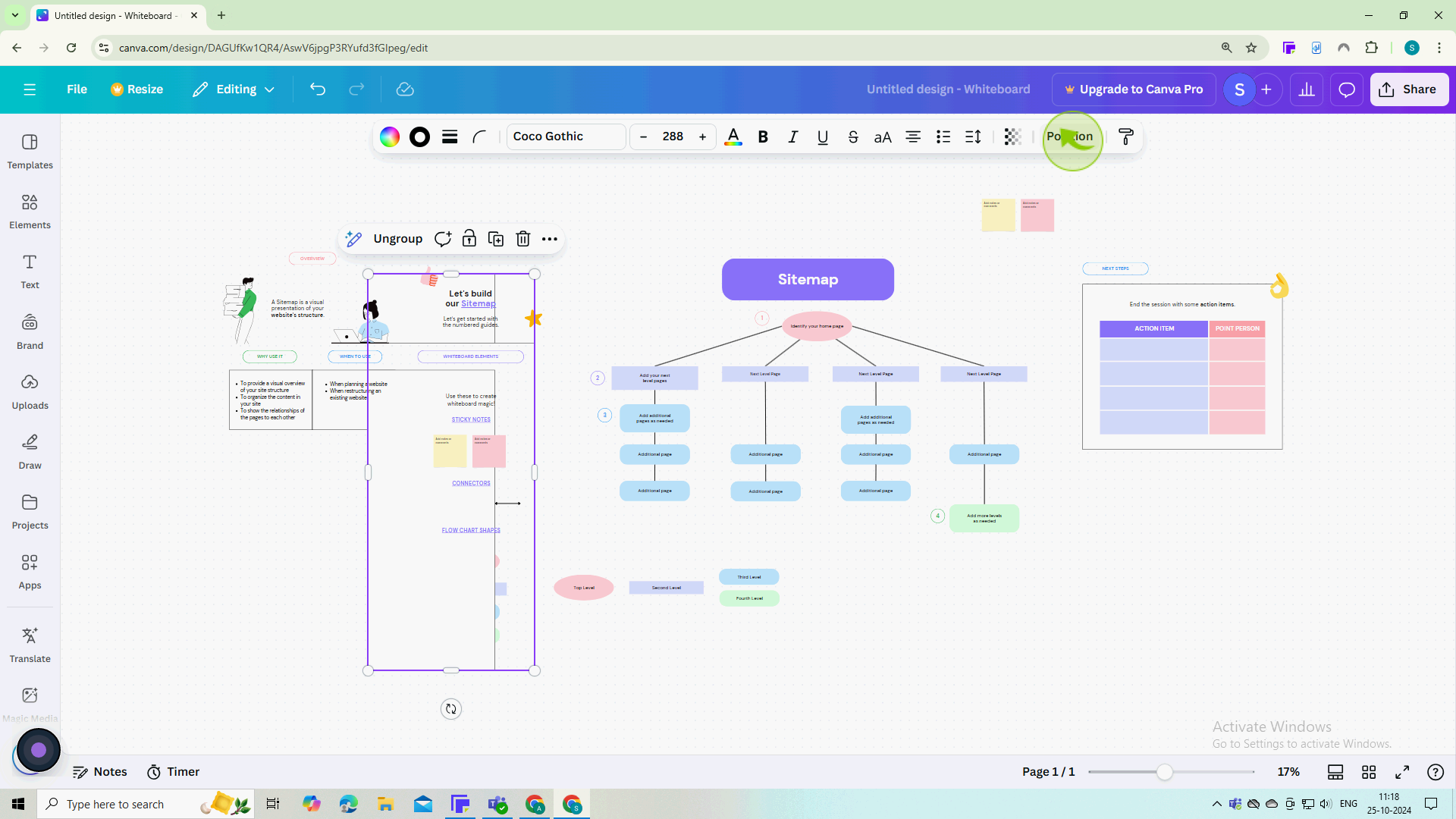
8
Click the "Layers" tab.
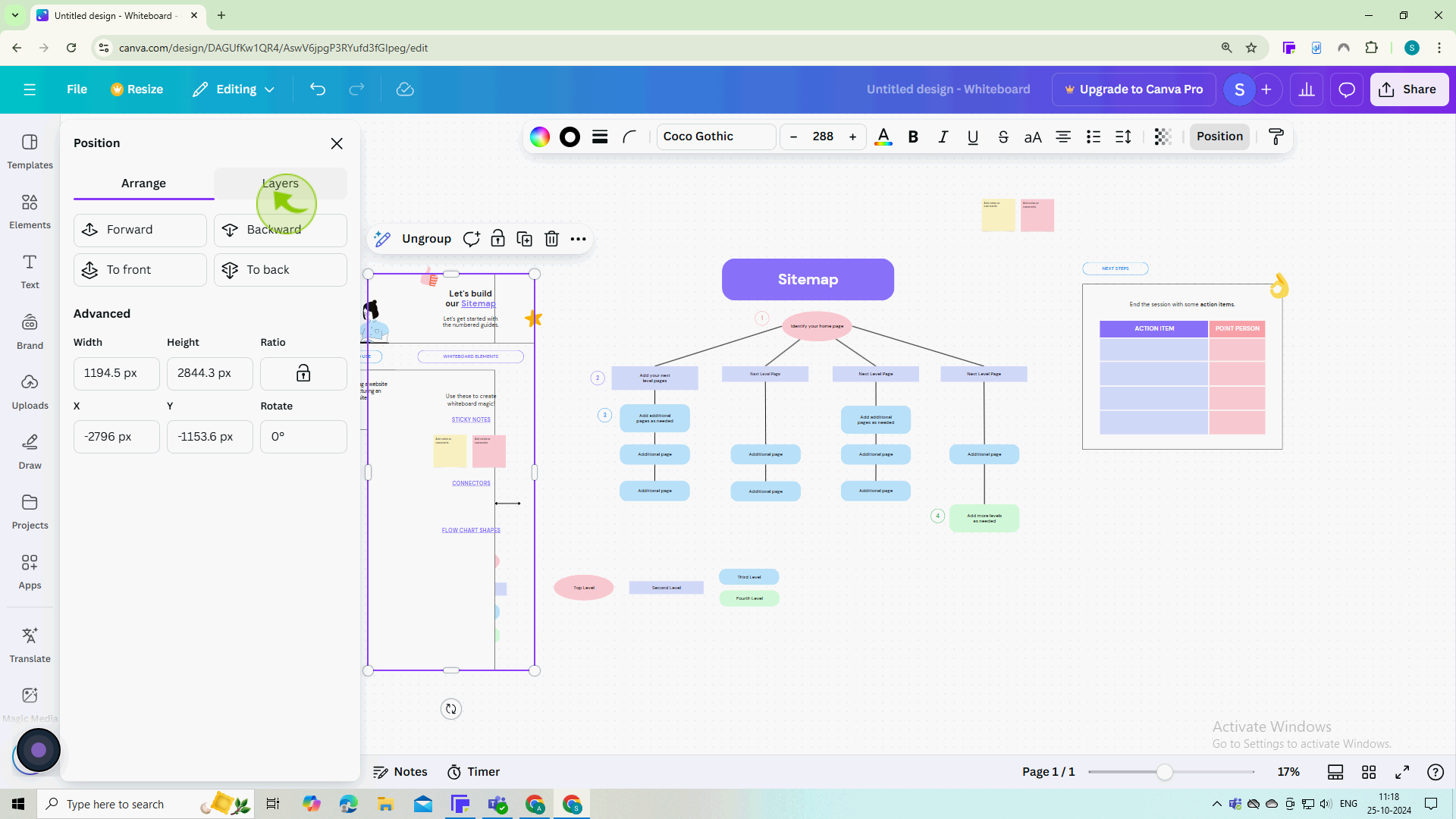
9
Click and drag the "Layers" in the order you want.
By following these steps, you’ll be able to organize your Canva designs efficiently