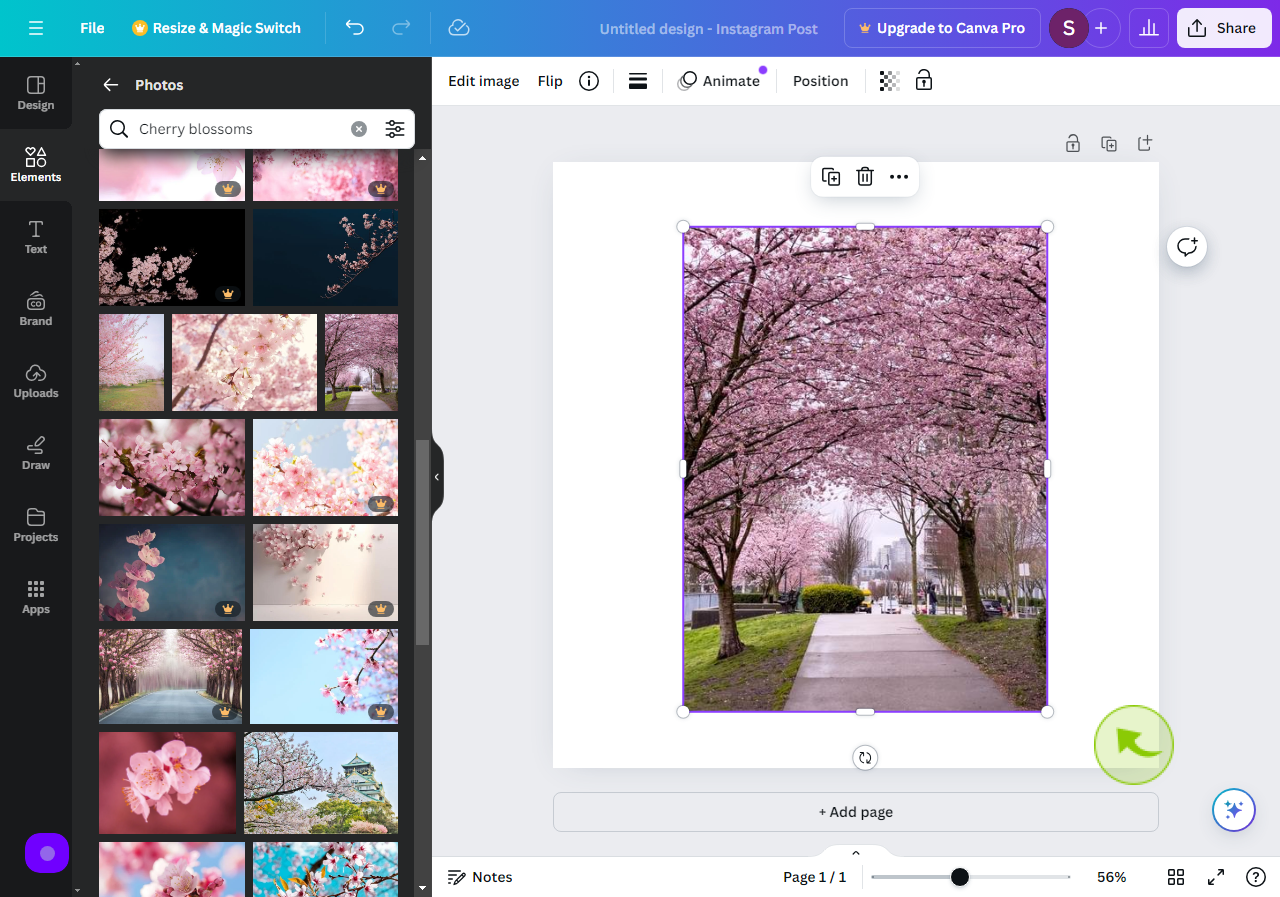How to Insert a Photo in Canva ?
How to Insert a Photo in Canva ?
|
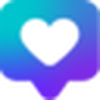 canva
|
canva
|
5 months ago
|
6 Steps
This guide will show you how to easily add photos to your designs in Canva. Learn how to upload your own images, choose from Canva's vast stock library, or use a URL to import photos. Discover how to resize, crop, and apply filters to your images to create stunning visuals. Canva makes it simple to incorporate photos into your designs, whether you're creating social media posts, presentations, or marketing materials.
How to Insert a Photo in Canva ?
|
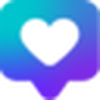 canva
|
canva
|
6 Steps
2
Click on "Elements"
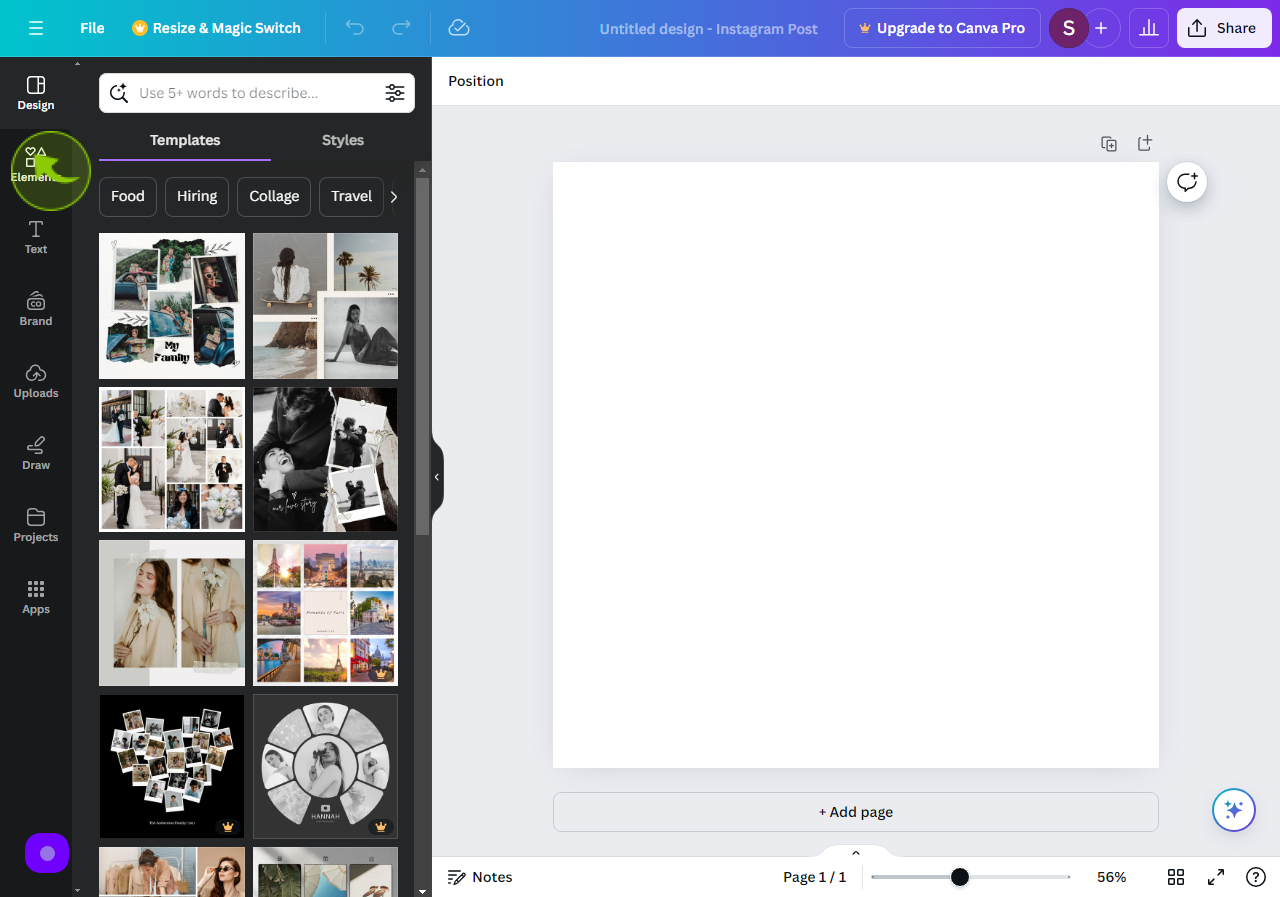
3
Click on "Photos"
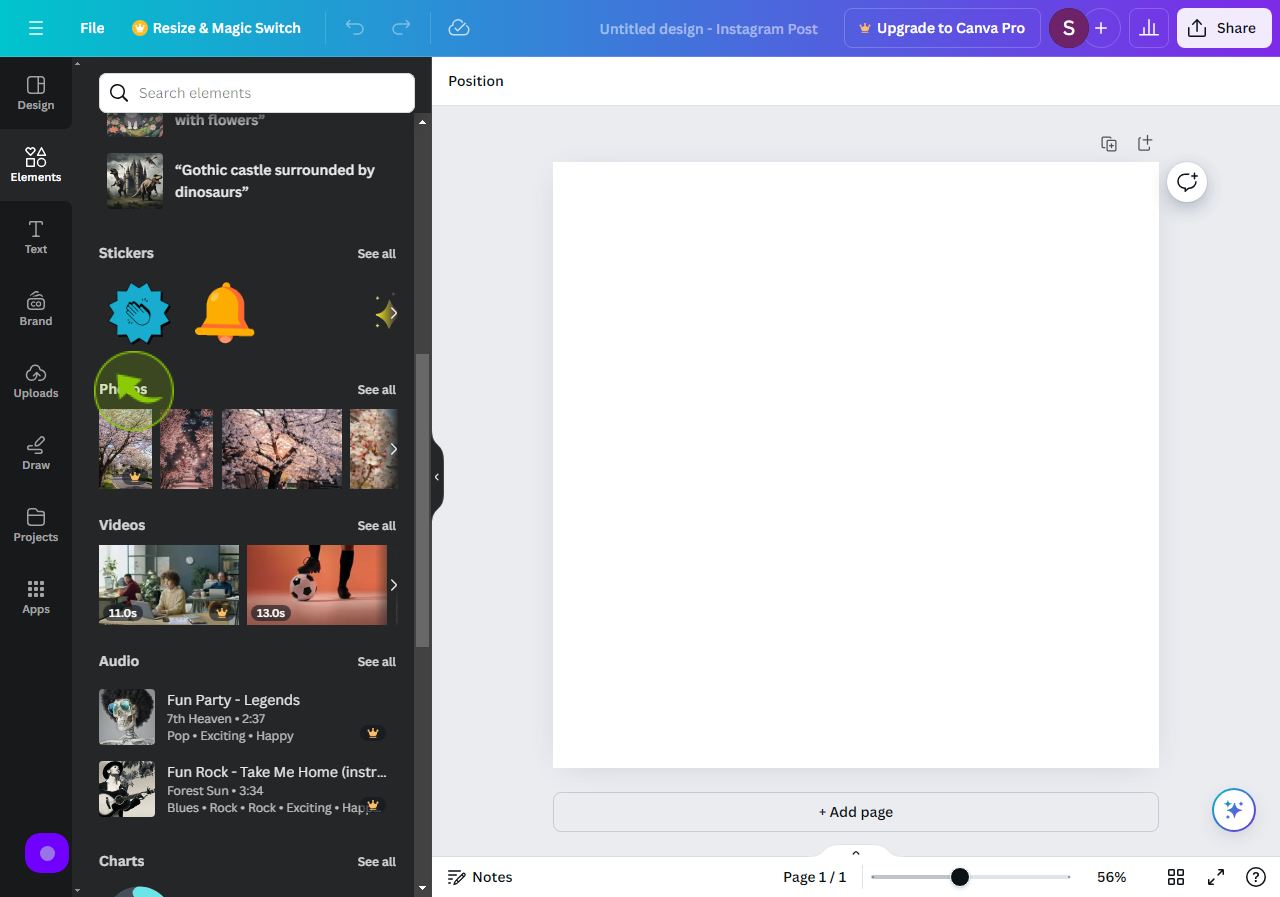
4
Click the "Search Photos" field.
Search the types of photo you want it for your design.
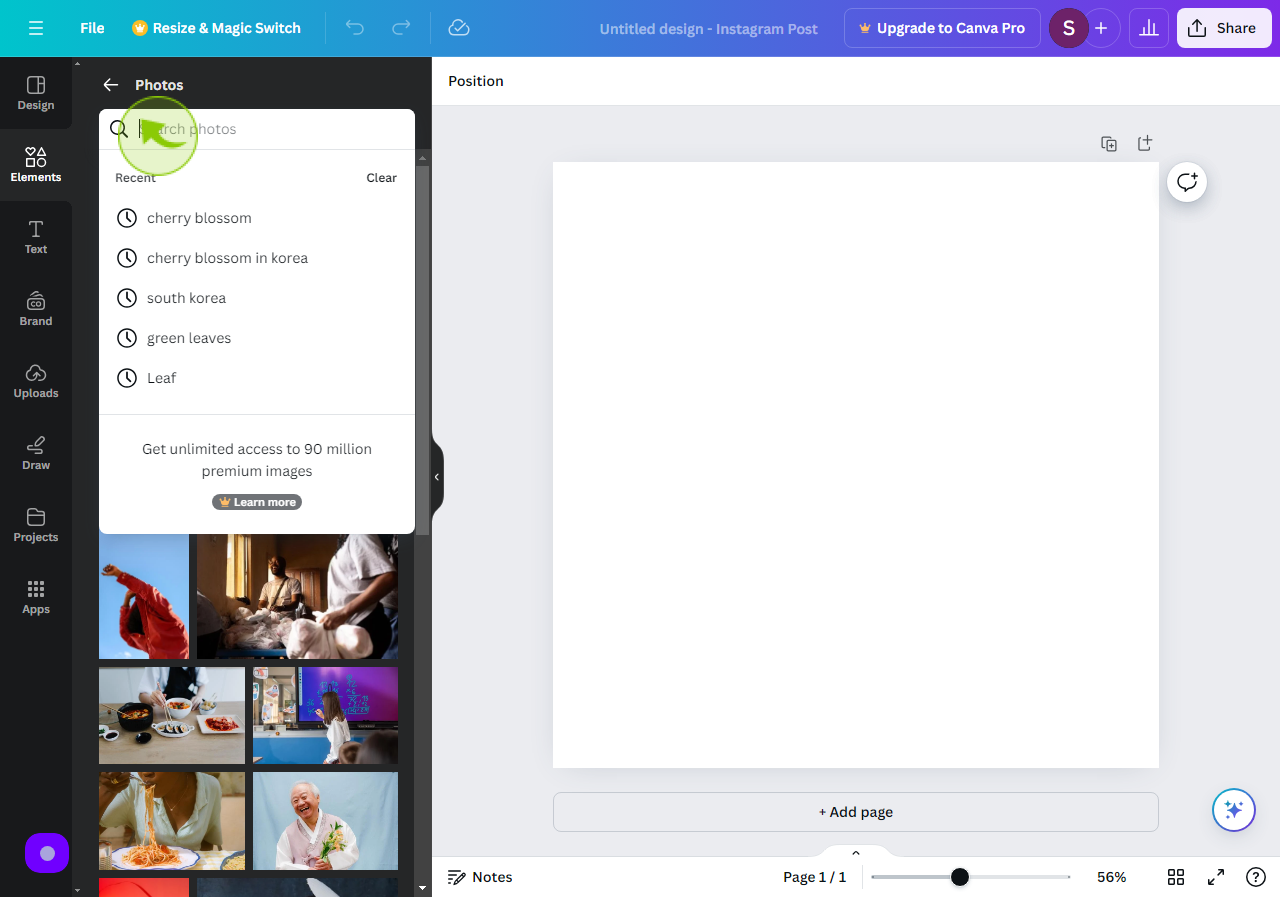
5
Click or Drag you "Selected Image" on your Design Page.
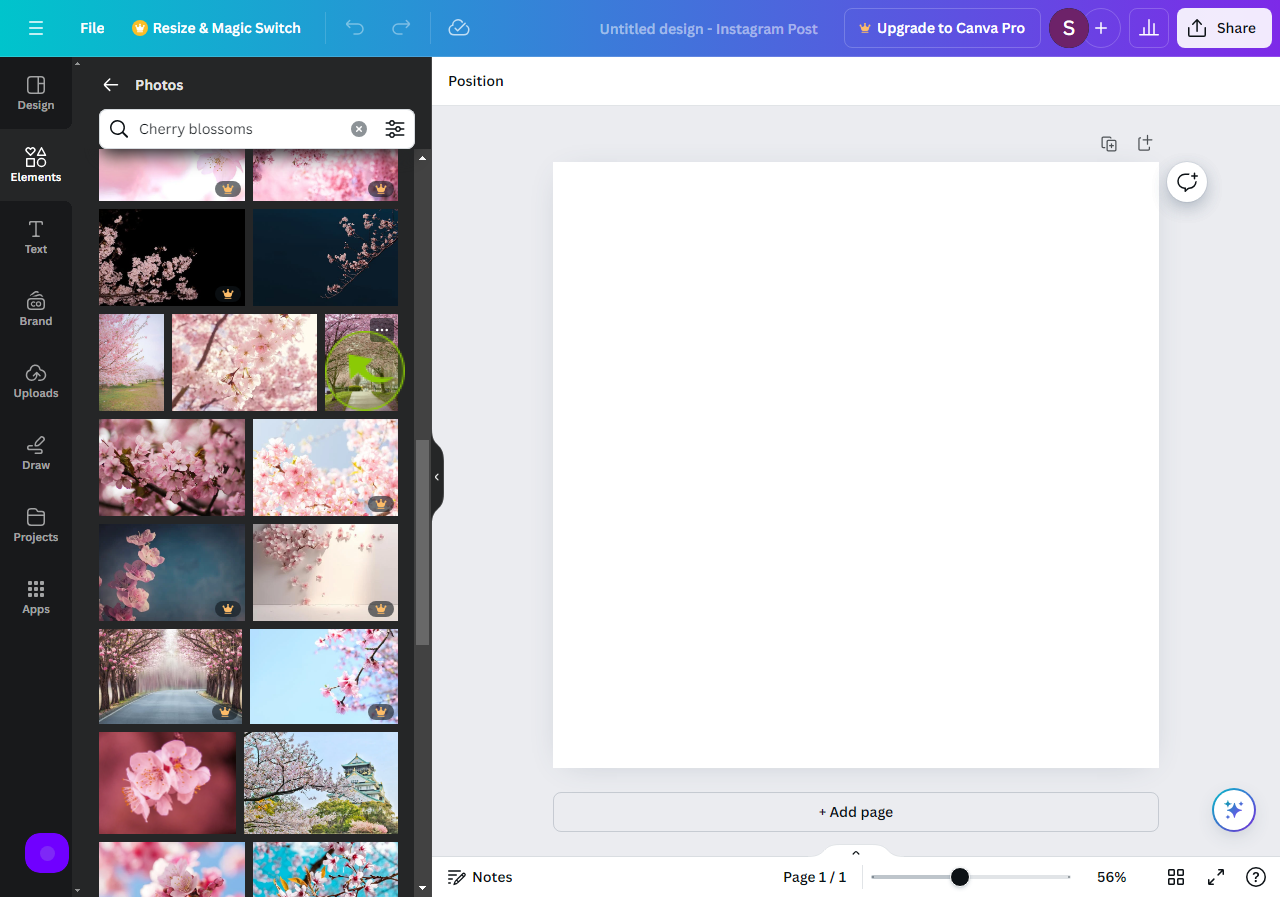
6
Here is your "Selected Image" on the Design page.