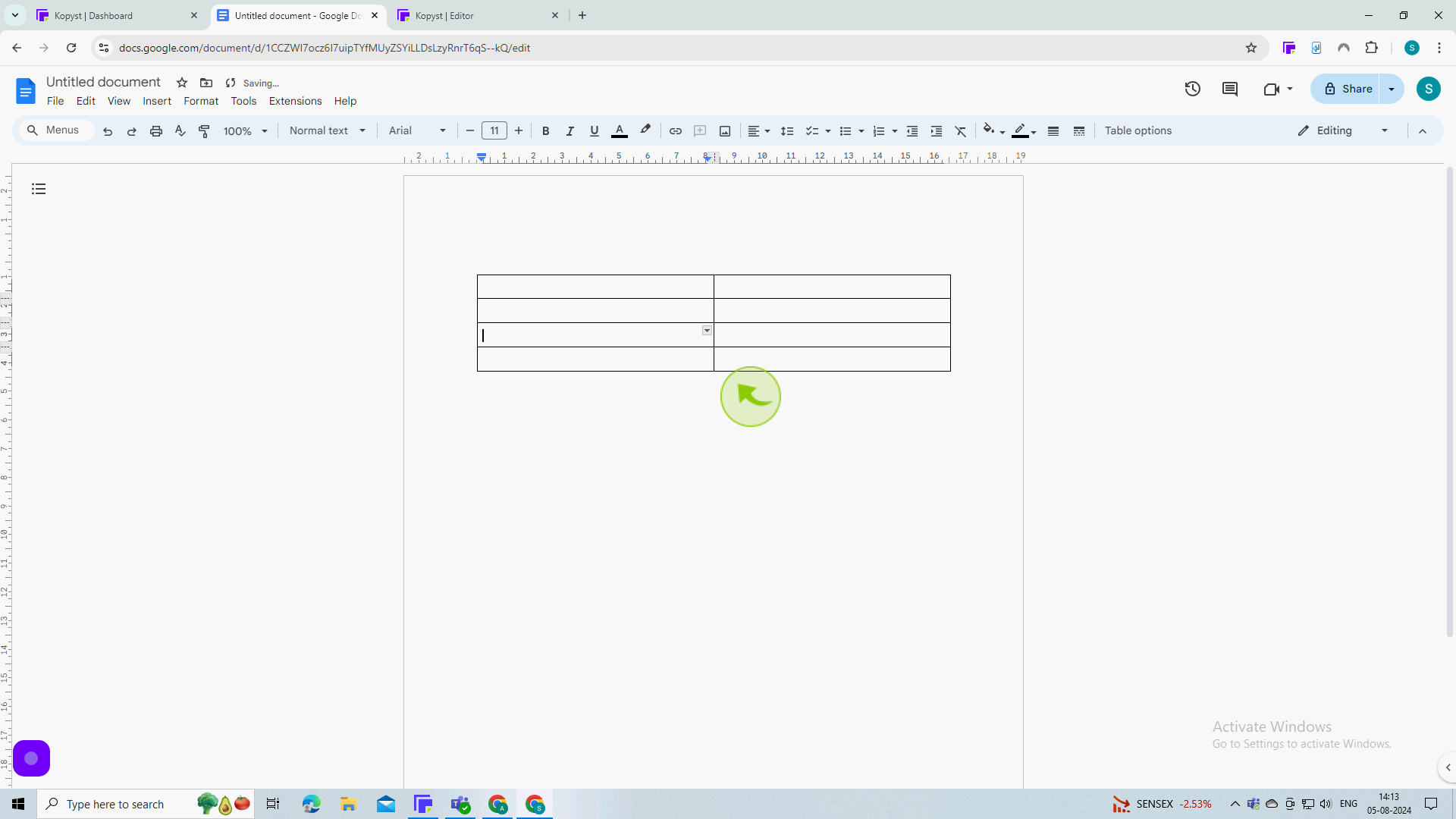How to insert column in Google Docs ?
|
 Google Docs
|
Google Docs
|
Aug 05, 2024
|
9 Steps
This guide will show you how to easily insert a column into your Google Doc. Whether you need to add a new section, organize data, or simply adjust the layout of your document, this tutorial will provide clear and concise instructions. Learn how to insert a single column, multiple columns, and adjust column widths to create professional and visually appealing documents.
How to insert column in Google Docs ?
|
 Google Docs
|
Google Docs
|
9 Steps
1
Open your "Document" in Google Docs.
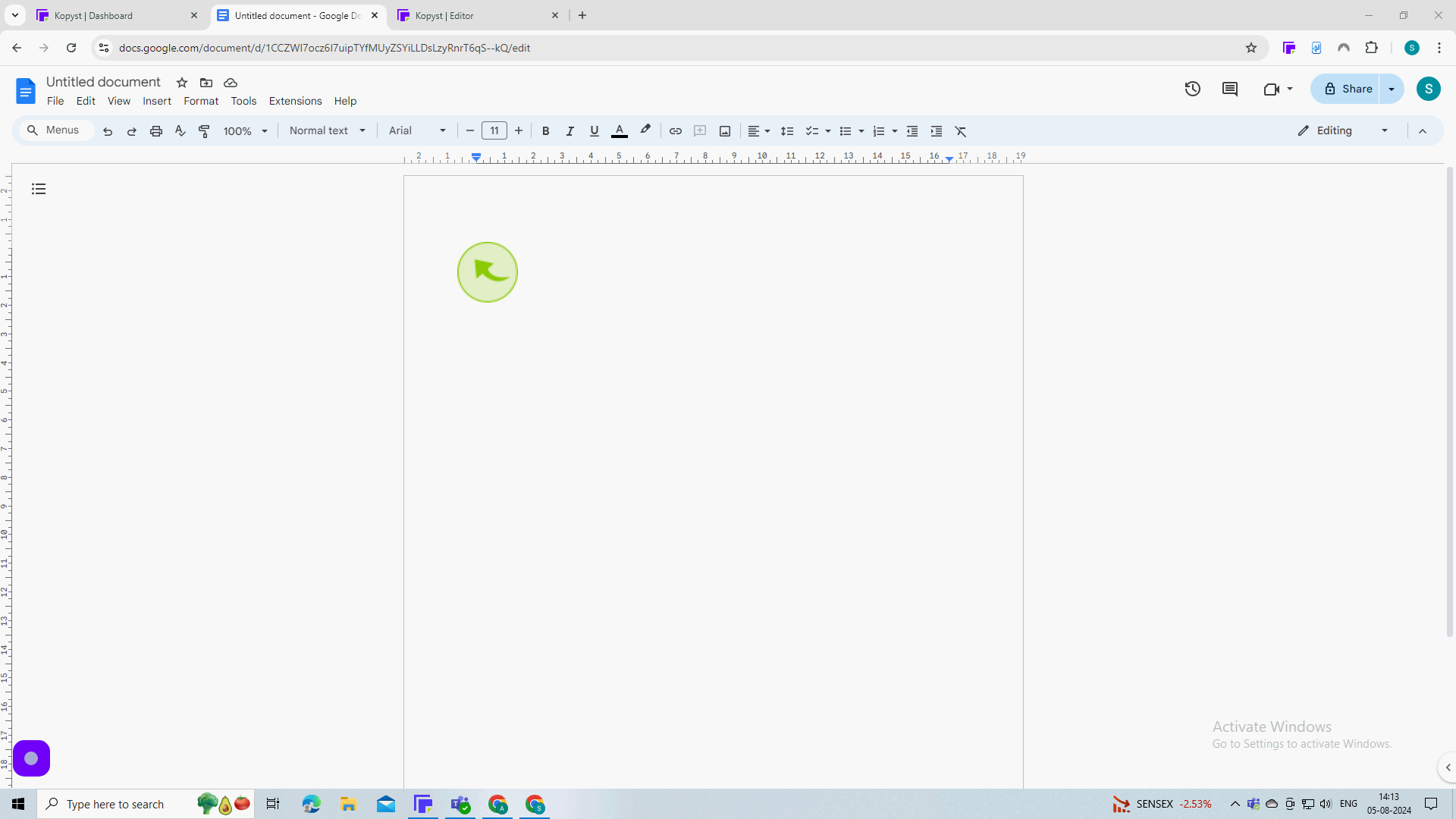
2
Click "Insert" from the toolbar.
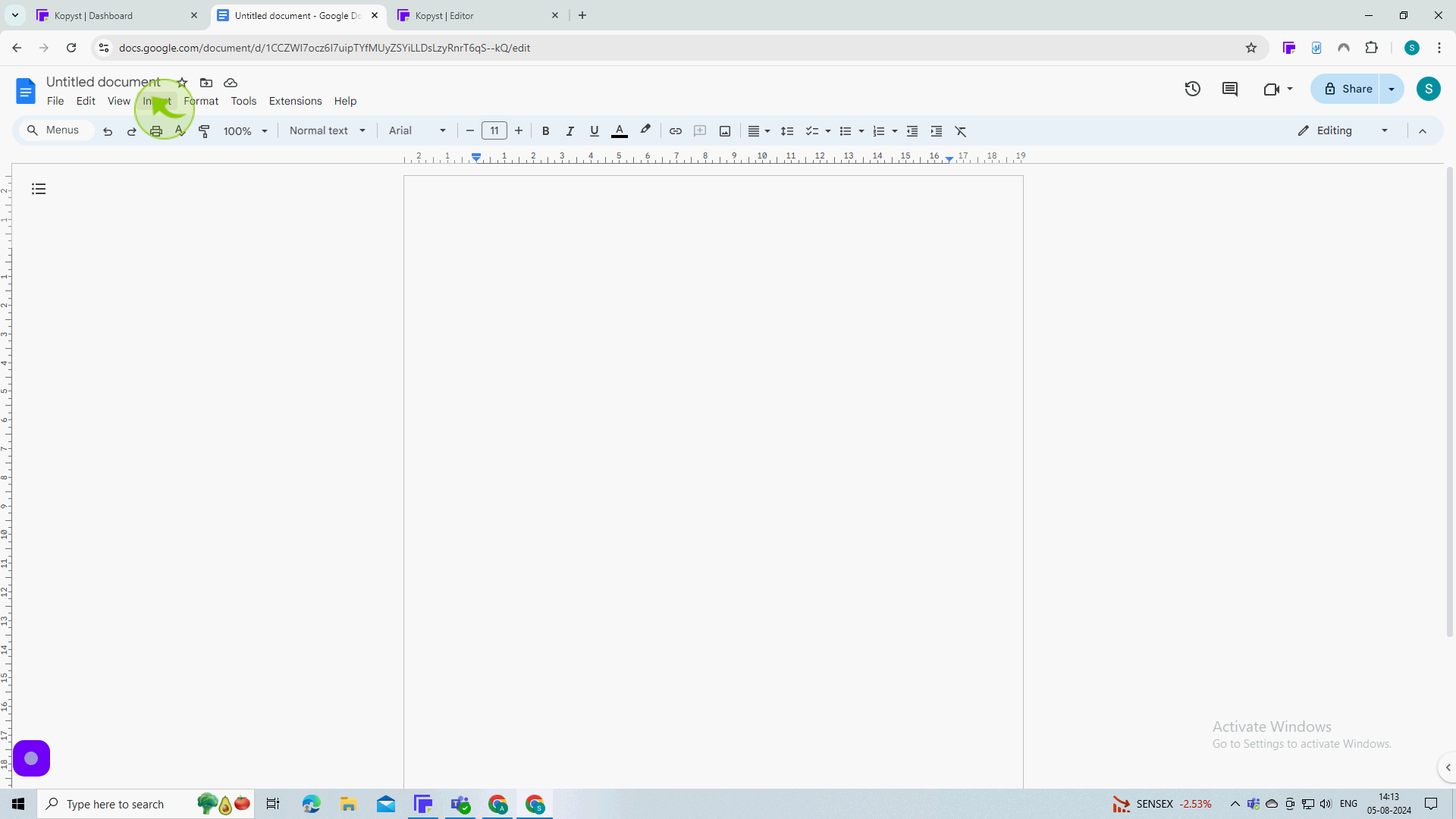
3
Click on "Table" from the Dropdown Menu.
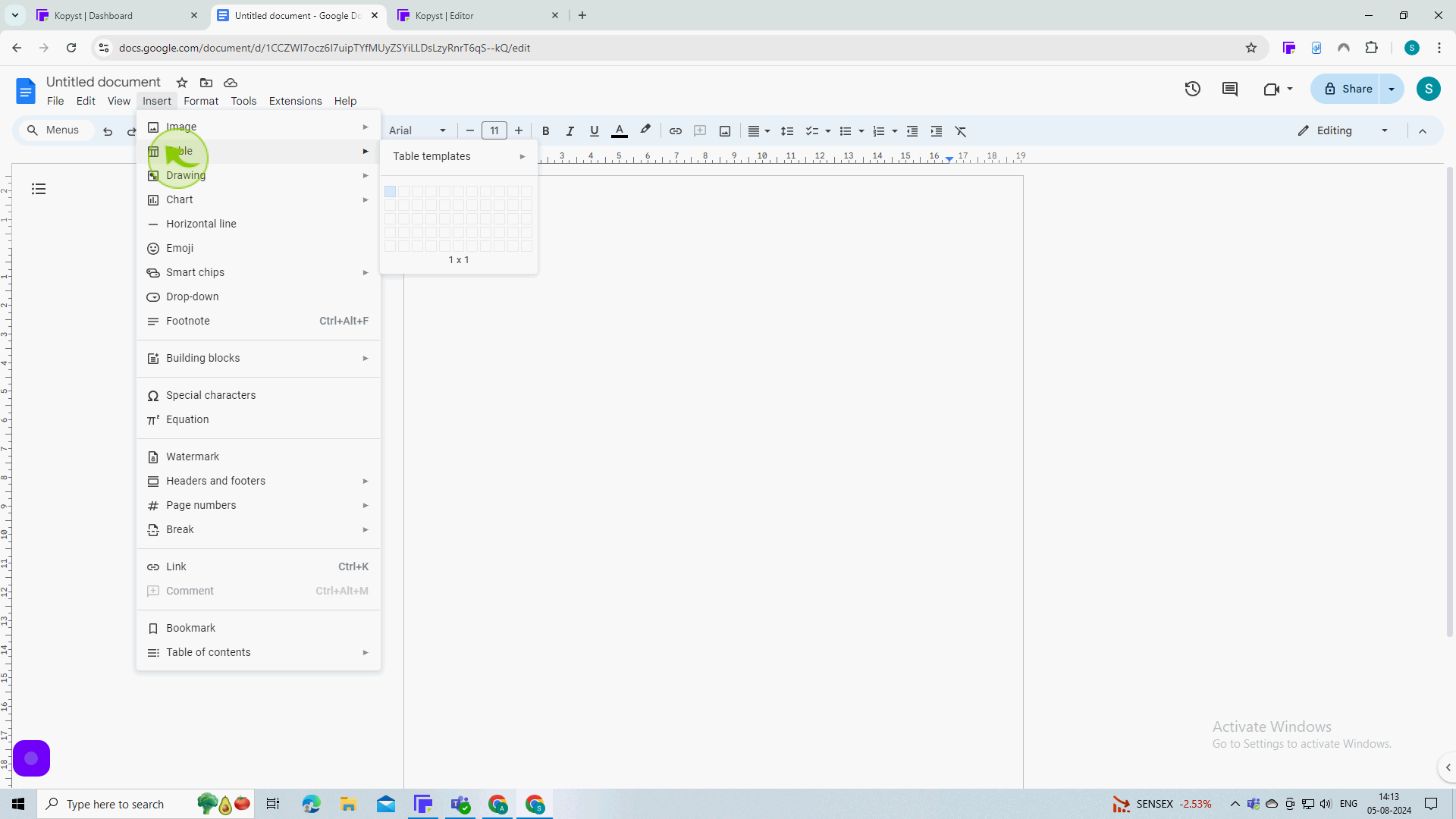
4
Select your "Table Size".
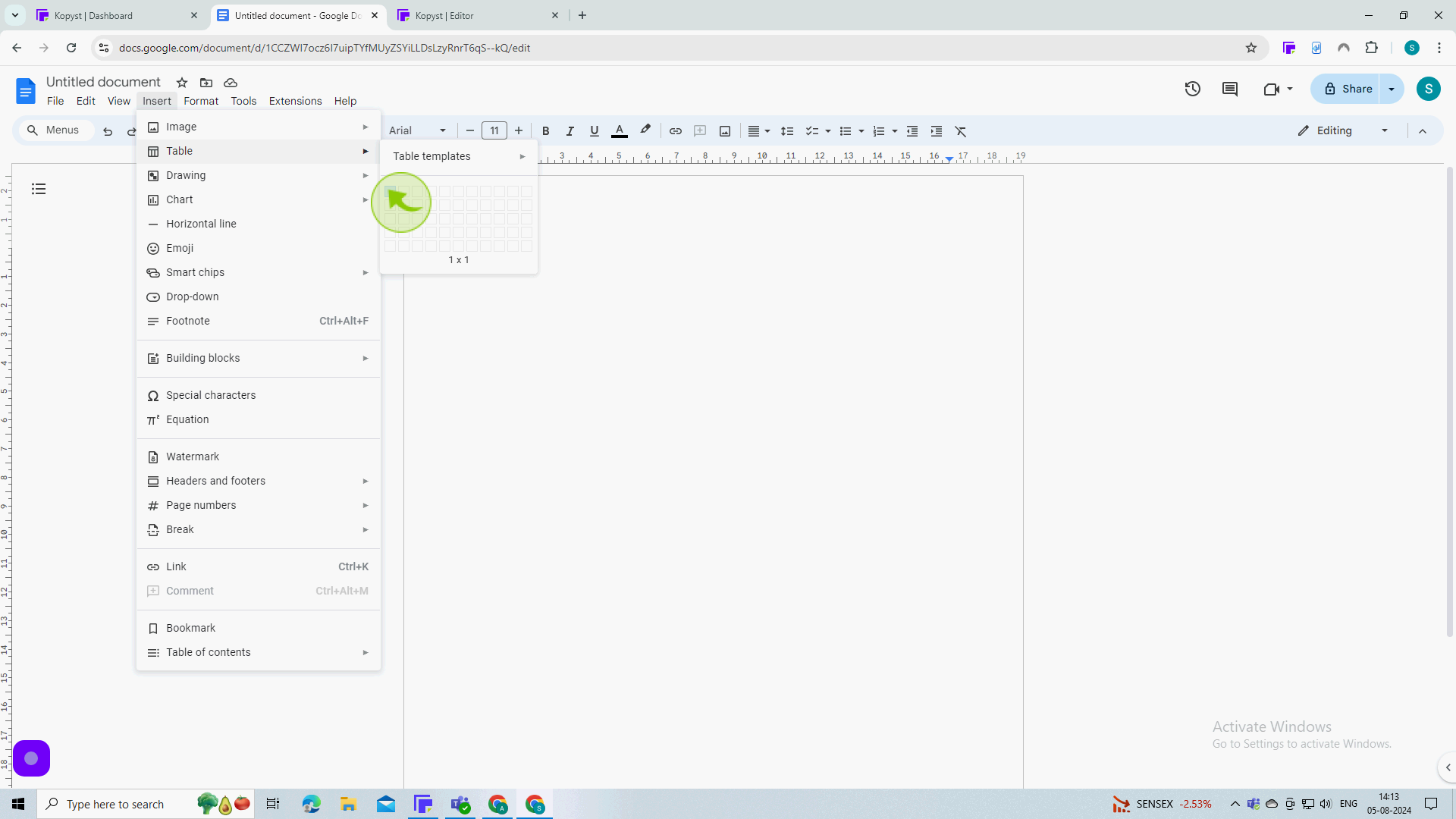
5
Right click on the "Table".
If you want to insert another column
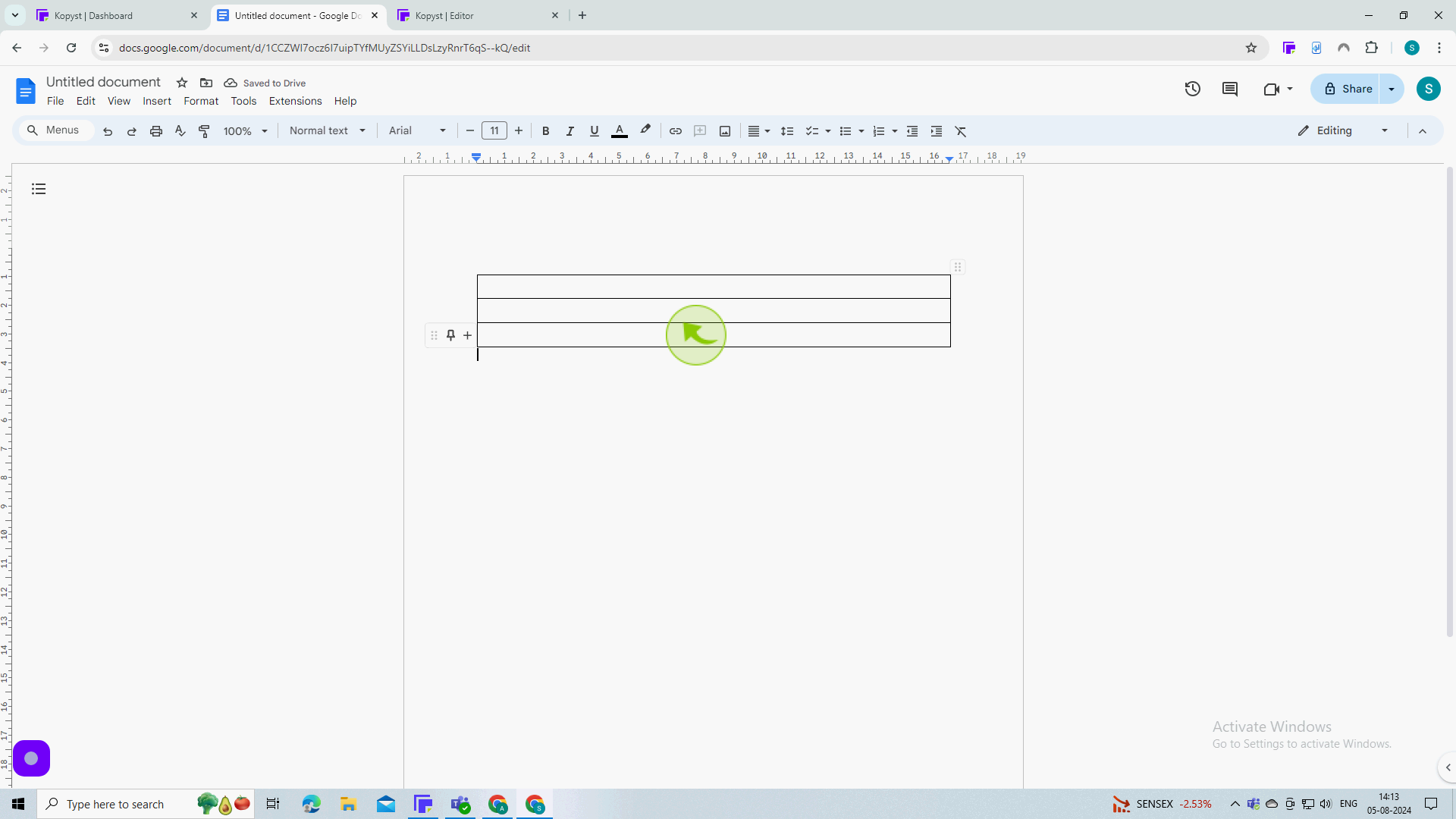
6
Select the "Insert Column Left or Right".
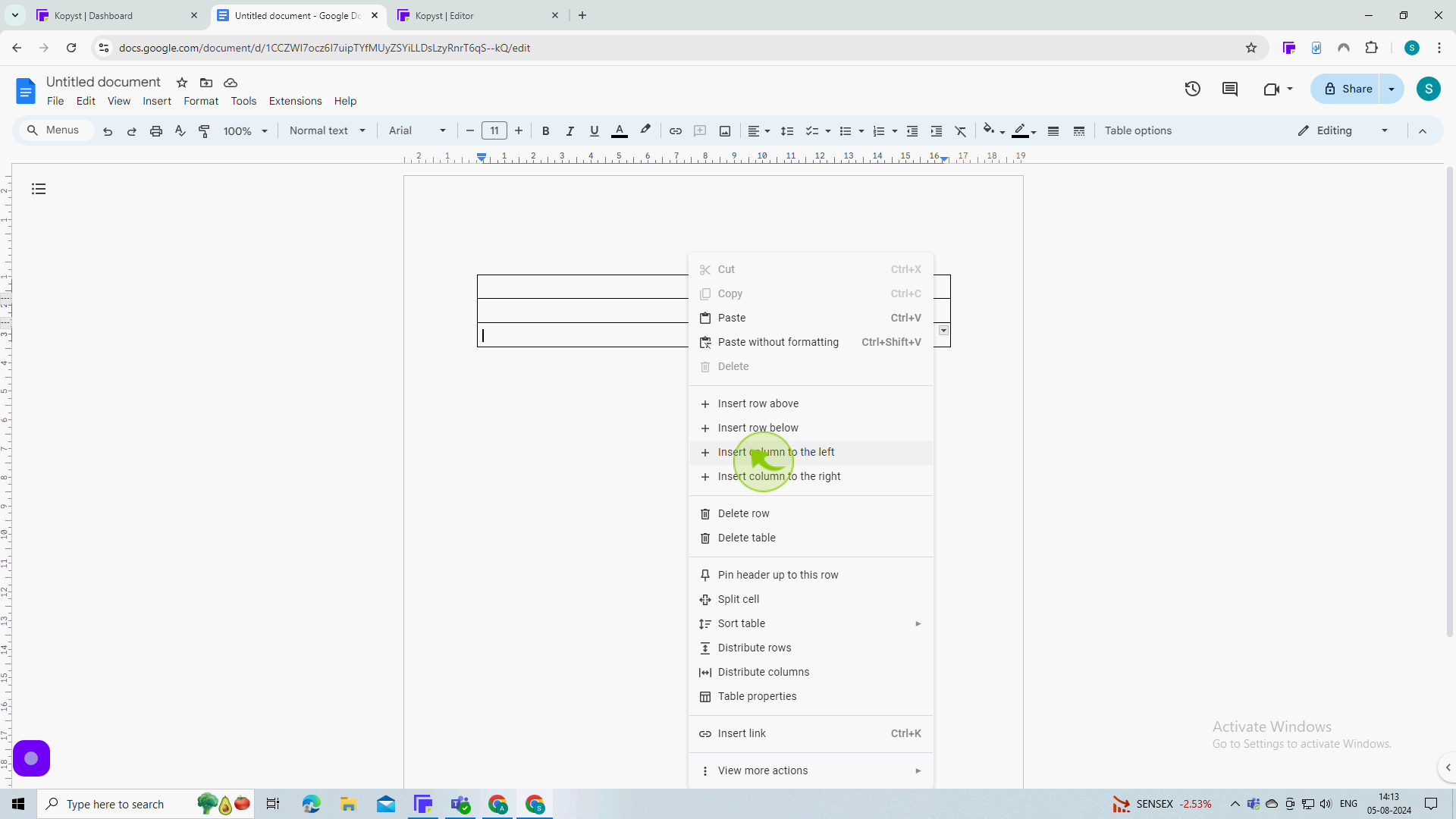
7
Right click on the "Table".
If you want to add a row.
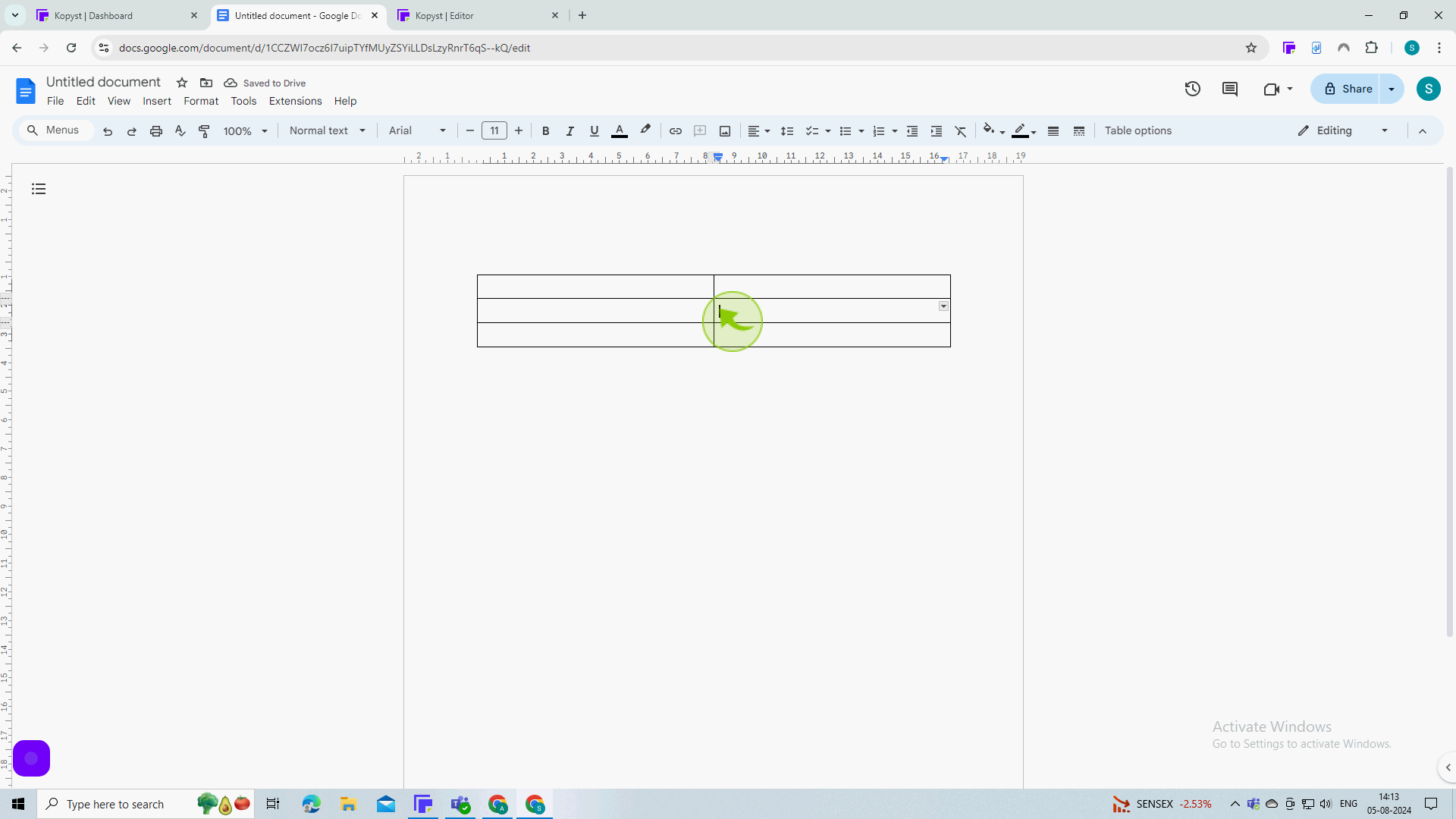
8
Select the "Insert Row Above or Below" the Current Row.
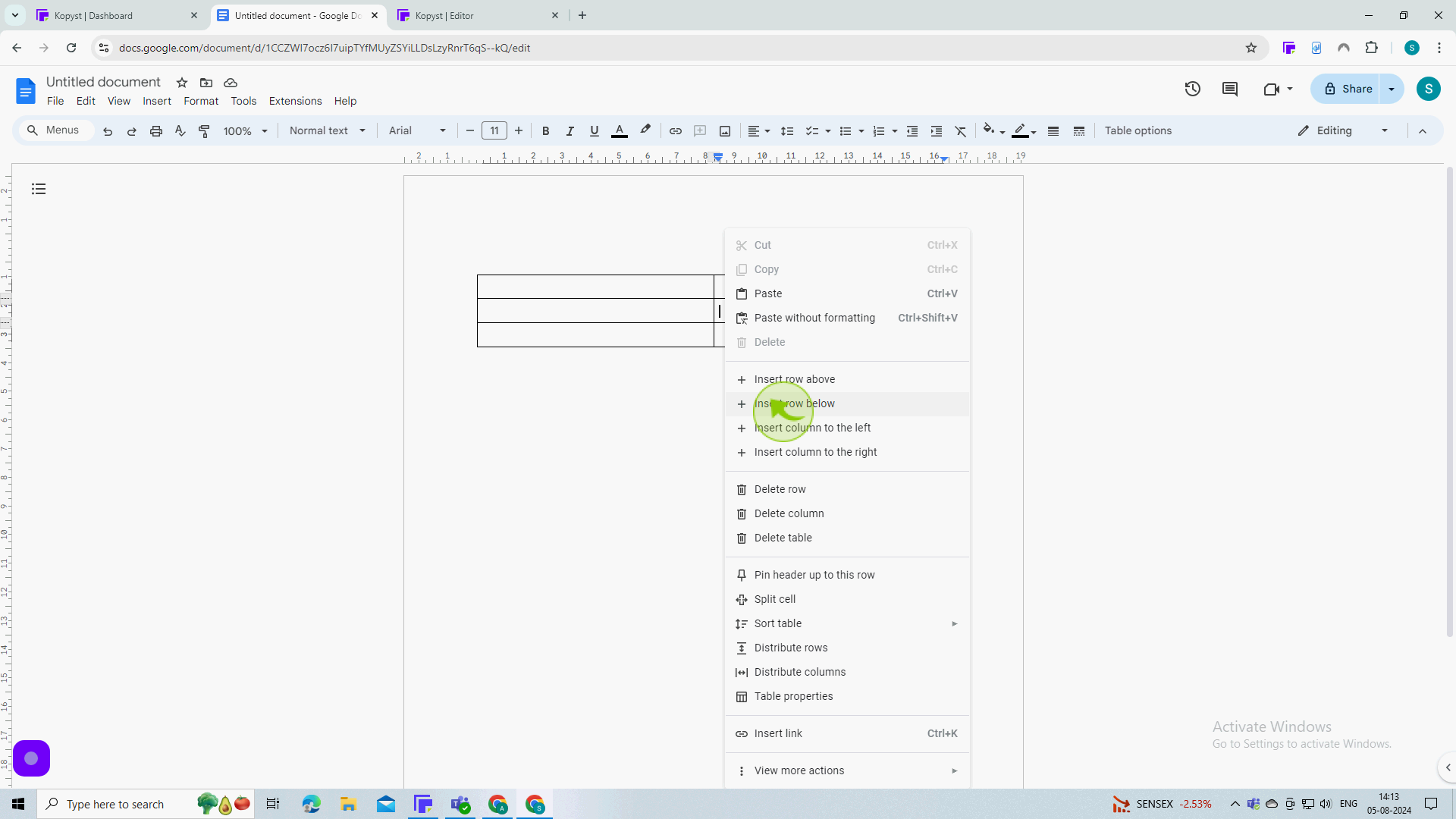
9
See, a new "Row" has been added to the table.
By following these steps you can insert column and row in Google Docs