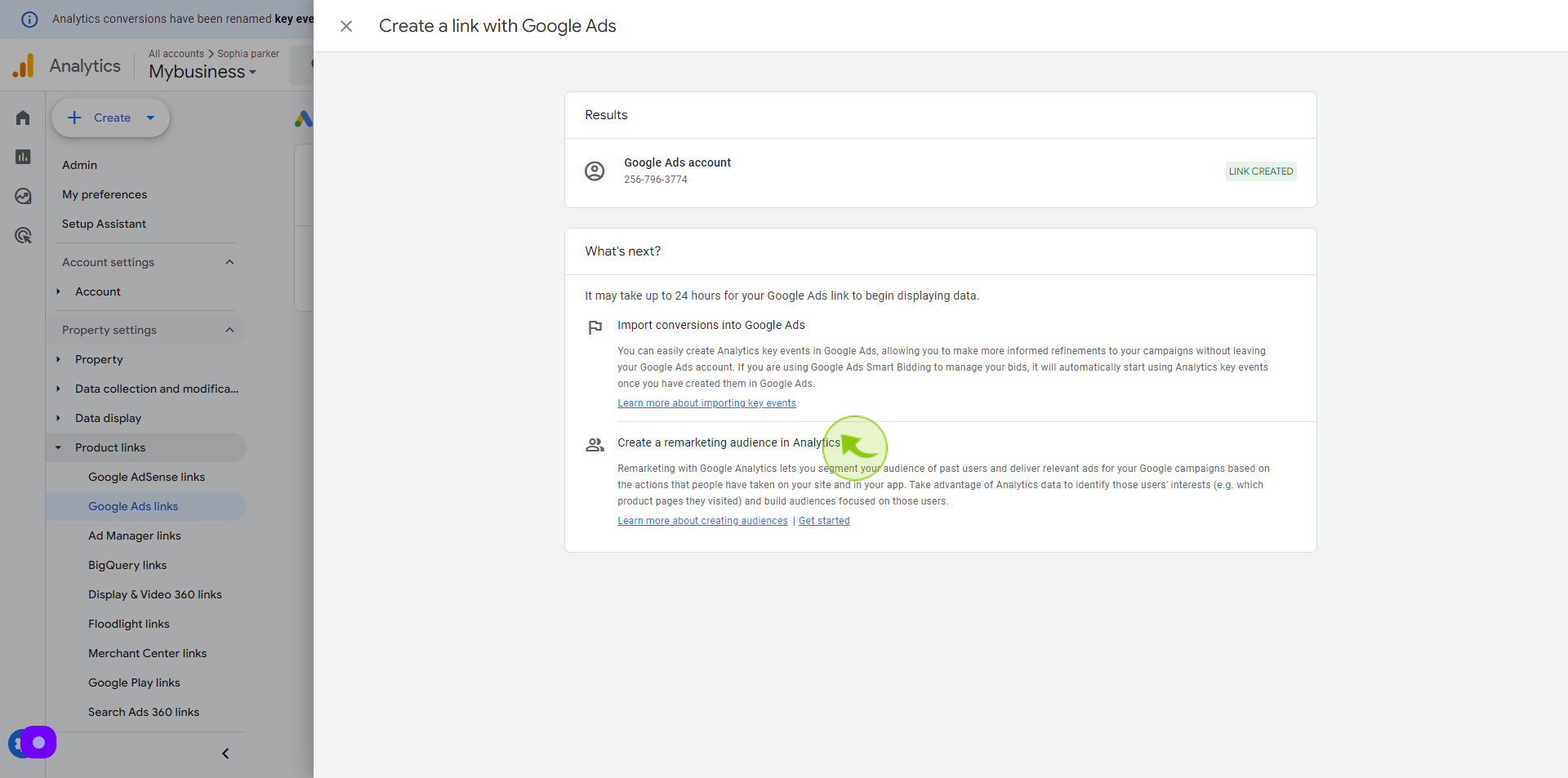How to Integrate Google Analytics to a Google Ads Account ?
|
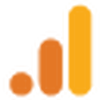 analytics.google
|
analytics.google
|
Jul 19, 2024
|
16 Steps
This document will walk you through the step-by-step process of connecting your Google Ads account to your Google Analytics property. By integrating these tools, you can gain valuable insights into your campaign performance, track conversions, and optimize your advertising efforts for maximum ROI. Learn how to set up tracking codes, configure goals, and leverage advanced analytics features to make data-driven decisions and improve your marketing strategy.
How to Integrate Google Analytics to a Google Ads Account ?
|
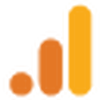 analytics.google
|
analytics.google
|
16 Steps
1
Navigate to https://analytics.google.com/analytics/web/?
2
Click "Mybusiness"
Log-in to your Google Analytics account
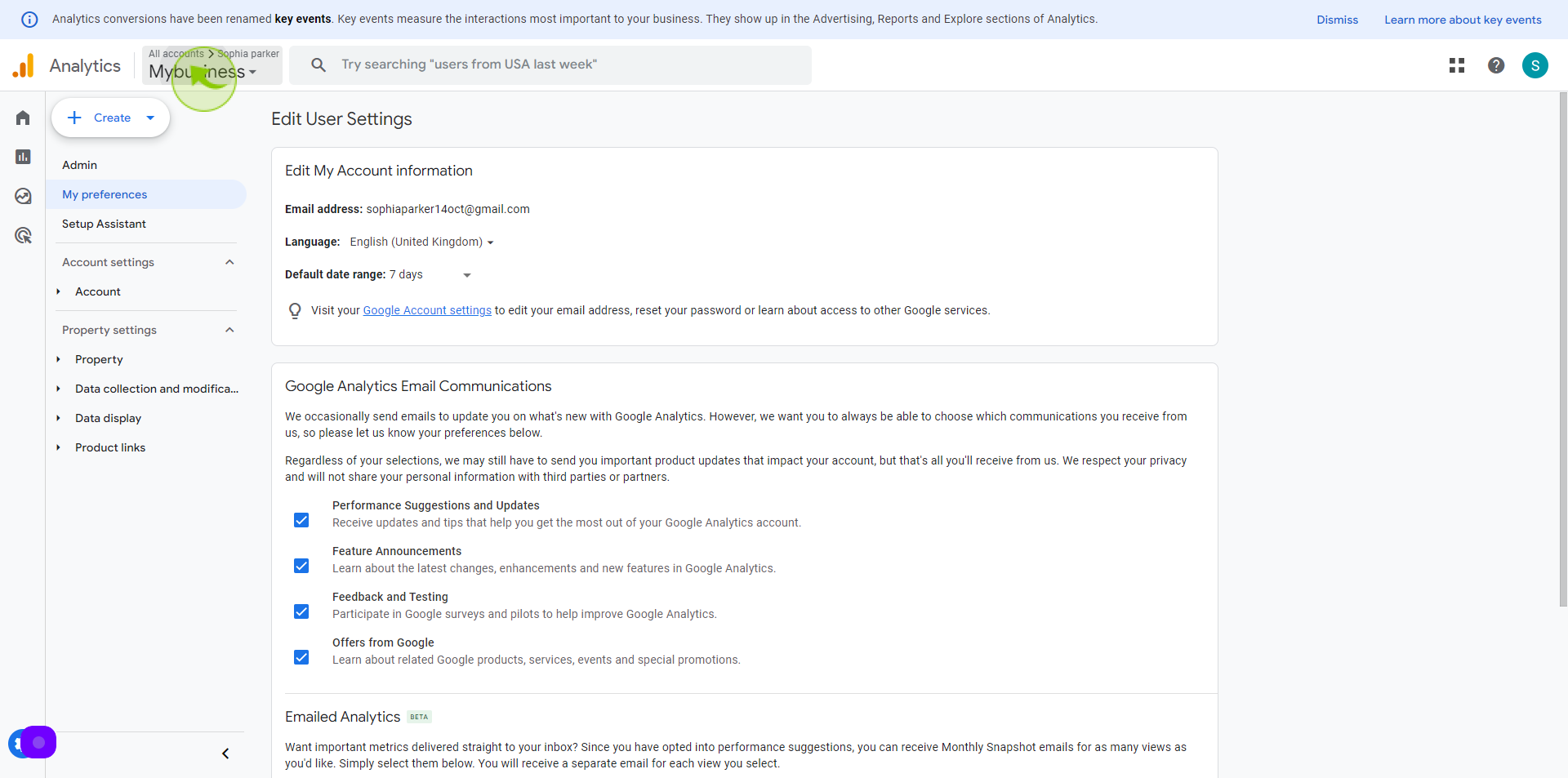
3
Click on the "Admin"
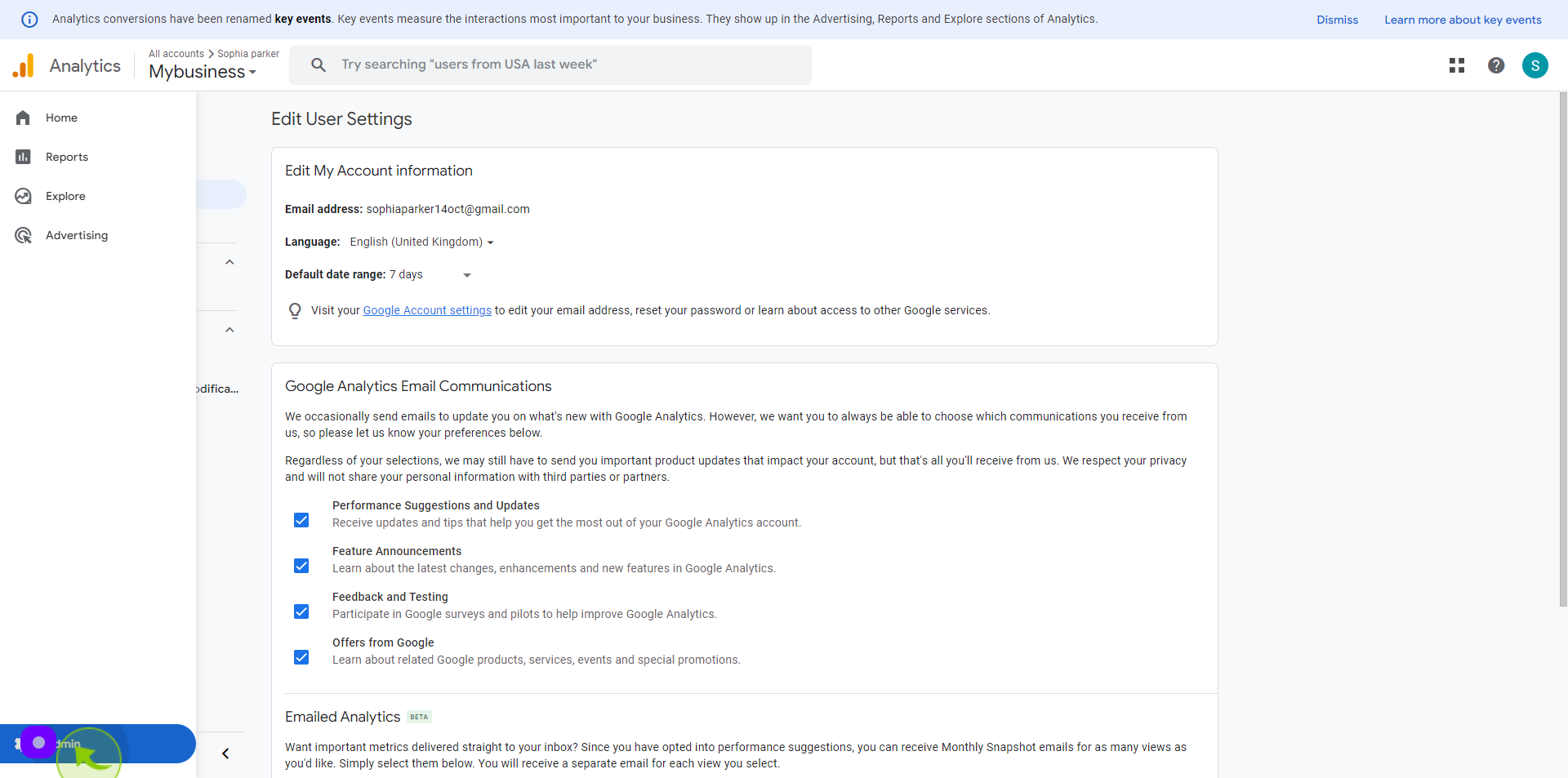
4
Click on "Google Ads Links"
Under the product links select google ads links
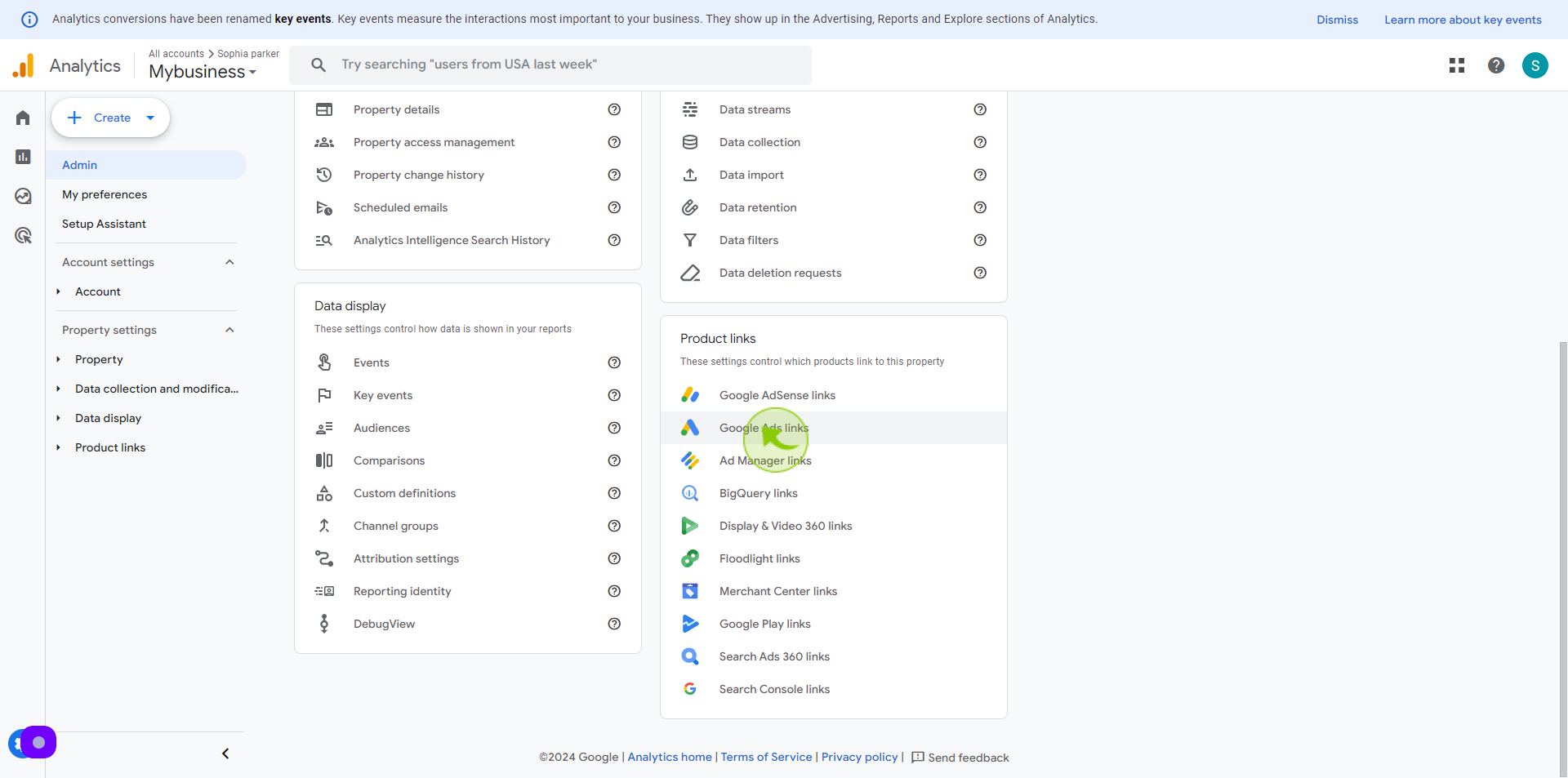
5
Click on the "Link" button.
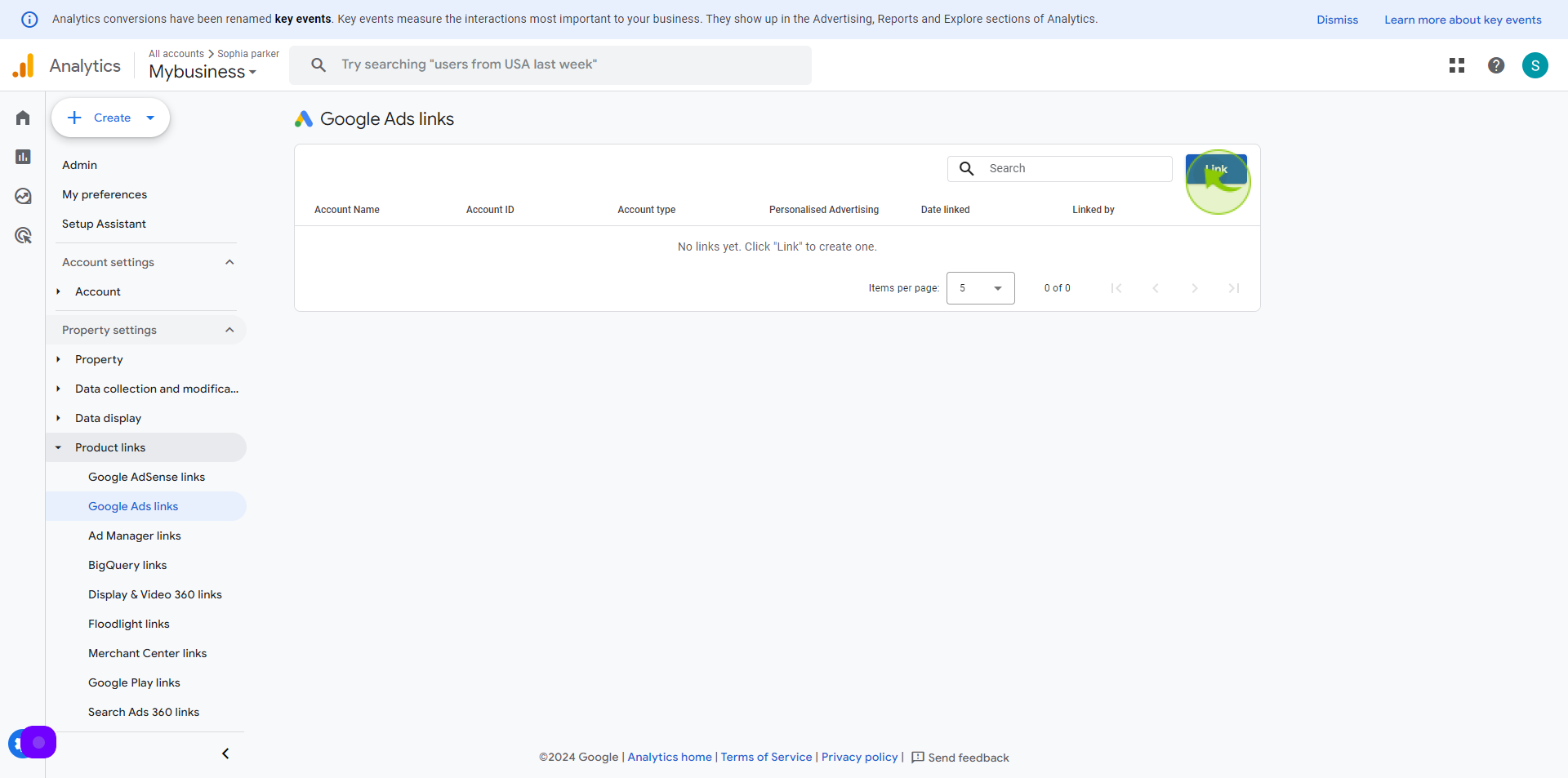
6
Click on "Choose Google Ads Accounts"
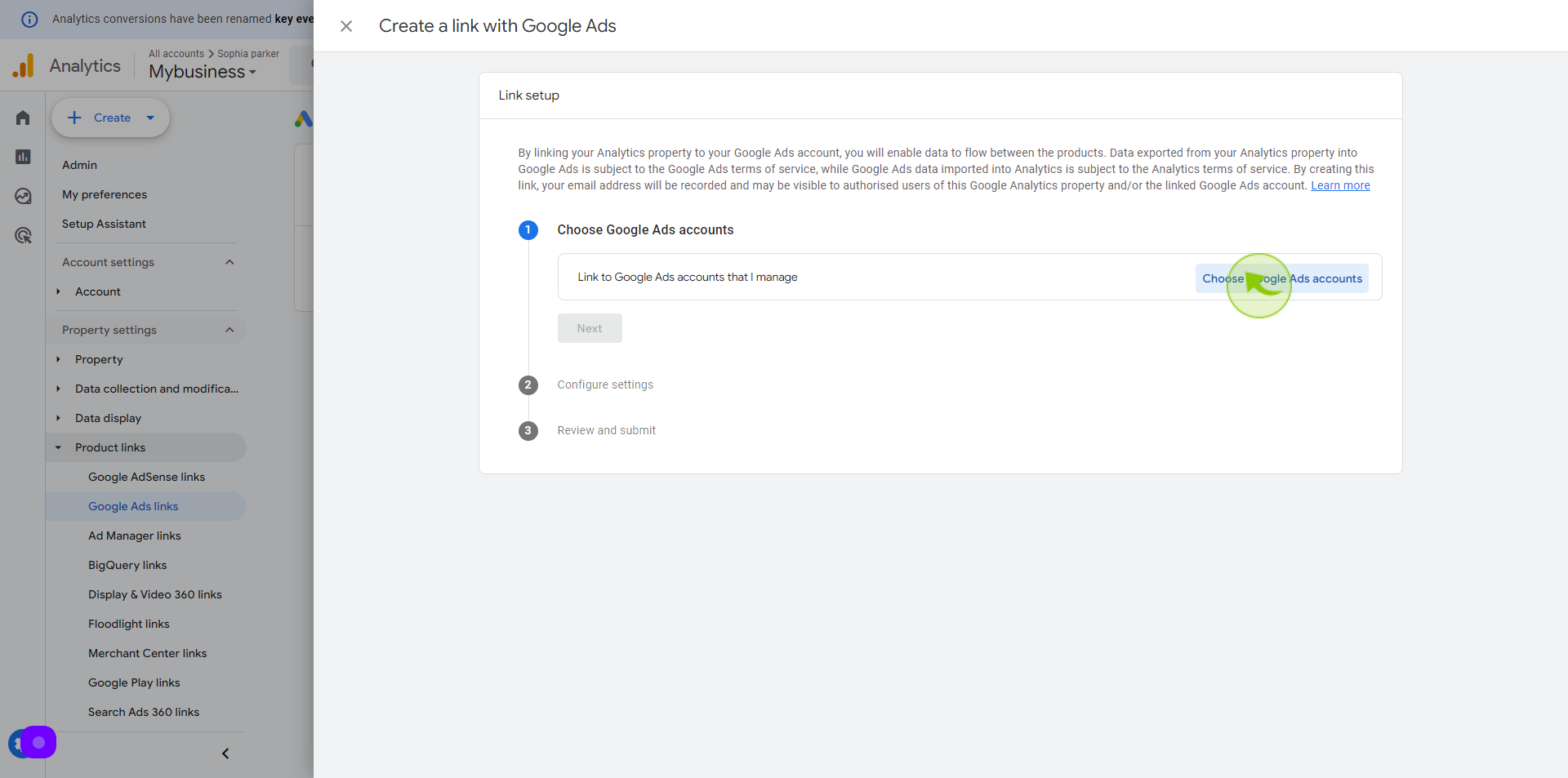
7
Click the "Checkbox".
Choose google analytics account
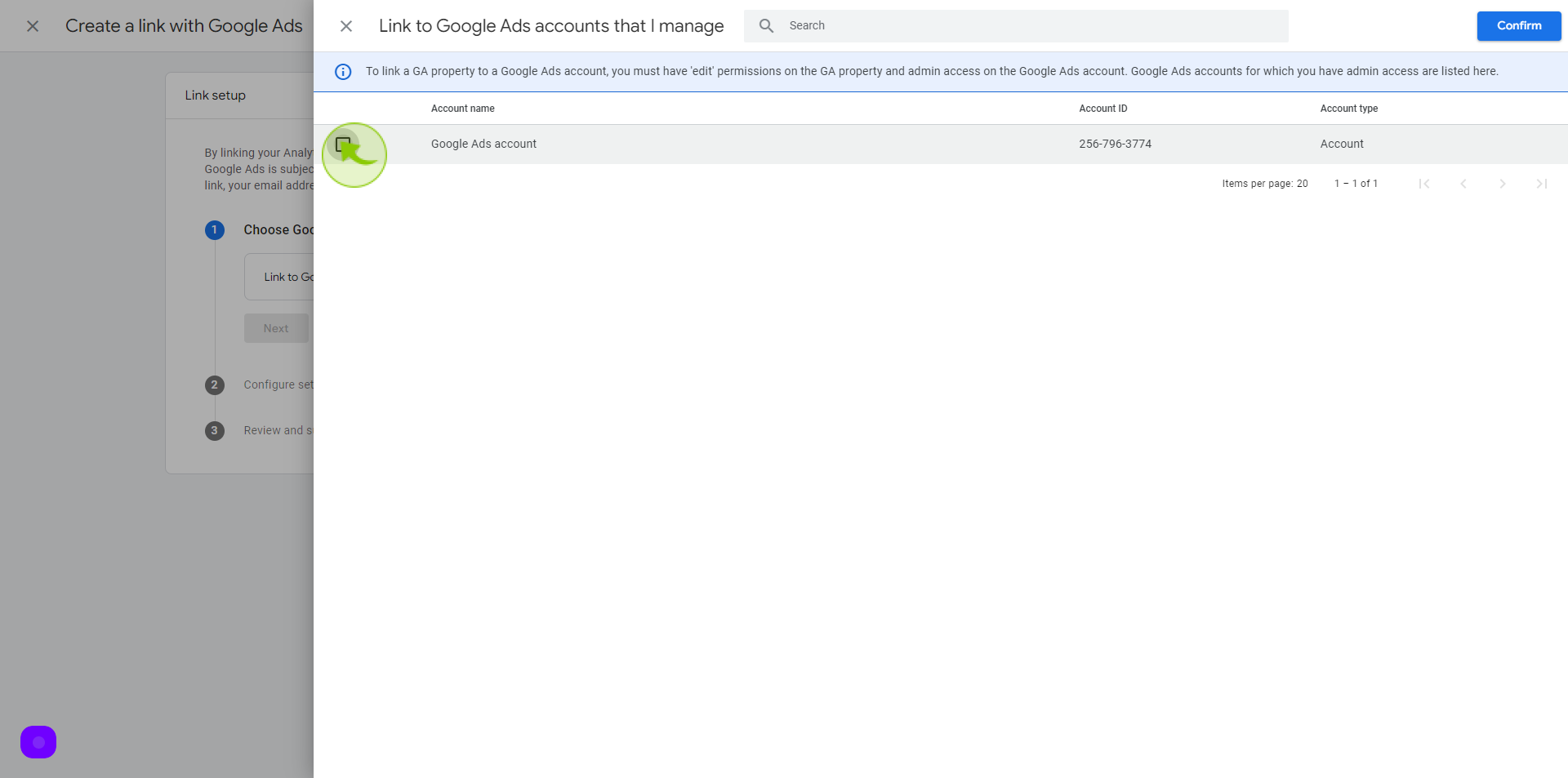
8
Click on "Confirm"
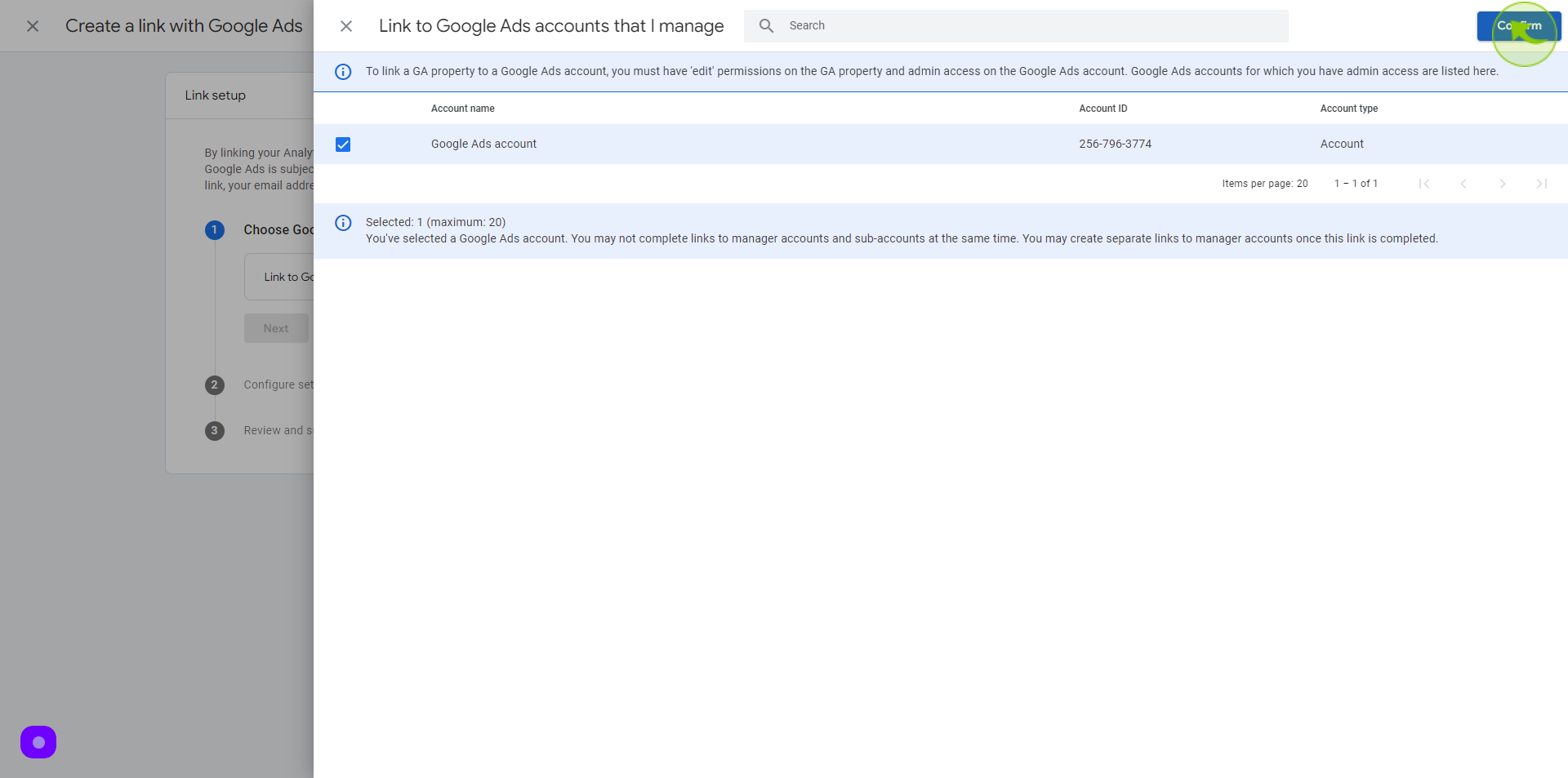
9
Click on "Next"
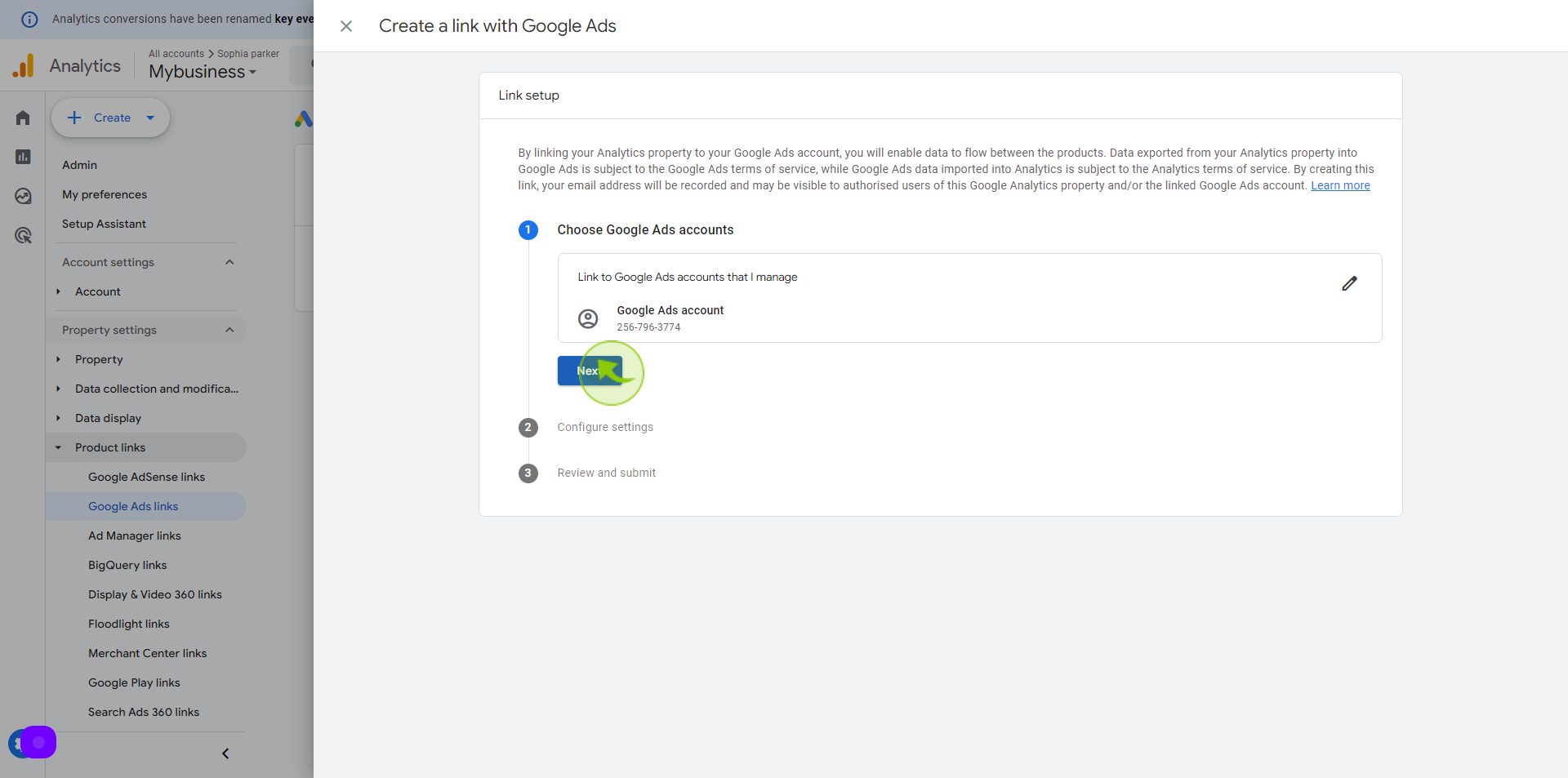
10
Click on the "Button".
Make sure to enable all the necessary settings on these section by toggling on the buttons
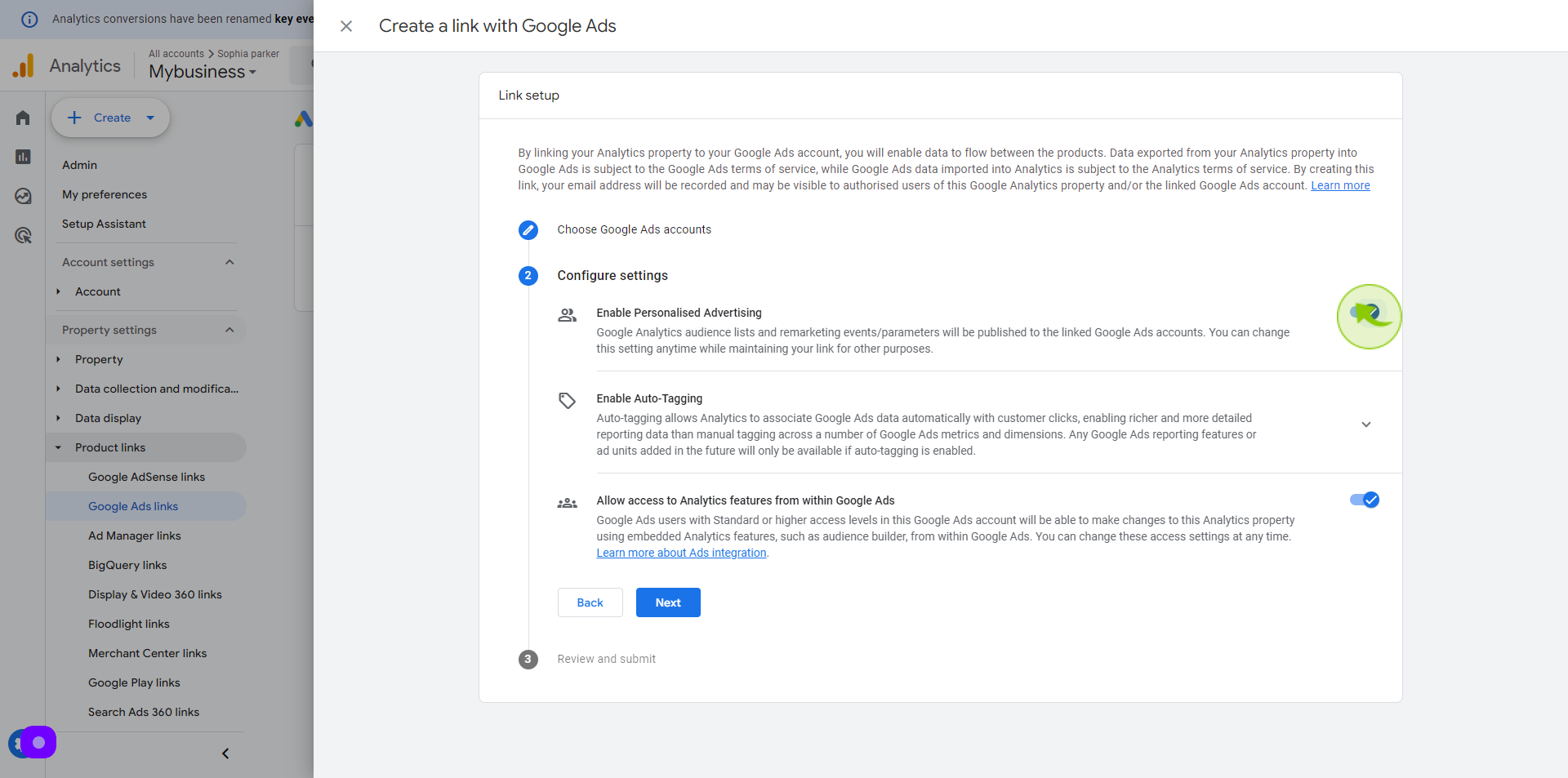
11
Enable the "Auto-tagging" feature
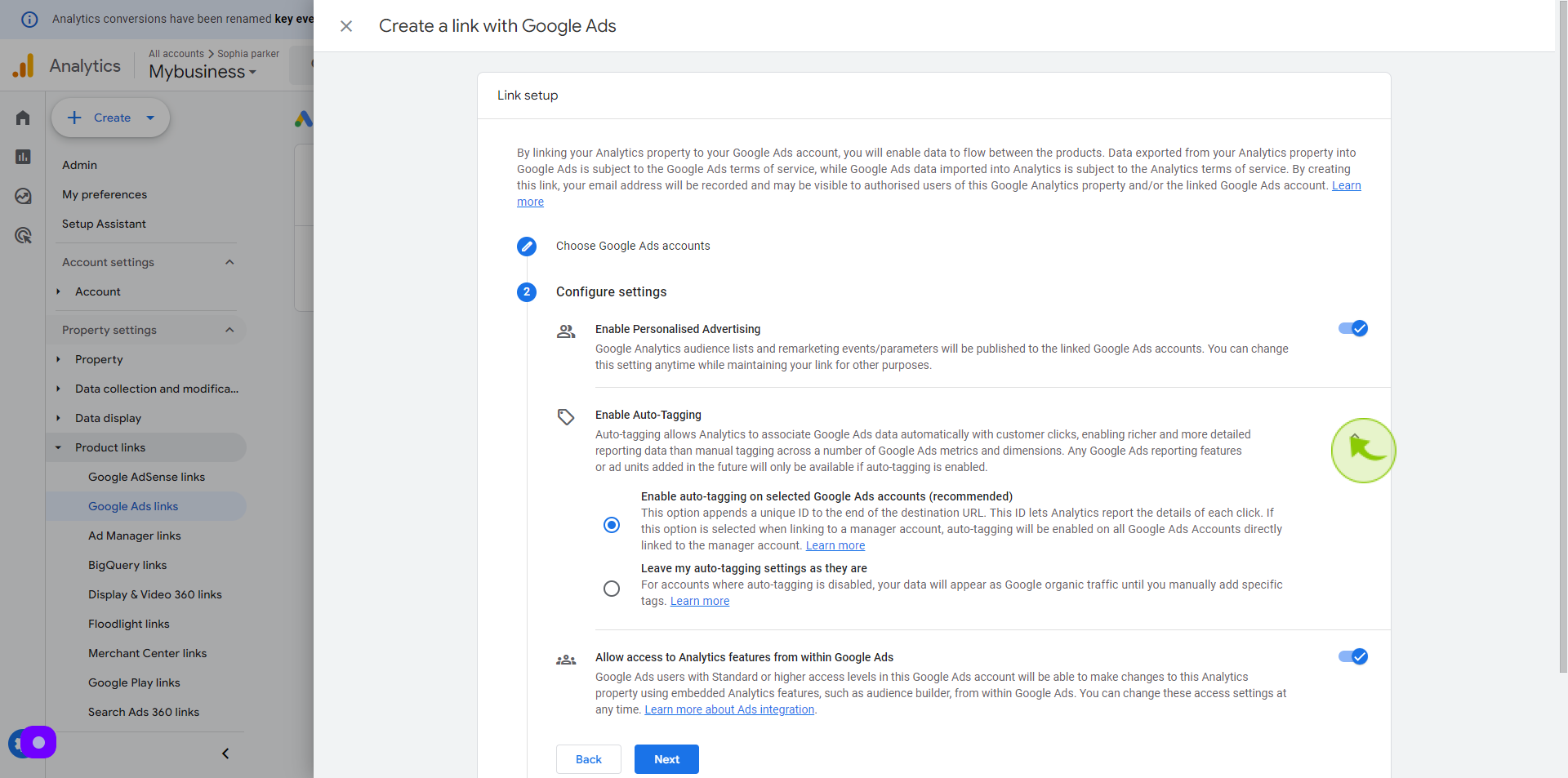
12
Click on the "Button".
Toggle on "Allow access to Analytics features from within Google Ads"
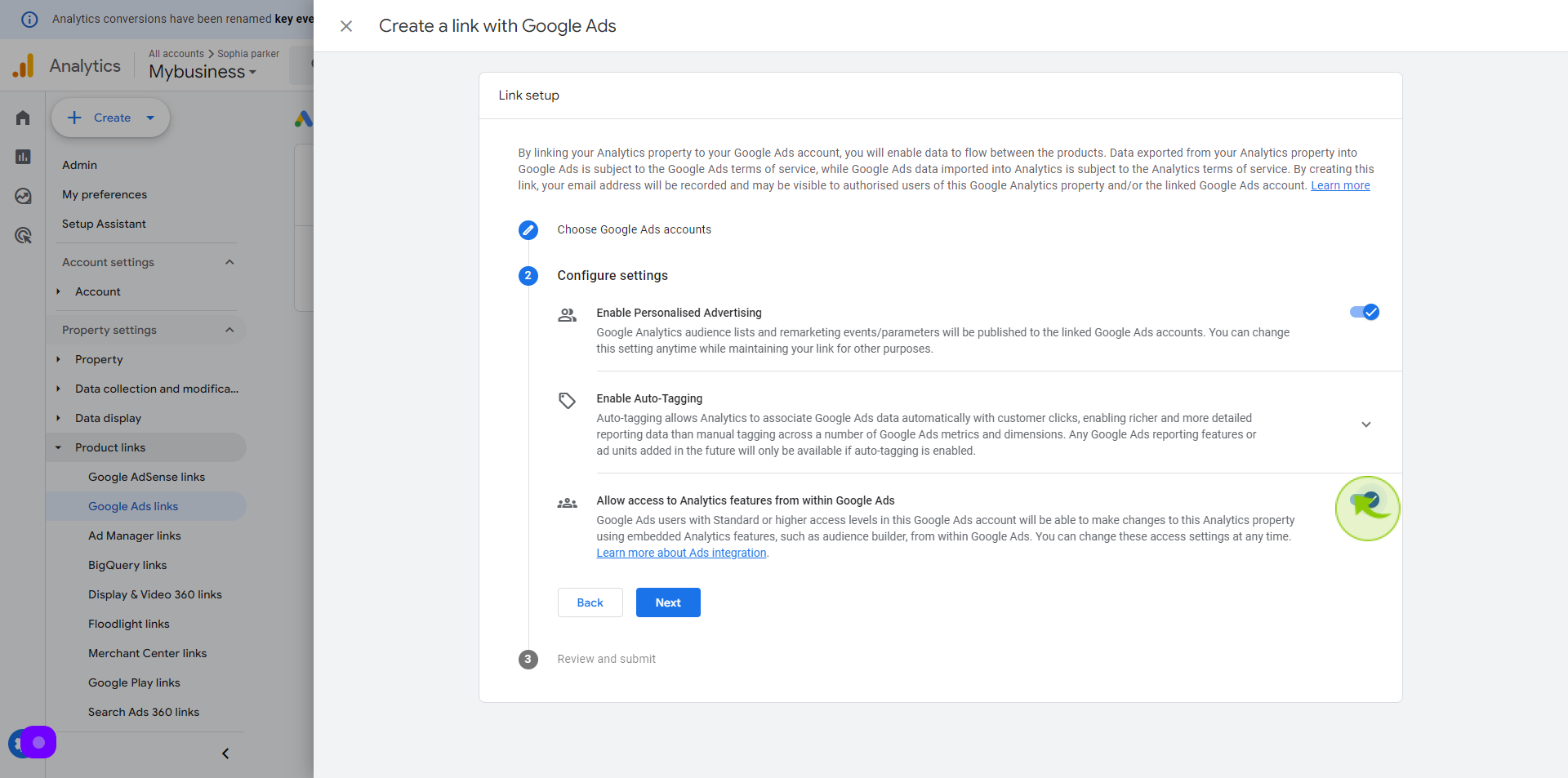
13
Click on "Next"
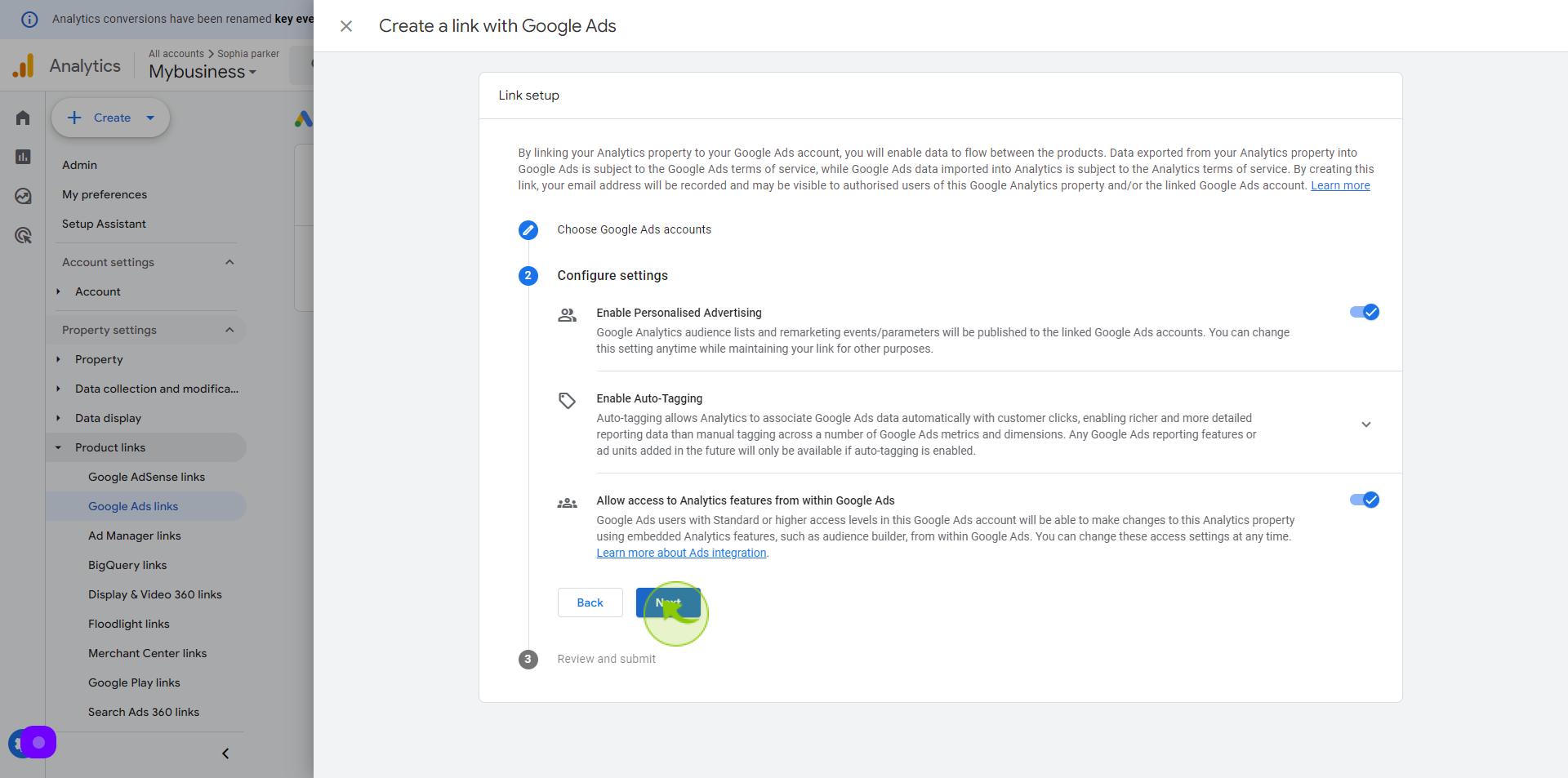
14
Click on "Submit"
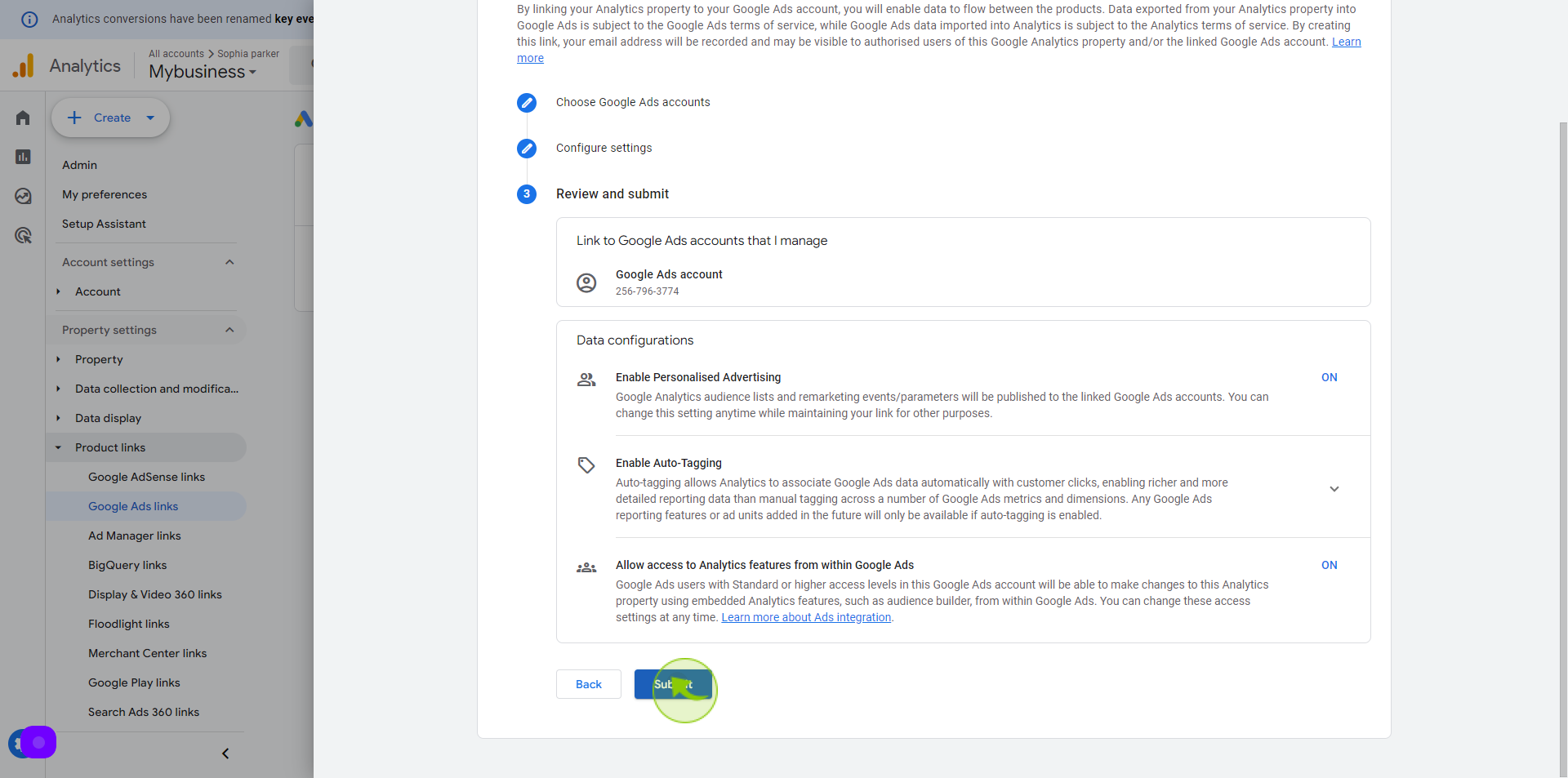
15
Google Ads Account "Link Created".
You should be able to confirm that the Google Ads Account is successfully linked in your dashboard
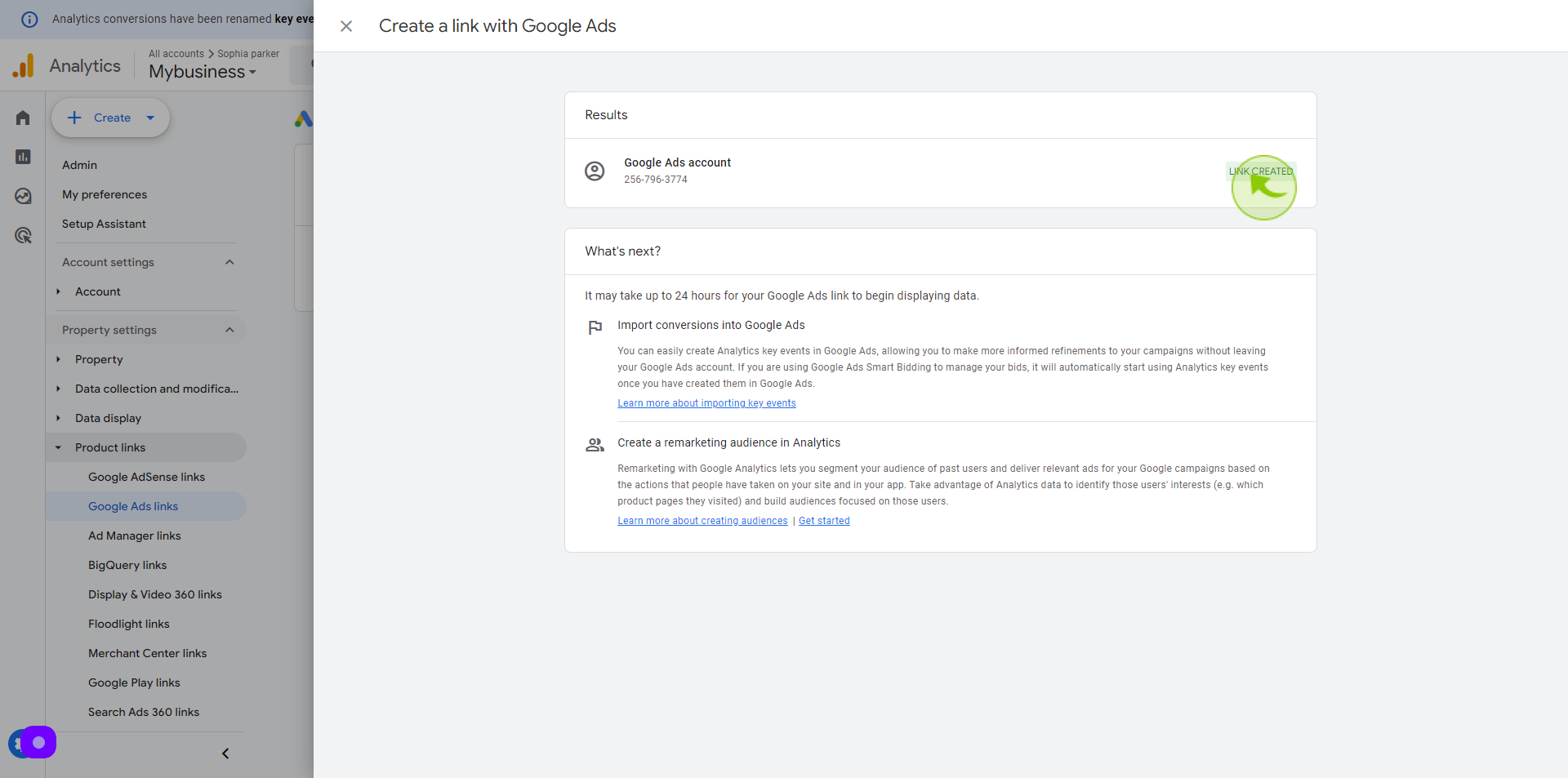
16
Read the "Caption"
Process is completed and this is how we integrate google analytics to a google ads account