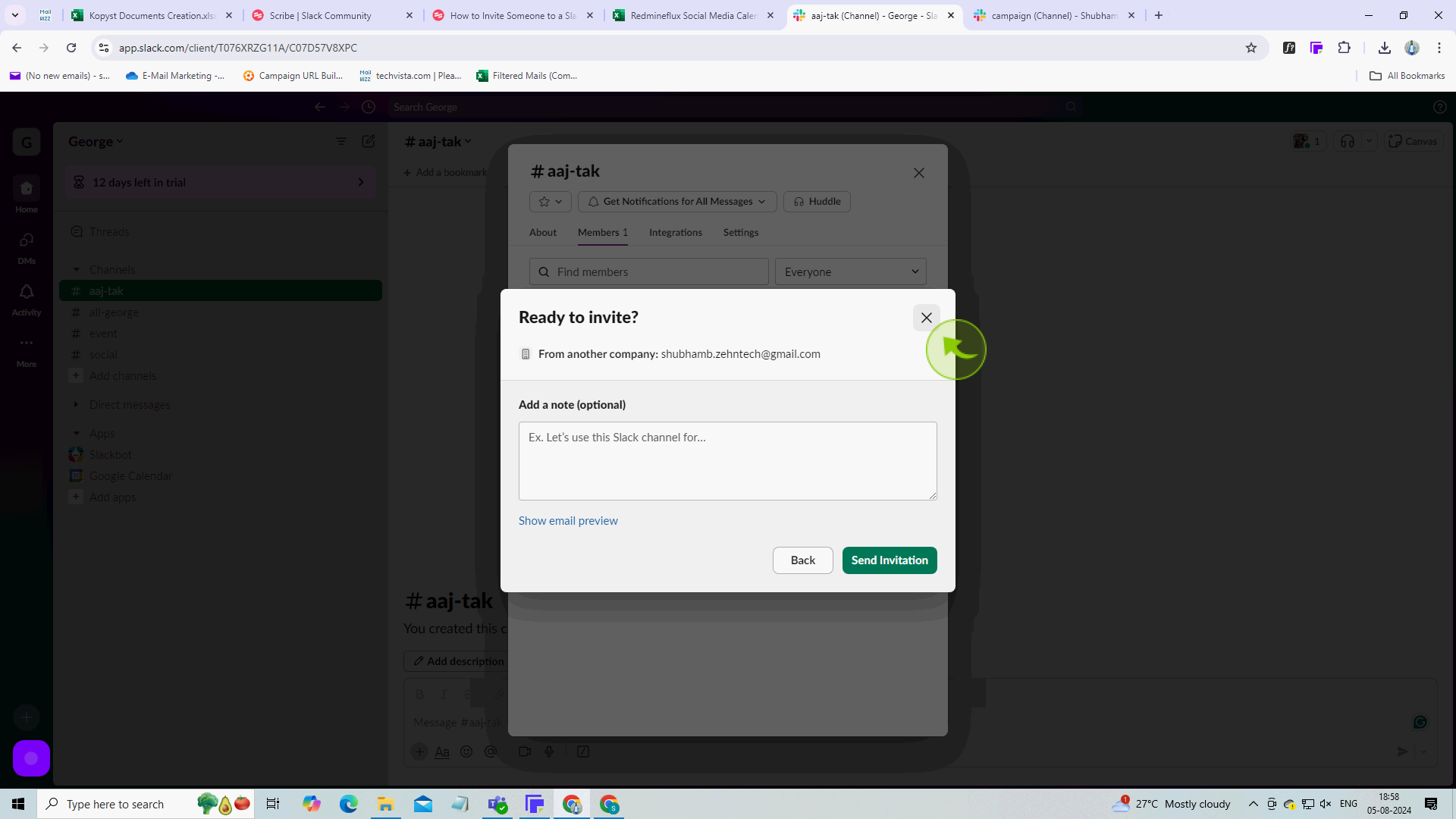How to Invite Someone to a Slack Channel ?
How to Invite Someone to a Slack Channel ?
|
![document-icon]() |
|
Aug 05, 2024
|
6 Steps
How to Invite Someone to a Slack Channel ?
|
![document-icon]() |
|
6 Steps
1
Click on the "Down Arrow" next to the channel name at the top.
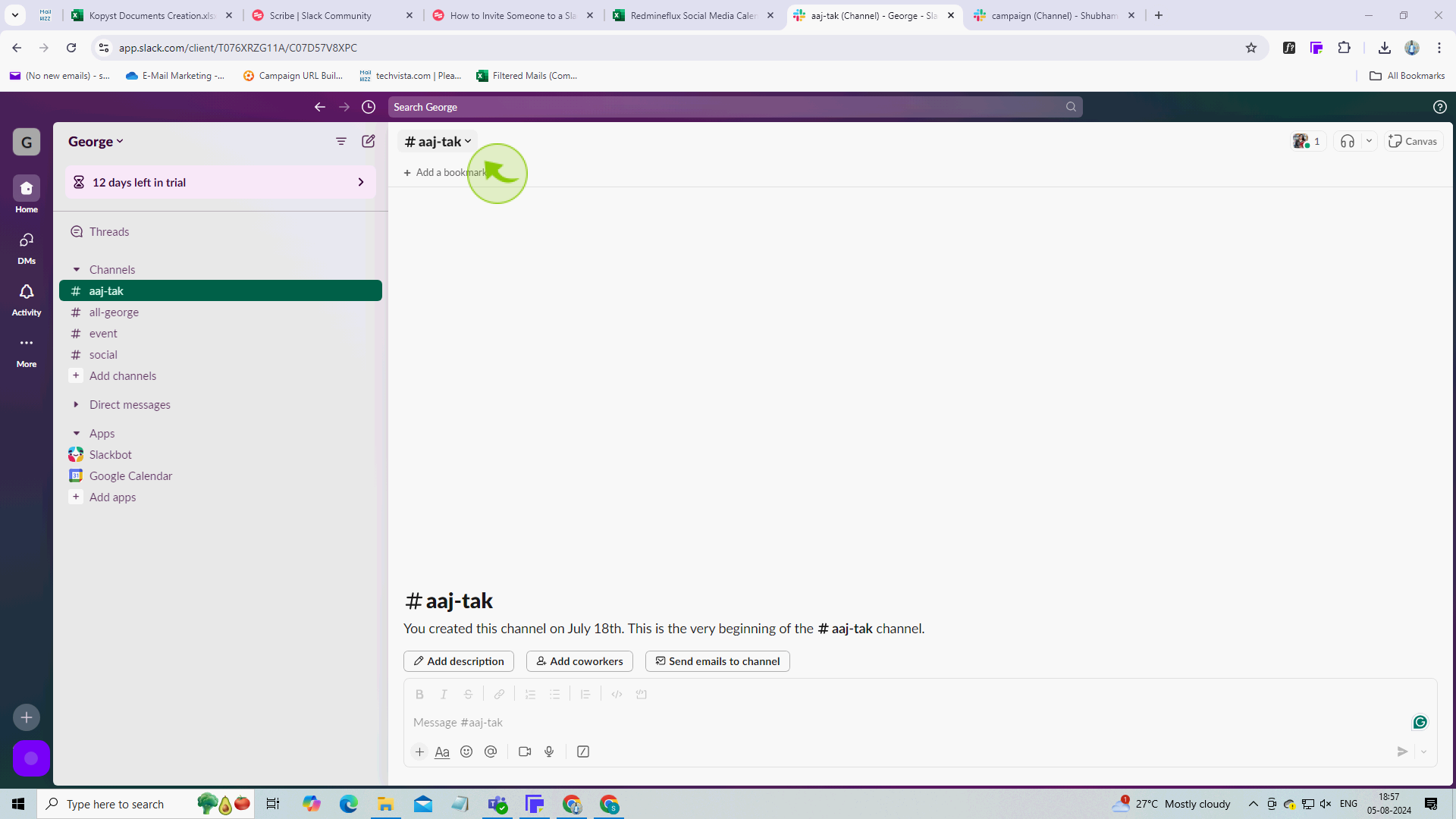
2
Click on "Members"
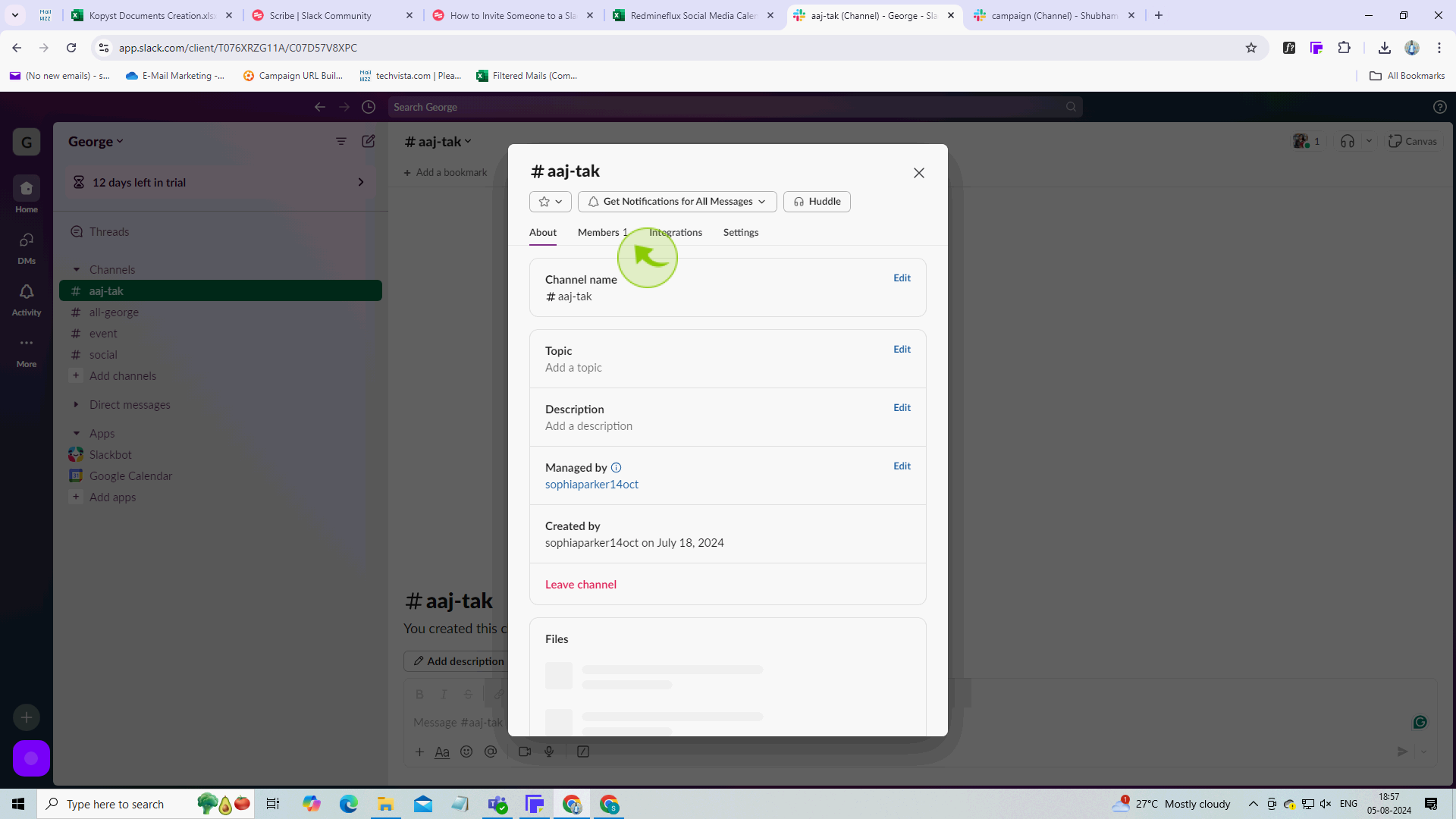
3
Click "Add People"
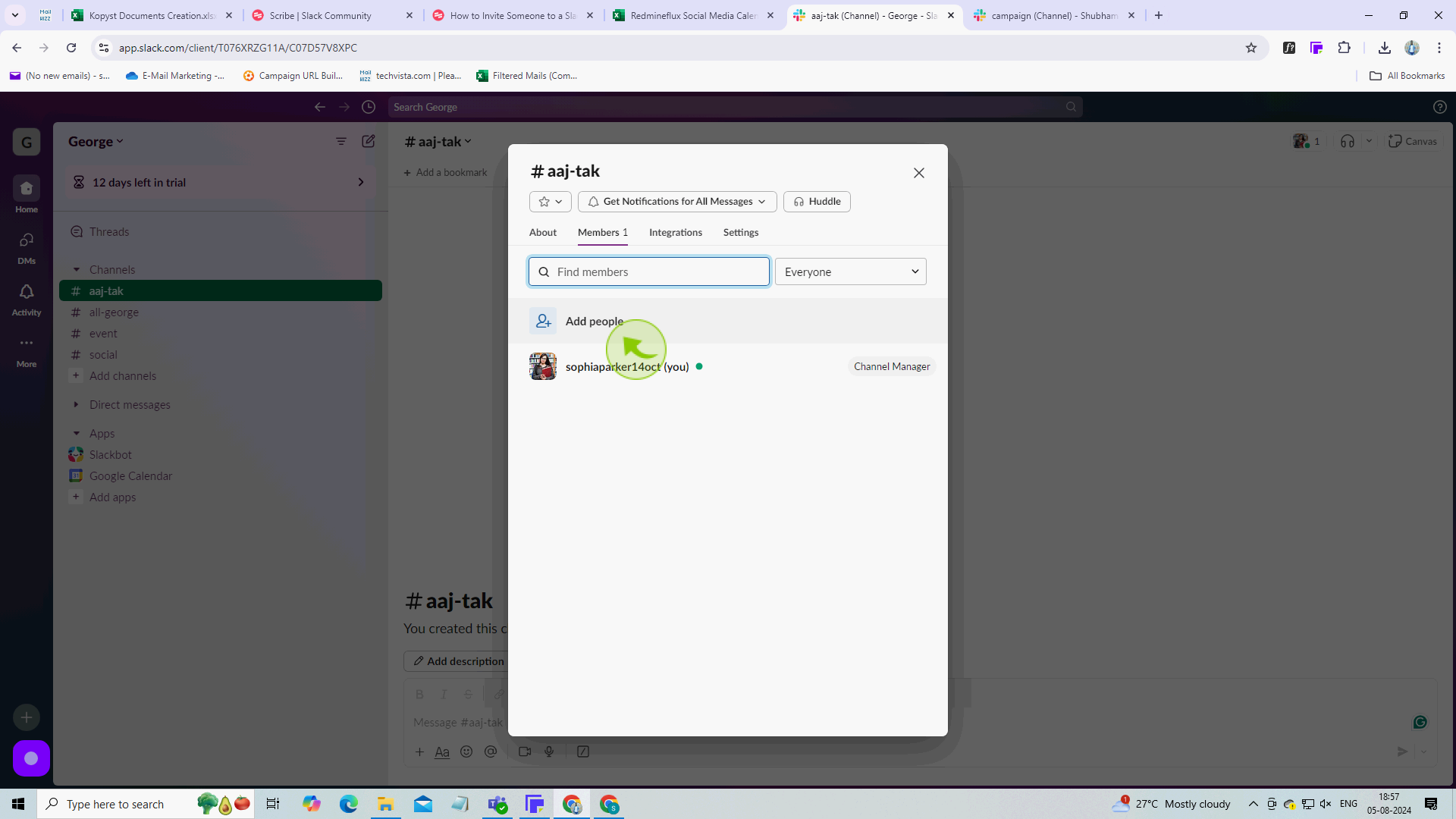
4
Enter "Their Name or Email Address" and select from the suggestions list.
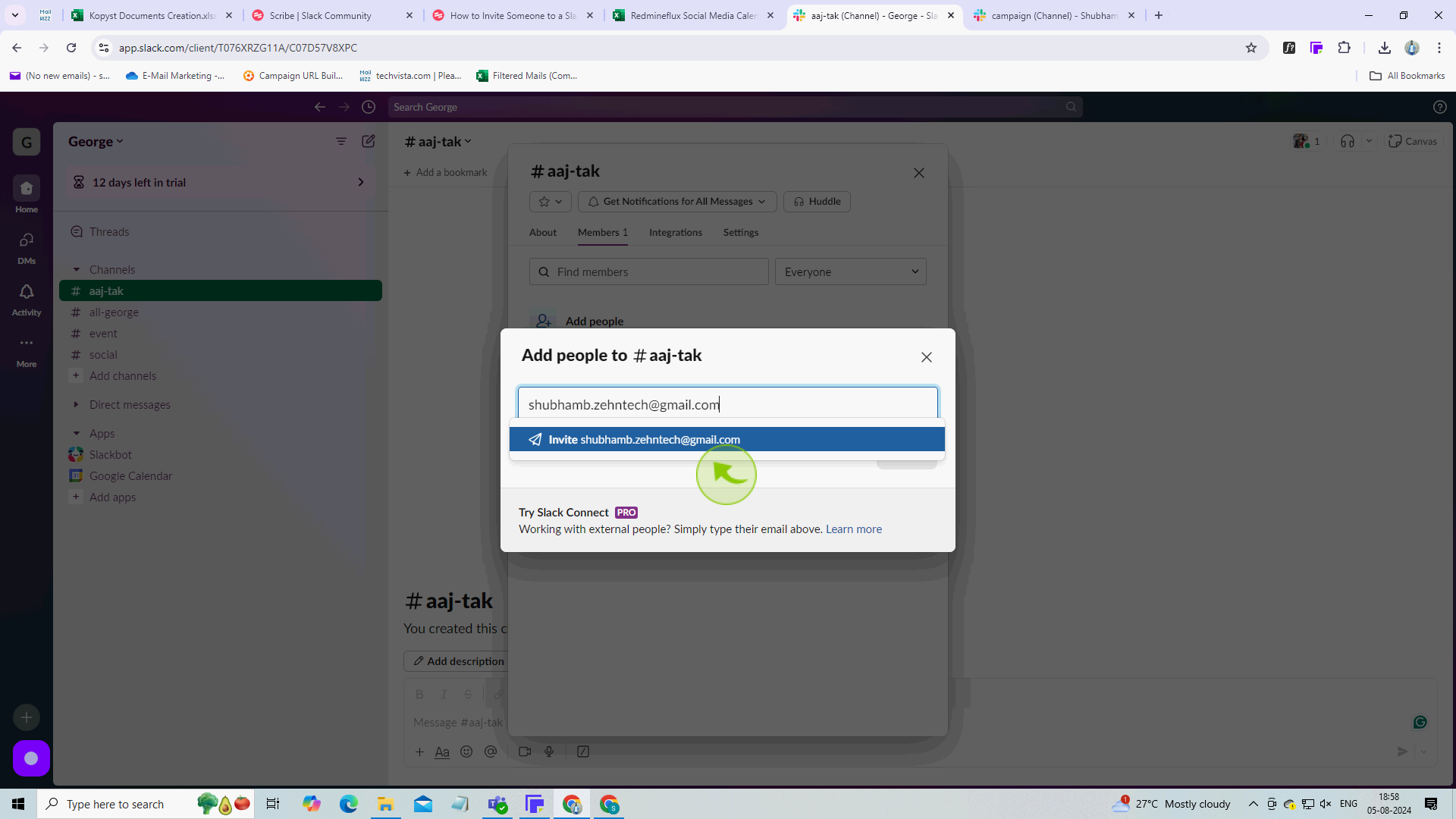
5
Click "Add" or press enter.
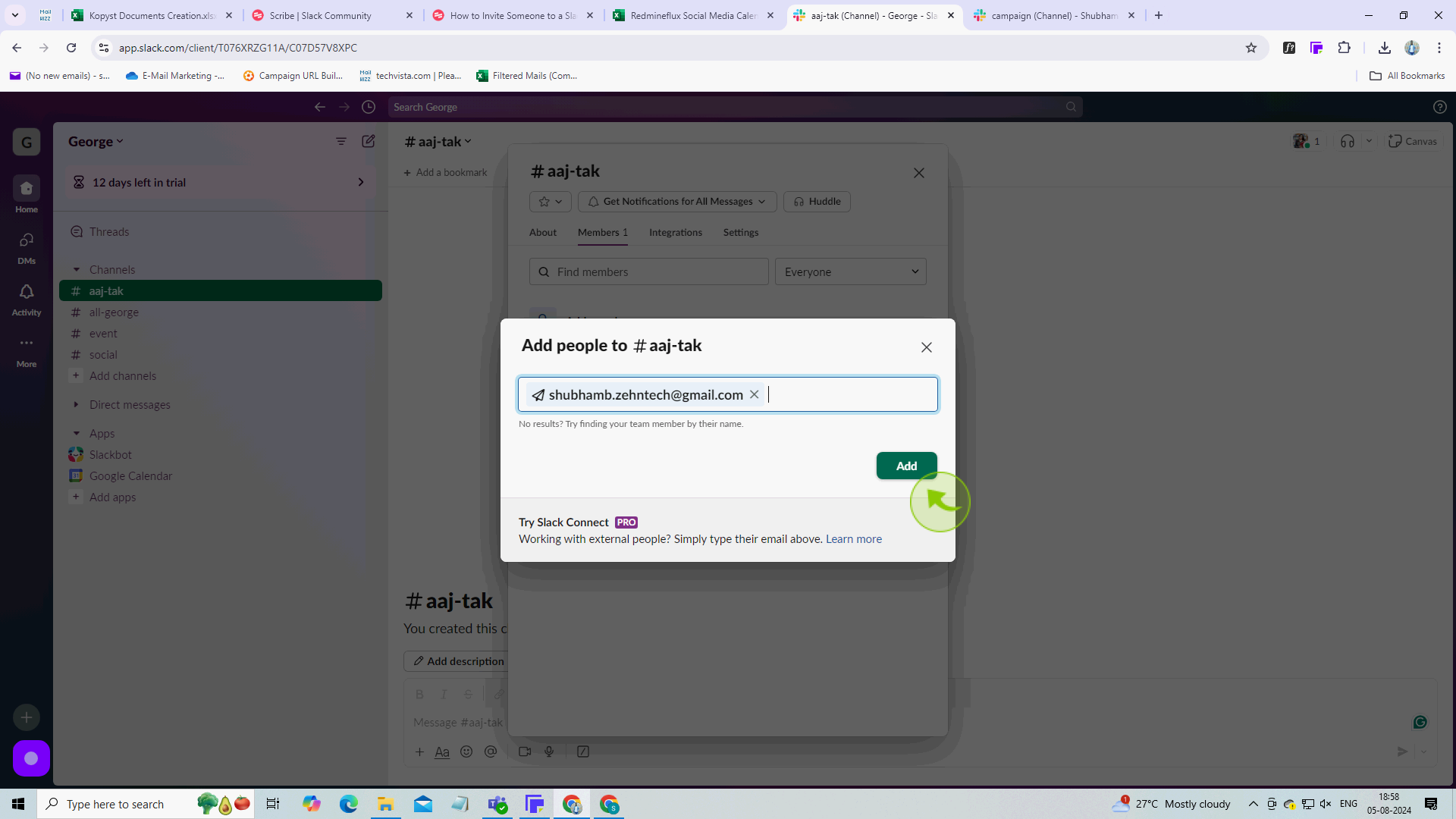
6
Click "X" to close the channel settings window.
After clicking "X" you will be redirected to the homepage, where you'll have full access to your account.