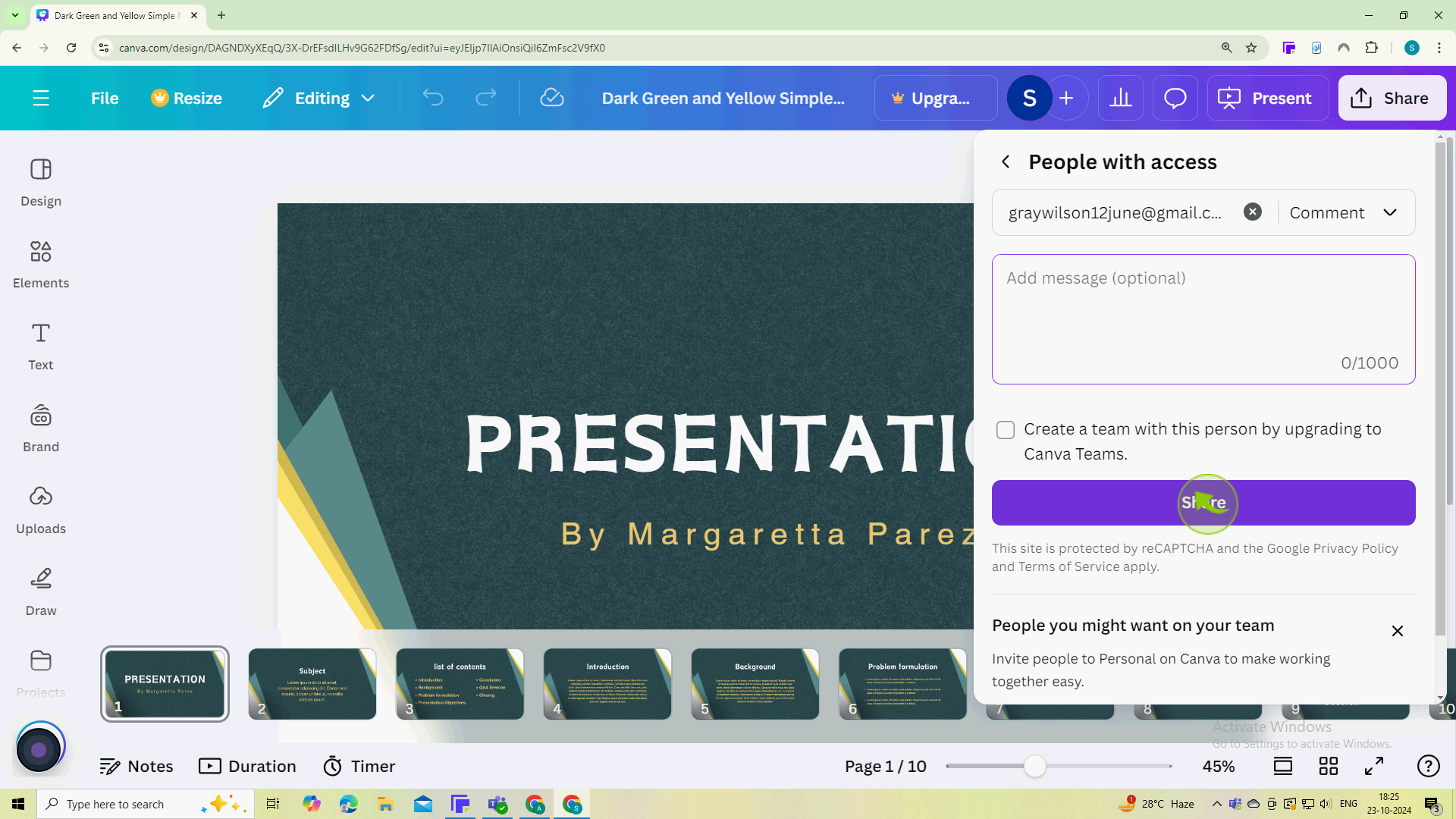How to Invite Users to a Canva Team Project ?
|
 Canva
|
Canva
|
3 months ago
|
6 Steps
This document will teach you how to effortlessly collaborate on your Canva designs with a team. Learn step-by-step how to invite users to your Canva team project, granting them specific permissions to edit, comment, or view your designs. Streamline your creative process, foster teamwork, and achieve stunning results together.
How to Invite Users to a Canva Team Project ?
|
 Canva
|
Canva
|
6 Steps
1
Go to the Canva.com website. Log in to your account using your credentials.
Ensure you are logged into the account that has access to the team project you want to share.
2
Click on the "+" icon, usually found at the top right corner.
This will open a dialogue box where you can add new members to the team.
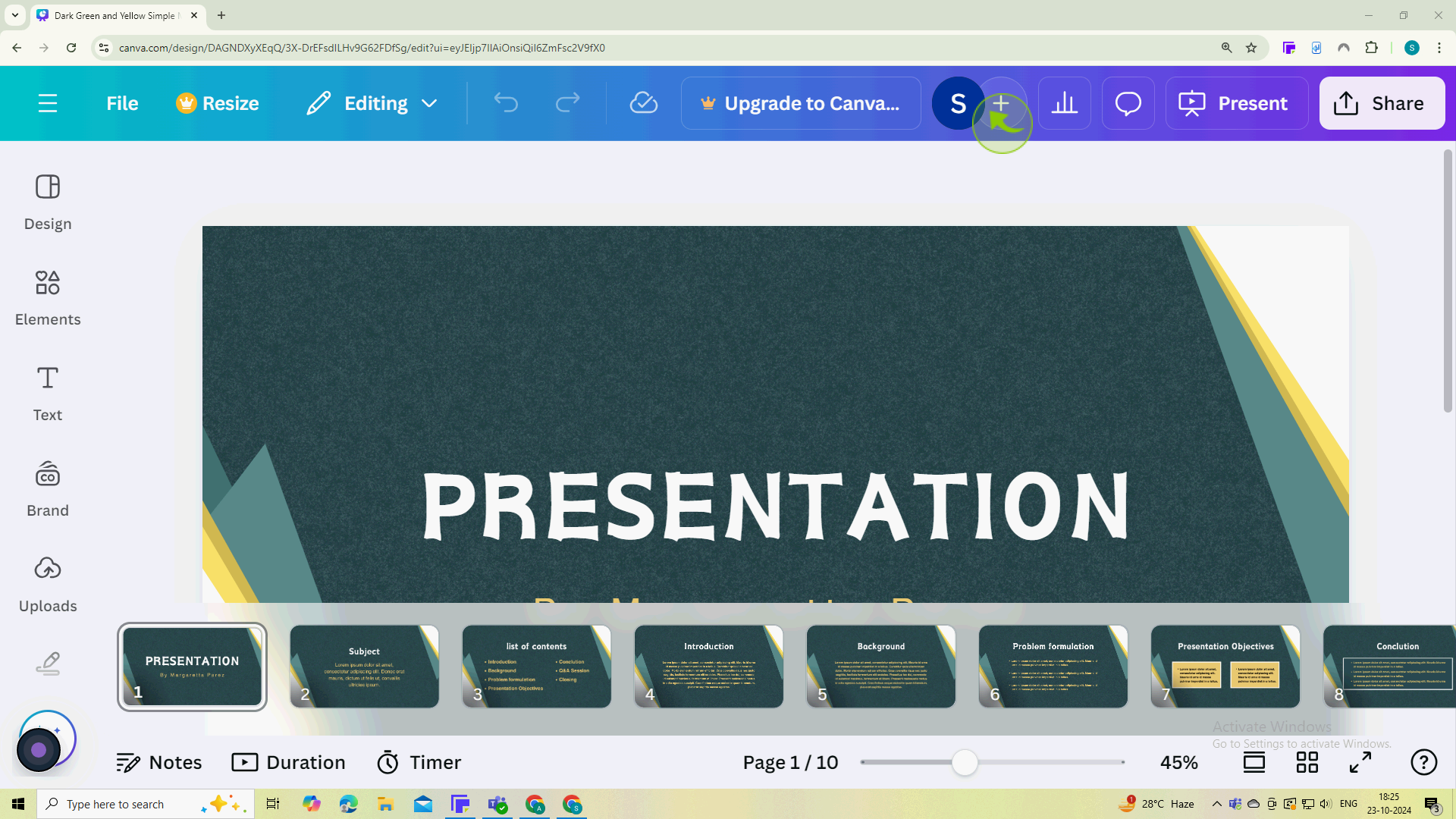
3
Insert the "Email addresses" of the users you want to invite in the provided field.
You can invite multiple users by separating their email addresses with commas.
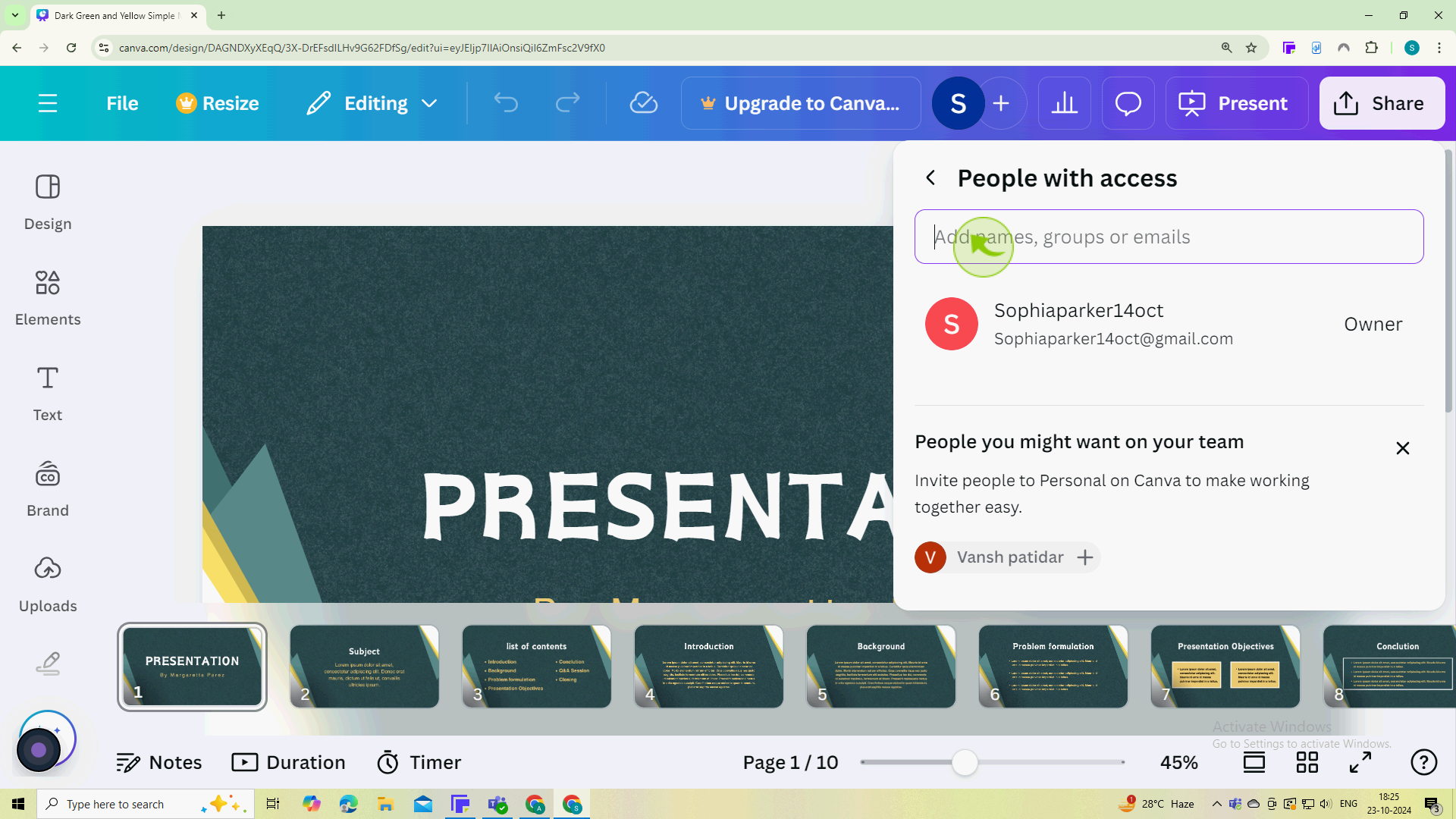
4
Choose the "Level" of access you want to grant (e.g "Can edit" or "Can view").
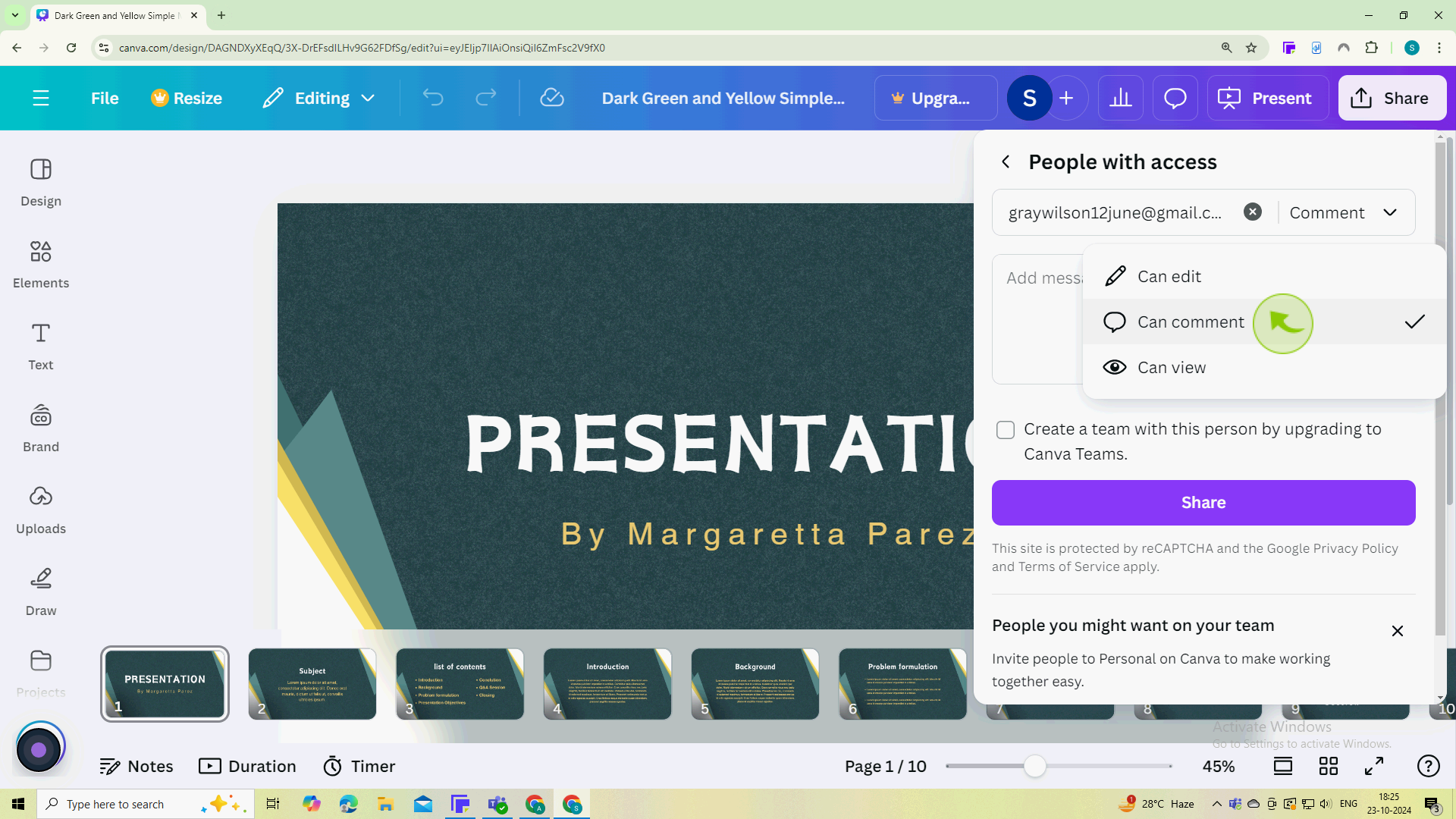
5
Click on the "Add message" field.
Enter the message
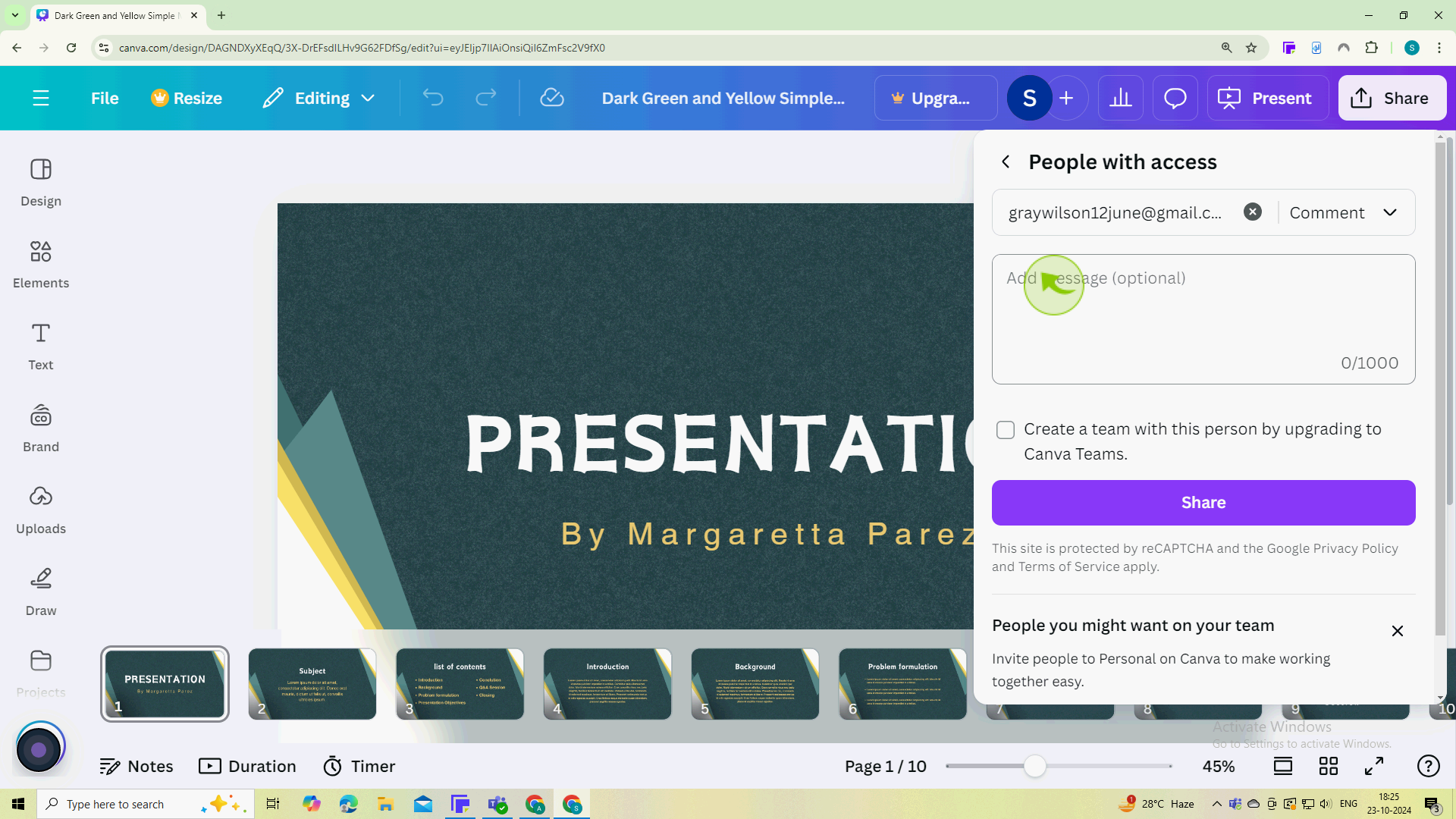
6
Click the "Share" button.
By following these steps, you can easily invite users to collaborate on your Canva team project!