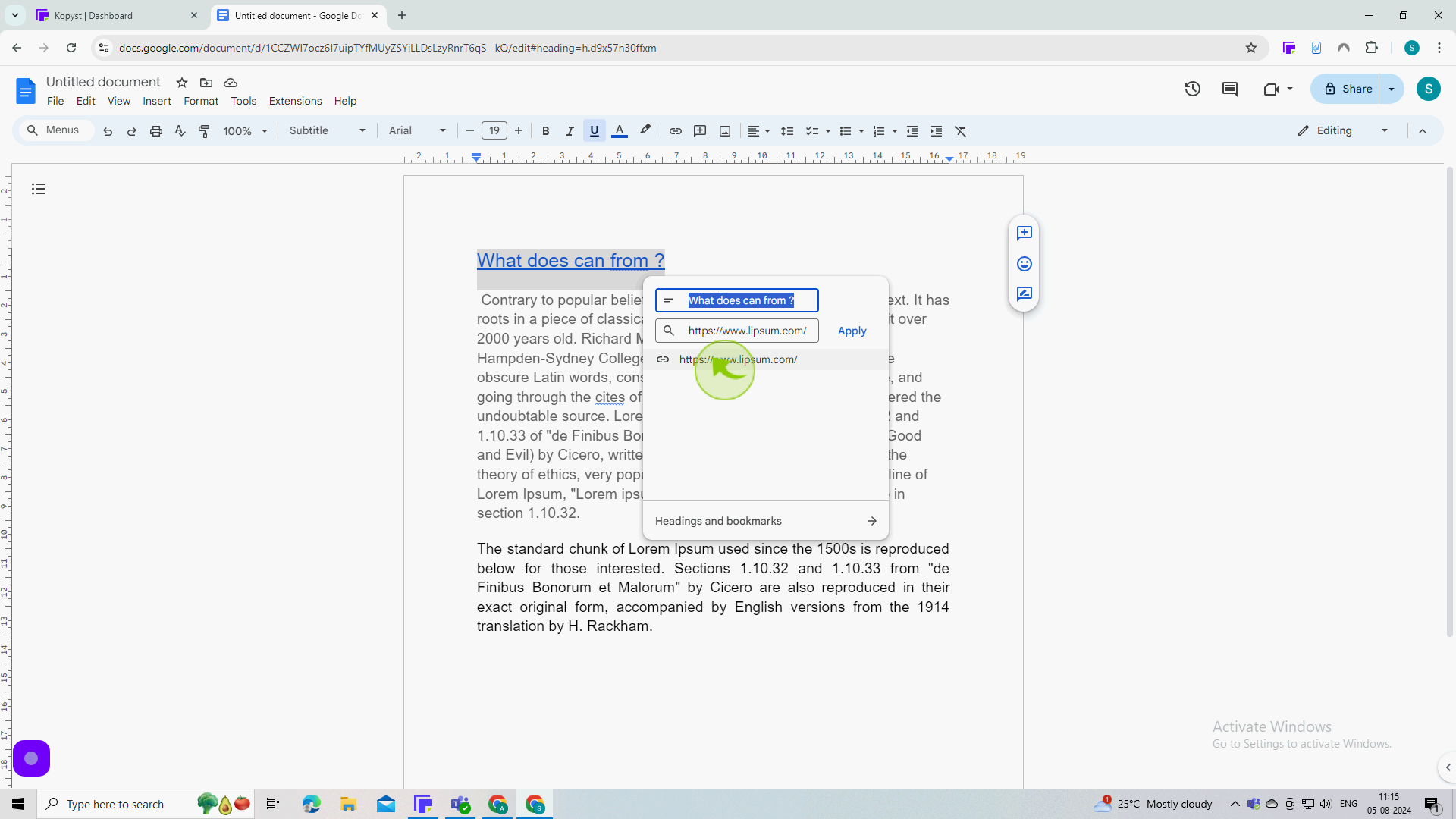How to link a page in Google Docs ?
|
 Google Docs
|
Google Docs
|
Aug 05, 2024
|
8 Steps
This guide will show you how to easily link to other web pages, documents, or even specific sections within your Google Doc. Learn how to create clickable links, format them for better readability, and ensure your links function correctly. This simple technique enhances your document's interactivity and provides valuable context for your readers.
How to link a page in Google Docs ?
|
 Google Docs
|
Google Docs
|
8 Steps
1
Open your "Document".
select the text that you would like to insert a link into
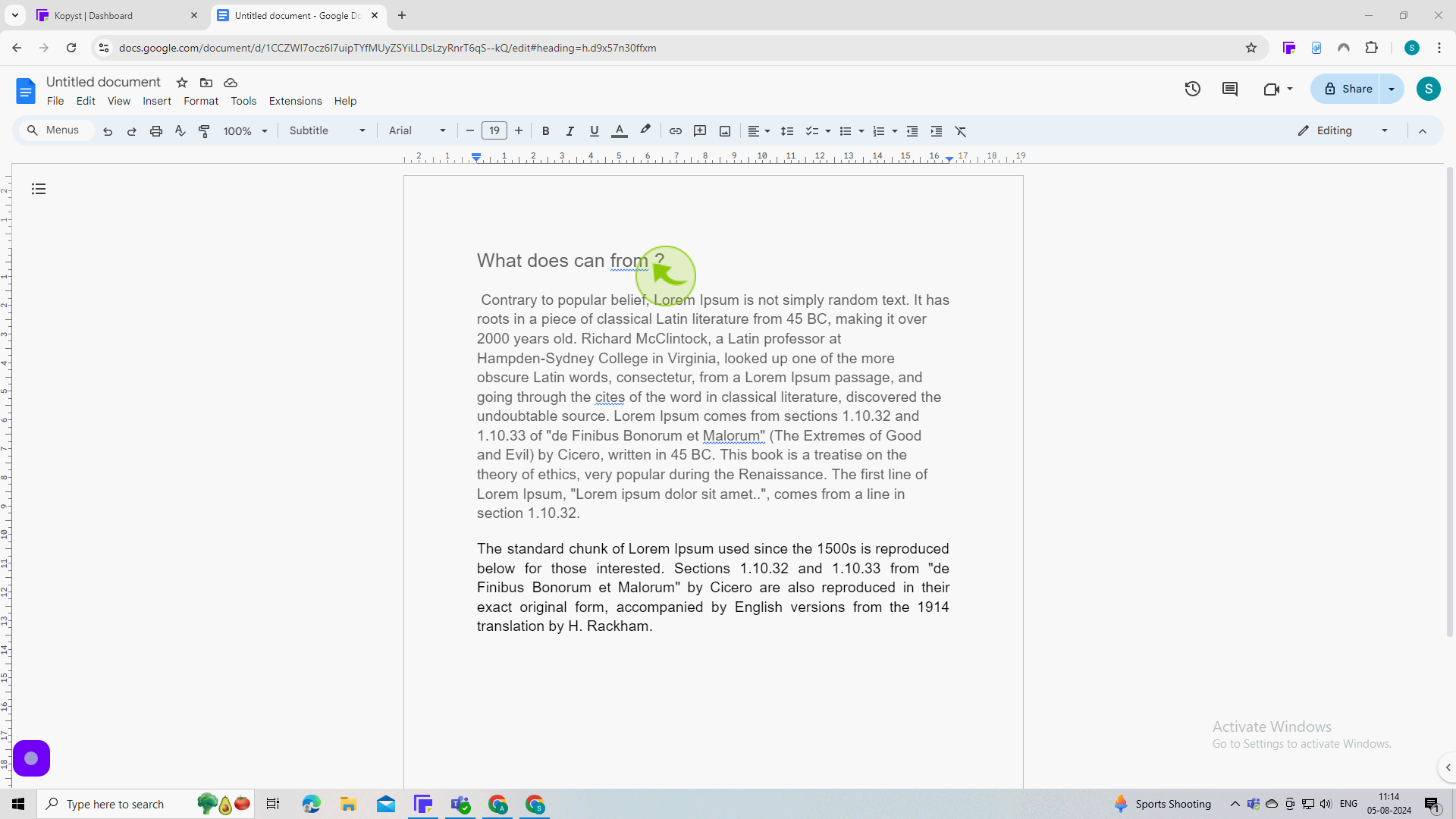
2
Right Click on "Highlighted Text".
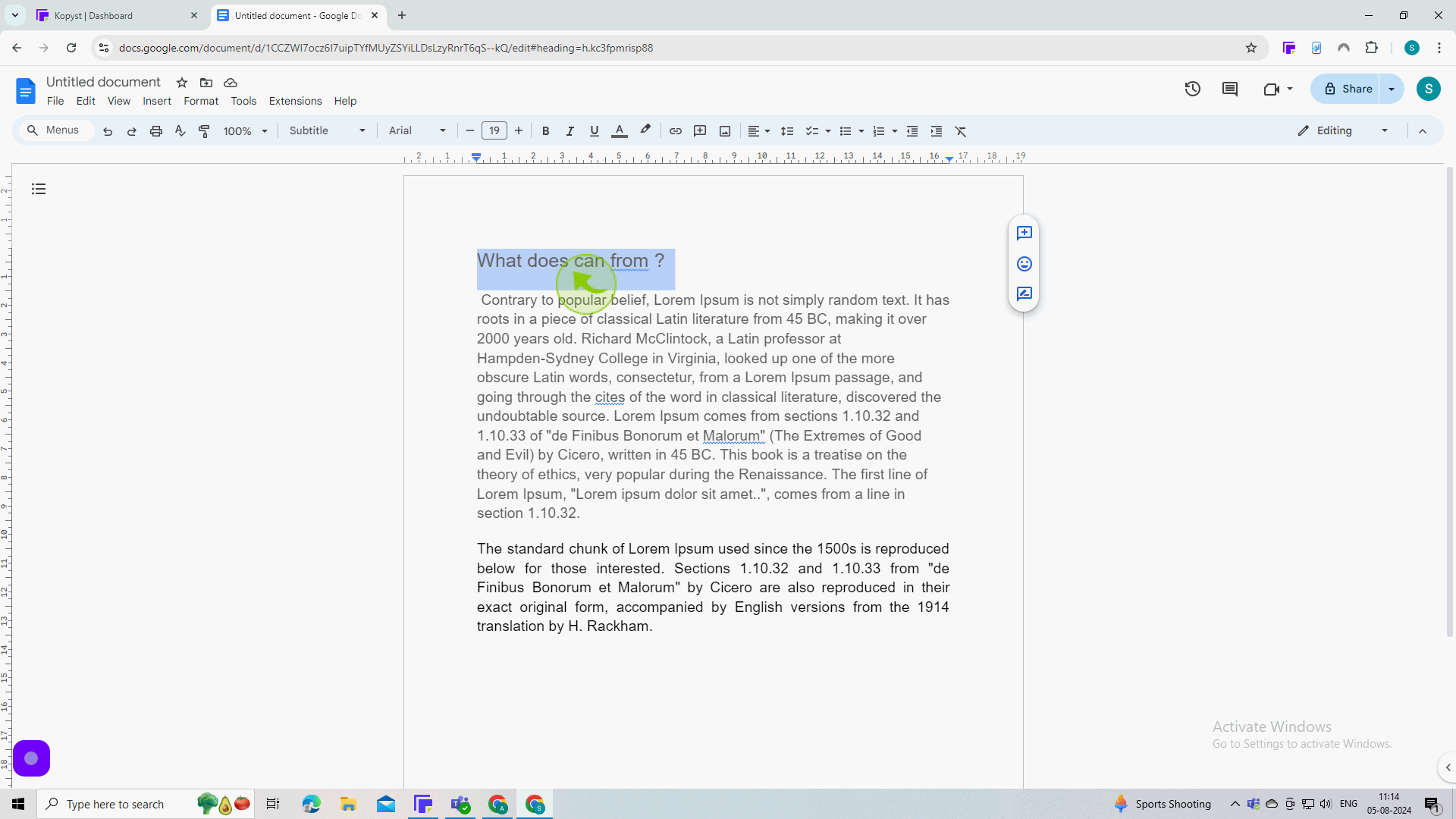
3
Select the "Insert Link" from the Menu.
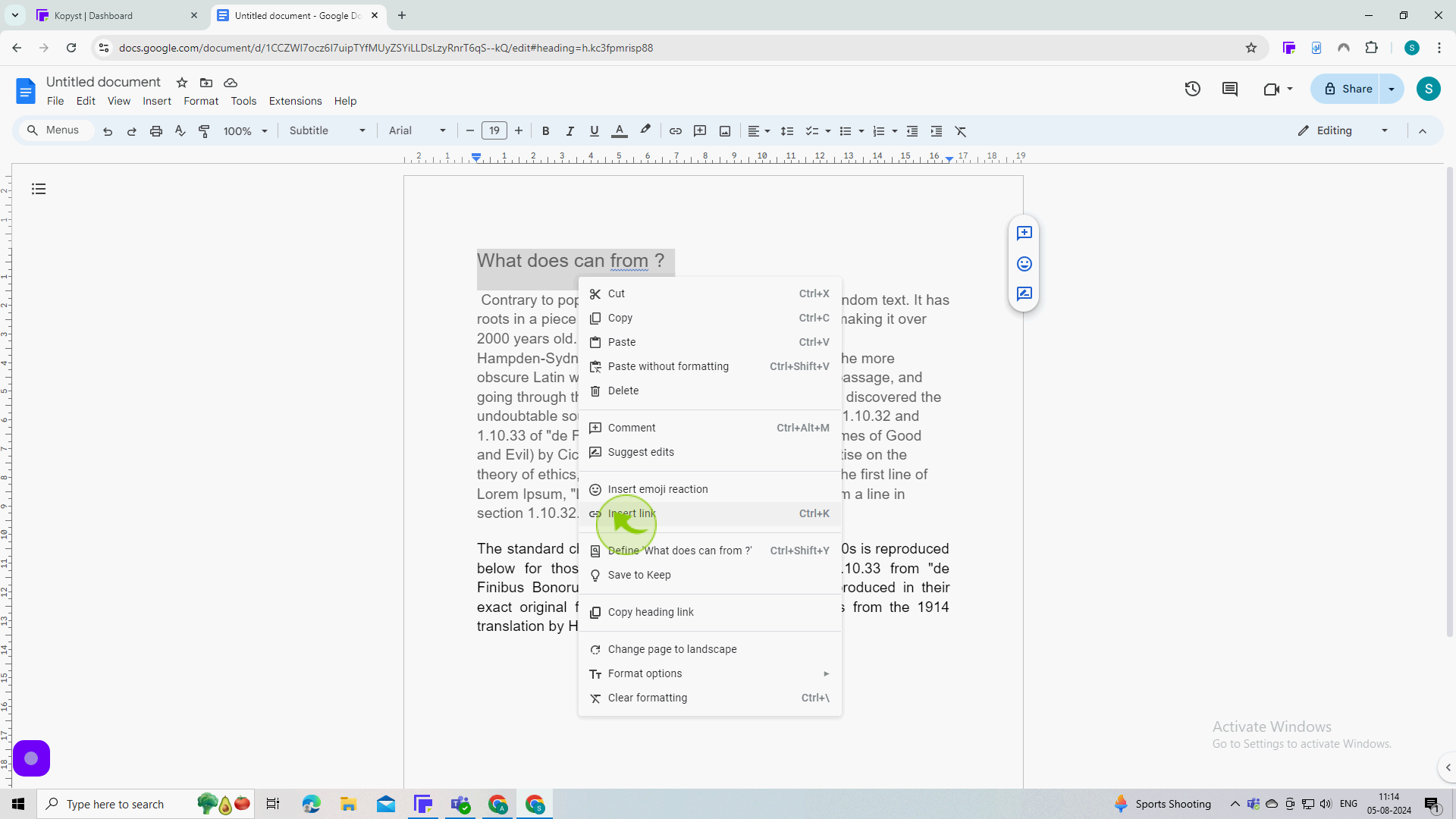
4
Click the "Text" field.
You can enter an address or select from the suggested options.
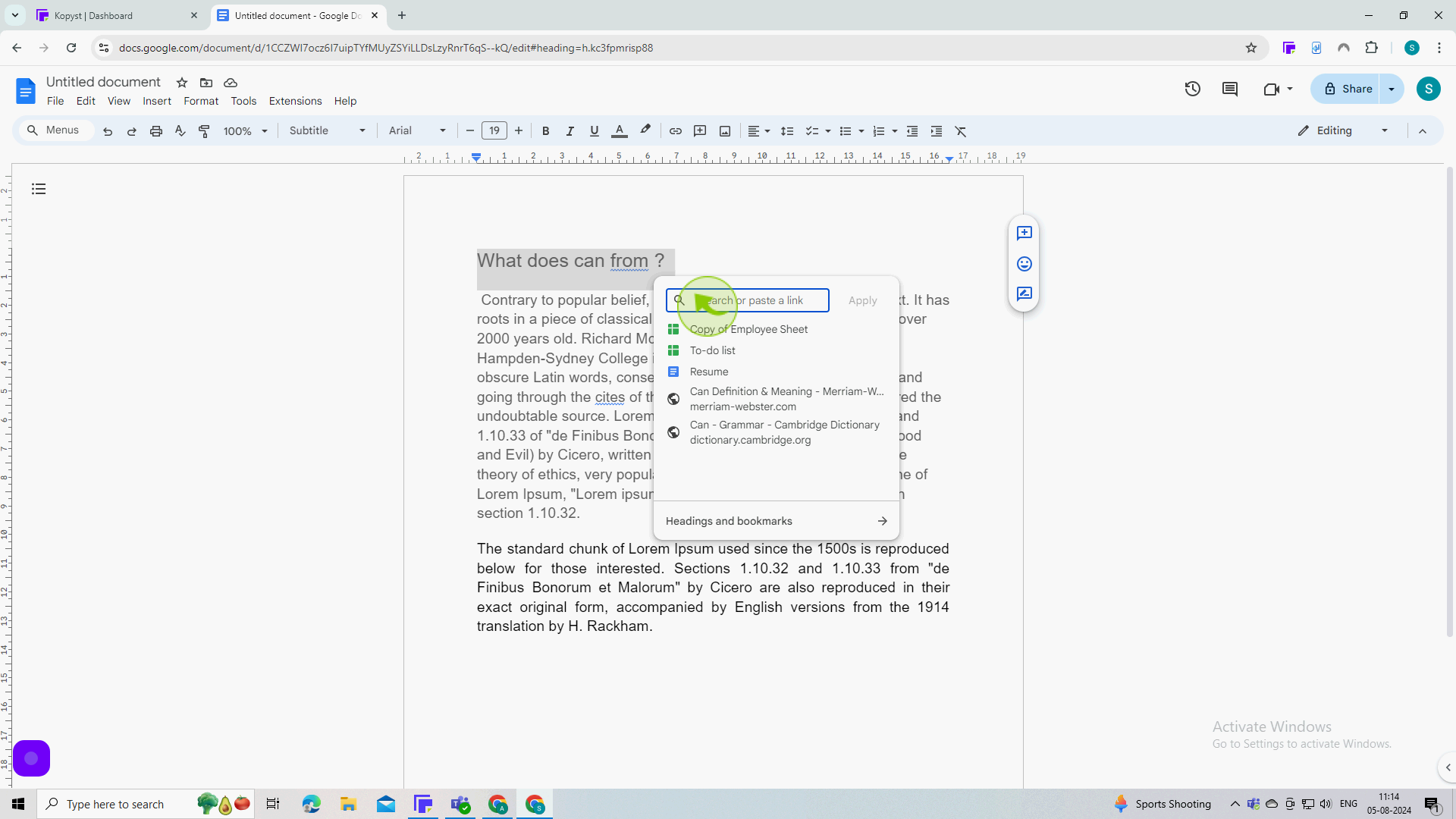
5
Click "Apply"
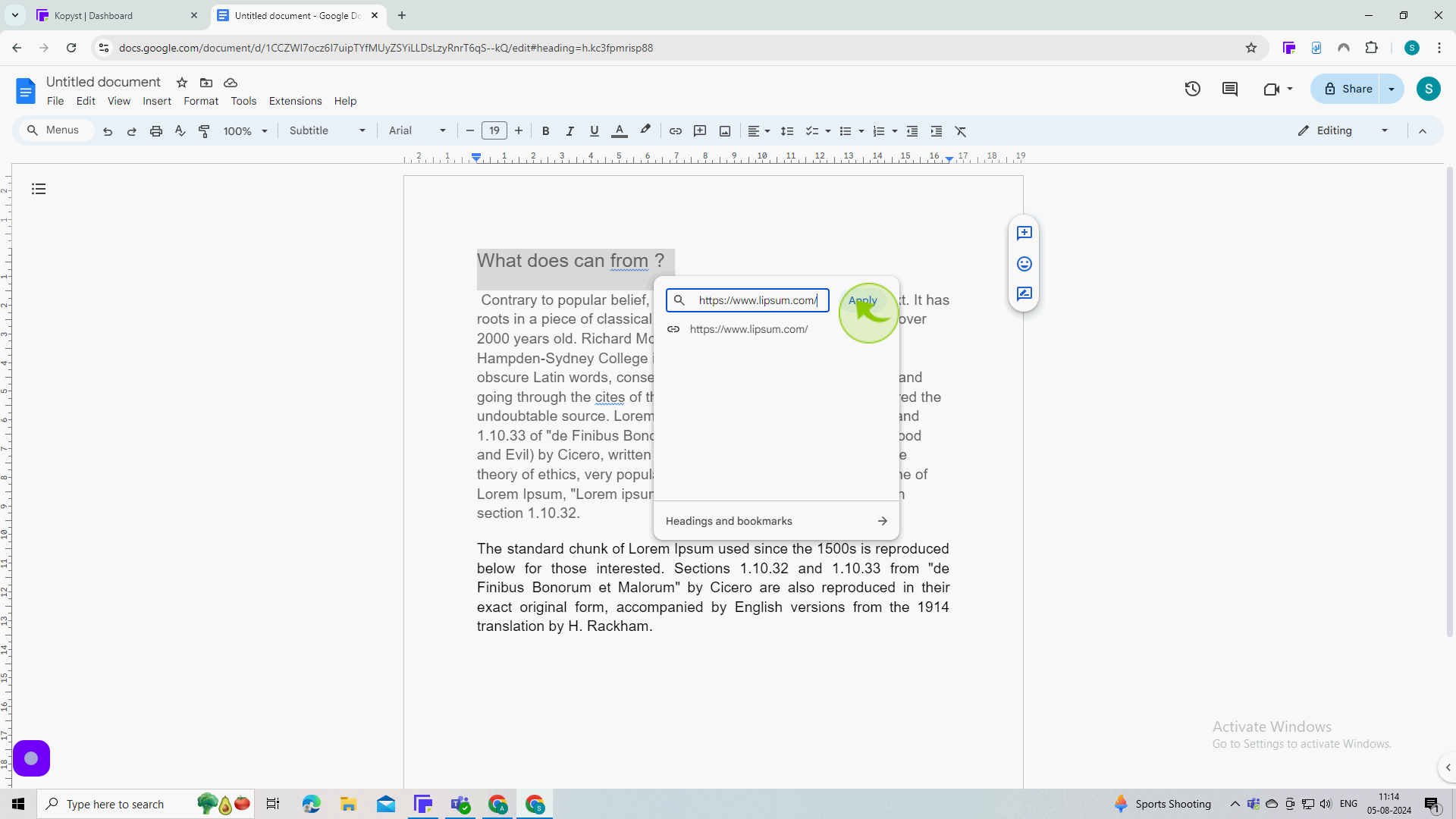
6
You can also add a "Link" to text with a keyboard shortcut
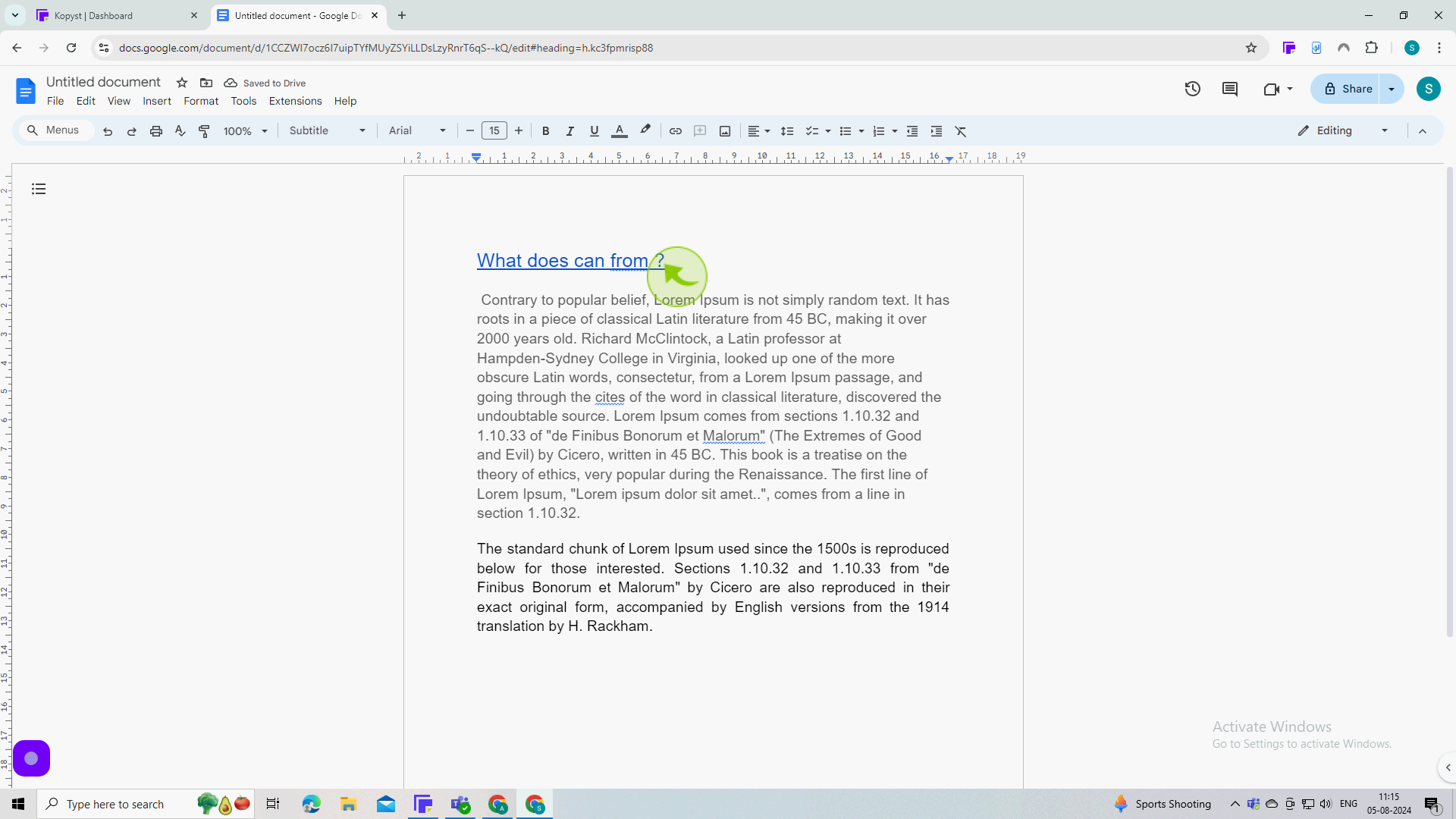
7
Press "Ctrl + k"
8
Now you can add a "Link" by pasting the "Address", typing it, or selecting from the suggestions
By following these steps you can link a page in Google Docs