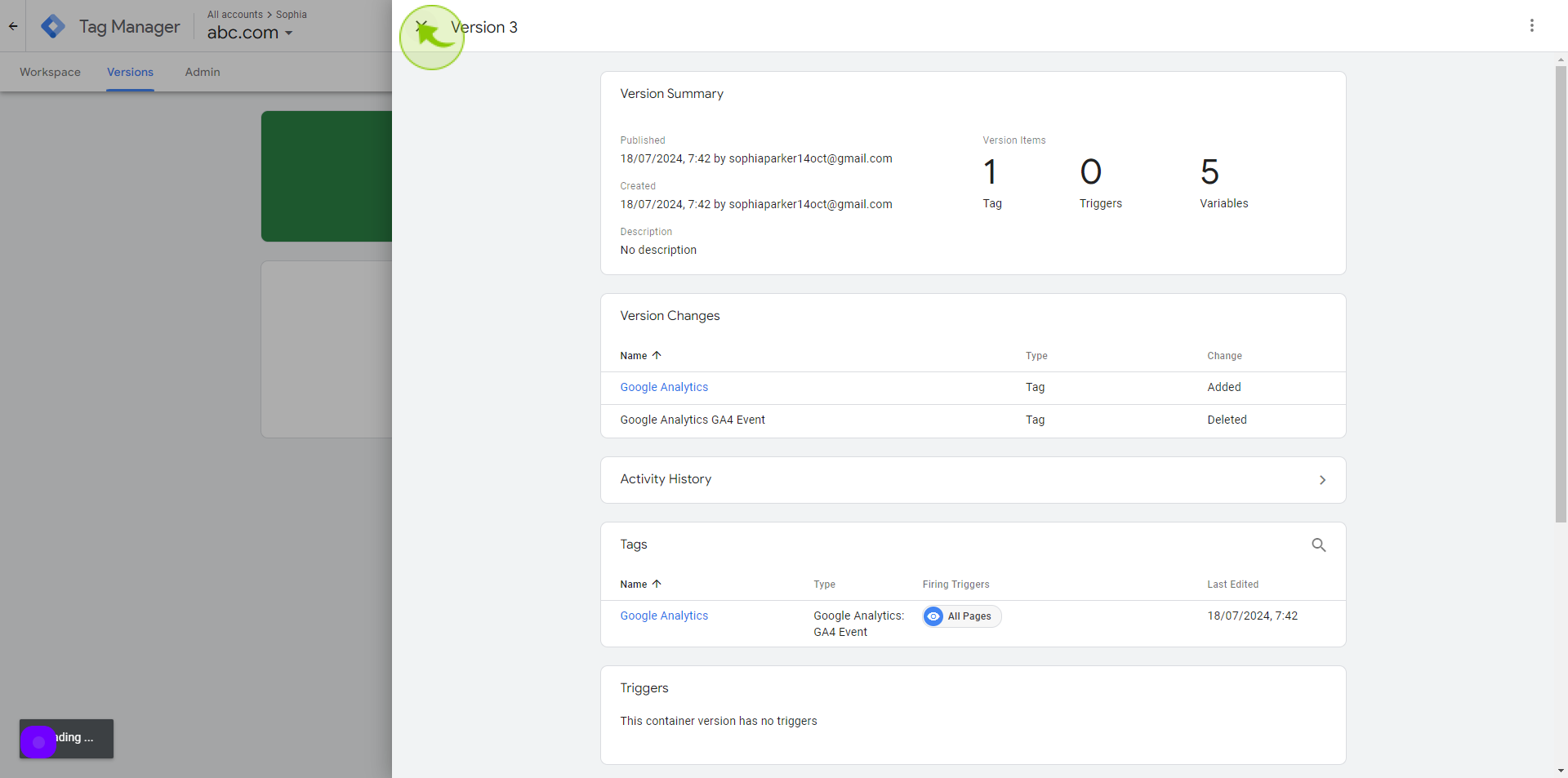How to link Google Analytics to Google Tag Manager ?
|
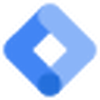 tagmanager.google
|
tagmanager.google
|
Jul 18, 2024
|
22 Steps
Learn how to seamlessly integrate Google Analytics with Google Tag Manager to gain deeper insights into your website's performance. This comprehensive guide will walk you through the step-by-step process of setting up the connection, configuring tracking parameters, and troubleshooting common issues.
How to link Google Analytics to Google Tag Manager ?
|
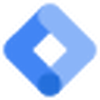 tagmanager.google
|
tagmanager.google
|
22 Steps
1
Navigate to https://tagmanager.google.com/?
2
Click on the "Tags"
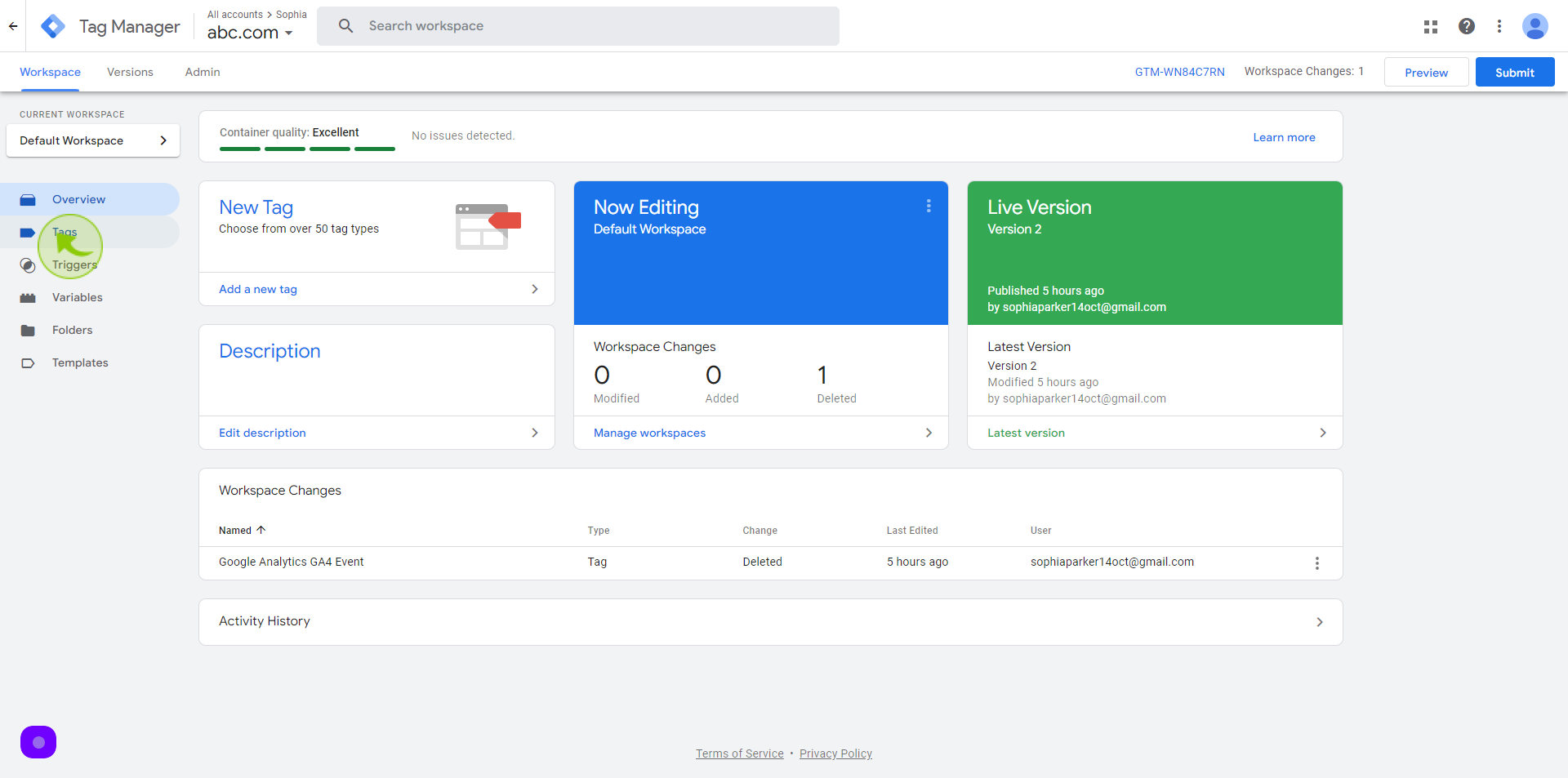
3
Click "New"
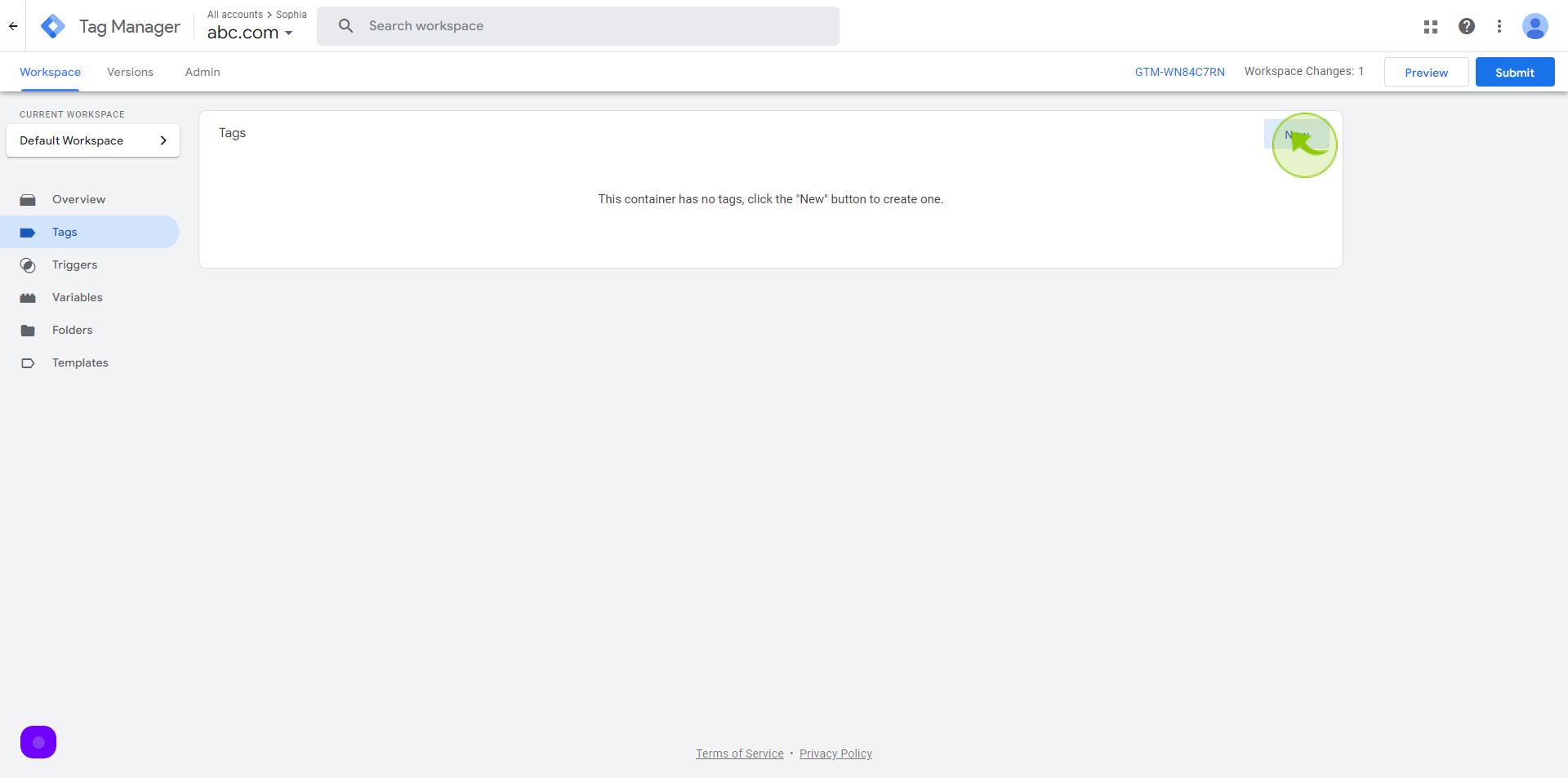
4
Click the "Untitled Tag" field.
Enter a name of your tag.
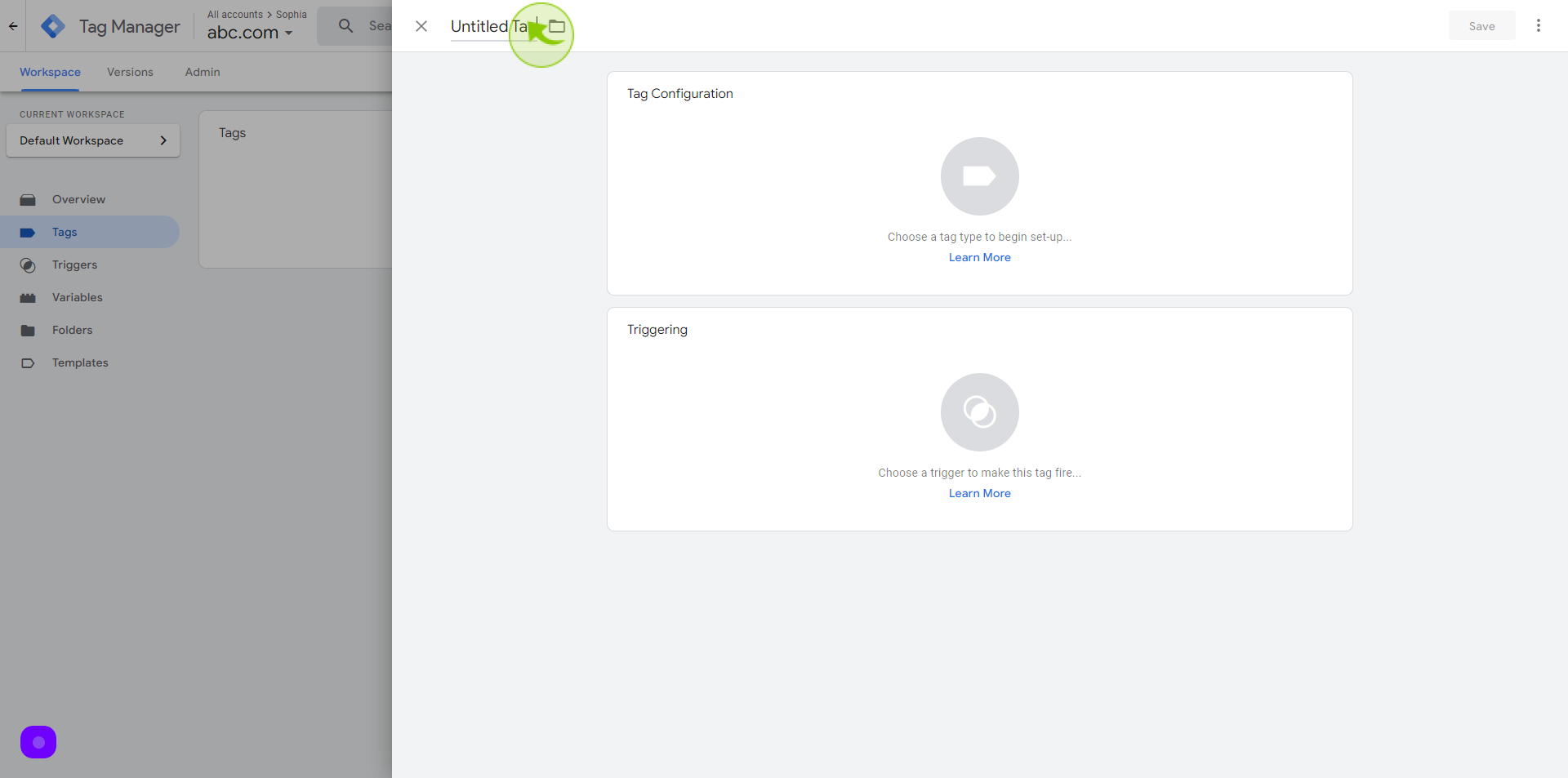
5
Click on "Tag Configuration" Section.
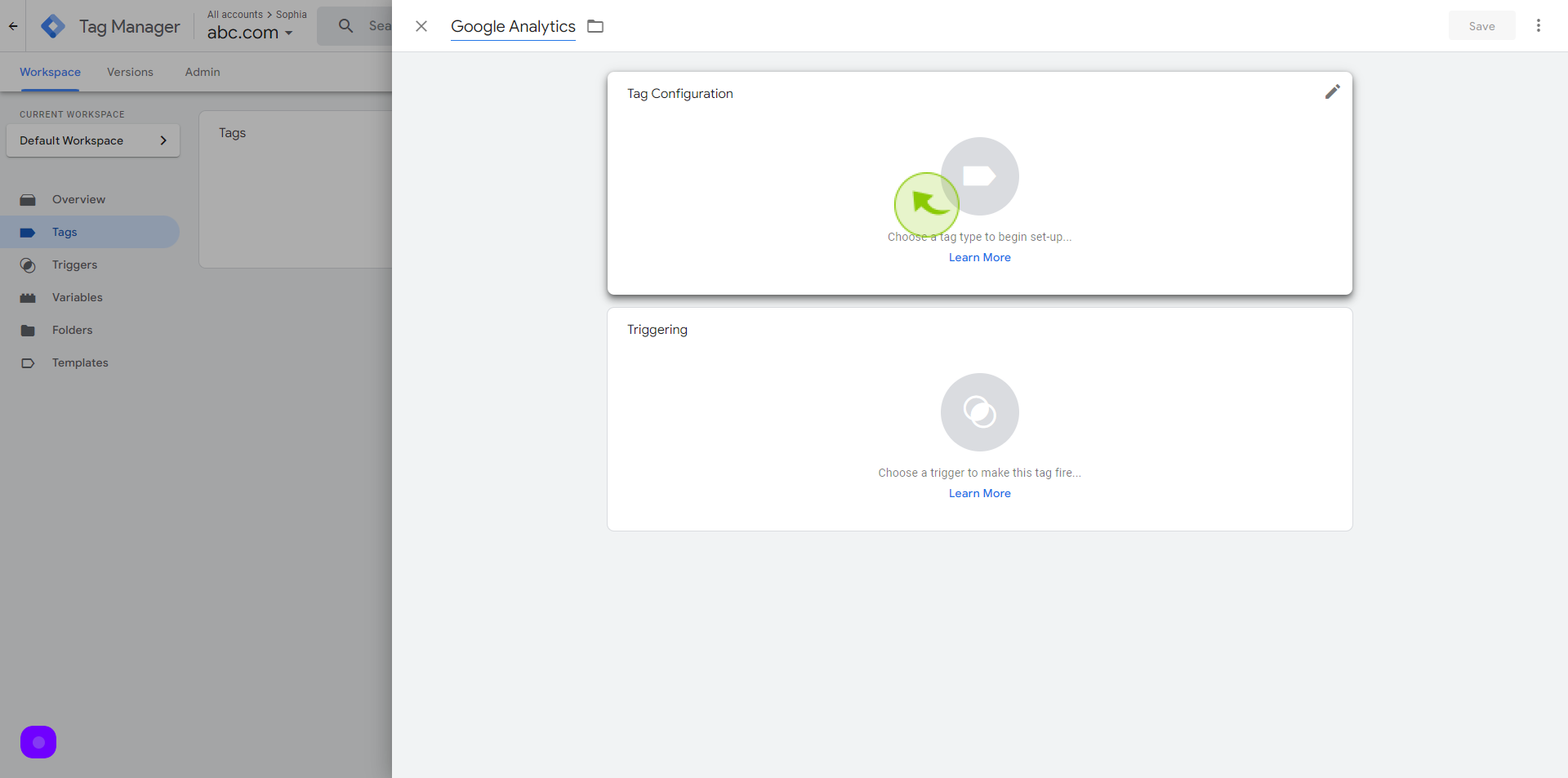
6
Select "Google Analytics" from the dropdown
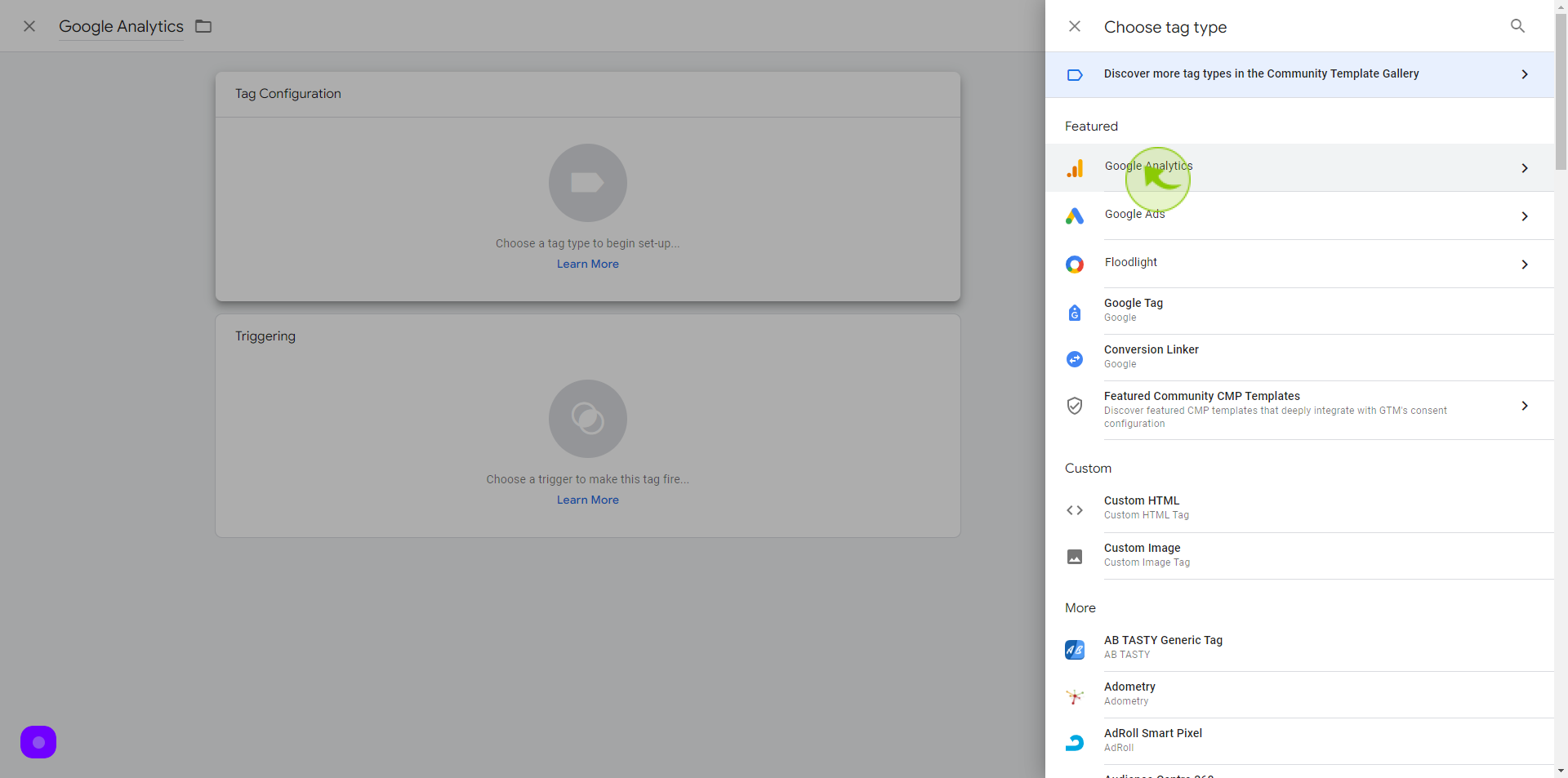
7
Select "Google Analytics: GA4 Event"
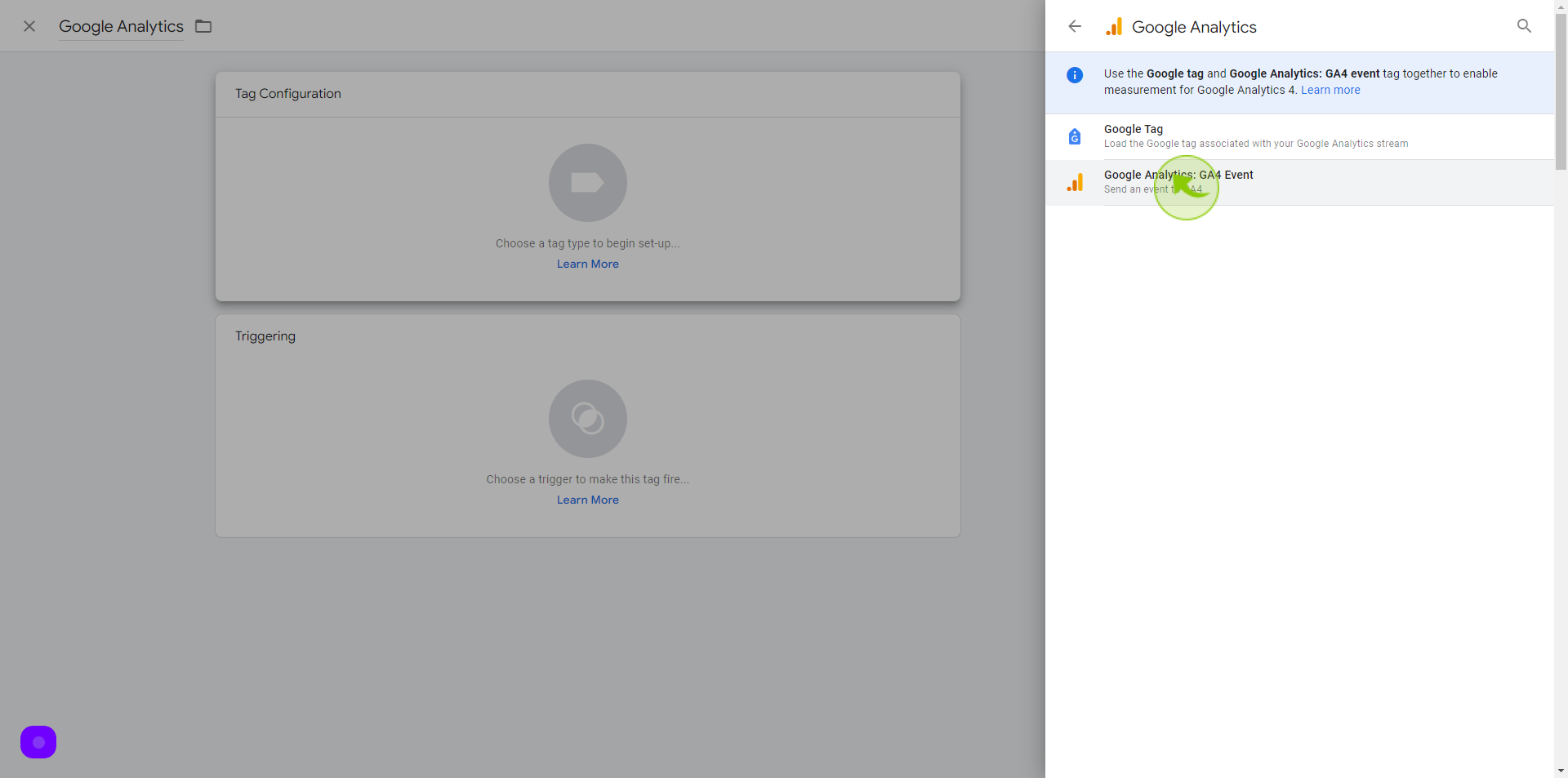
8
Click the "Measurement Id" field.
You will need the Measurement ID from Google Analytics
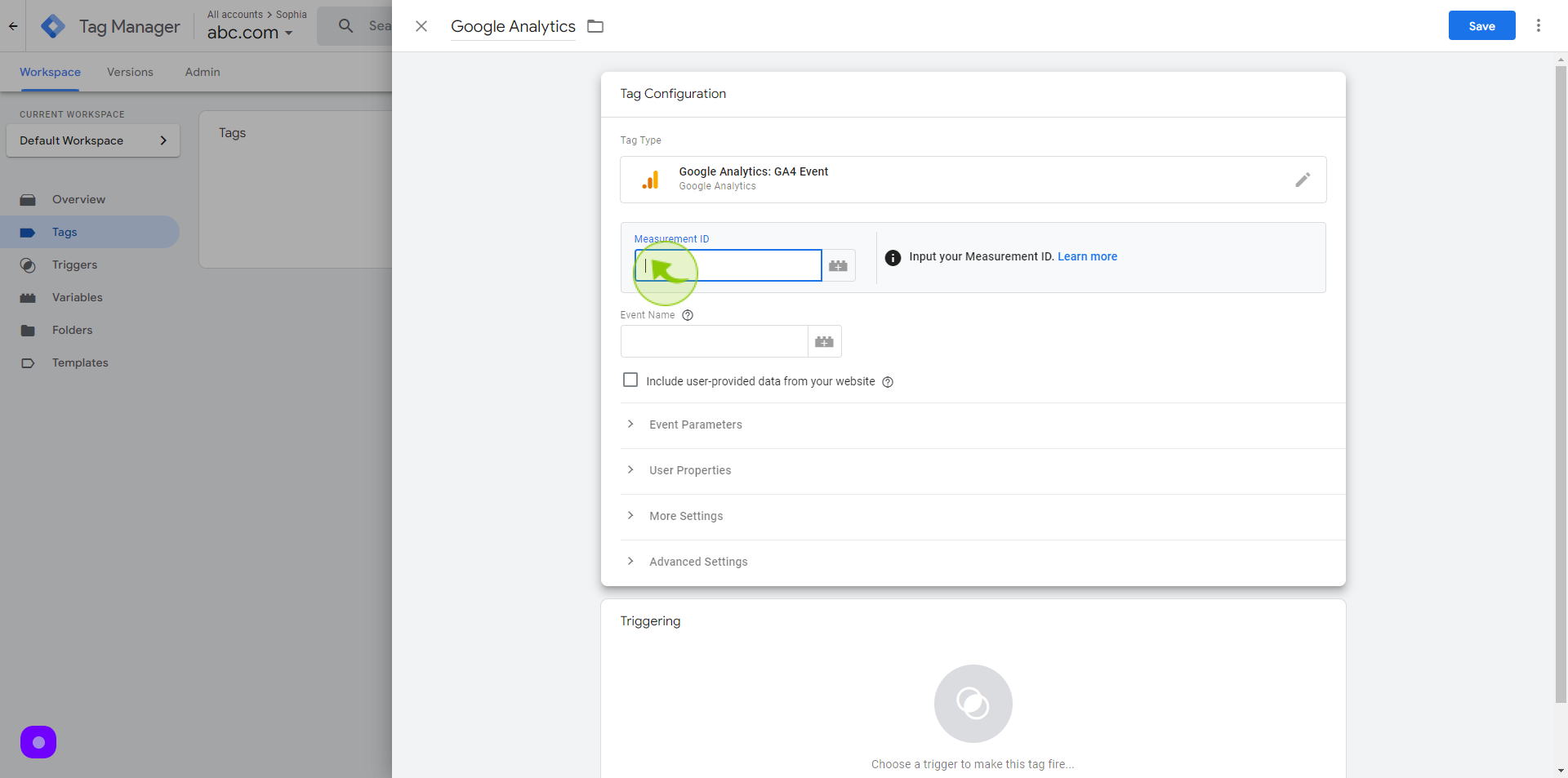
9
Log-in to your Google Analytics Account https://analytics.google.com/analytics/web/?
10
Click on the "Admin" button.
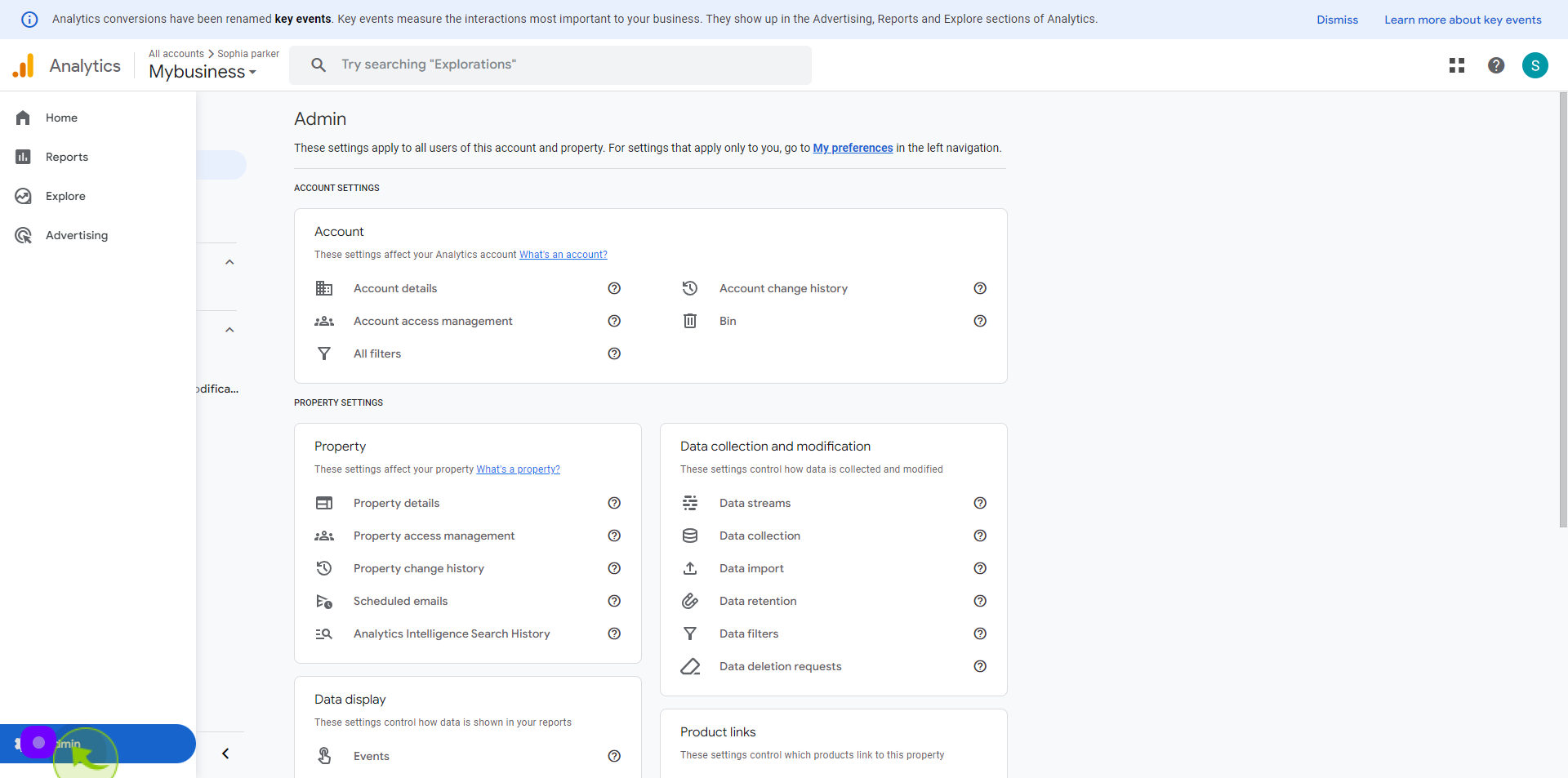
11
Select the "Data Streams"
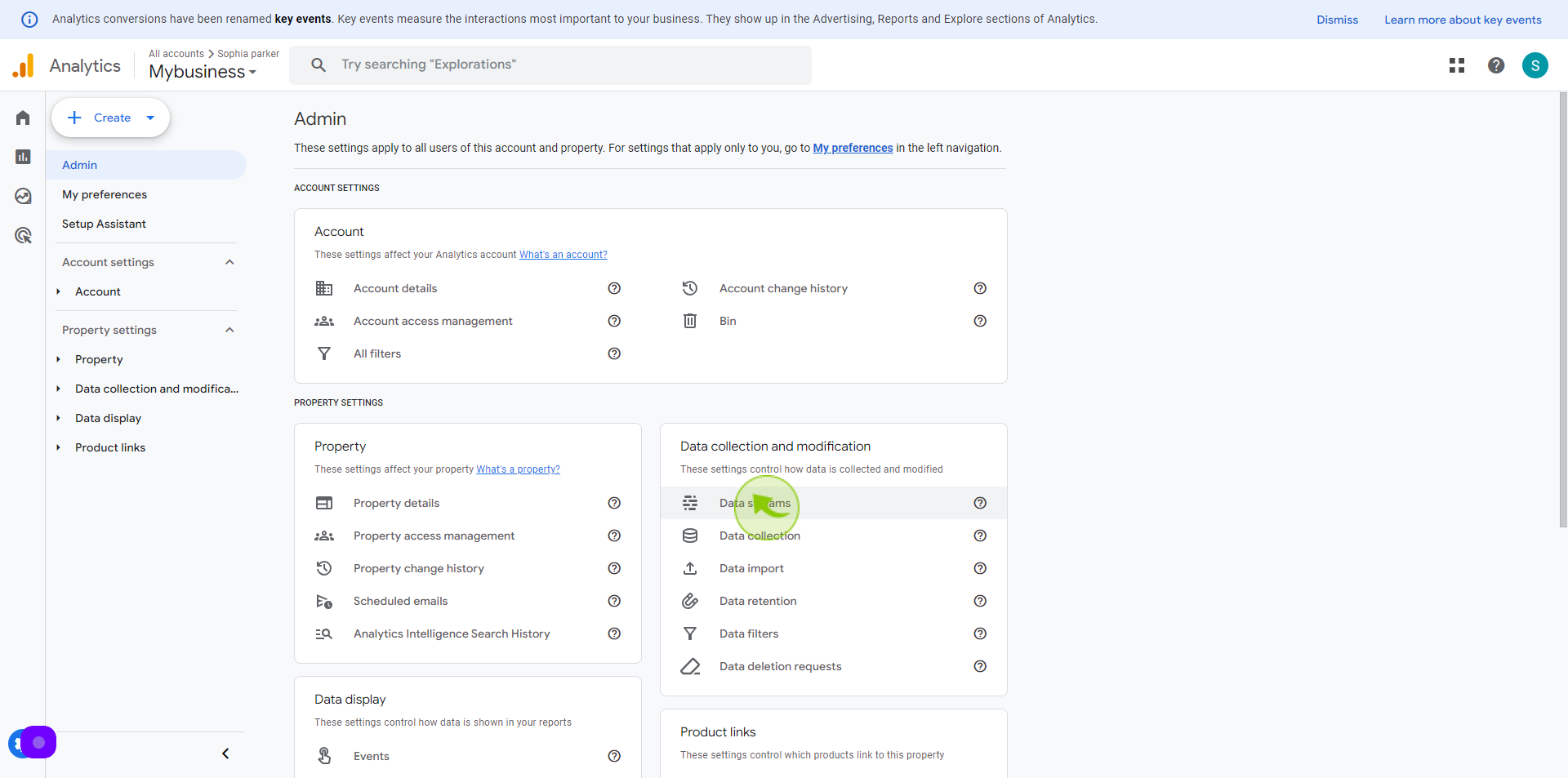
12
Select your "Data Stream"
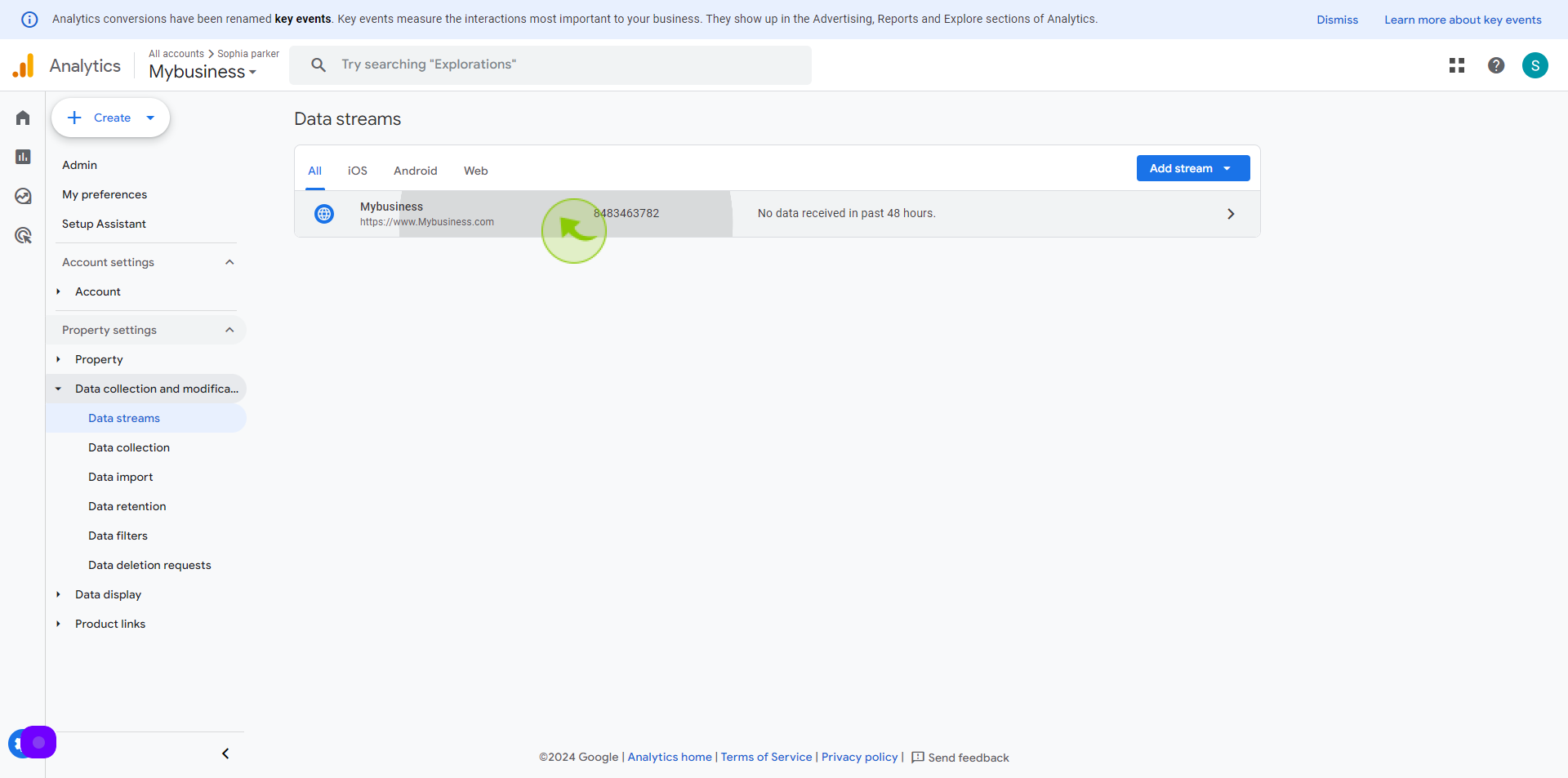
13
Copy the "Measurement ID"
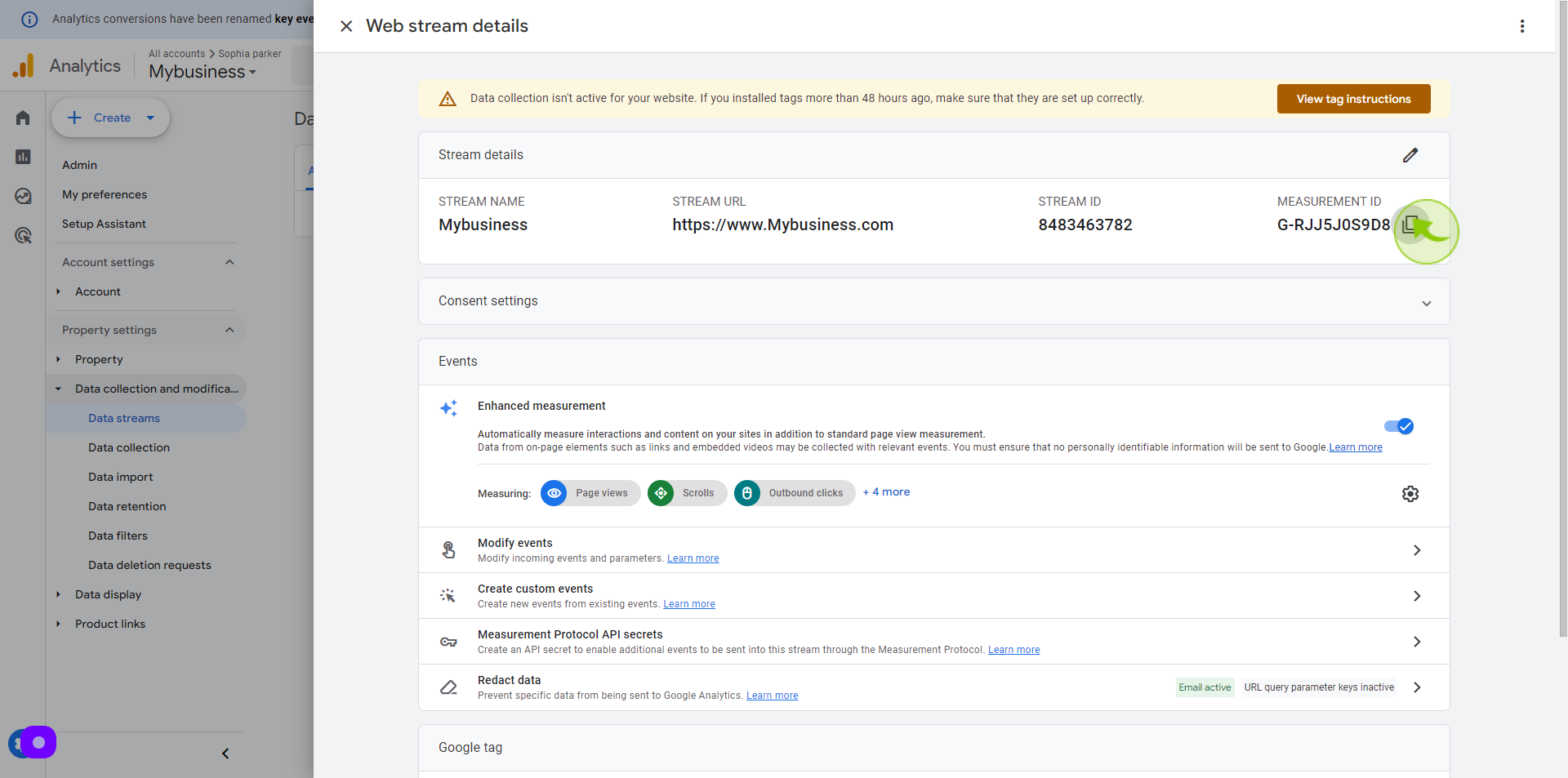
14
Click the "Measurement Id" field.
Paste the measurement ID on the text field
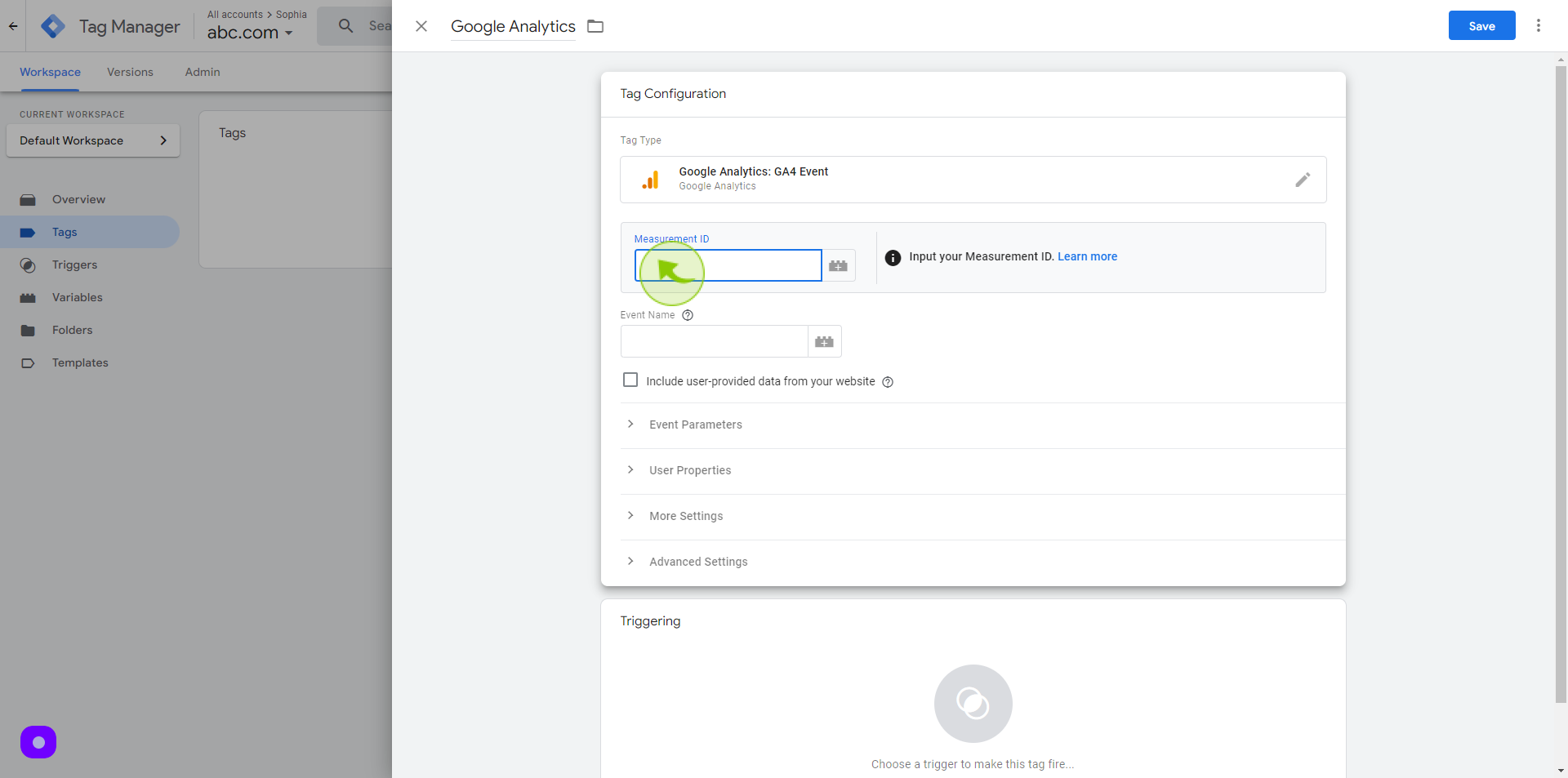
15
Click the "Event Name" field.
Add an event name for page view
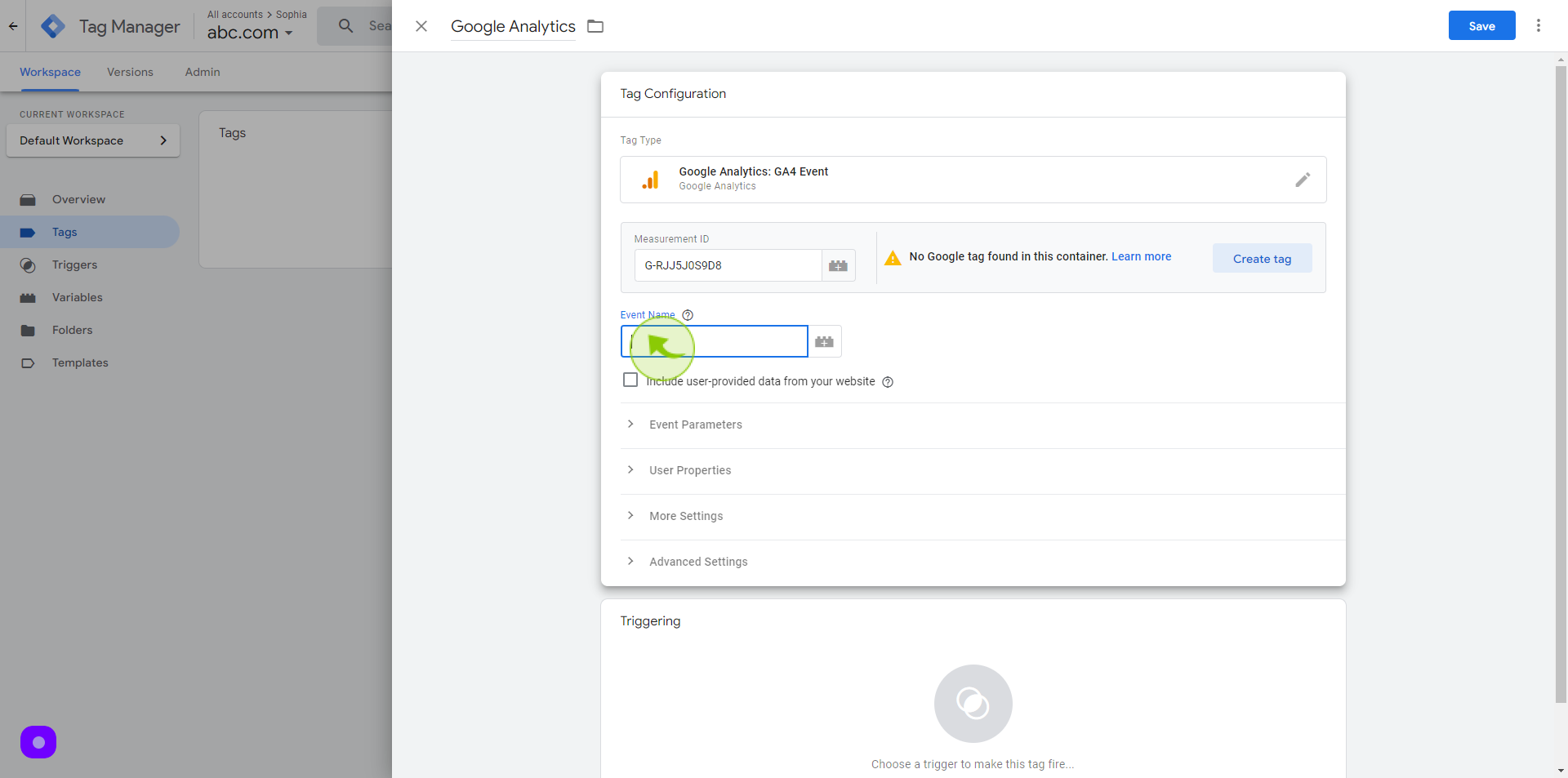
16
Click on "Triggering"
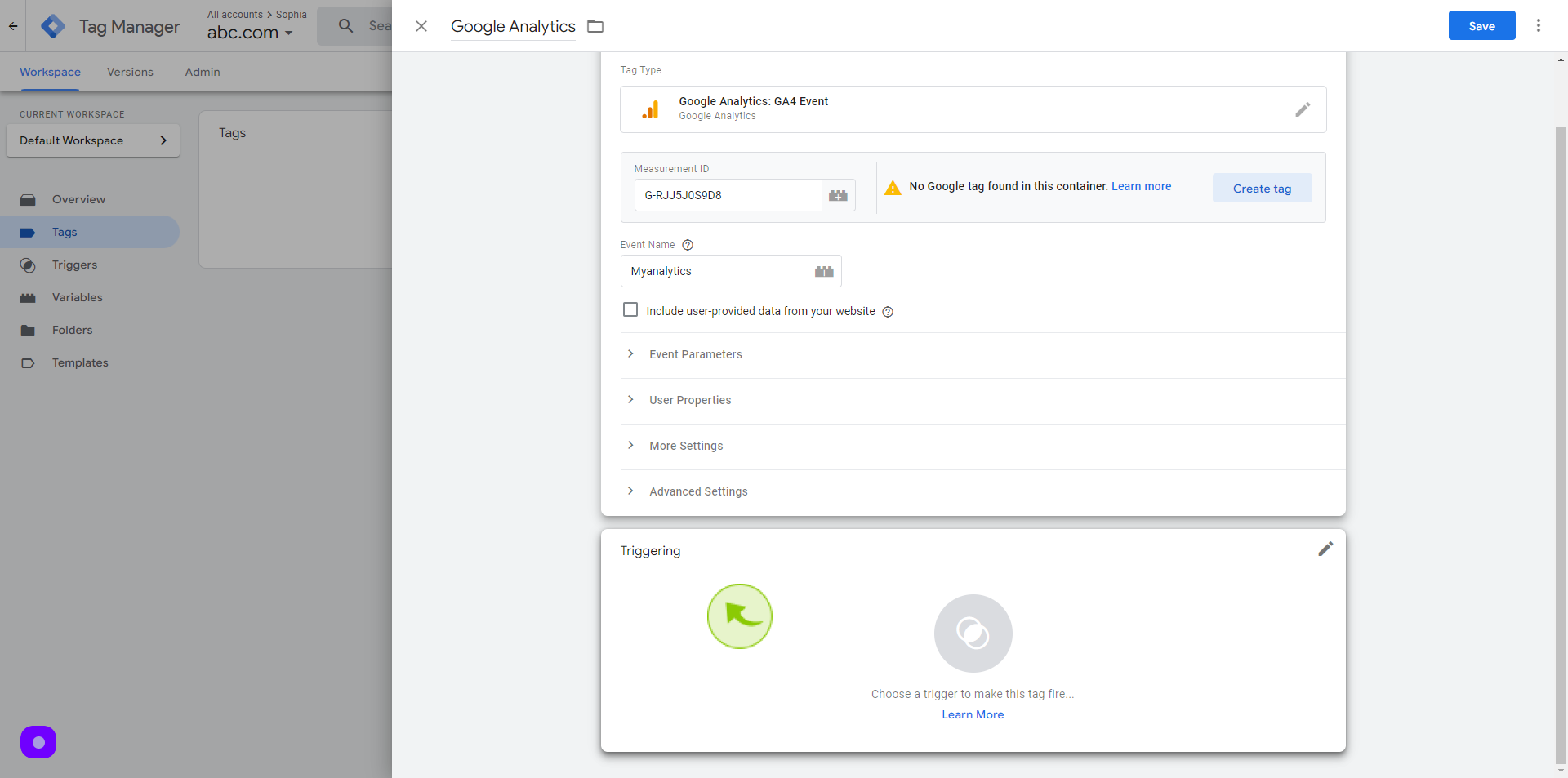
17
Select the "Trigger" .
I choosing "All Pages" to track page view events
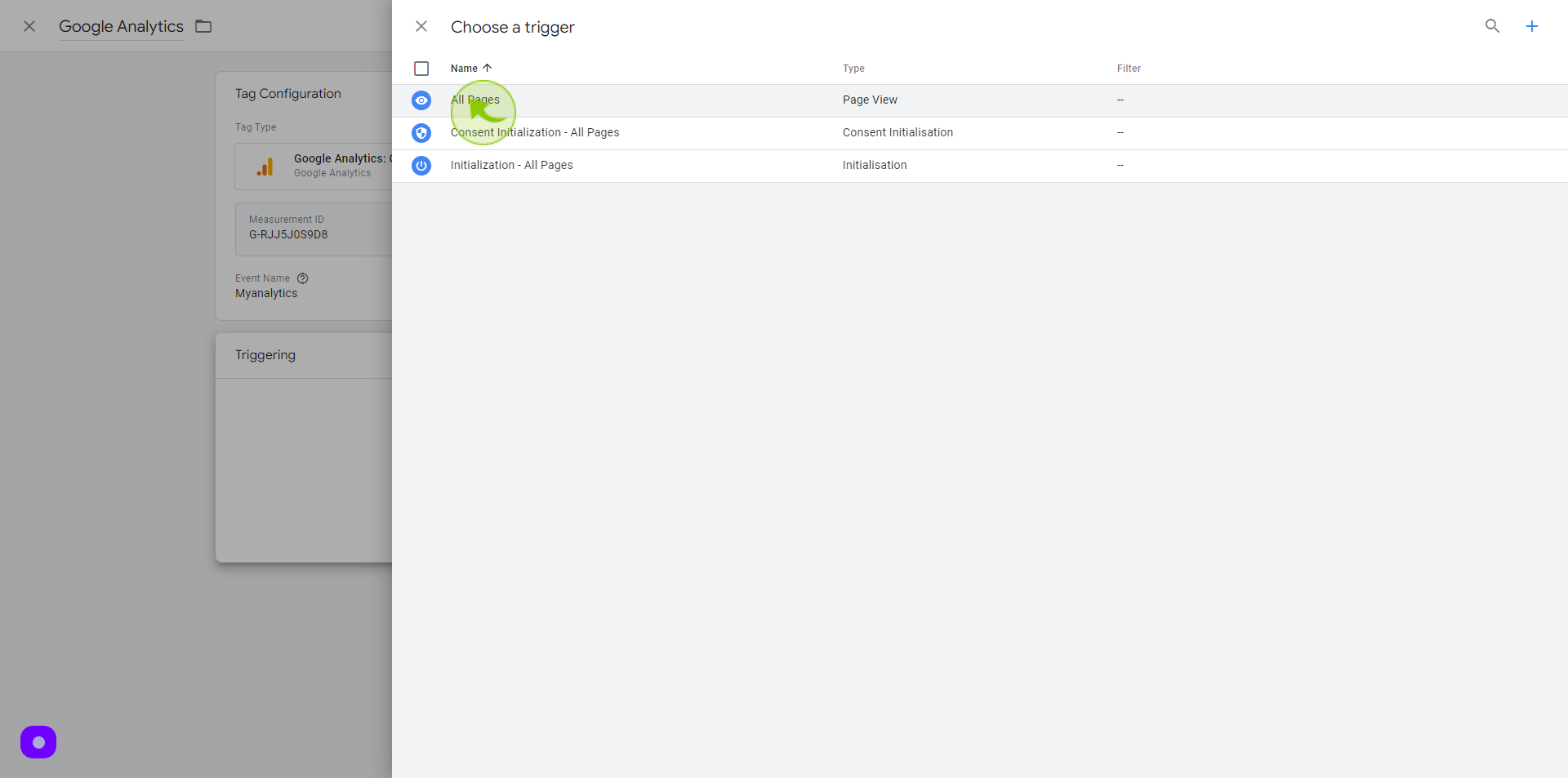
18
Click "Save"
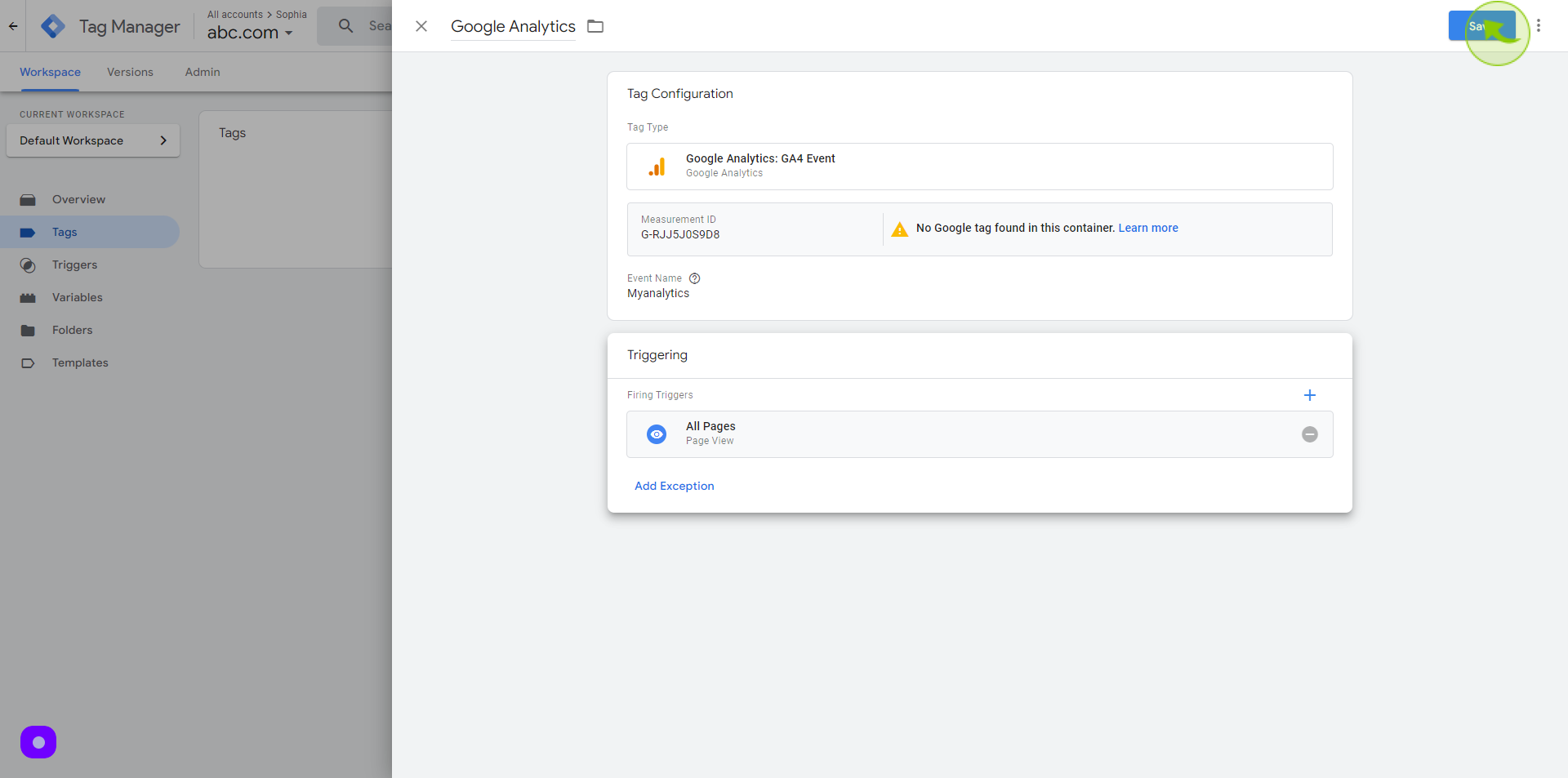
19
Click on "Submit"
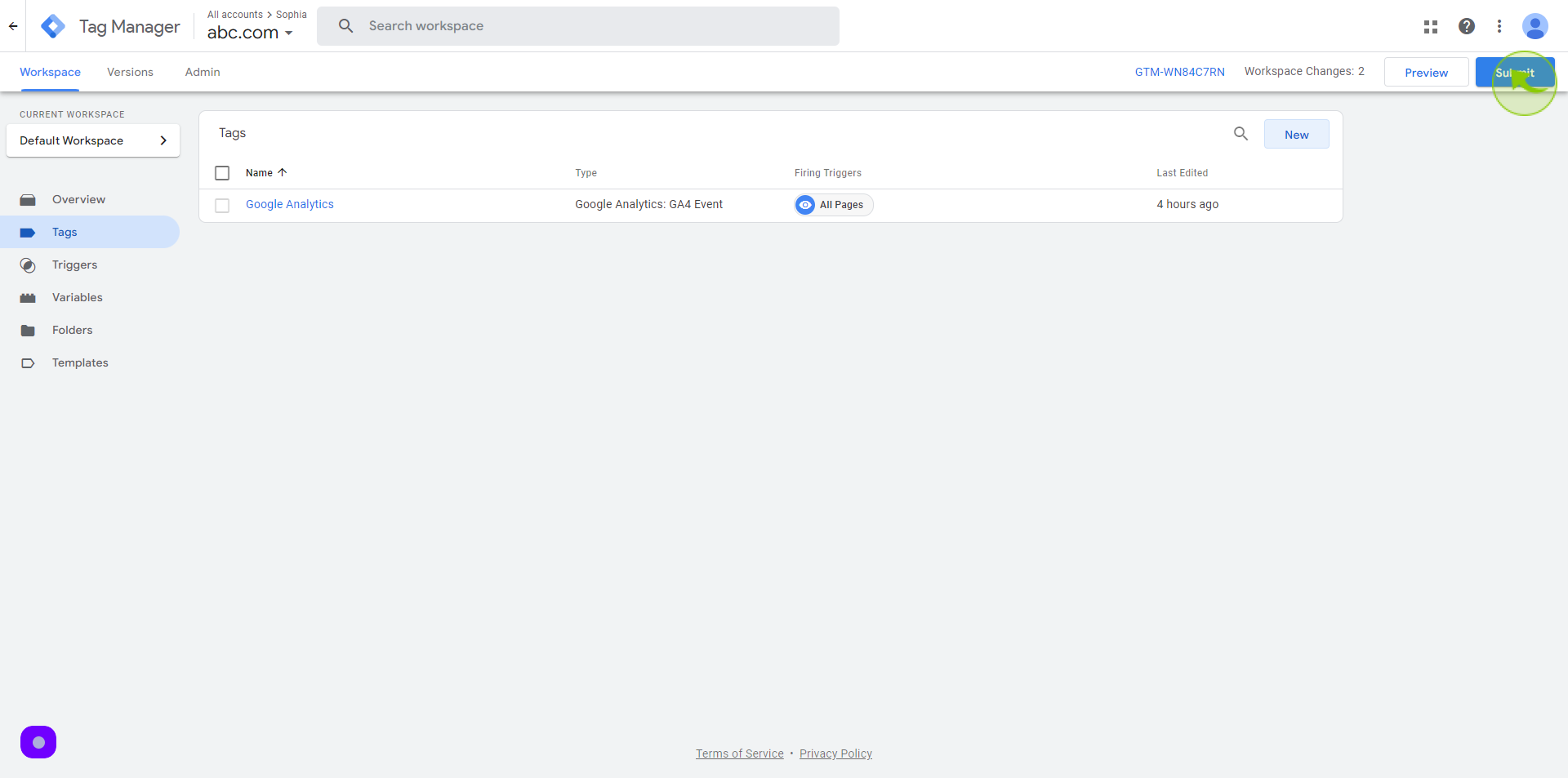
20
Click on "Publish"
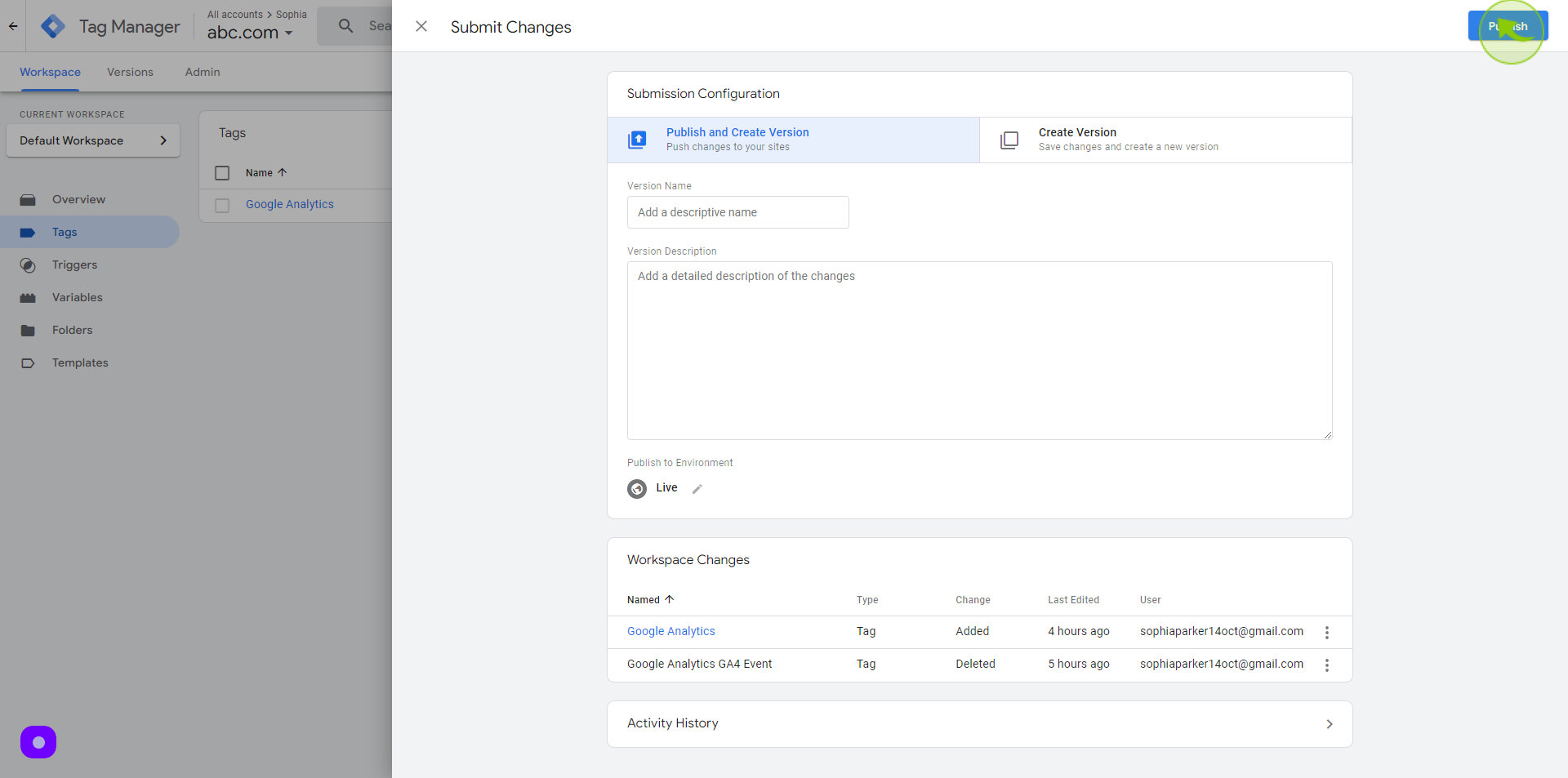
21
Click on "Continue".
To publish all changes
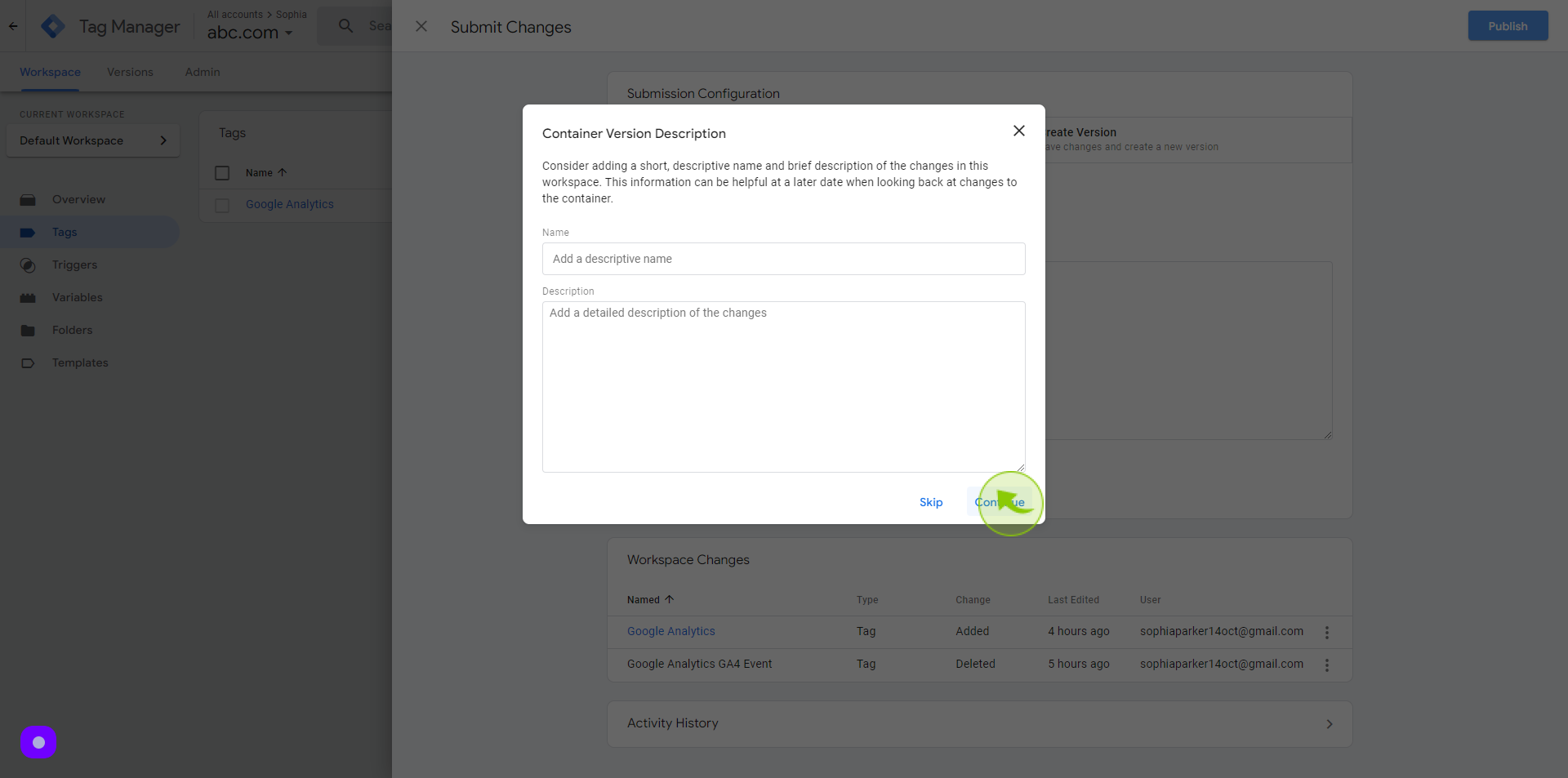
22
Click "Close screen"
A version changes information will show up and this is how we link Google Analytics to Google Tag Manager.