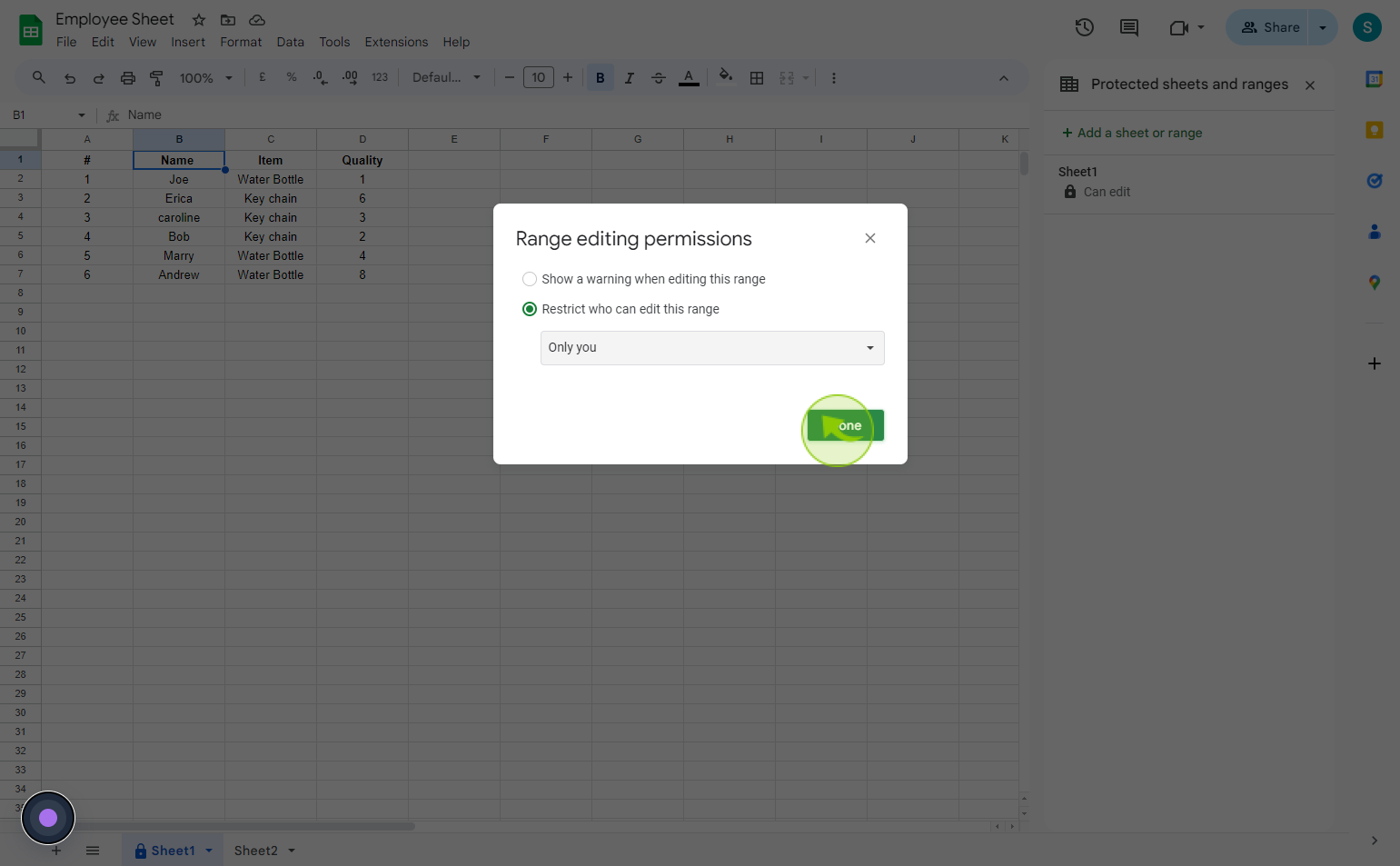How to lock cells and sheets in Google Sheets ?
|
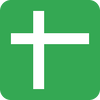 Google
|
Google
|
Aug 28, 2024
|
10 Steps
This document will teach you how to protect your Google Sheets data by locking specific cells or entire sheets. Learn how to prevent accidental changes, restrict editing rights, and add an extra layer of security to your spreadsheets. Discover the simple steps to safeguard your valuable information and maintain control over your Google Sheets documents.
How to lock cells and sheets in Google Sheets ?
|
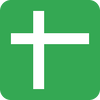 Google
|
Google
|
10 Steps
1
Navigate to https://docs.google.com
2
Right click on a "Cell" in the range you want to lock
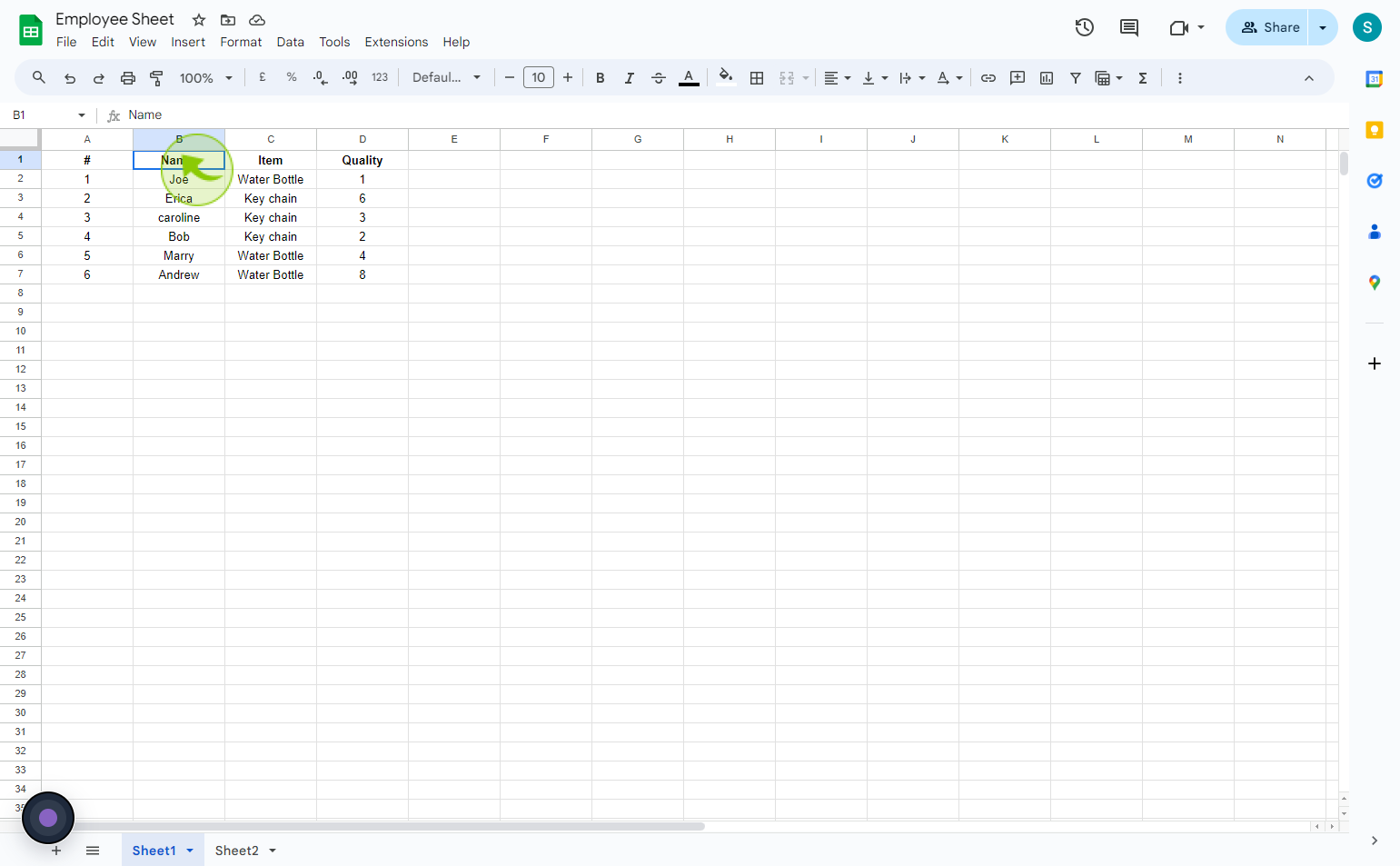
3
Hover your mouse over "View more cell actions" at the bottom of the menu and click "Protect range"
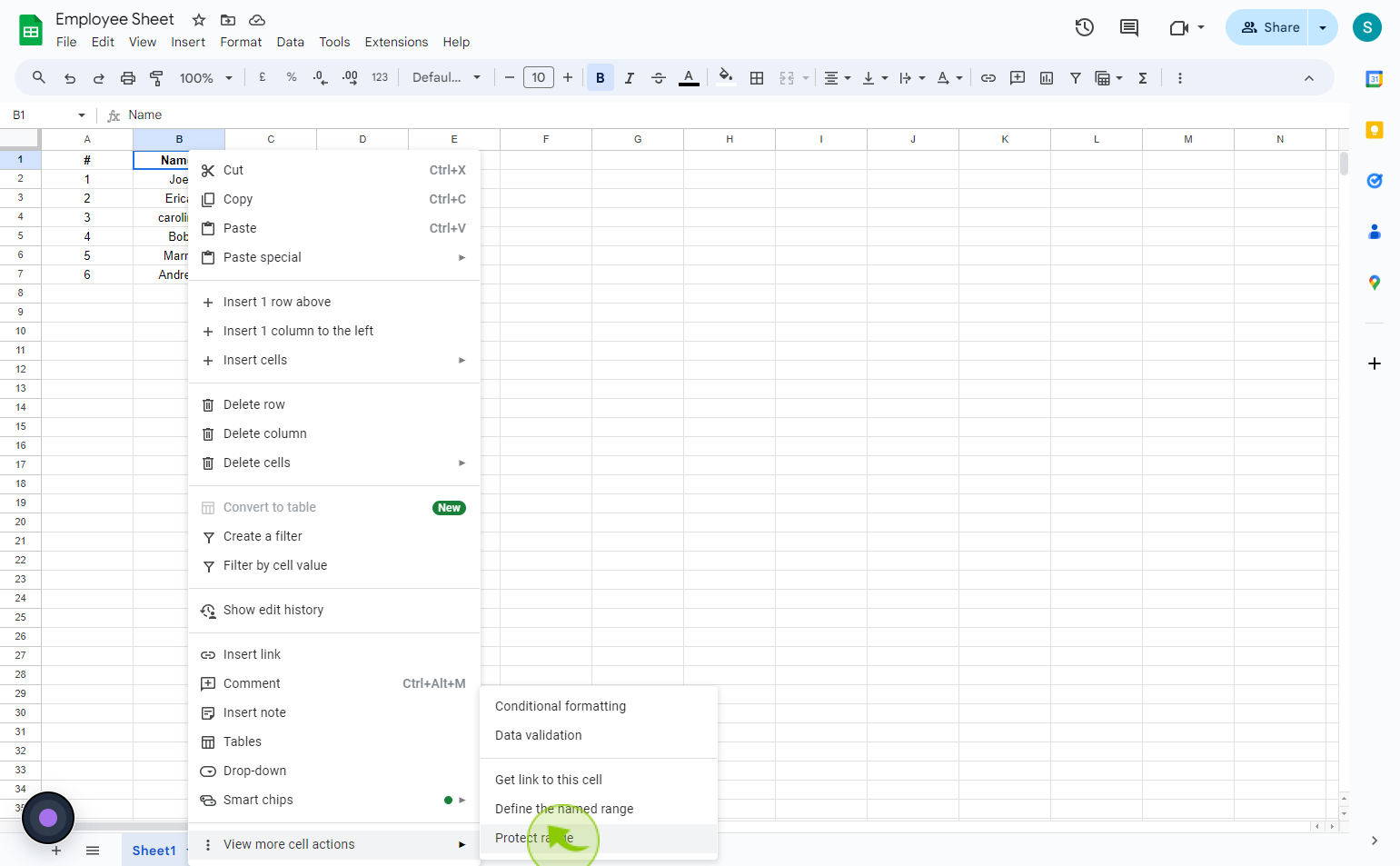
4
A side panel will appear. click "Add a sheet or range"
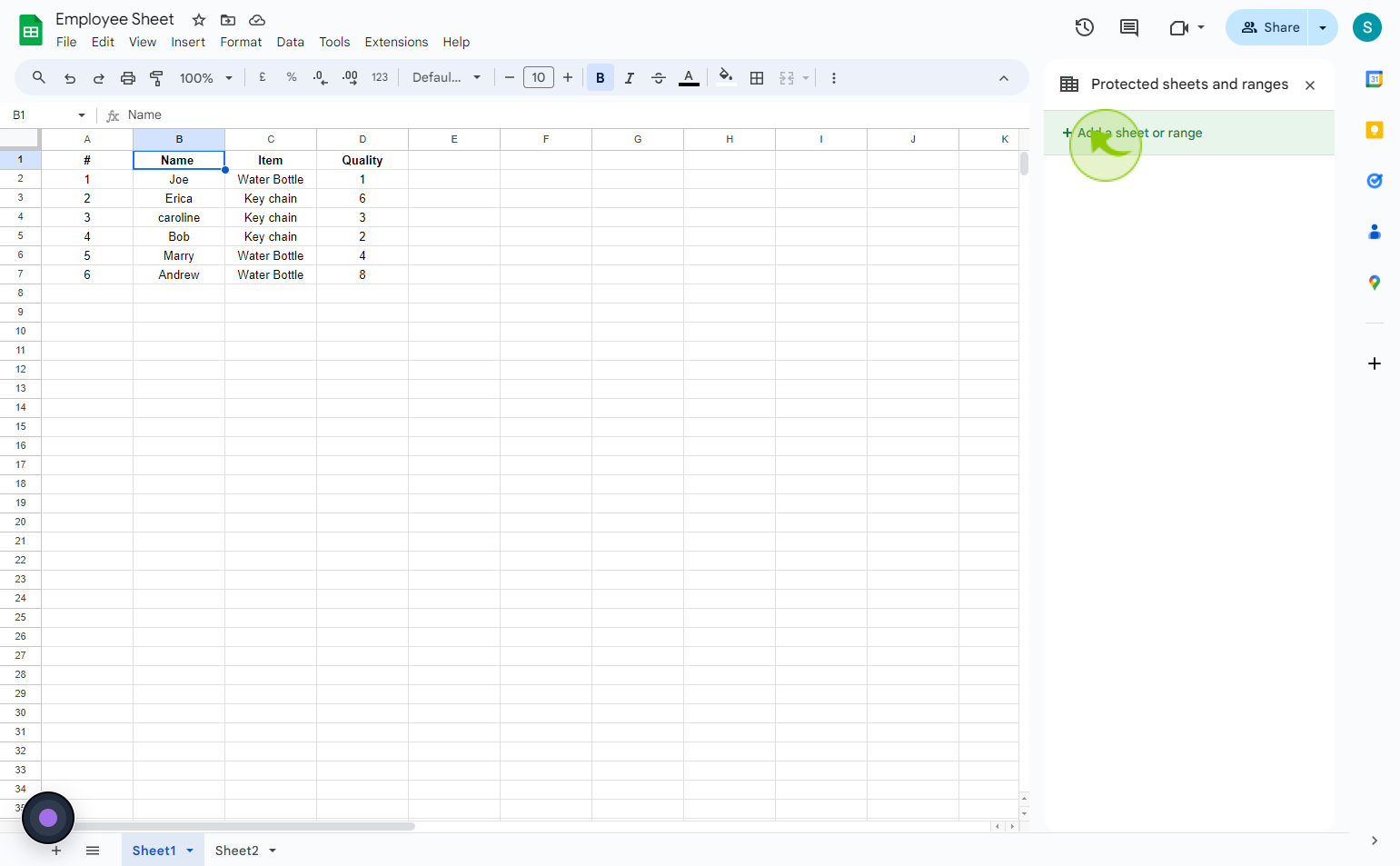
5
Click the "Select range" field field
If you just want to lock a specific group of cells, select "Range" and input the cell range in the range field
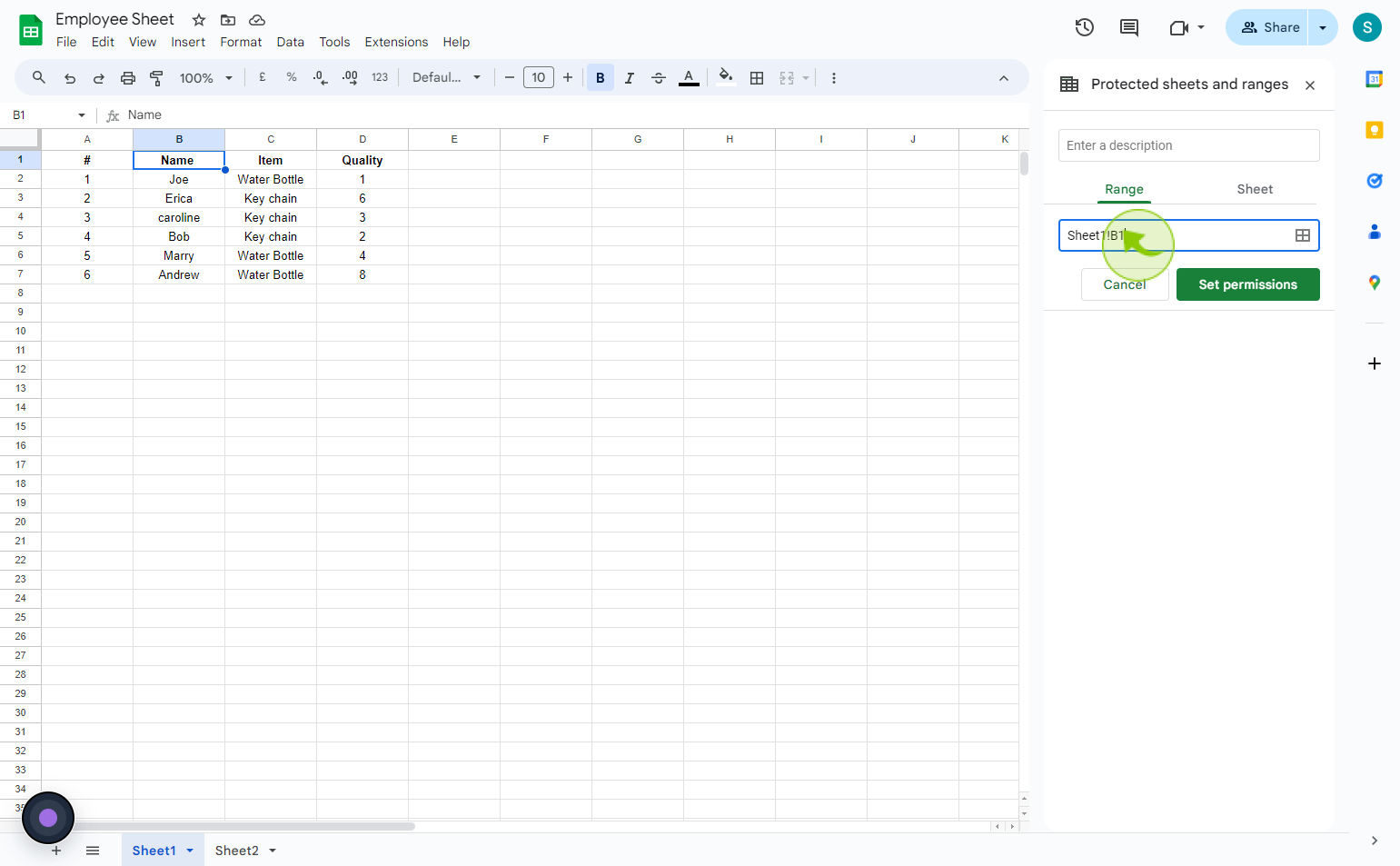
6
Click "Sheet"
If you want to protect a whole sheet, select "Sheet"
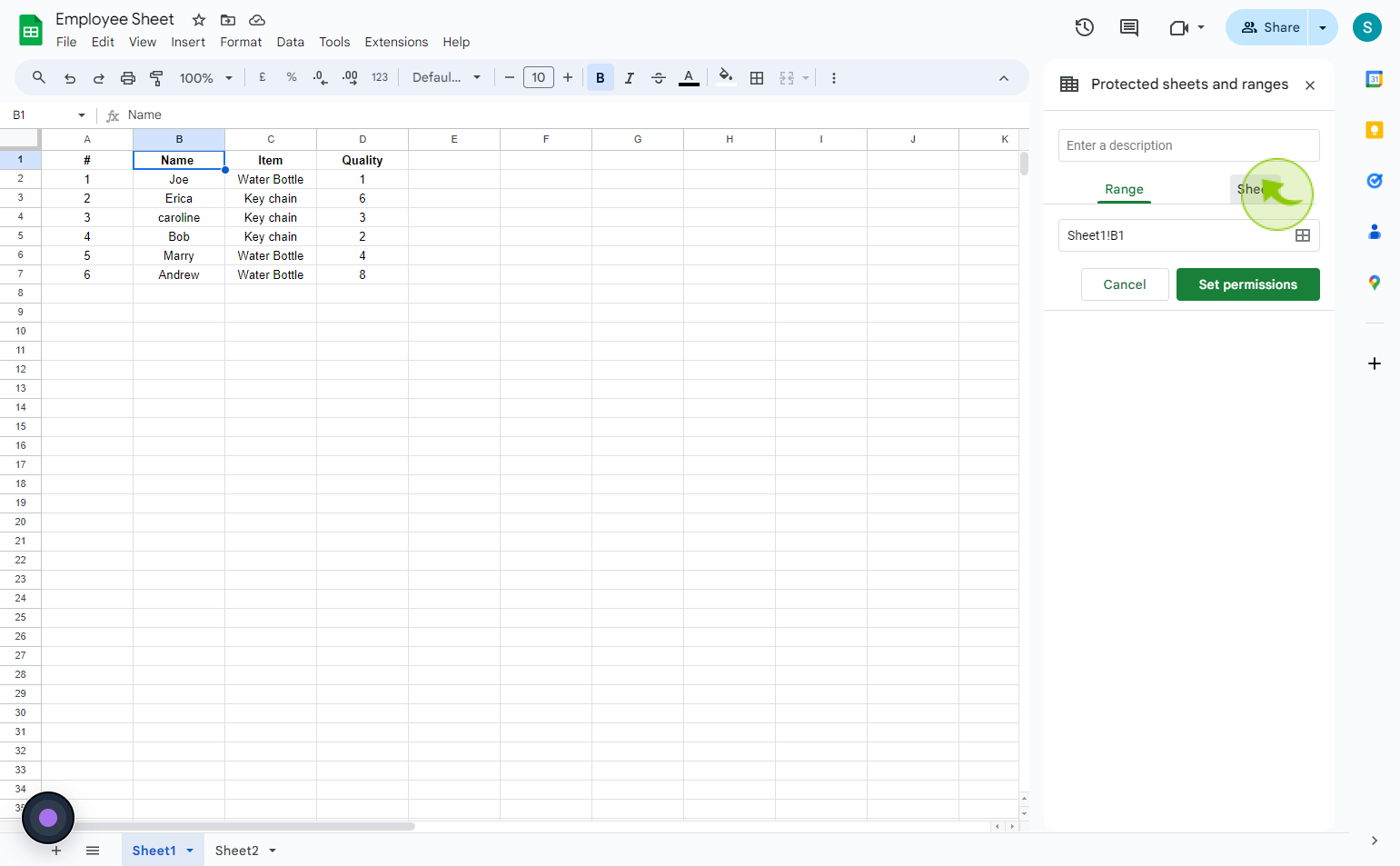
7
Select the "Sheet" you want to lock by opening up the dropdown
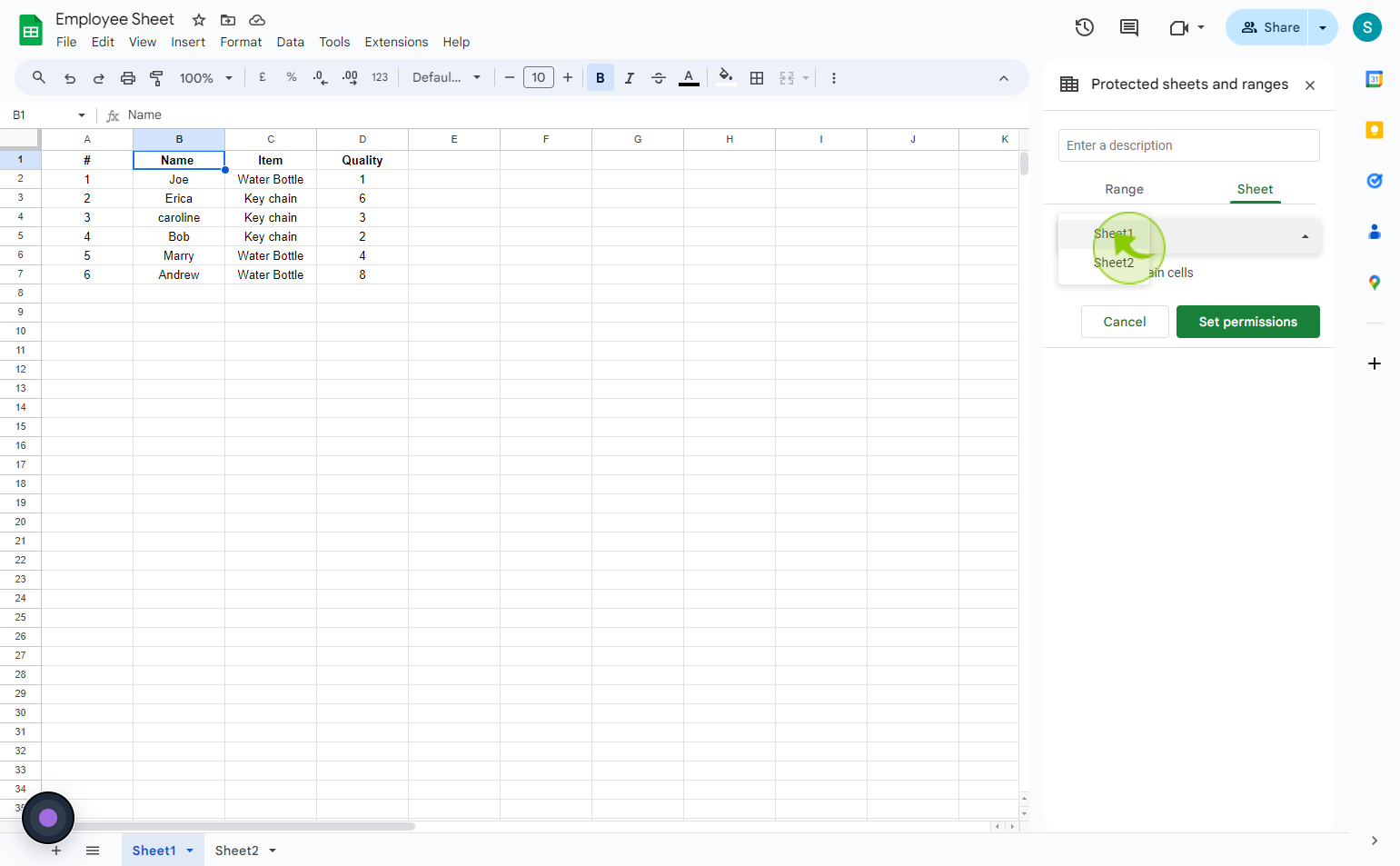
8
Click "Set Permissions"
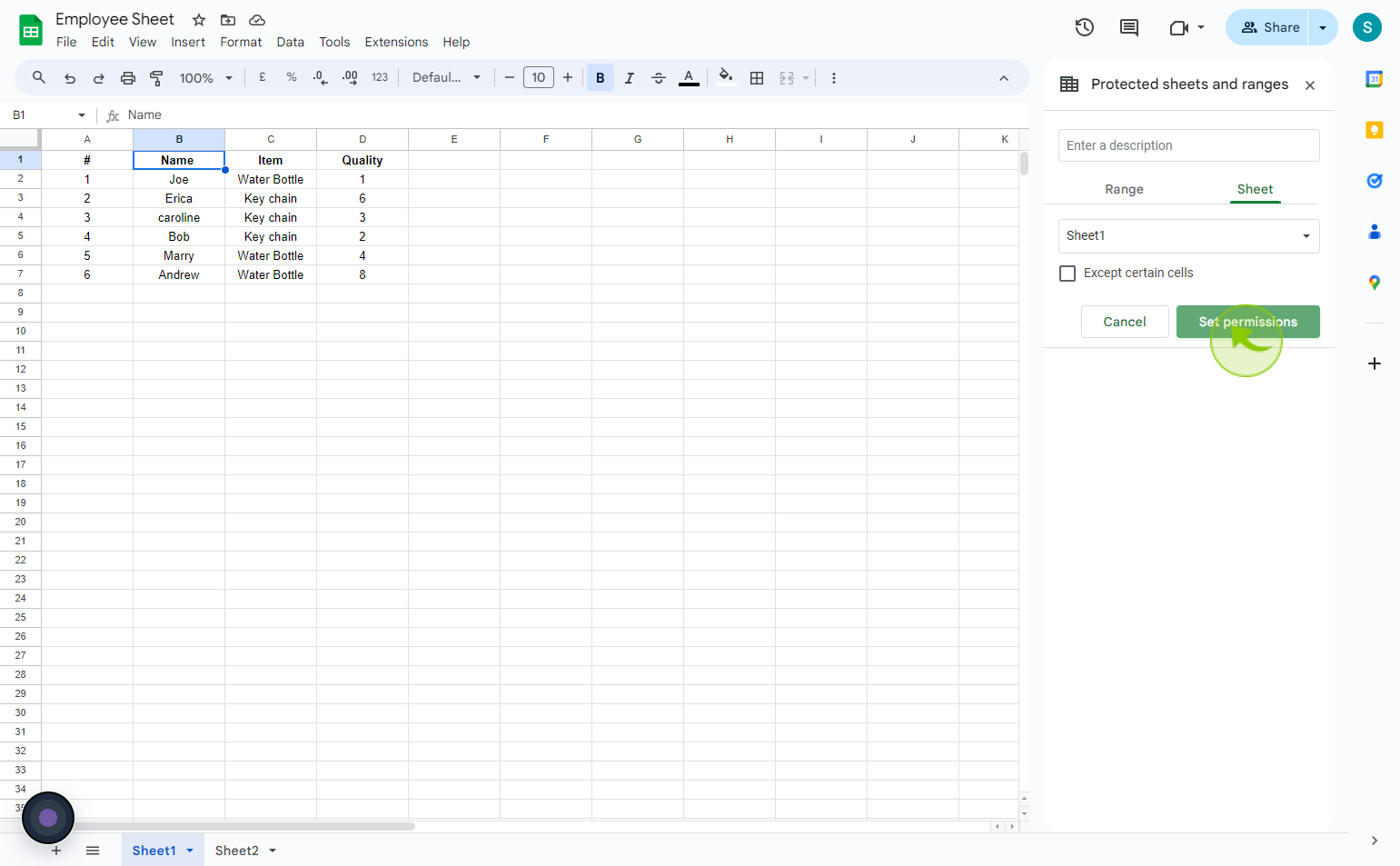
9
You can set it so "Only You" can edit the restricted range/sheet, or you can set a custom permission.
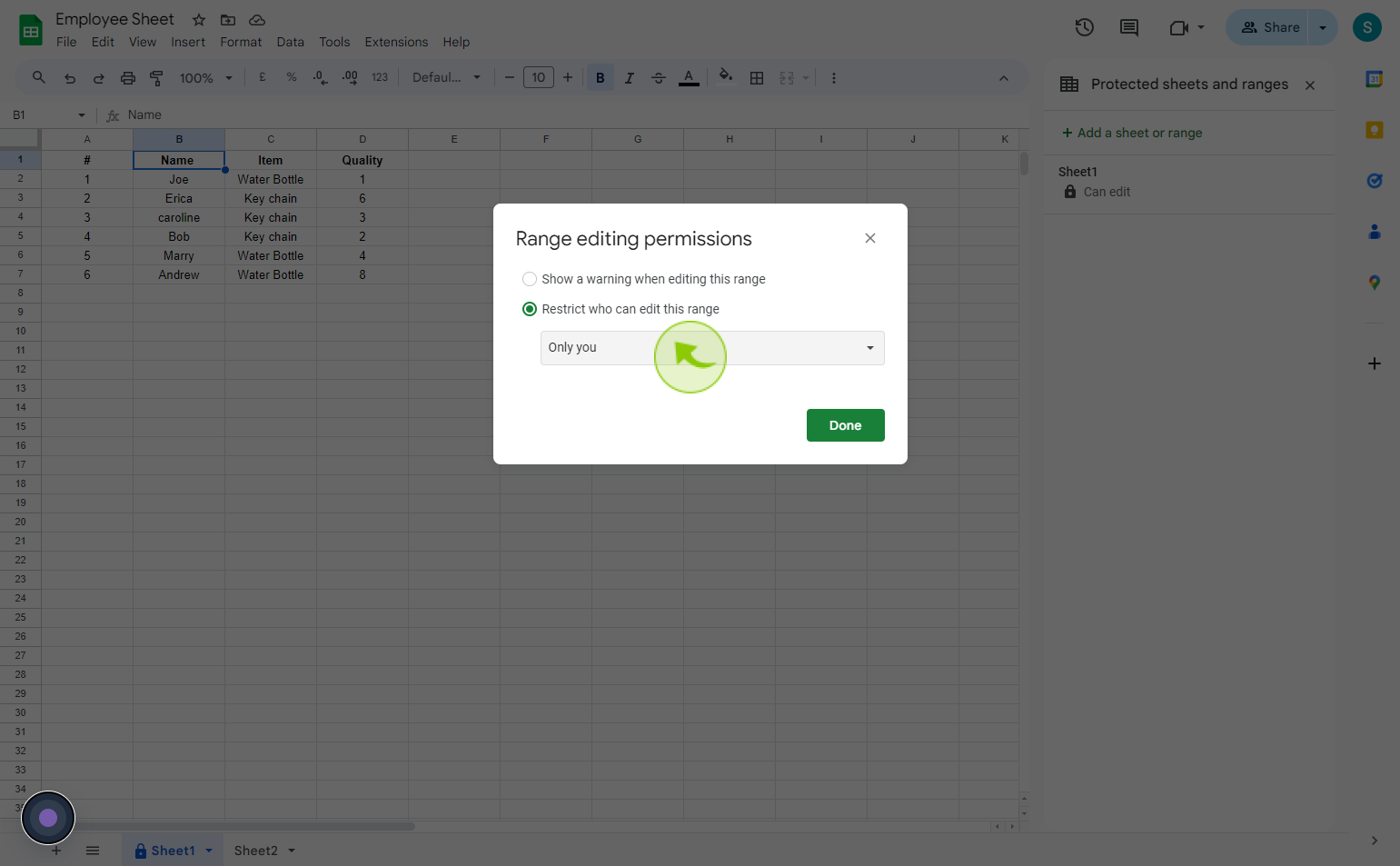
10
To finalize, click "Done"
By following these steps you can lock cells and sheets in google sheets