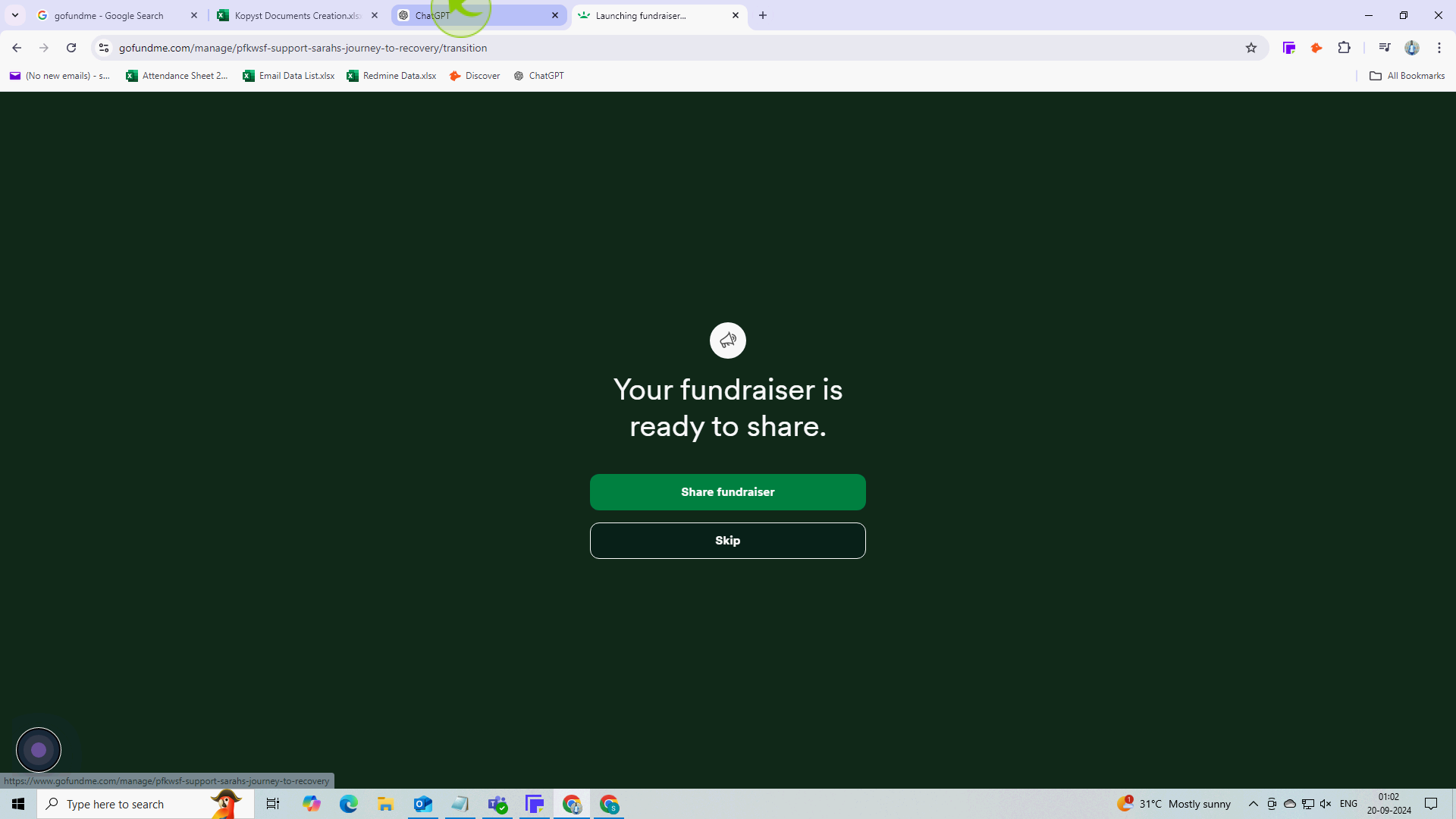How to make a Gofundme Page ?
|
![document-icon]() Kopyst
|
Kopyst
|
Sep 20, 2024
|
15 Steps
How to make a Gofundme Page ?
|
![document-icon]() Kopyst
|
Kopyst
|
15 Steps
1
Click on "Gofundme"
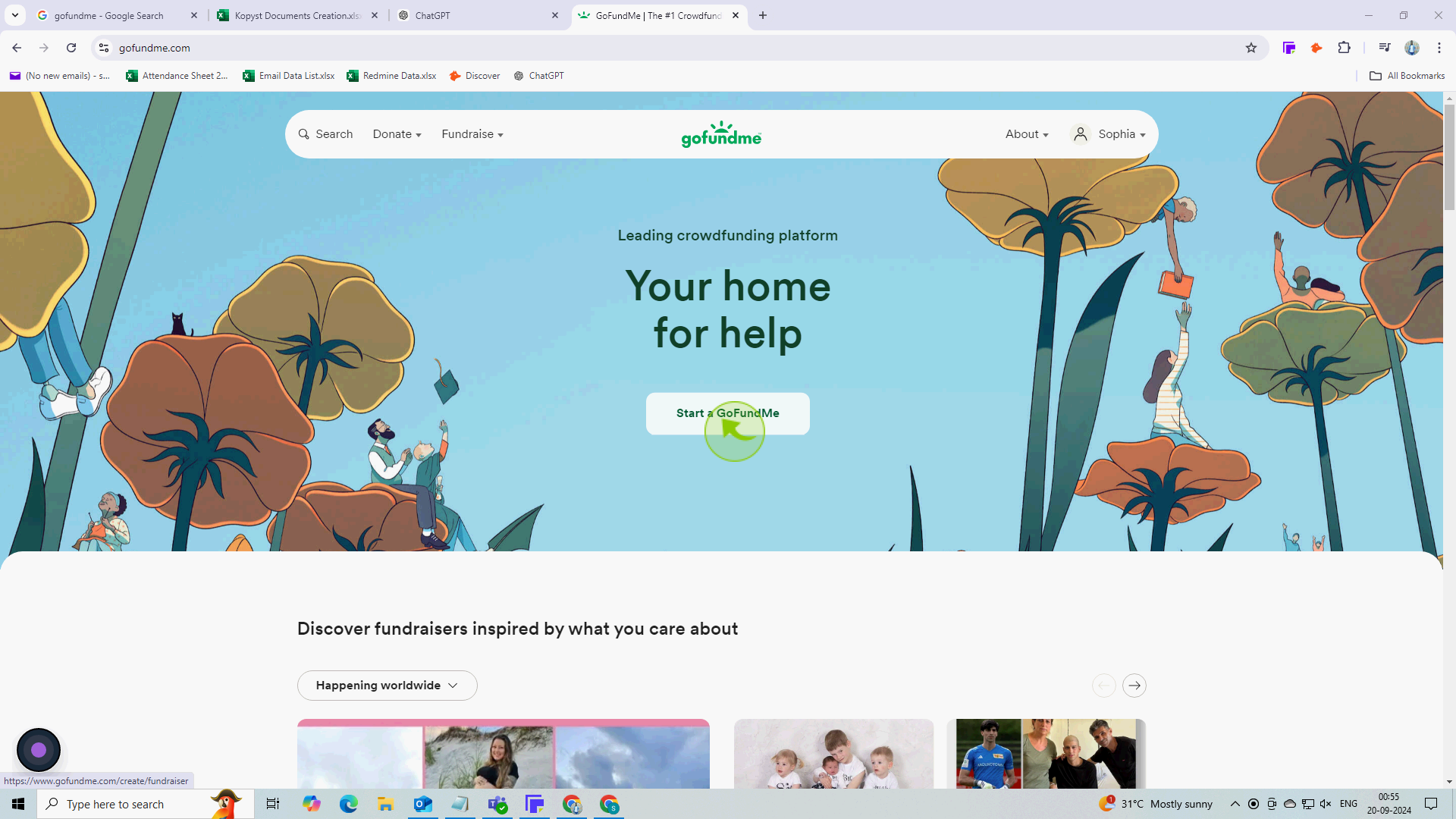
2
Click on "Country" dropdown and select the "Country"
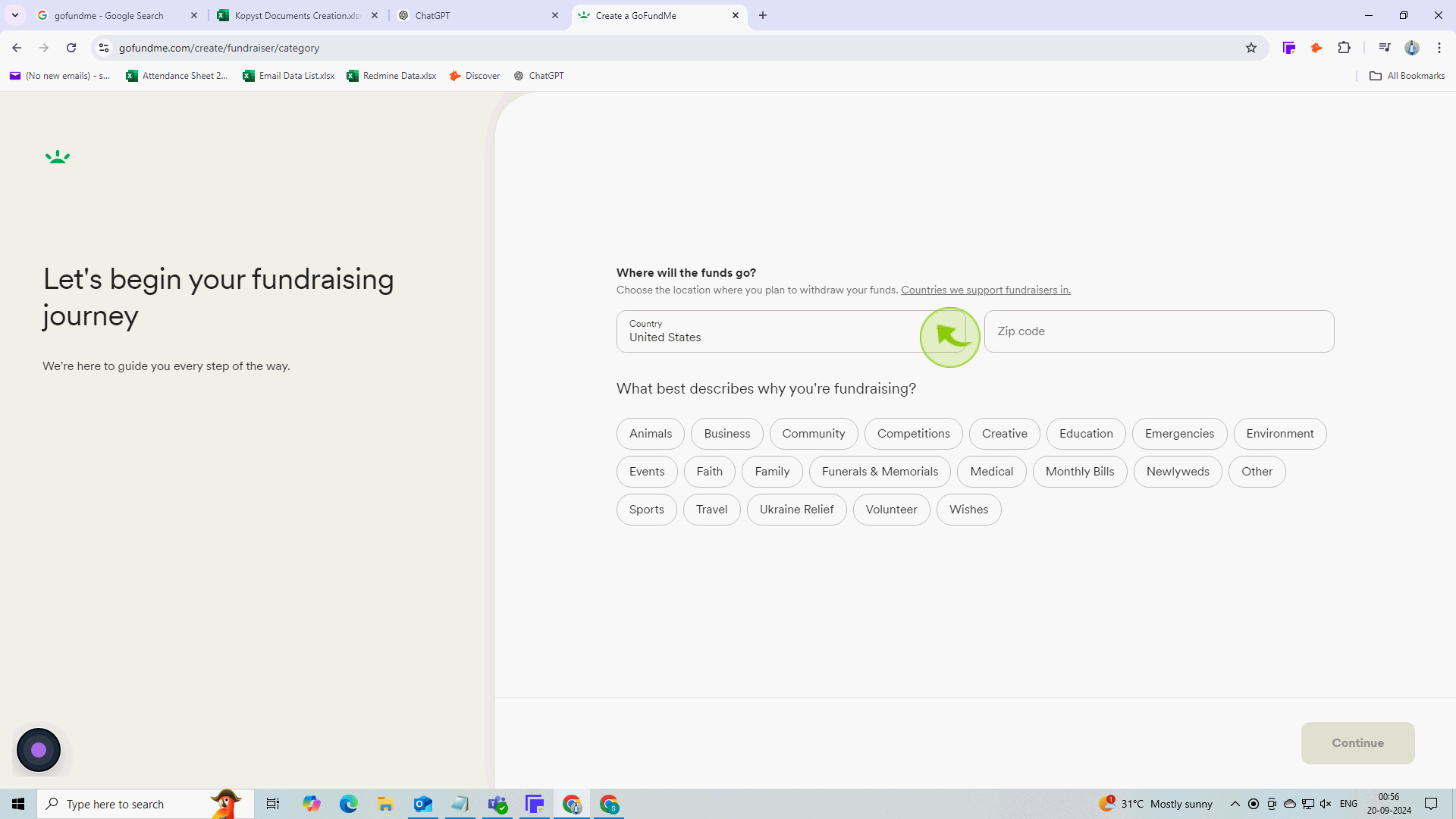
3
Click on the "Zip Code" field.
Enter the zip code
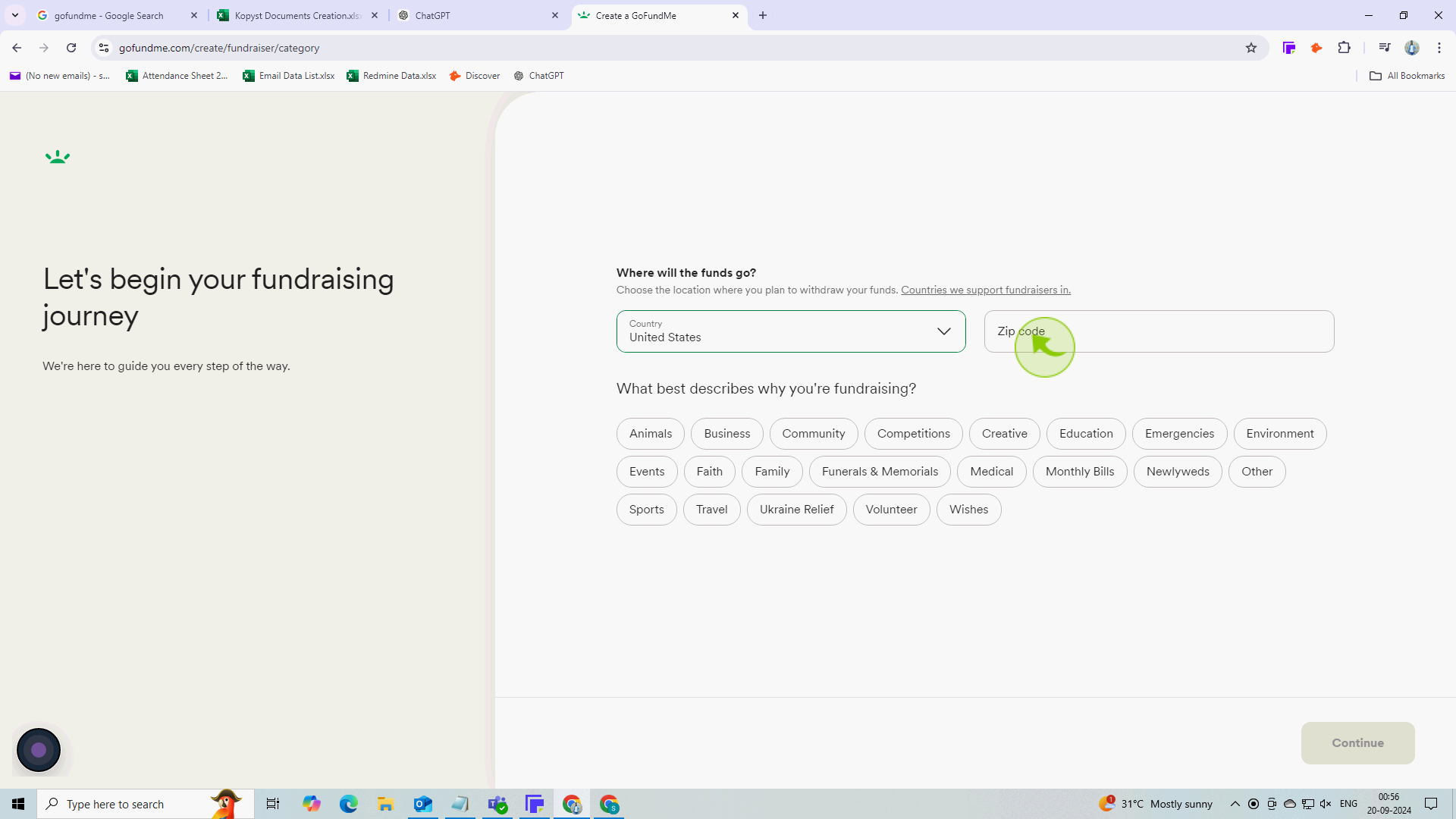
4
Select the "Category" which describes why you're fundraising and click "Continue"
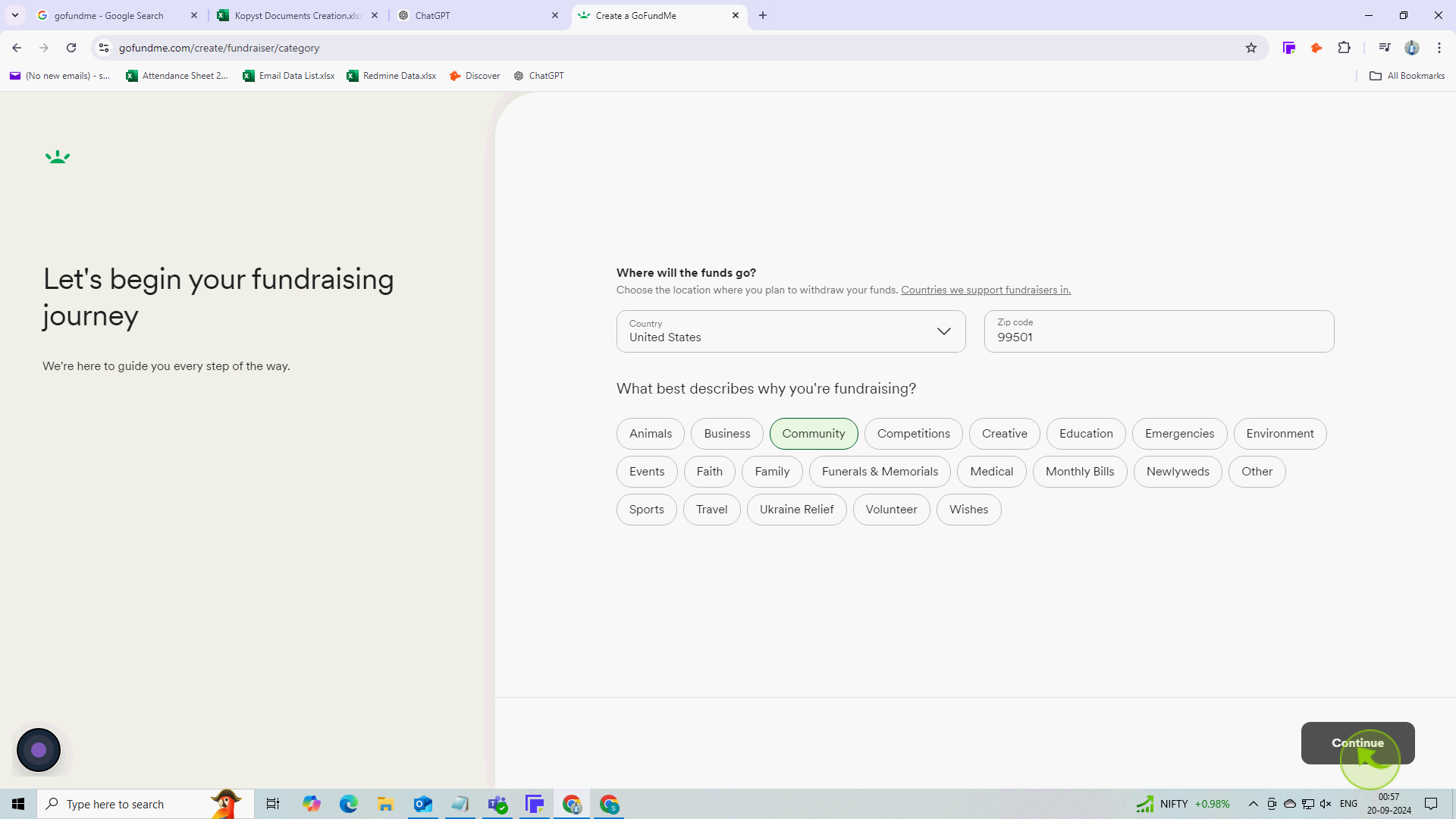
5
Select who are you "Fundraising" for and click "Continue"
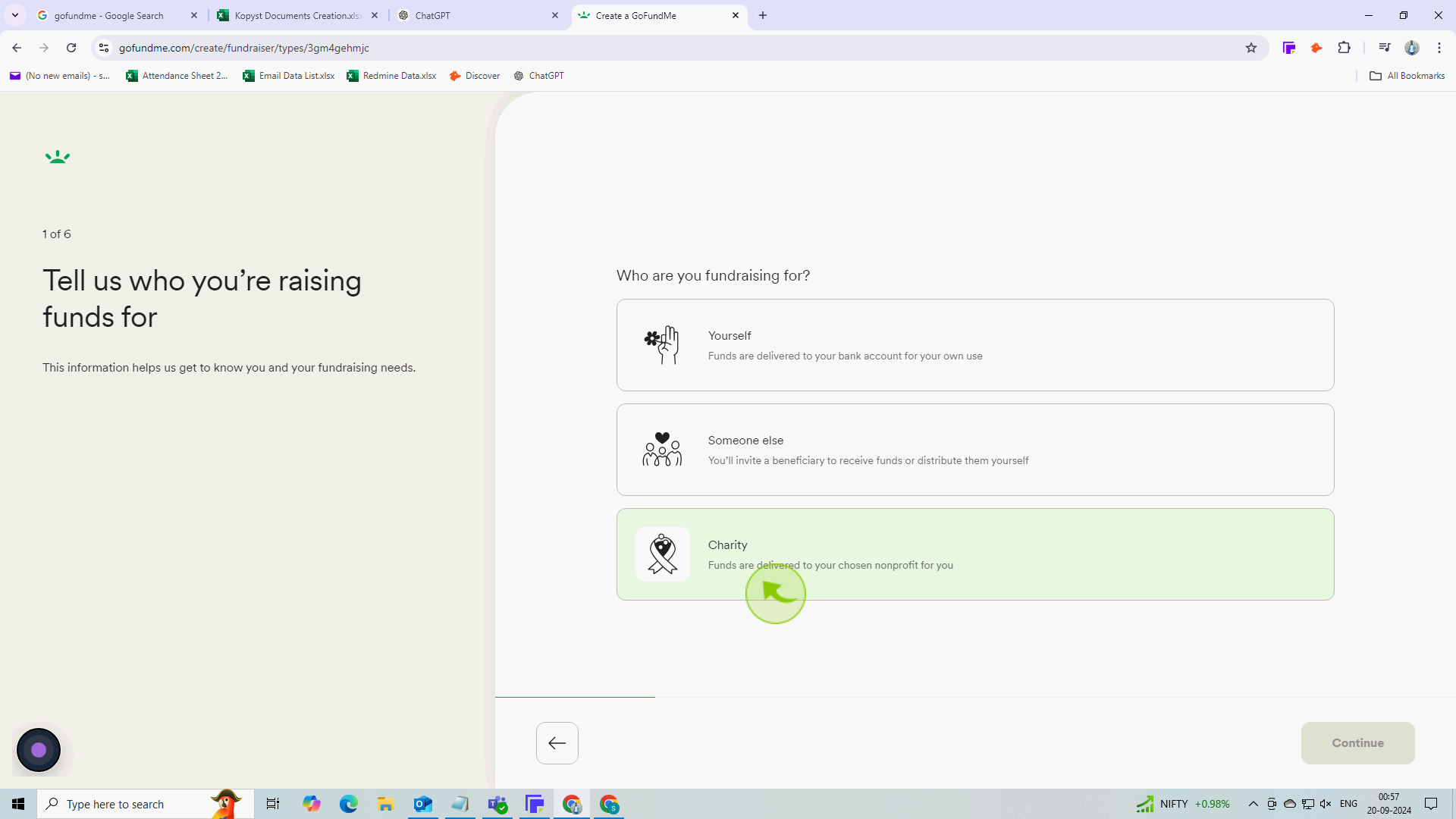
6
Click on the "Search" bar field.
Enter the name of non profit organization
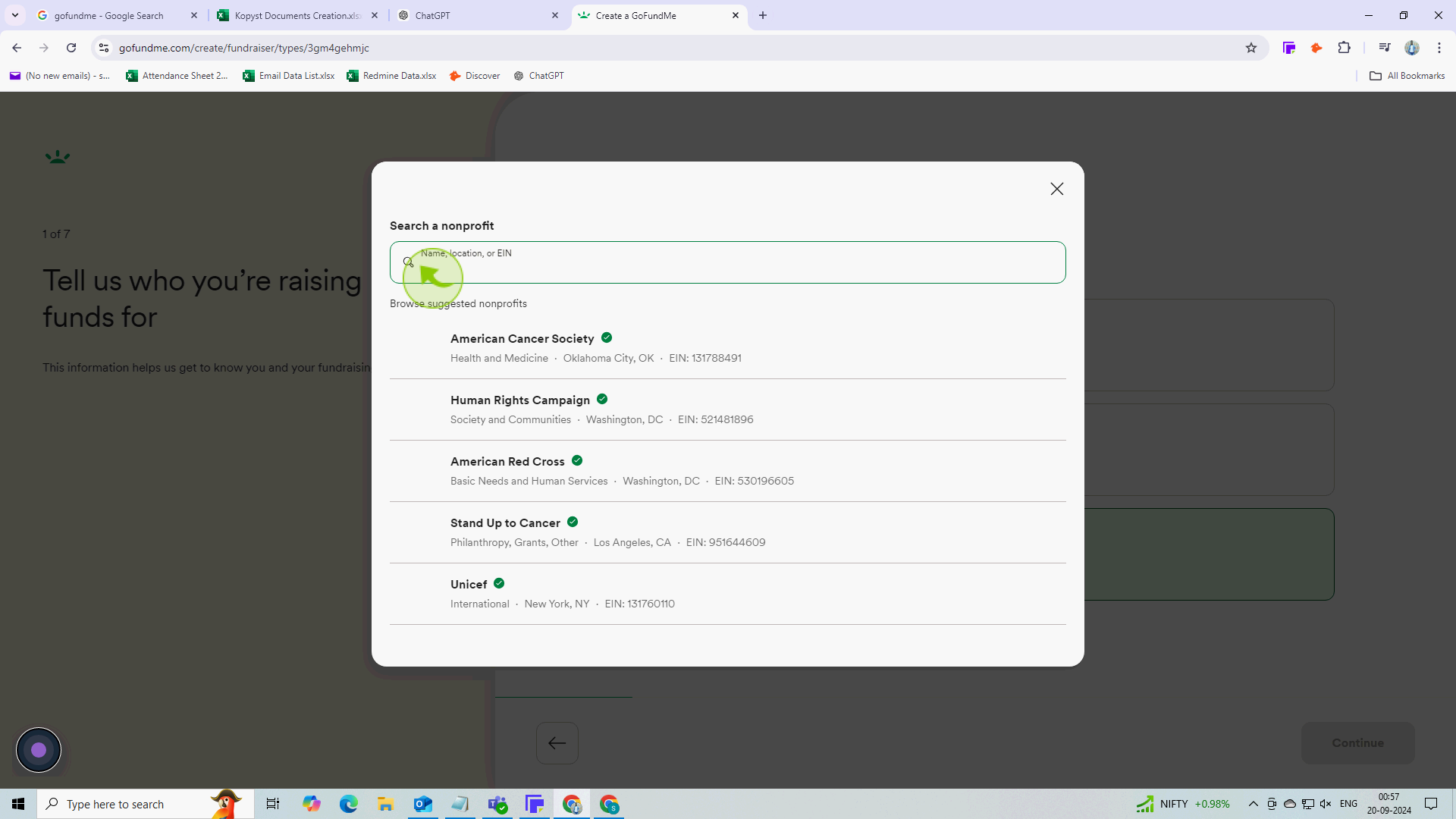
7
Click "Continue"
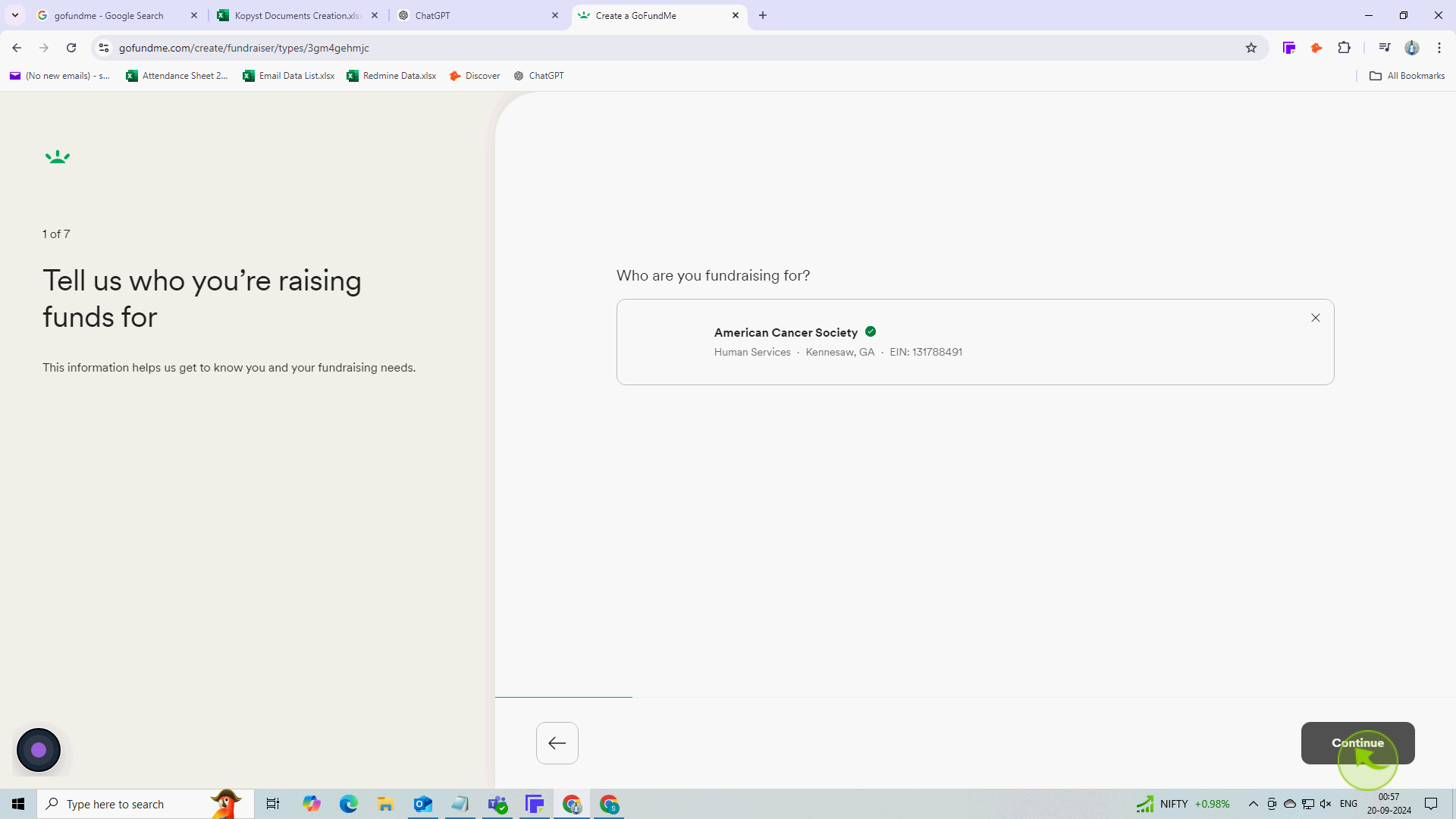
8
Enter your starting "Goal" and click "Continue"
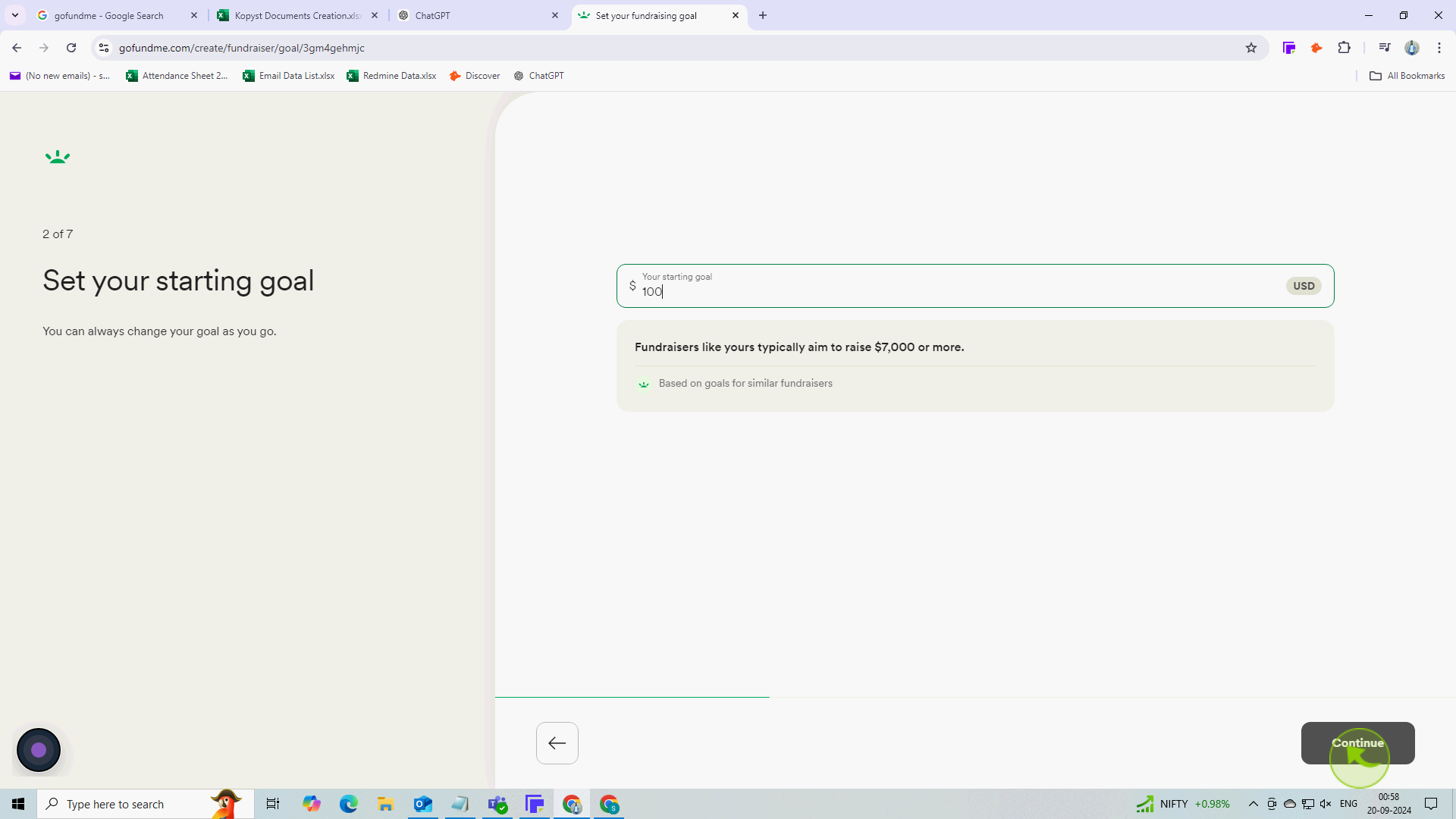
9
Add your cover "Photo or Video"
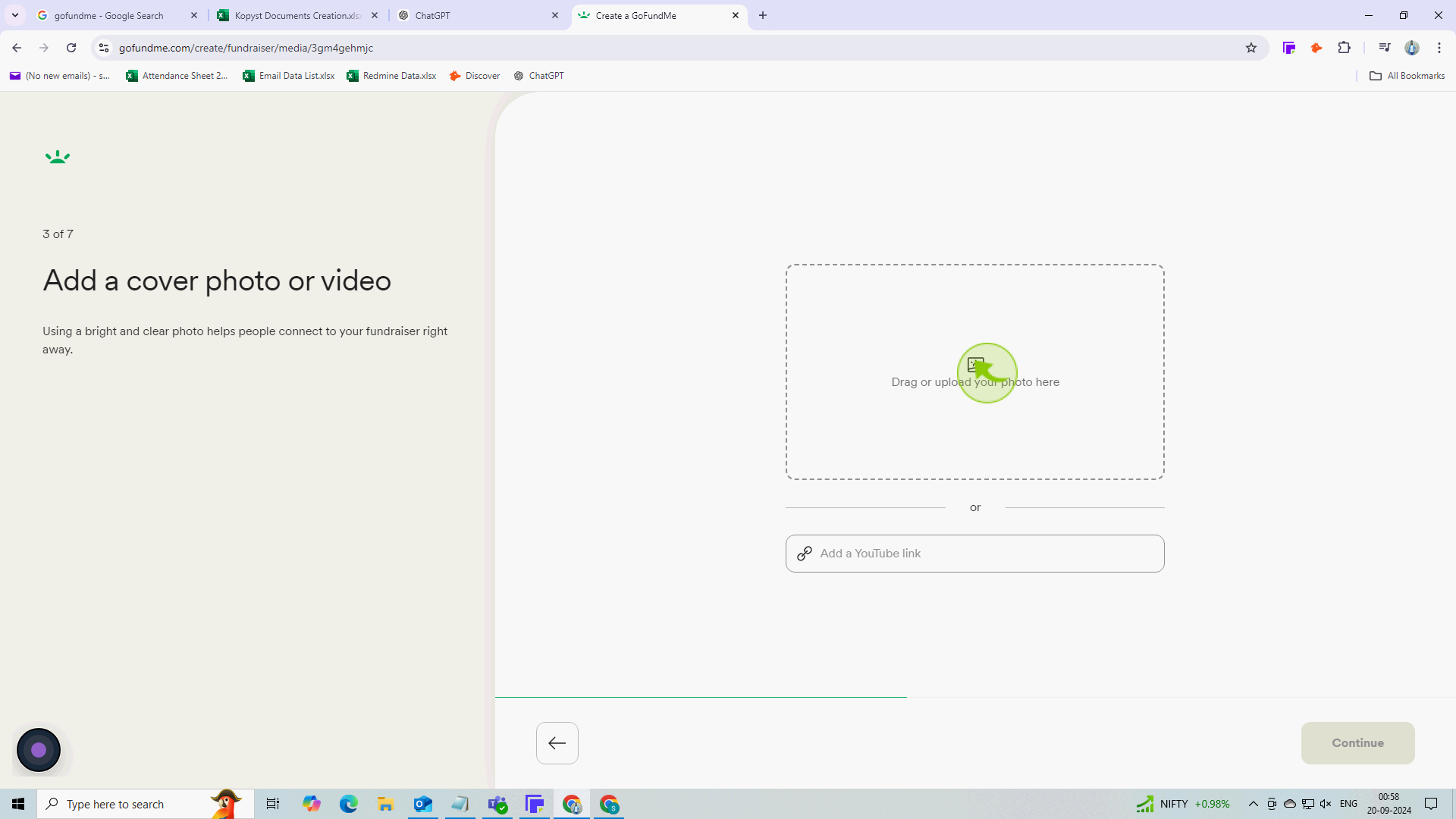
10
Click "Continue"
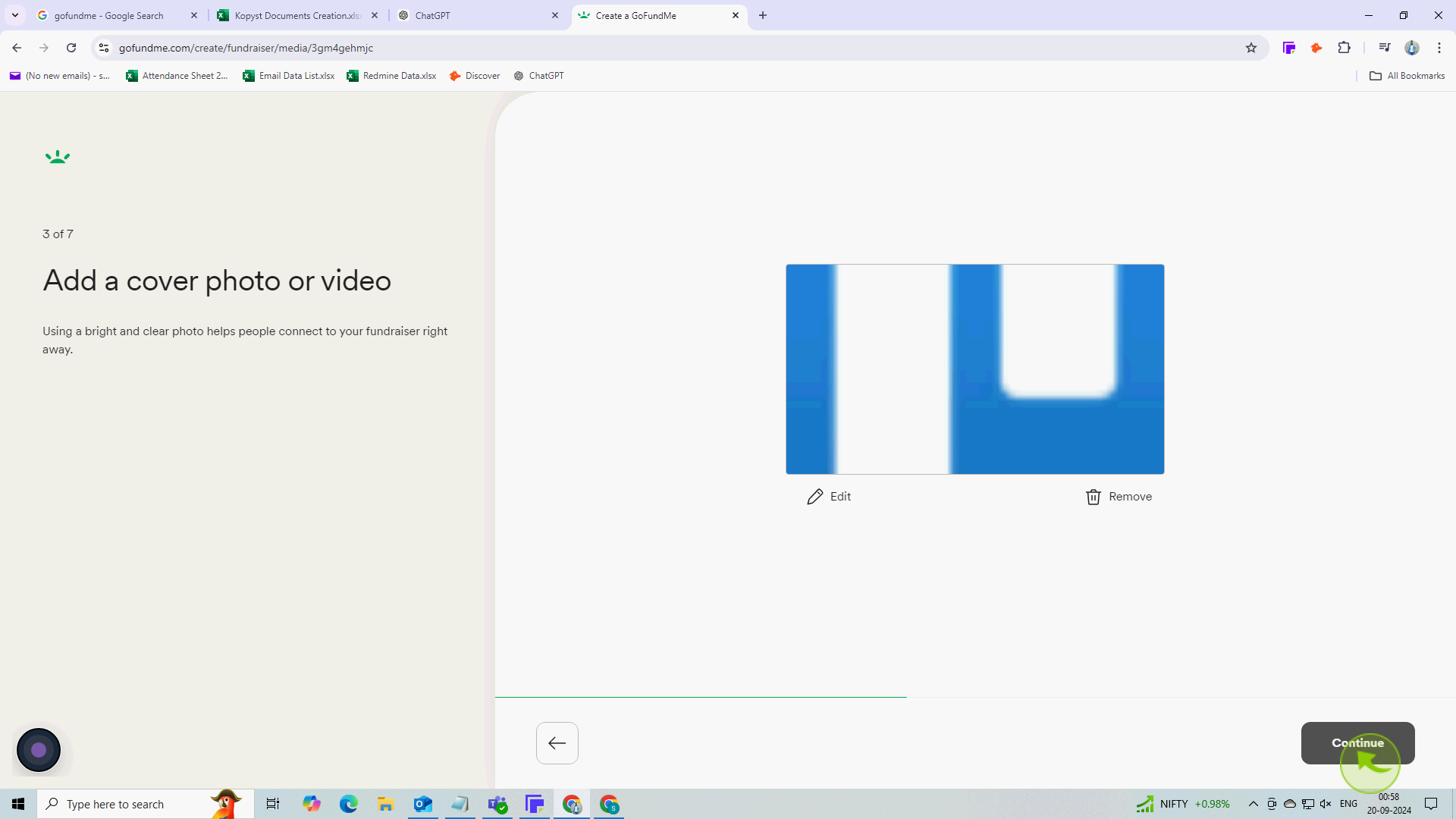
11
Introduce "Yourself" and what you're raising funds for and click "Continue"
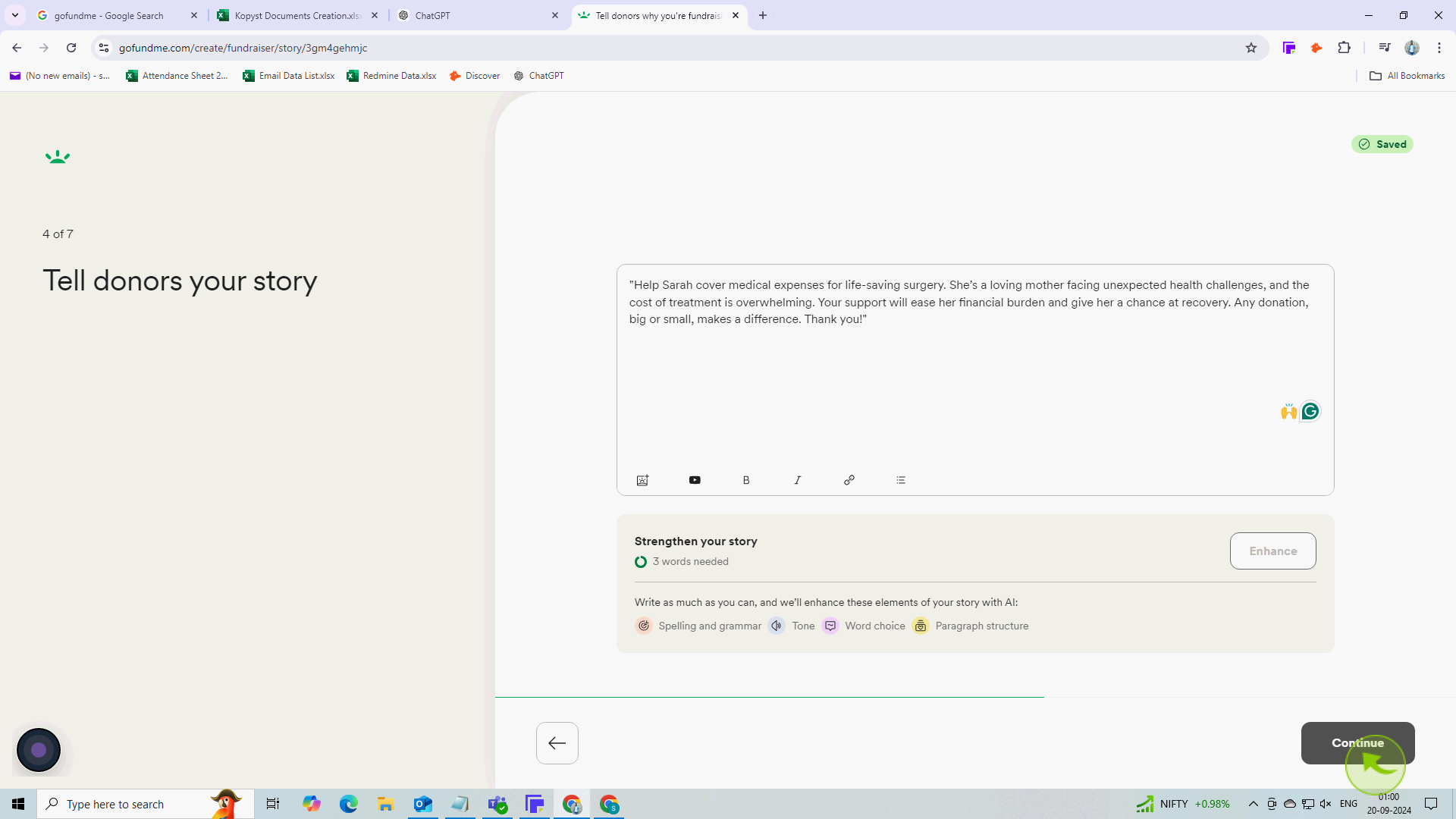
12
Choose the "Title" and click "Review"
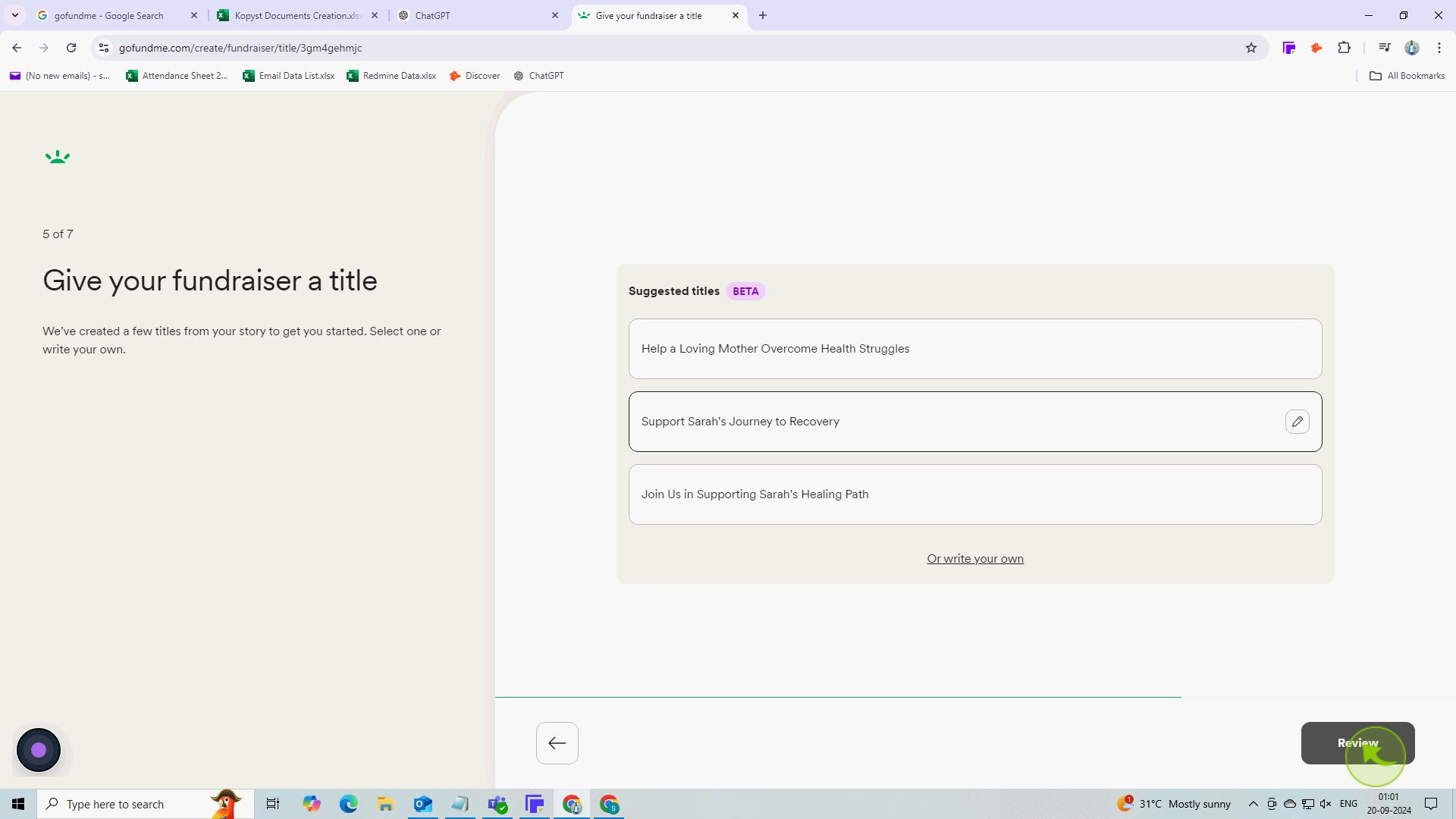
13
Click "Continue"
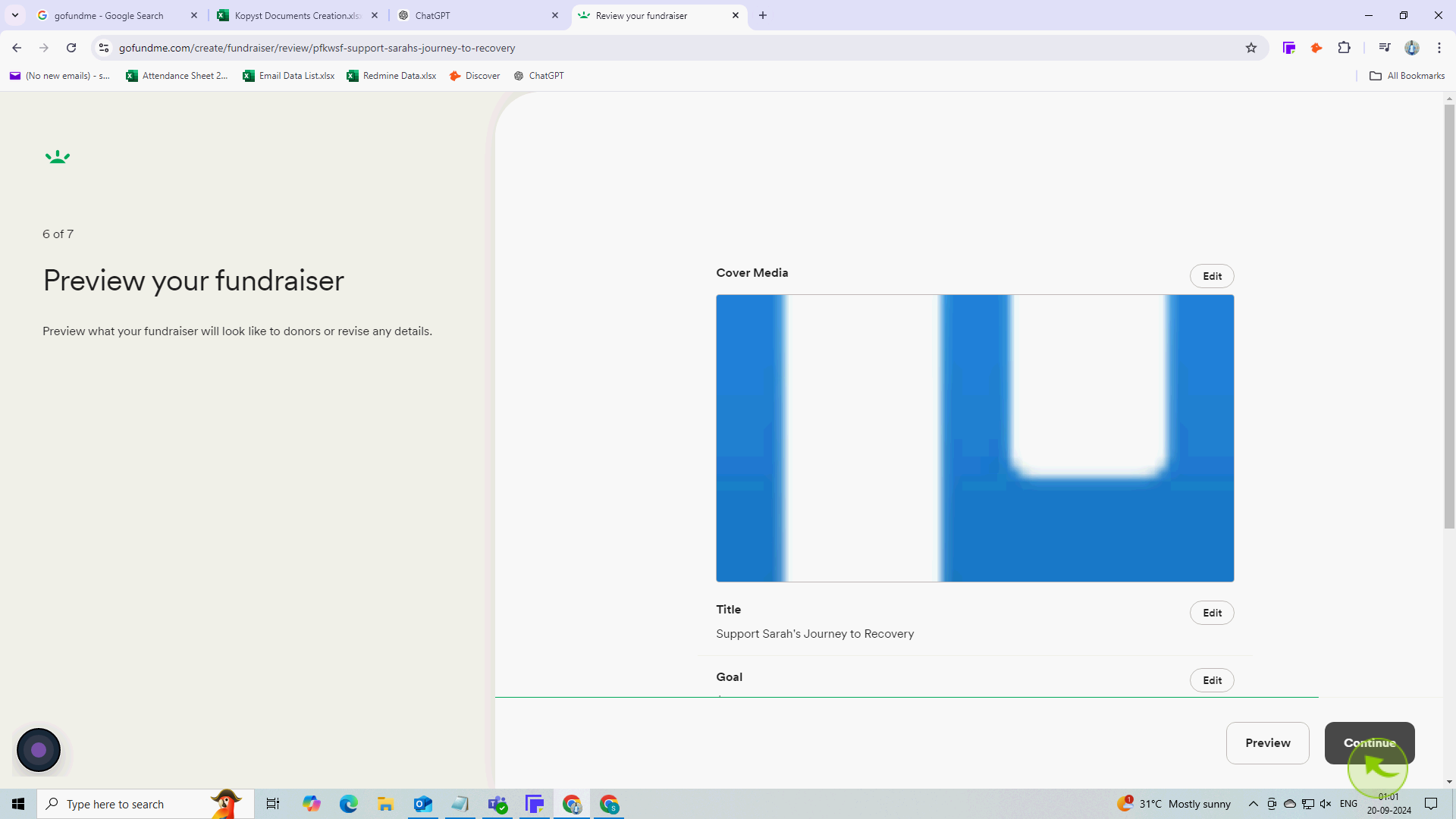
14
Click "Complete Fundraiser"
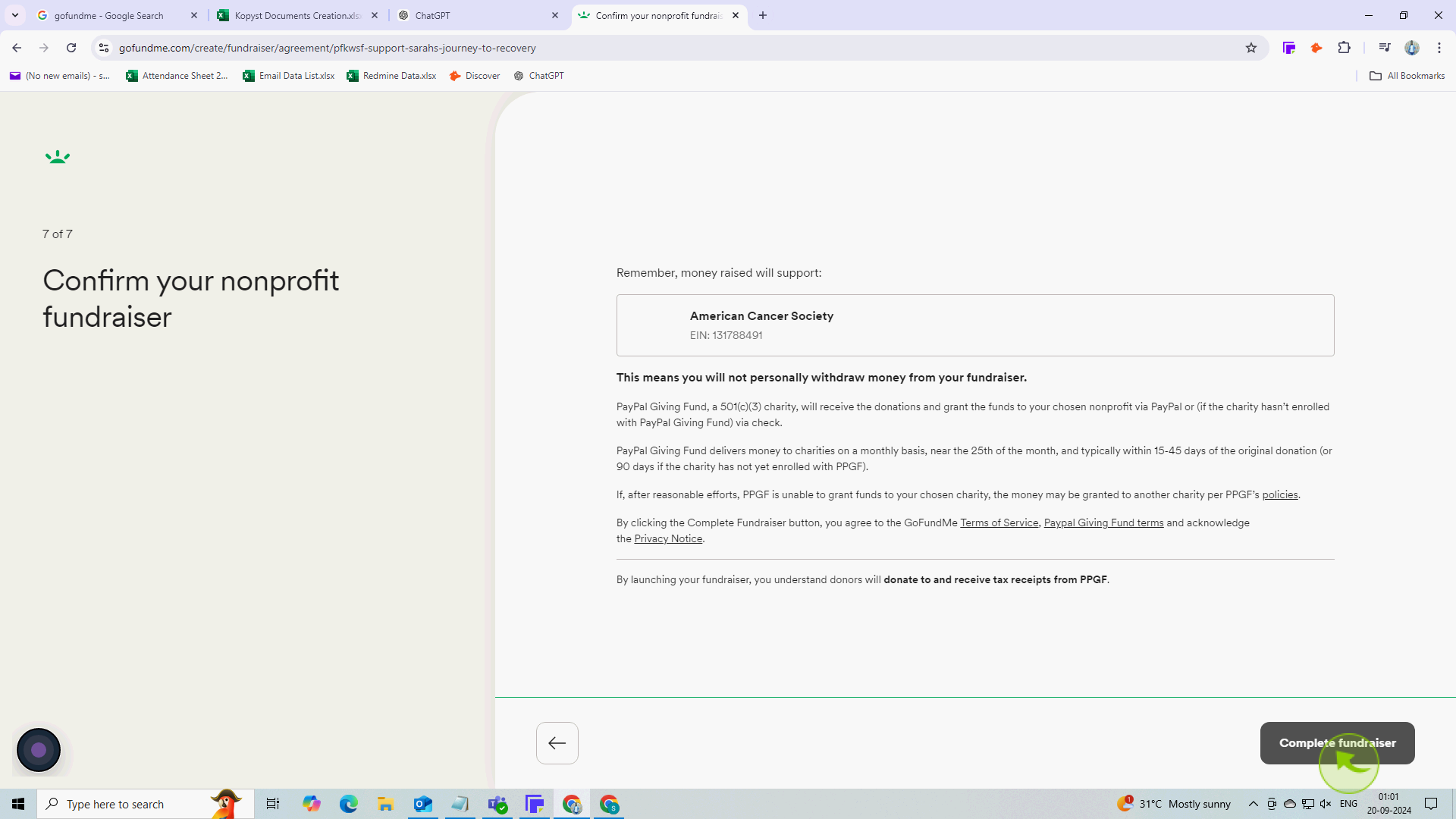
15
Click on "Share Fundraiser" or you can skip it
By following these steps you can make a gofundme page