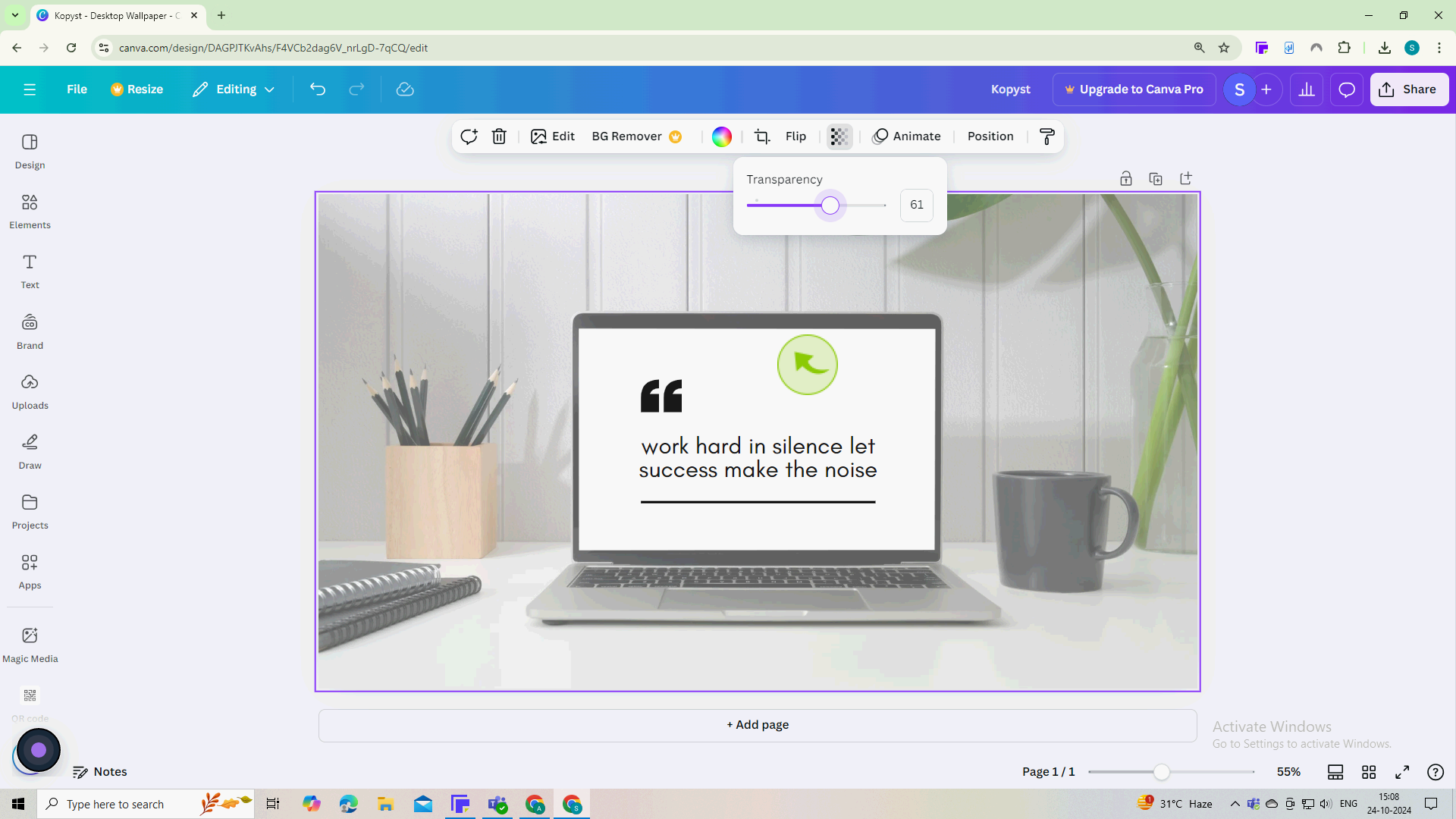How to Make a Photo Transparent in Canva ?
|
 Canva
|
Canva
|
3 months ago
|
5 Steps
Learn how to make your photos transparent and elevate your designs. This document will walk you through the simple steps to create stunning transparent images in Canva. No technical skills required! Discover how to overlay images, create unique backgrounds, and design eye-catching graphics.
How to Make a Photo Transparent in Canva ?
|
 Canva
|
Canva
|
5 Steps
1
Go to the Canva.com website and log in to your account
2
Click on the "Photo" you want to make transparent.
This will activate the editing options at the top of the screen.
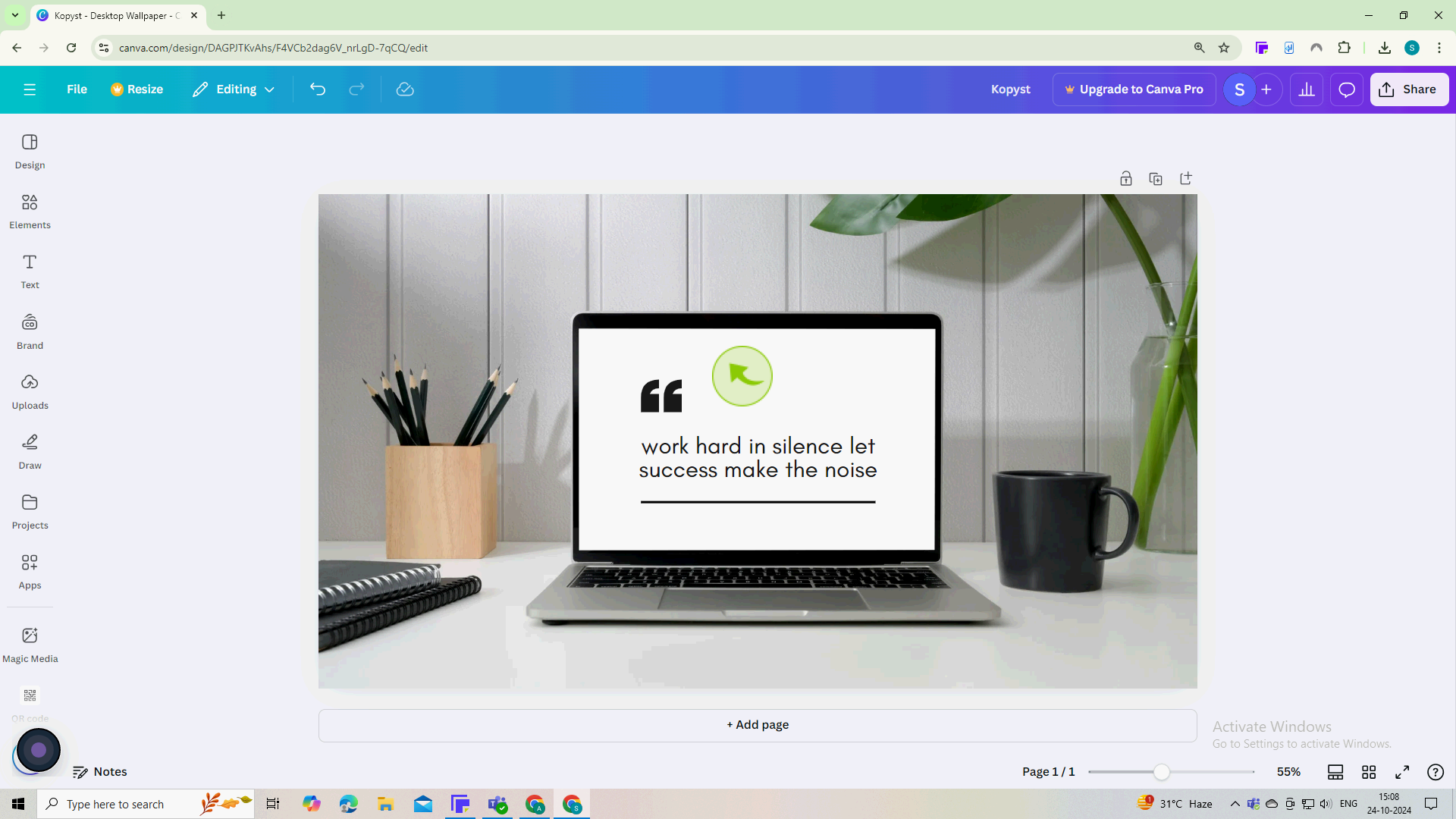
3
Look for the "Transparency" icon, which resembles a checkerboard or an "Opacity" slider.
Click on this icon to open the transparency slider.
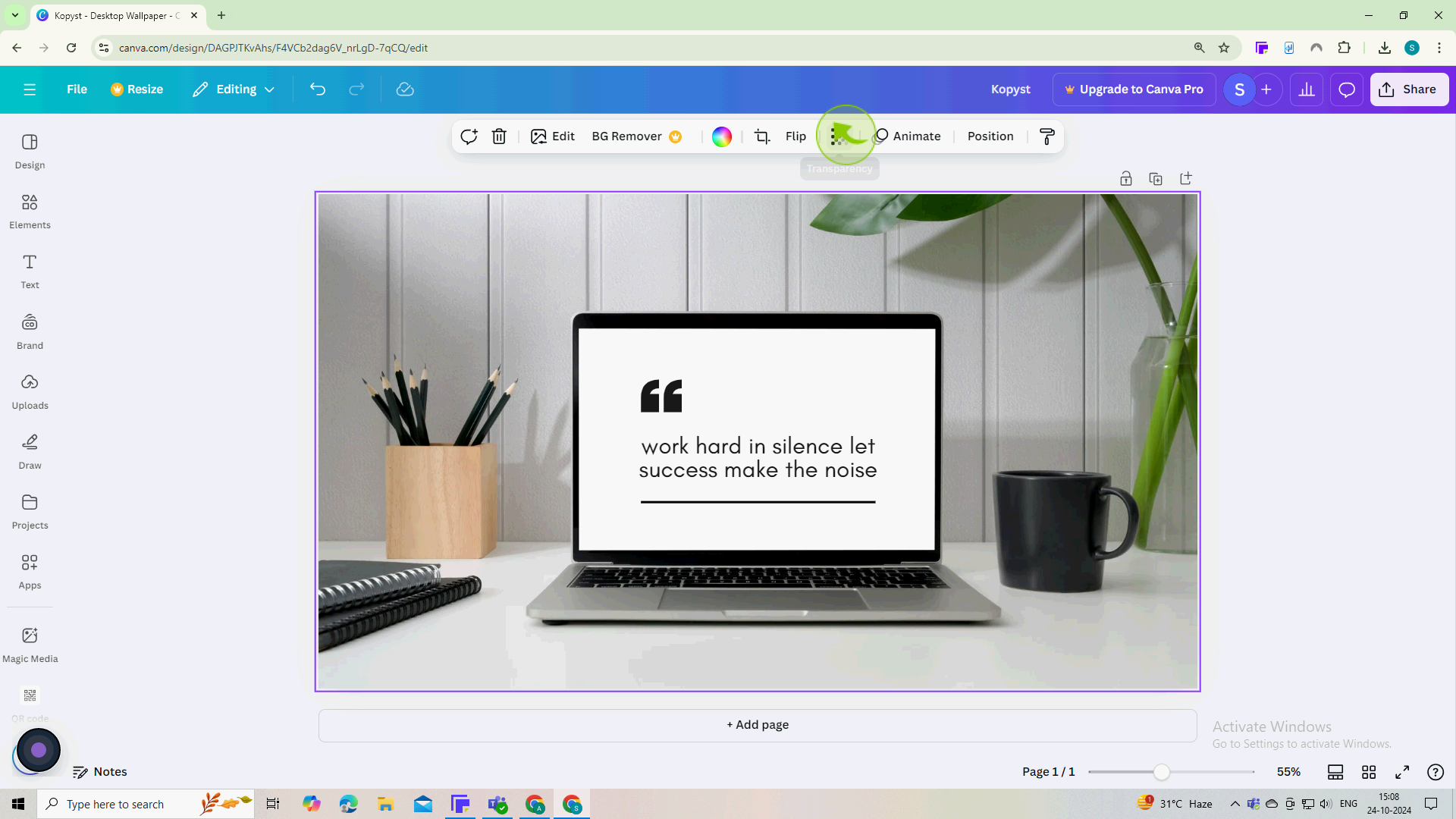
4
Move the "Slider" left to decrease the opacity (make it more transparent).
As you slide, you’ll see the photo becoming more transparent. Adjust it until you reach the desired level.
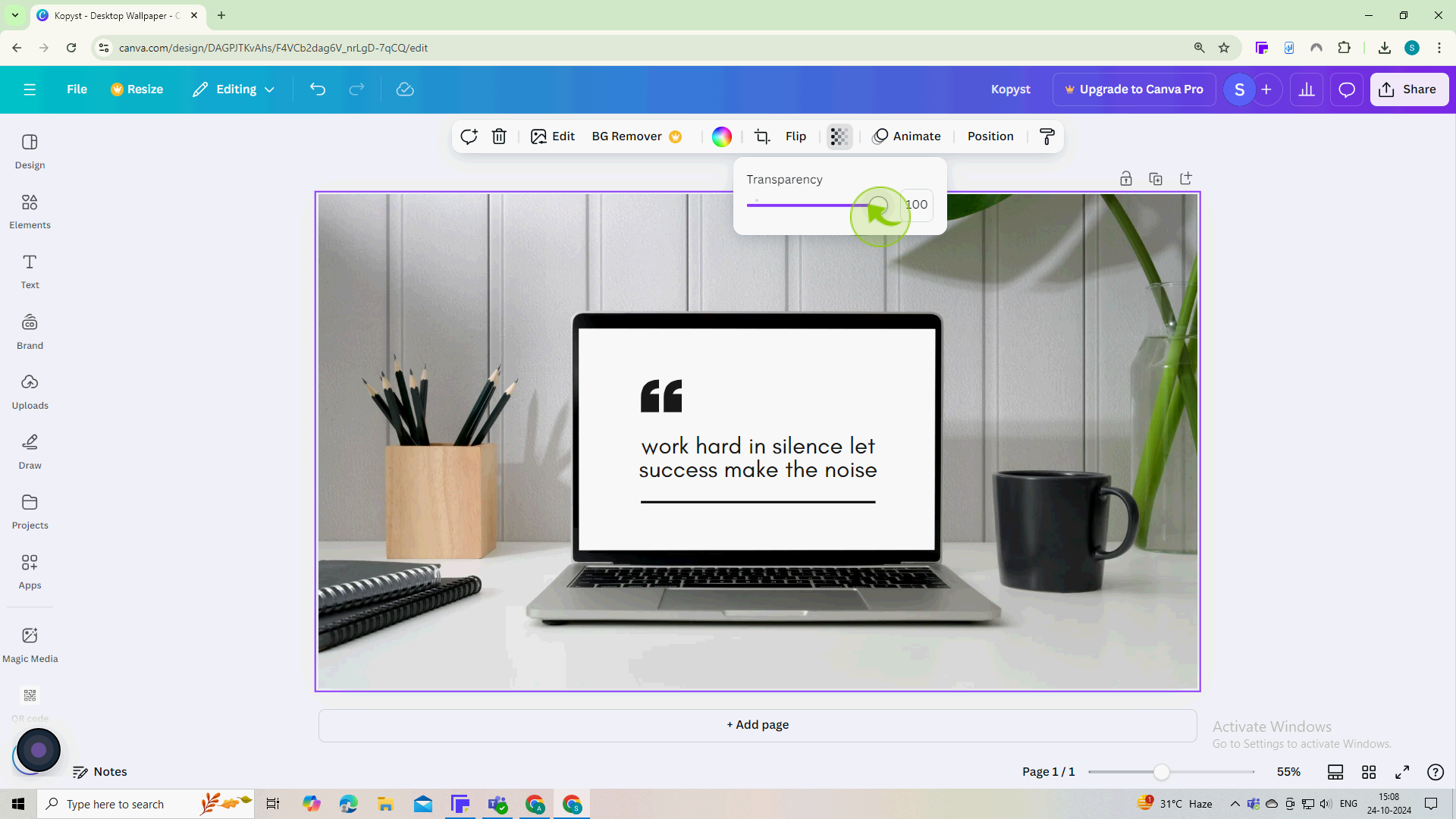
5
Once satisfied with the "Transparency", you can continue editing your design.
Now you’re all set to create stunning designs with transparent photos in Canva