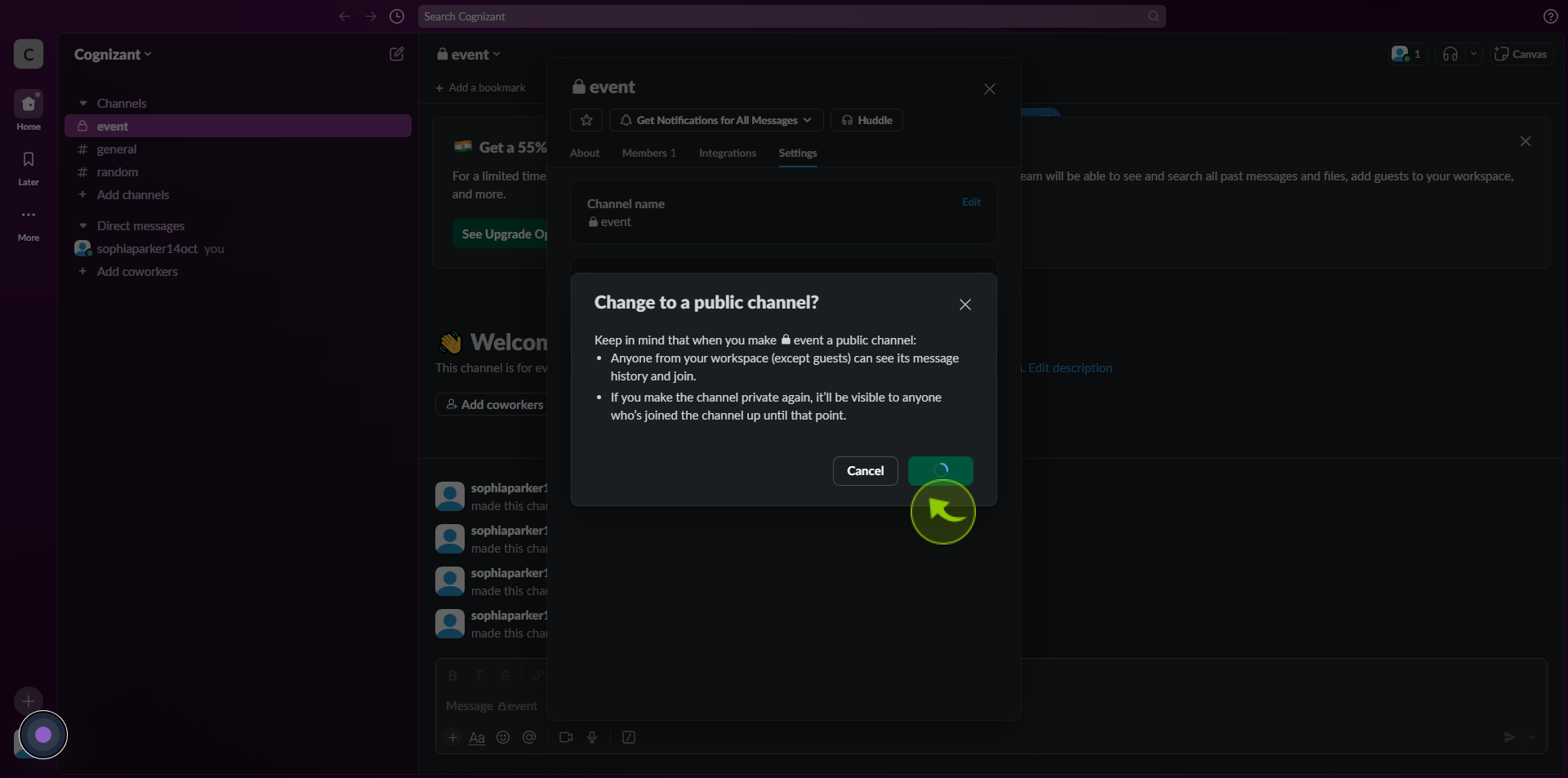How to Make a Slack Channel Public ?
|
![document-icon]() app.slack
|
app.slack
|
Aug 01, 2024
|
6 Steps
How to Make a Slack Channel Public ?
|
![document-icon]() app.slack
|
app.slack
|
6 Steps
1
2
Right click on the "Channel Name" in the left sidebar menu.
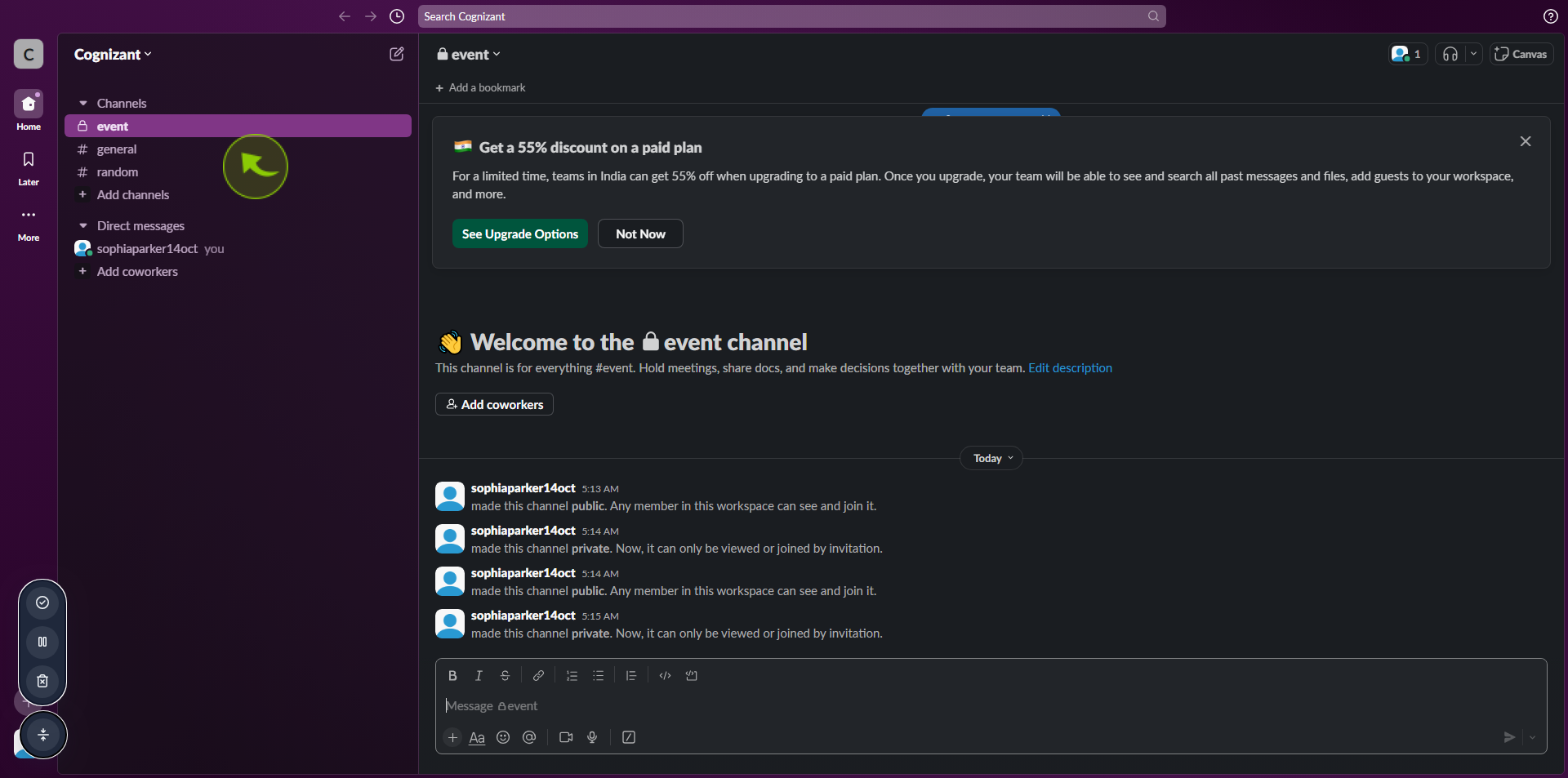
3
Click "View Channel Details".
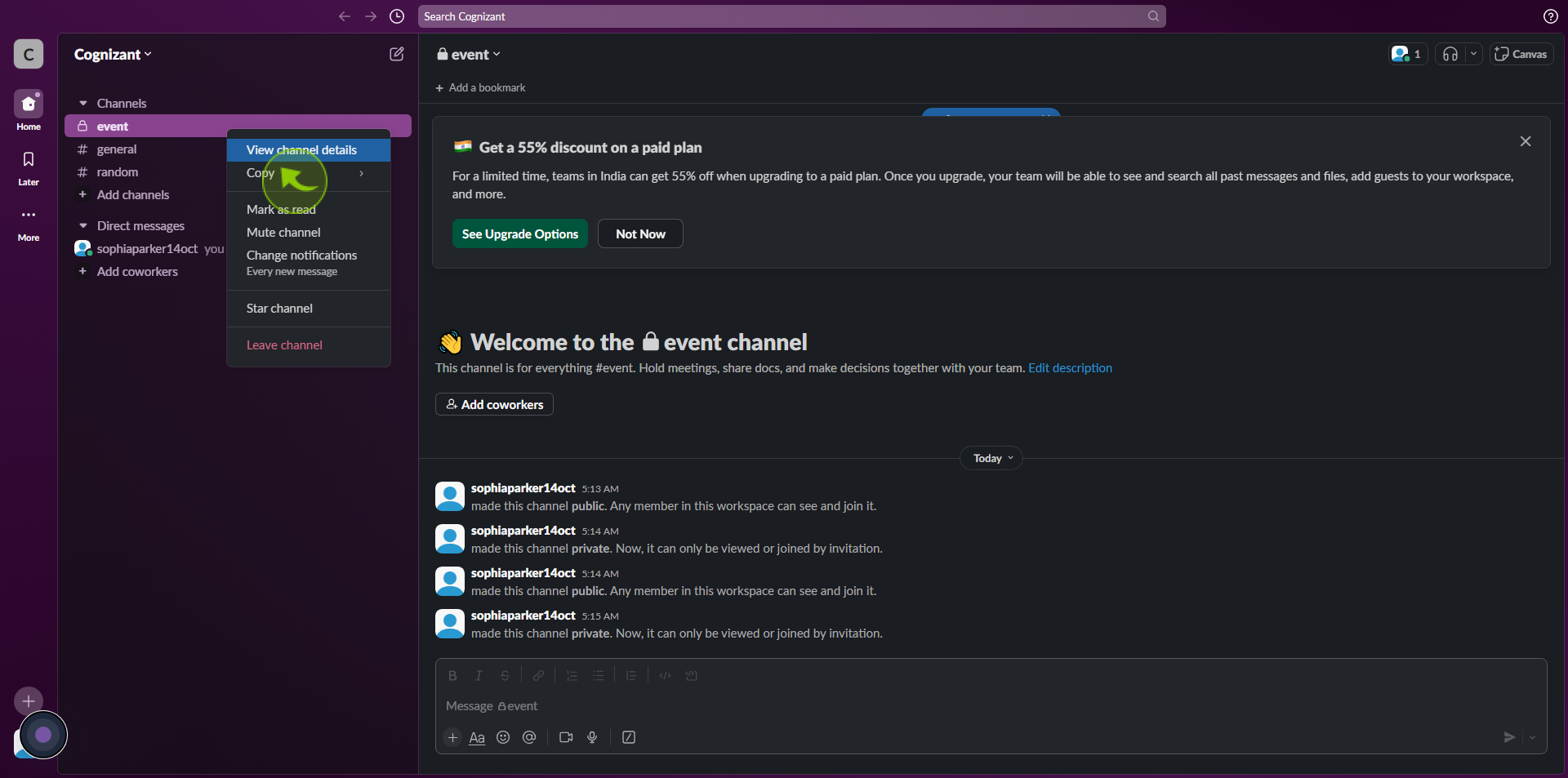
4
Click "Settings".
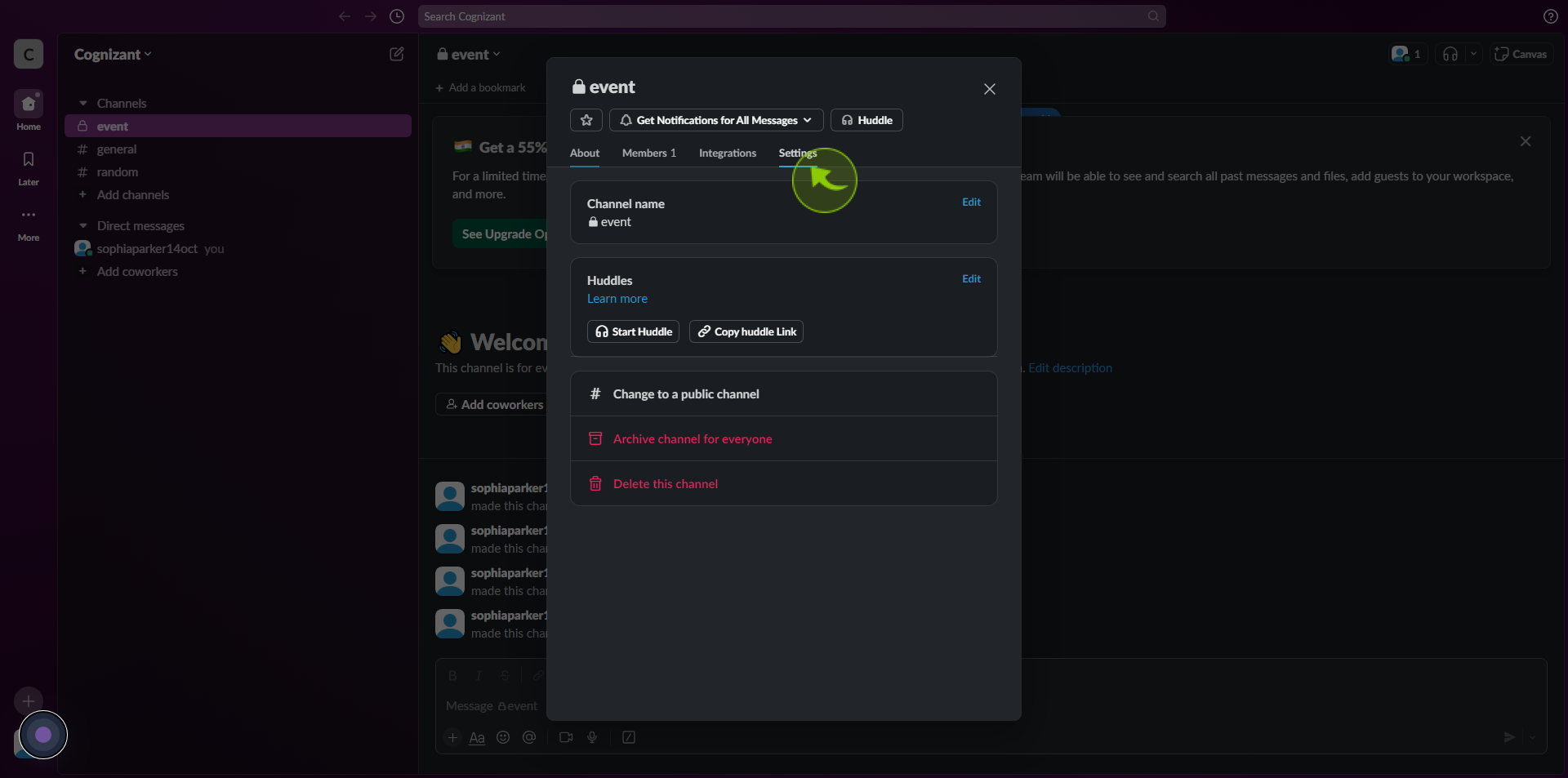
5
Click "Change to a Public Channel".
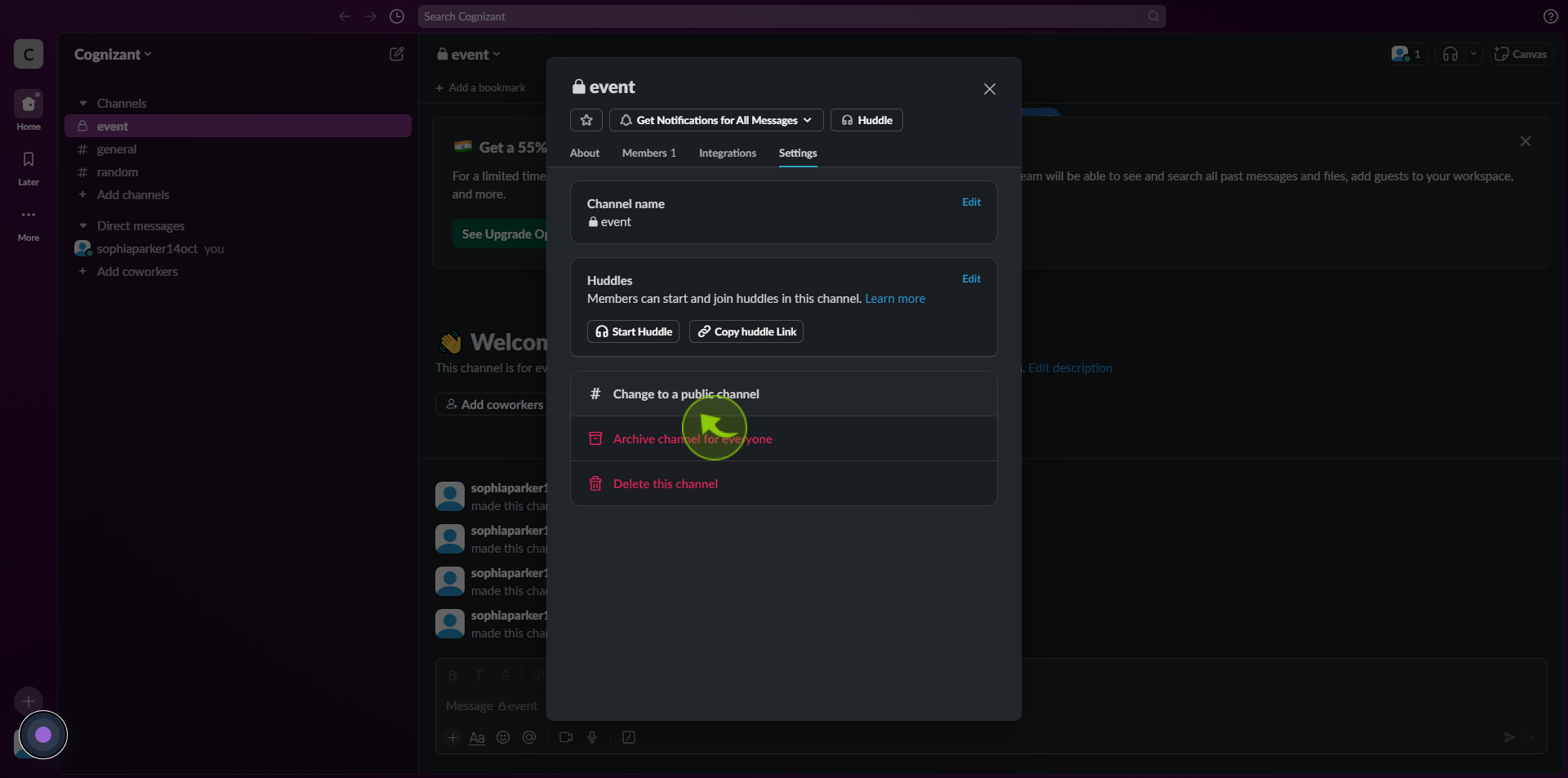
6
Click "Change to Public".
After clicking "Change to Public," you will be redirected to the homepage, where you'll have full access to your account.