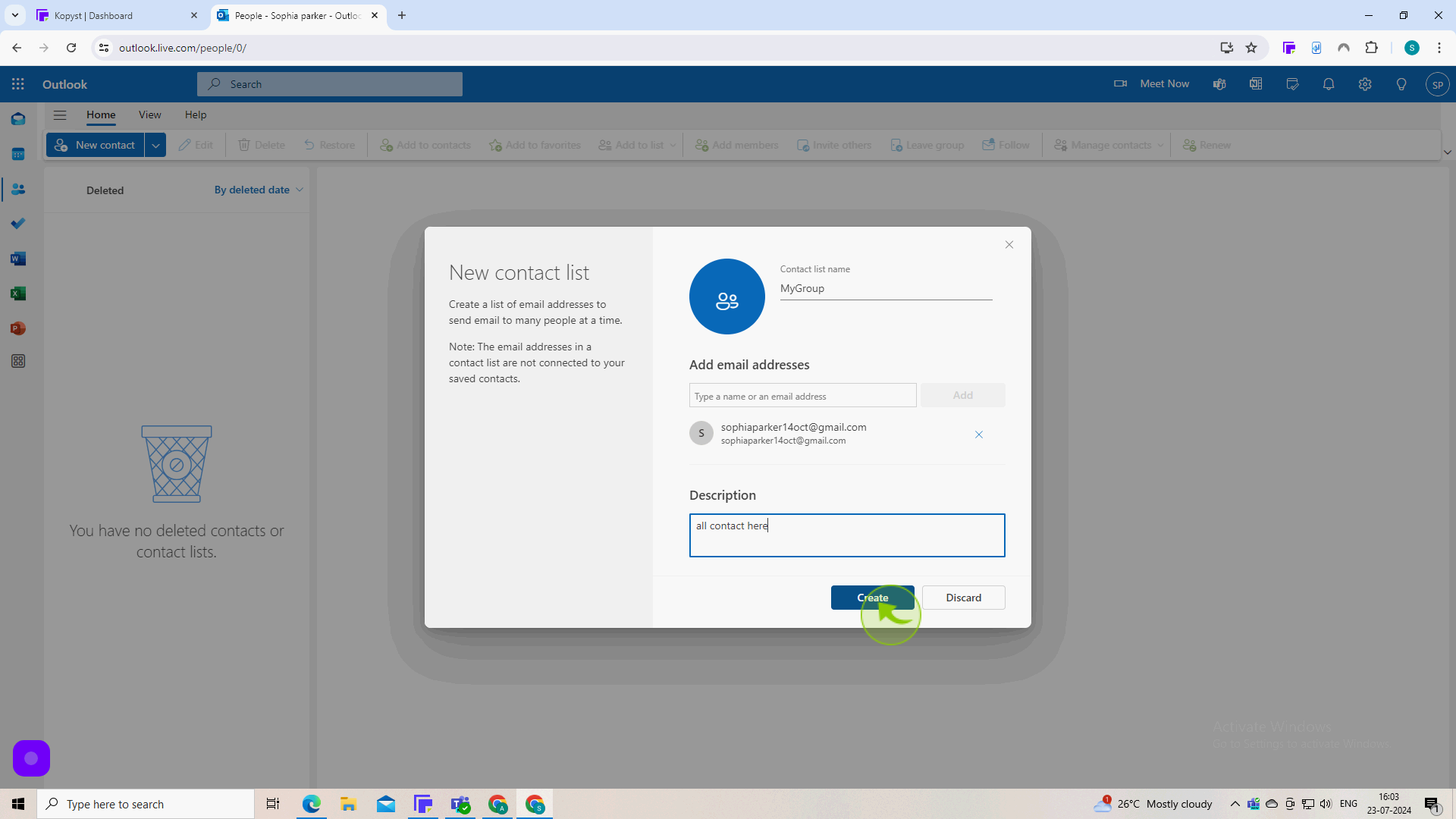How to Make Contact Group in Outlook ?
How to Make Contact Group in Outlook ?
|
 Outlook
|
Outlook
|
Jul 23, 2024
|
8 Steps
Learn how to simplify your email communication by creating contact groups in Outlook. This document will walk you through the steps to create a new contact group, add members, and send emails to the entire group with just one click. By grouping contacts together, you can save time, improve efficiency, and streamline your email workflow. Whether you're managing a team, organizing a social event, or staying in touch with a specific group of people, contact groups are a valuable tool for effective communication.
How to Make Contact Group in Outlook ?
|
 Outlook
|
Outlook
|
8 Steps
1
Navigate to https://outlook.office.com/mail/
2
Click on the "People" Icon on the Left Hand Menu.
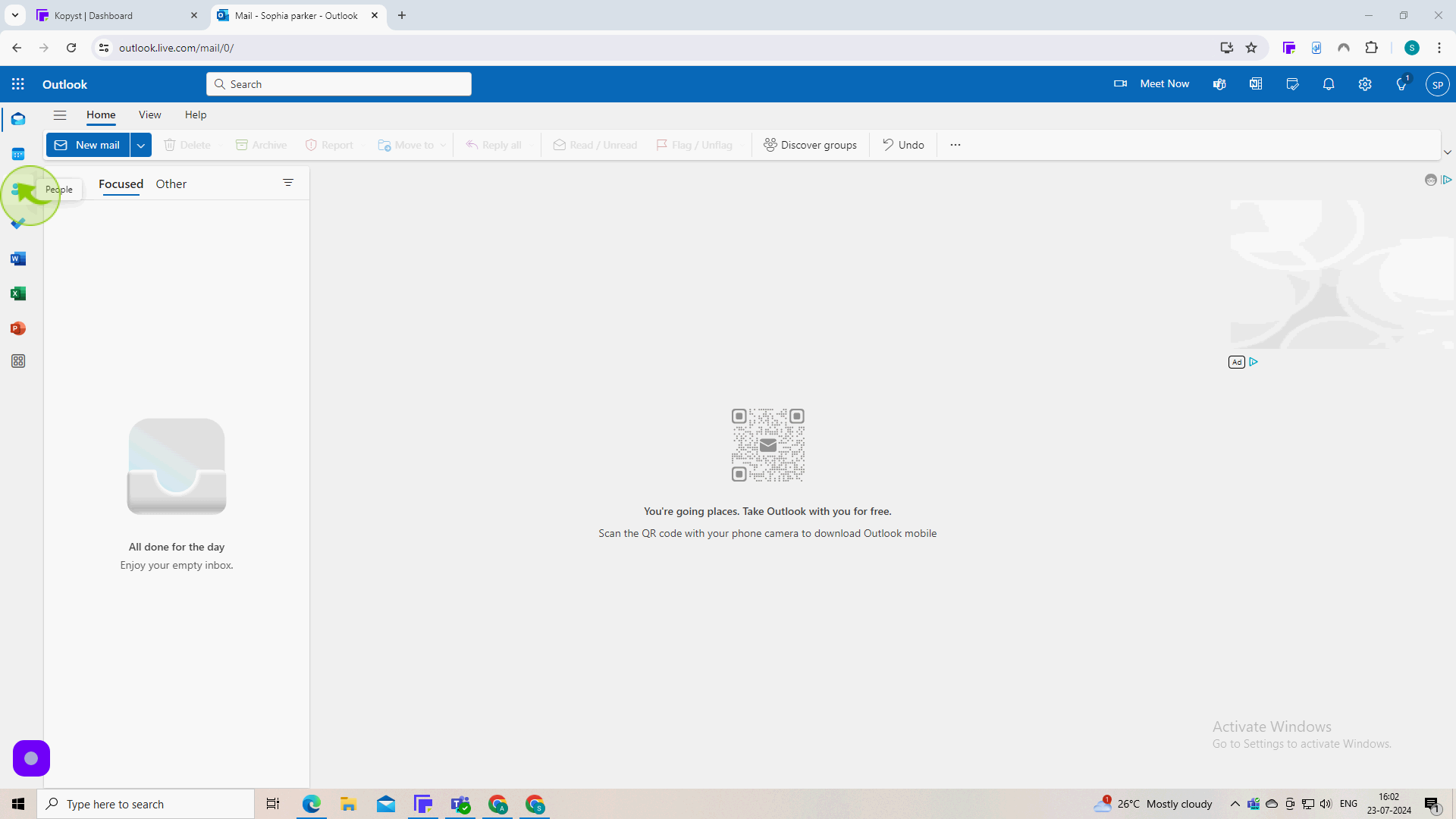
3
Click the "Down Arrow".
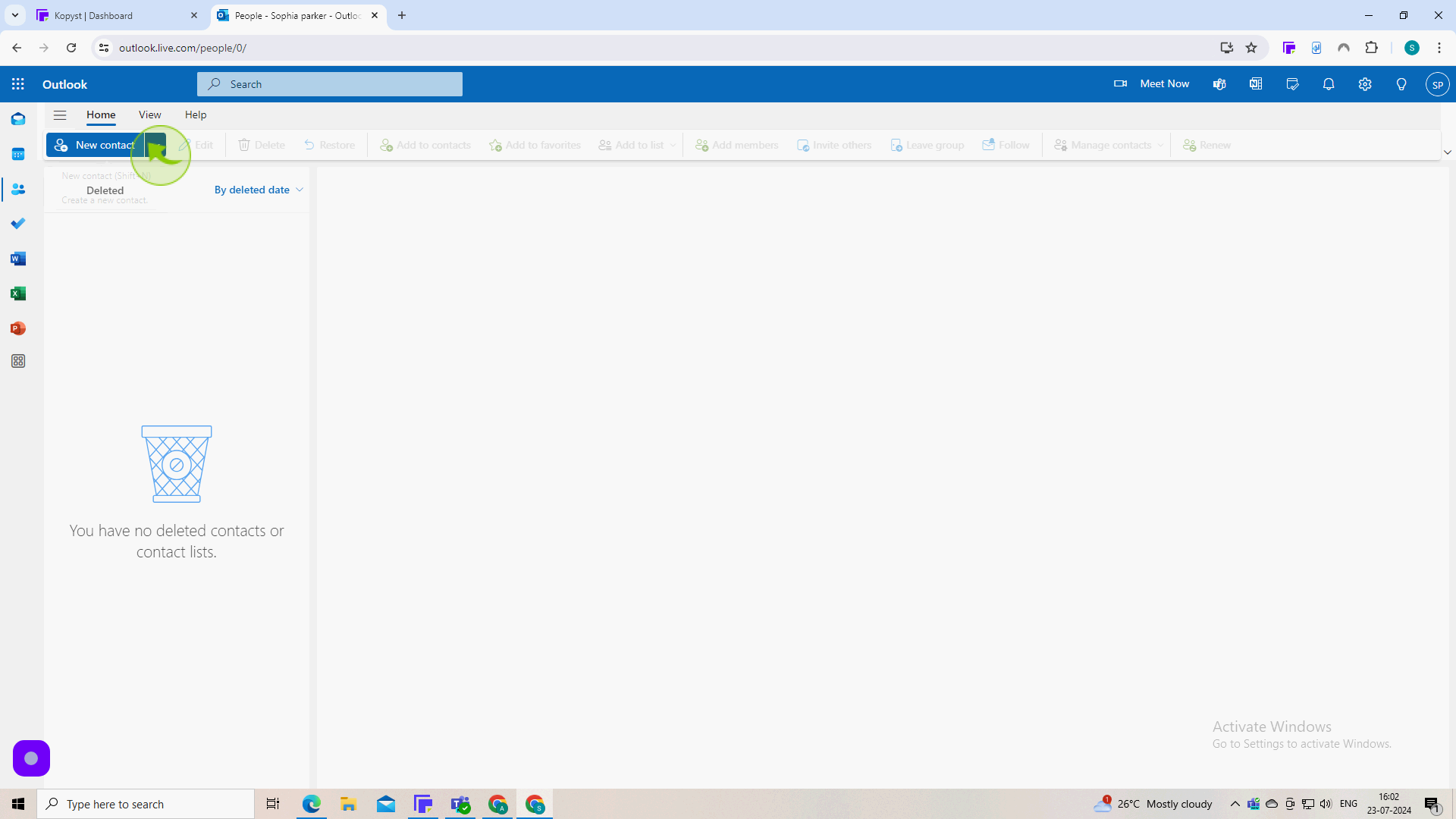
4
Click on "New Contact List."
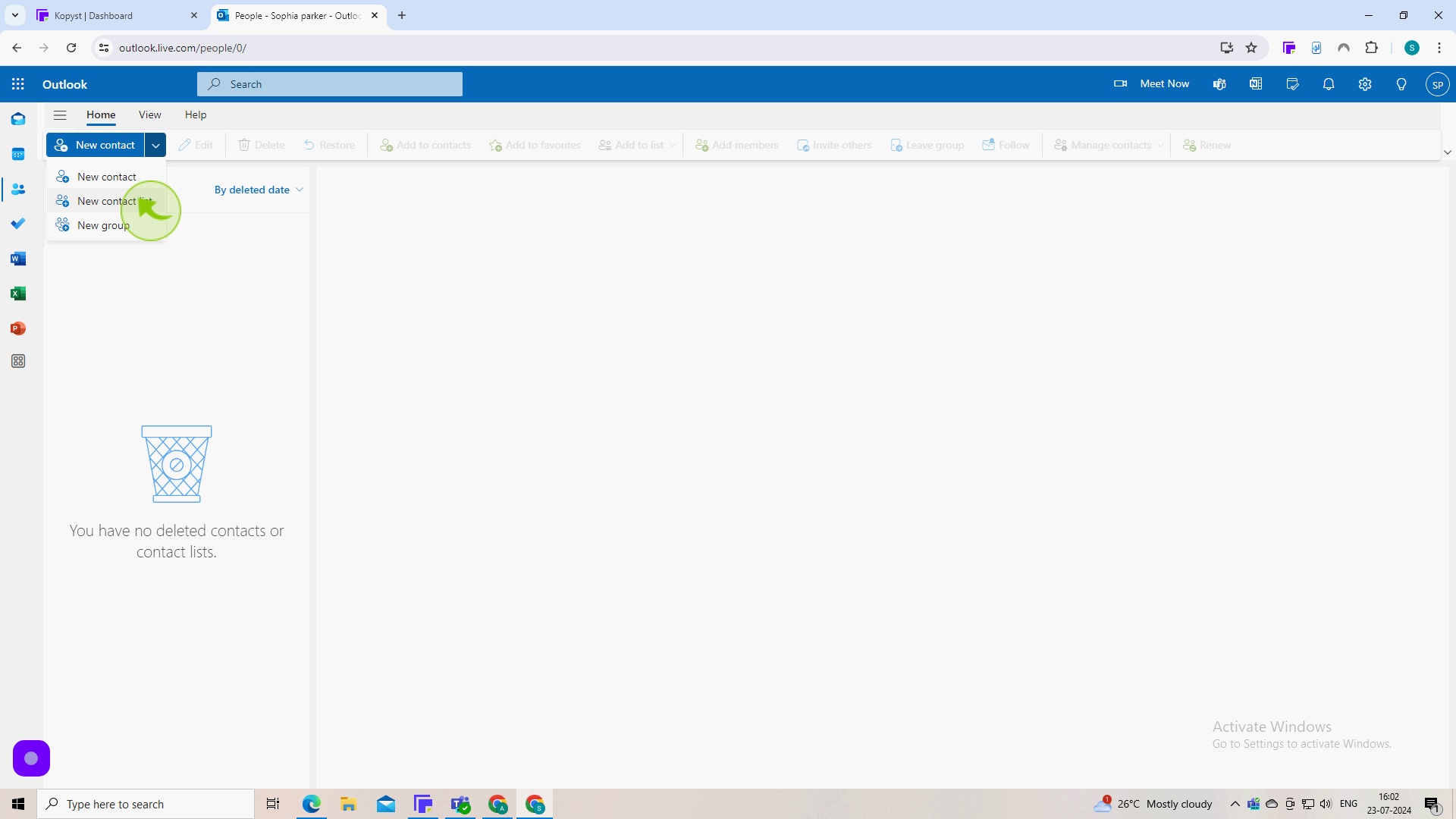
5
Click the "Contact List Name".
Type the name of your new group.
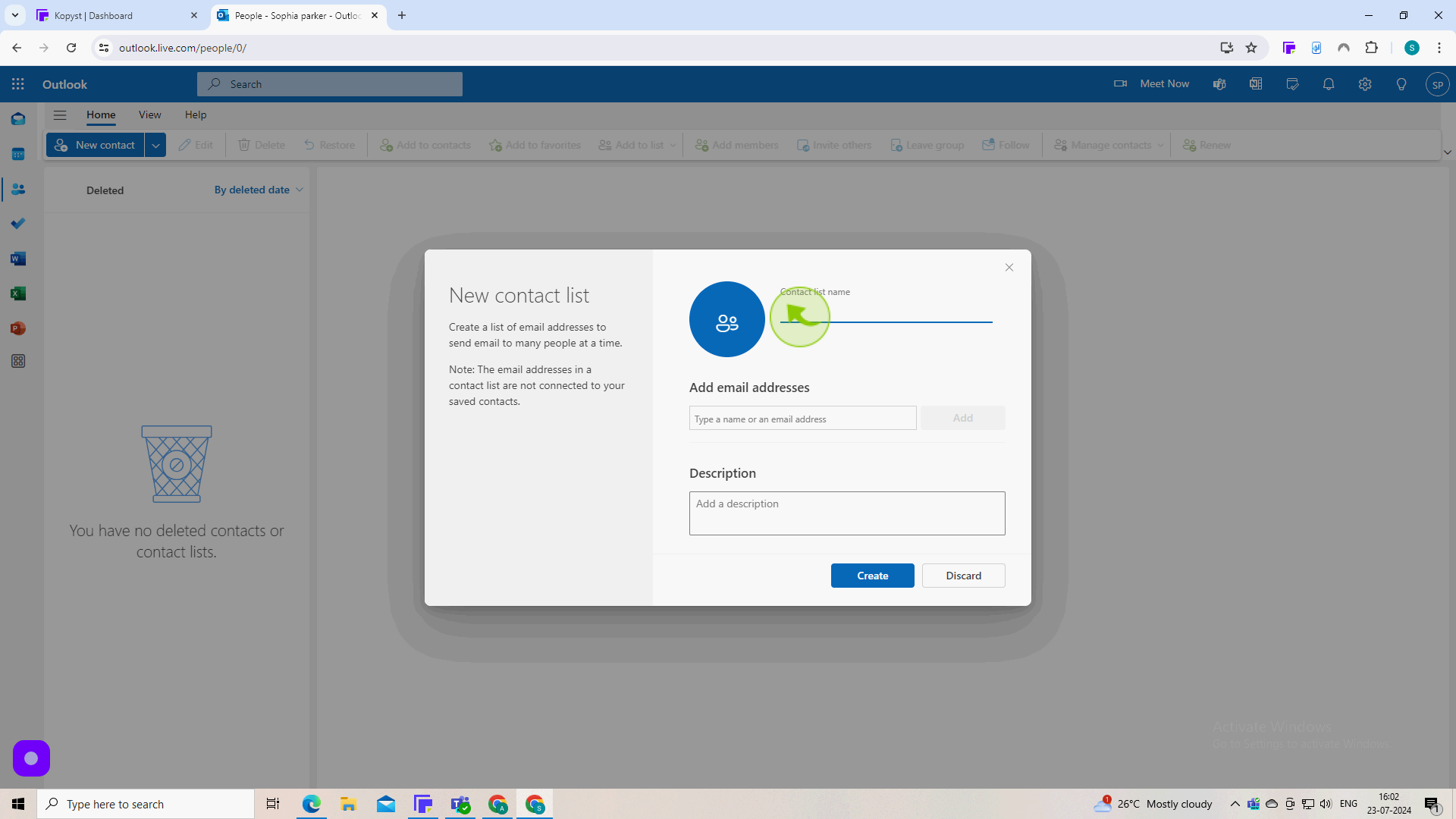
6
Click the "Add Email Addresses" field.
Enter the email address of all your recipients and click "Add."
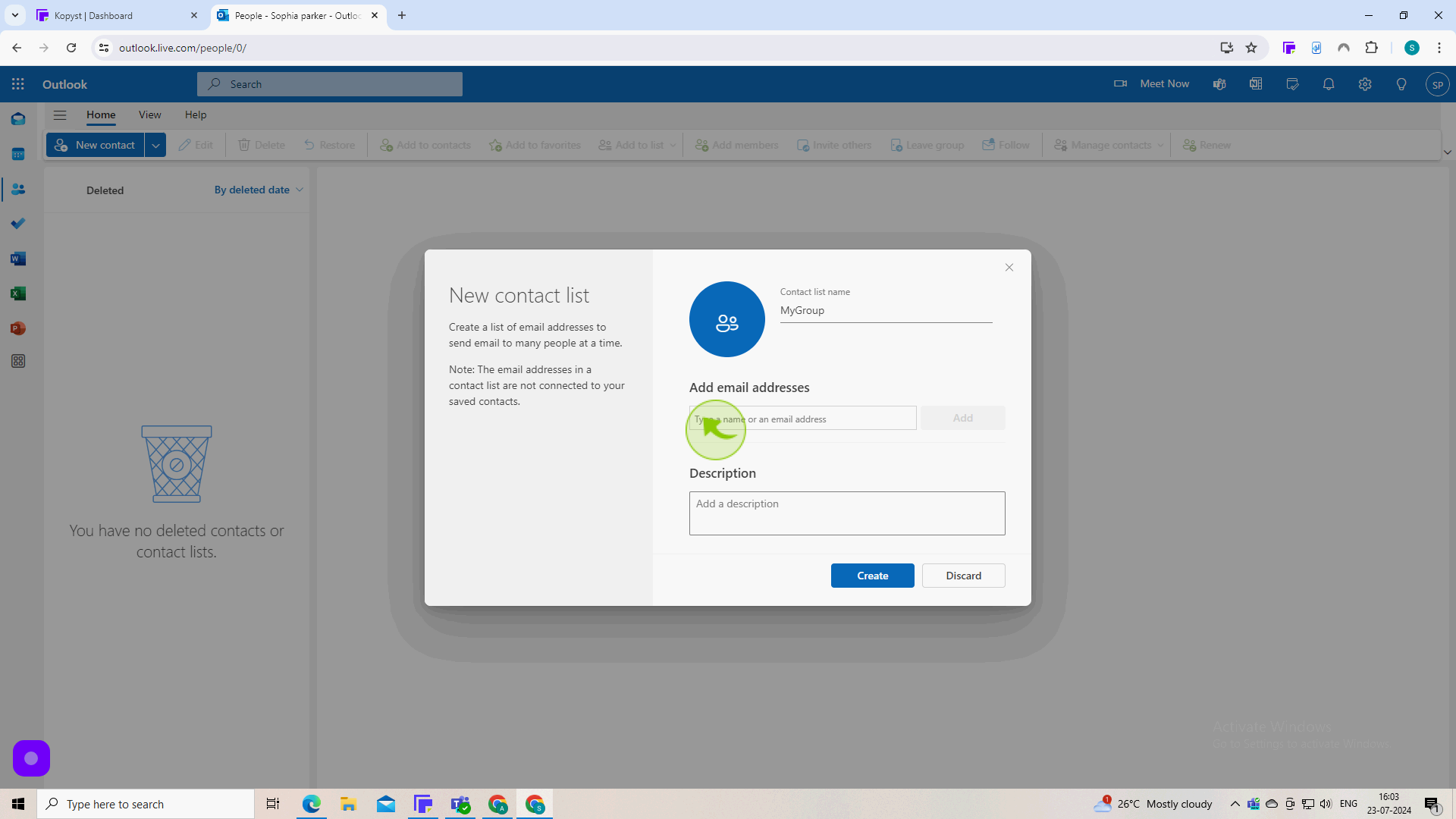
7
Click the "Description" field.
Type a description of your new group.
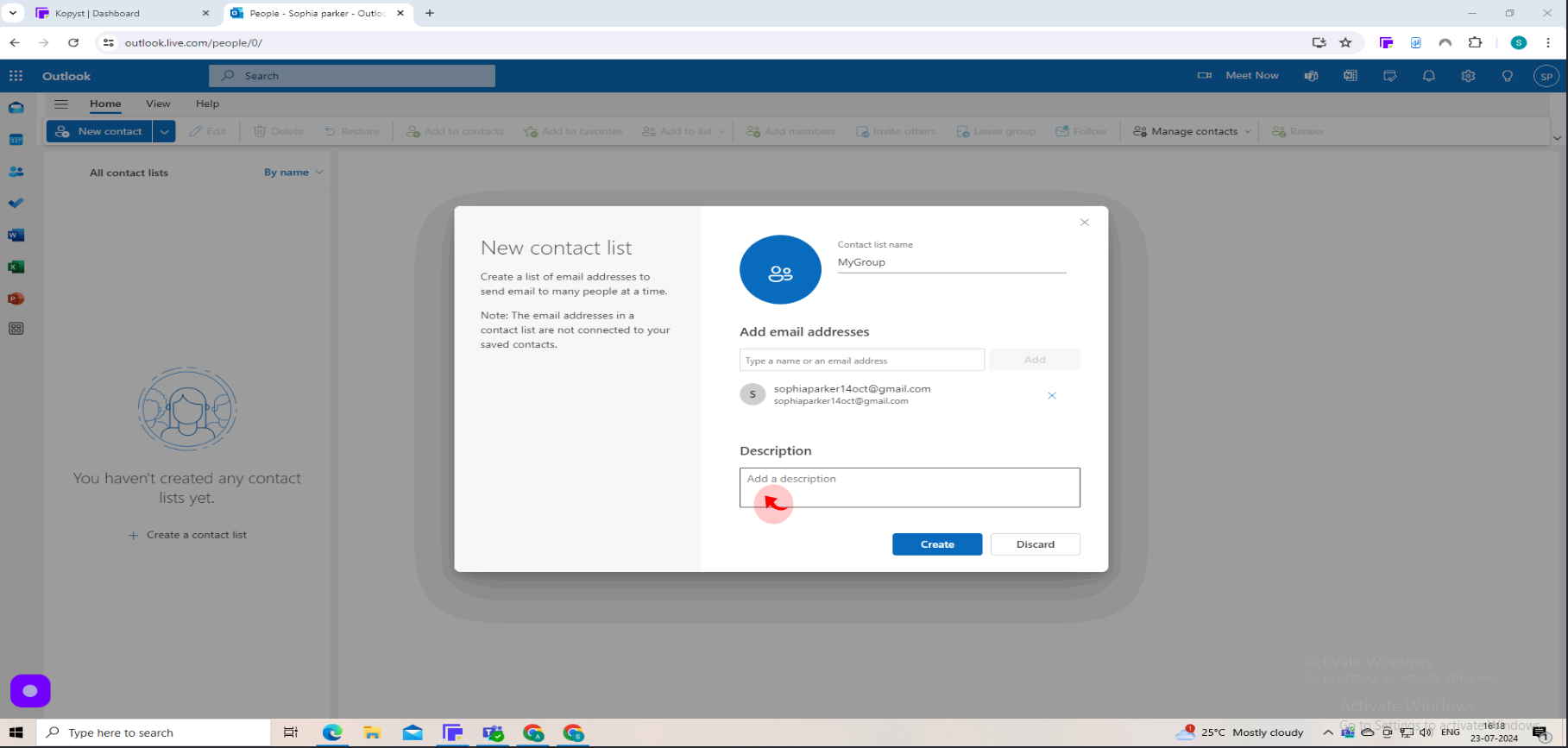
8
Click "Create"