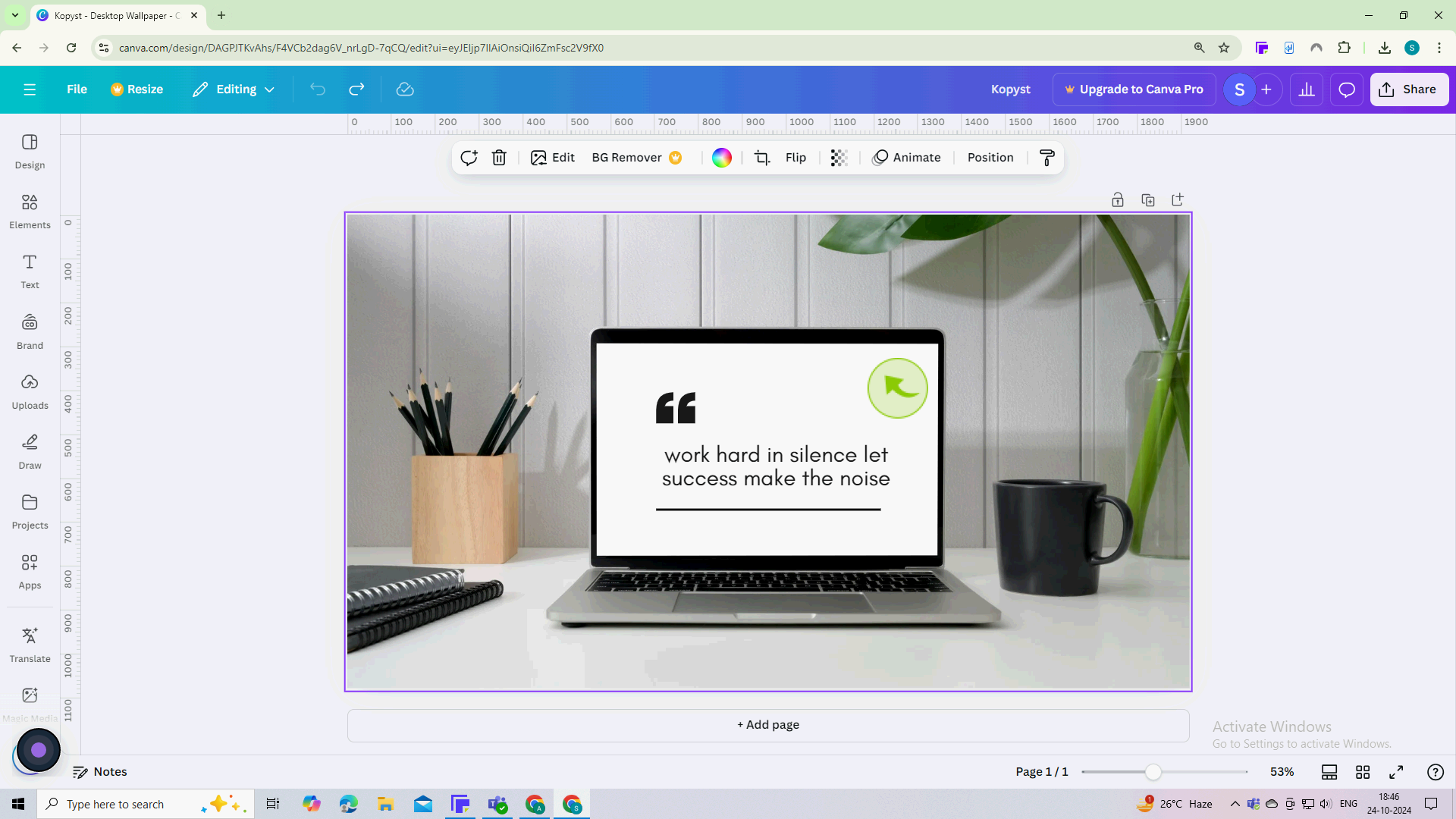How to Measure with Rulers and Guides in Canva ?
|
 Canva
|
Canva
|
3 months ago
|
5 Steps
Learn how to precisely align and size your designs in Canva using the built-in ruler and guide tools. This document will walk you through the step-by-step process of activating and customizing these tools to achieve pixel-perfect accuracy. Whether you're a beginner or an experienced designer, mastering these techniques will elevate your Canva designs to the next level.
How to Measure with Rulers and Guides in Canva ?
|
 Canva
|
Canva
|
5 Steps
1
Go to Canva.com and open the design you want to work on.
Navigate to your existing project or create a new design by selecting a template.
2
Click on the "File" menu in the top left corner.
This menu gives you access to various design settings.
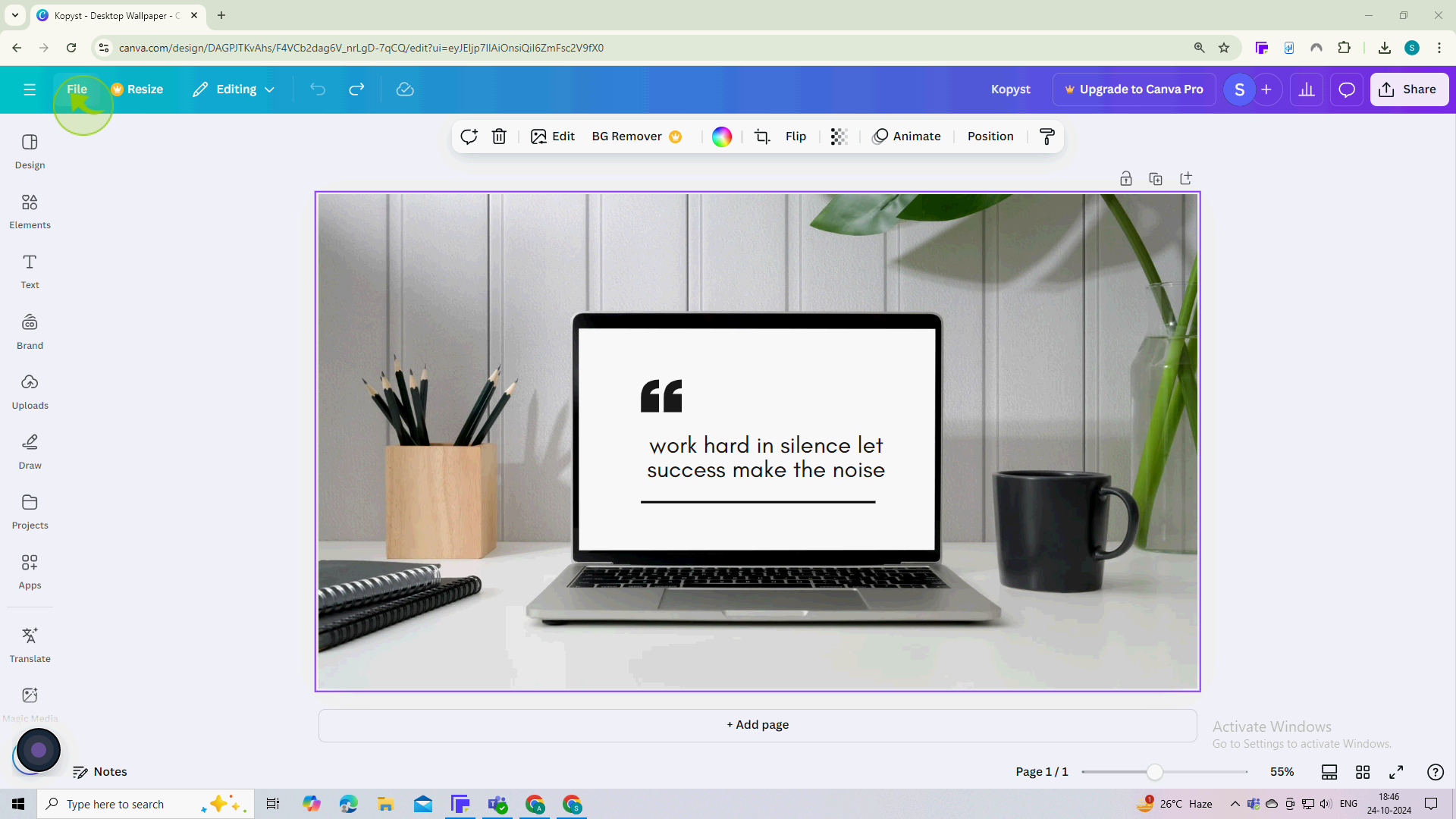
3
Click on the "Settings"

4
Click on the "Show rulers and guides"
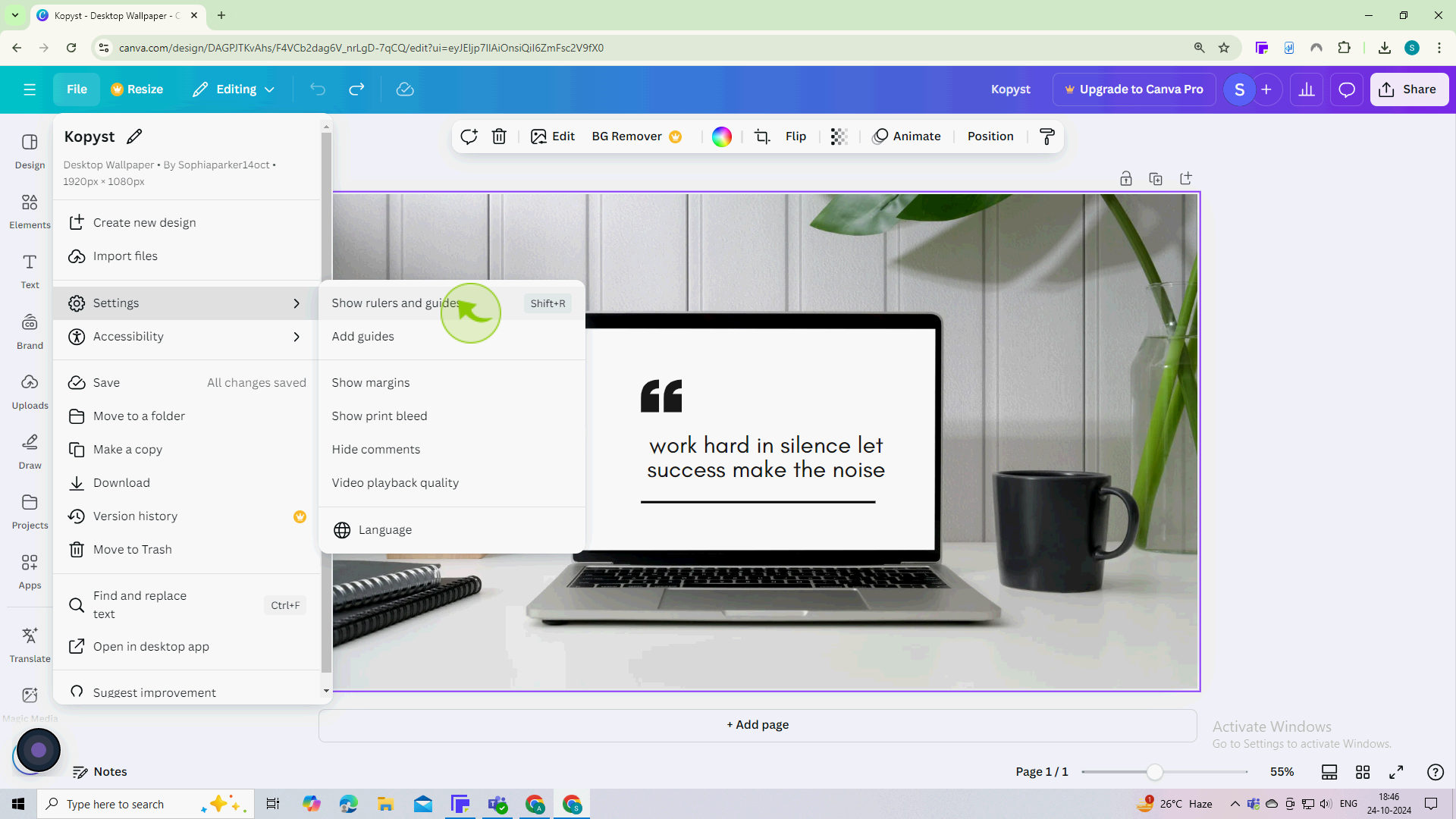
5
Select an element (like a text box or image) on your canvas.
This will show the dimensions of the element in the toolbar.