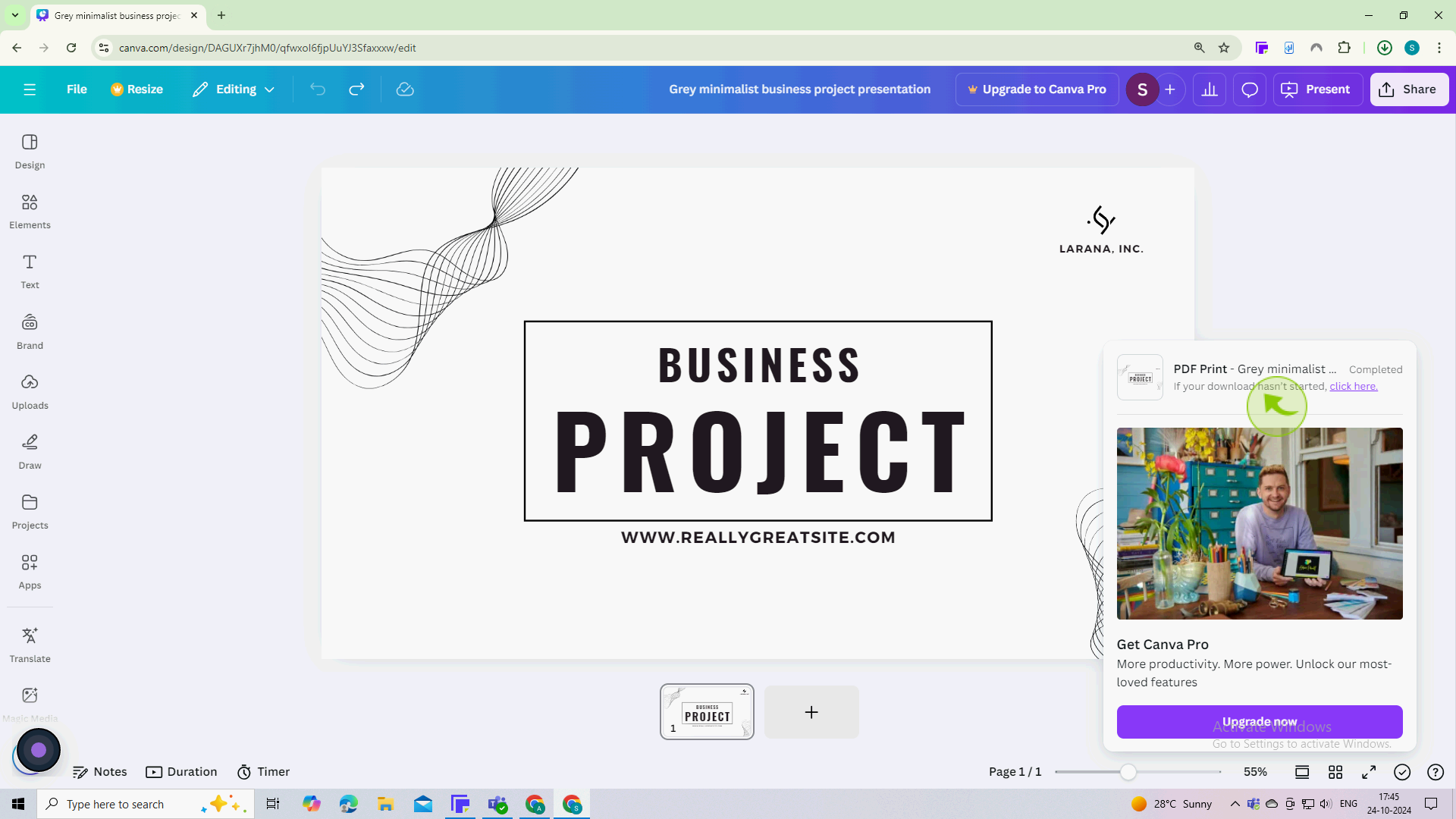How to Print from Canva at Home ?
|
 Canva
|
Canva
|
3 months ago
|
7 Steps
Learn how to effortlessly print your stunning Canva designs from the comfort of your home! This document will walk you through the simple steps to optimize your designs for printing, choose the right paper and printer settings, and ensure high-quality results. Whether you're printing invitations, posters, or business cards, this tutorial will empower you to bring your creative visions to life.
How to Print from Canva at Home ?
|
 Canva
|
Canva
|
7 Steps
1
Open Canva.com and create or select your design.
Ensure your design is set to the correct dimensions for printing.
2
Click on the "Share" button in the top right corner
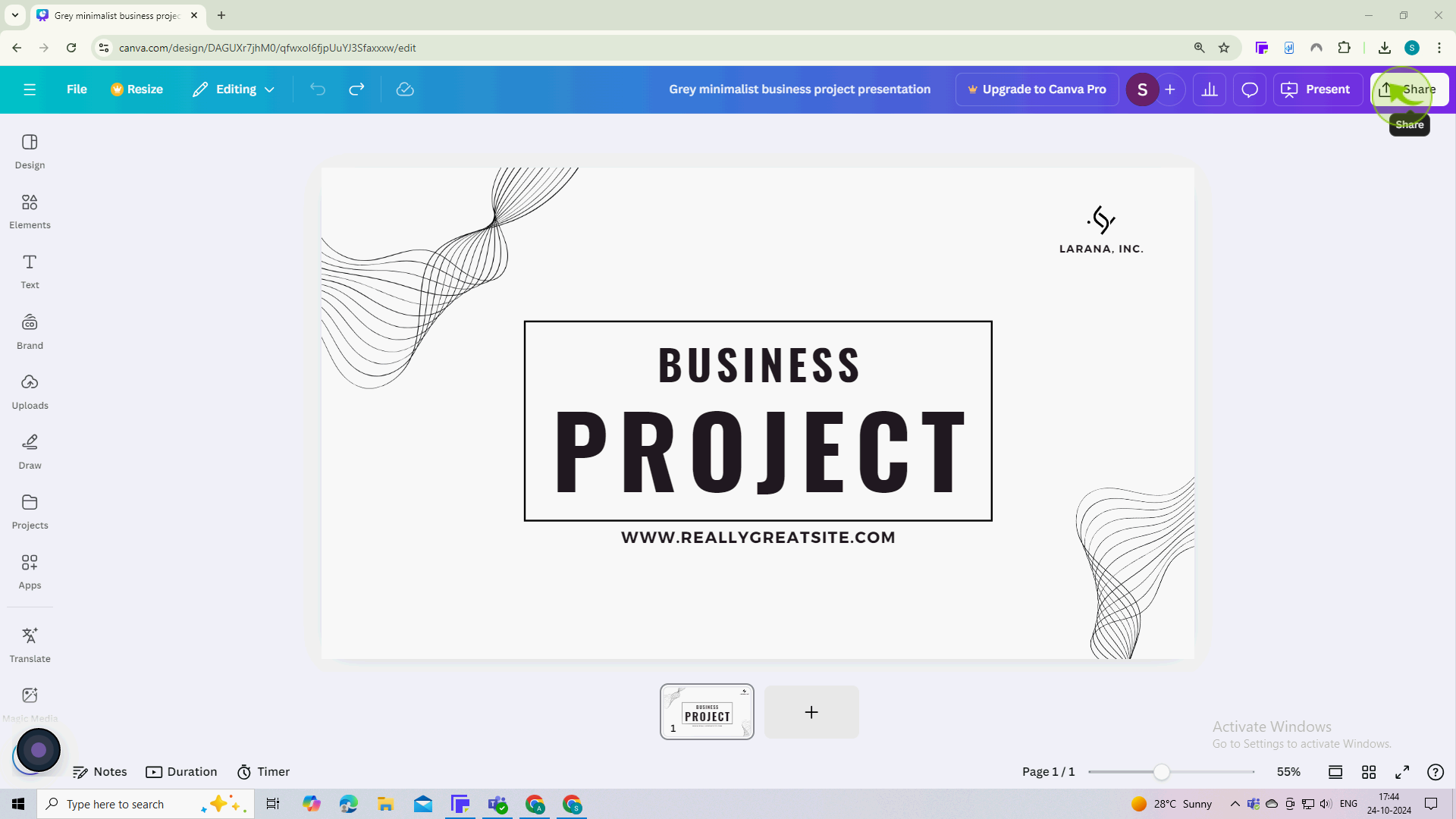
3
Click on the "Download"
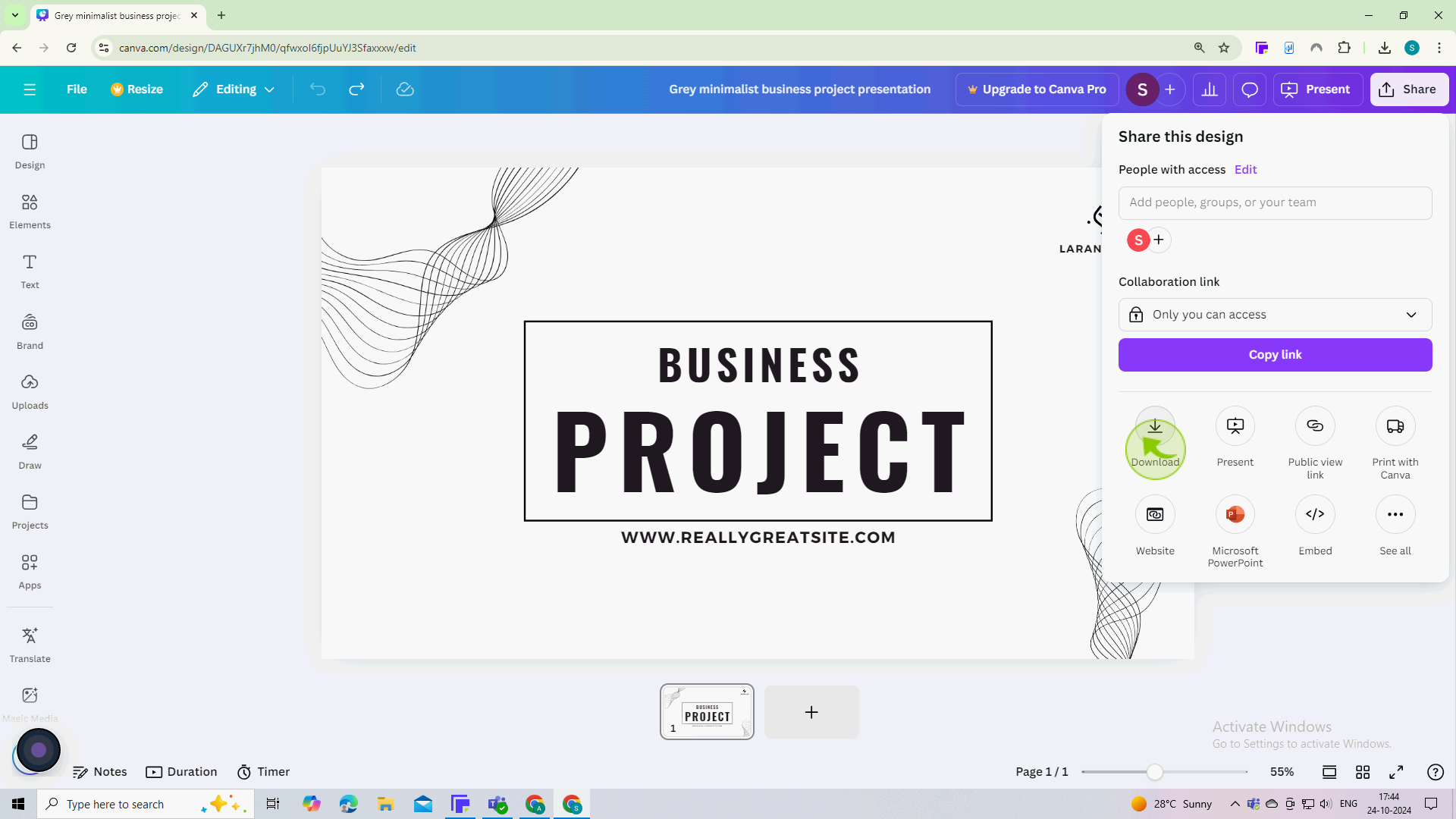
4
Click on the "Dropdown" menu to see your download options.
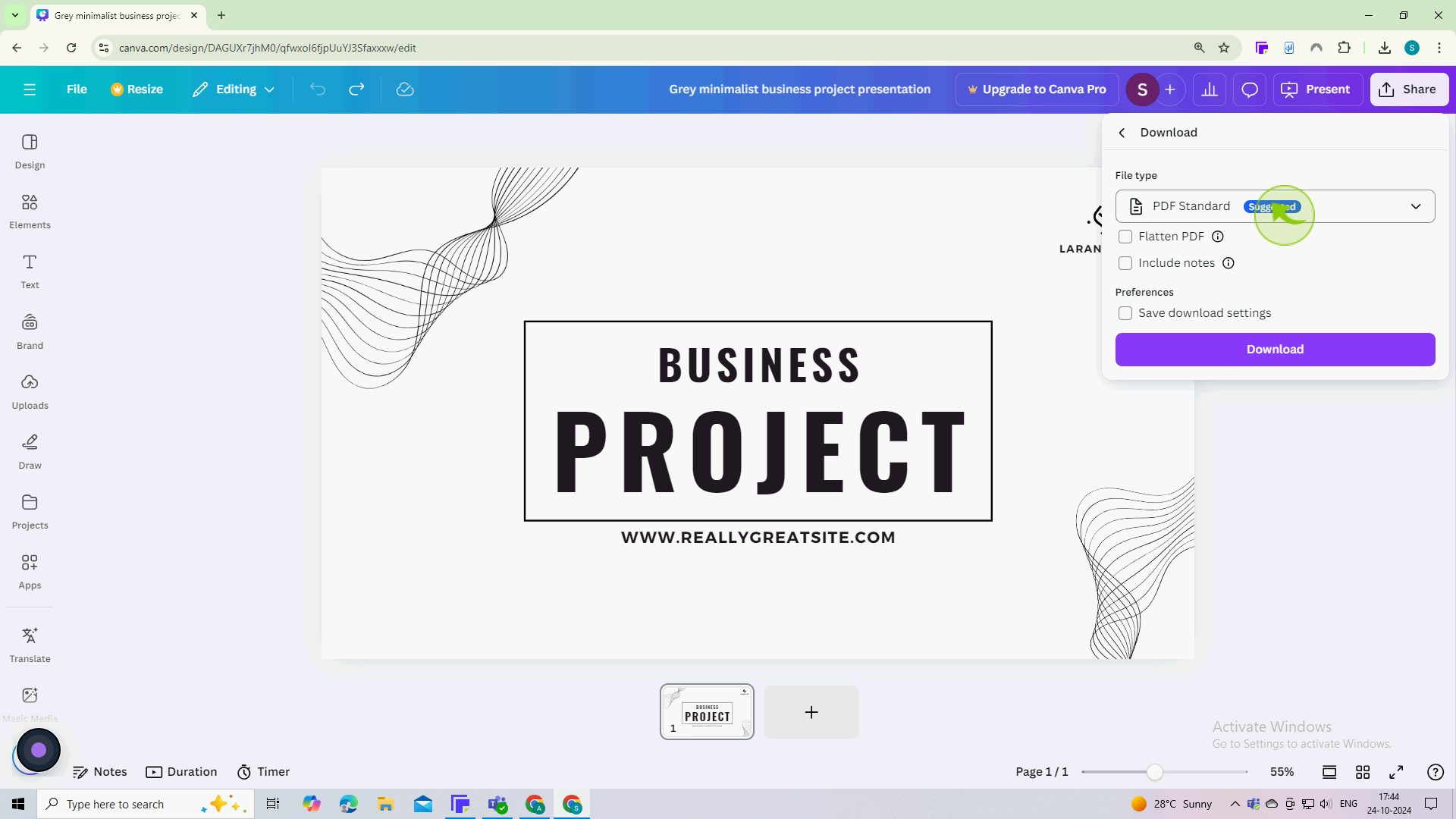
5
Choose your preferred "File" format.
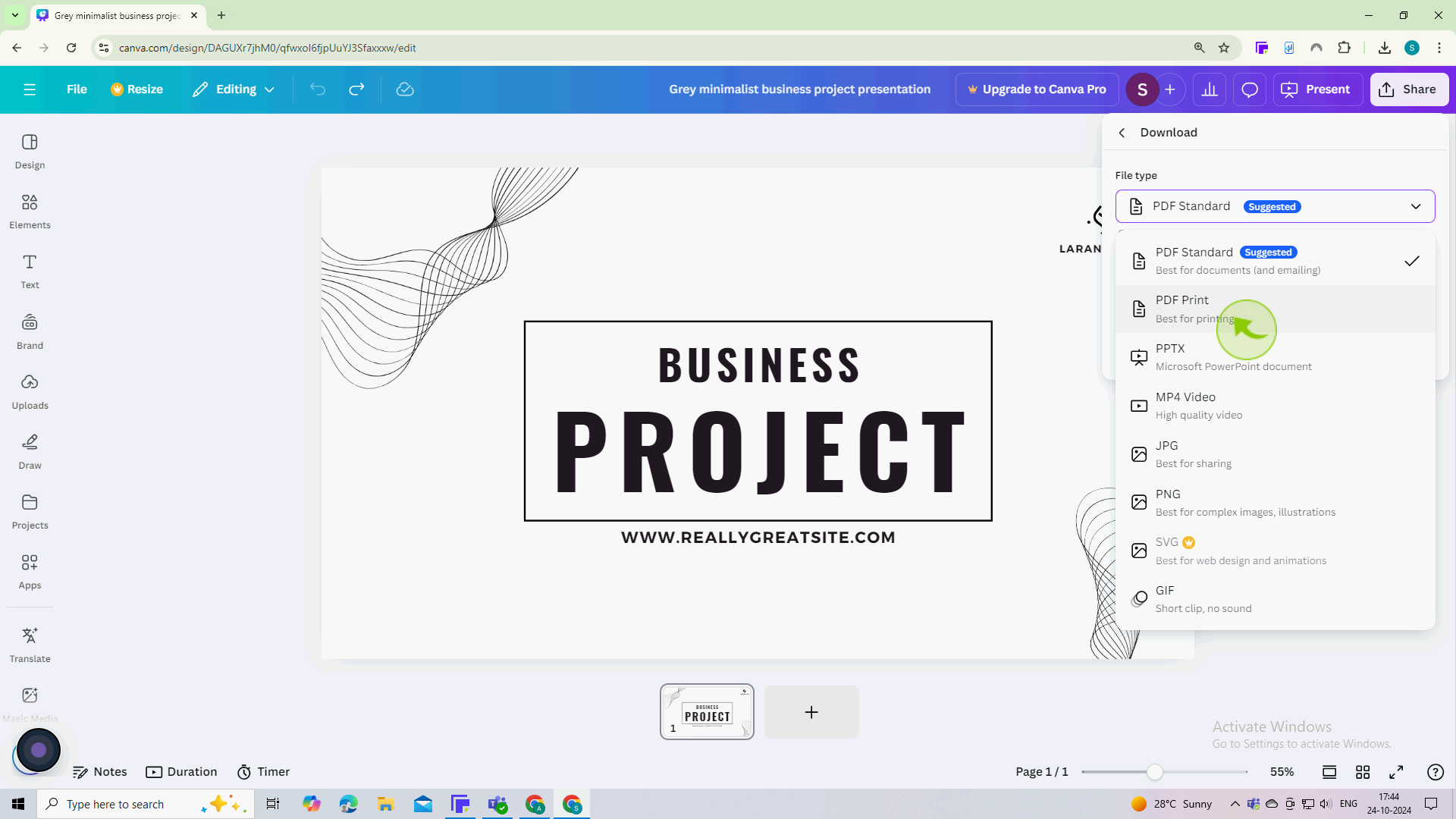
6
Click on "Download"
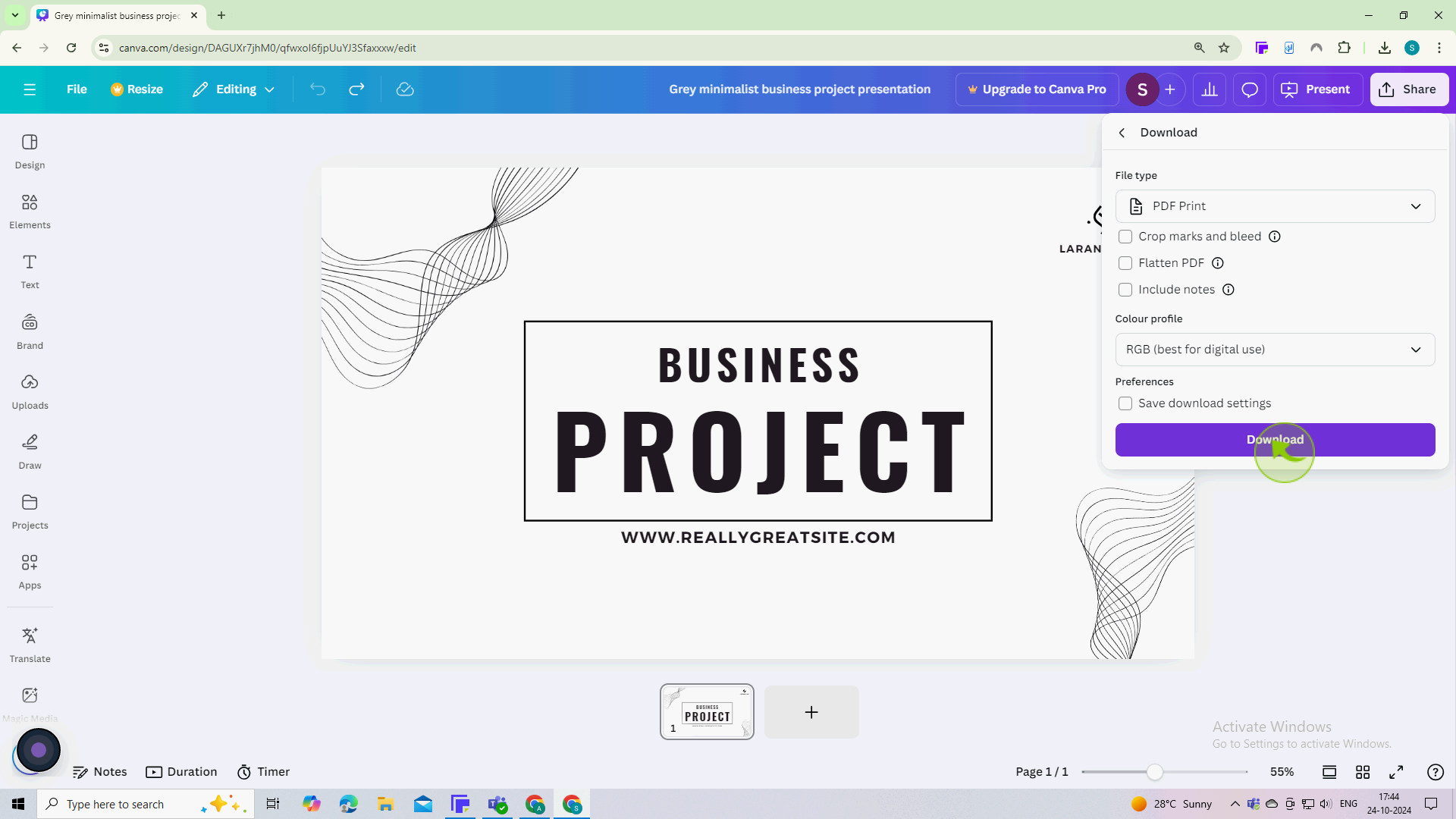
7
Open the downloaded "File" and print to your home printer
Use a PDF viewer or image viewer depending on your file format. Ensure everything looks correct before printing.