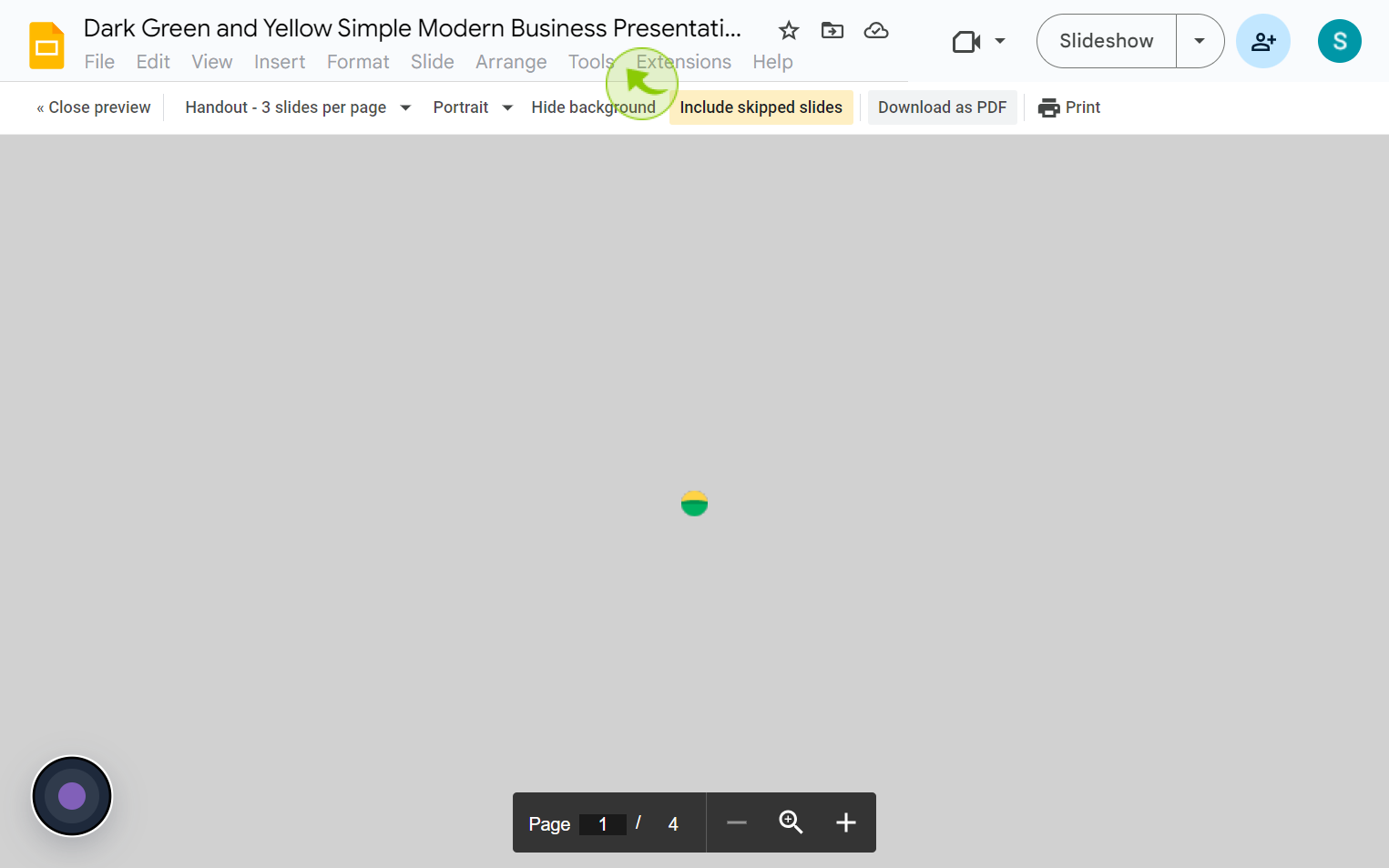How to Print Google Slides with Notes ?
|
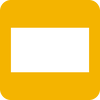 Google
|
Google
|
Aug 06, 2024
|
8 Steps
This document will walk you through the step-by-step process of customizing your print settings, ensuring you capture all essential information. Whether you're preparing for a presentation or reviewing your slides offline, this document will provide you with the knowledge and tools to efficiently print your Google Slides with notes.
How to Print Google Slides with Notes ?
|
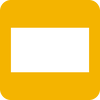 Google
|
Google
|
8 Steps
1
Navigate to https://docs.google.com
2
Click on "File"
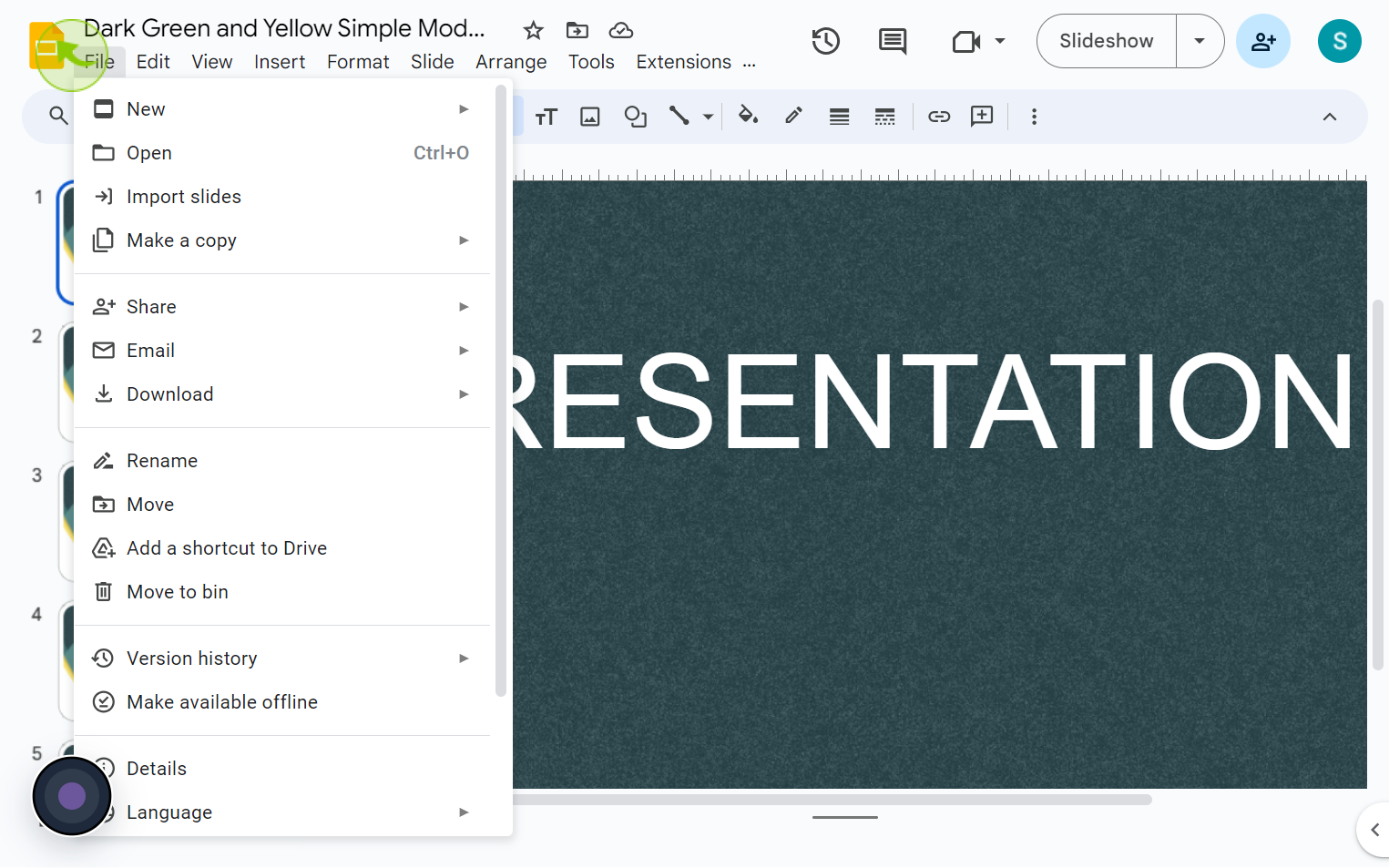
3
Click on "Print Preview"
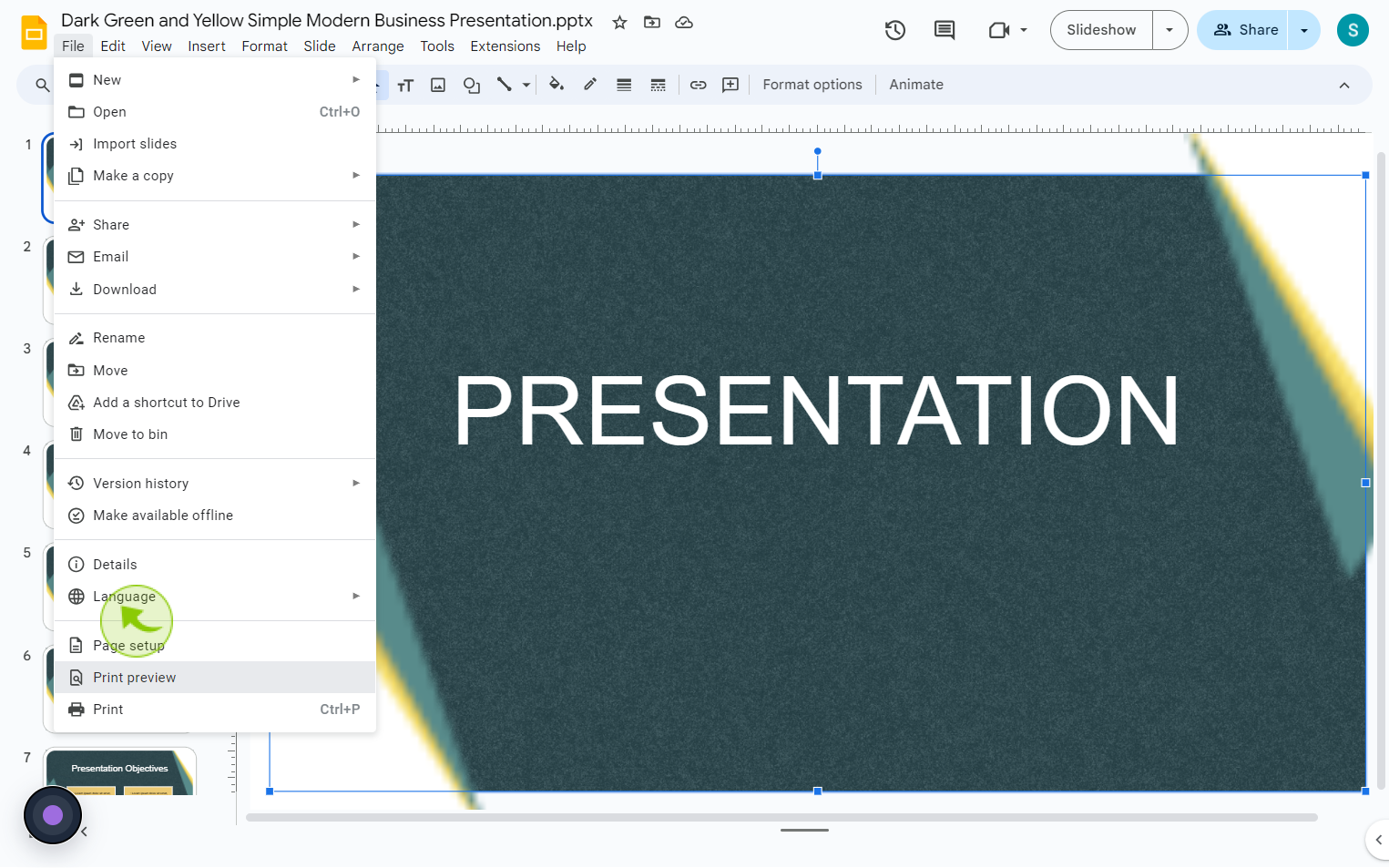
4
Click on the "1 Slide Without Notes"
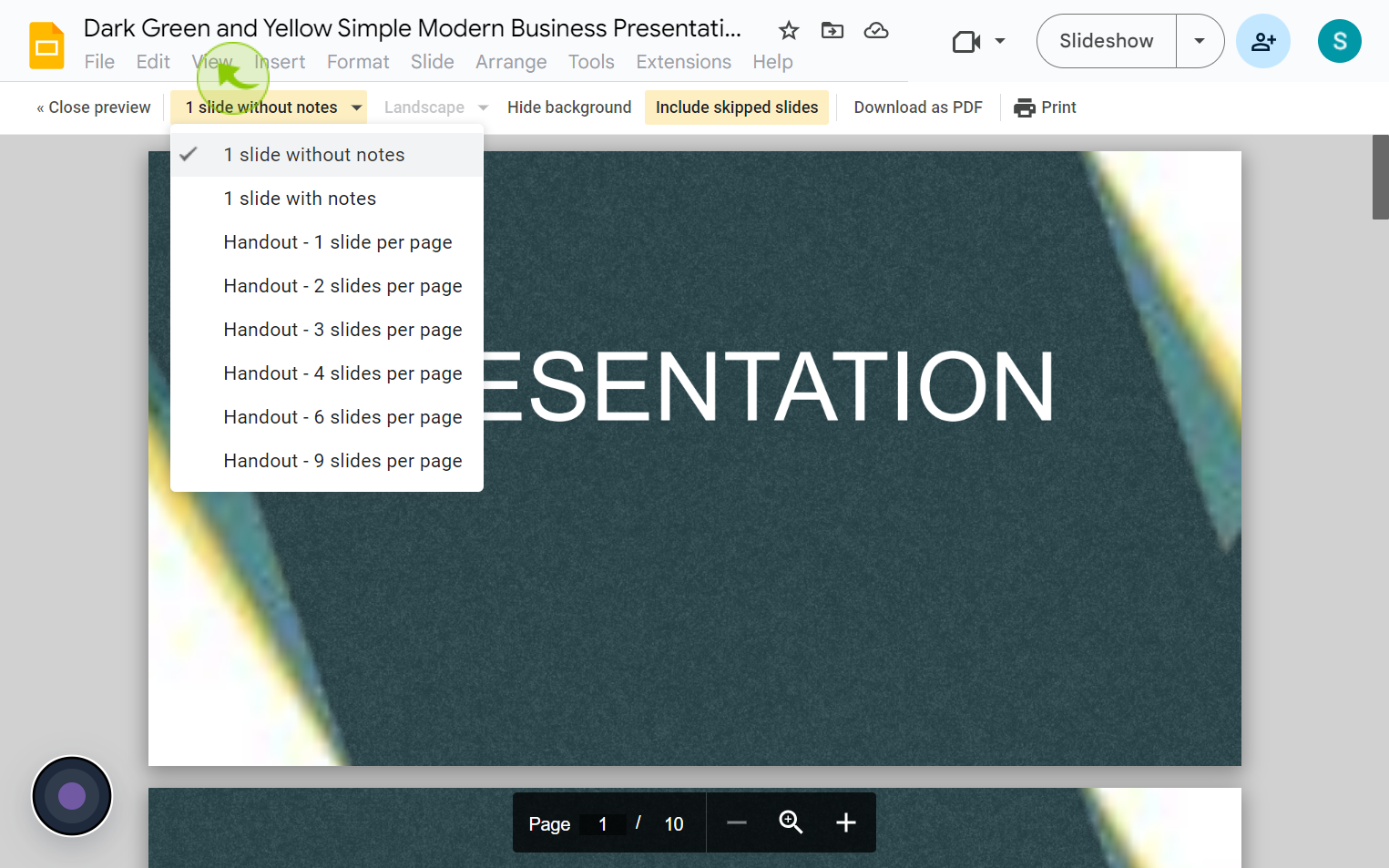
5
Select the "Handout - 3 Slides Per Page".
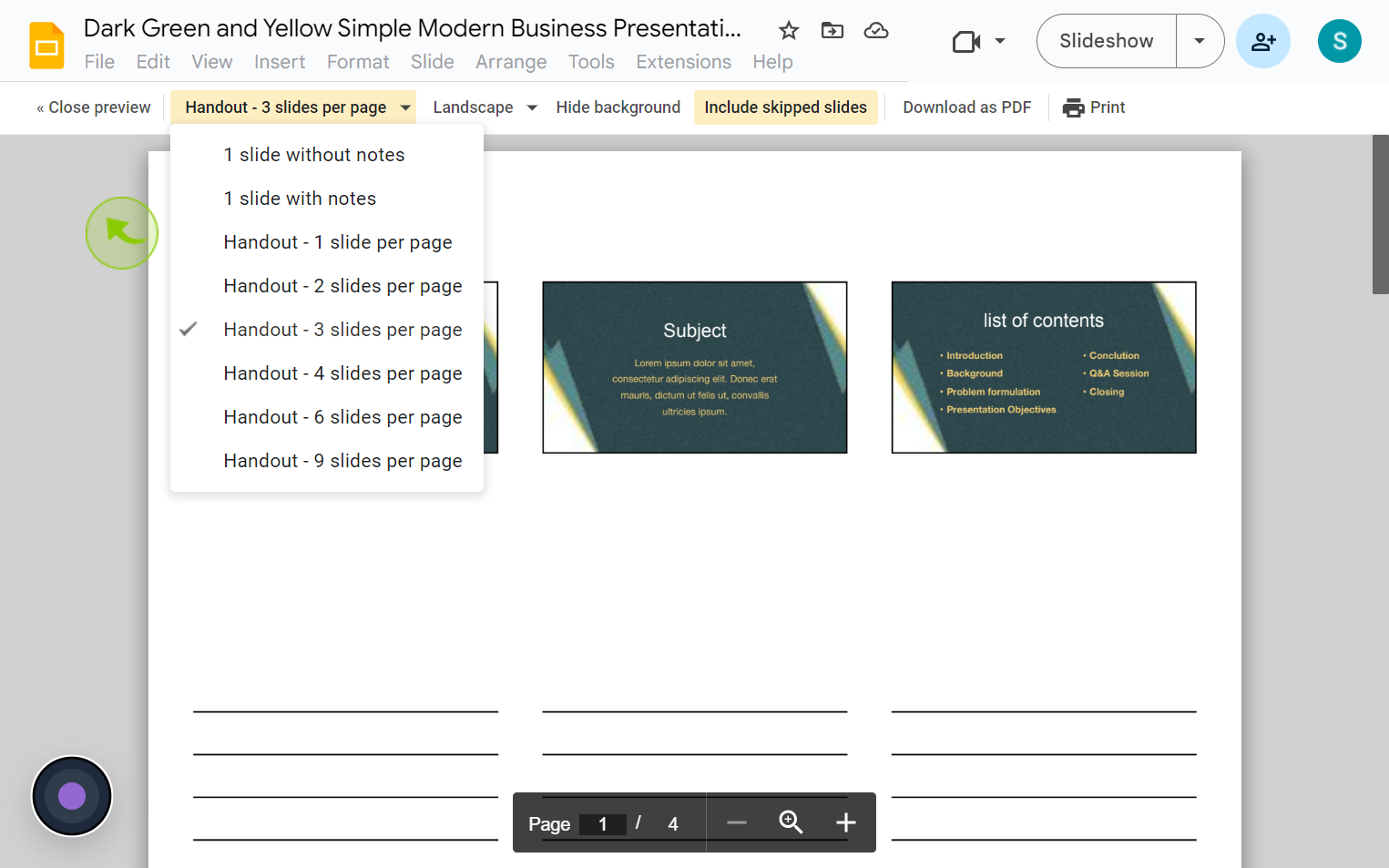
6
Click on the "Landscape"
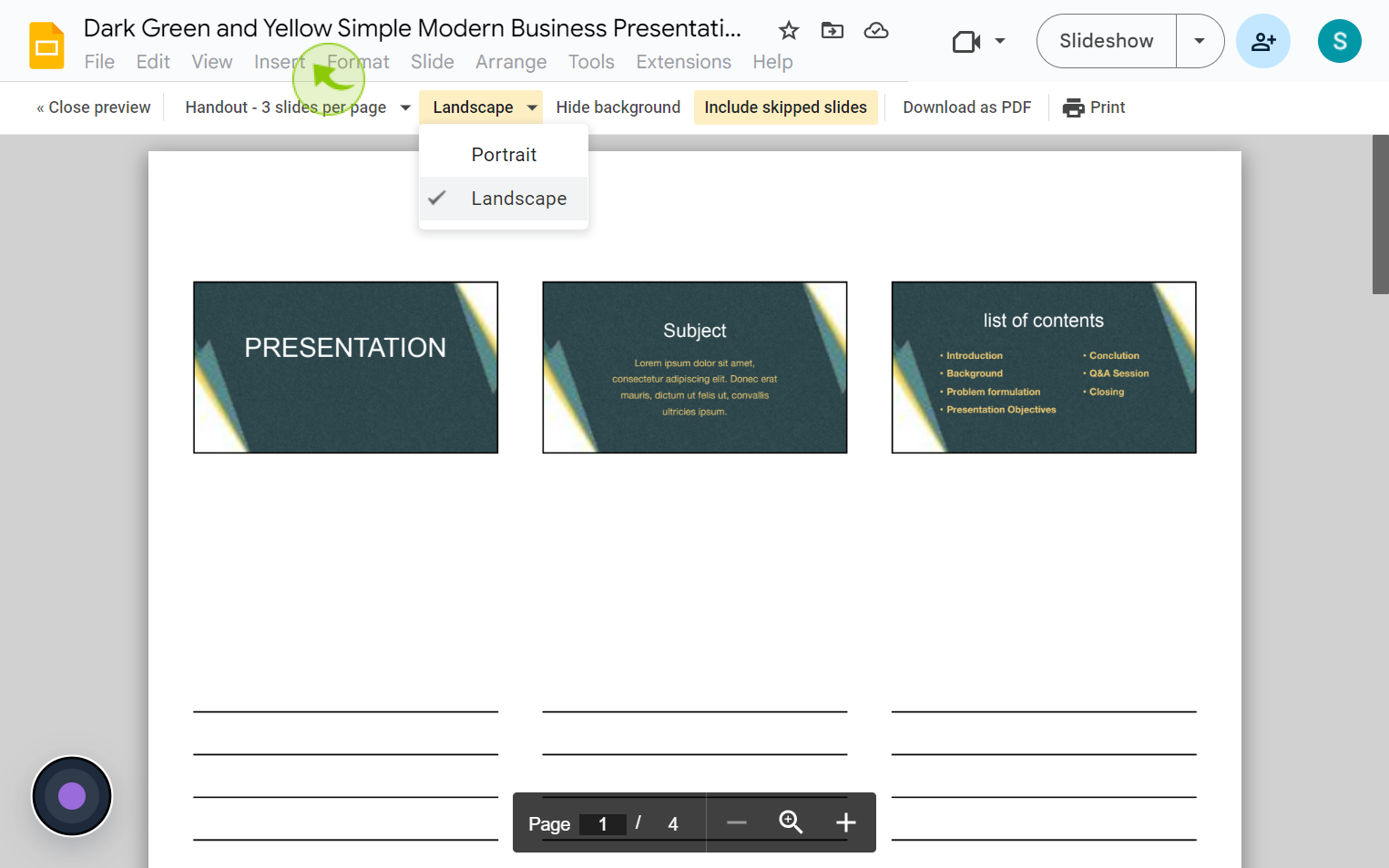
7
Select the "Portrait" from dropdown menu.
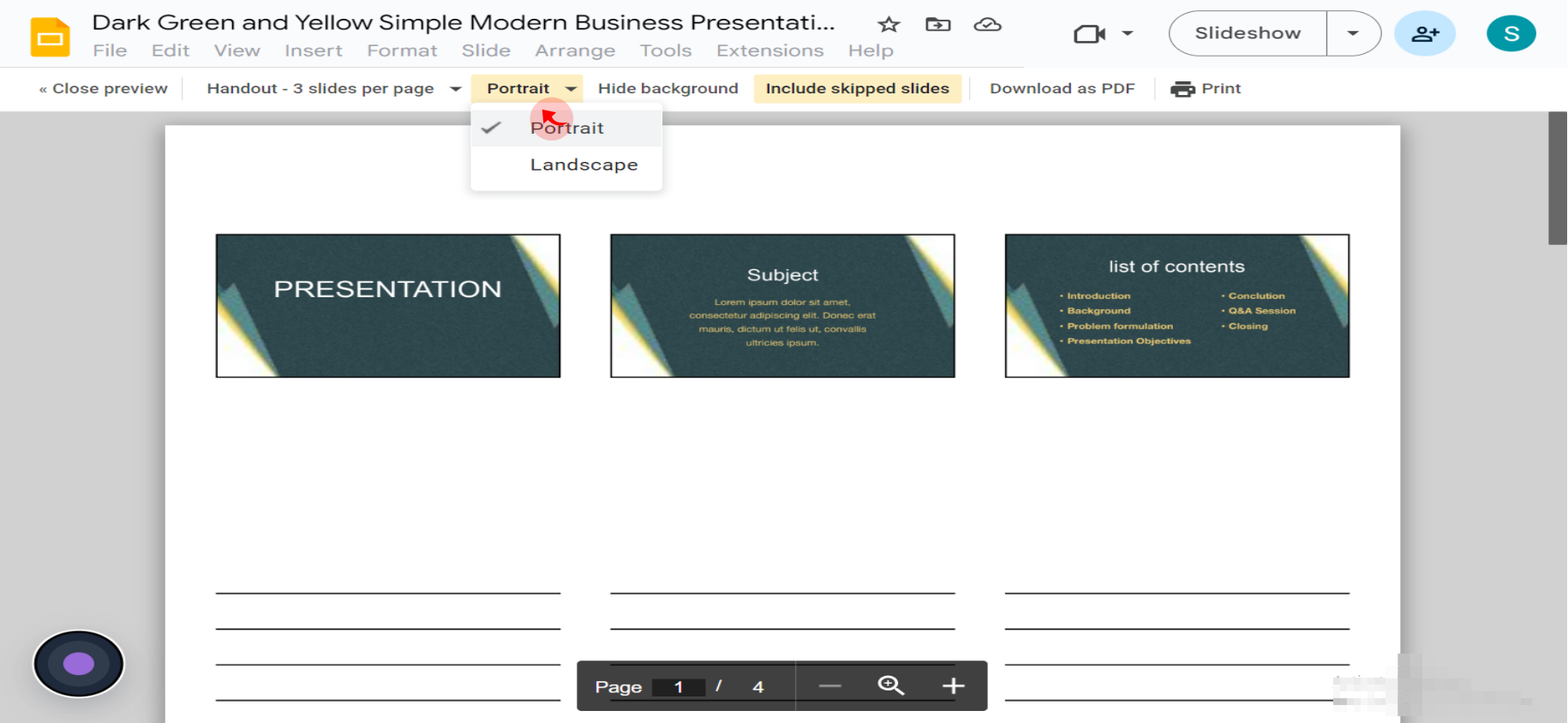
8
Click "Download as PDF"
Your file is successfully download