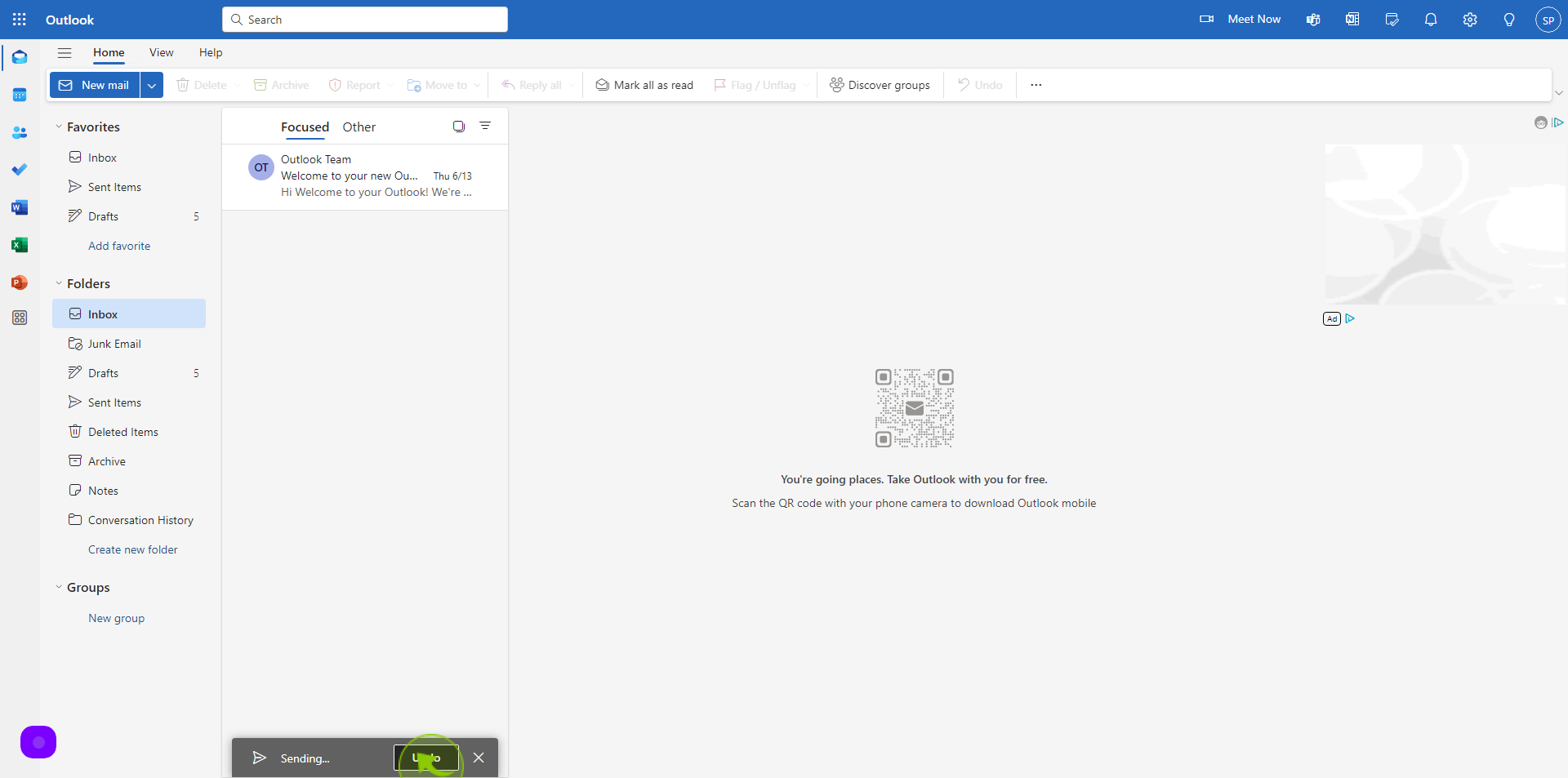How to Recall an Email in Outlook ?
|
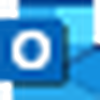 outlook.live
|
outlook.live
|
Jul 01, 2024
|
10 Steps
This document will show you how to recall an email in Outlook using Google Chrome. We'll walk you through the steps to undo that hastily sent message and save yourself from potential embarrassment. Whether you sent it to the wrong person, made a mistake in the content, or simply changed your mind, this guide will help you take back control of your email.
How to Recall an Email in Outlook ?
|
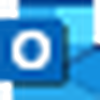 outlook.live
|
outlook.live
|
10 Steps
1
Navigate to https://outlook.live.com/mail/0/
2
Click on "Setting" icon at the top right corner
Open the outlook setting
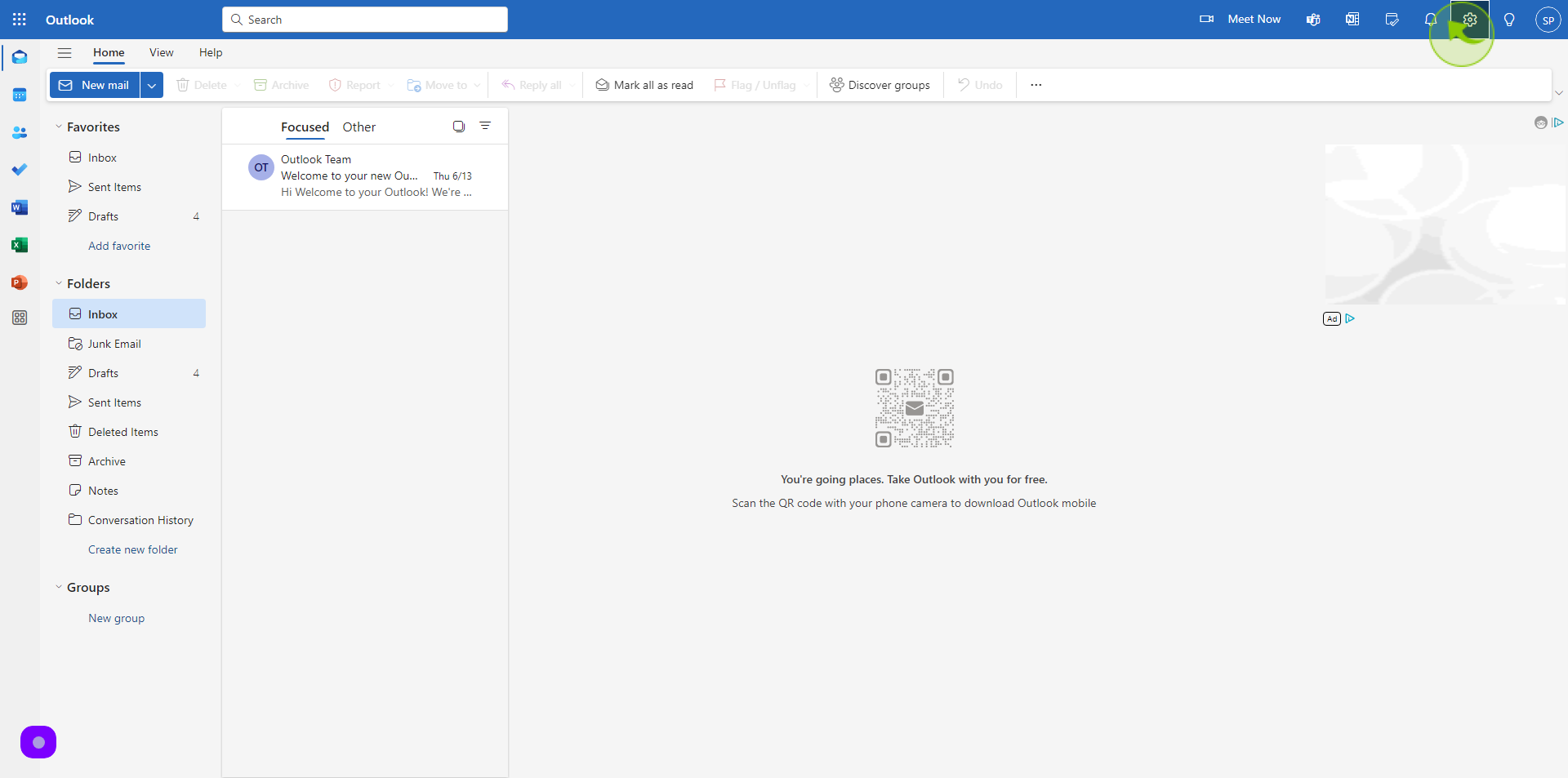
3
Click on "Compose and Reply".
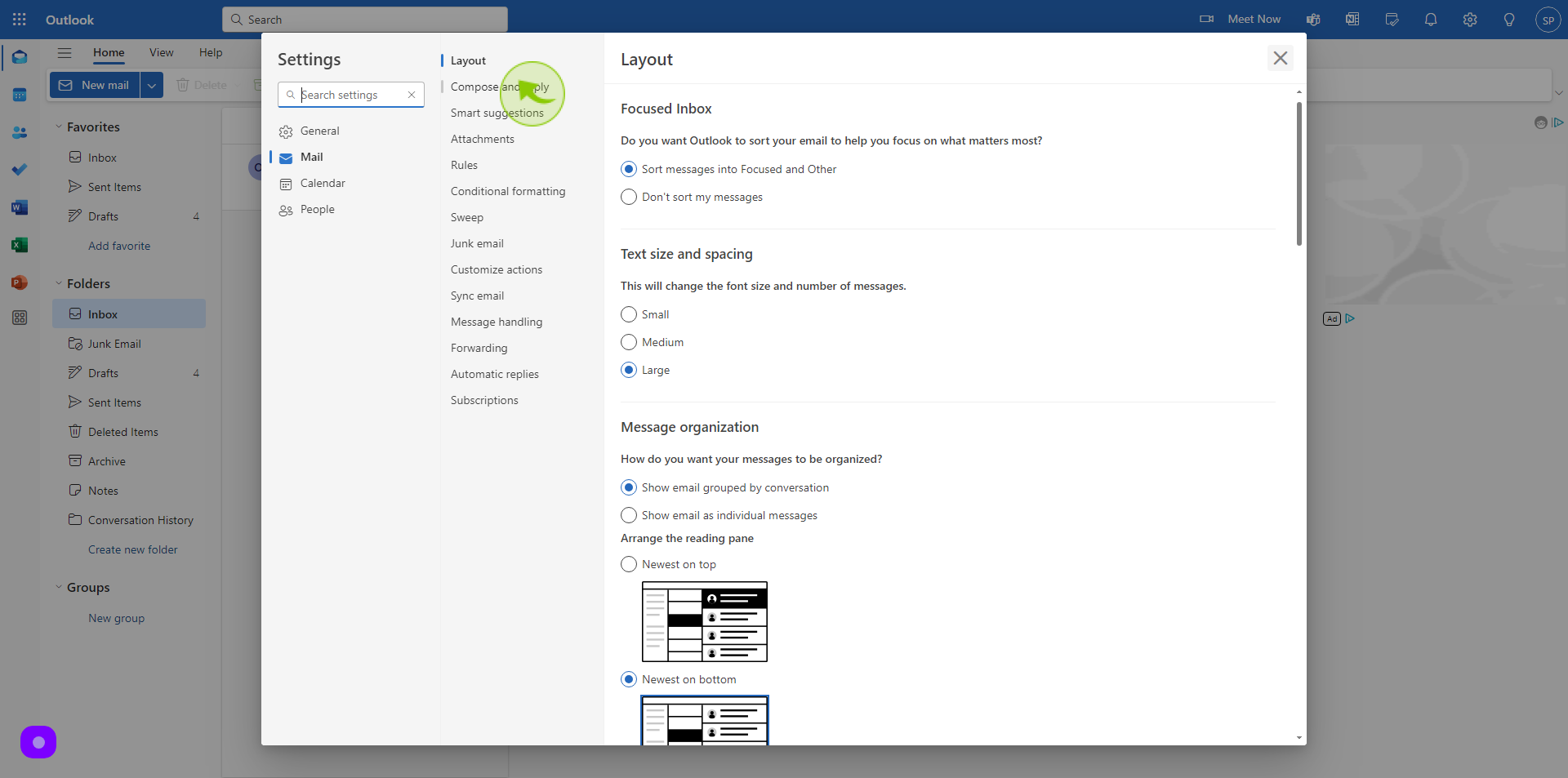
4
Scroll Down to the "Undo Send" Section.
And
adjust the timeframe for how long you can recall a message after sending it. Ten seconds is the maximum
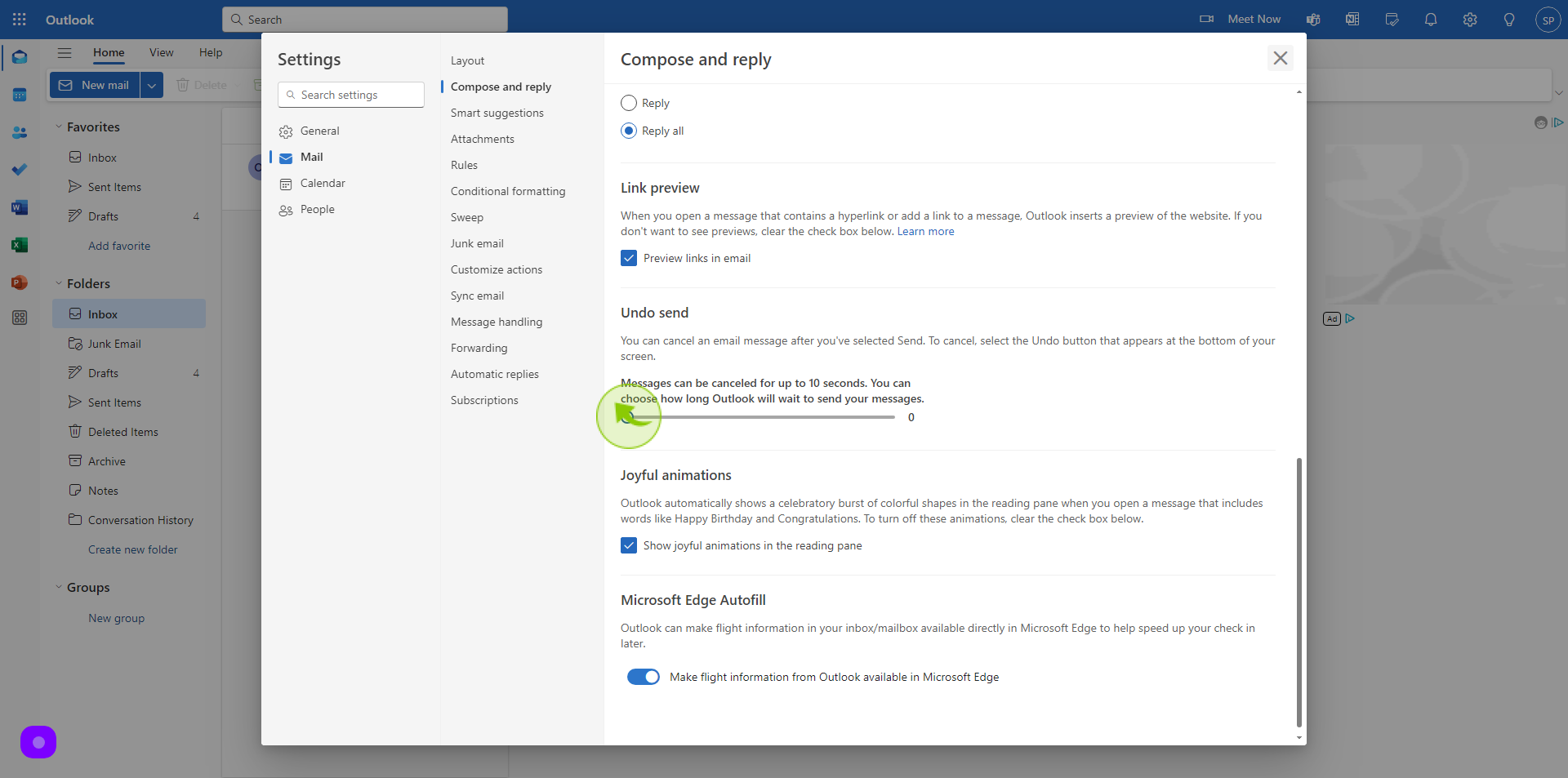
5
Click on "Save"
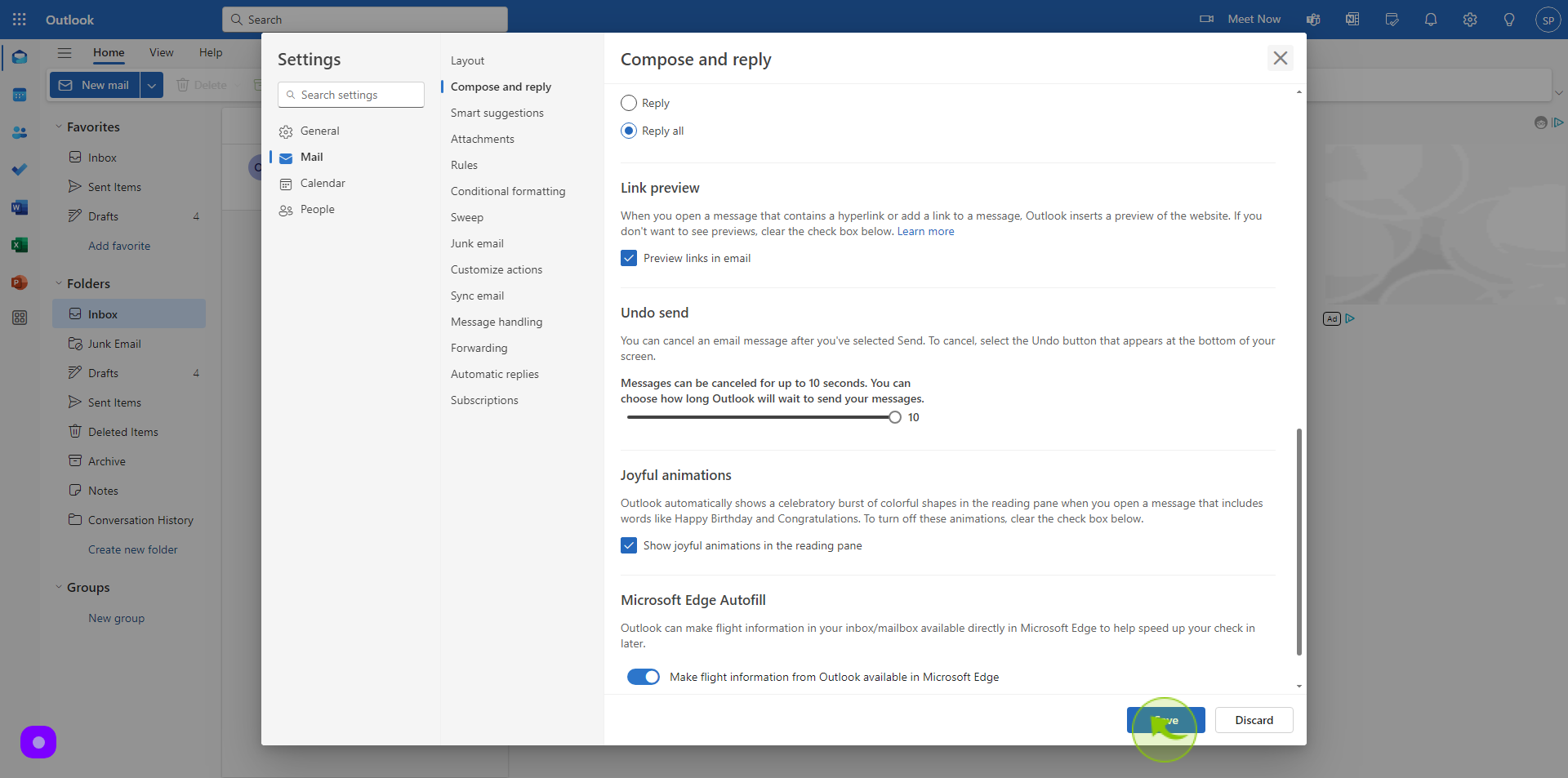
6
Click on the "X" button to Return to your Inbox.
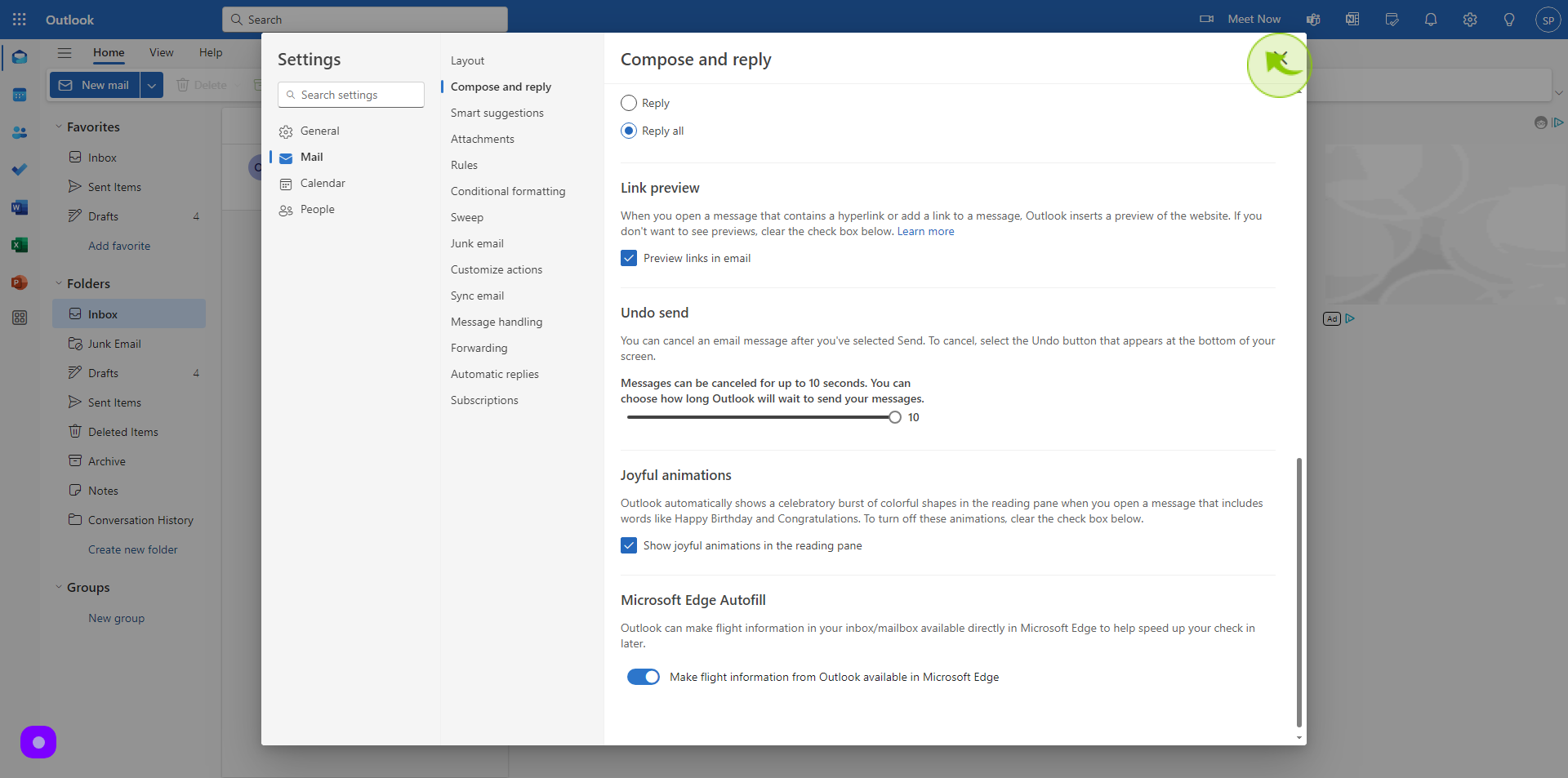
7
Click on "New Mail"
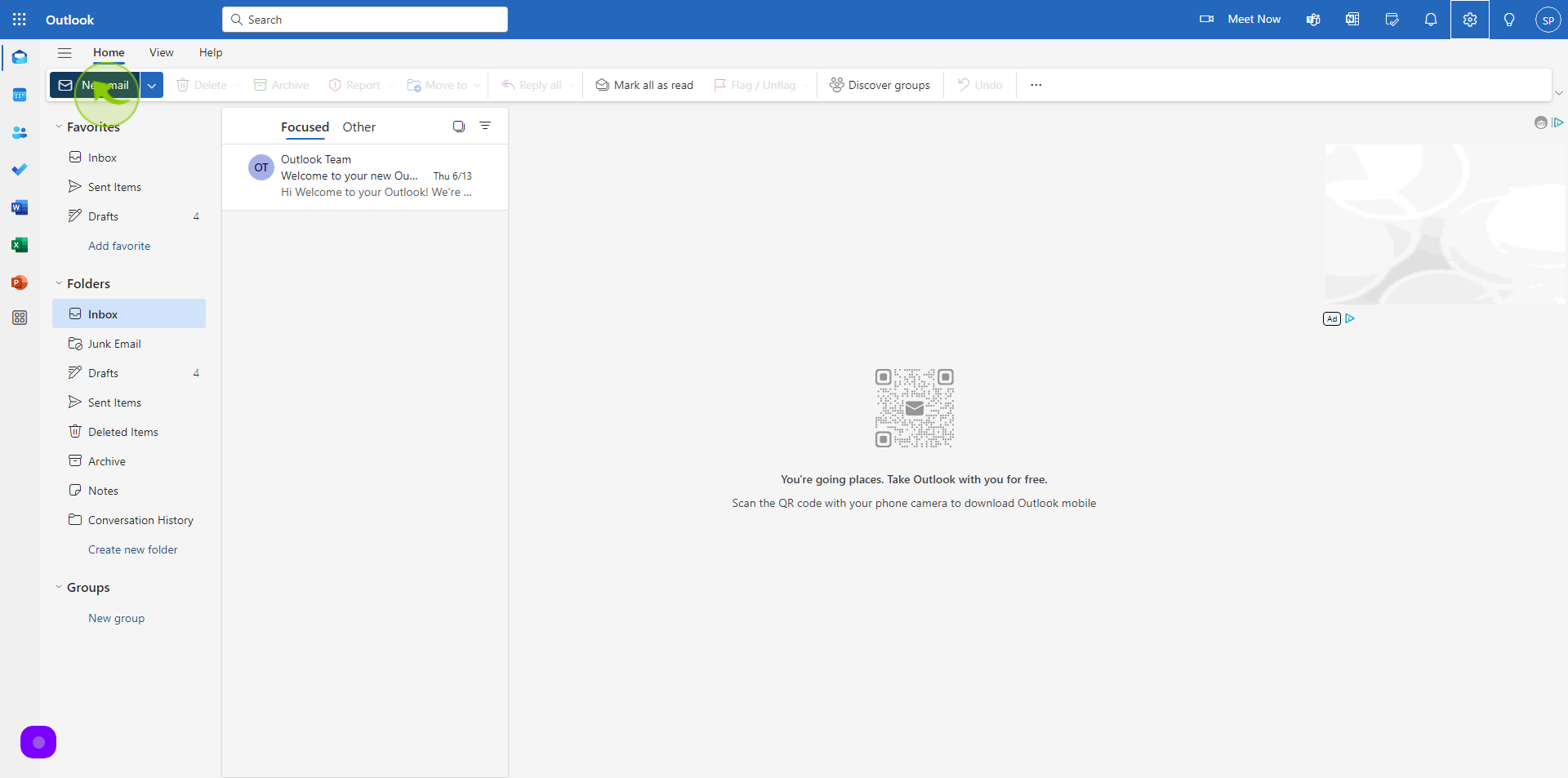
8
Fill in the "Email Address" of the Recipient of Your Email.
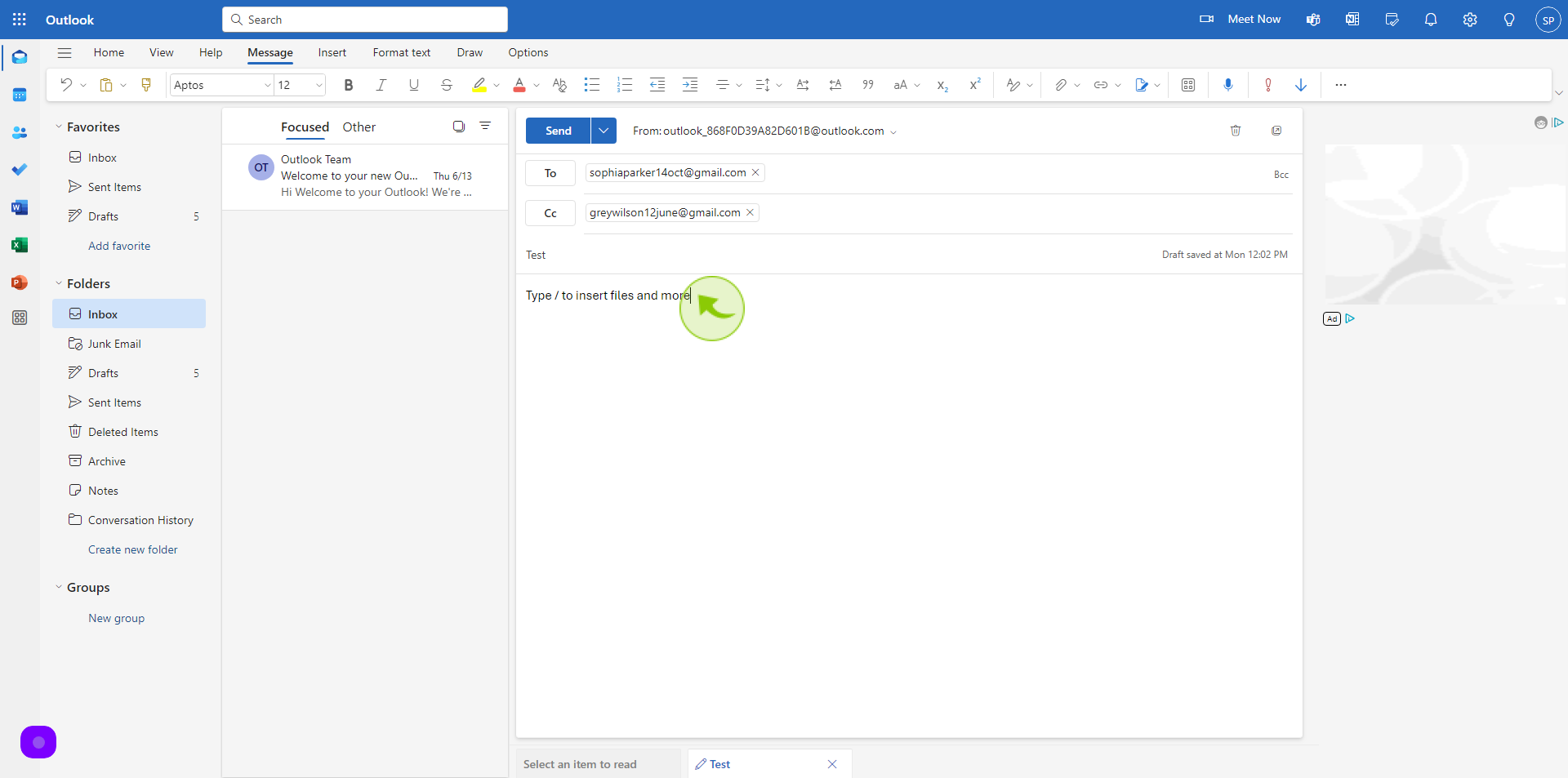
9
Click "Send"
To send the email.
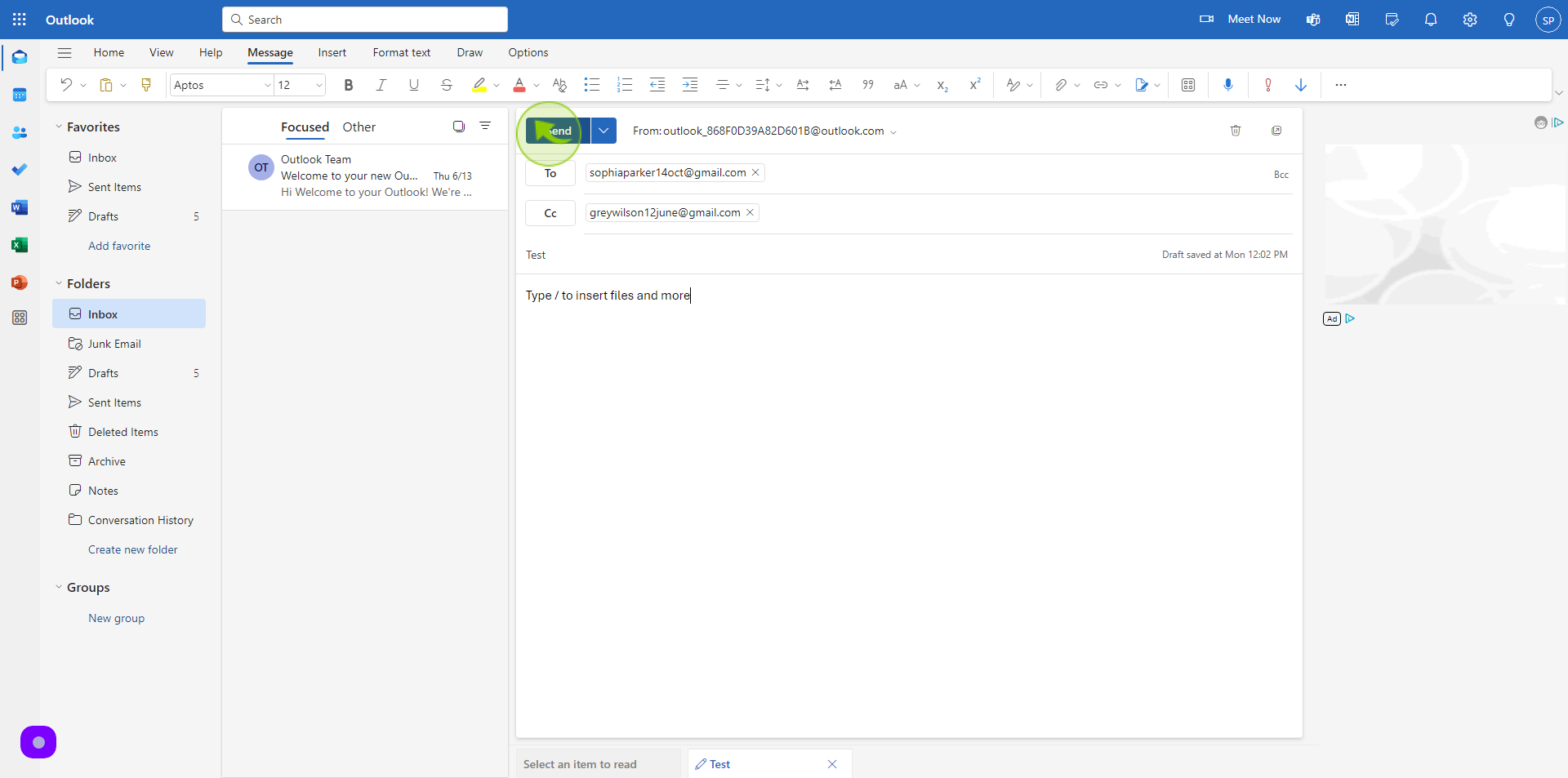
10
Click the "Undo" button
Within the timeframe you set as the limit for recalling emails (e.g. 10 seconds), click Undo at the bottom of the screen this is how you recall emails in Outlook