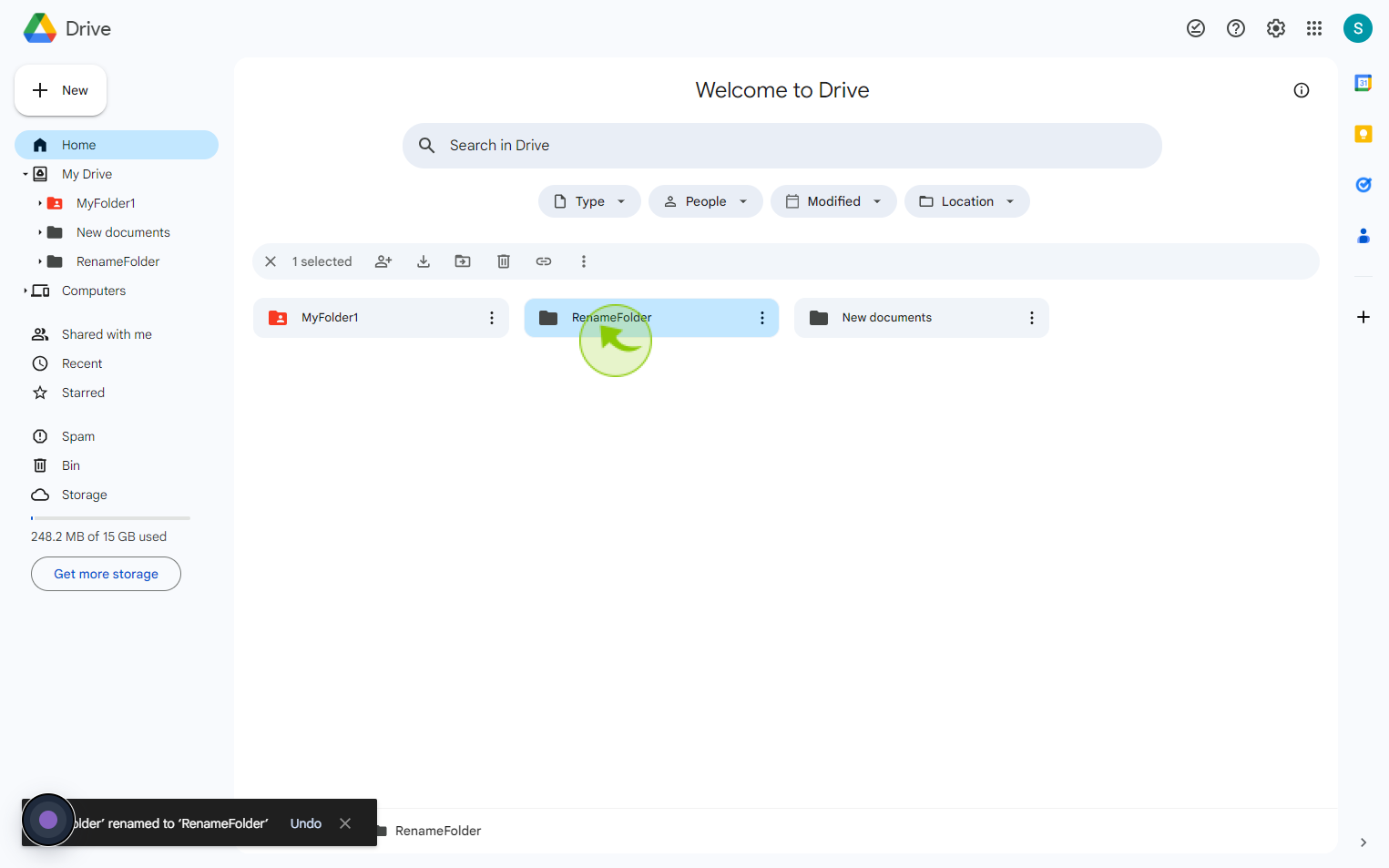How to Renaming Drive Files and Folders ?
|
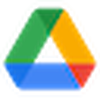 drive.google
|
drive.google
|
Aug 02, 2024
|
7 Steps
Learn how to easily rename your files and folders on Google Drive. This document will walk you through the simple steps involved in renaming individual files, multiple files, and entire folders. Whether you're a beginner or an experienced user, this tutorial will help you organize your Drive and keep your files neatly labeled.
How to Renaming Drive Files and Folders ?
|
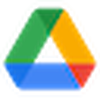 drive.google
|
drive.google
|
7 Steps
1
Navigate to https://drive.google.com/drive/home
2
Select the "File or Folder" You Want to Rename.
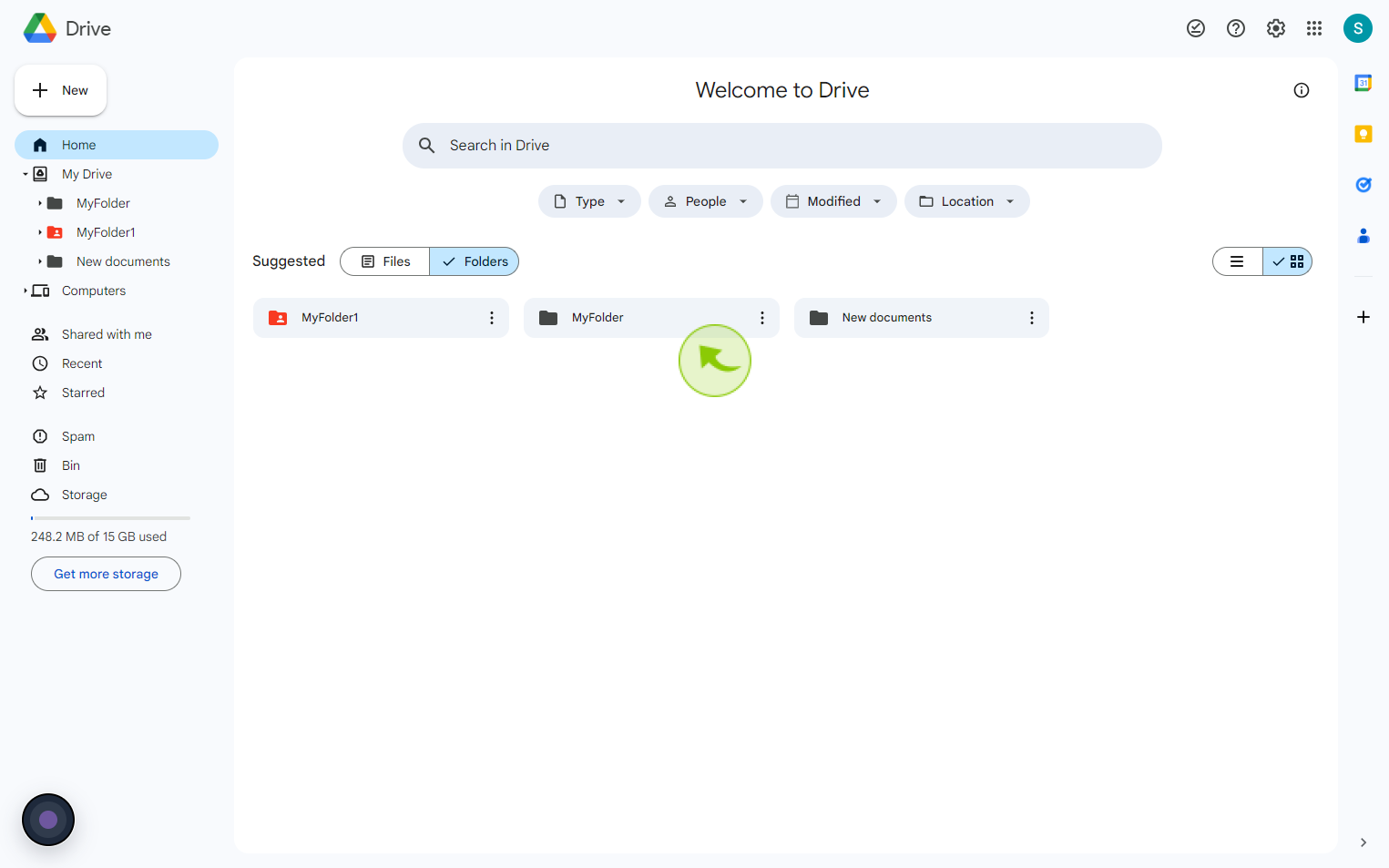
3
Click on "Three" Dot.
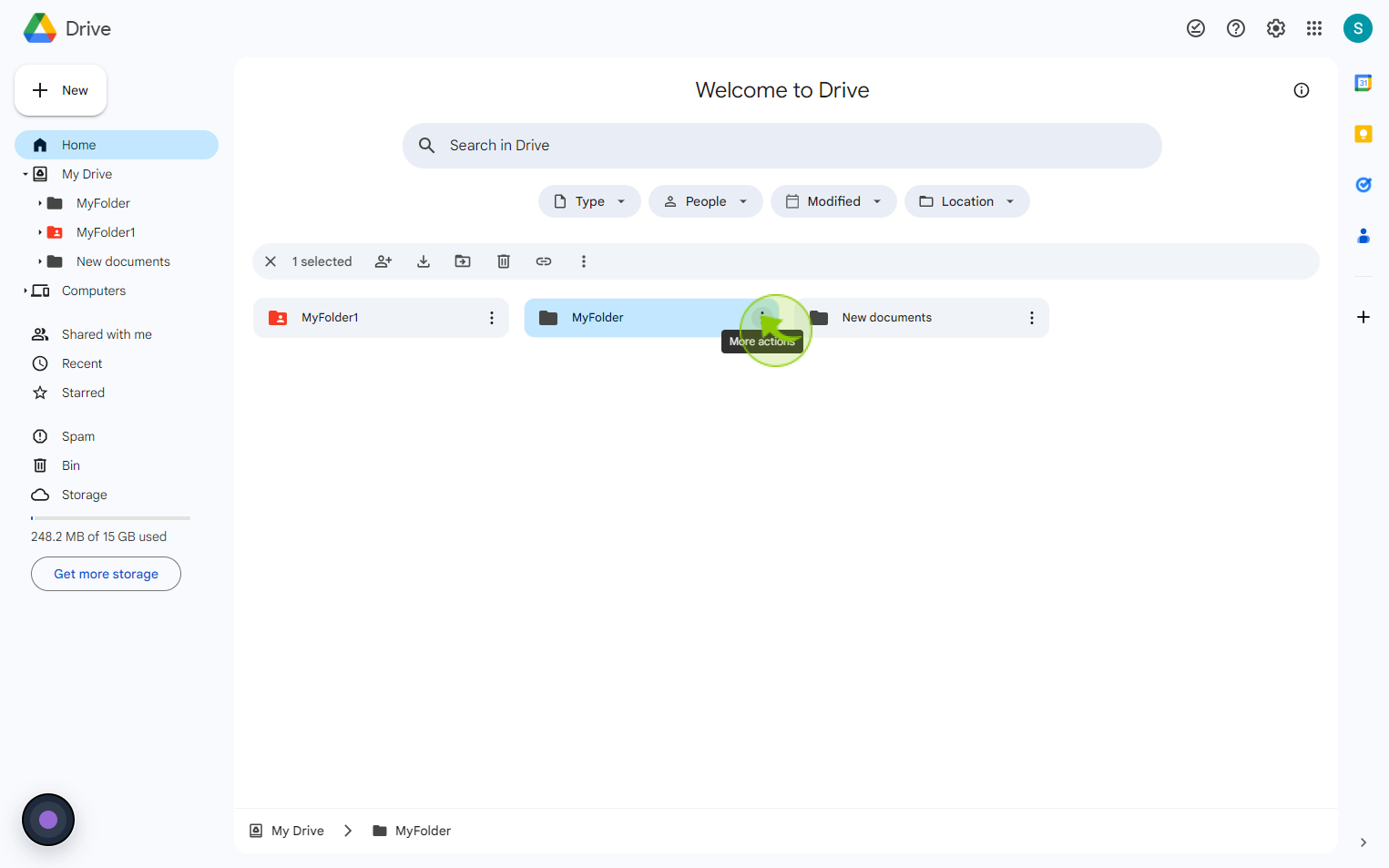
4
Click on "Rename".
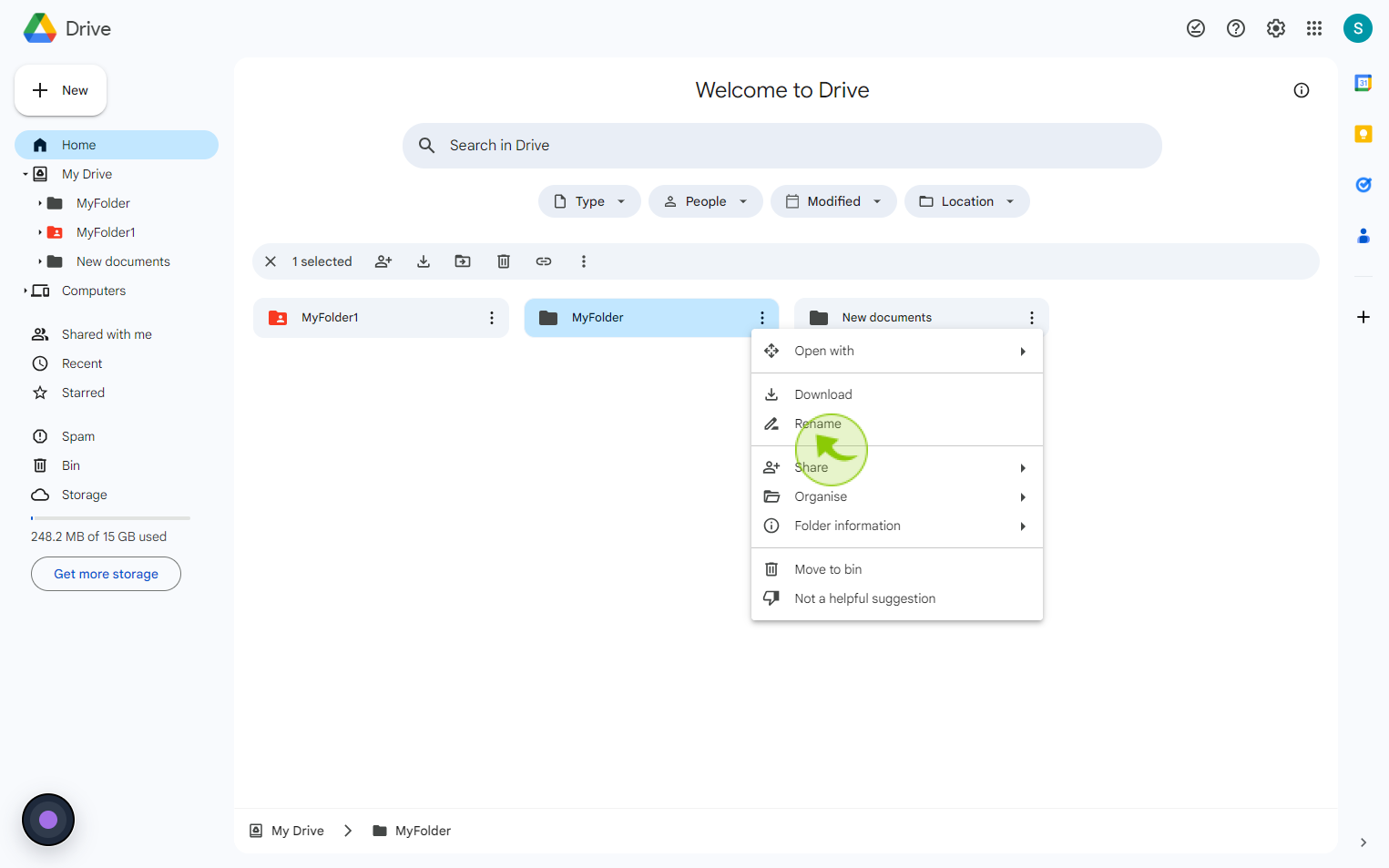
5
Click the "Rename" text field.
Enter your folder name and you can also use emojis and symbols. find an emoji you want to use.
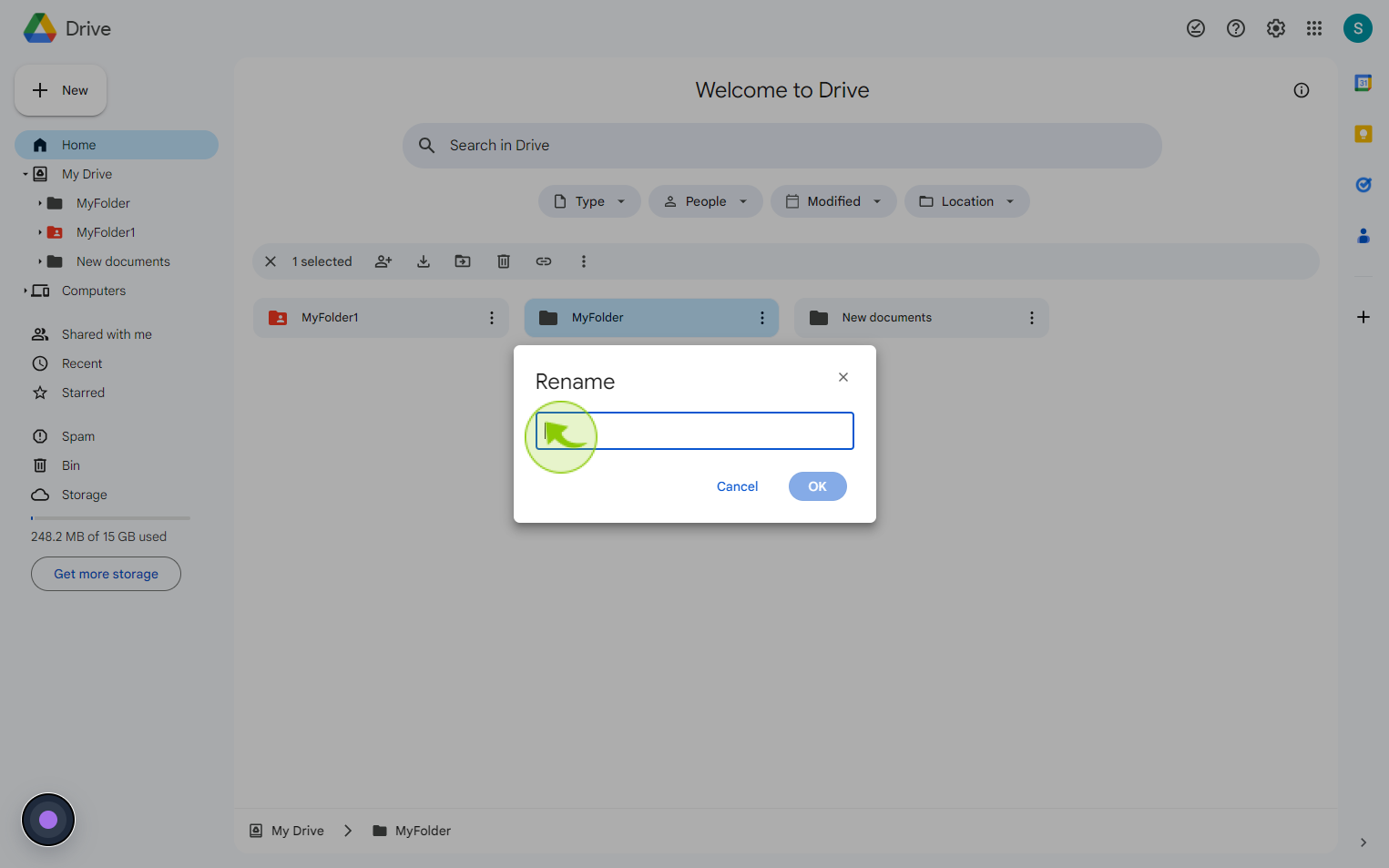
6
Click "OK" to save.
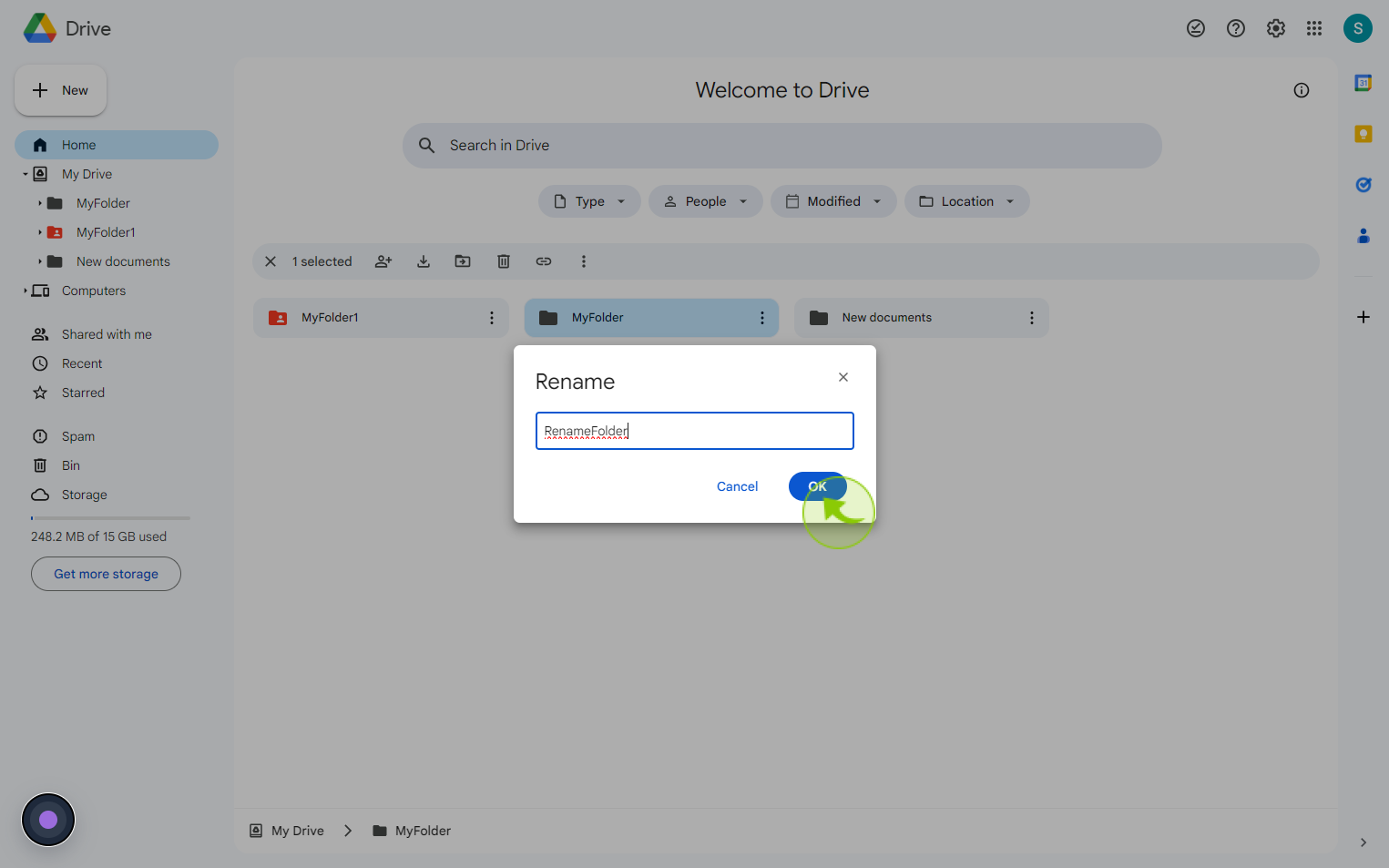
7
See the "Name" of your "Folder" has Changed.