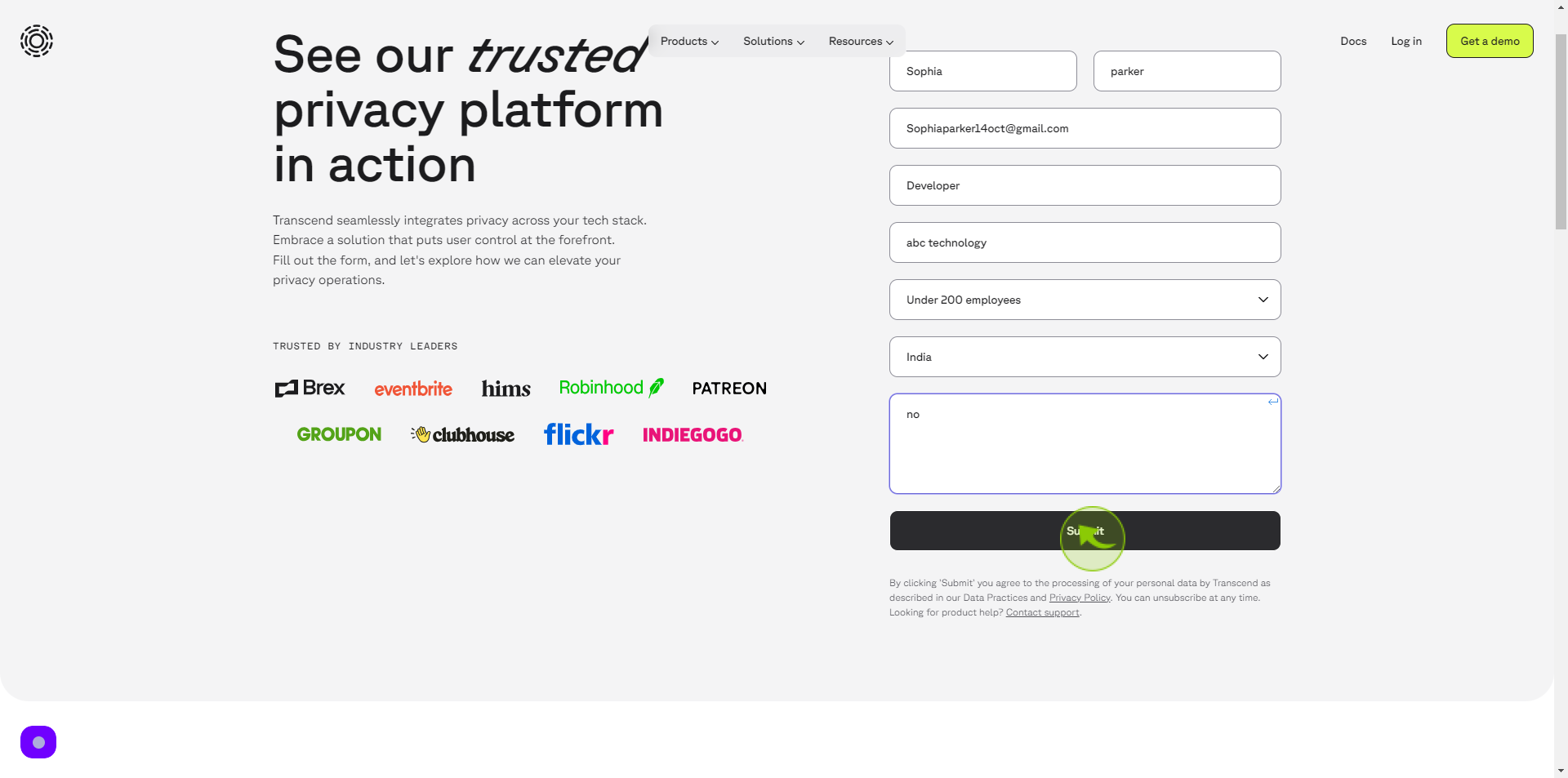How to Request a Demo from Transcend?
|
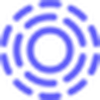 transcend
|
transcend
|
Jun 26, 2024
|
10 Steps
Learn how to request a demo of Transcend's innovative platform, designed to revolutionize your business operations. Discover the power of Transcend's cutting-edge solutions and how they can help you achieve next-level performance results. This document will walk you through the simple steps to schedule a personalized demo and explore how Transcend can transform your organization.
How to Request a Demo from Transcend?
|
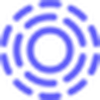 transcend
|
transcend
|
10 Steps
1
Navigate to https://transcend.io/contact
2
Click the "First Name" field.
Enter your first name
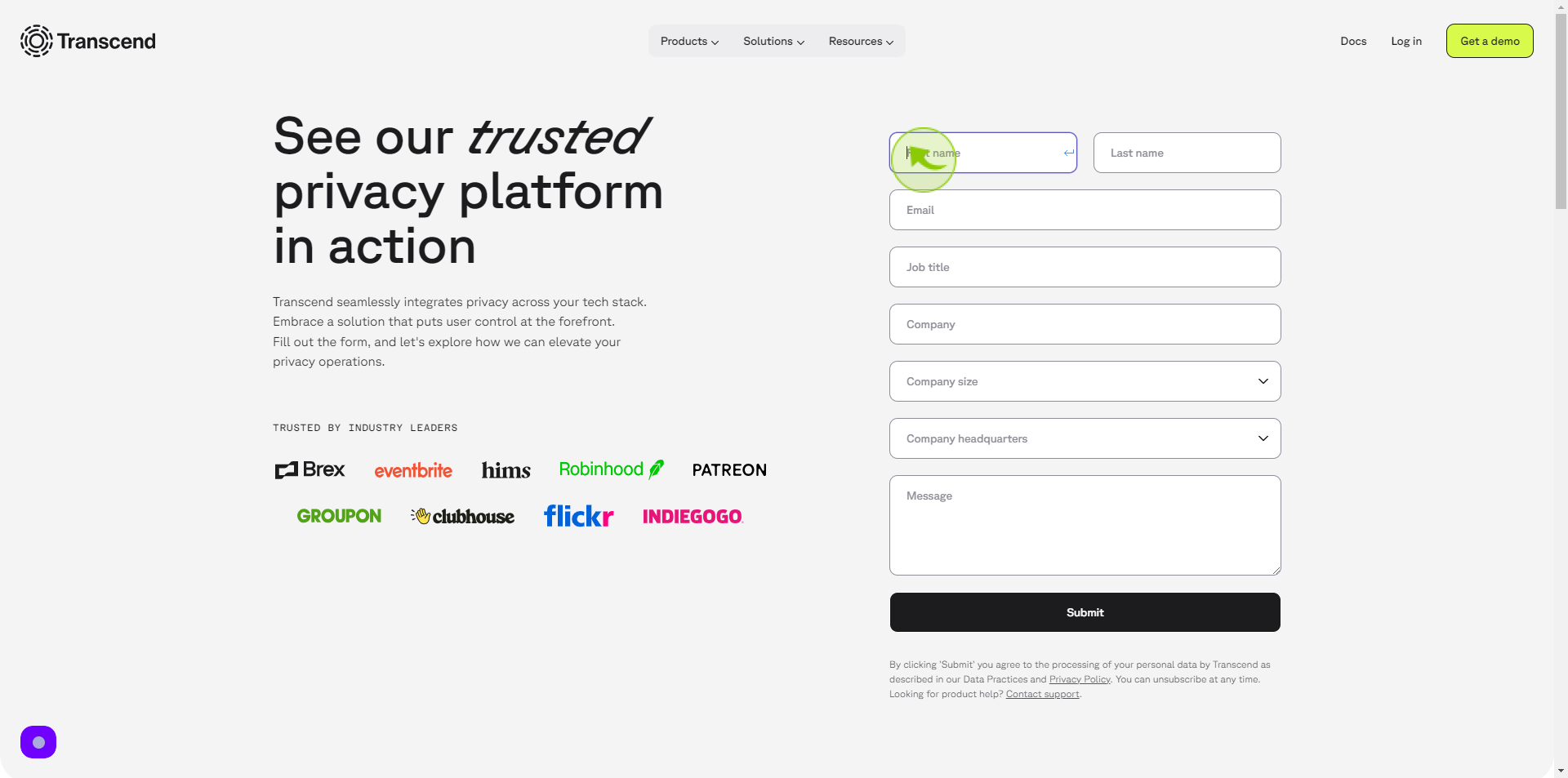
3
Click the "Last Name" field.
Enter your last name
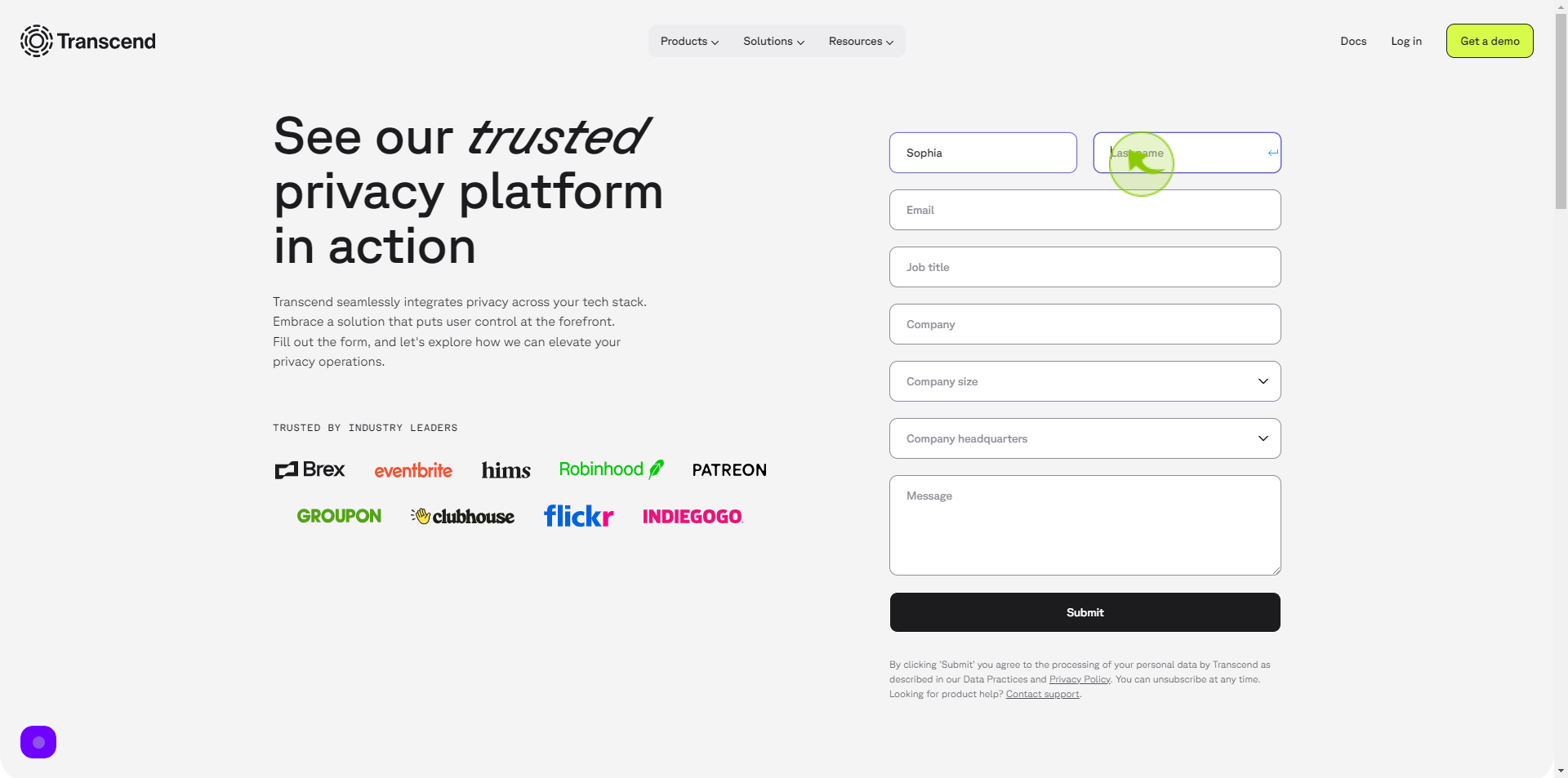
4
Click the "Email" field.
Enter your email
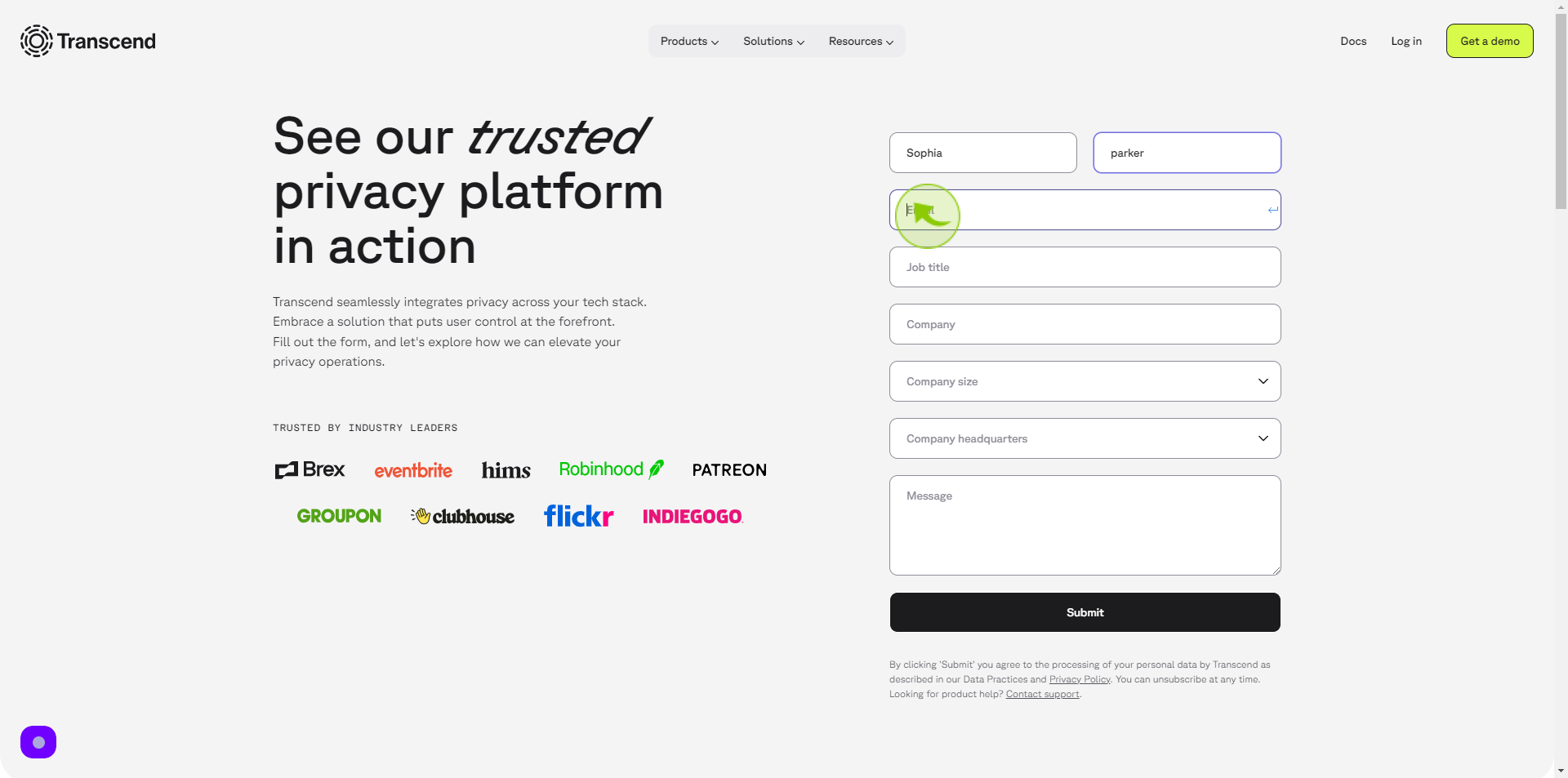
5
Click the "Job Title" field.
Enter your job title
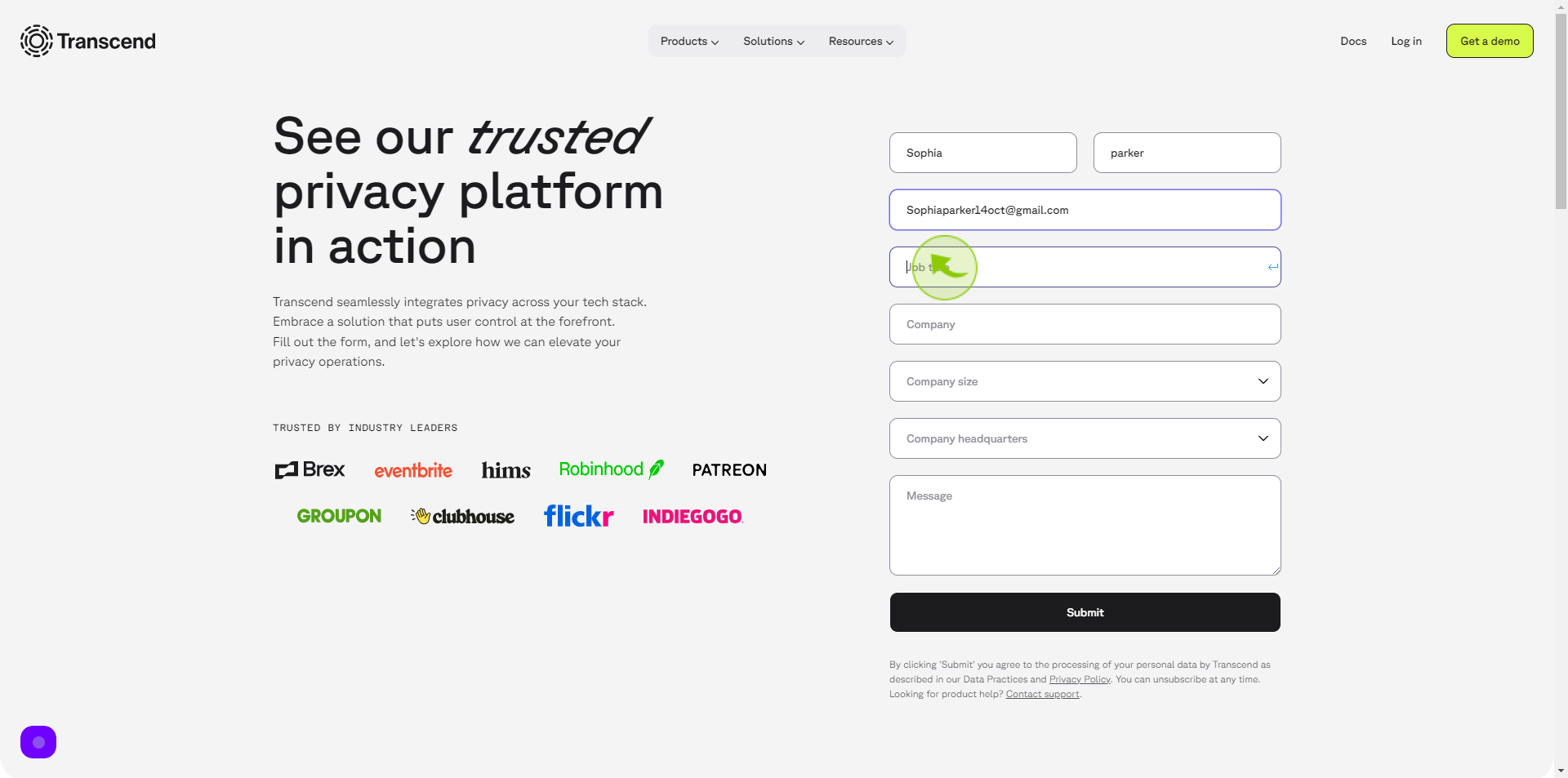
6
Click the "Company" field.
Enter your company name
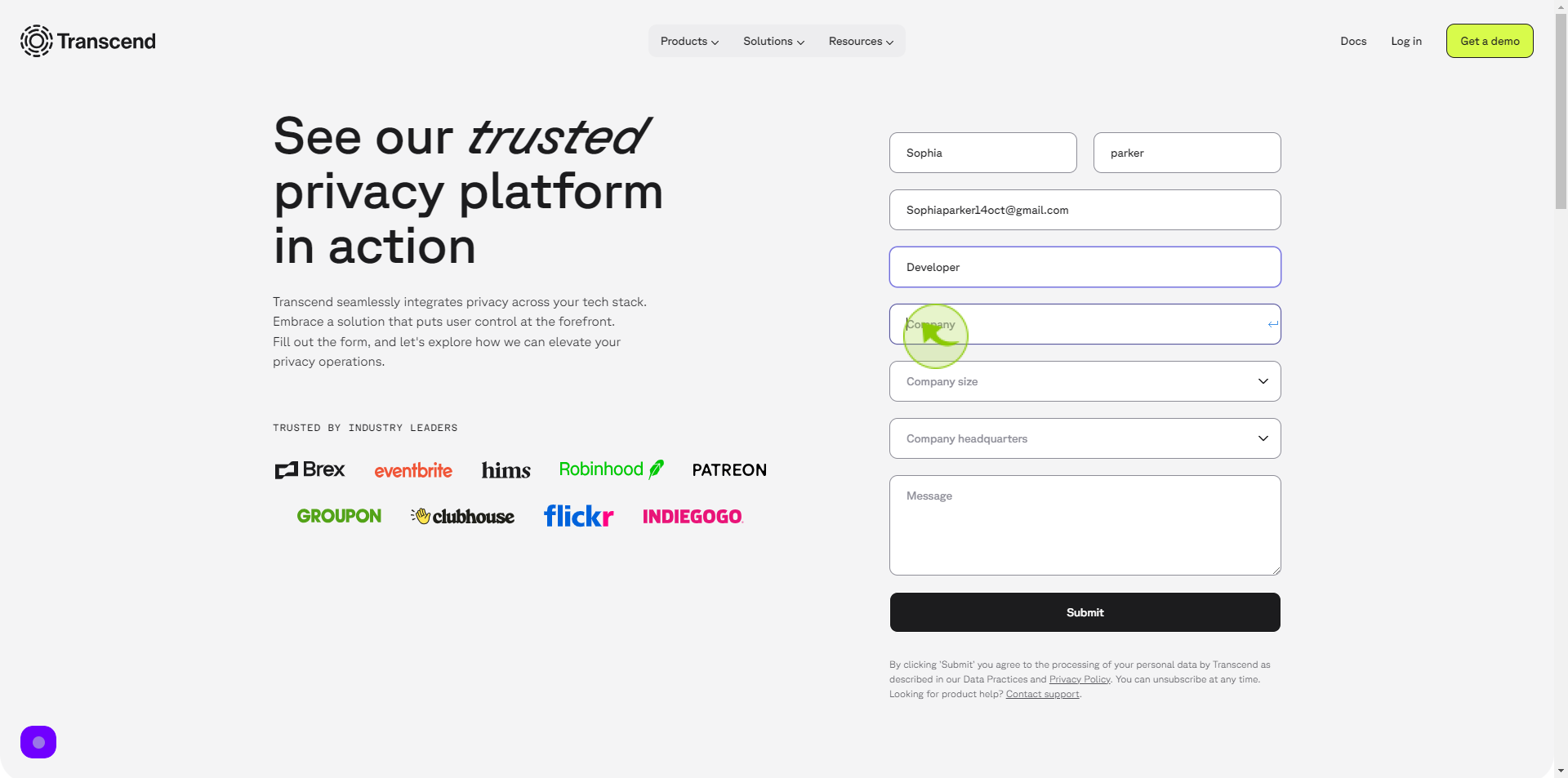
7
Select your "Company Size" from Dropdown Menu.
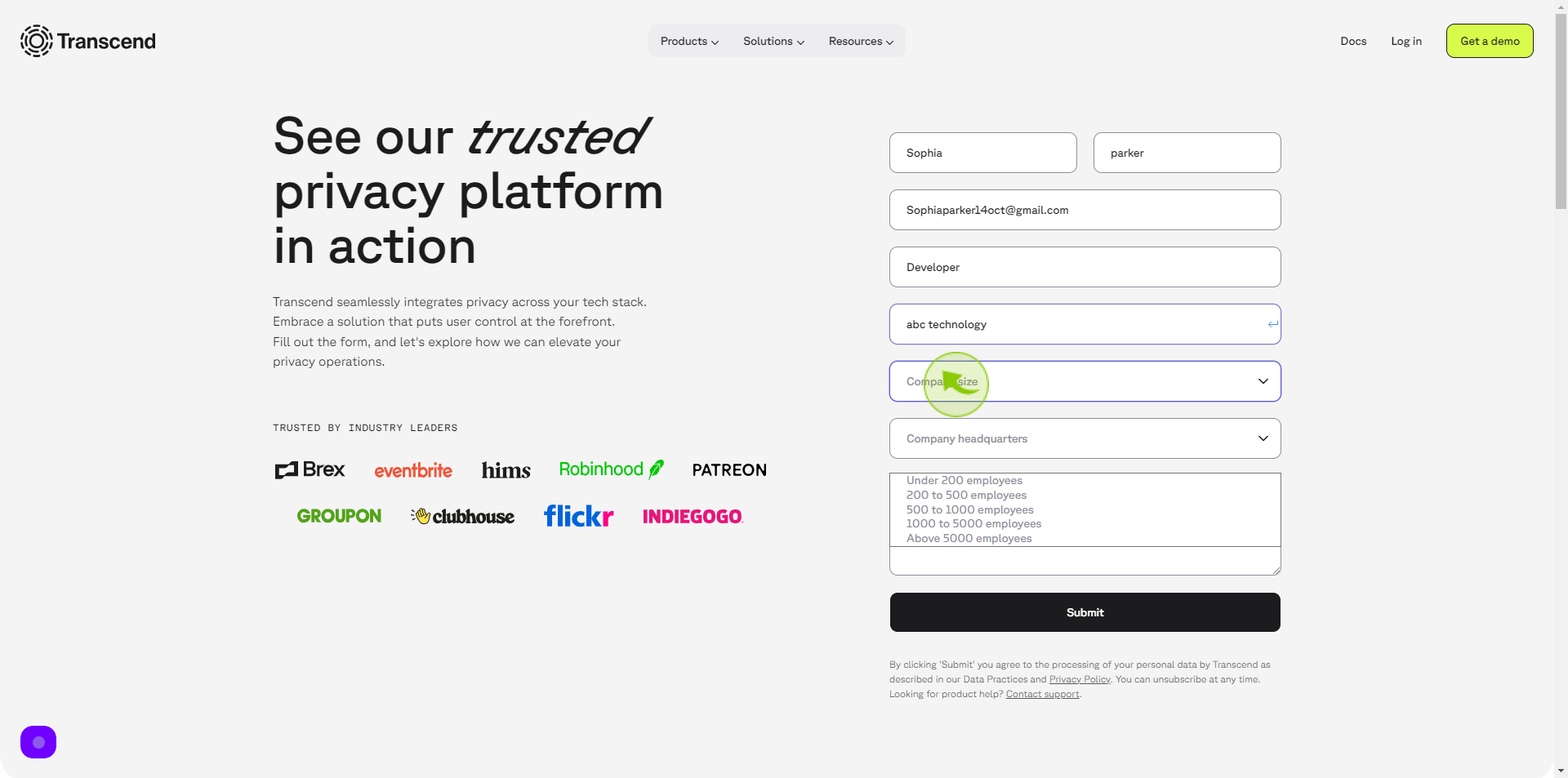
8
Select your "Company Headquarter" from Dropdown Menu.
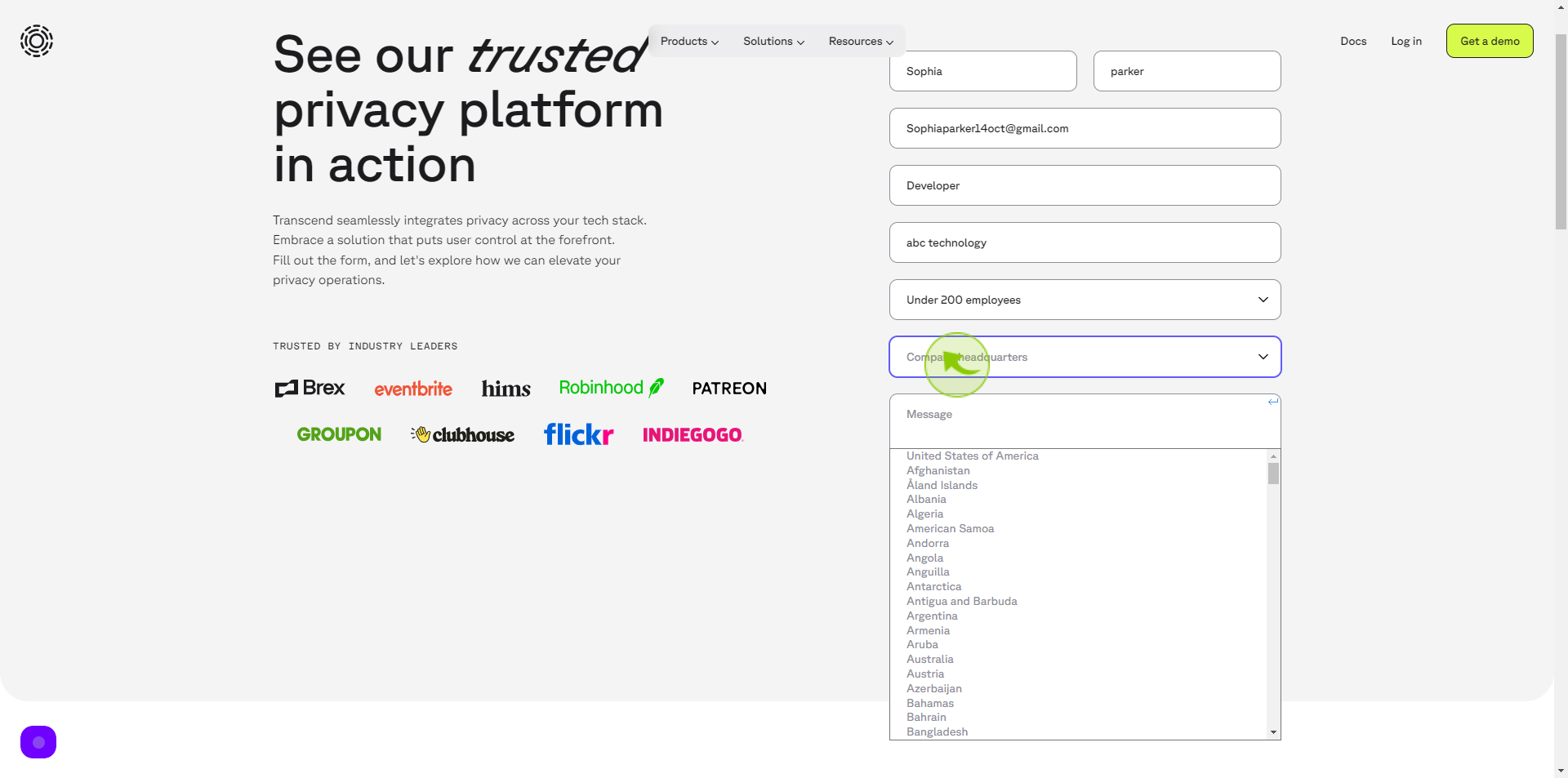
9
Click the "Message" field.
Write your message
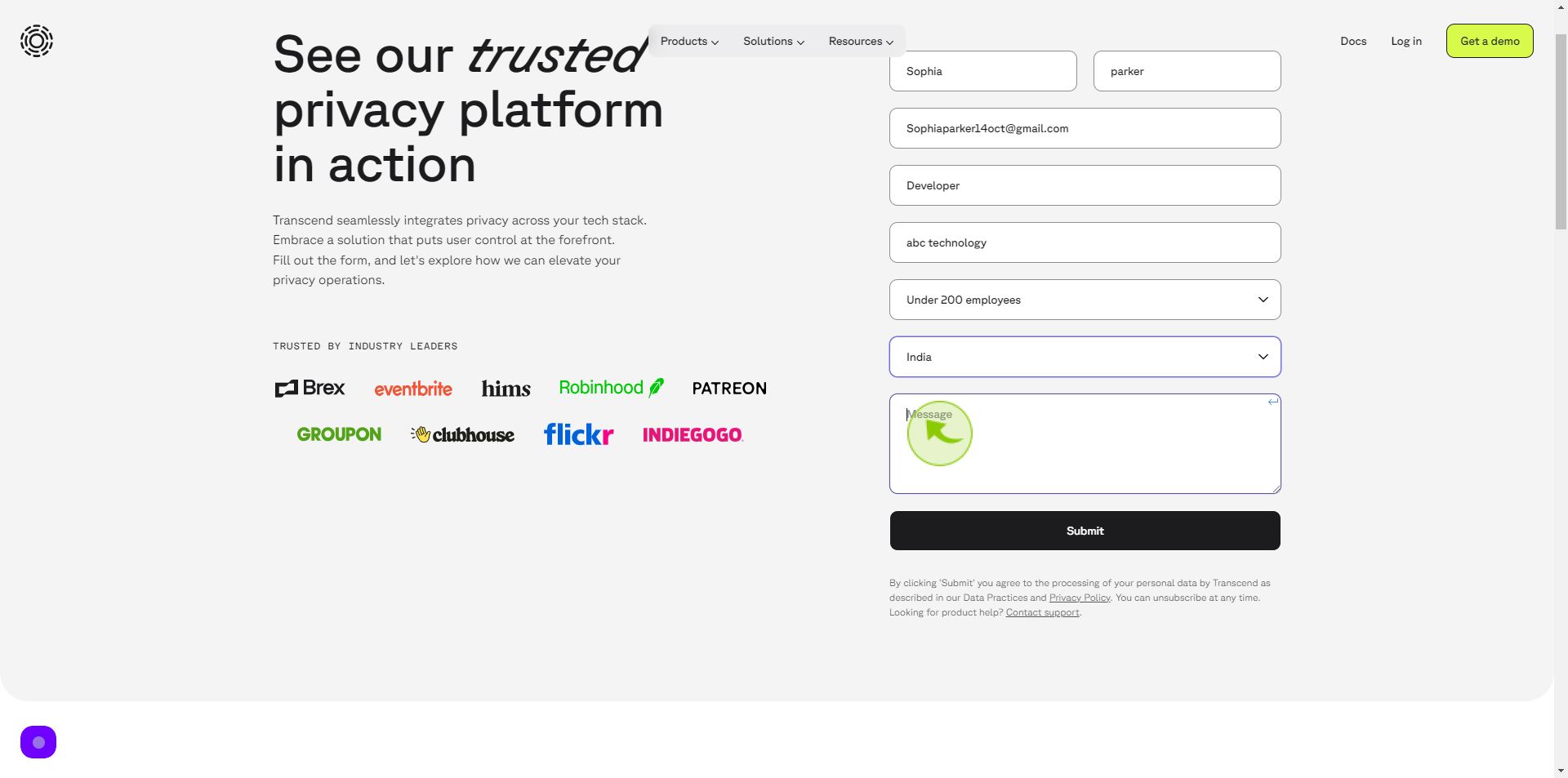
10
Click "Submit"