How to Request a Demo to ClassLink ?
|
 classlink
|
classlink
|
Jun 17, 2024
|
12 Steps
Learn how to schedule a personalized demo of ClassLink, the leading single sign-on (SSO) and learning management system (LMS) platform. This document will walk you through the simple steps to request a demo tailored to your specific needs. Discover how ClassLink can streamline your school or district's technology infrastructure, improve student engagement, and enhance administrative efficiency.
How to Request a Demo to ClassLink ?
|
 classlink
|
classlink
|
12 Steps
1
Navigate to https://www.classlink.com/request-demo
2
Click the "First Name" field.
Enter the first name
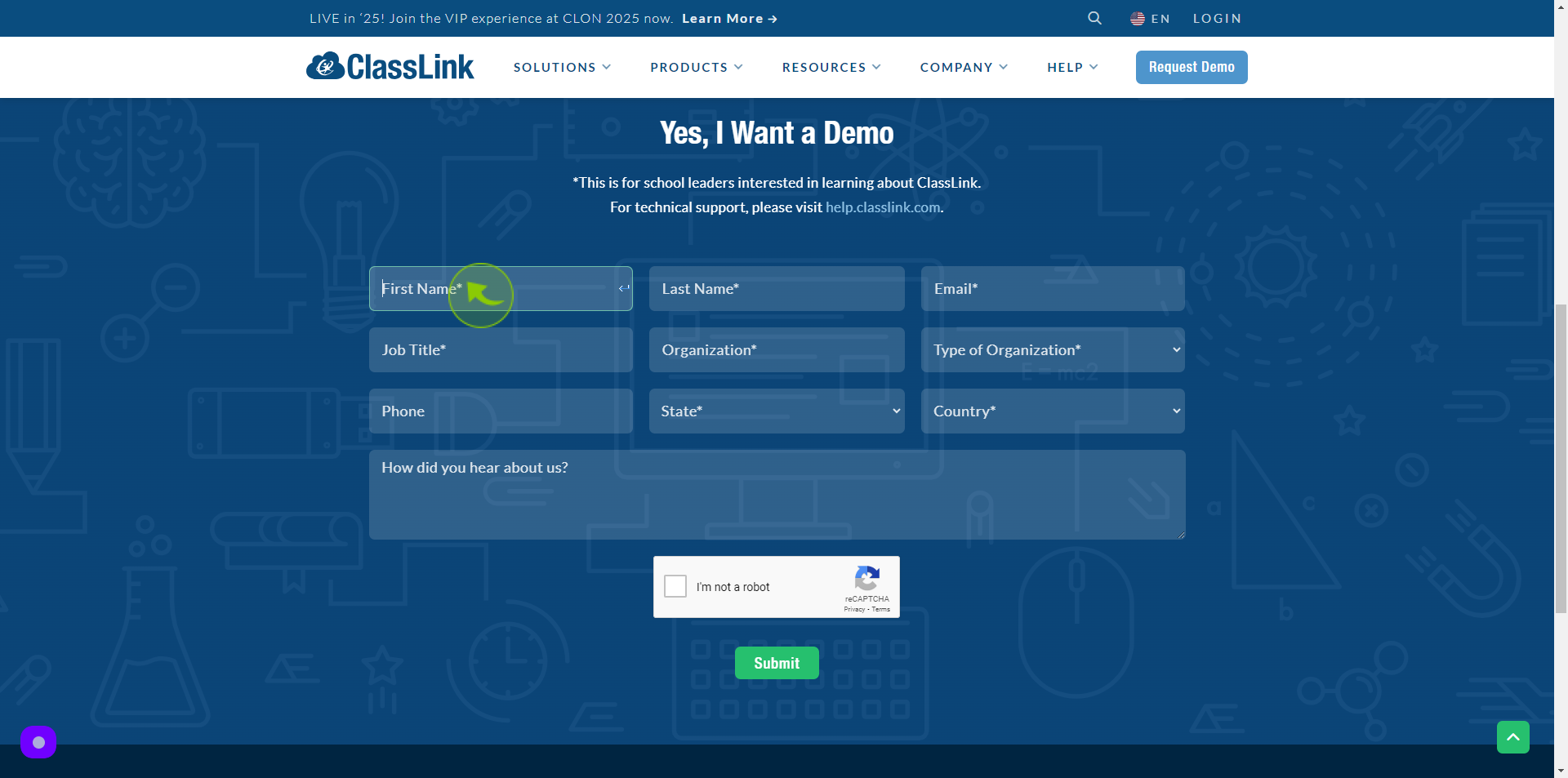
3
Click the "Last Name" field.
Enter the last name
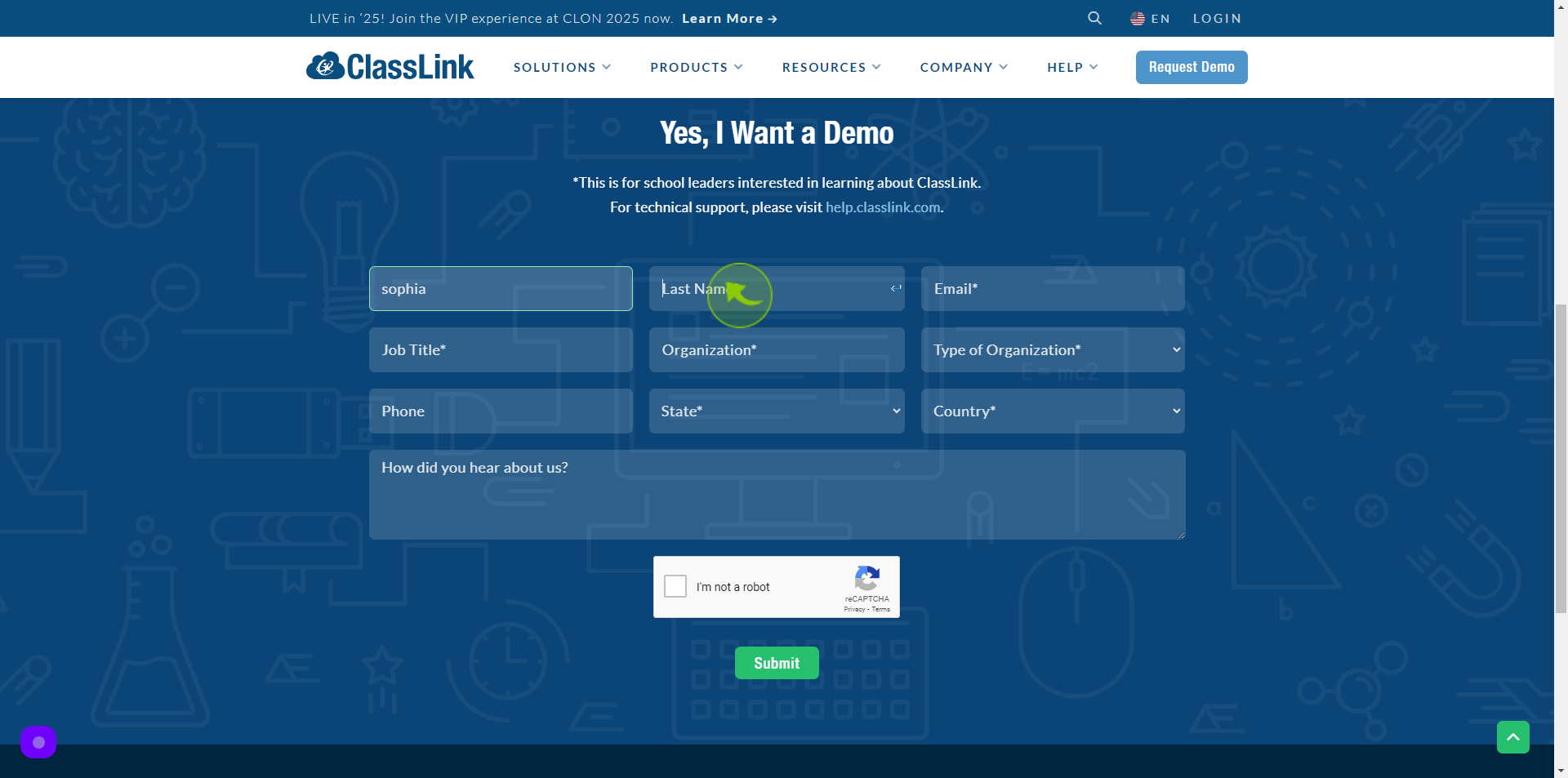
4
Click the "Email" field.
Enter the email
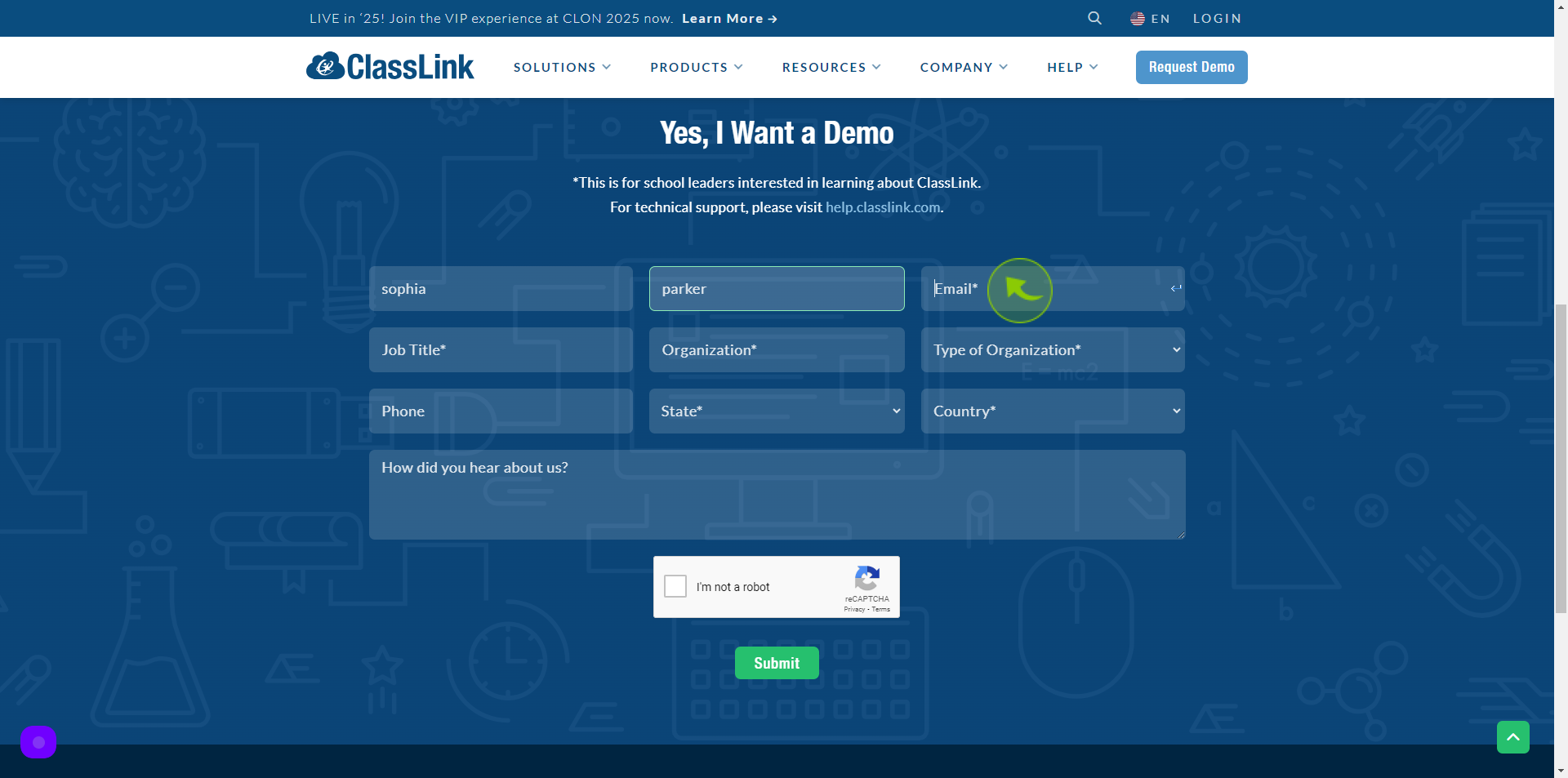
5
Click the "Job Title" field.
Enter your job title
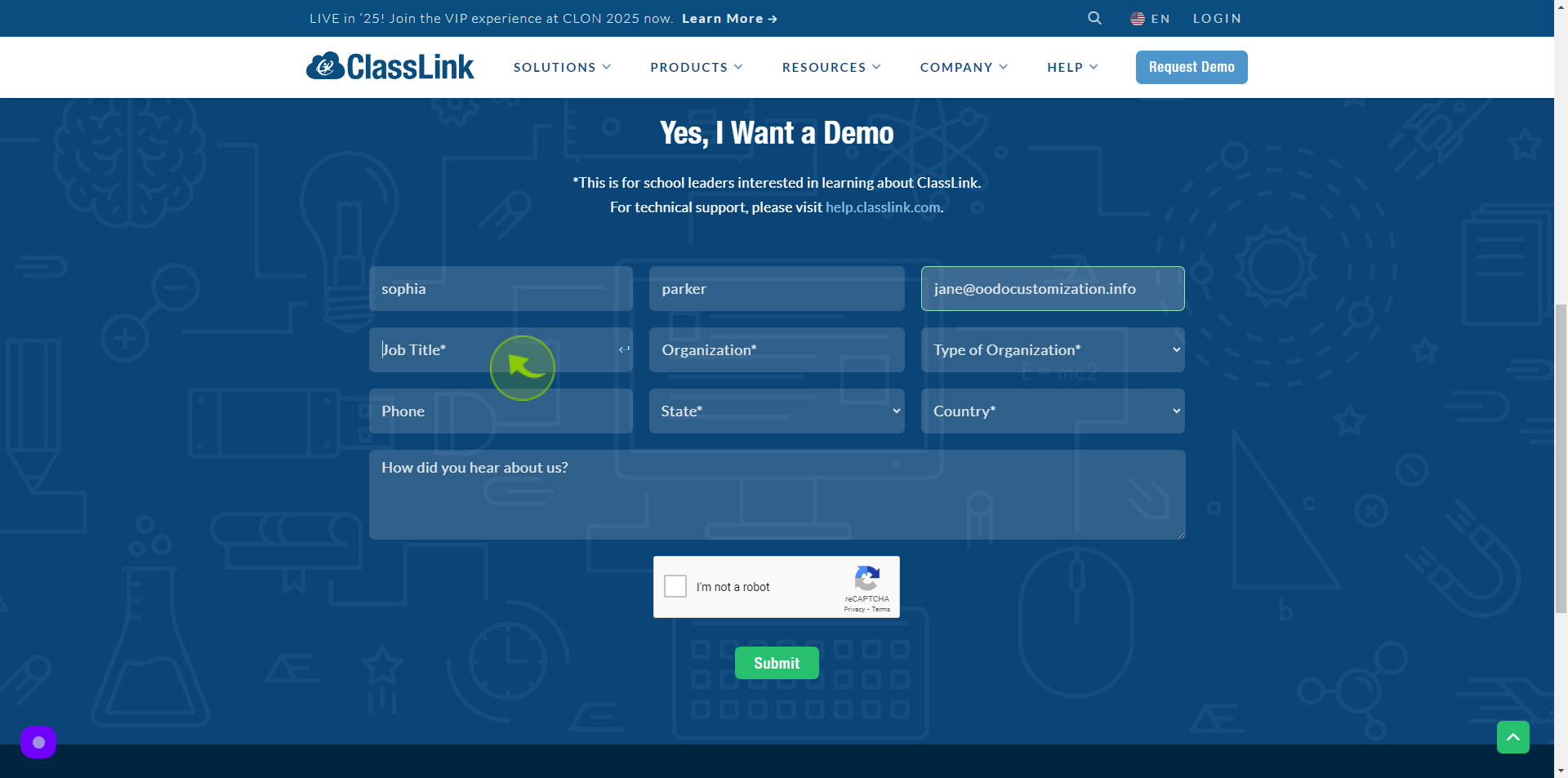
6
Click the "Organization" field.
Enter the organization name
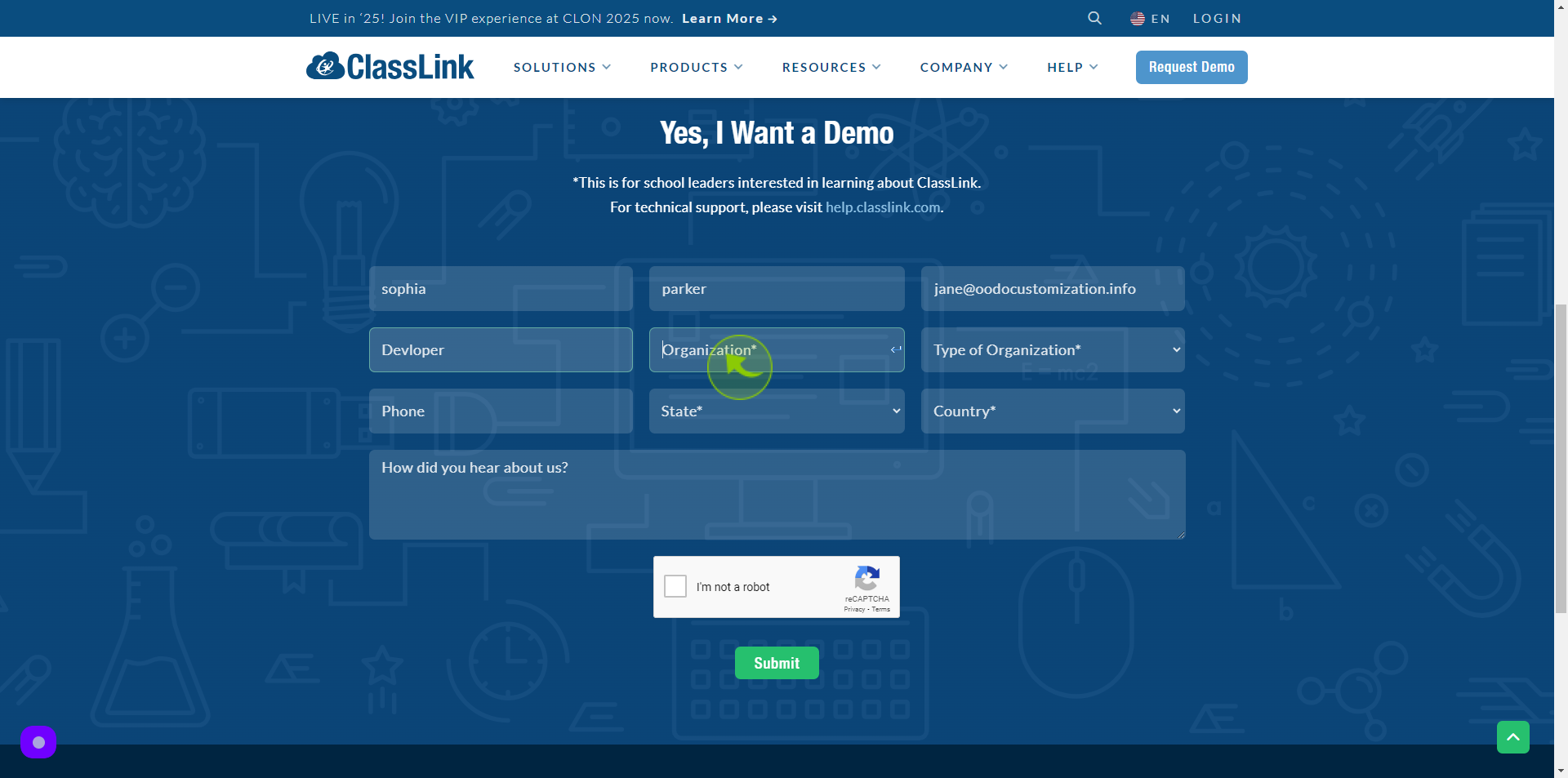
7
Select the "Type of Organization" from dropdown.
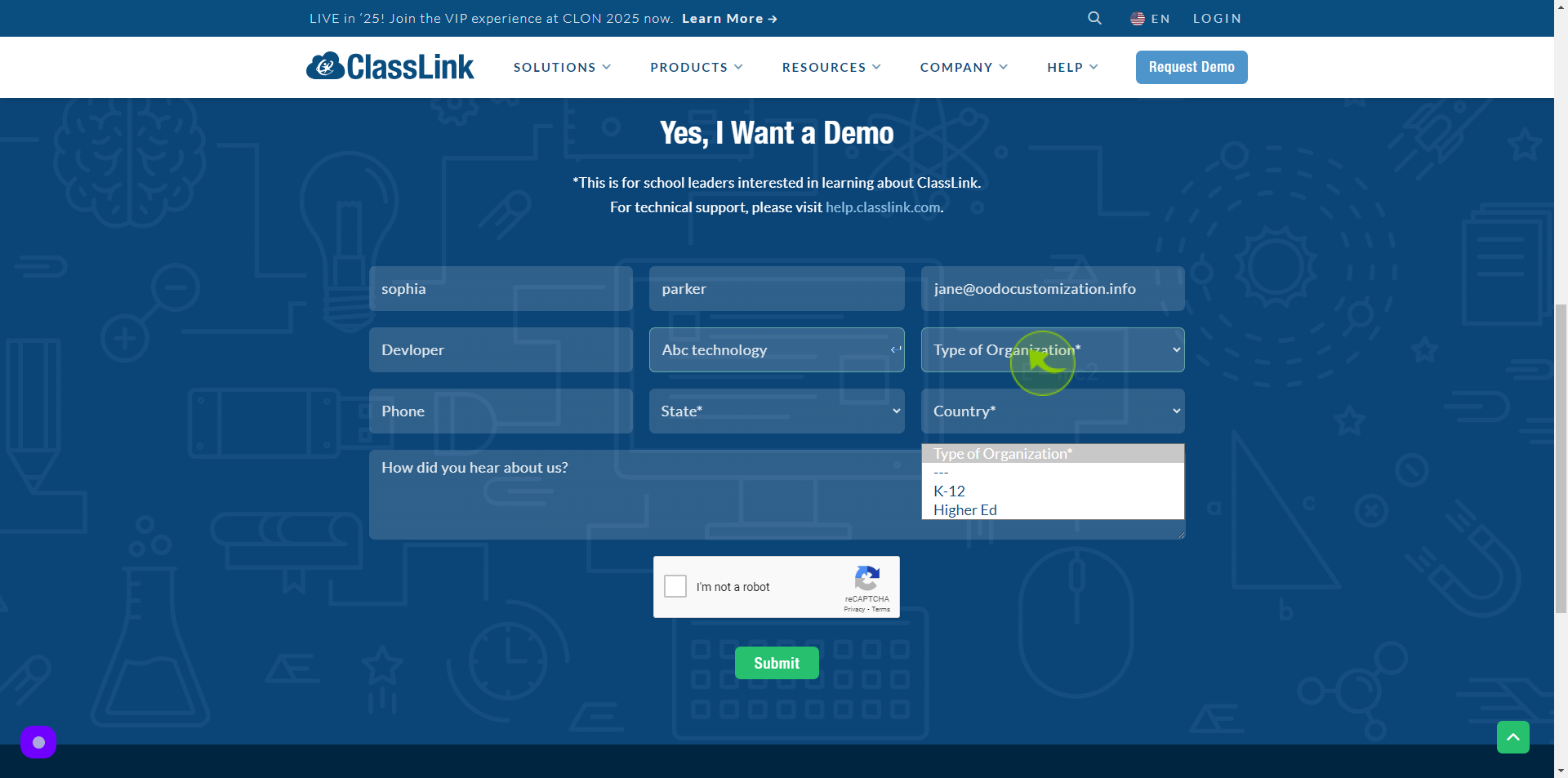
8
Click the "Phone" field.
Enter the phone number
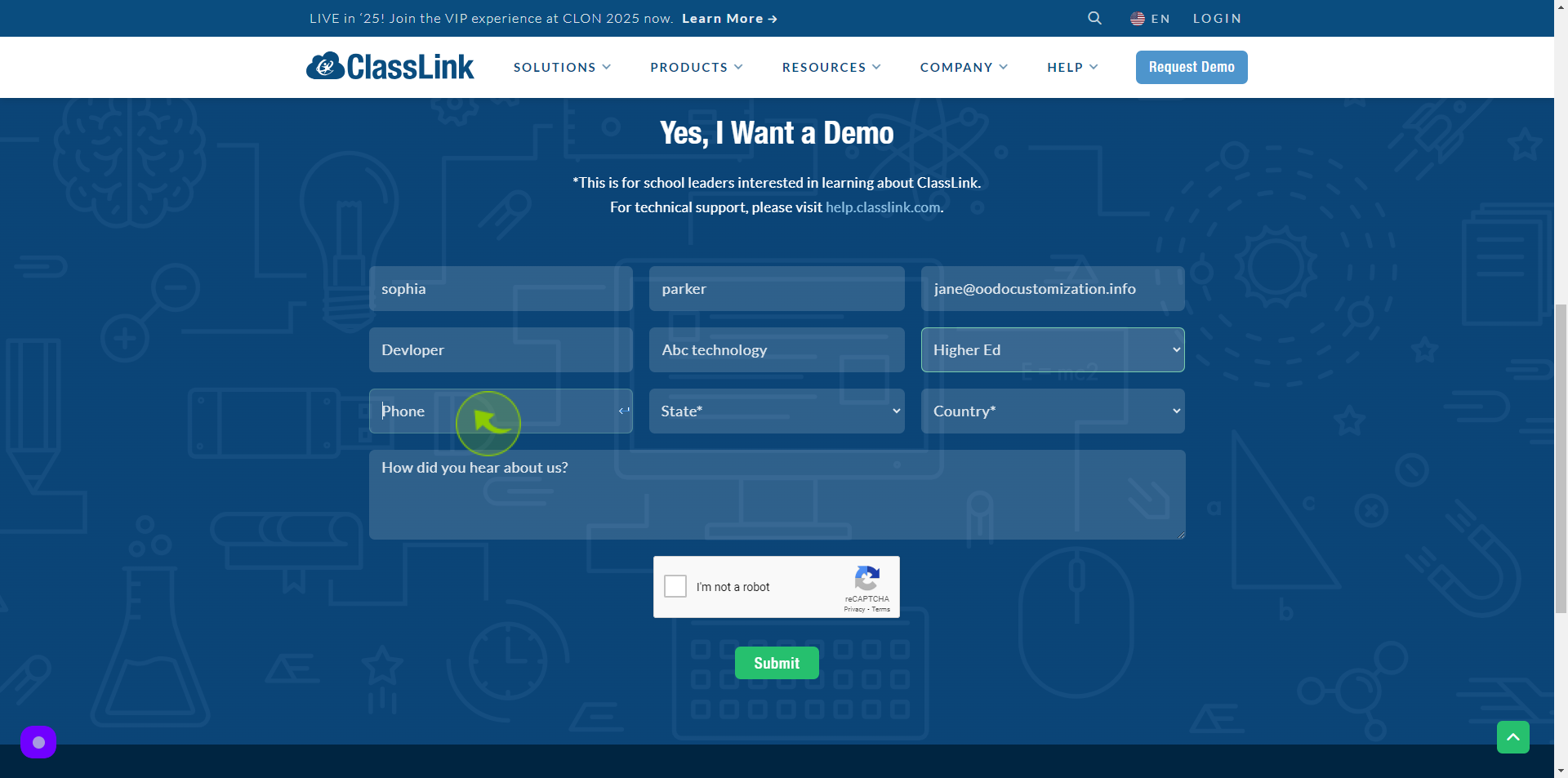
9
Select the "State" from dropdown.
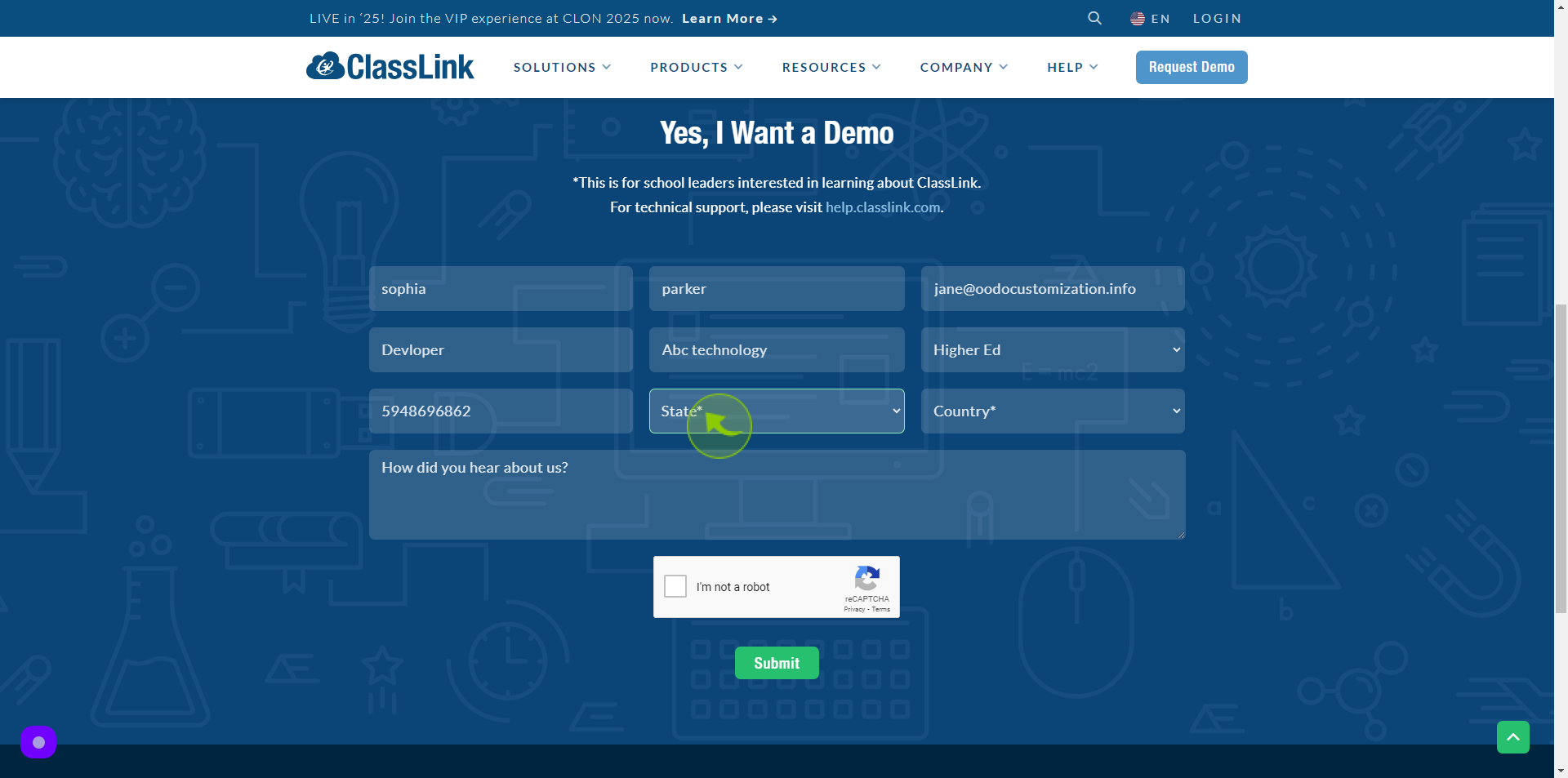
10
Select the "Country" from dropdown.
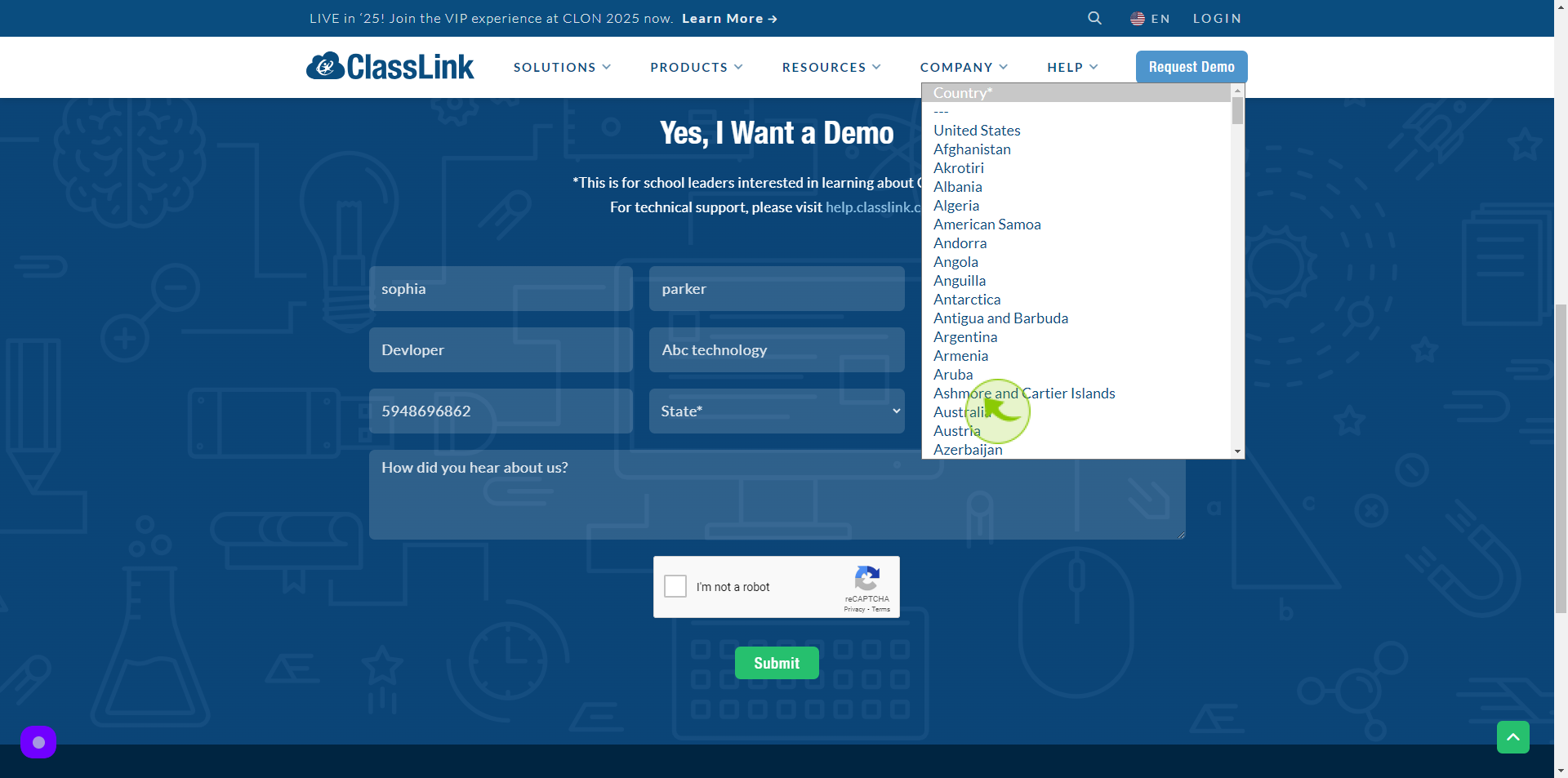
11
Click the "Text" field.
Enter How did you hear about us
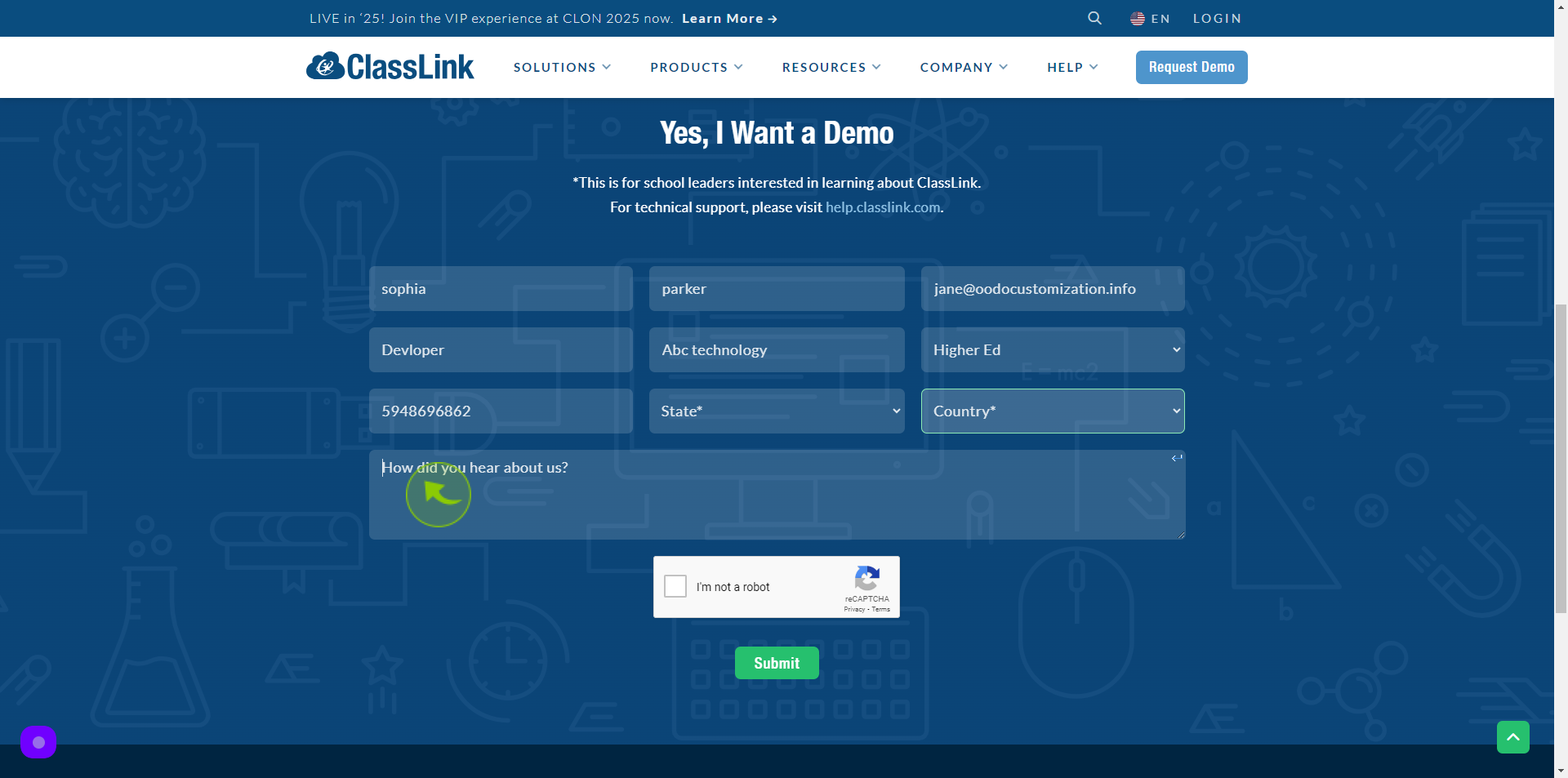
12
Click "Submit"
By following these steps you can successfully submit request a demo to ClassLink account

