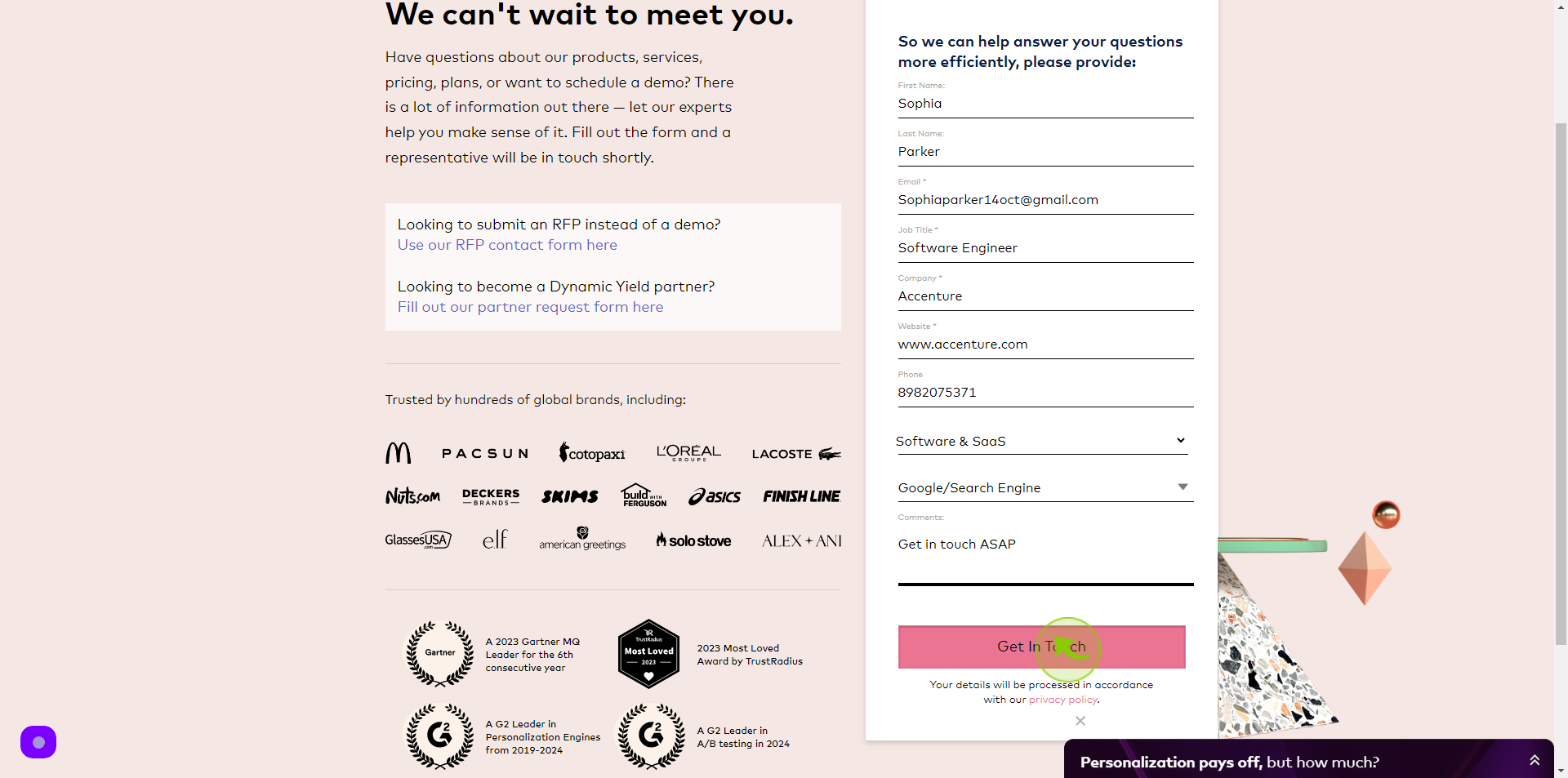How to Request a Demo to Dynamic Yield?
|
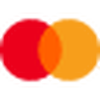 dynamicyield
|
dynamicyield
|
Jun 18, 2024
|
12 Steps
This document provides a step-by-step guide on how to request a demo from Dynamic Yield, a leading platform for personalization and optimization. It outlines the key information you need to provide, such as your business goals and contact details, to streamline the process. Follow this guide to ensure a smooth and effective demo request experience.
How to Request a Demo to Dynamic Yield?
|
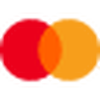 dynamicyield
|
dynamicyield
|
12 Steps
1
Navigate to https://www.dynamicyield.com/request-demo/
2
Click the "First Name" field.
Enter your First Name
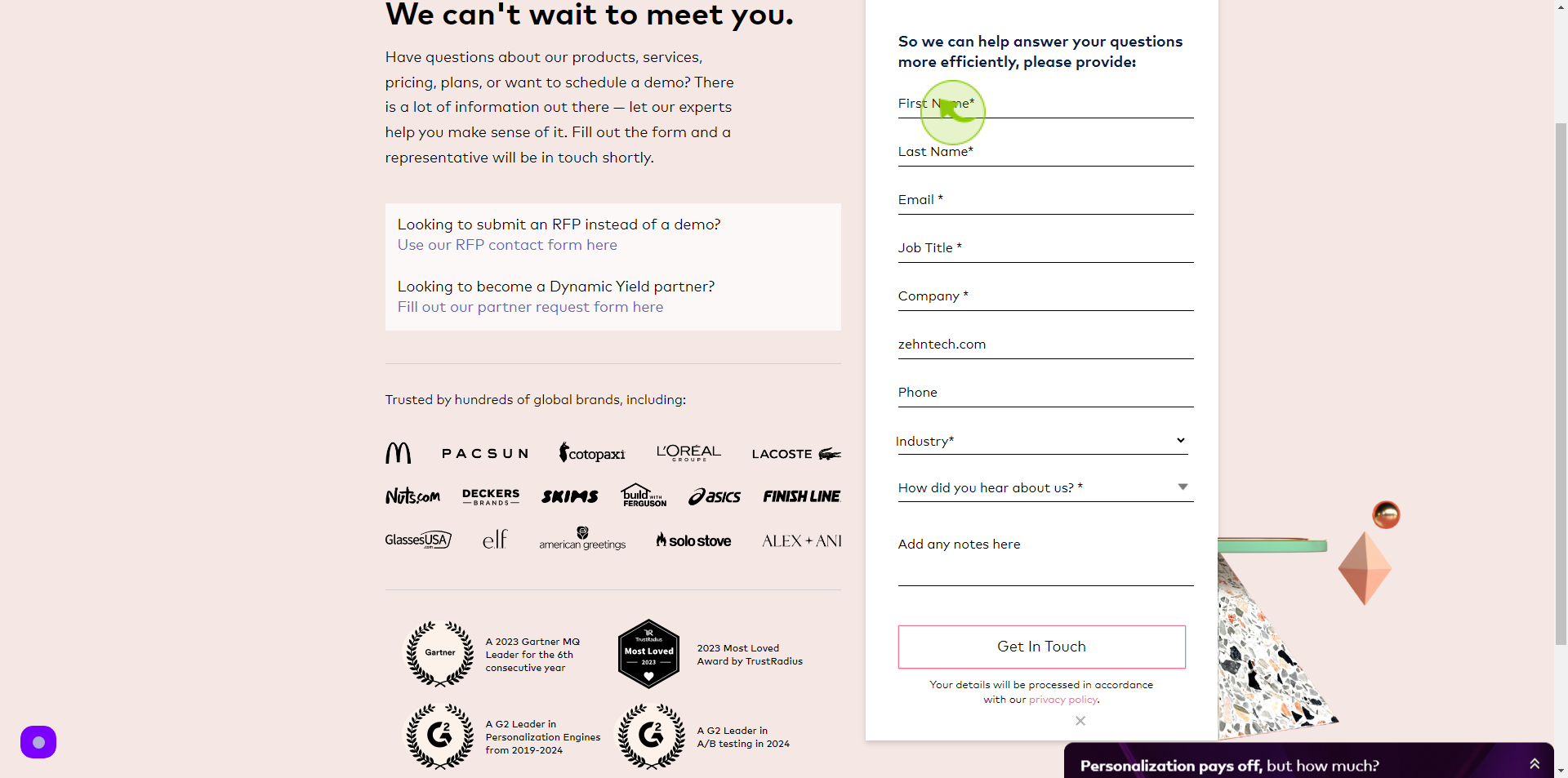
3
Click the "Last Name" field.
Enter Your Last Name
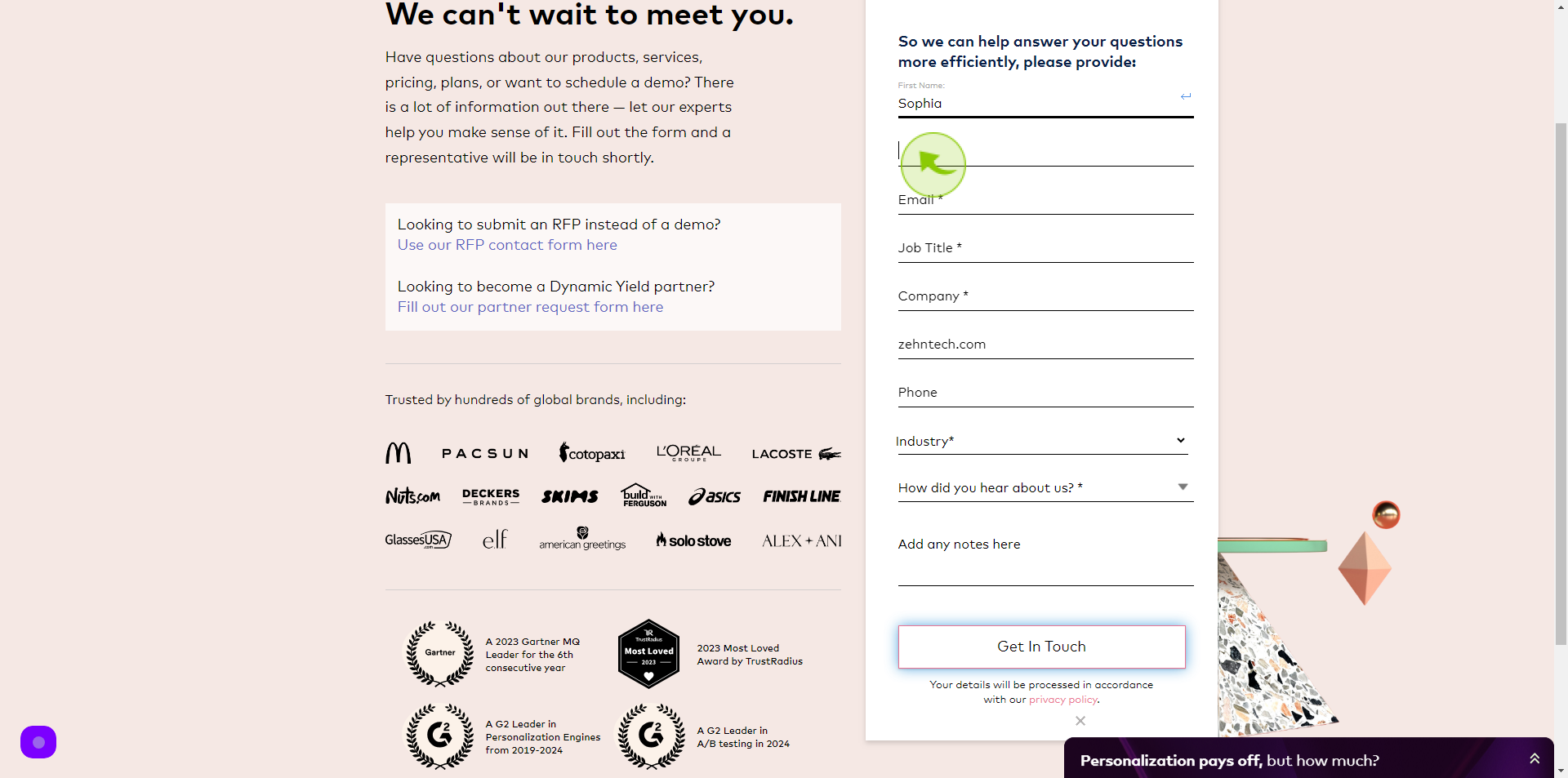
4
Click the "Email" field.
Enter Your Email Address
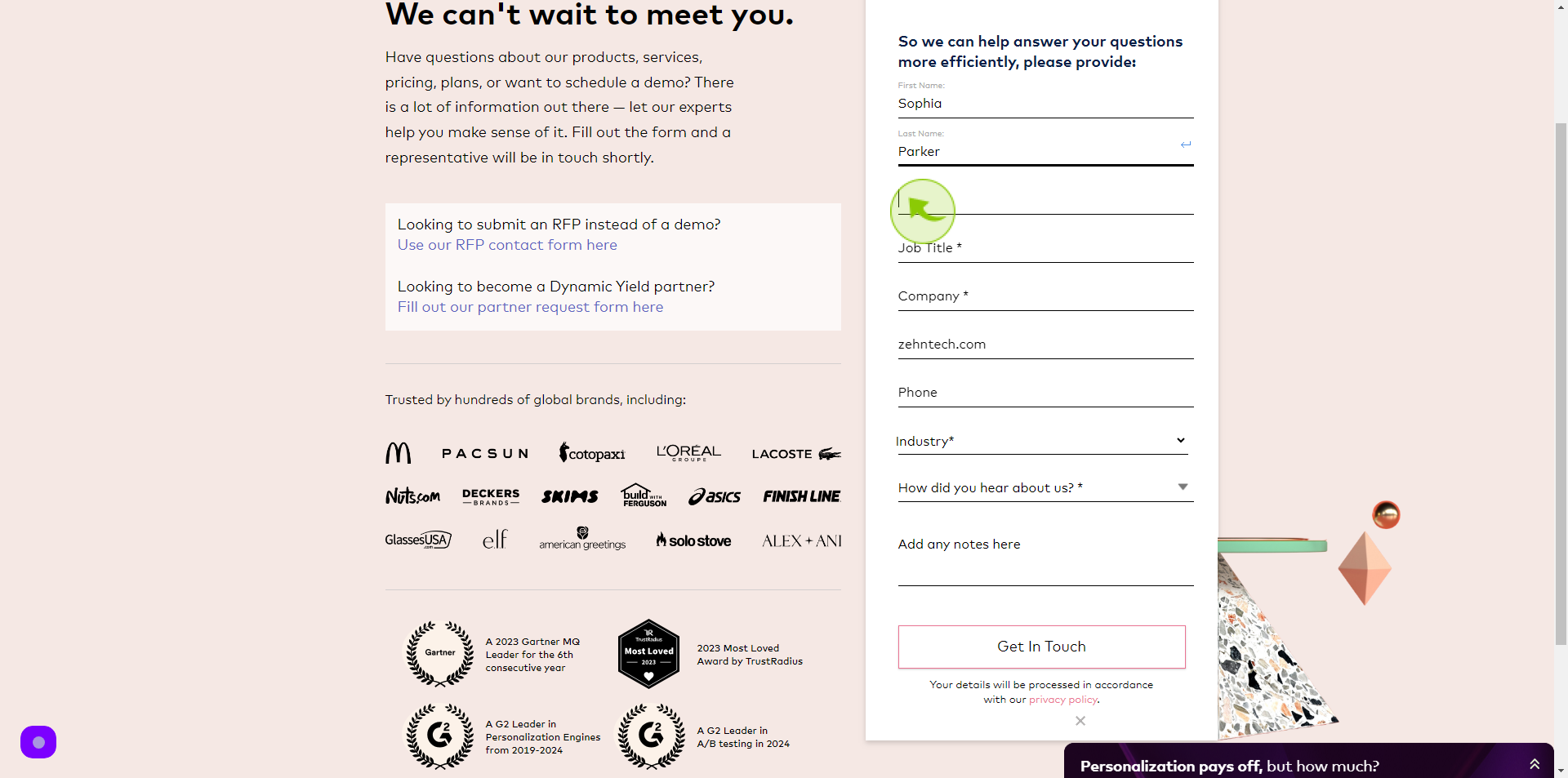
5
Click the "Job Title" field.
Enter your Job Title
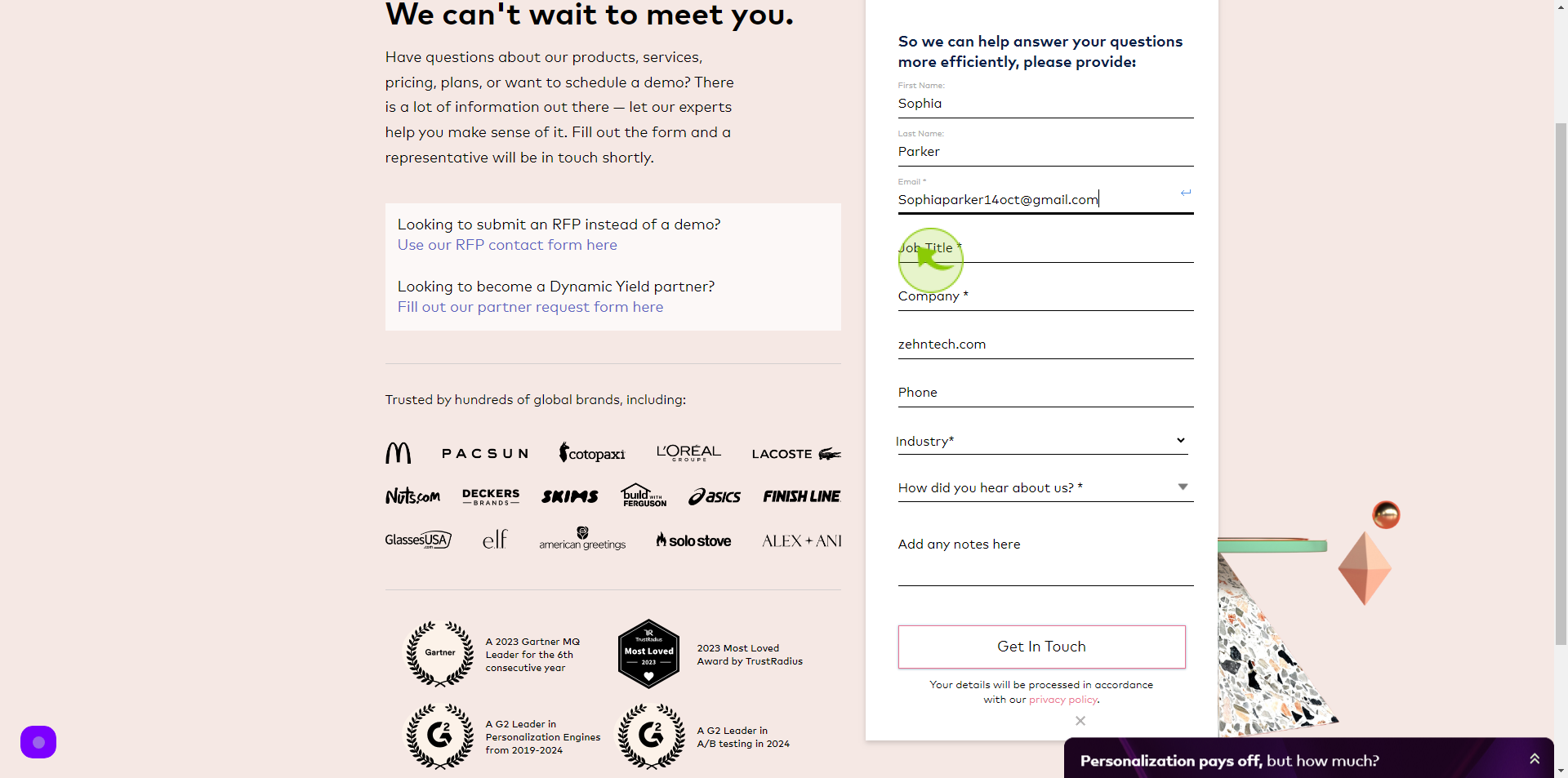
6
Click the "Company" field.
Enter your Company Name
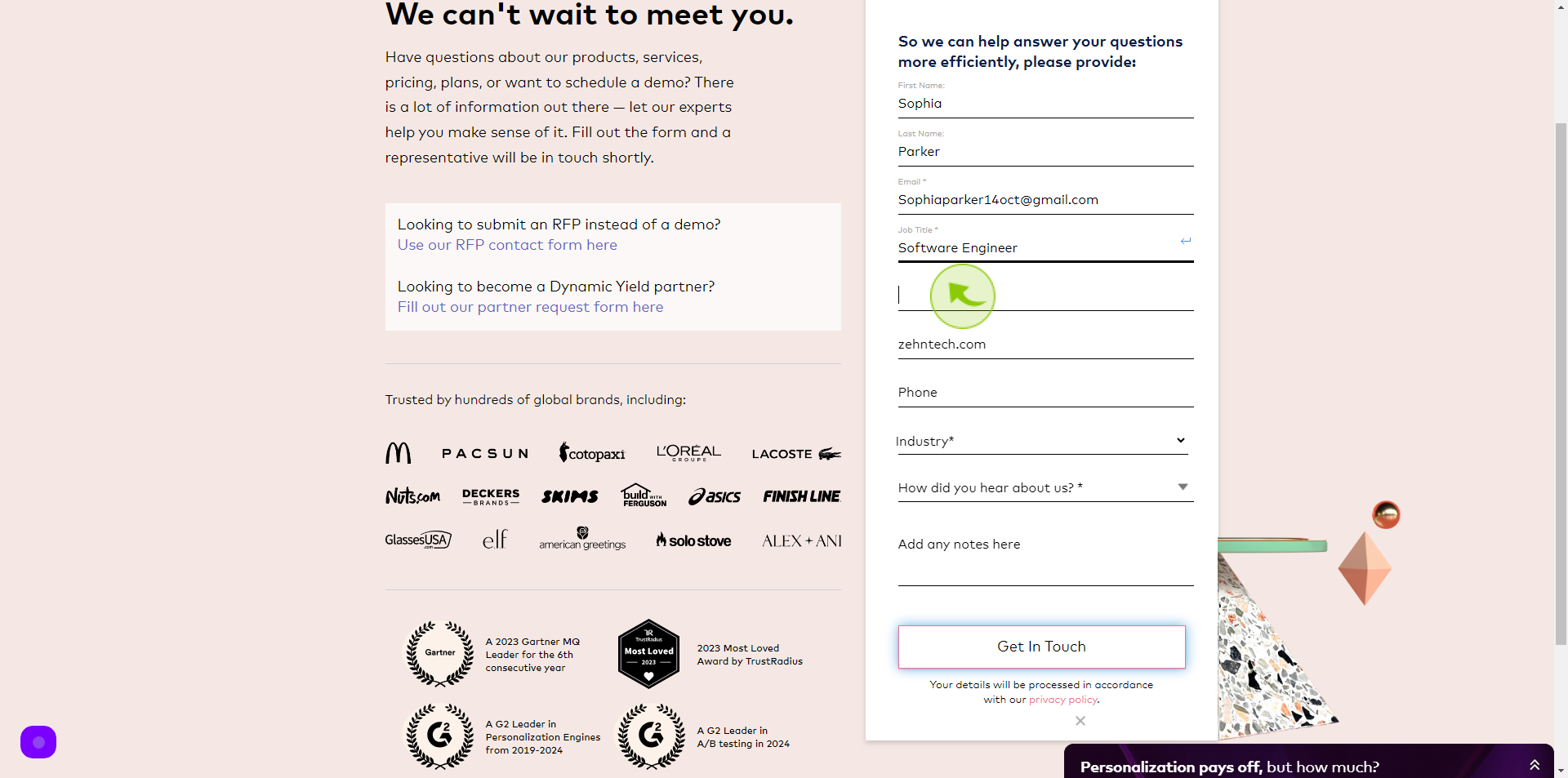
7
Click the "Website" field.
Enter your Company Website
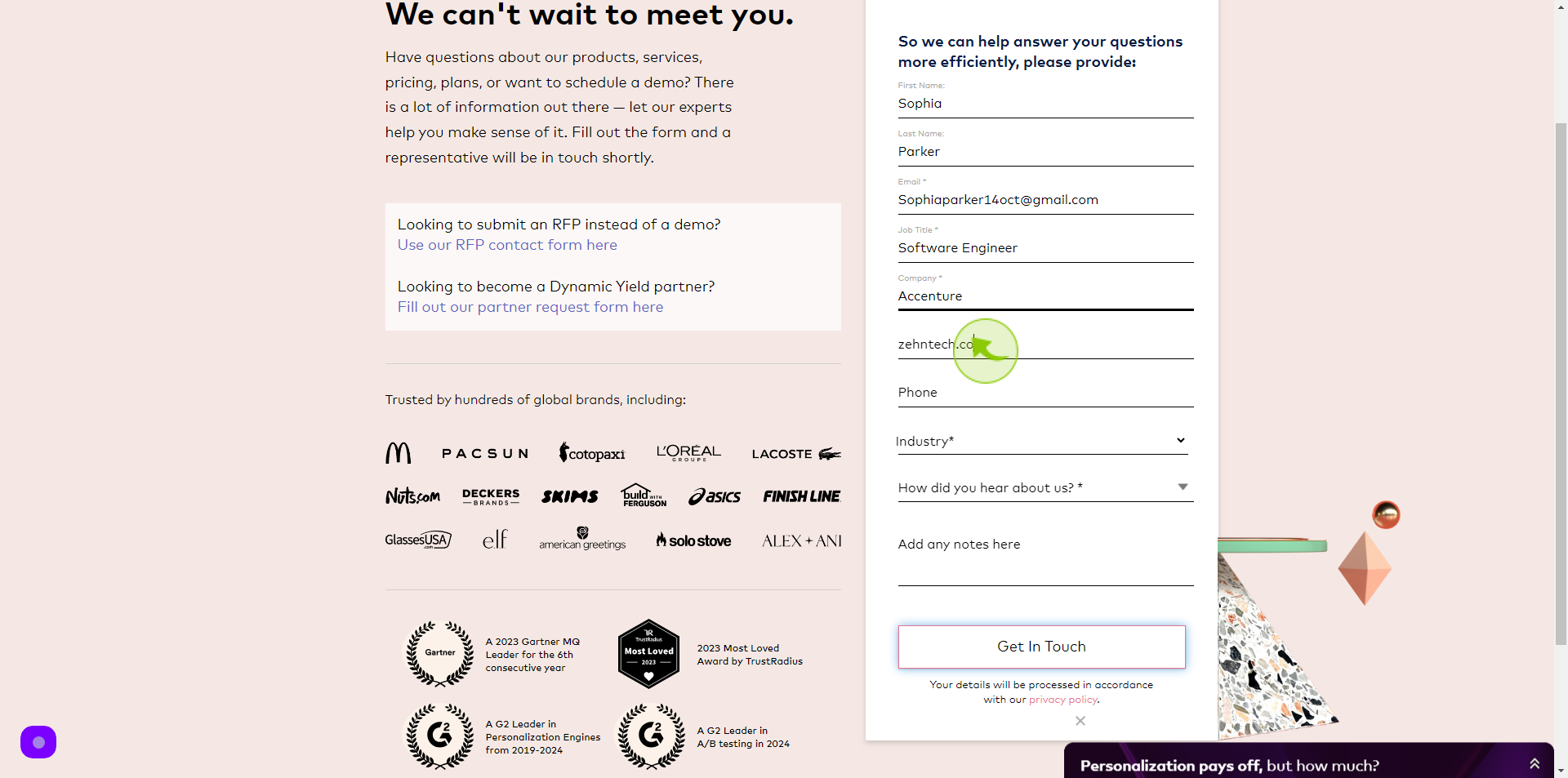
8
Click the "Phone" field.
Enter your Phone Number
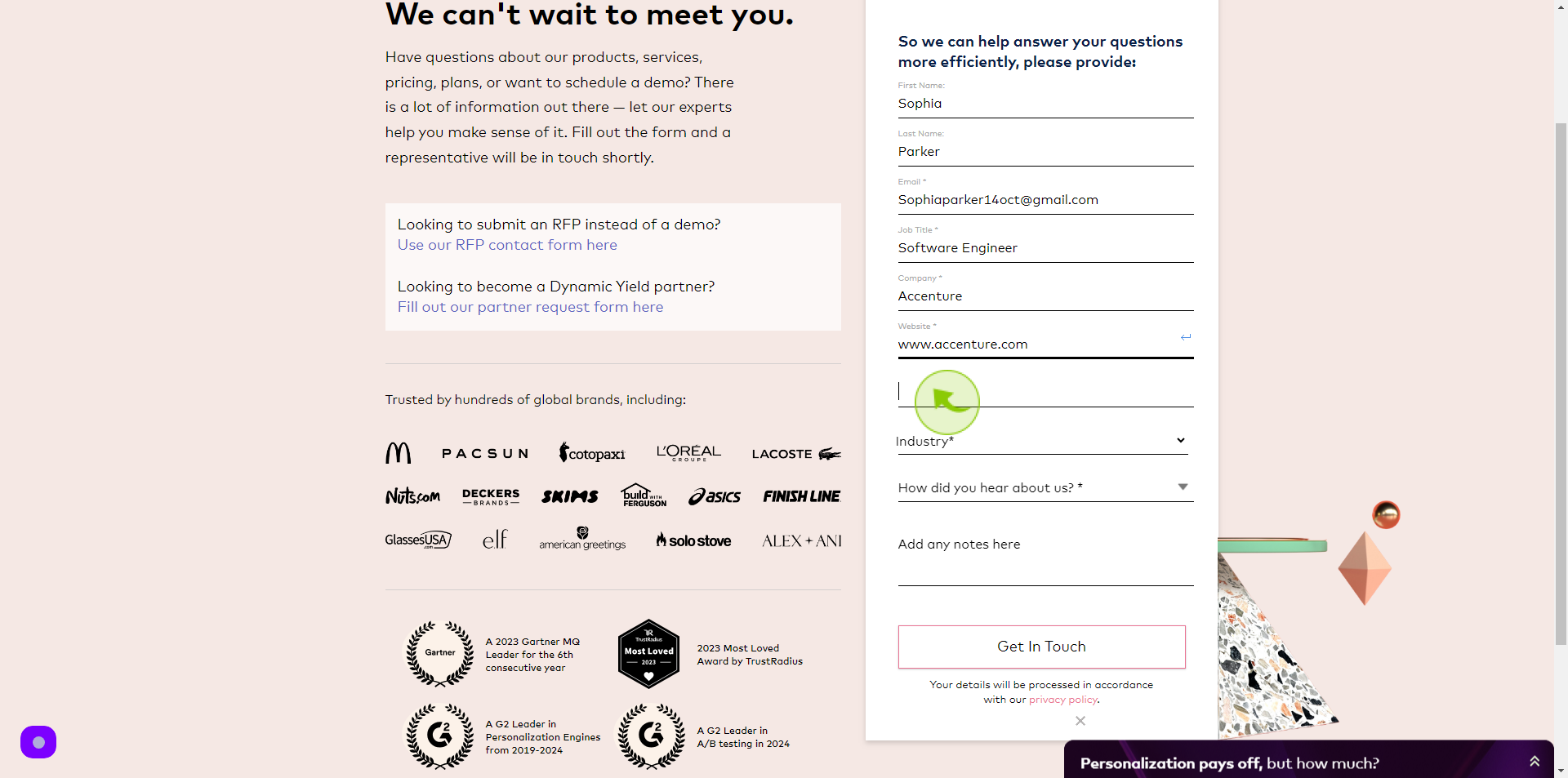
9
Select "Industry" from dropdown menu.
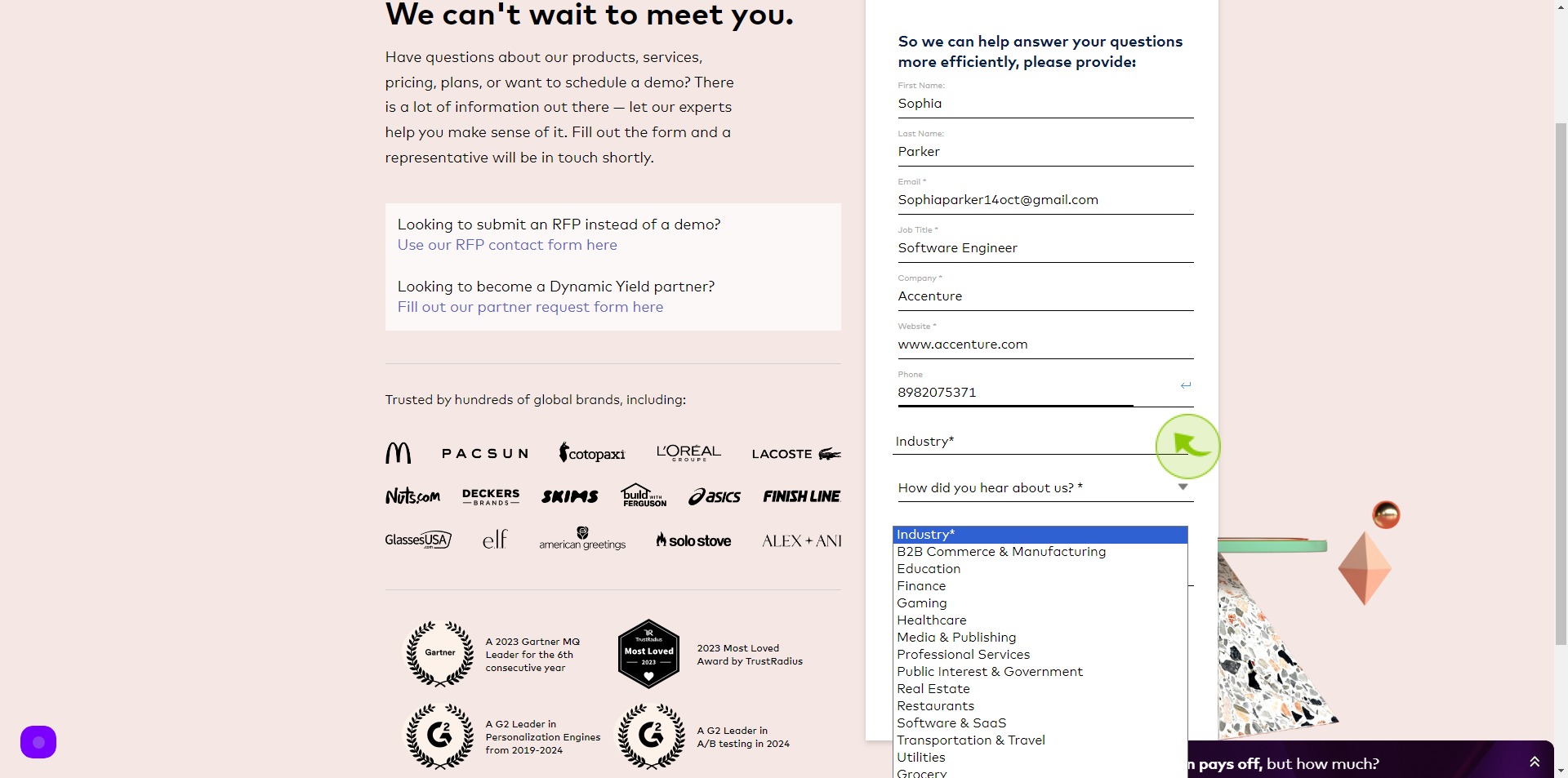
10
Select "How did you hear about us" field.
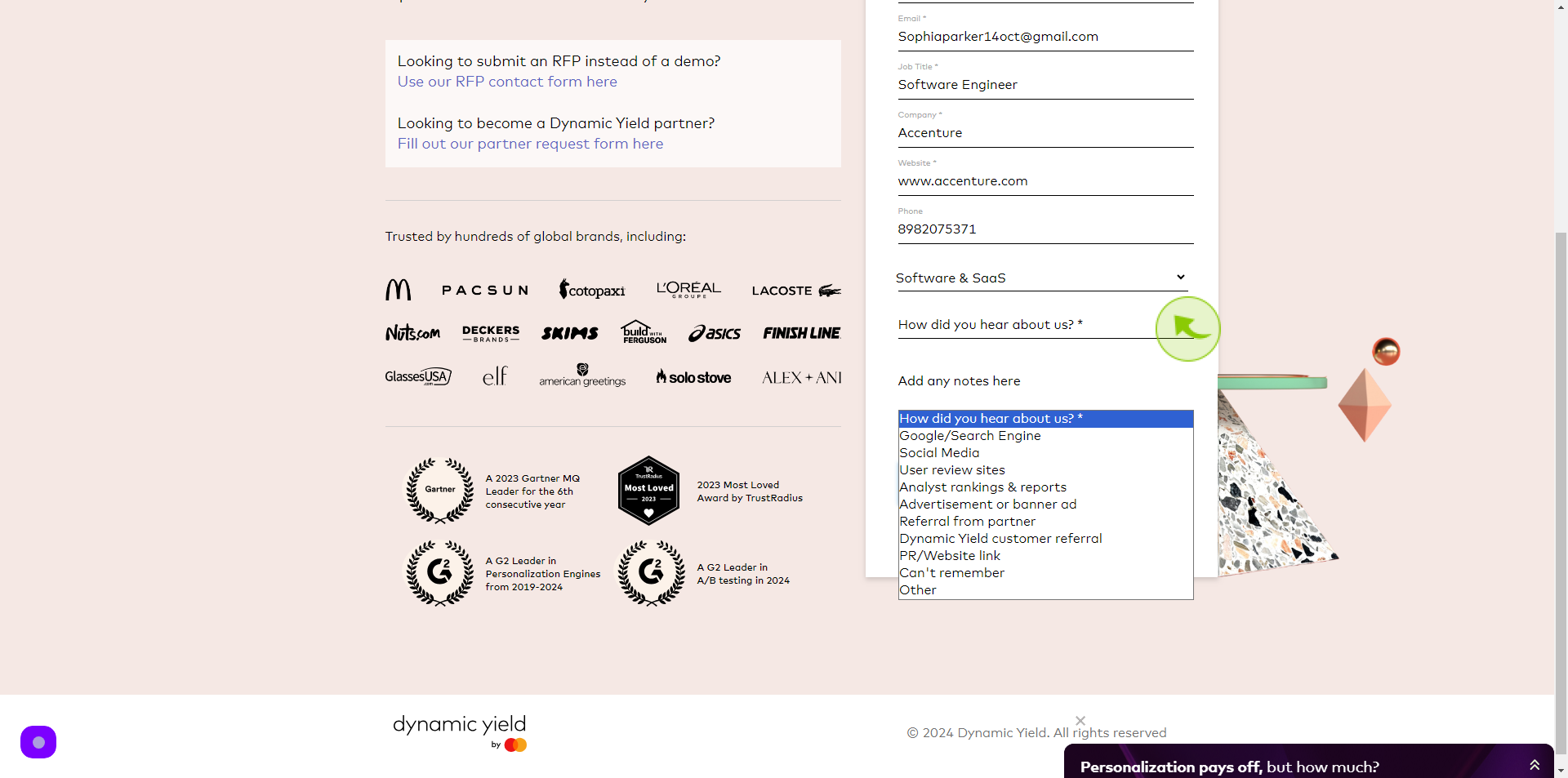
11
Click the "Comments" field.
Enter your Comment
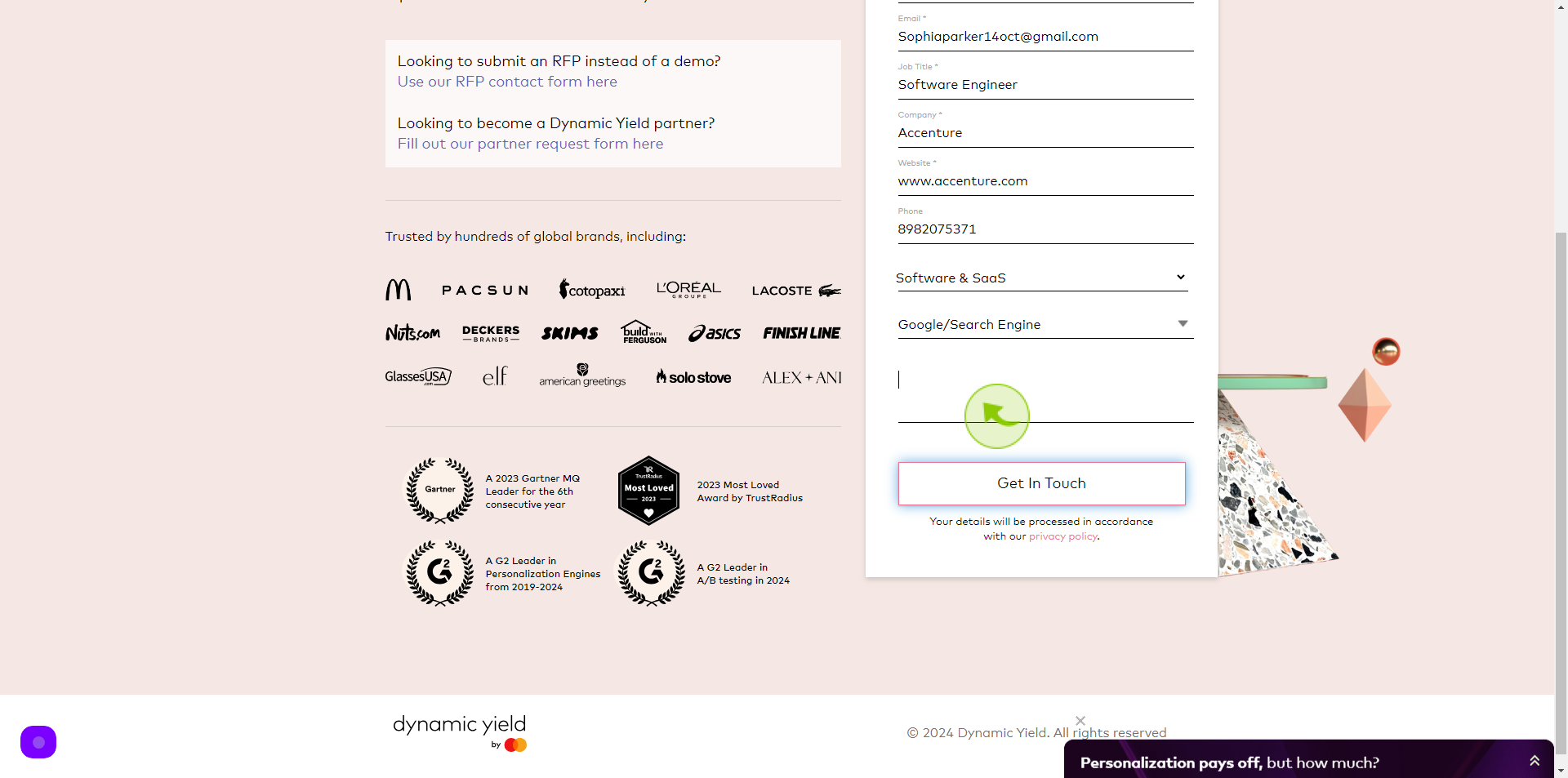
12
Click "Get In Touch"