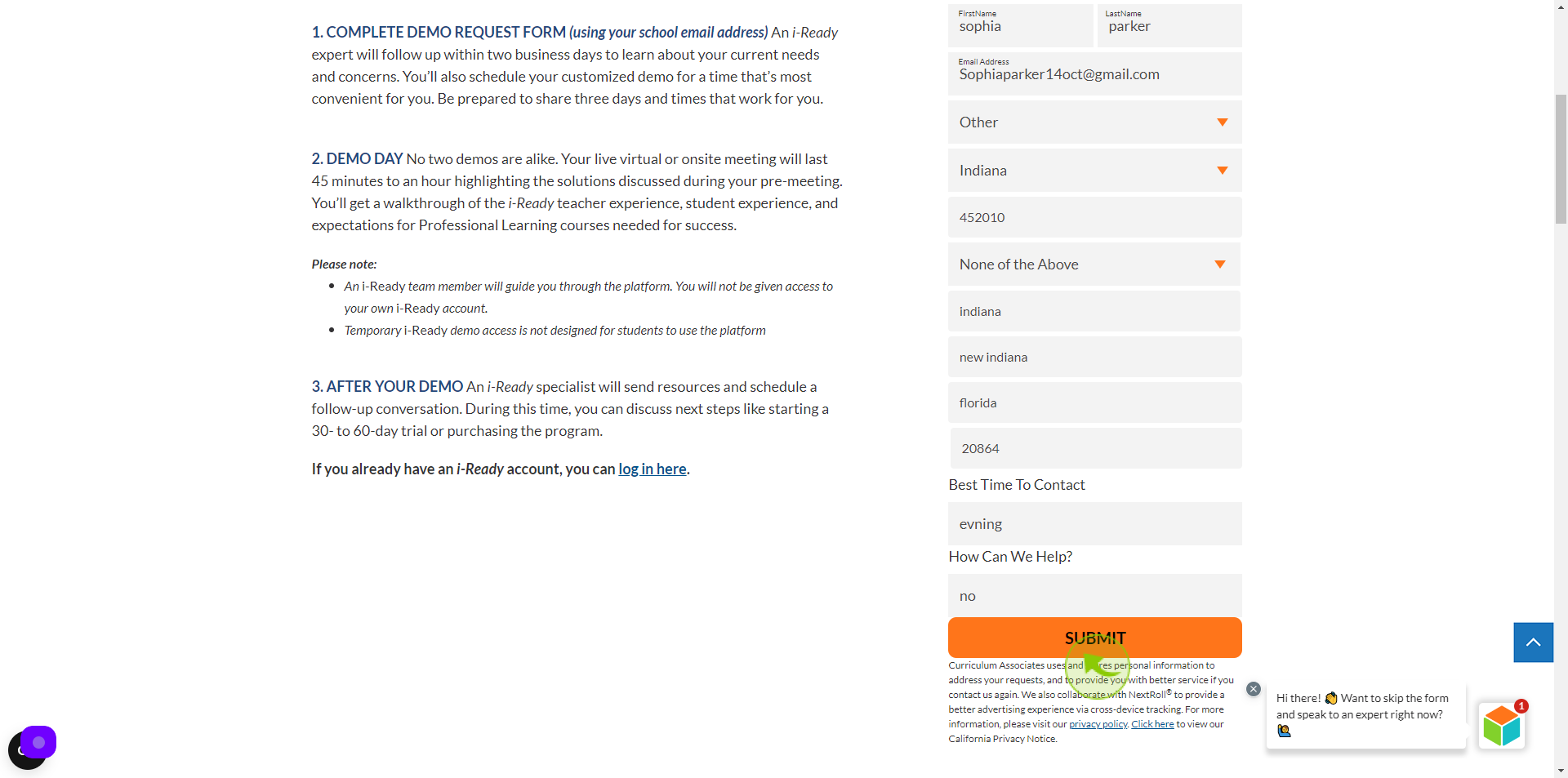How to Request a Demo to i-Ready ?
|
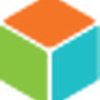 i-Ready
|
i-Ready
|
Jun 26, 2024
|
15 Steps
This document will guide you through the process of requesting a demo for i-Ready, a comprehensive assessment and instruction program. We'll break down the steps involved, from finding the right contact information to crafting a compelling demo request. Whether you're an educator, administrator, or parent, this guide will help you get the information you need to make an informed decision about i-Ready.
How to Request a Demo to i-Ready ?
|
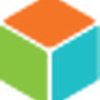 i-Ready
|
i-Ready
|
15 Steps
2
Click the "First Name" field.
Enter your first name
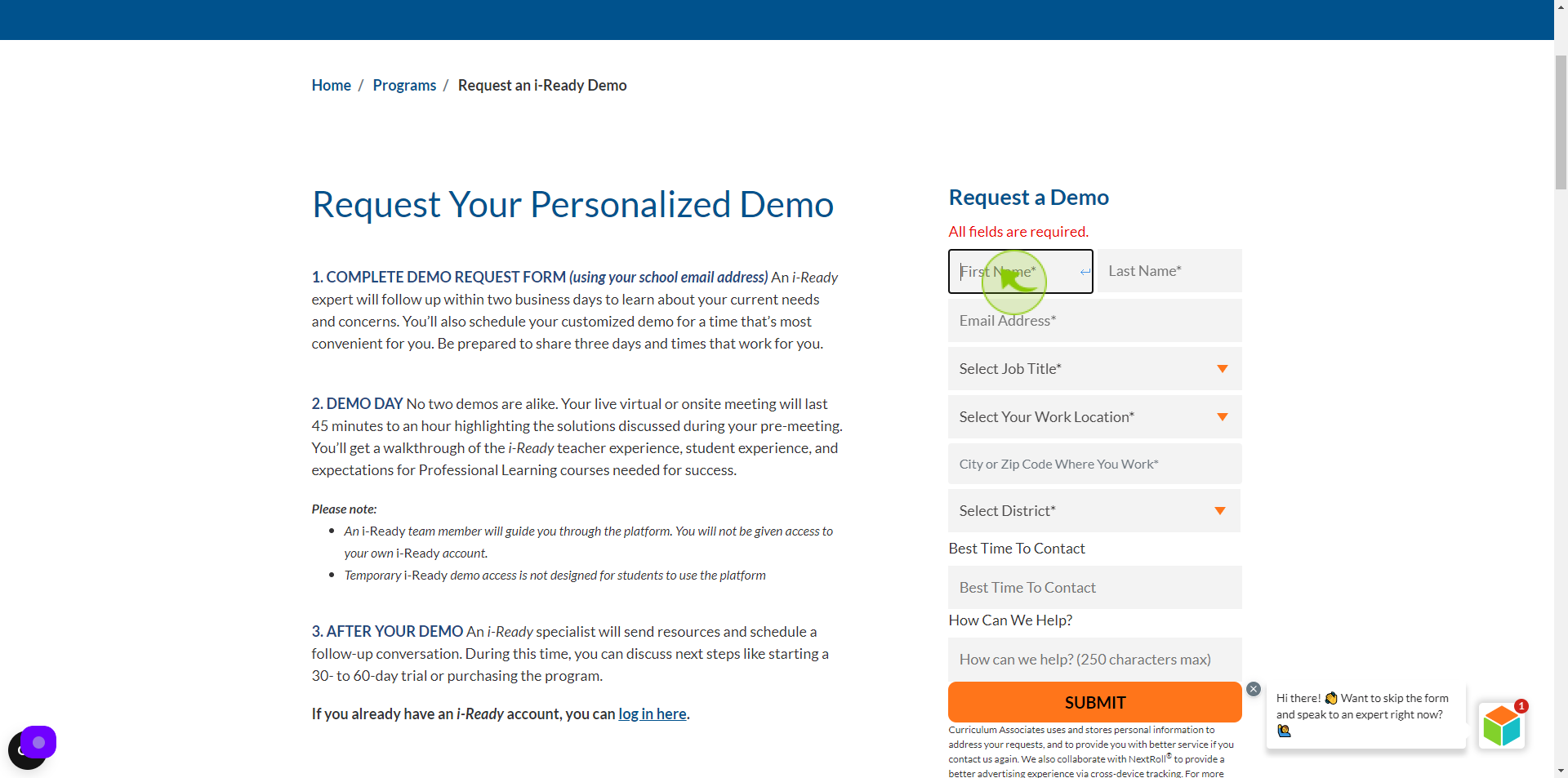
3
Click the "Last Name" field.
Enter your last name
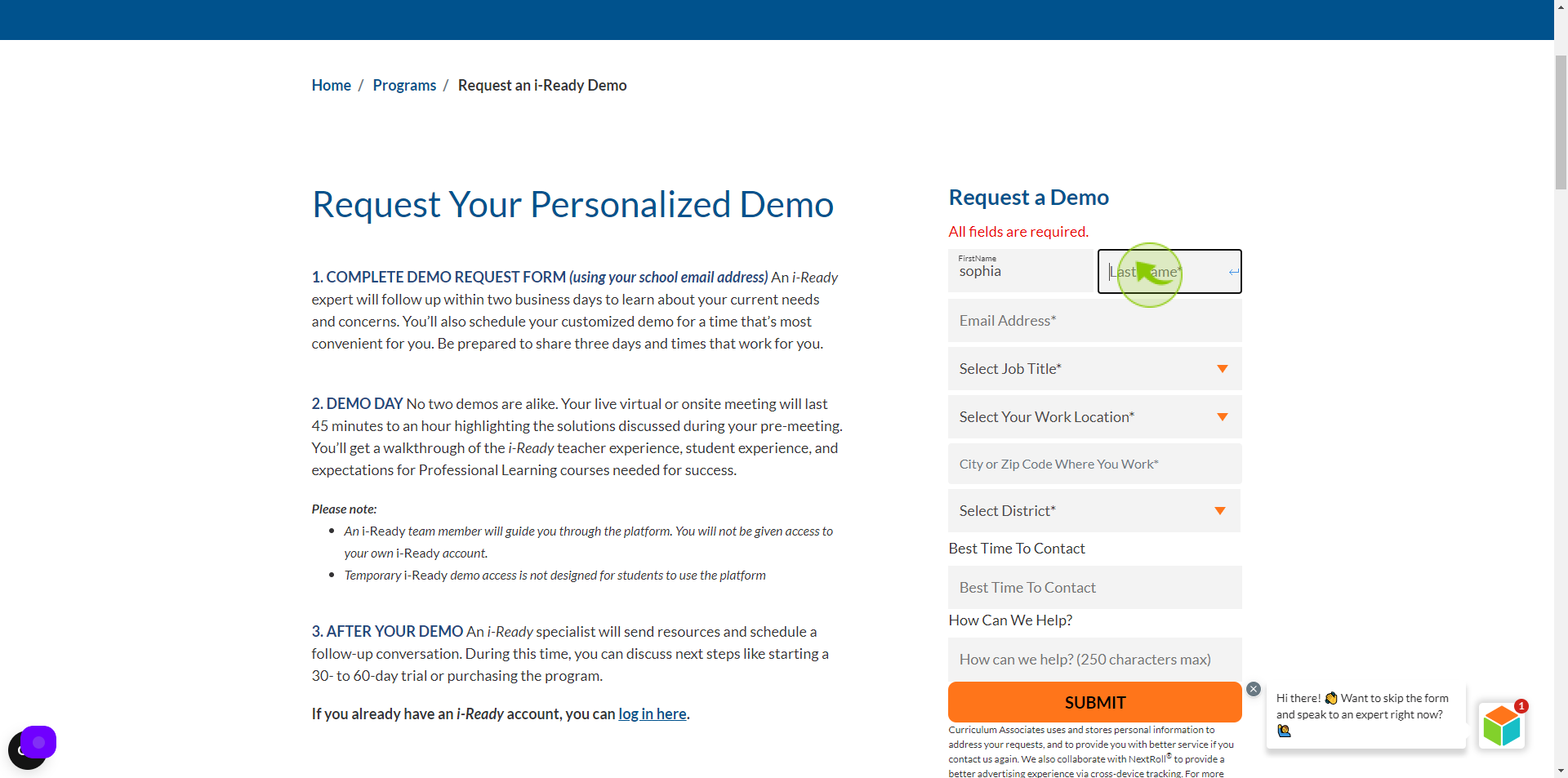
4
Click the "Email Address" field.
Enter your email
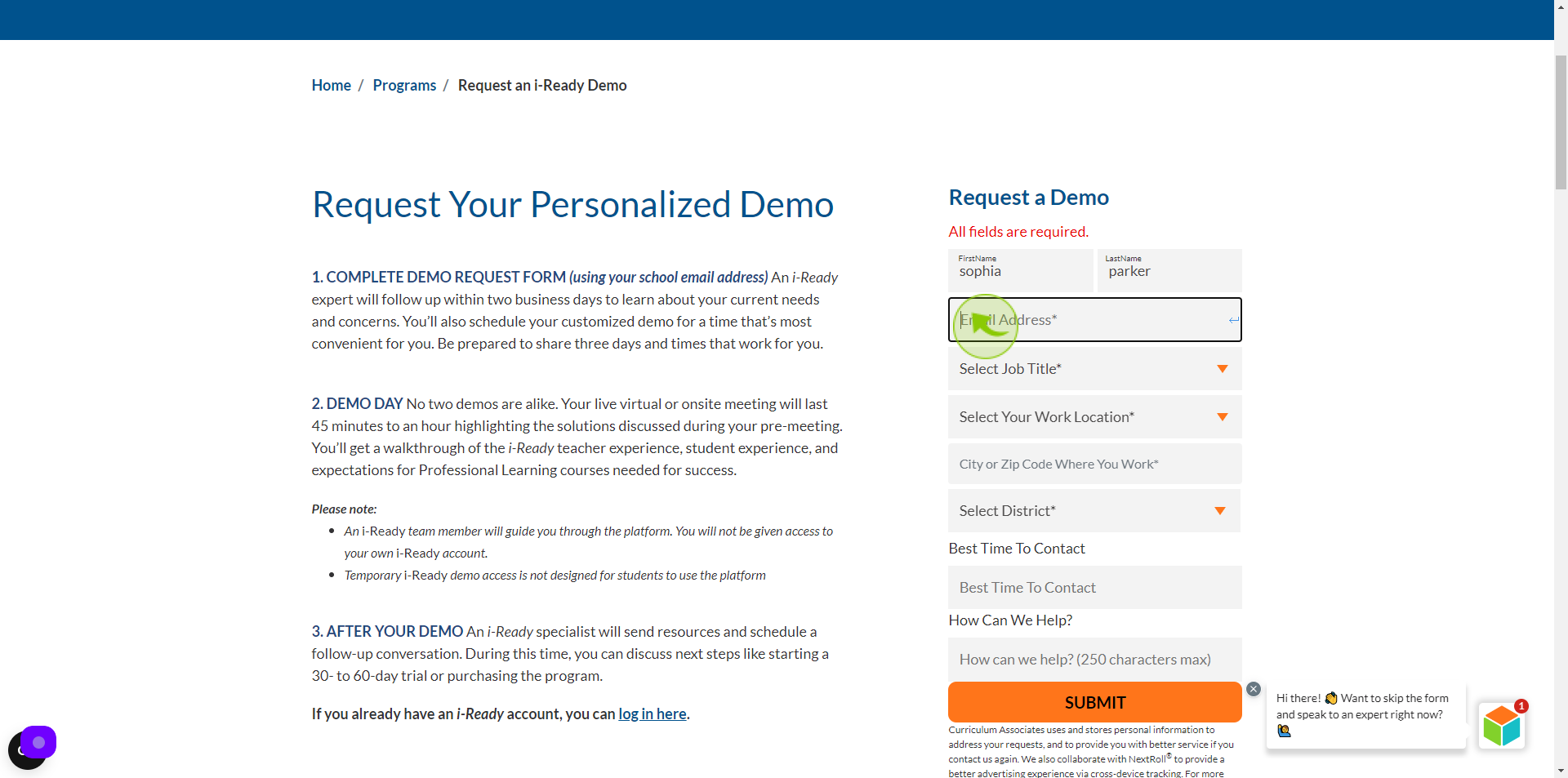
5
Select your "Job Title" from Dropdown Menu.
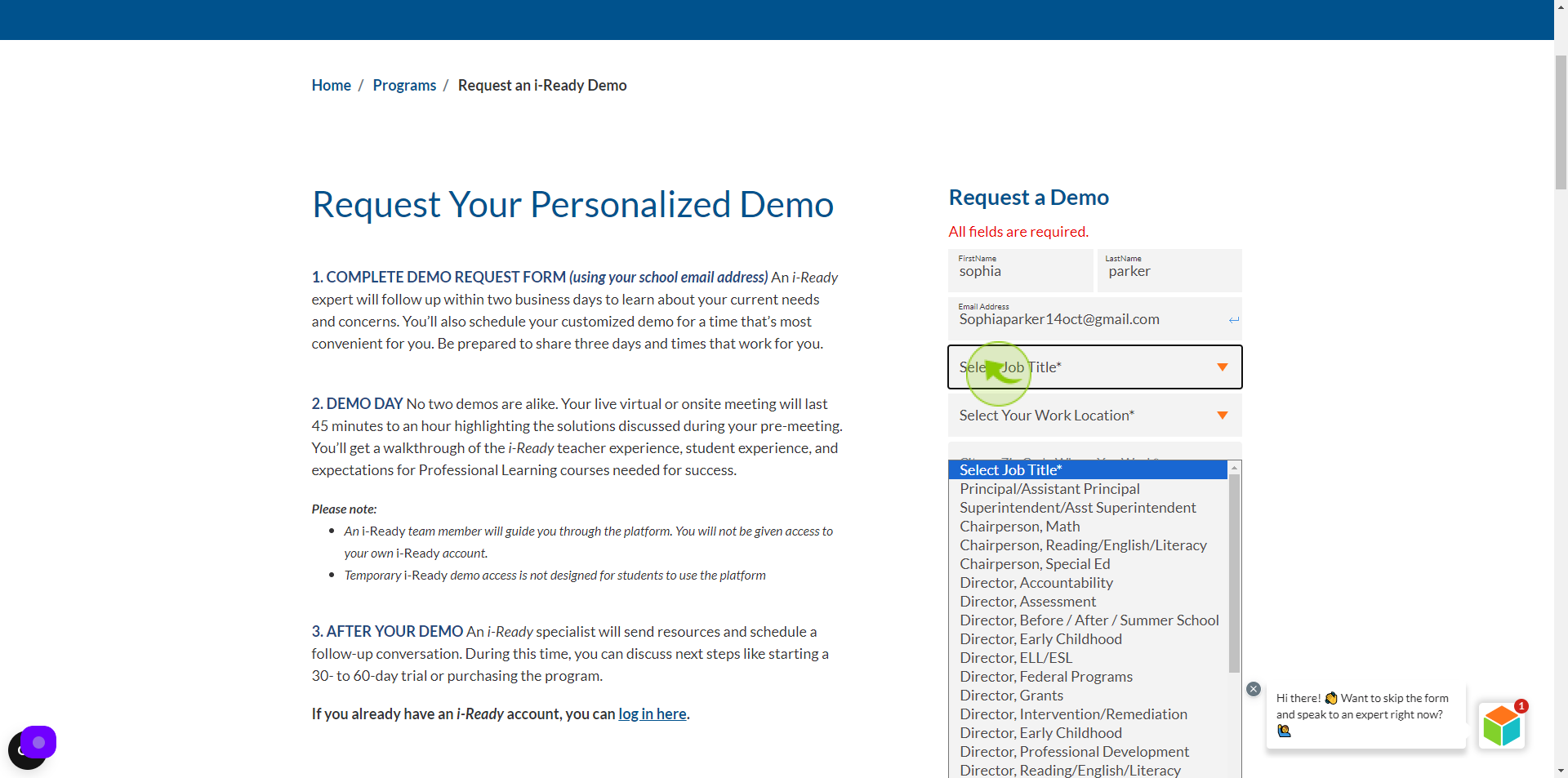
6
Select your "Work Location" from Dropdown Menu.
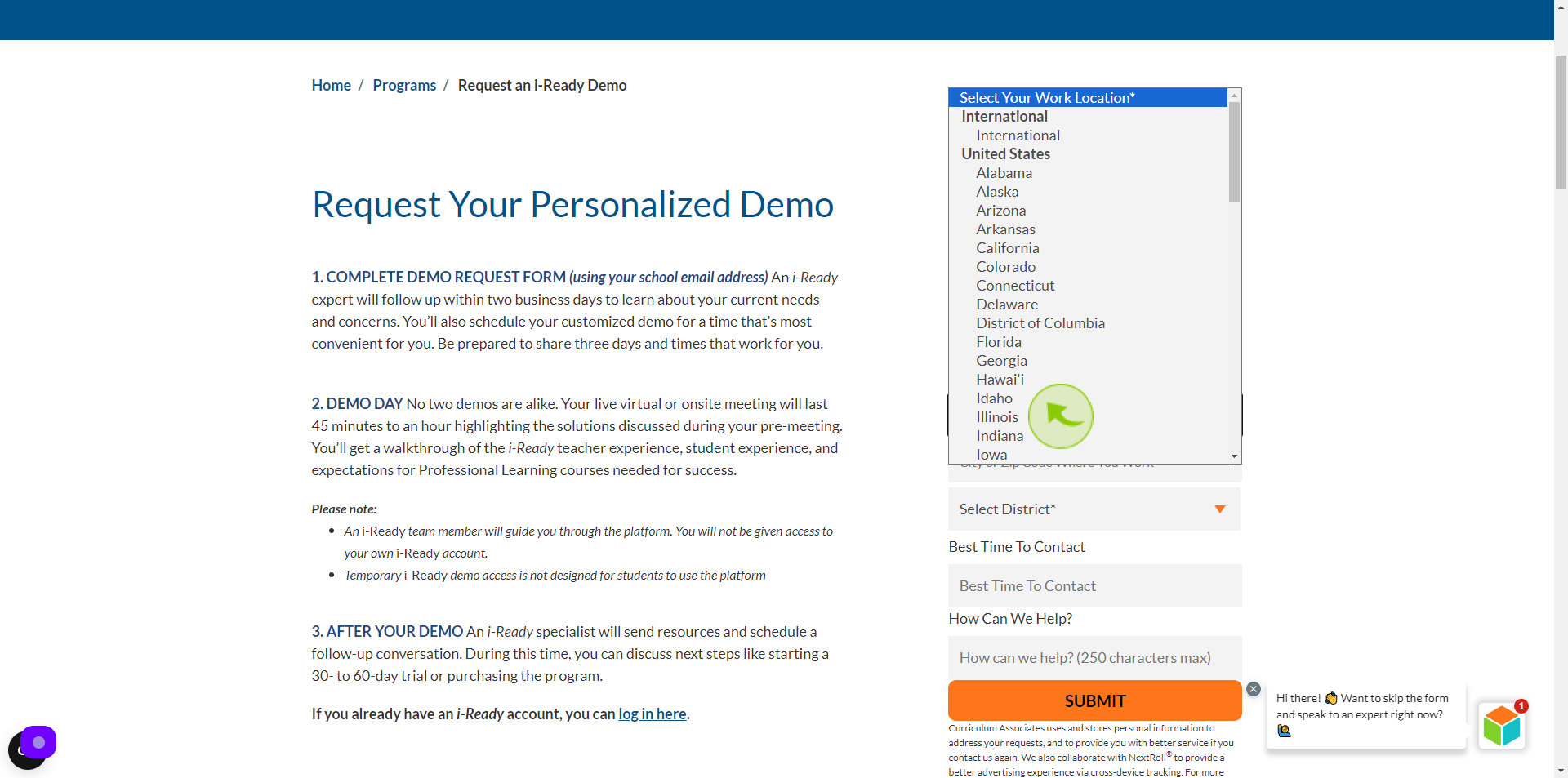
7
Click the "City Or Zip" field.
Enter your city /zip code
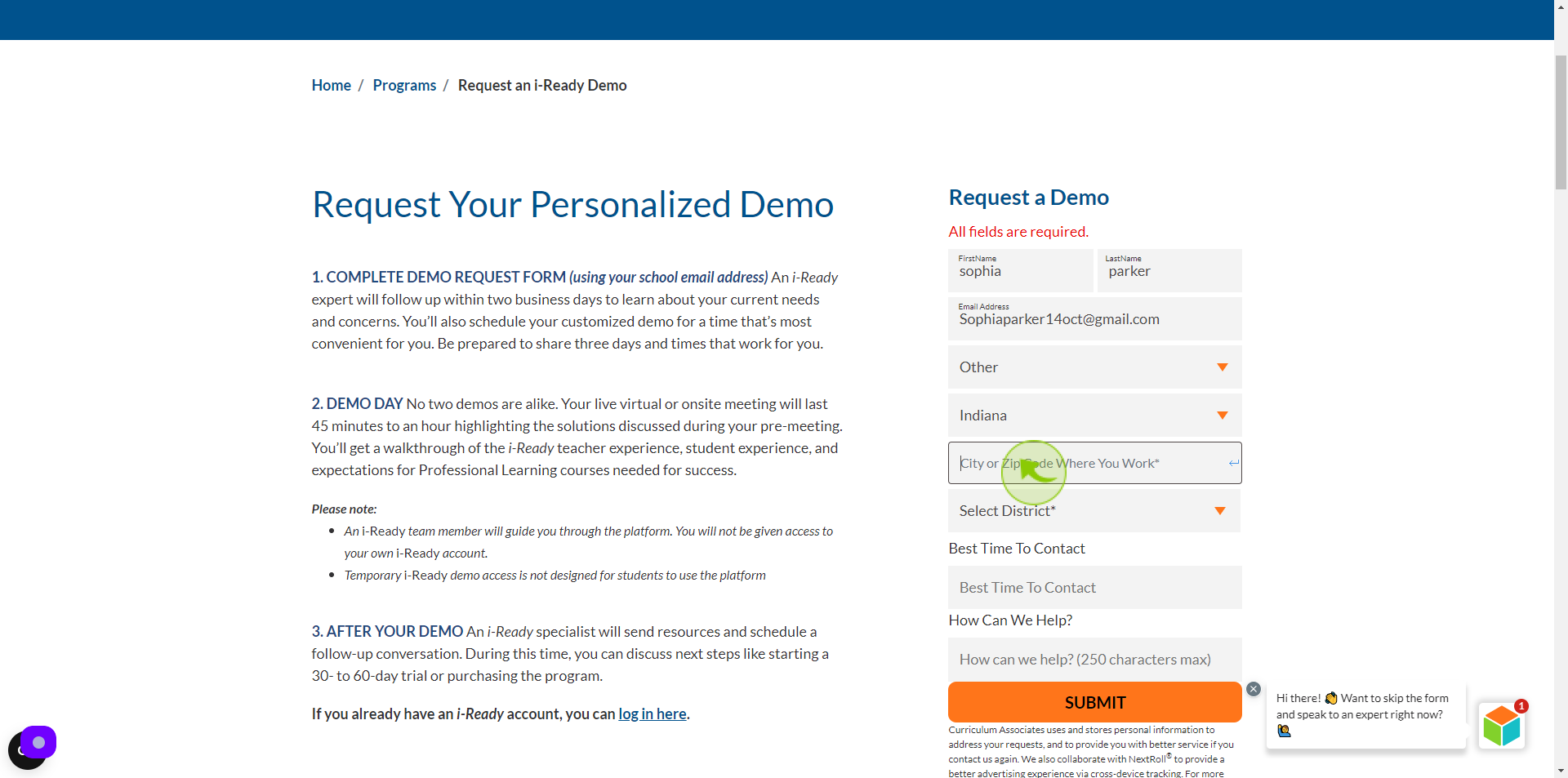
8
Select your "District" from Dropdown Menu.
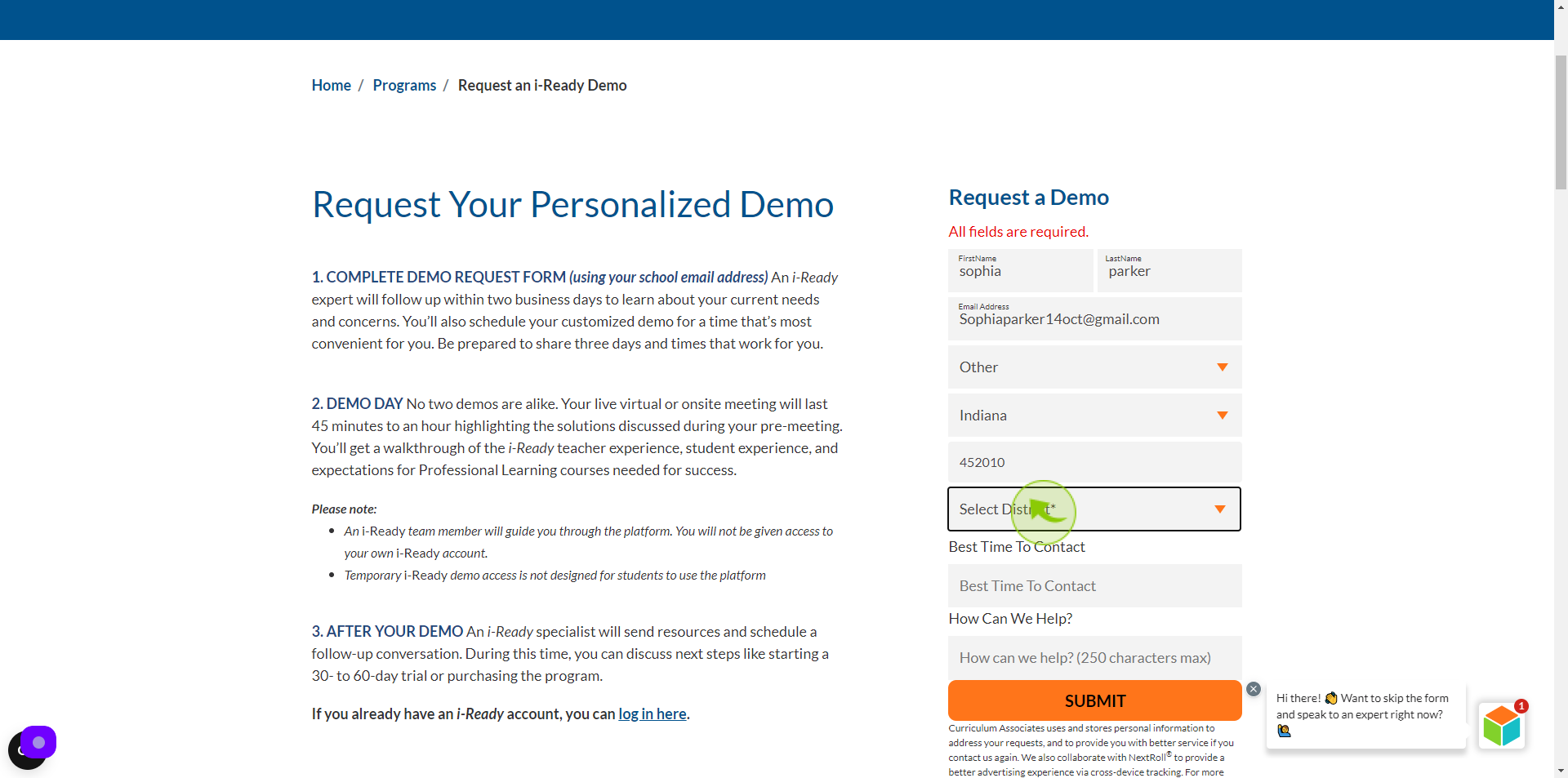
9
Click the "School or District" field.
Enter your school or District
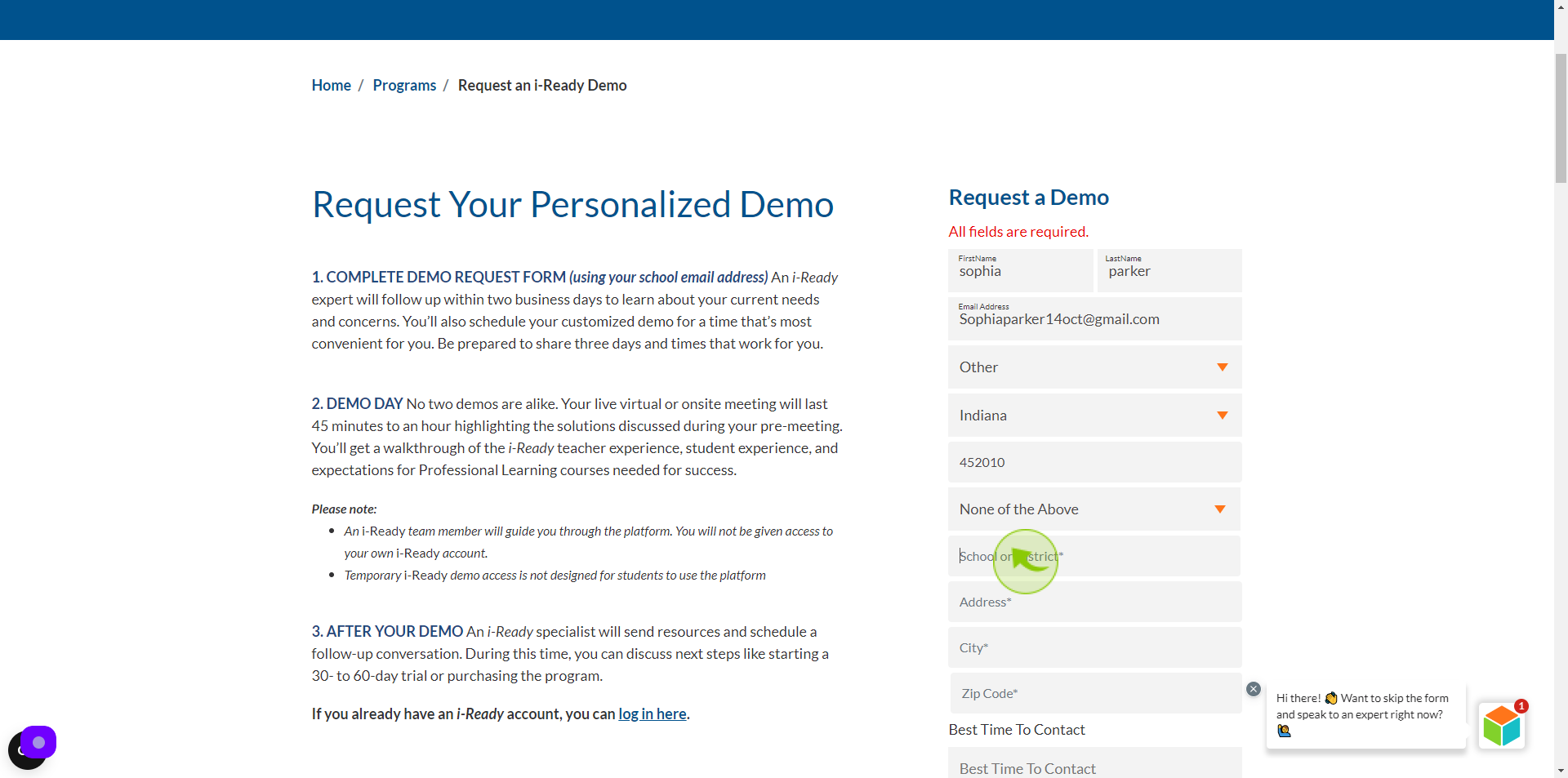
10
Click the "Address" field.
Enter your address
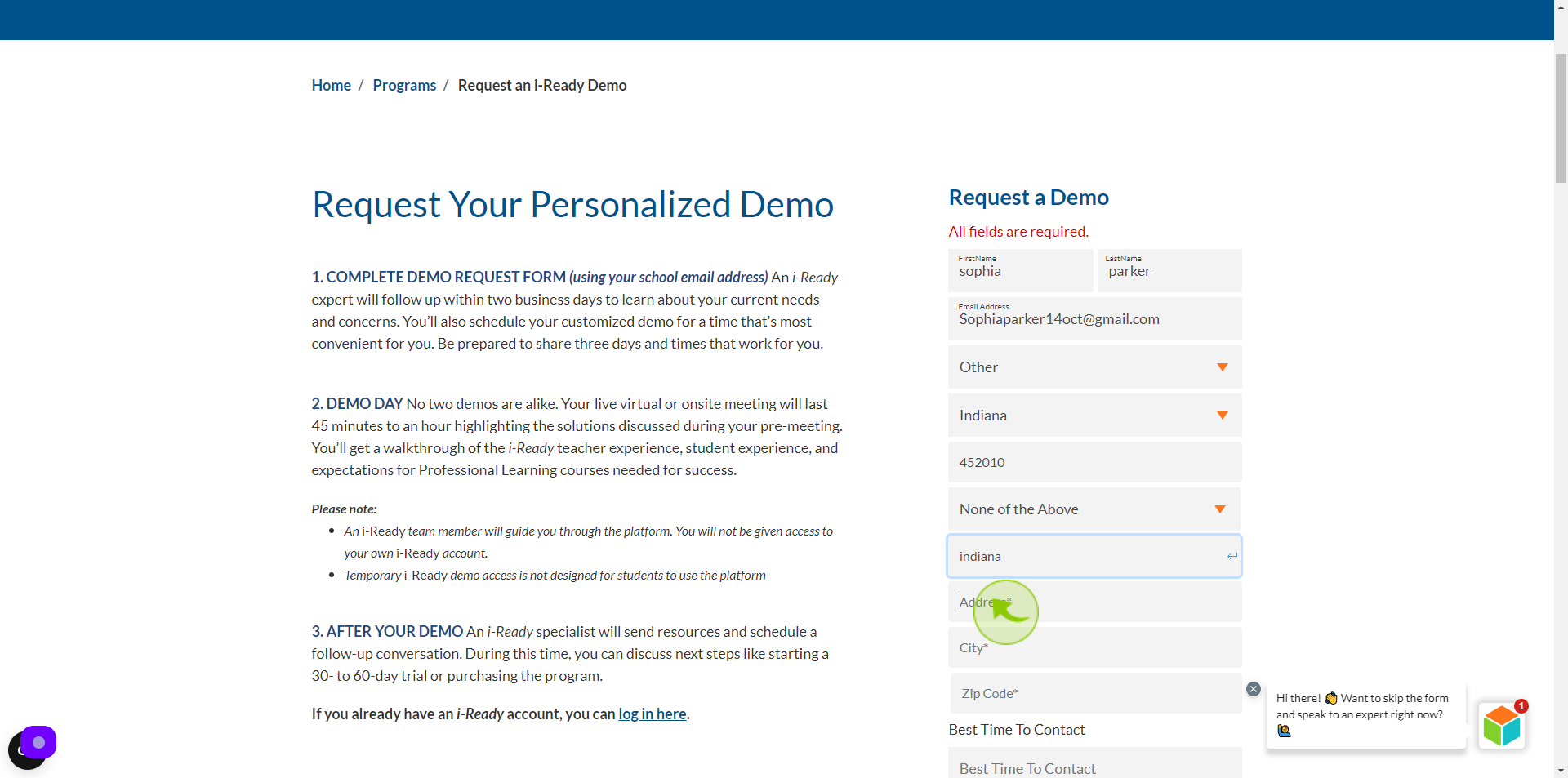
11
Click the "City" field.
Enter your city name
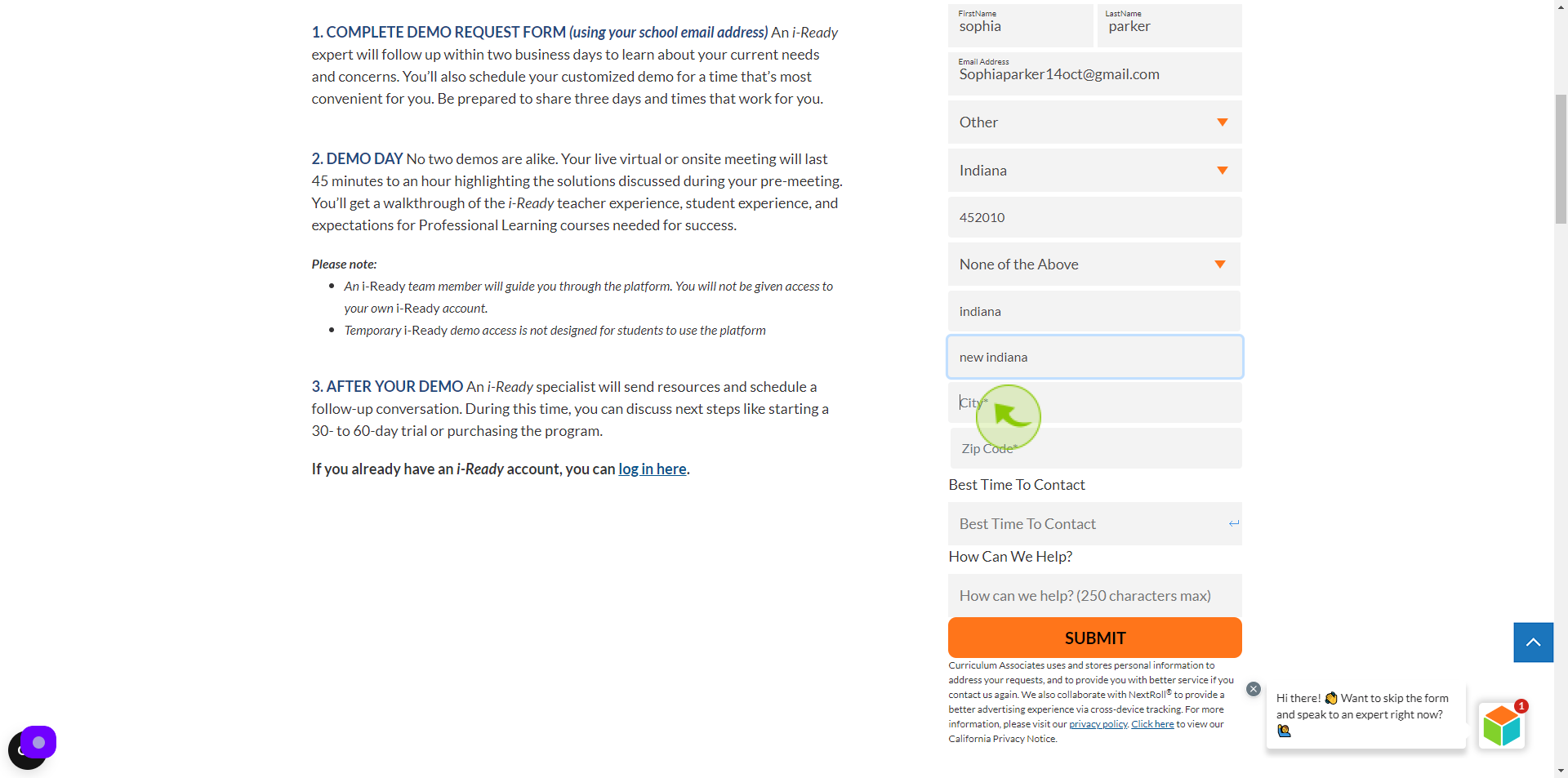
12
Click the "Zip Code" field.
Enter the zip code
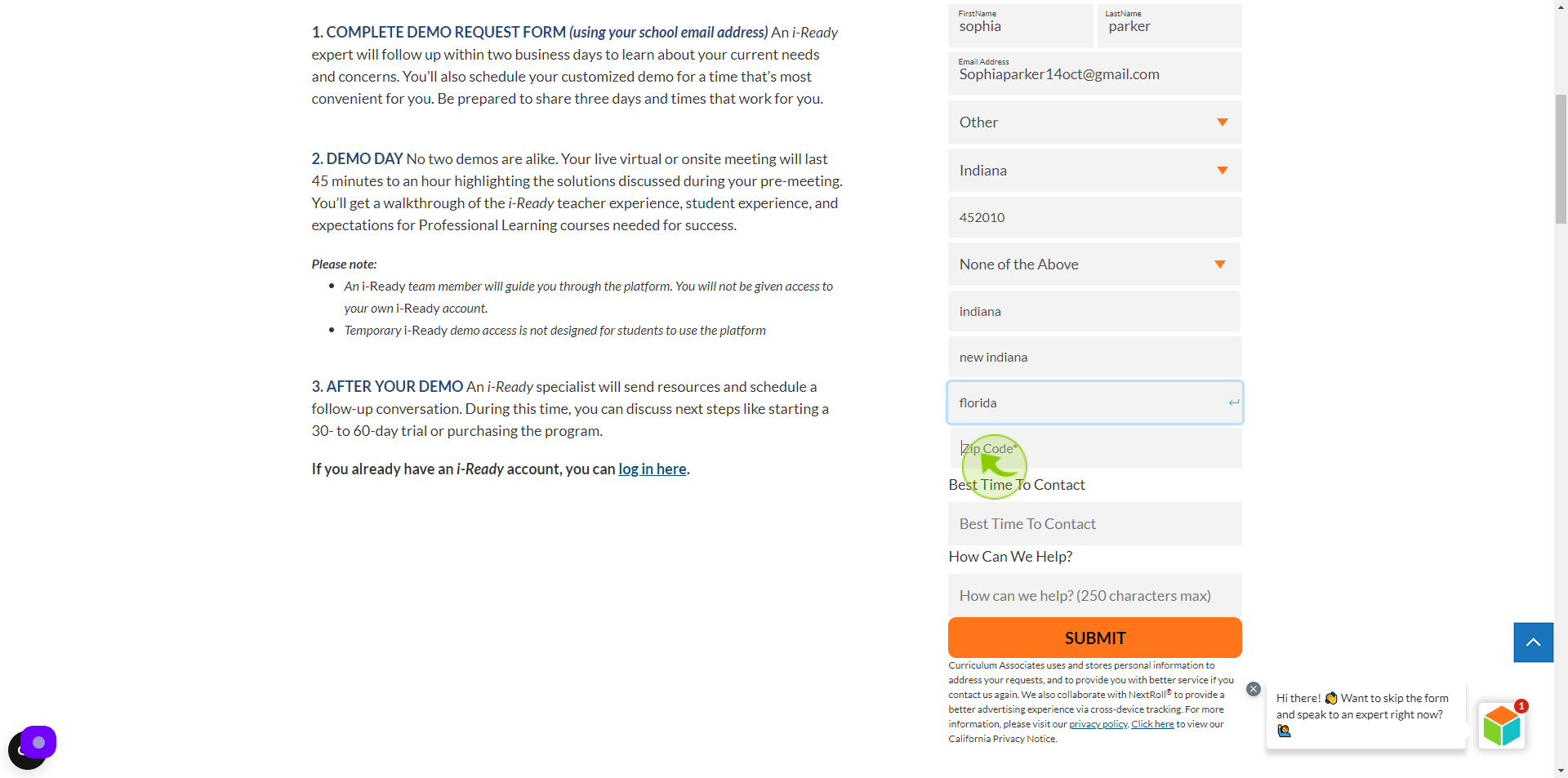
13
Click the "Best Time To Contact" field.
Enter the best time to contact
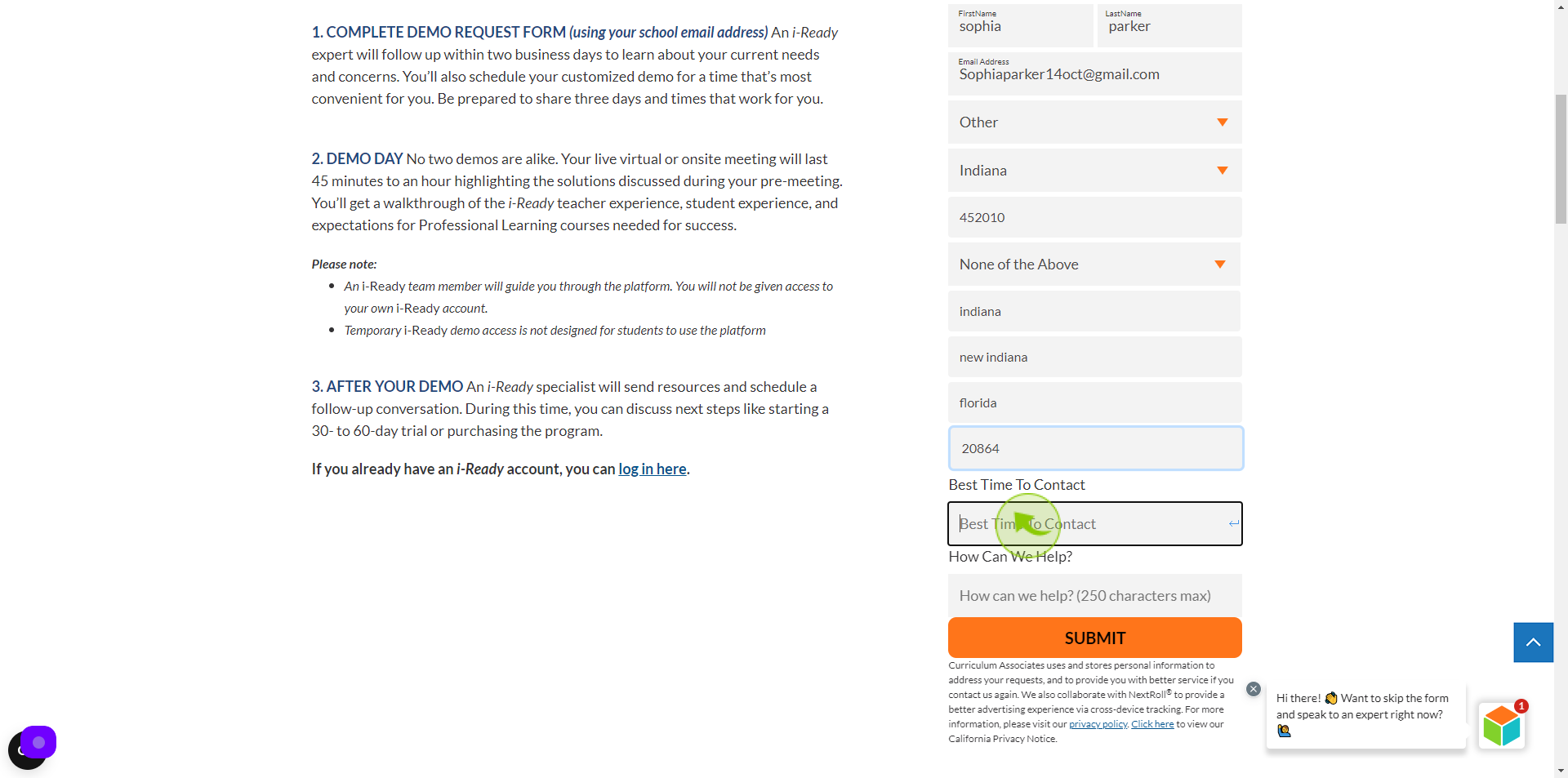
14
Click the "How Can We Help" field.
Enter your question/comment
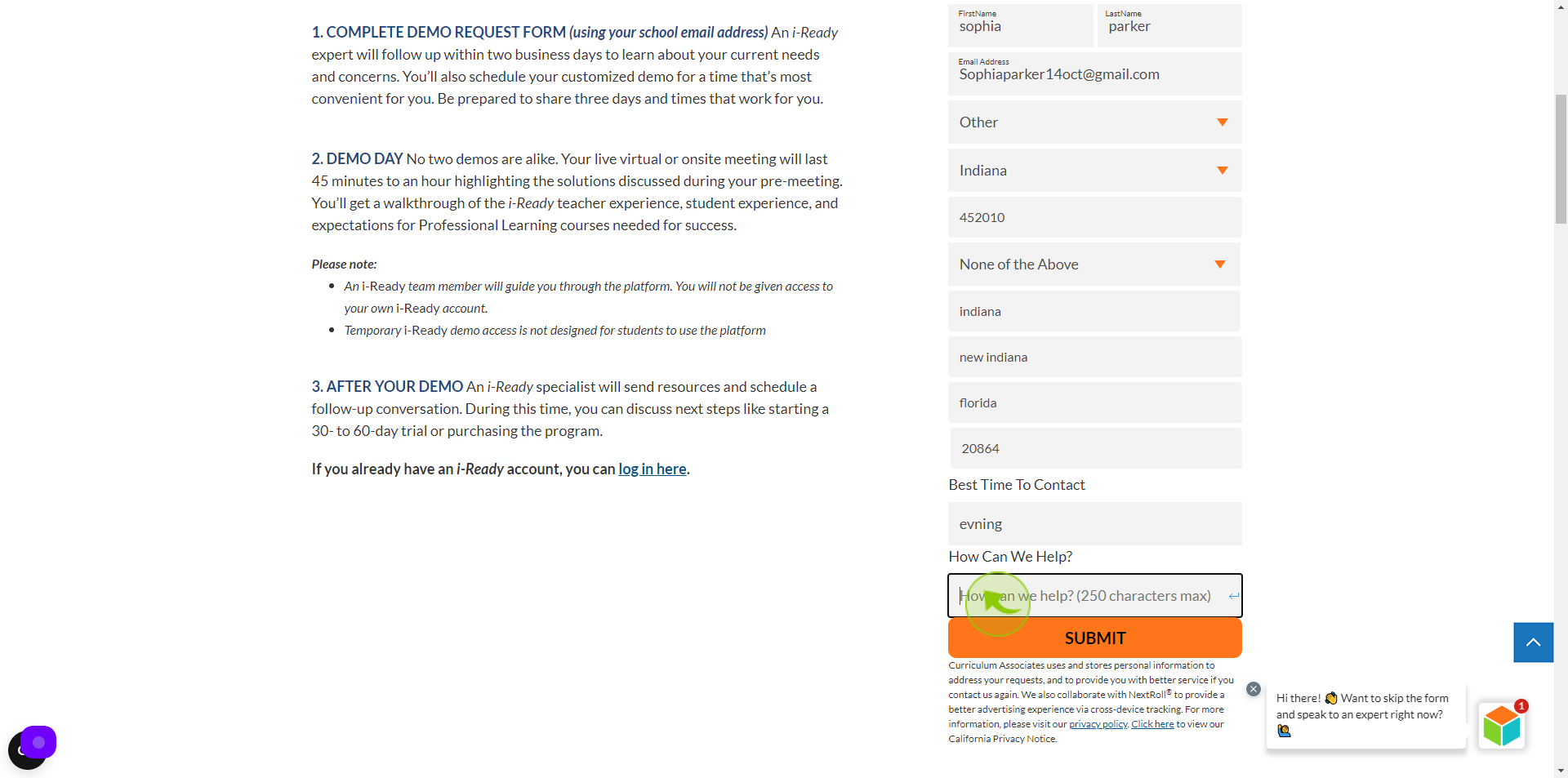
15
Click "Submit"