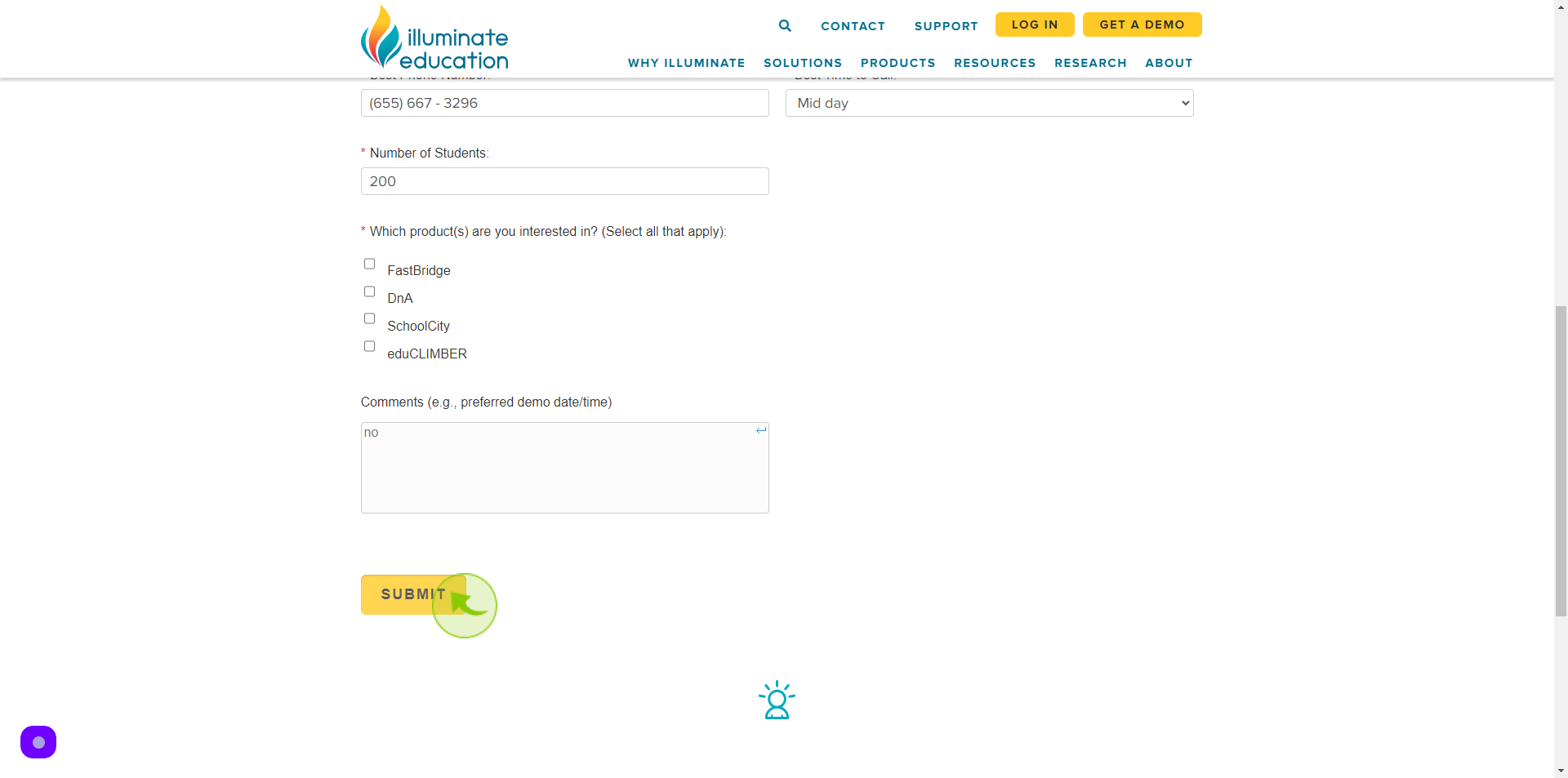How to Request a Demo to Illuminate Education ?
|
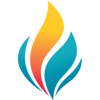 illuminateed
|
illuminateed
|
Jun 17, 2024
|
13 Steps
This document will walk you through the simple steps to request a personalized demo. Learn how Illuminate's innovative solutions can transform your educational institution. From assessments and progress monitoring to data-driven insights, Illuminate empowers educators to make informed decisions and enhance student outcomes. Don't miss this opportunity to illuminate your educational journey.
How to Request a Demo to Illuminate Education ?
|
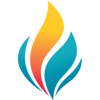 illuminateed
|
illuminateed
|
13 Steps
1
Navigate to https://www.illuminateed.com/request-a-demo/
2
Click the "First Name" field.
Enter your first name
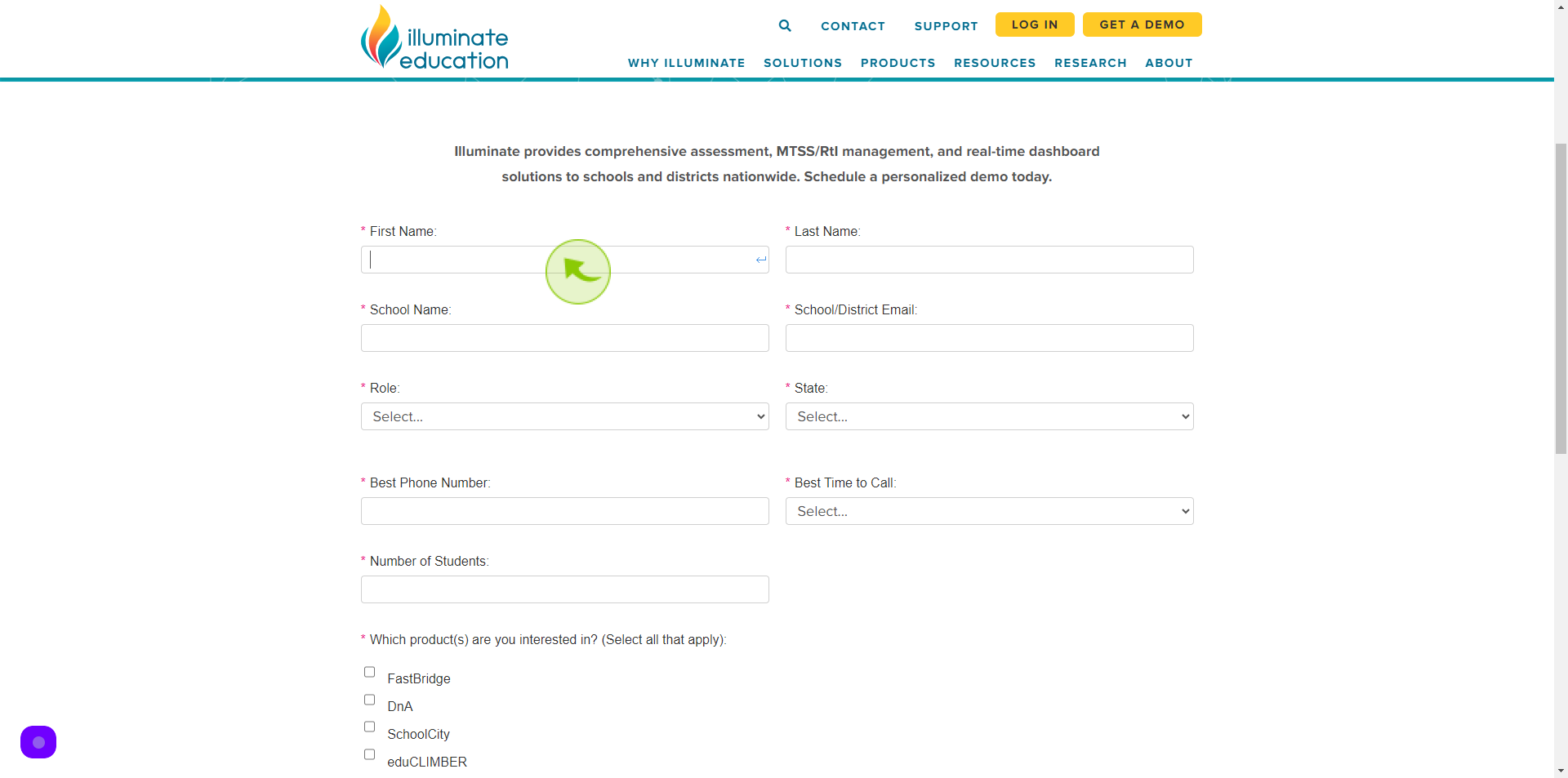
3
Click the "Last Name" field.
Enter your last name
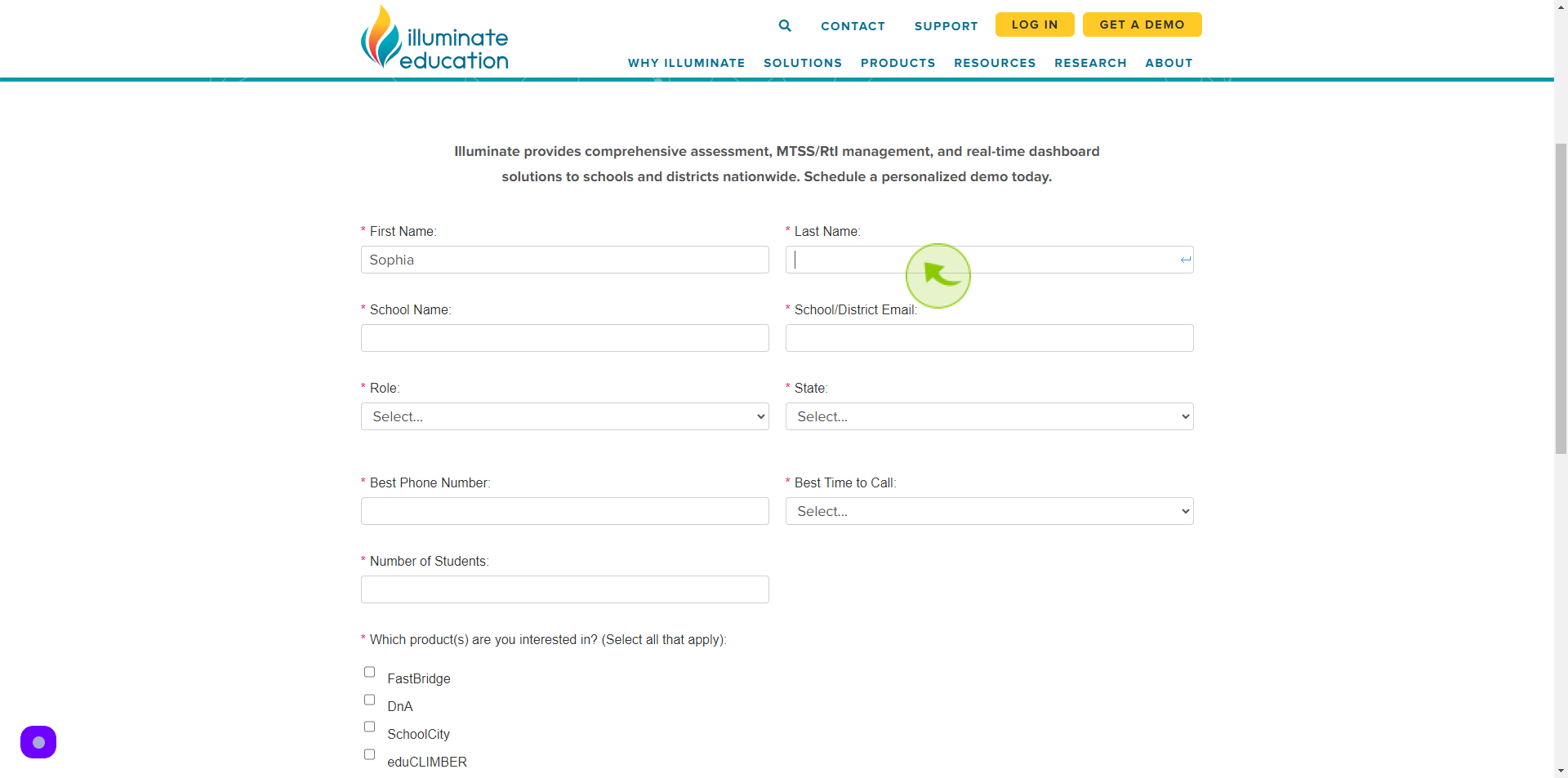
4
Click the "School Name" field.
Enter your school name
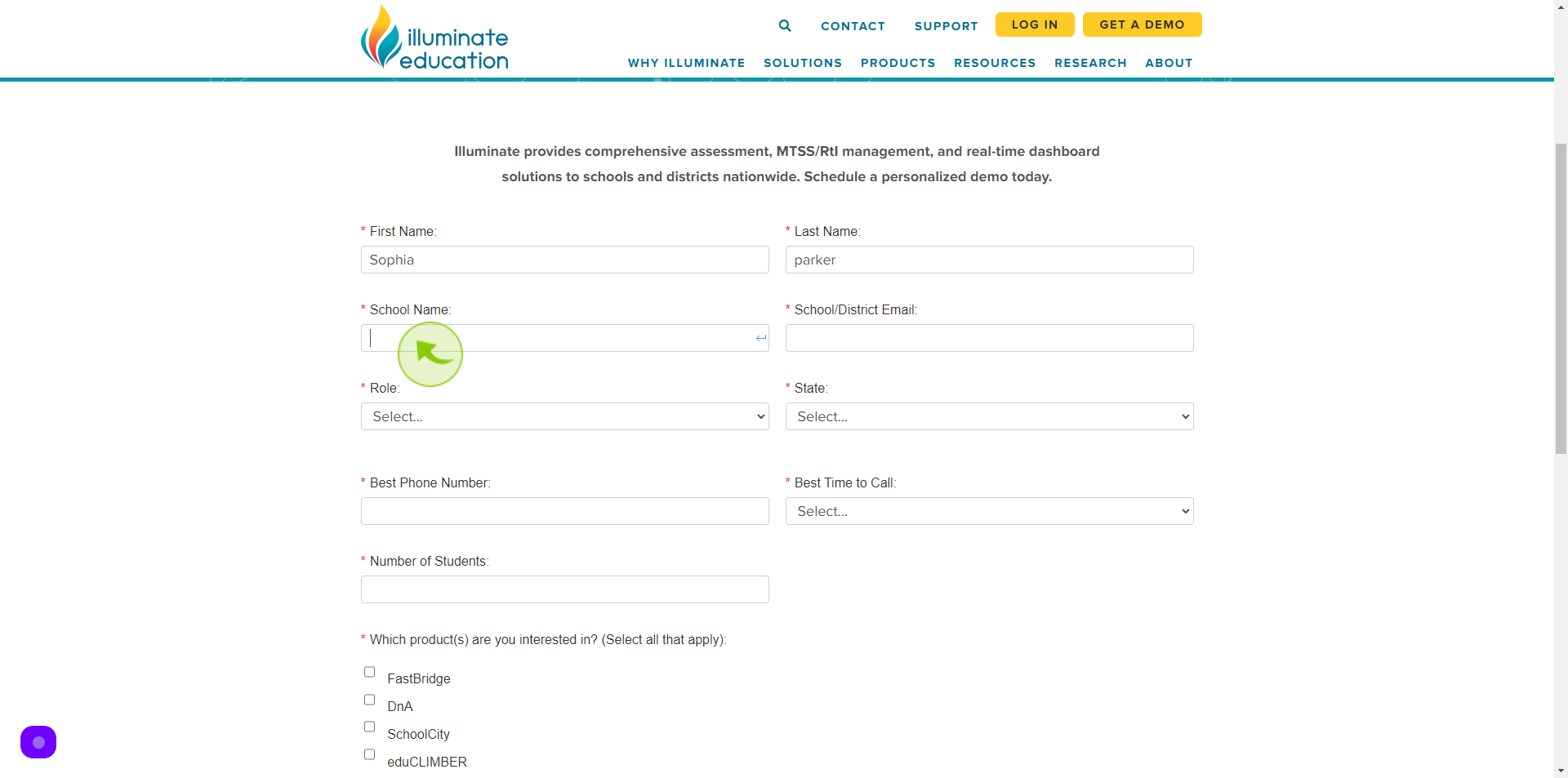
5
Click the "School Email" field.
Enter your school email
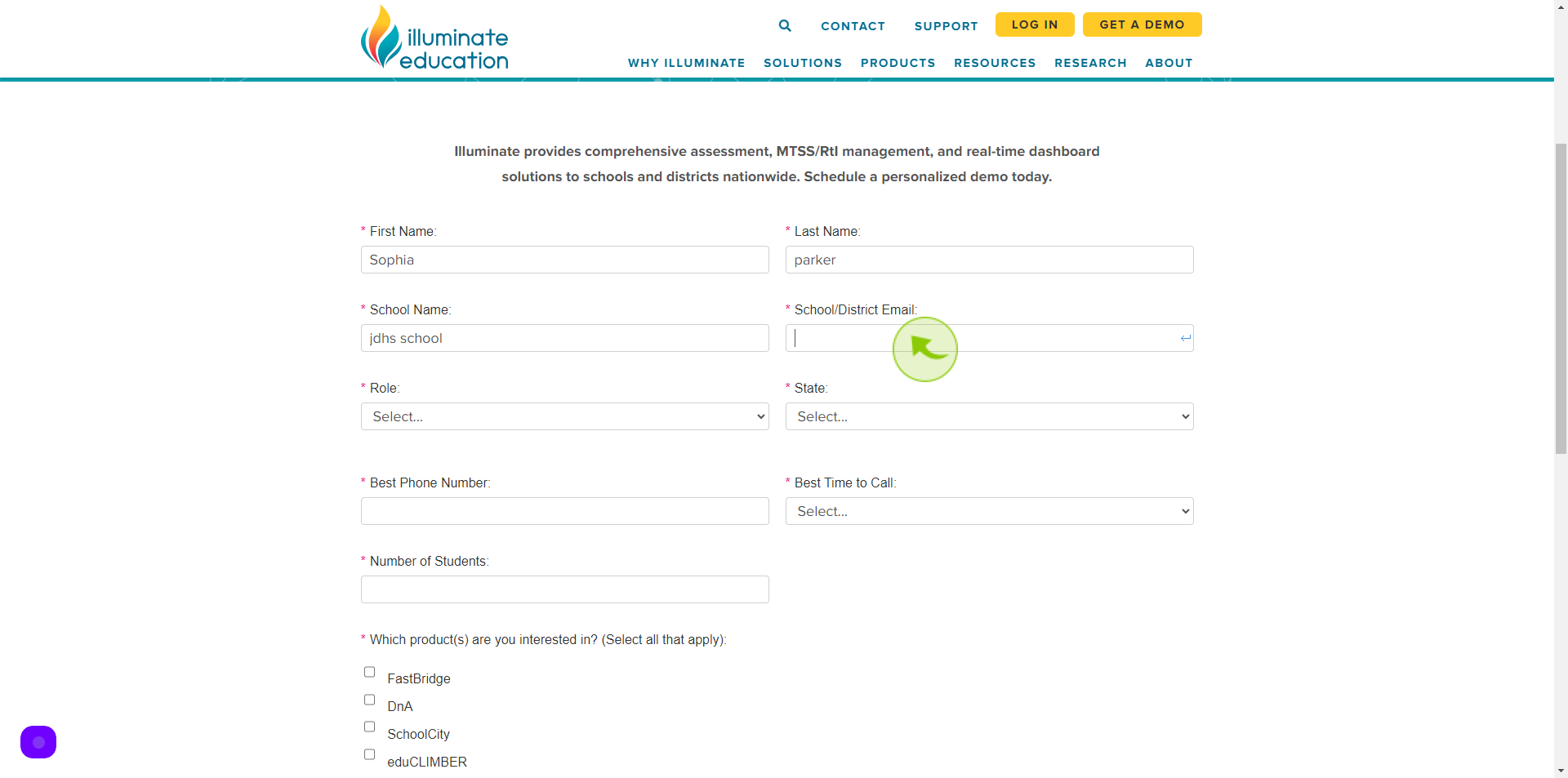
6
Select your "Role" from dropdown menu.
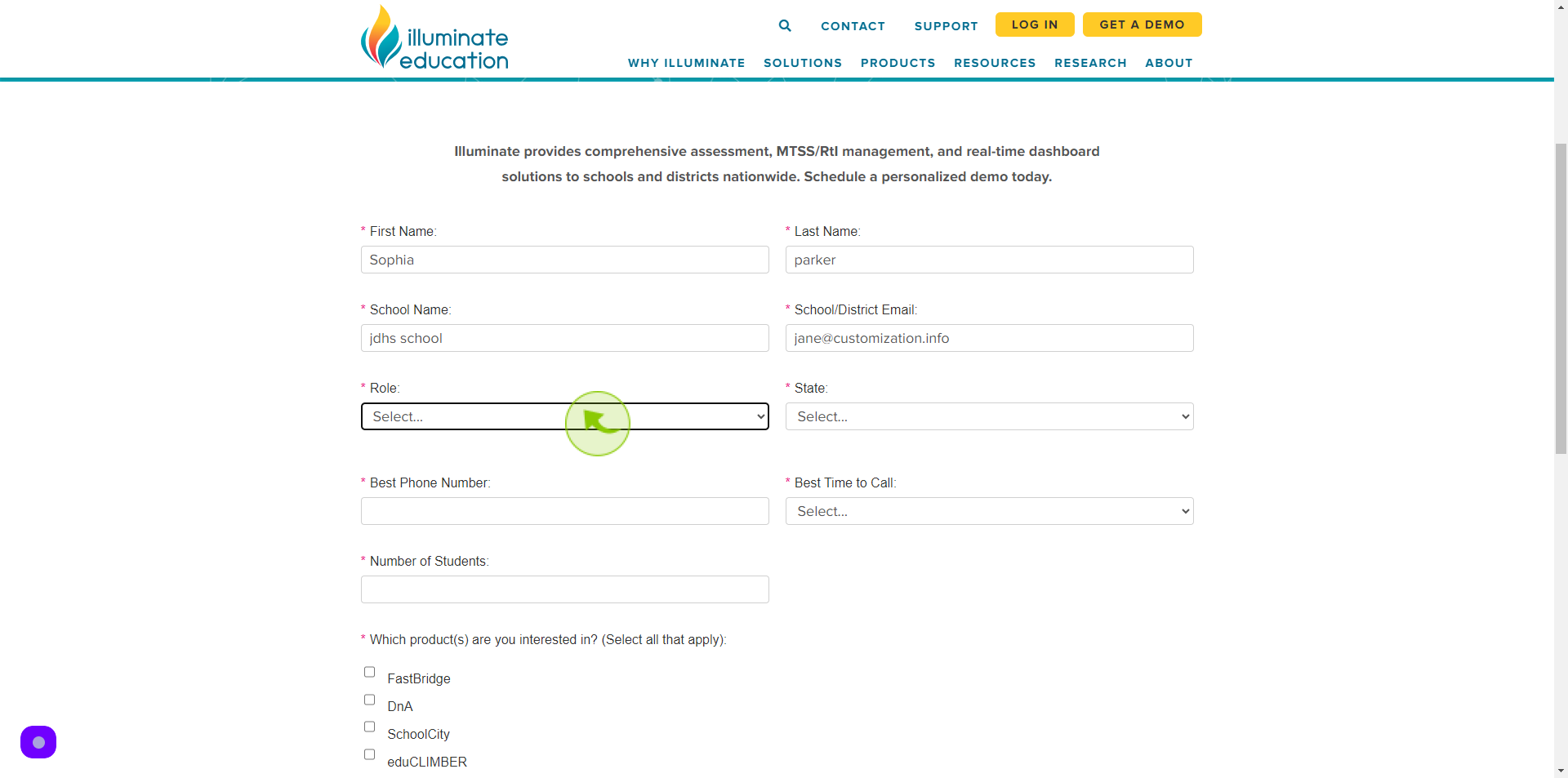
7
Select your "State" from dropdown menu.
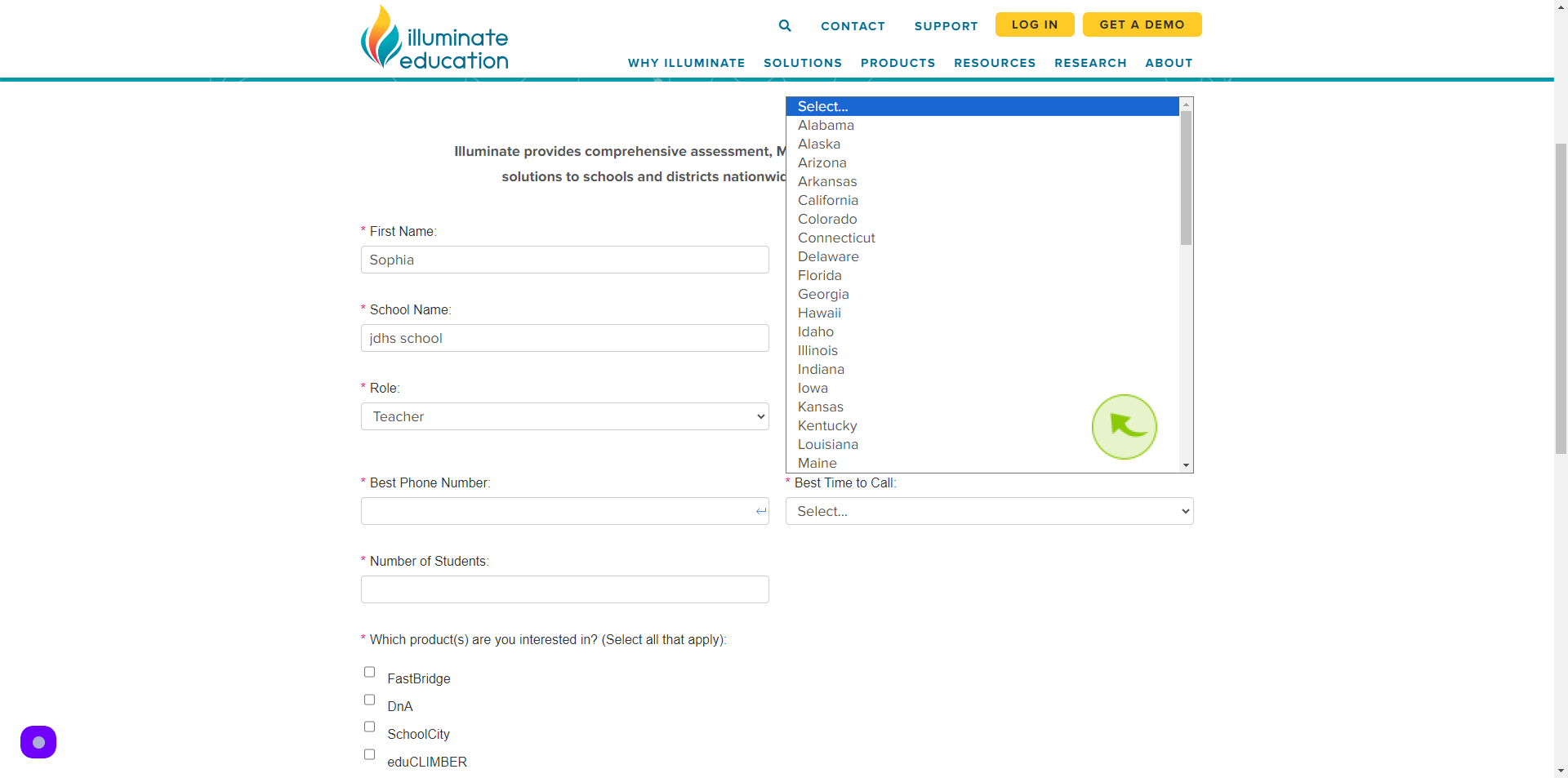
8
Click the "Best Phone Number" field.
Enter your phone number
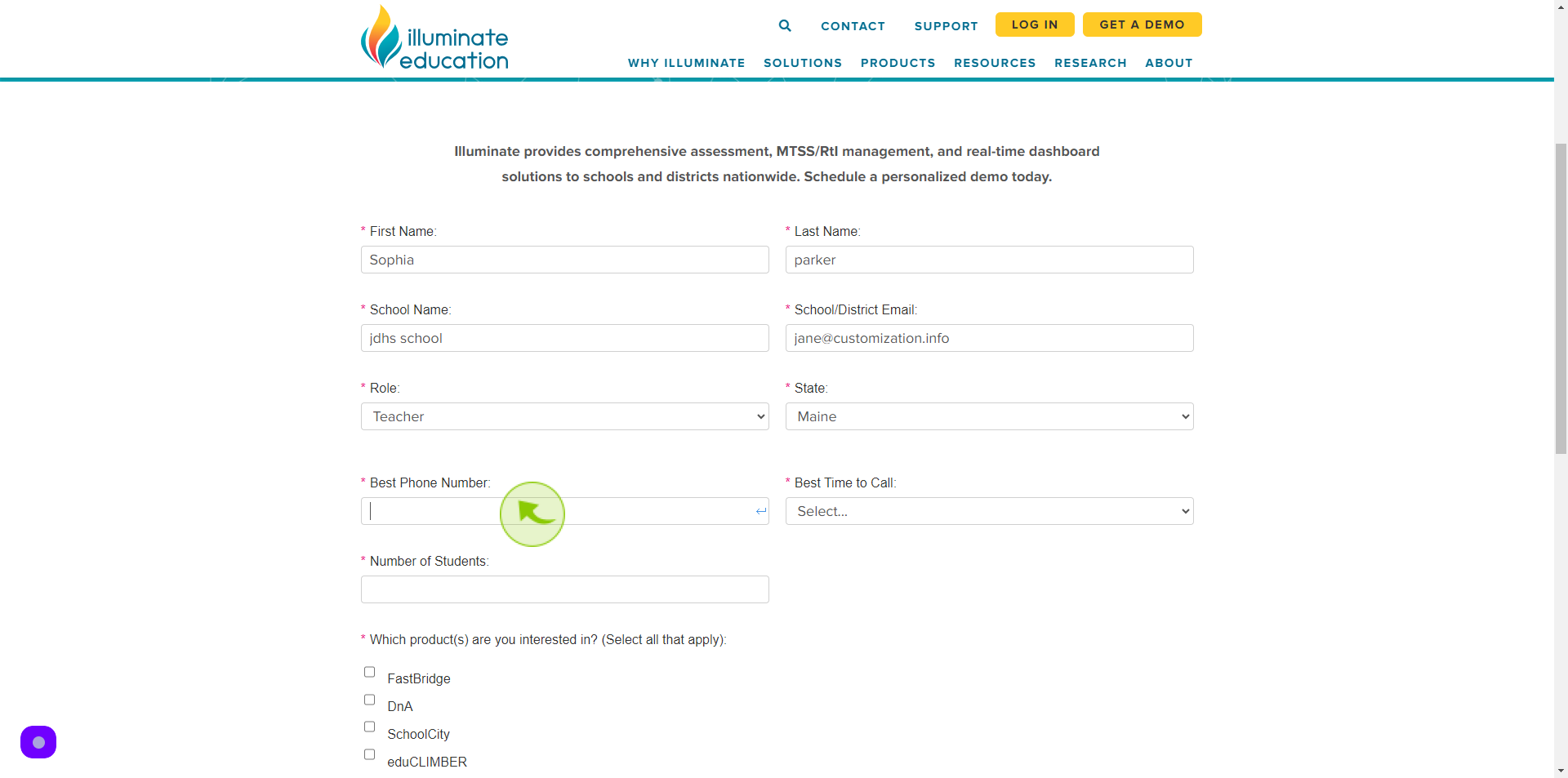
9
Click the "Dropdown".
Select best time to call
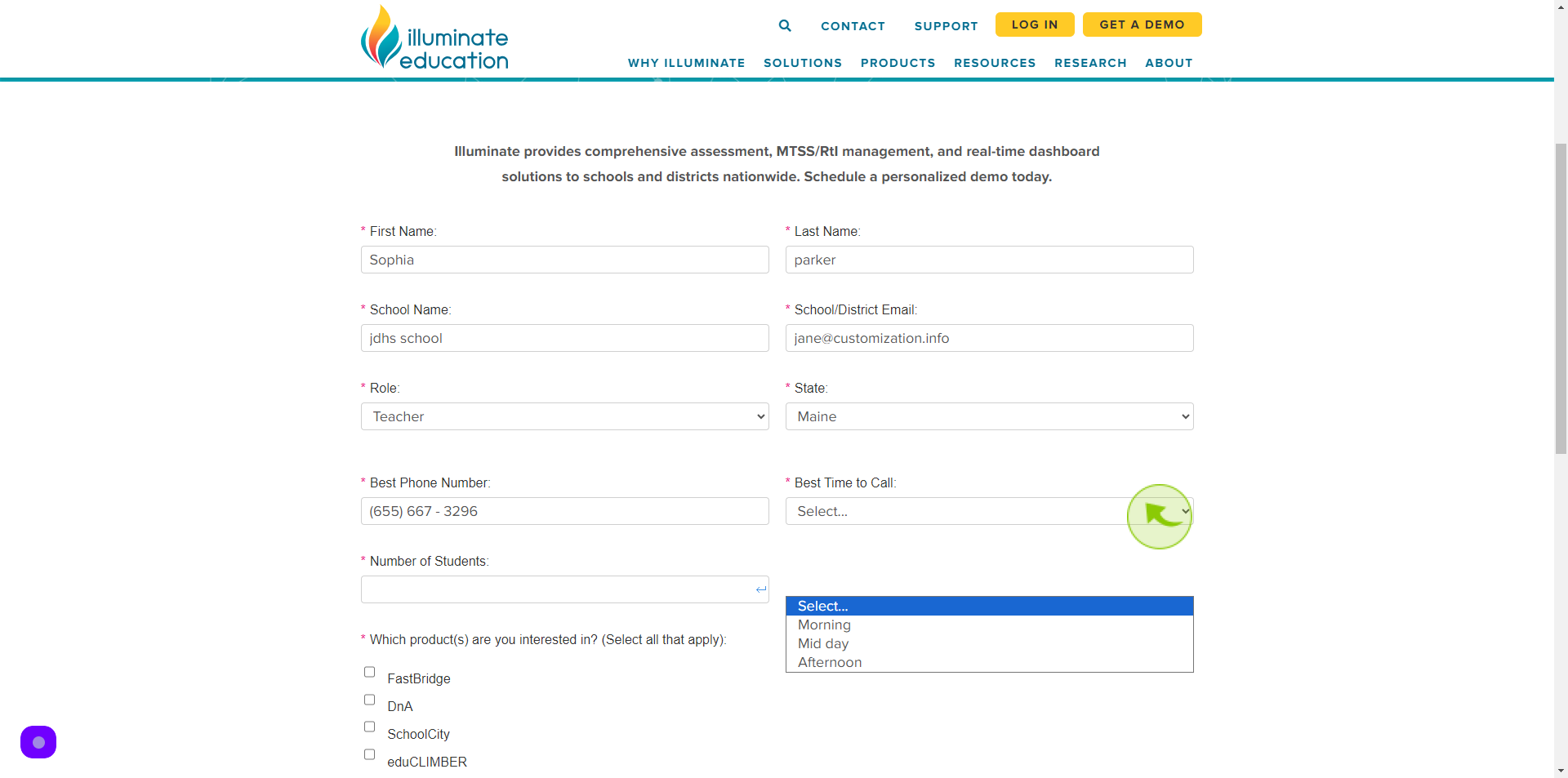
10
Click the "Number of Students" field.
Enter the number of students in your school
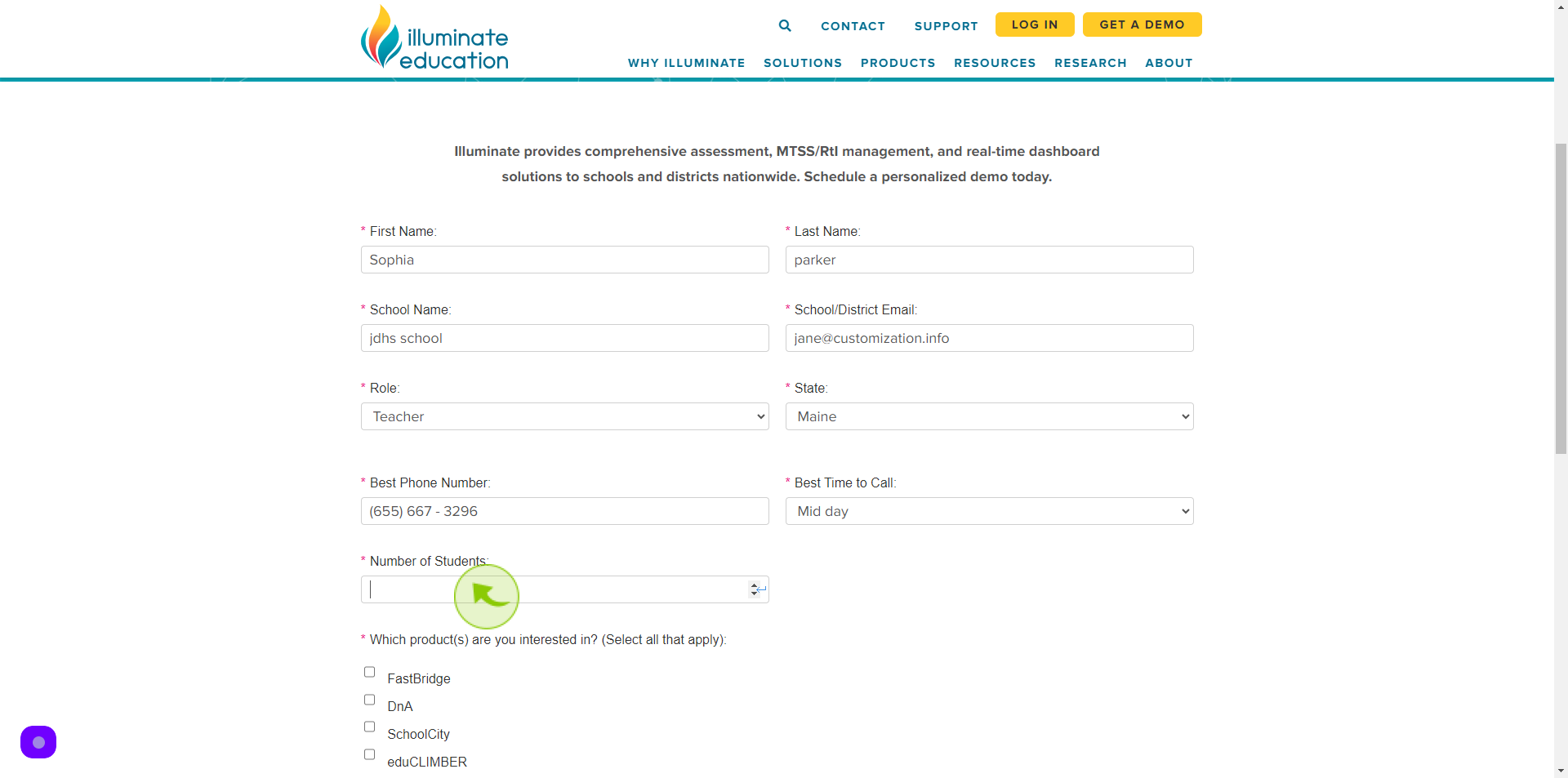
11
Select your "Choice"
Which product are you interested
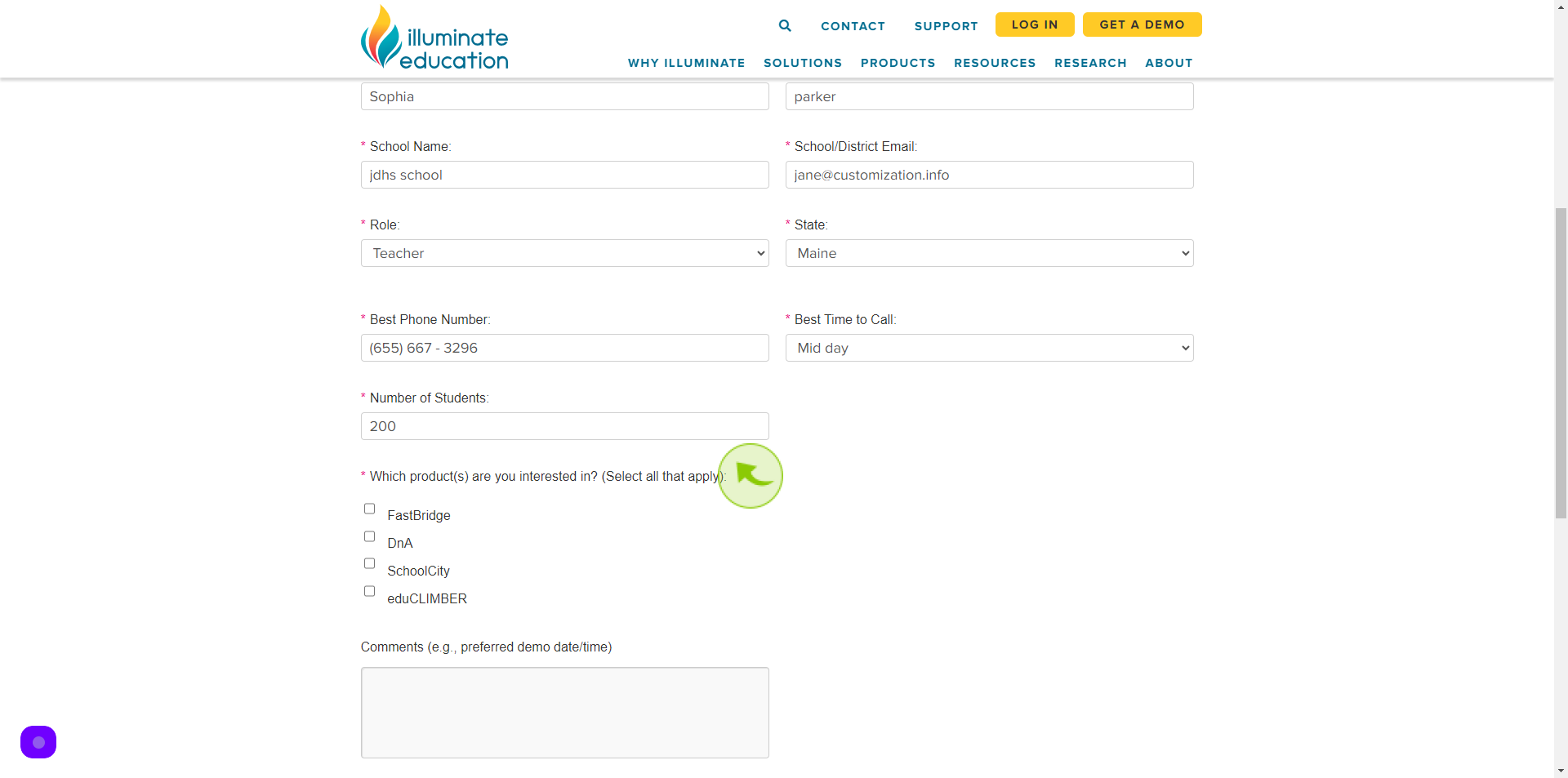
12
Click the "Comment" field.
Write a comment
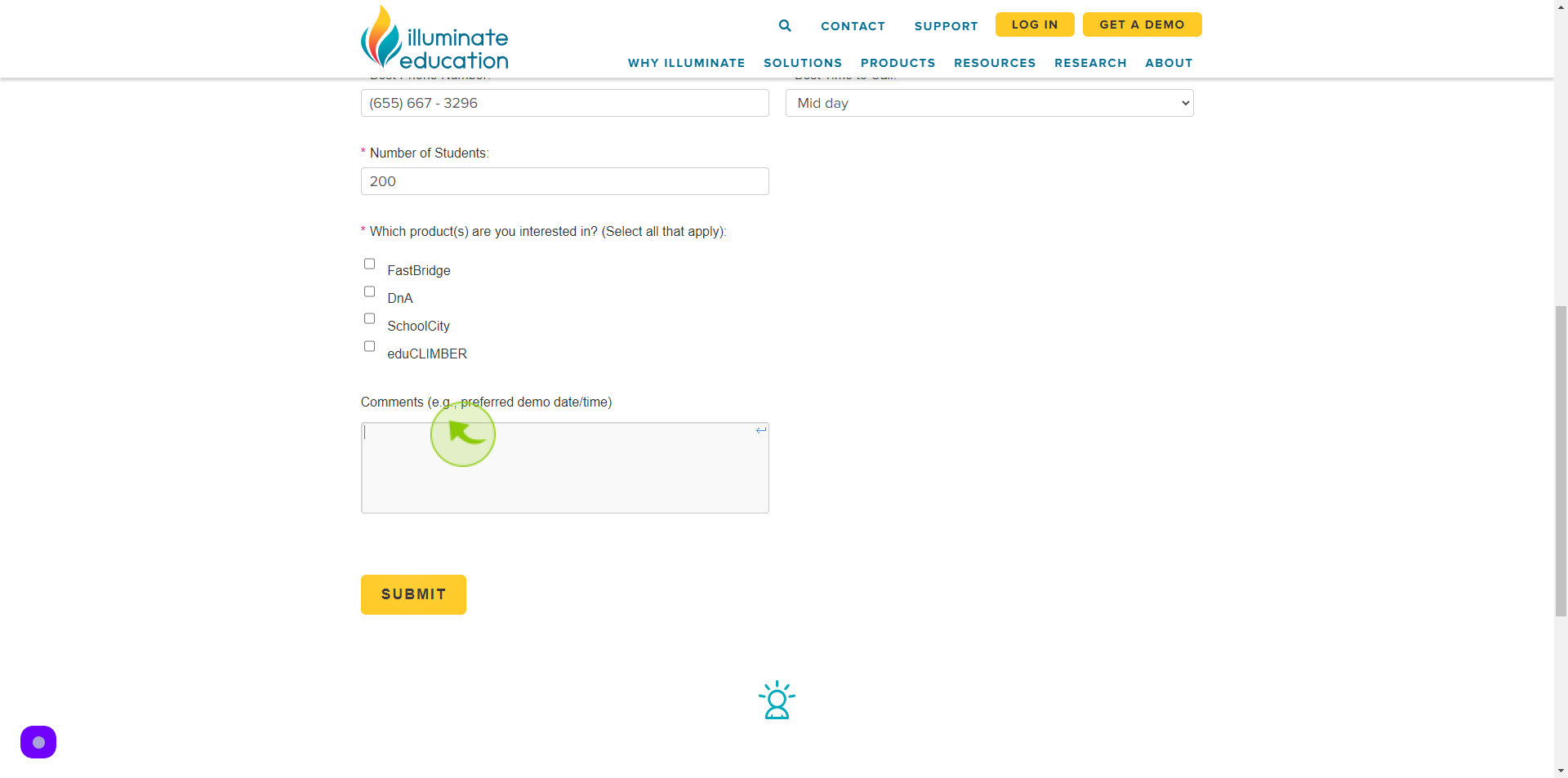
13
Click "Submit"
By following these steps you can successfully submit request a demo to Illuminate education