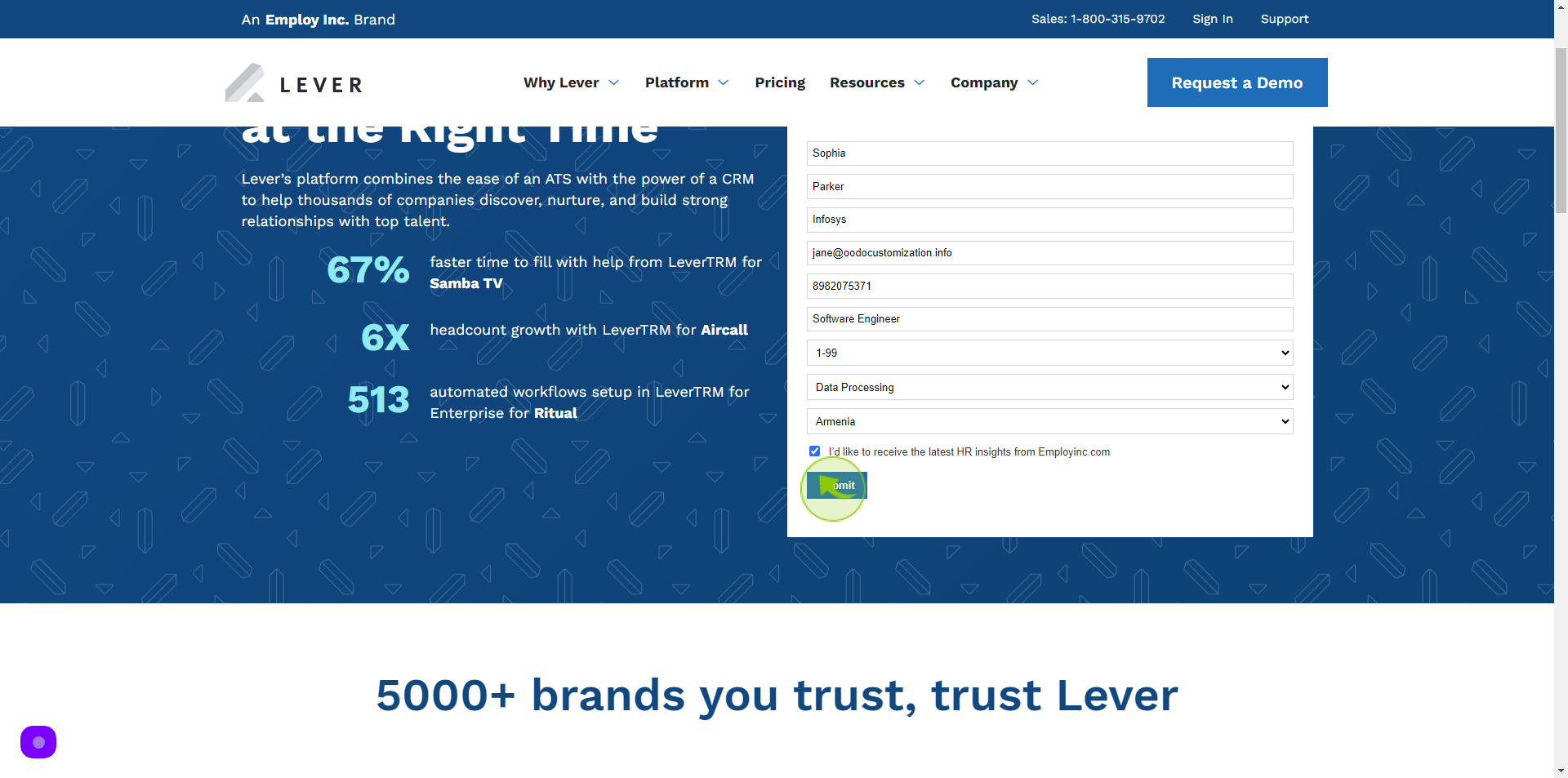How to Request a Demo to Lever?
How to Request a Demo to Lever?
|
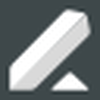 lever
|
lever
|
Jun 25, 2024
|
12 Steps
This document explains how to request a demo of Lever, a leading talent acquisition platform. It provides step-by-step guidance on accessing the demo request form, filling in the required details, and submitting your request. You’ll learn about the key information to include to ensure a tailored demo experience.
How to Request a Demo to Lever?
|
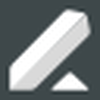 lever
|
lever
|
12 Steps
1
Navigate to https://www.lever.co/demo/
2
Click "First Name" field
Enter your First Name
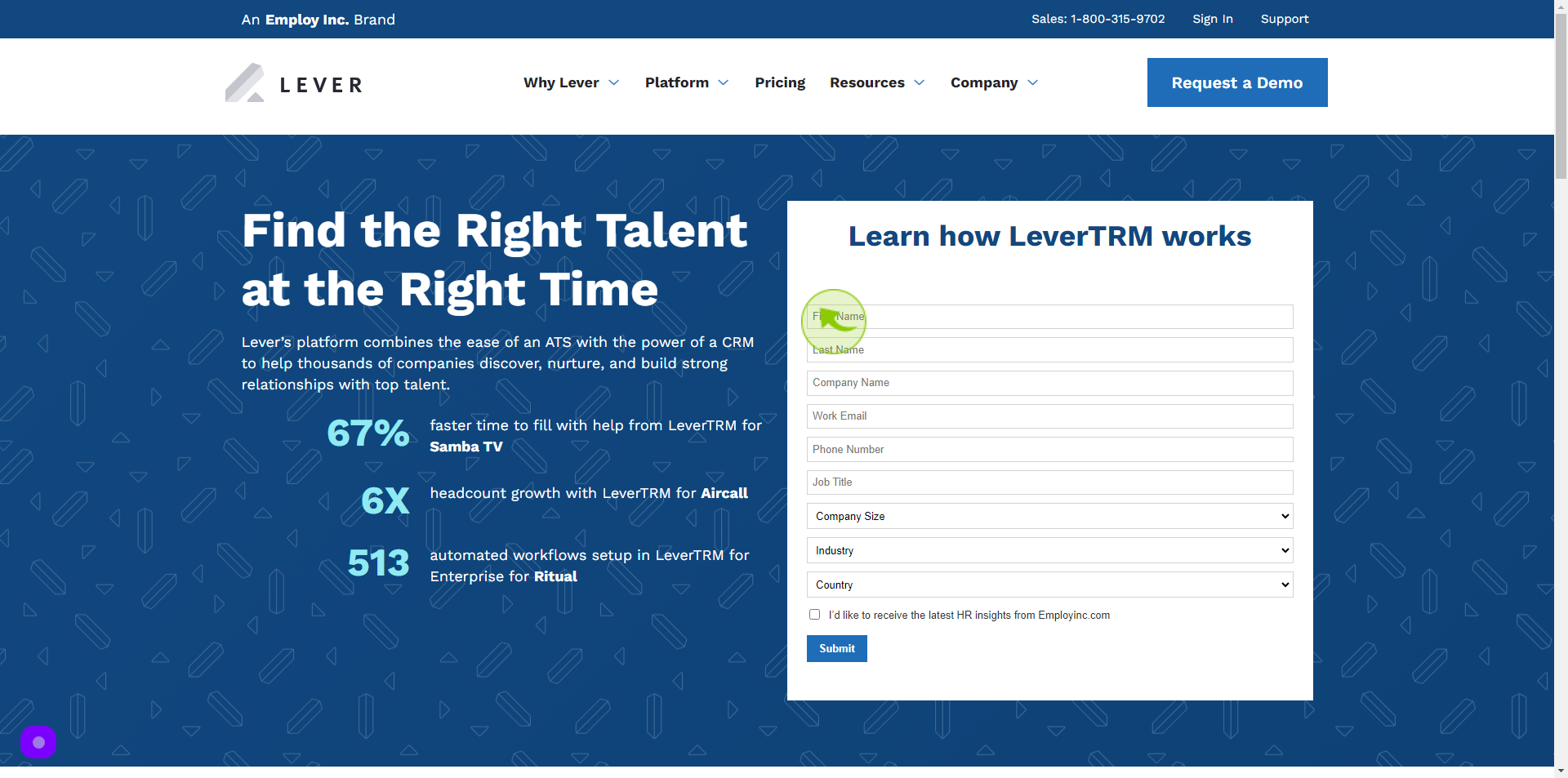
3
Click "Last Name" field
Enter your Last Name
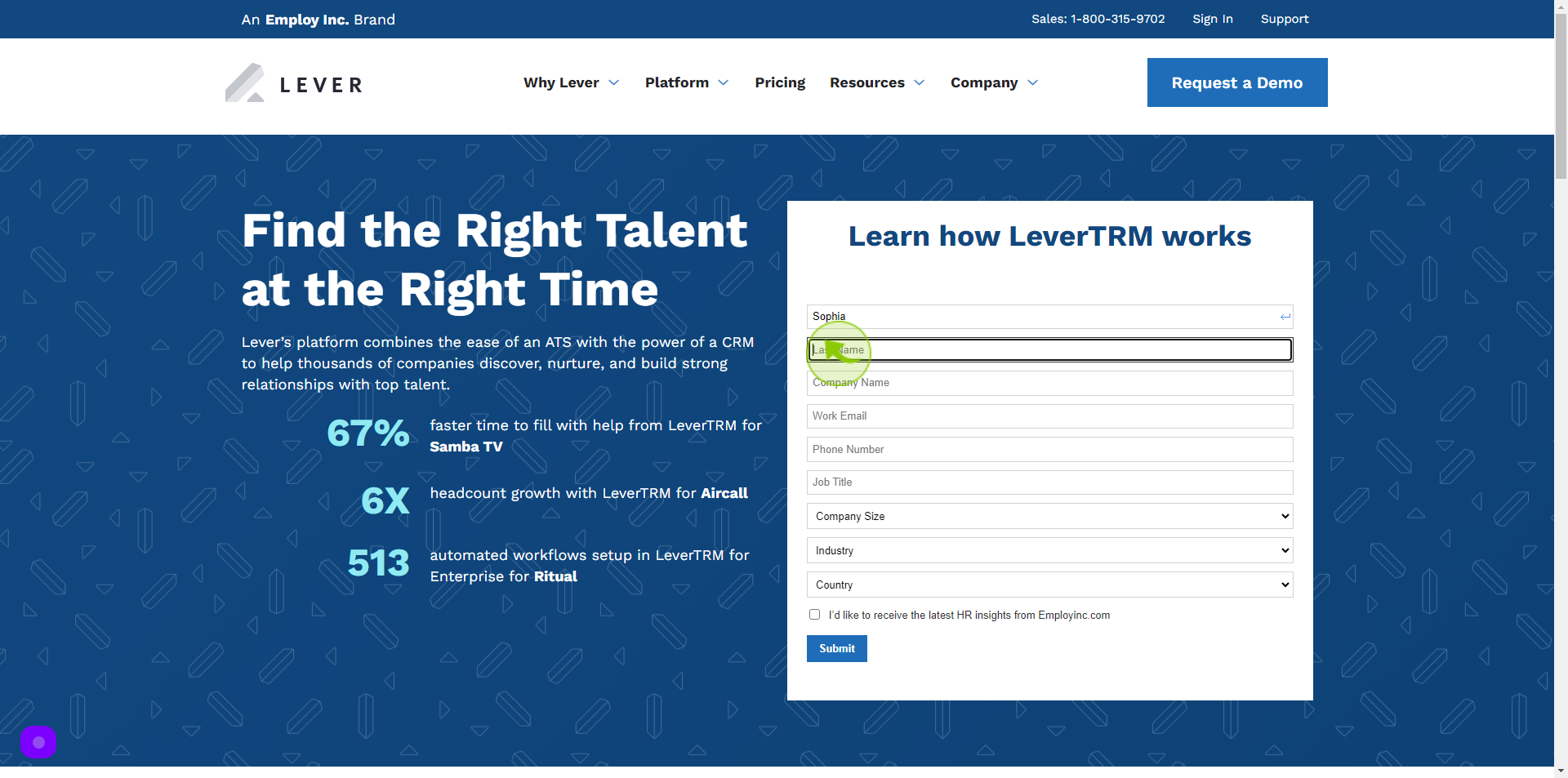
4
Click "Company Name" field
Enter your Company Name
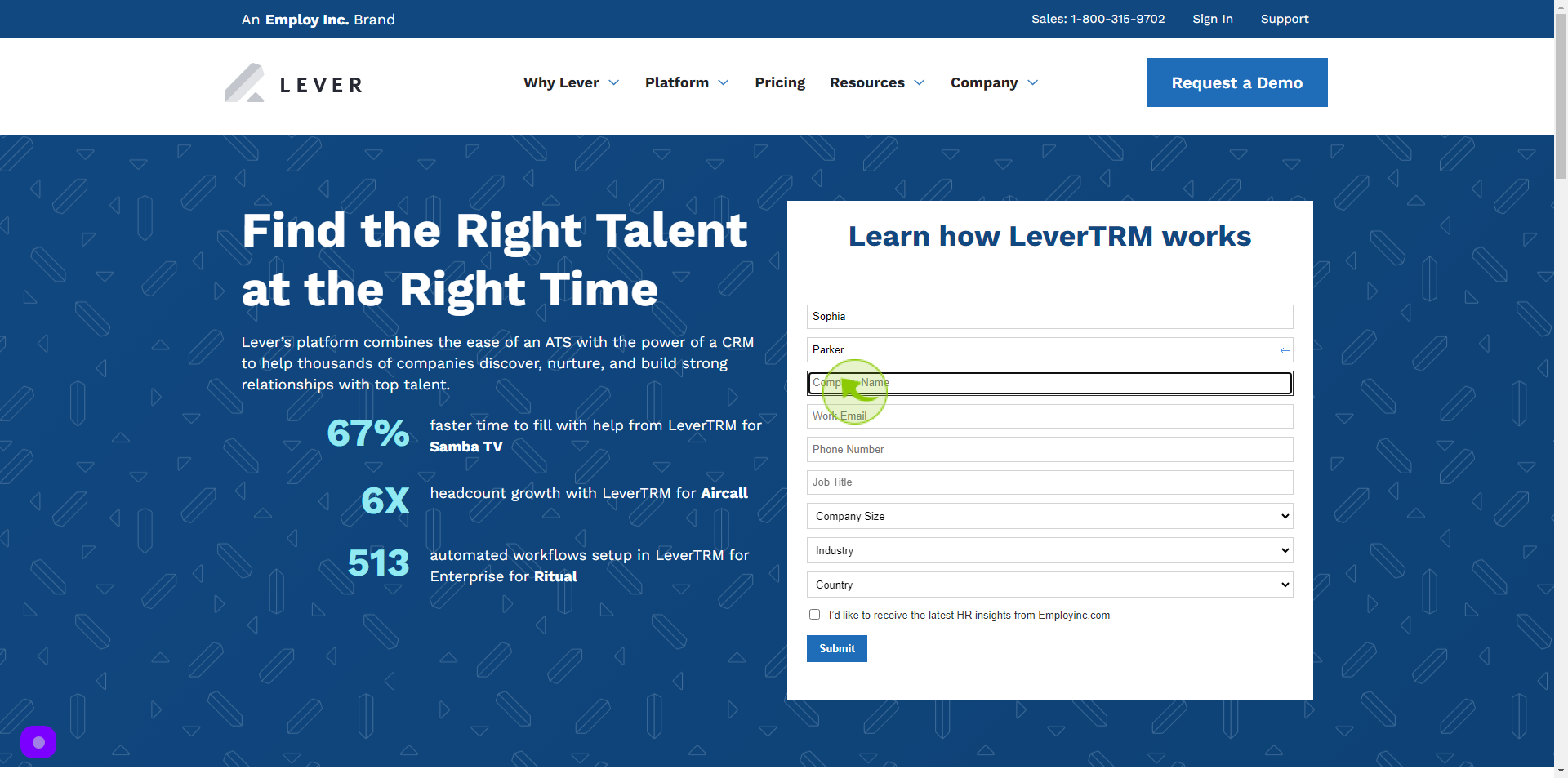
5
Click "Work Email field"
Enter your Work Email
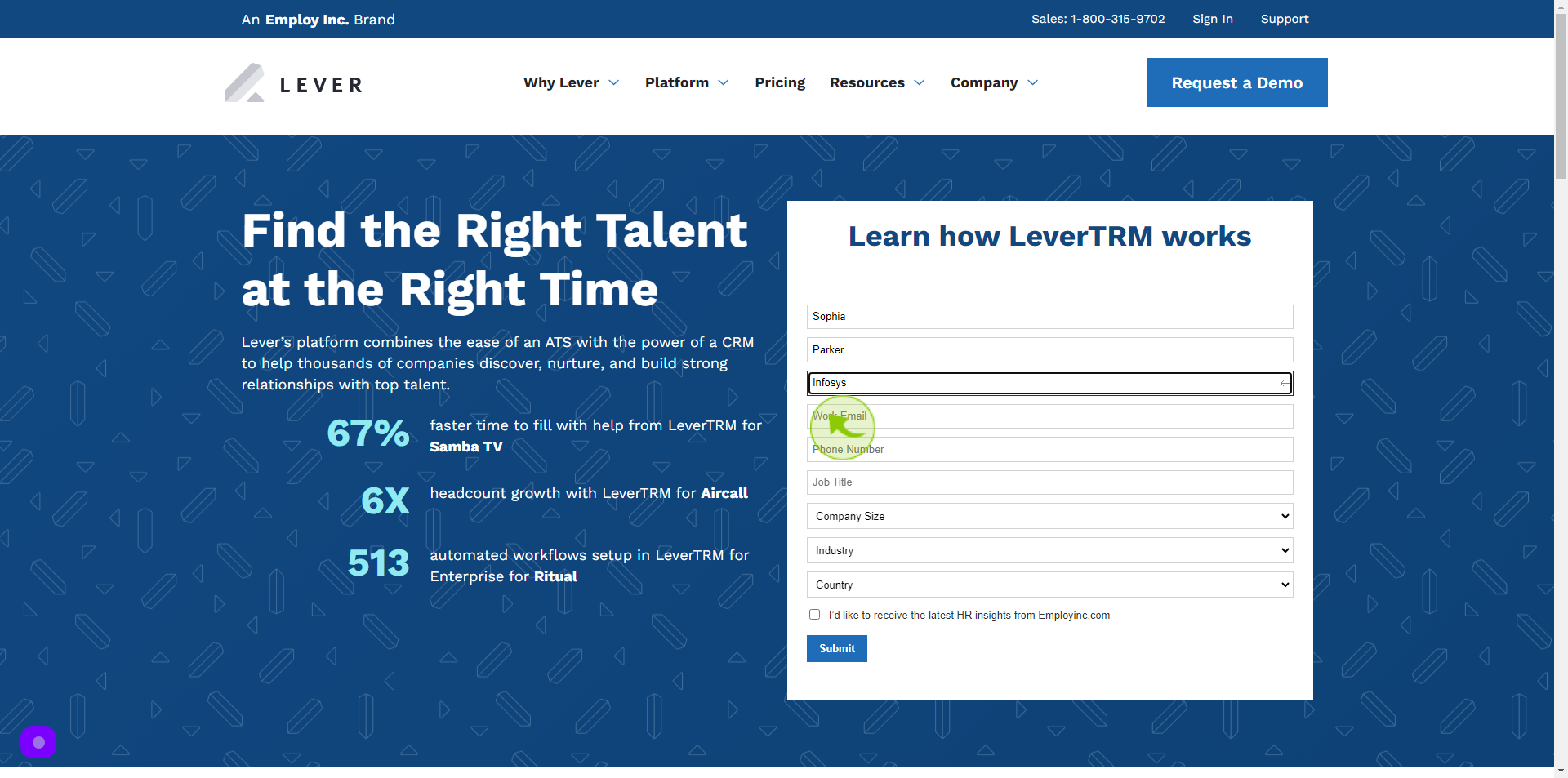
6
Click "Phone Number" field
Enter your Phone Number
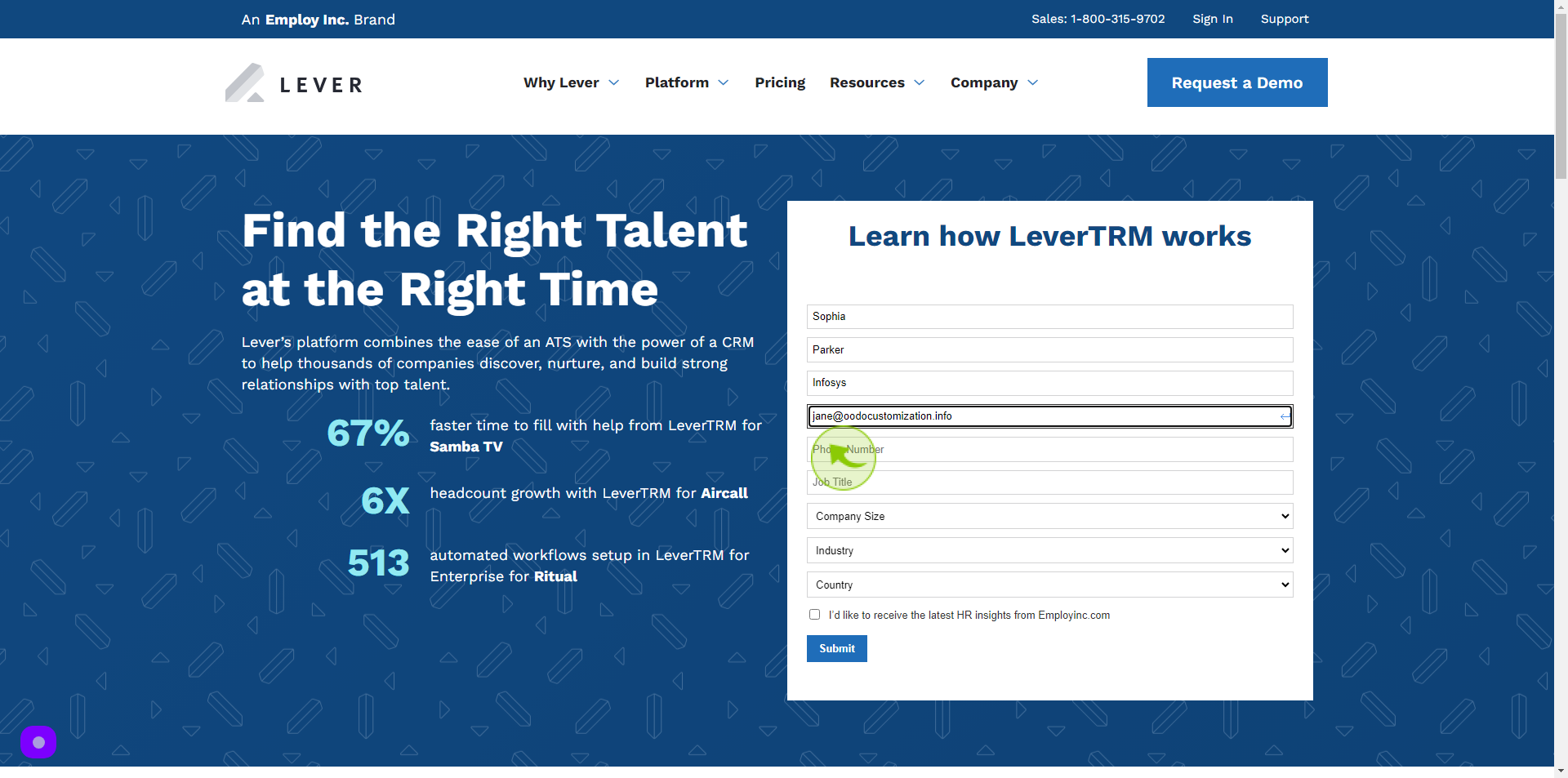
7
Select the "Job Title" from Dropdown Menu.
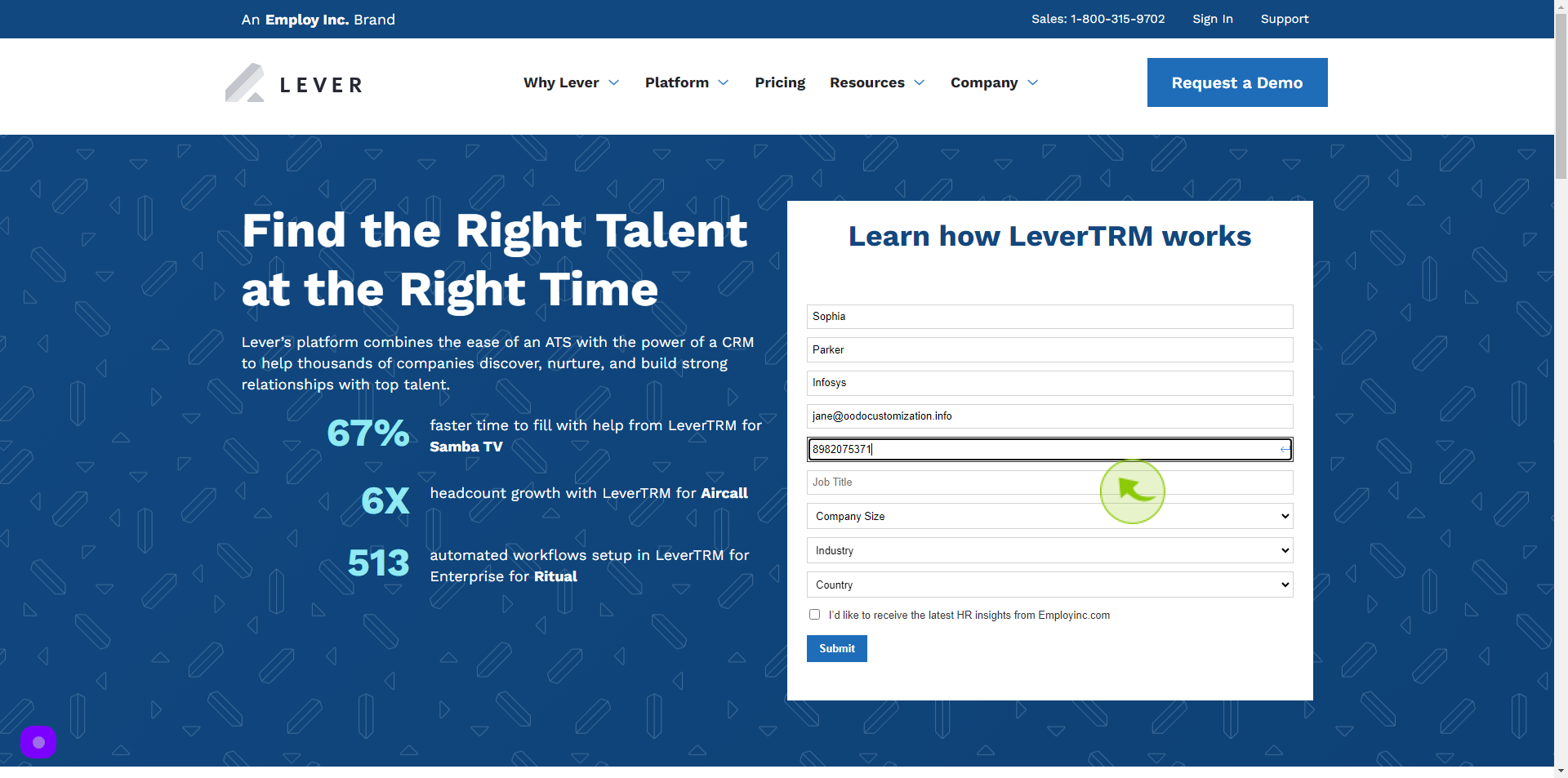
8
Select the "Company Size" from Dropdown Menu.
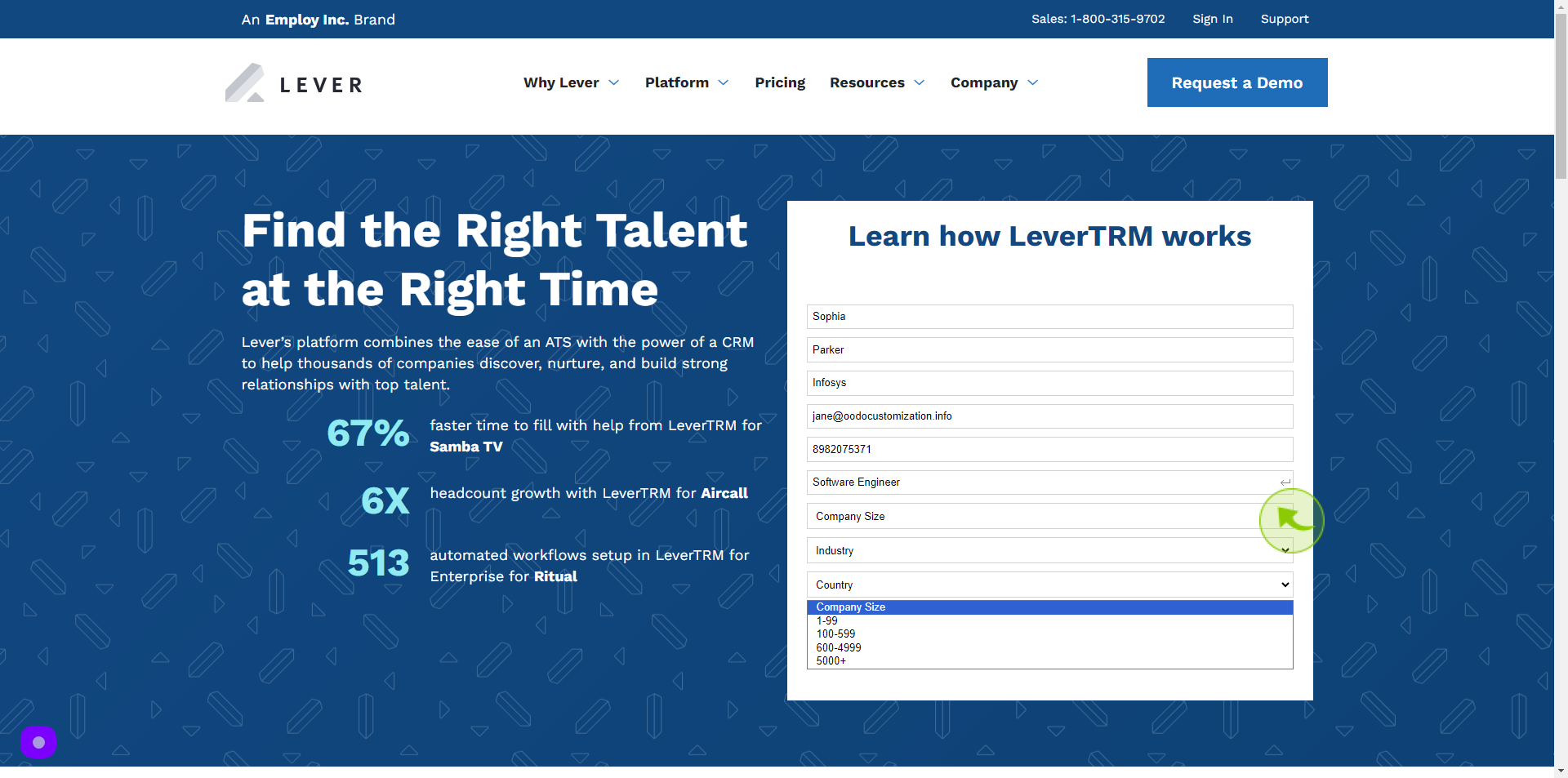
9
Select the "Industry" from the Dropdown Manu.
Your Industry.
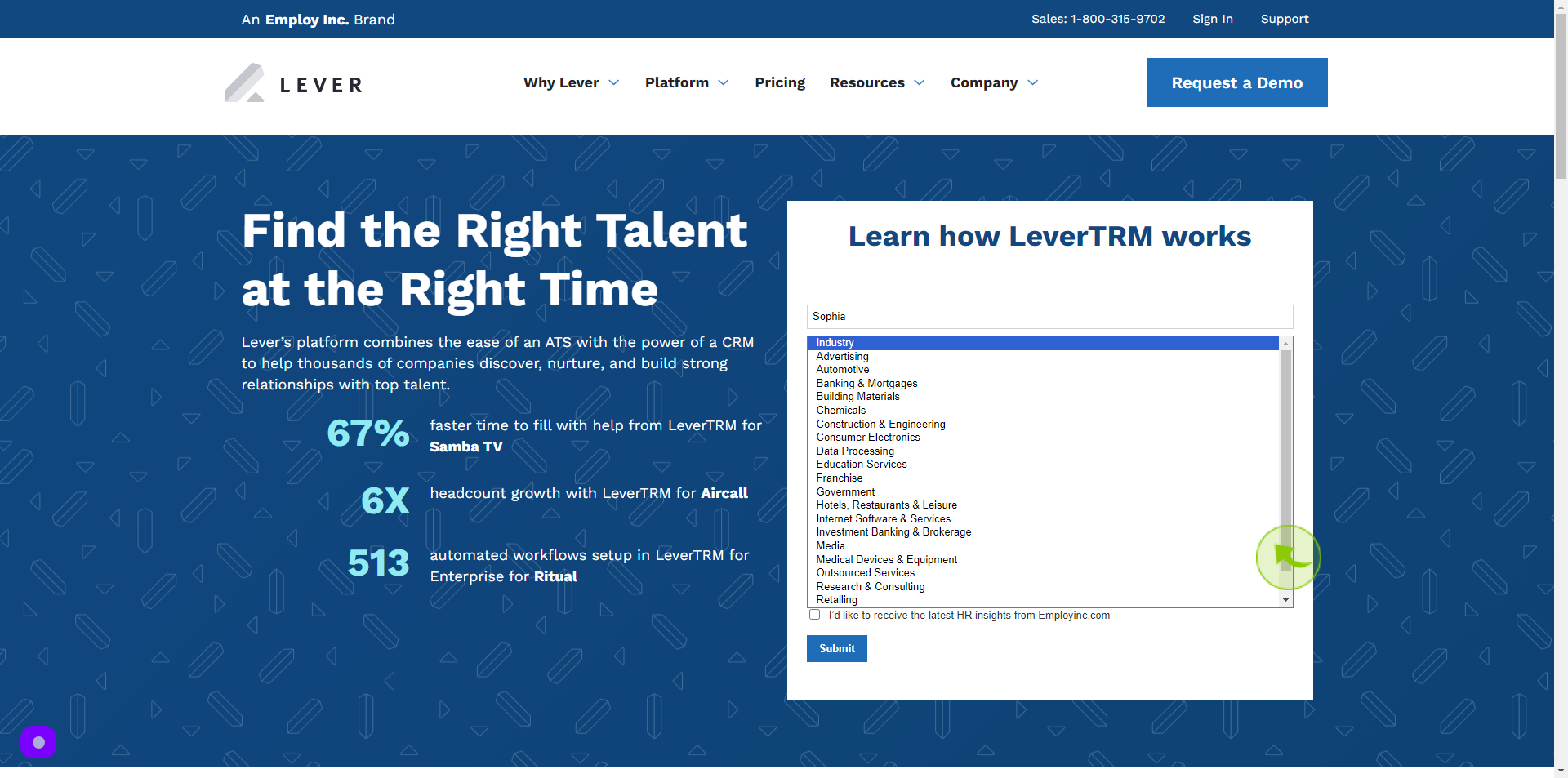
10
Select the "Country" from the Dropdown Menu.
Choose your Country
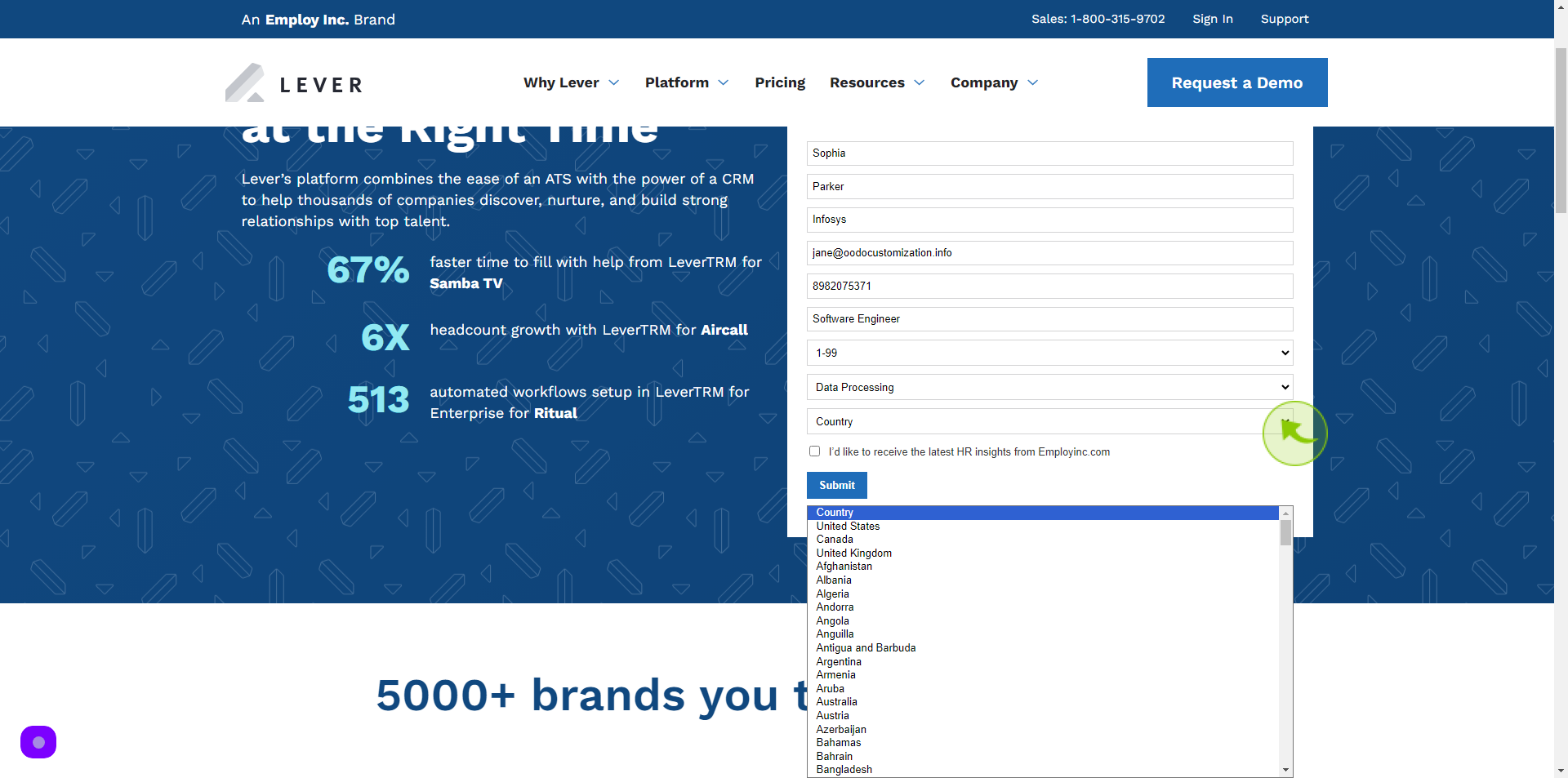
11
Click "Check Box"
Click on check box if you want to receive newsletters on your email.
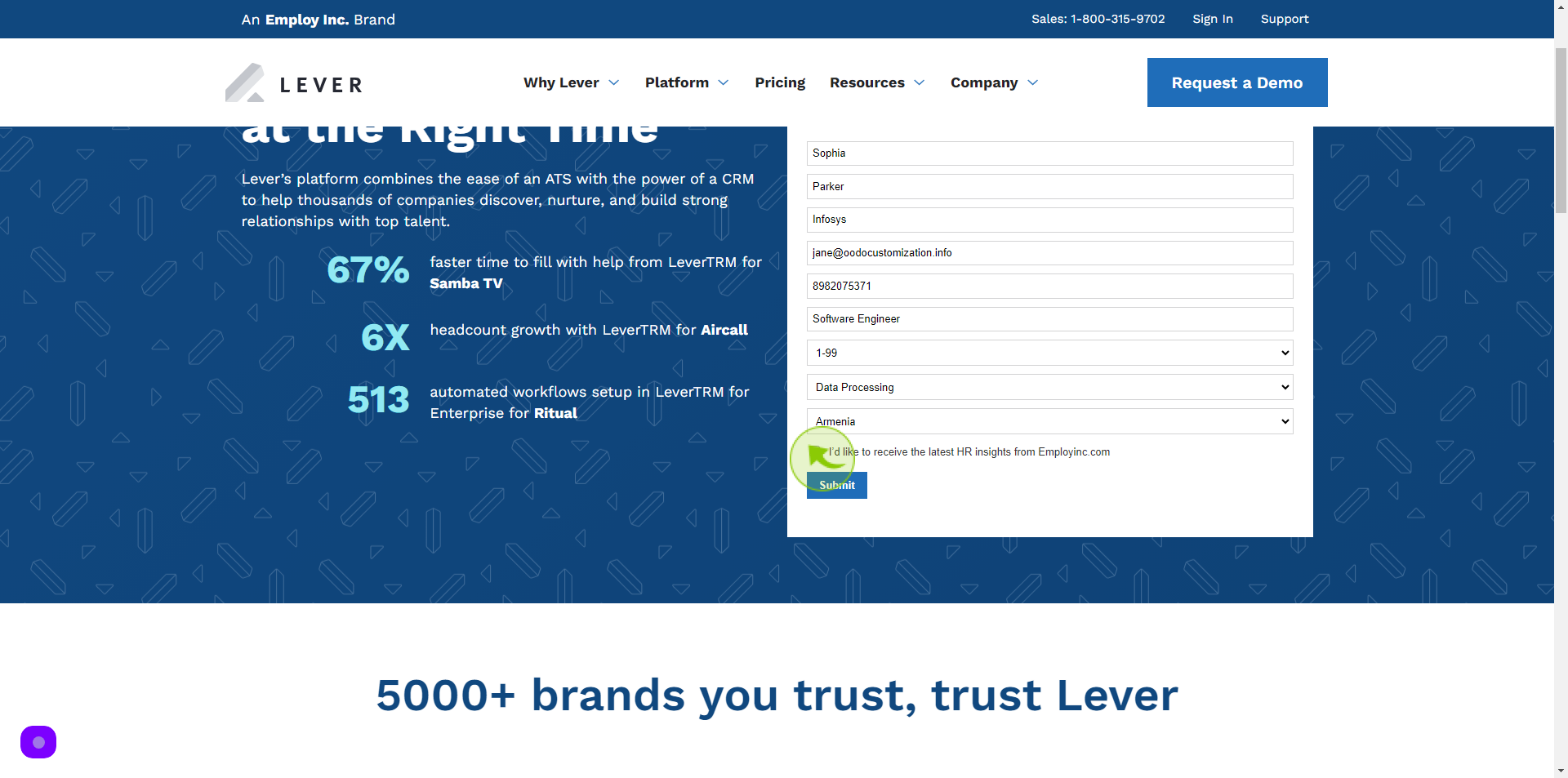
12
Click "Submit"
After clicking on the Submit button, your request for demo will be submitted successfully.