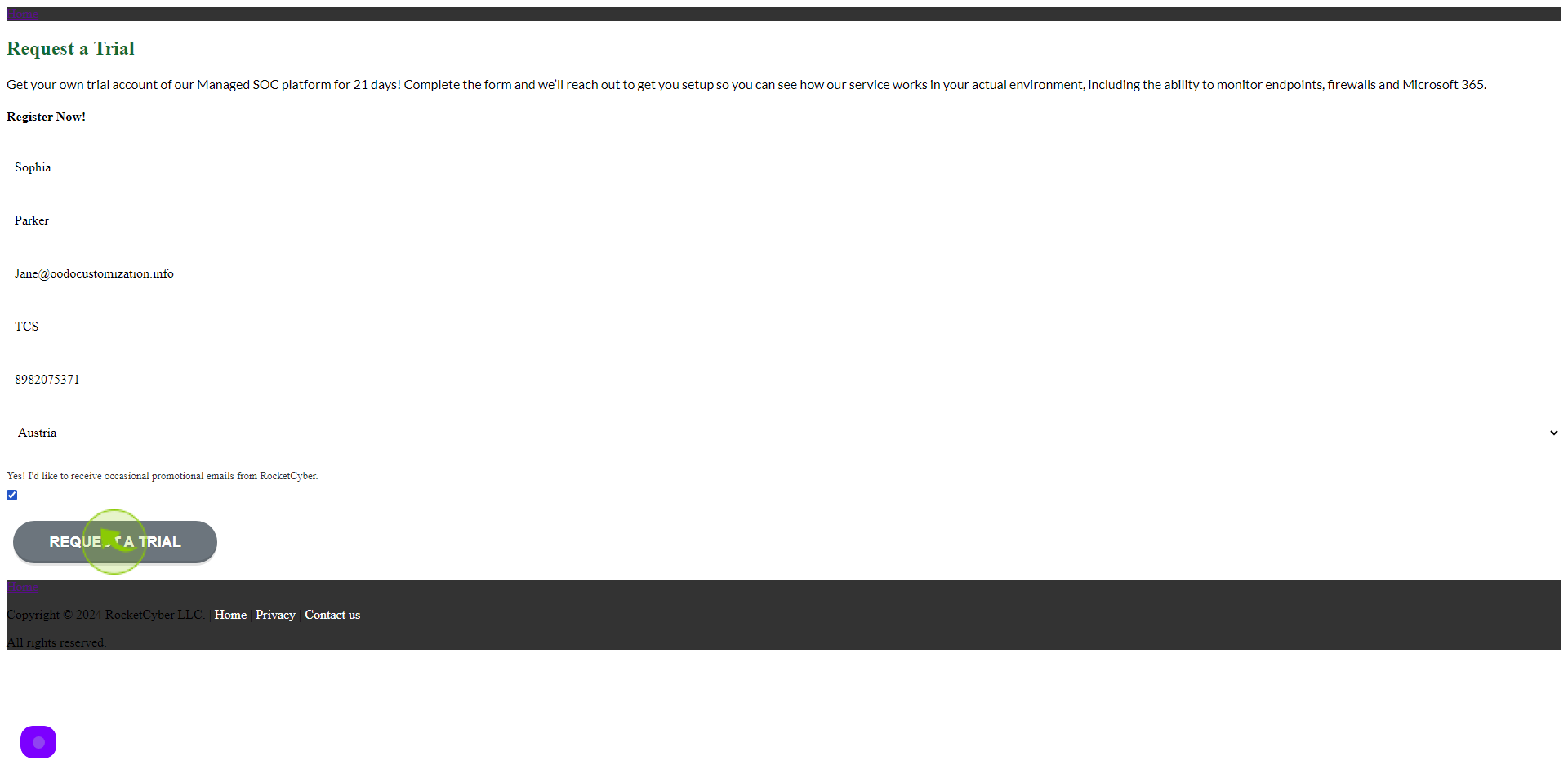How to request a free trial in the Rocket cyber ?
|
Jun 17, 2024
|
H
rcinfo.rocketcyber
|
8 Steps
This document provides a step-by-step guide on how to request a free trial for Rocket Cyber's services. It outlines the process of signing up, filling out necessary forms, and submitting your request for a trial period. Whether you're a new user or considering Rocket Cyber, this guide will help you navigate the trial request process easily.
How to request a free trial in the Rocket cyber ?
|
![document-icon]() rcinfo.rocketcyber
|
rcinfo.rocketcyber
|
8 Steps
1
2
Click the "First Name" field
Enter your First Name
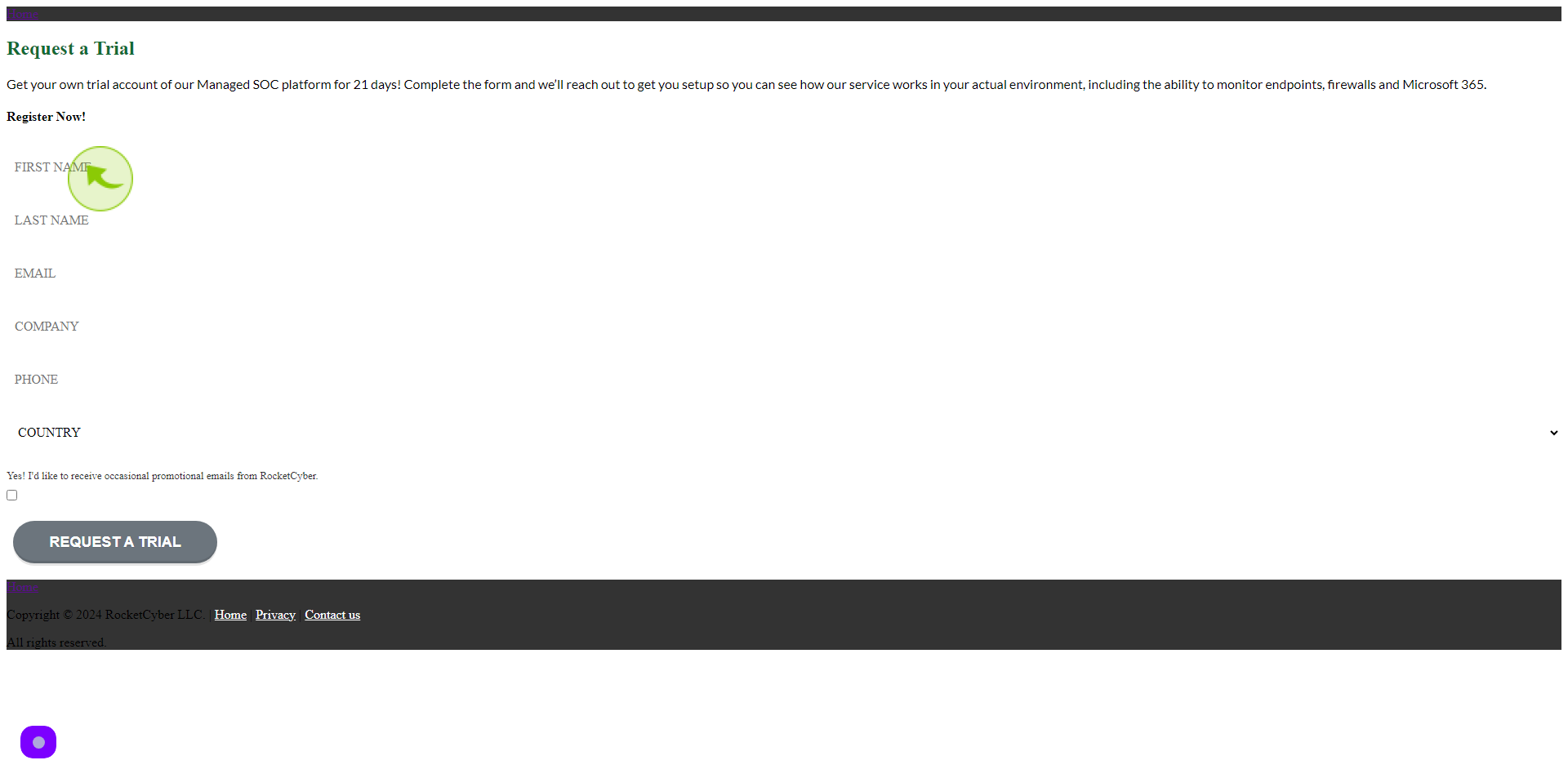
3
Click the "Last Name" field
Enter your Last Name
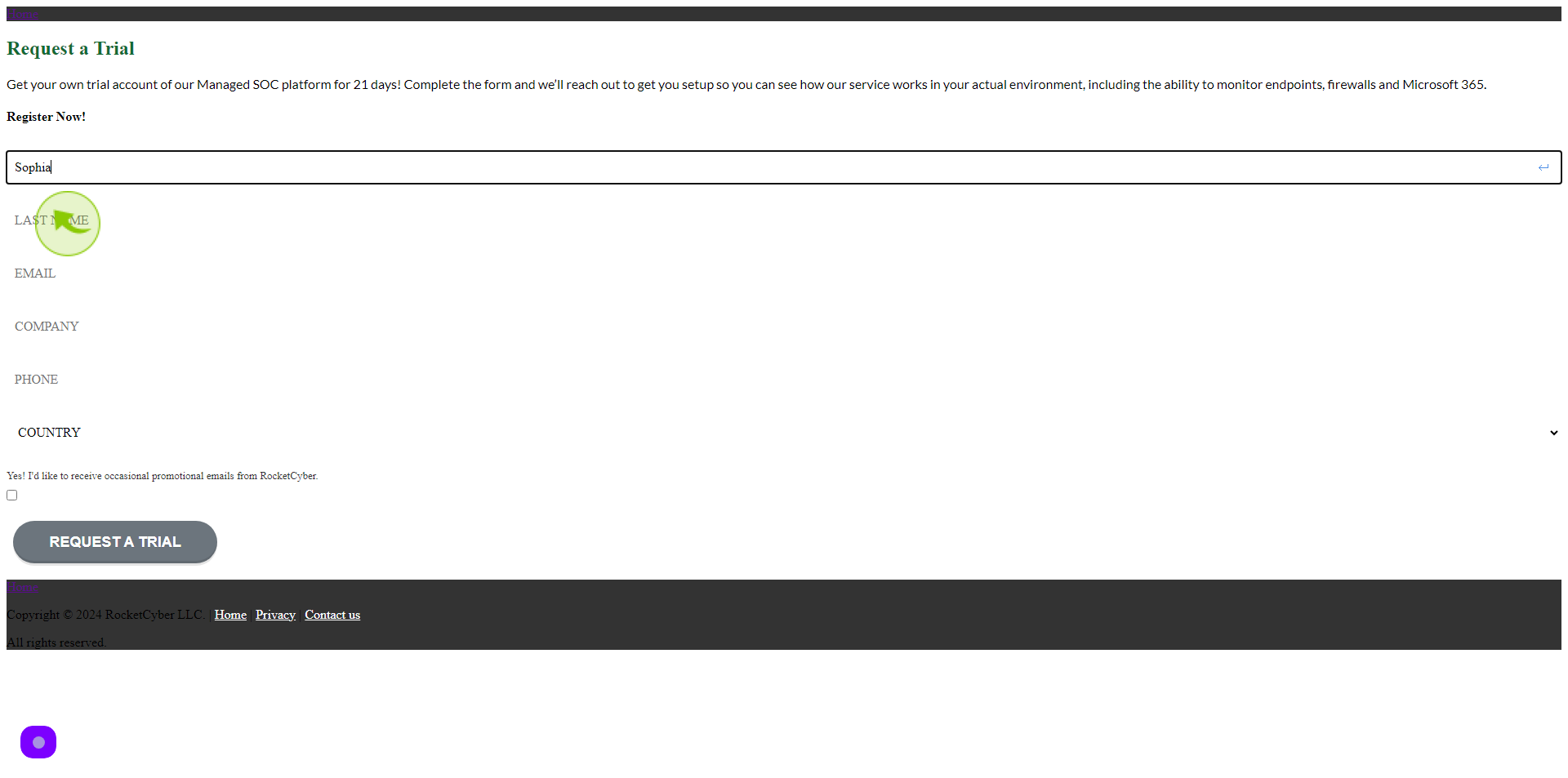
4
Click the "Email" field
Enter your Email Address

5
Click the "Company" Field
Enter your Company Name
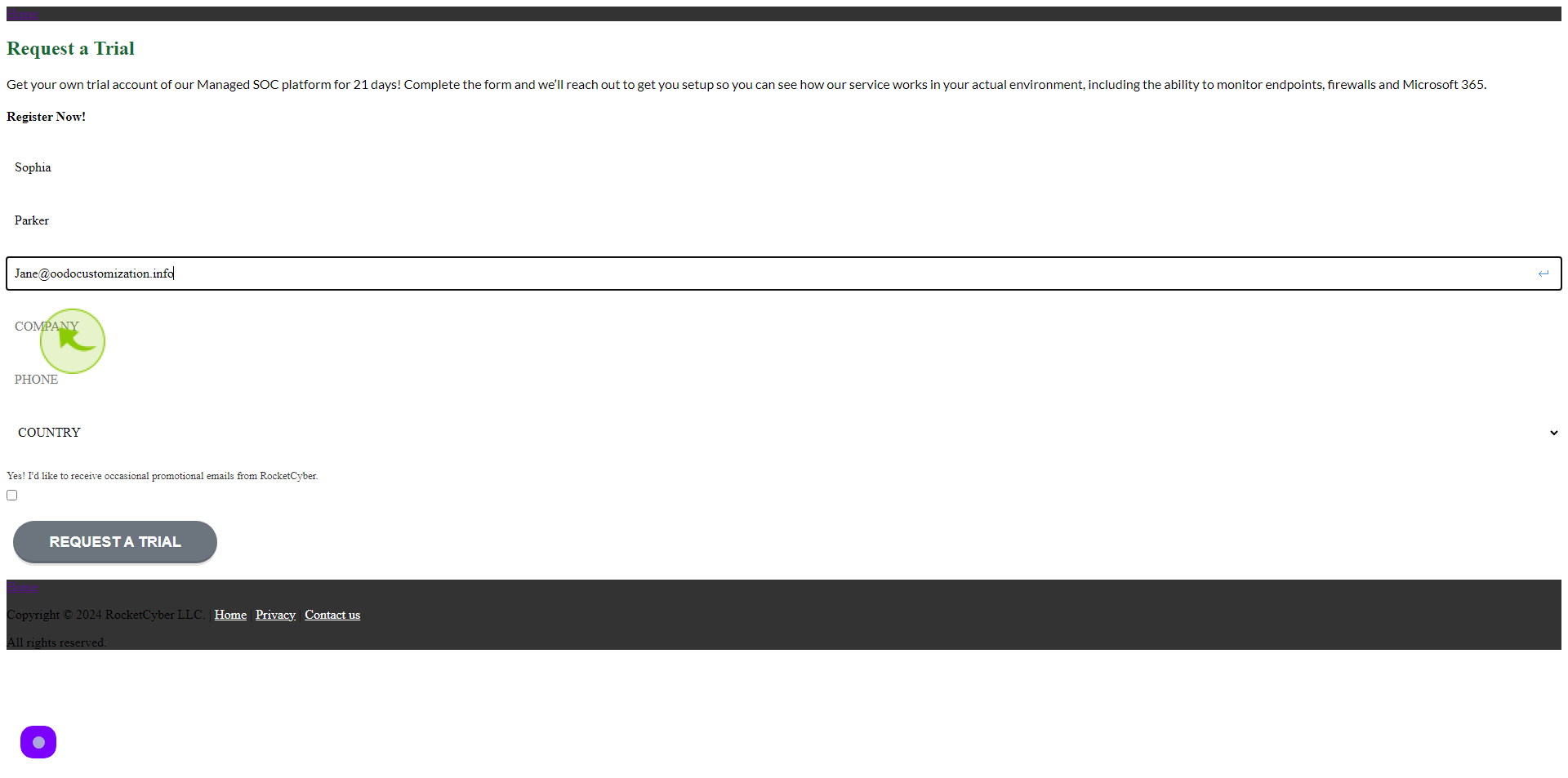
6
Click the "Phone" Field
Enter your Phone Number
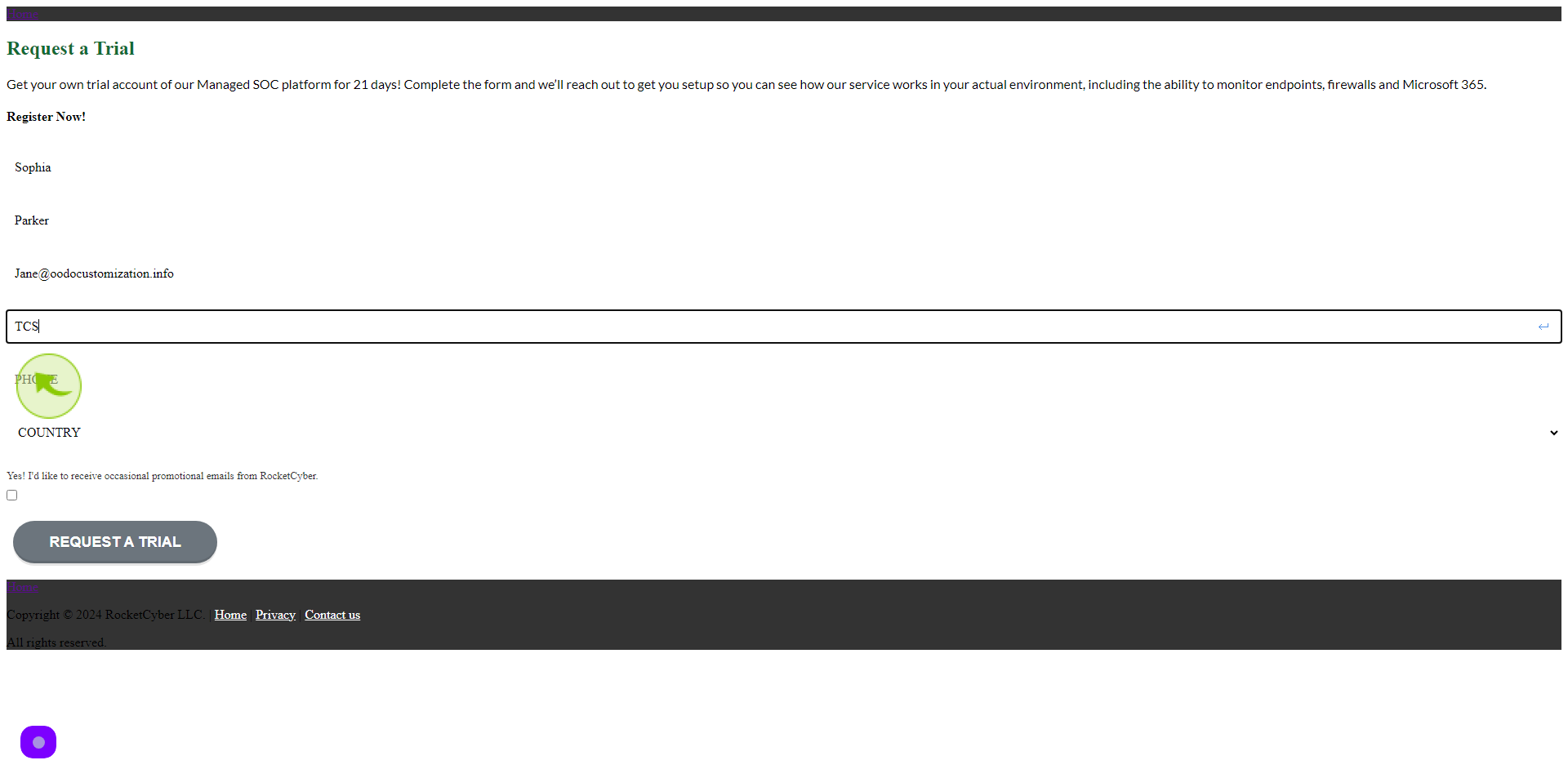
7
Click on the "Check box"
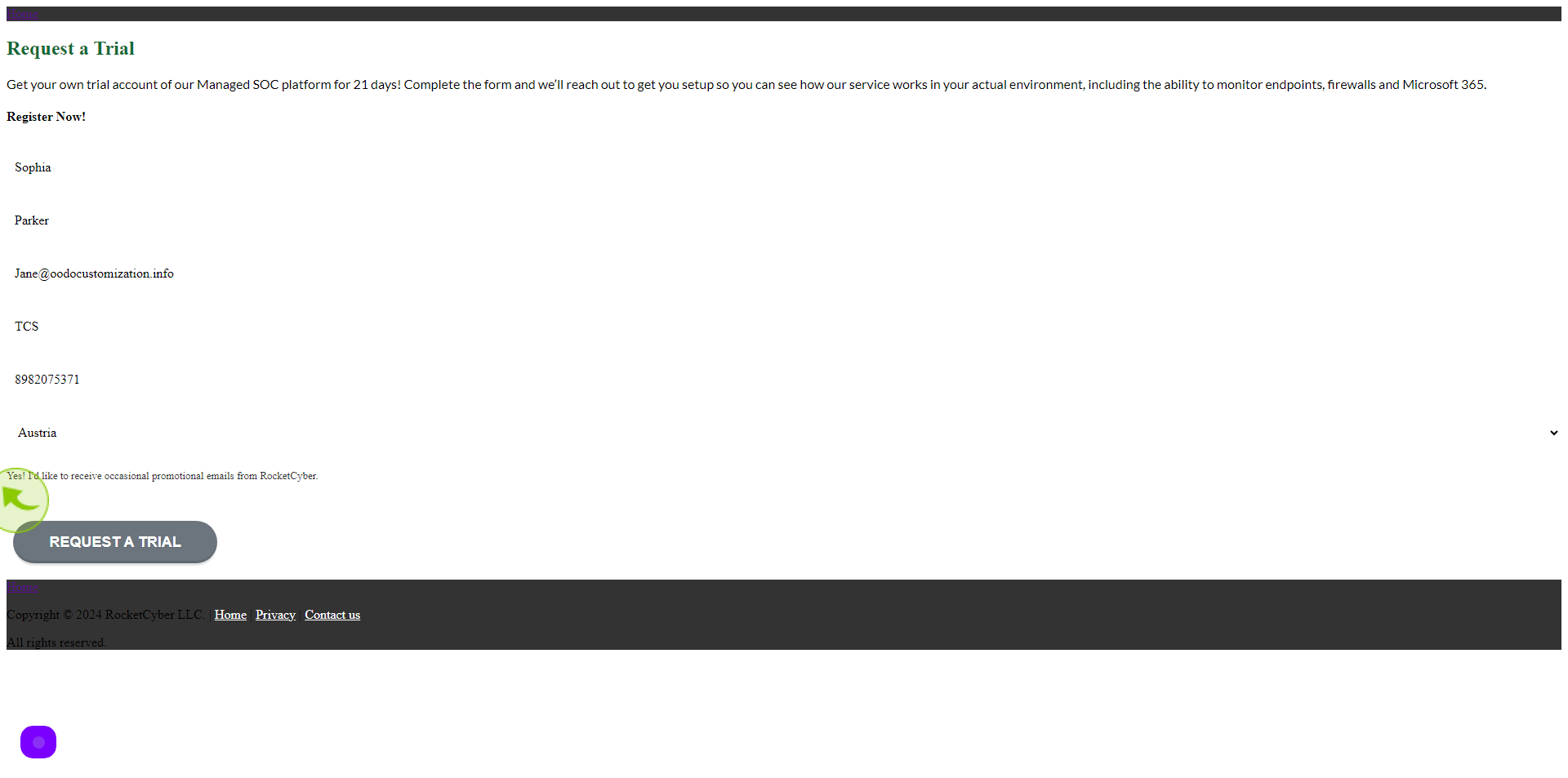
8
Click "Request a Trial"
After clicking on 'Request a Trial' button, your free trial request will get created.