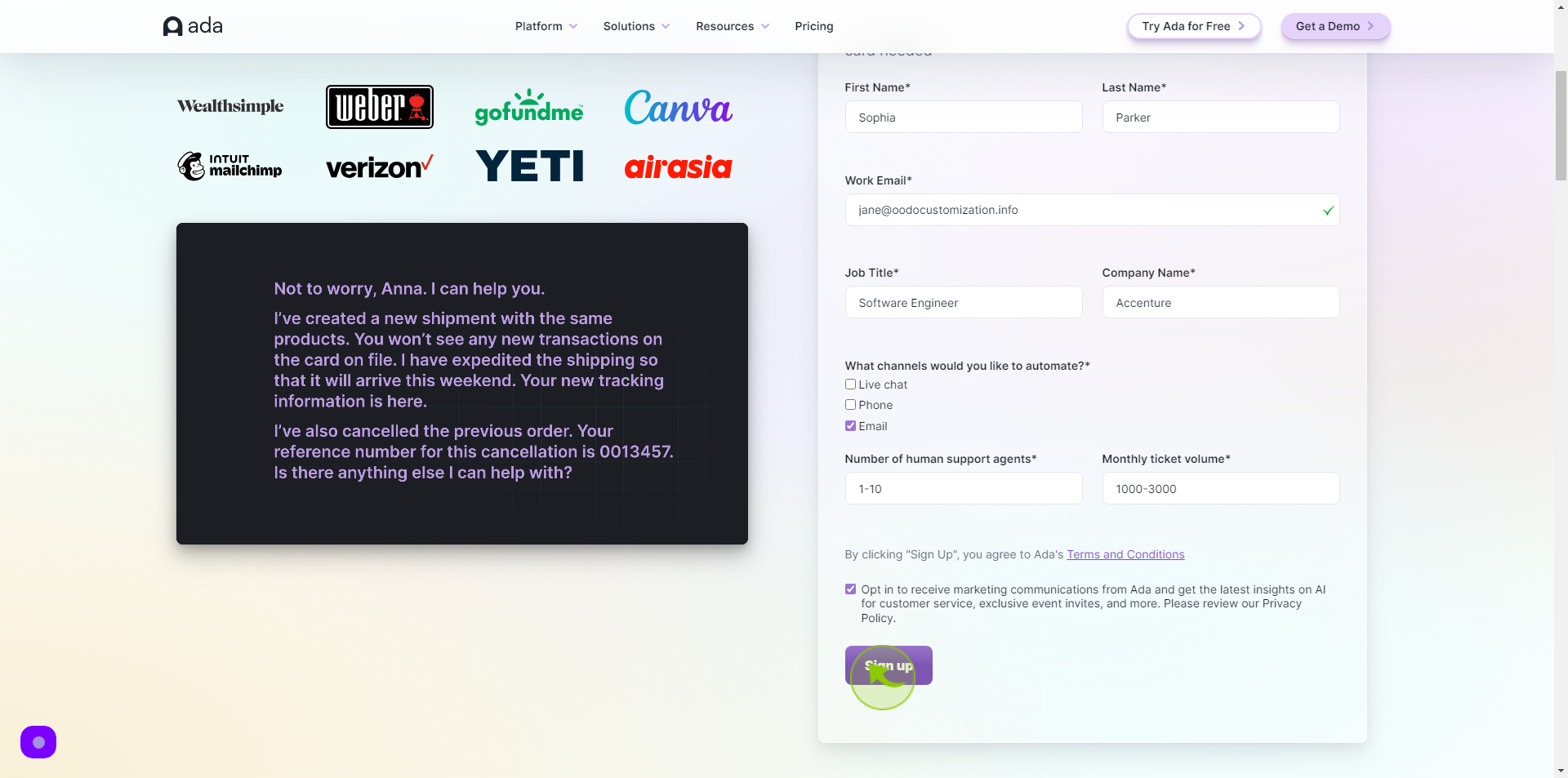How to Request a Free Trial of Ada?
|
 ada
|
ada
|
Jul 03, 2024
|
11 Steps
This document provides a step-by-step guide on how to request a free trial of Ada, an AI-powered chatbot platform. It explains the essential steps to access Ada's features, including filling out the trial request form, providing necessary details, and submitting your request. The guide also highlights what to expect during the trial period, such as exploring Ada's automation capabilities and AI-driven customer support tools. Follow this document to experience Ada's potential before committing to a subscription.
How to Request a Free Trial of Ada?
|
 ada
|
ada
|
11 Steps
1
Navigate to https://www.ada.cx/trial/
2
Click the "First Name" field.
Enter your First Name
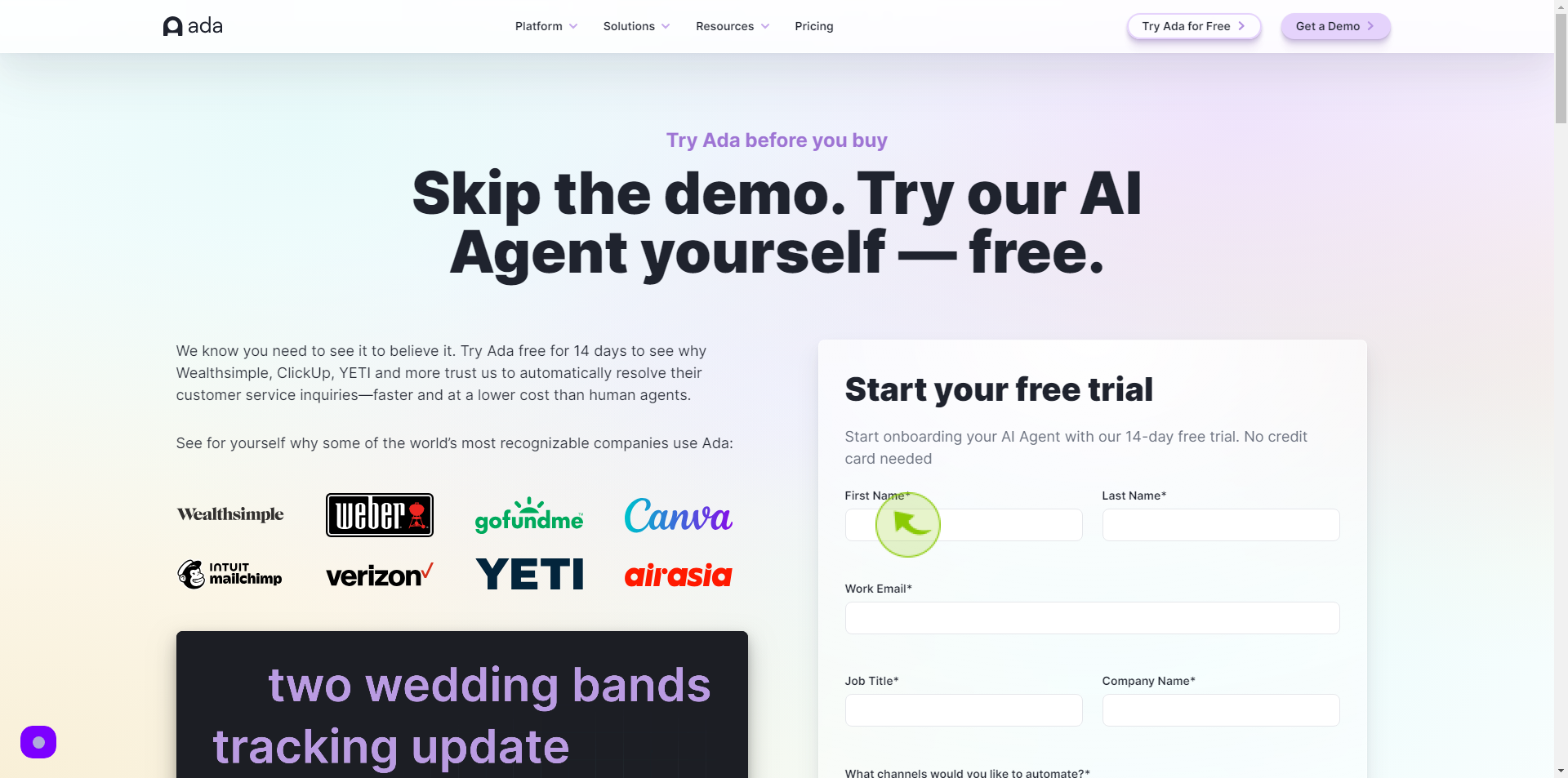
3
Click the "Last Name" field.
Enter your Last Name
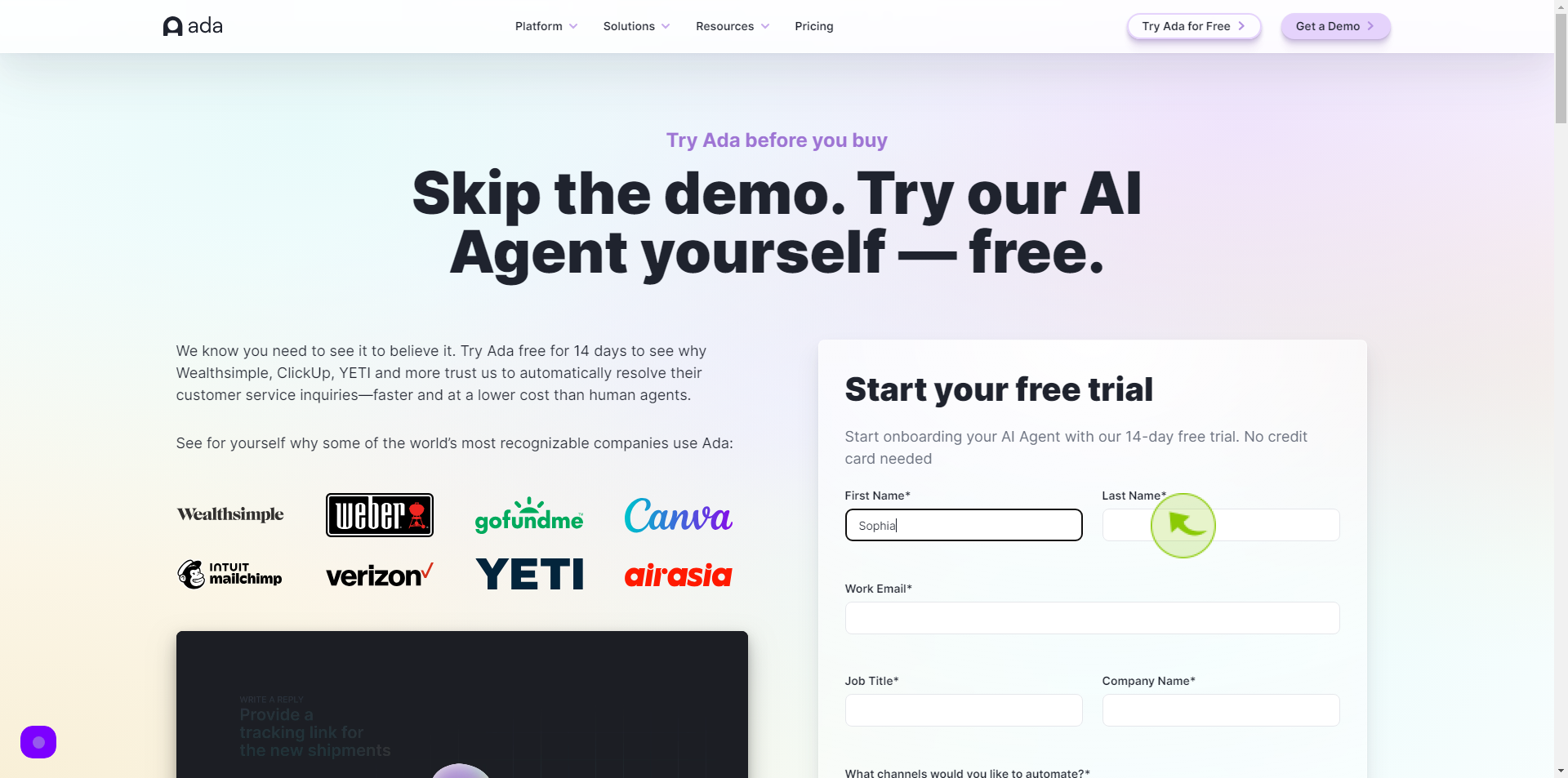
4
Click the "Work Email" field.
Enter your Work Email Address
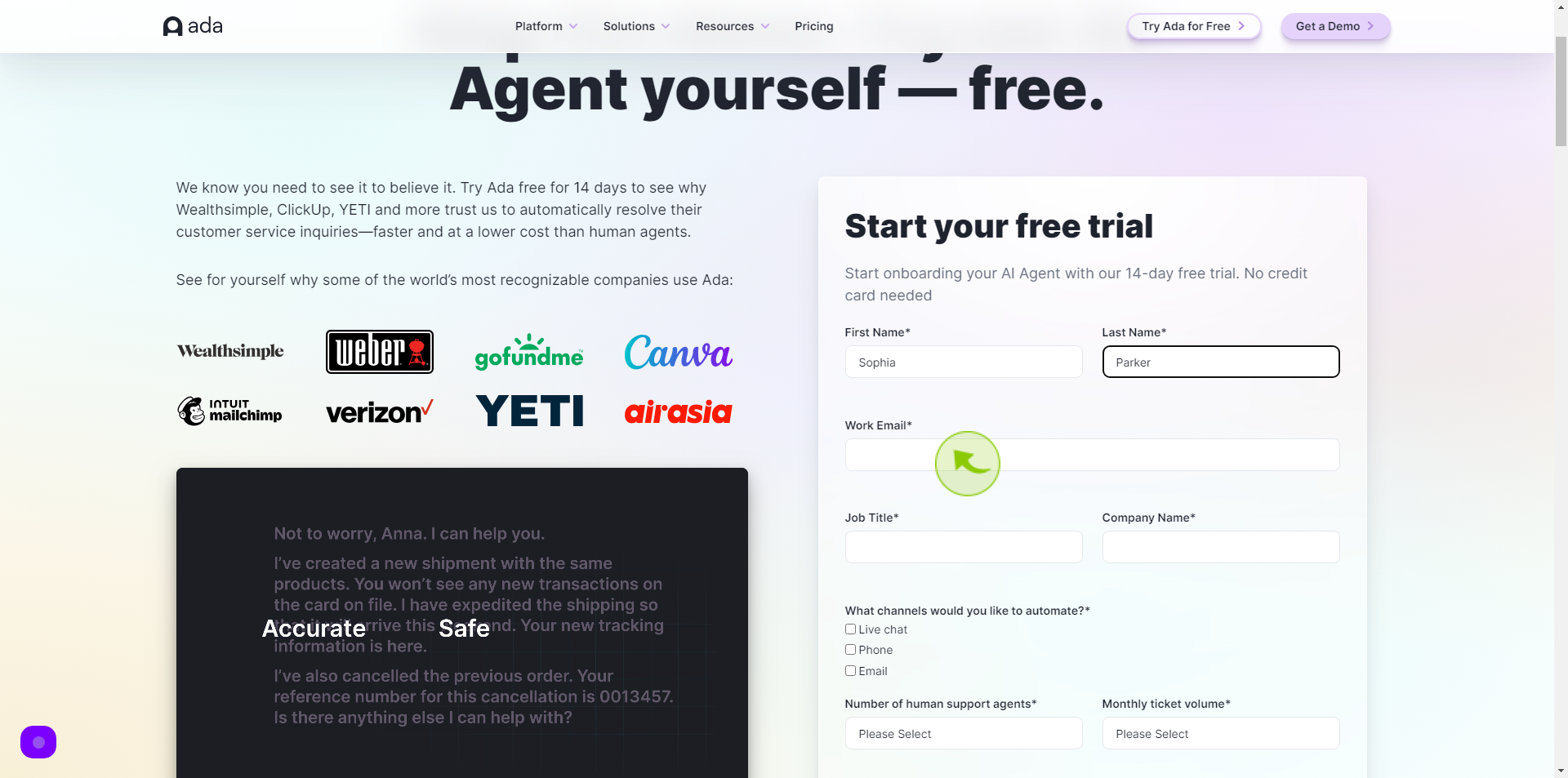
5
Click the "Job Title" field.
Enter your Job Title
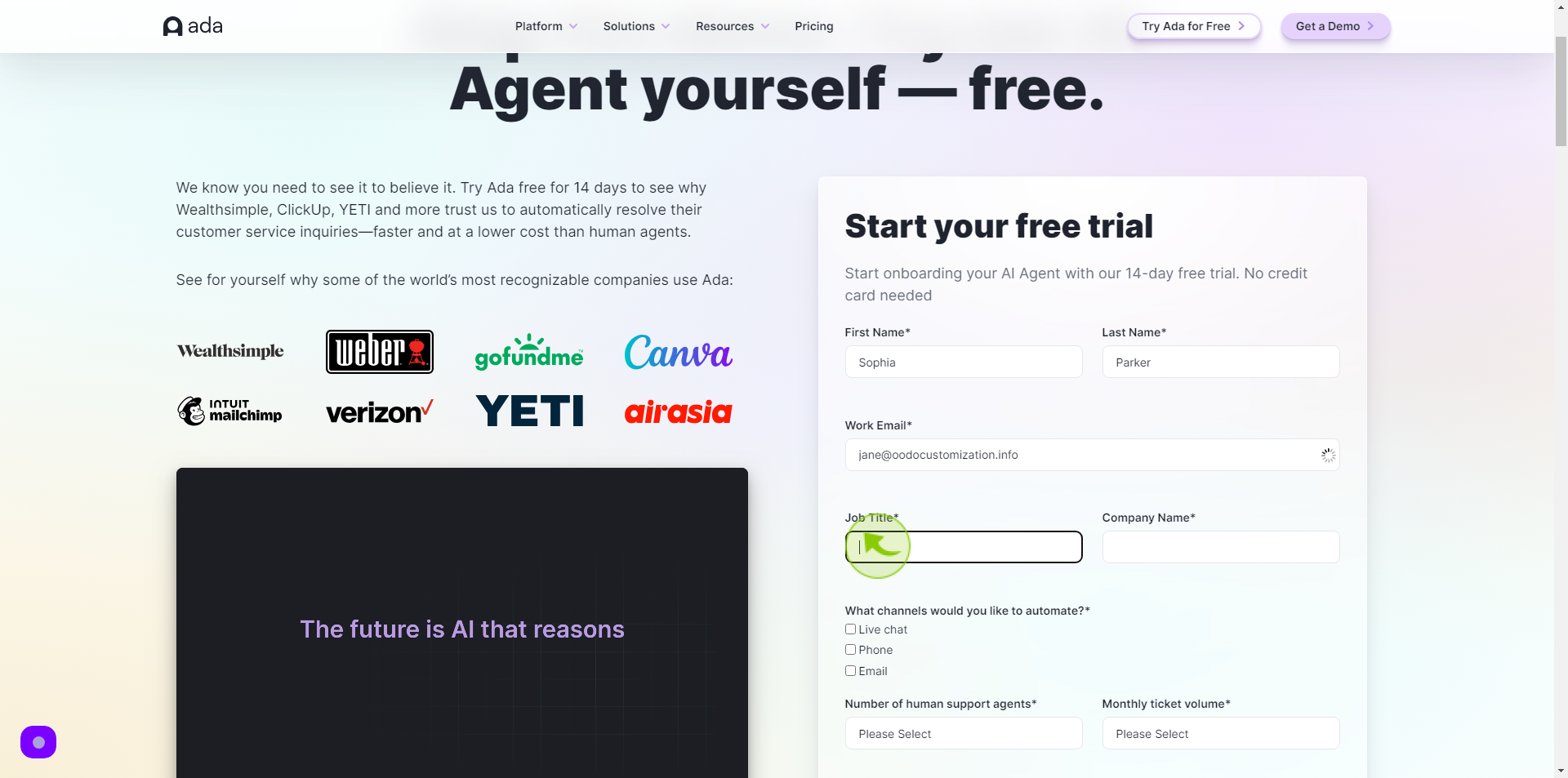
6
Click the "Company Name" field.
Enter your Company Name
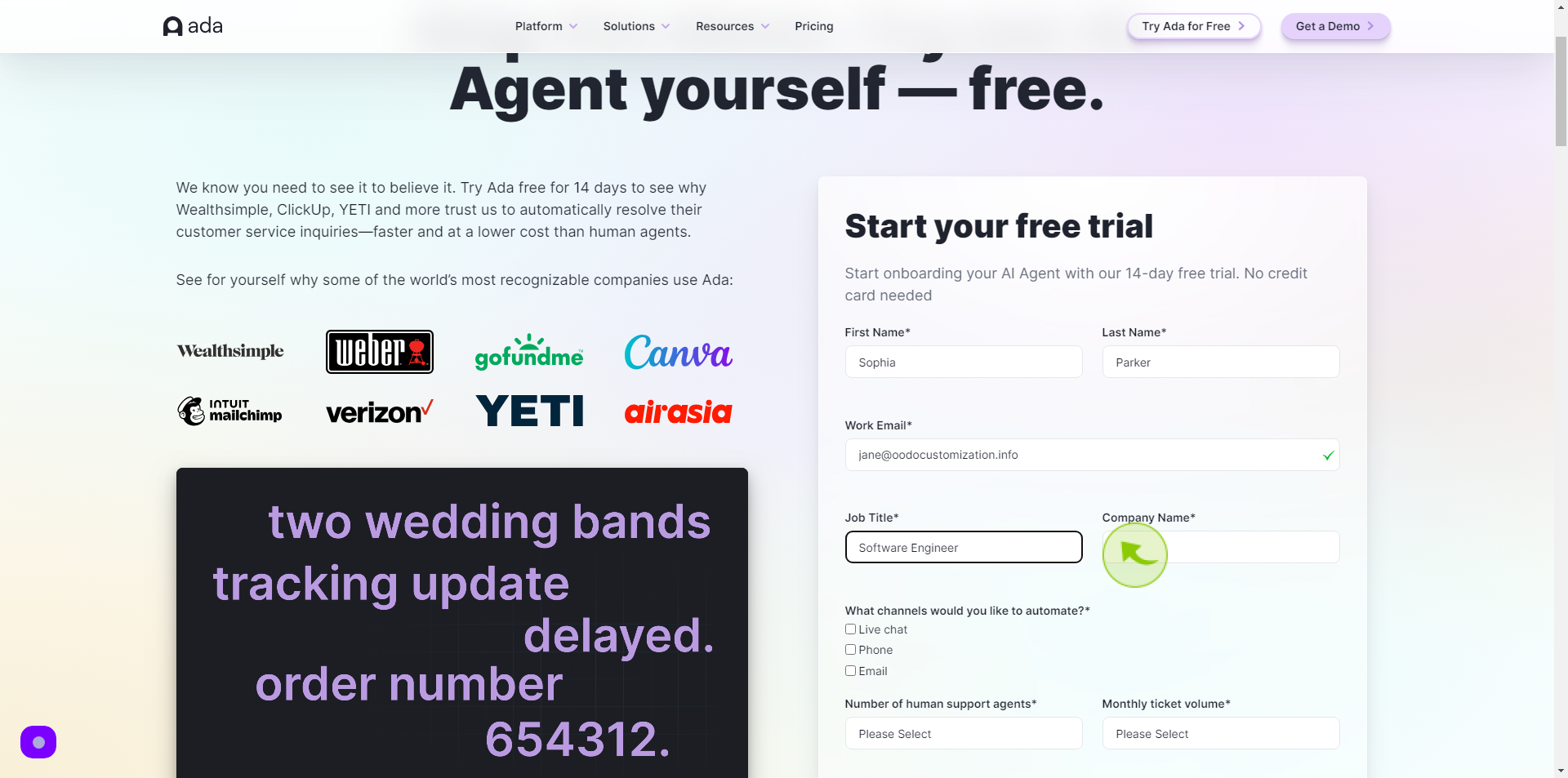
7
Select "What Channels would you Like to Automate"
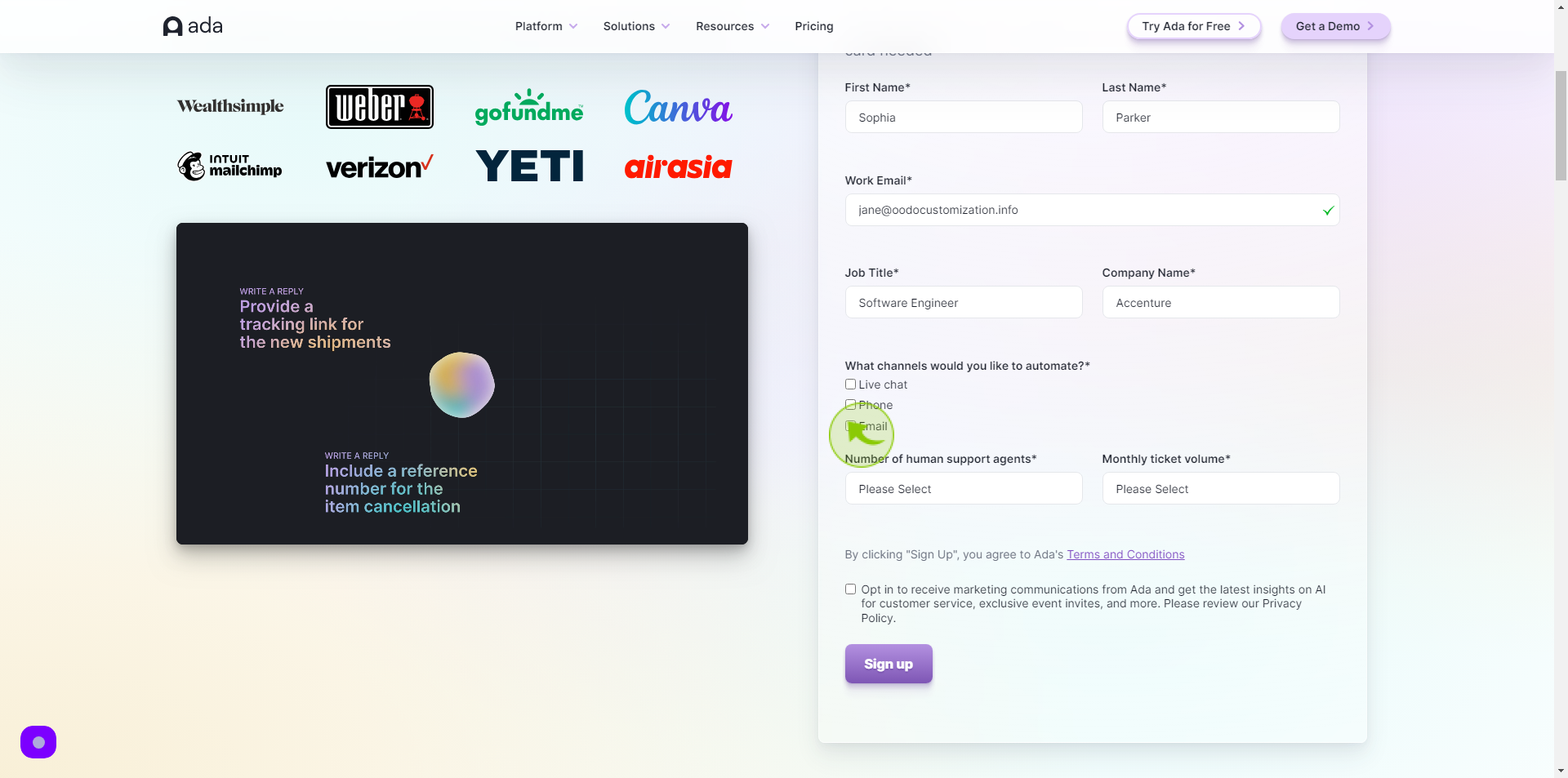
8
Click "Number of Support Agents" field
Select Number of human support agents
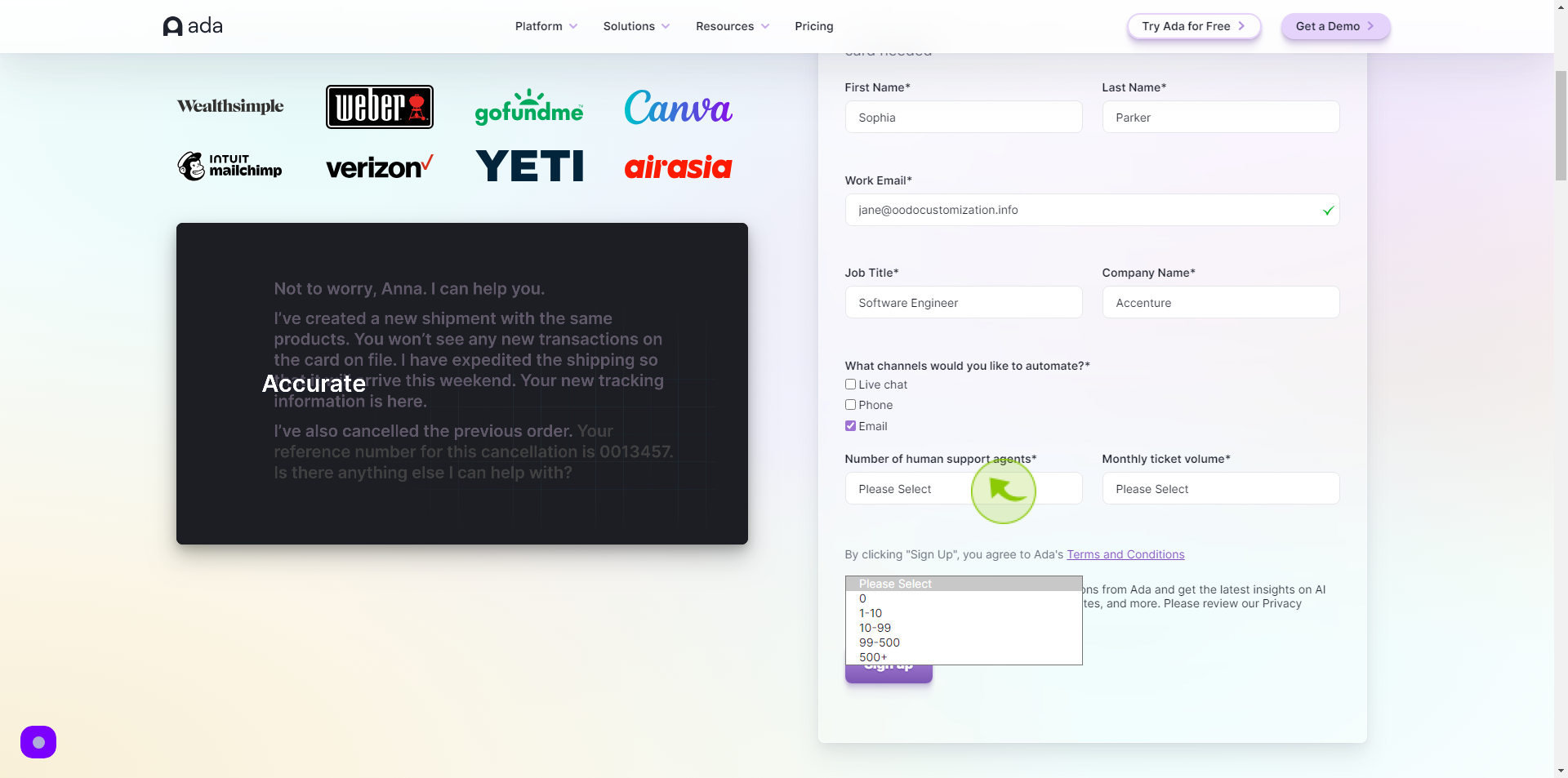
9
Click "Monthly Ticket Volume" field
Select Monthly Ticket Volume
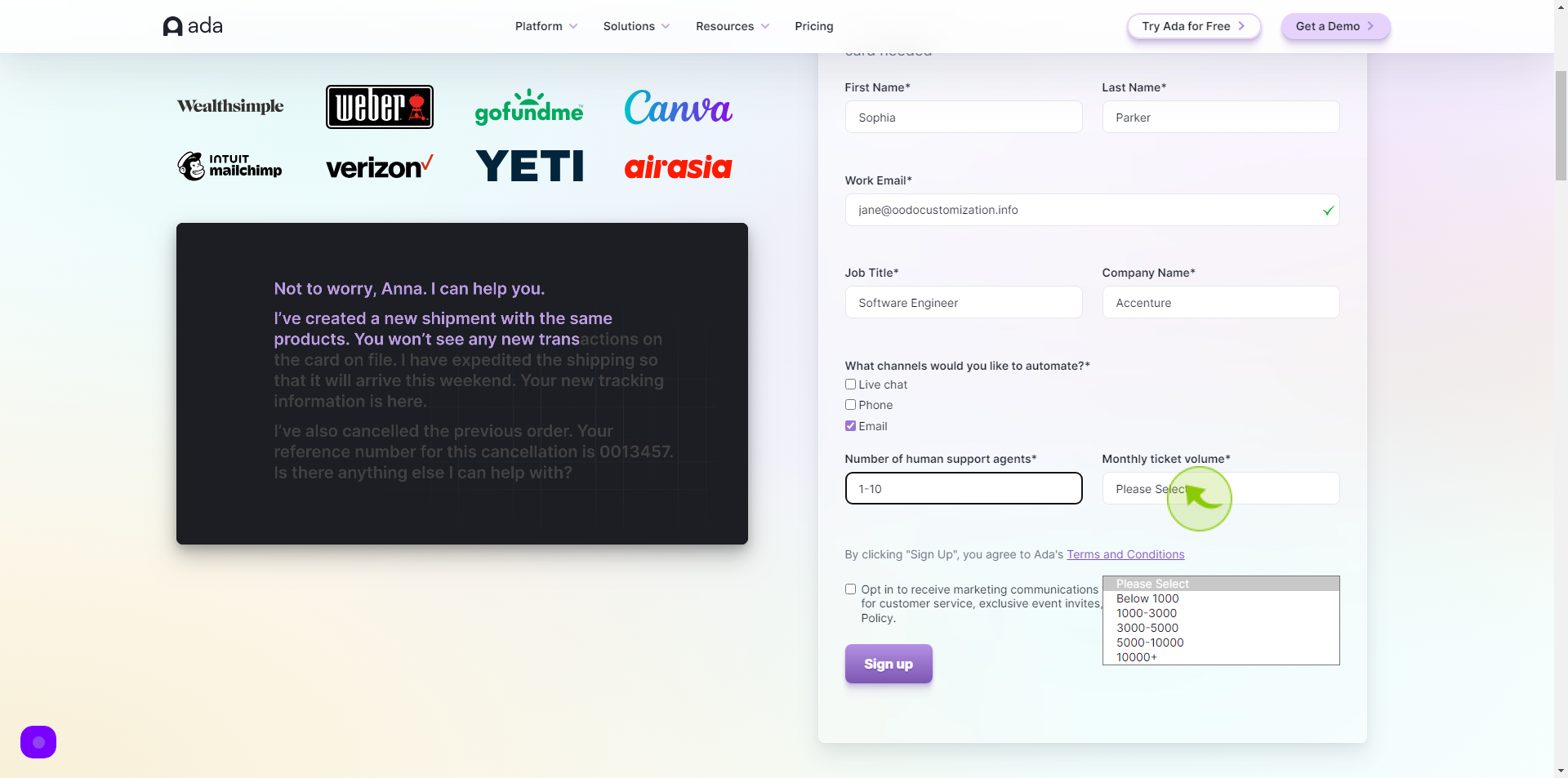
10
Click the "Check Box"
Accept the Terms and Conditions
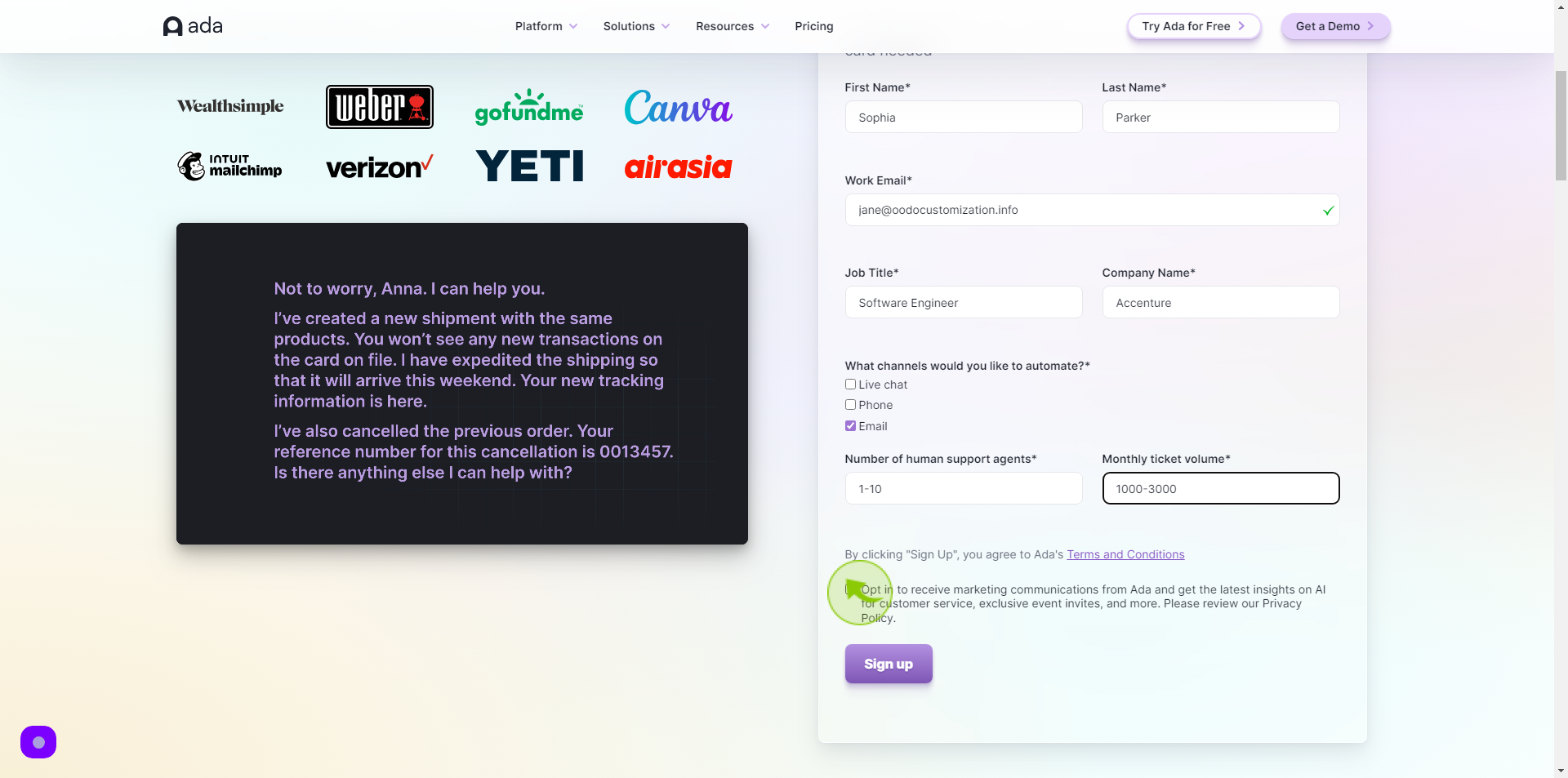
11
Click "Sign up"
After clicking on the Sign Up button, your account will be created.